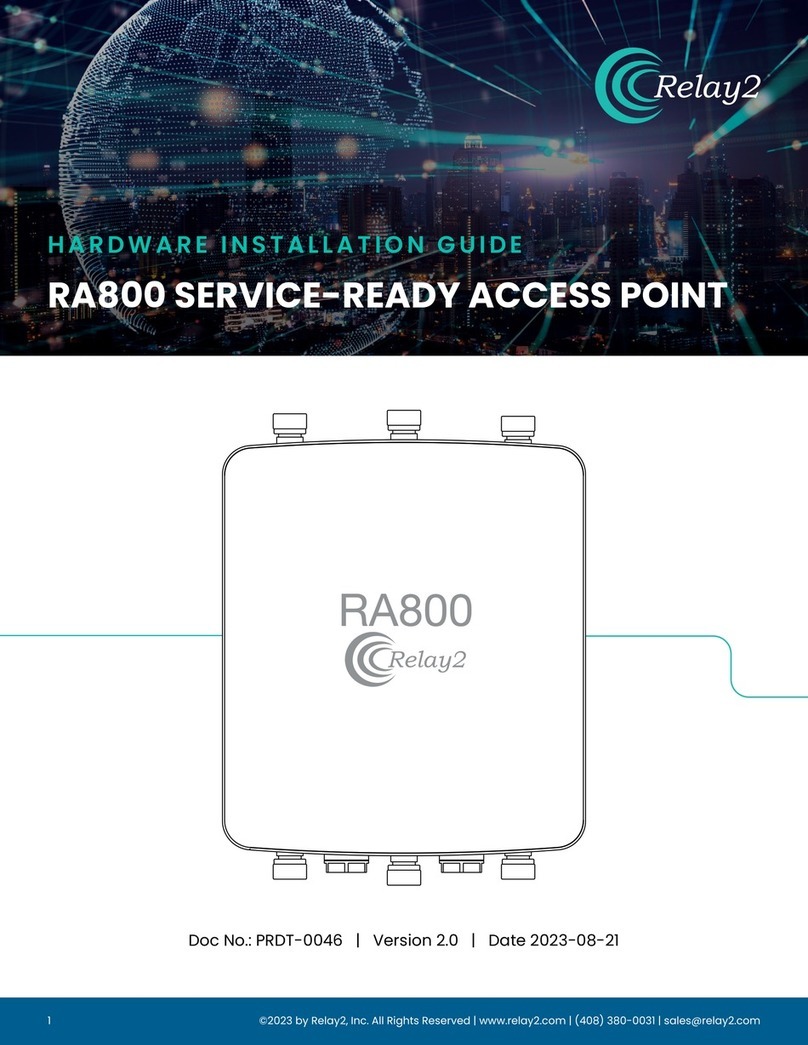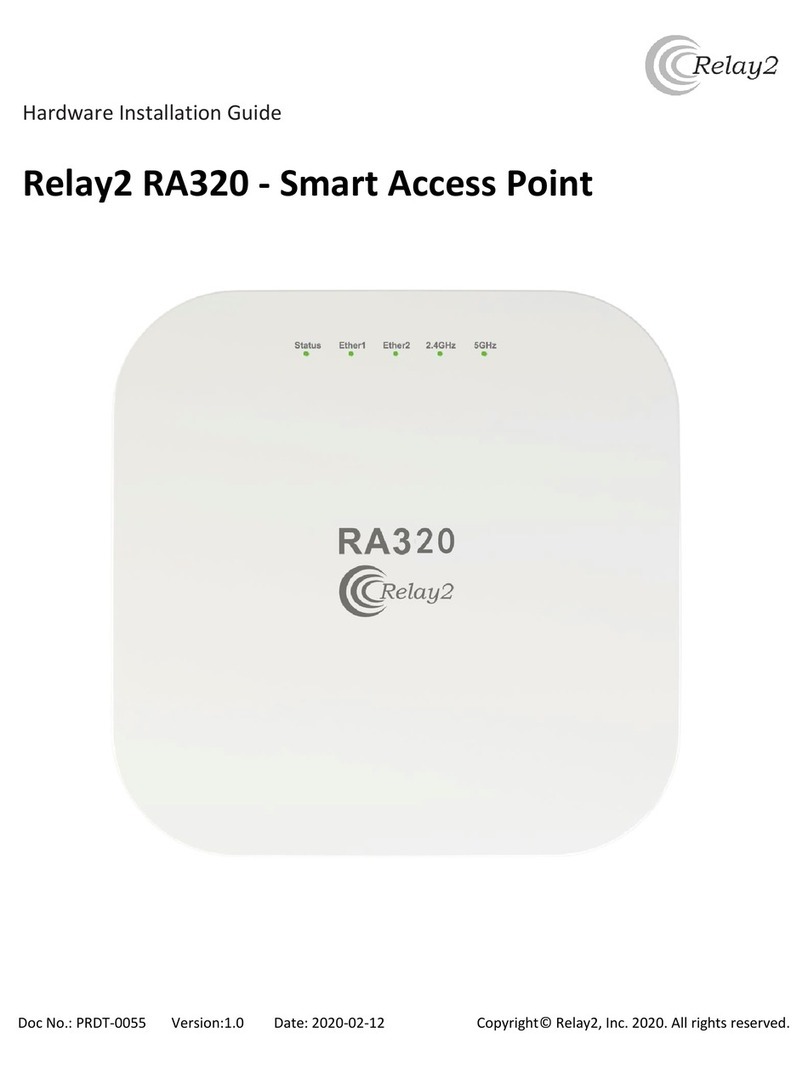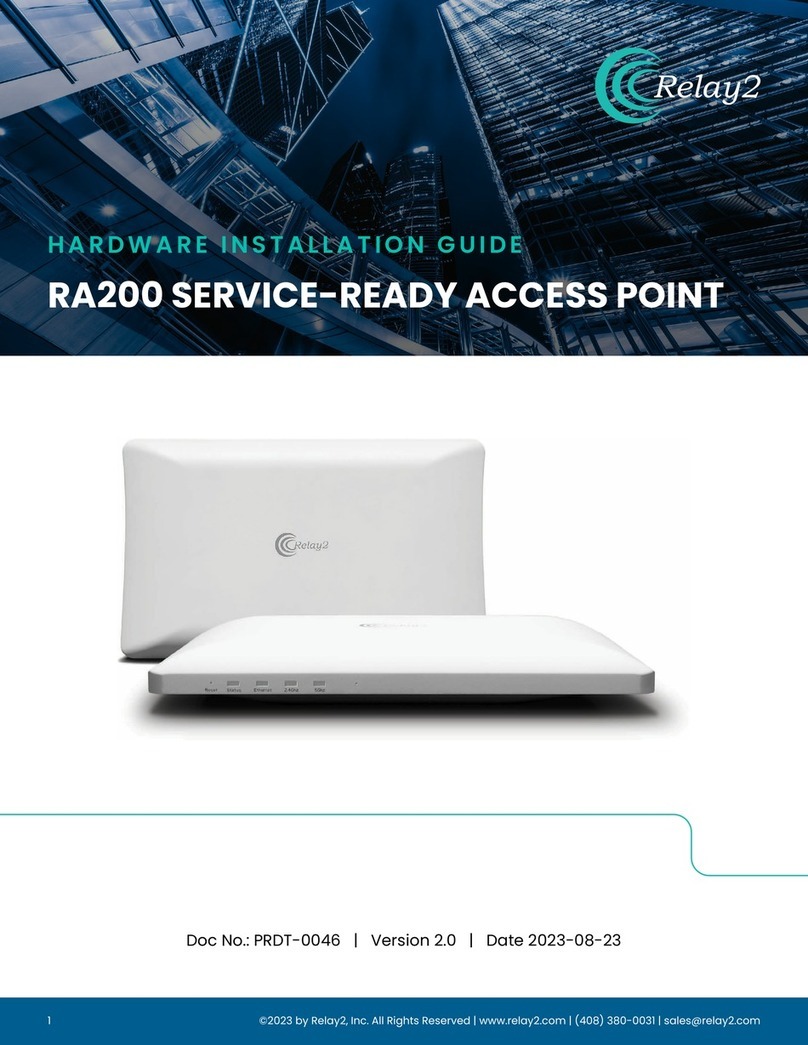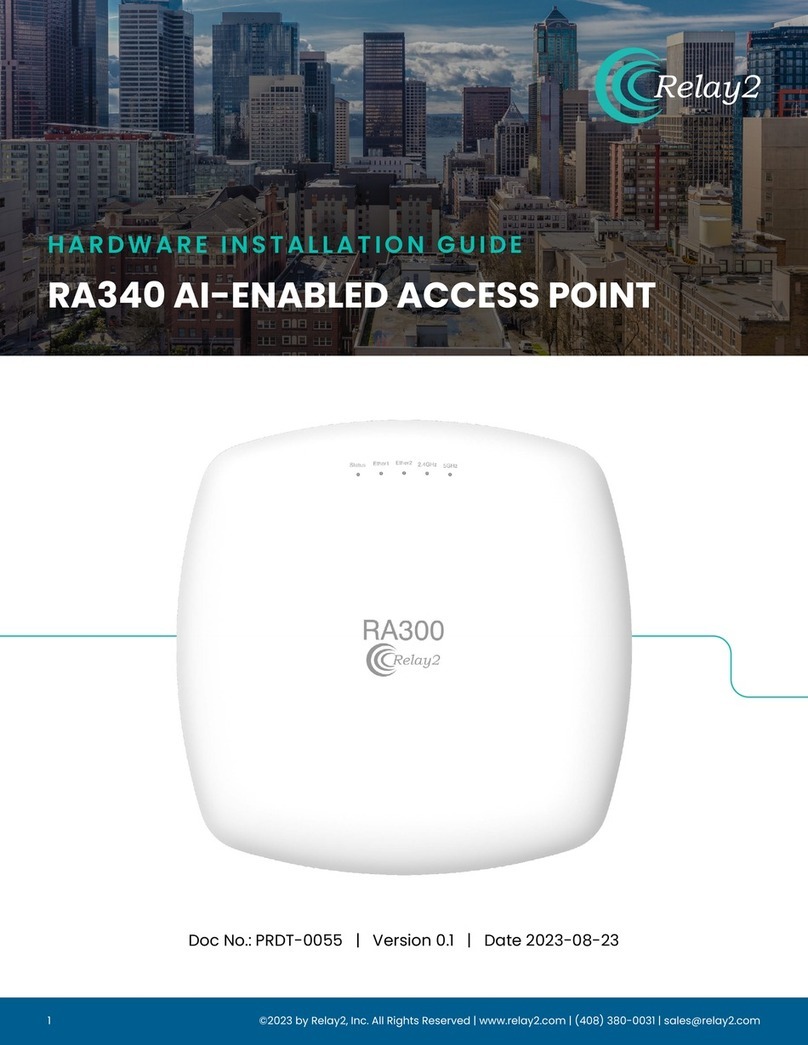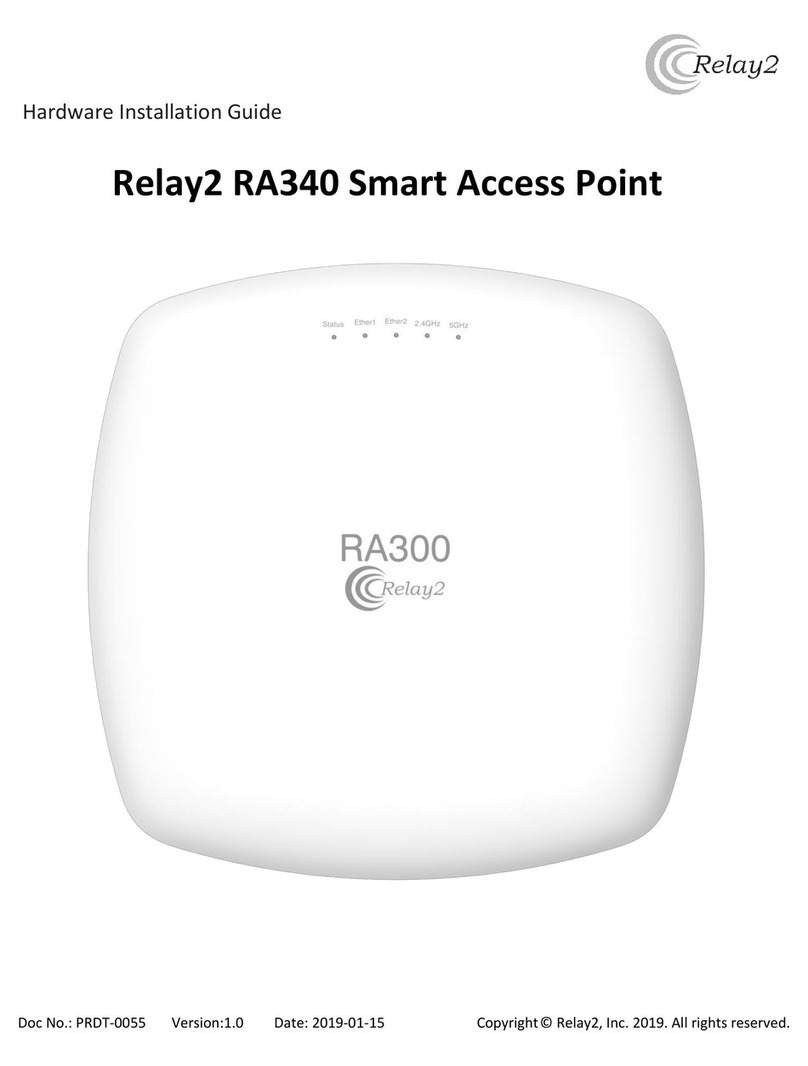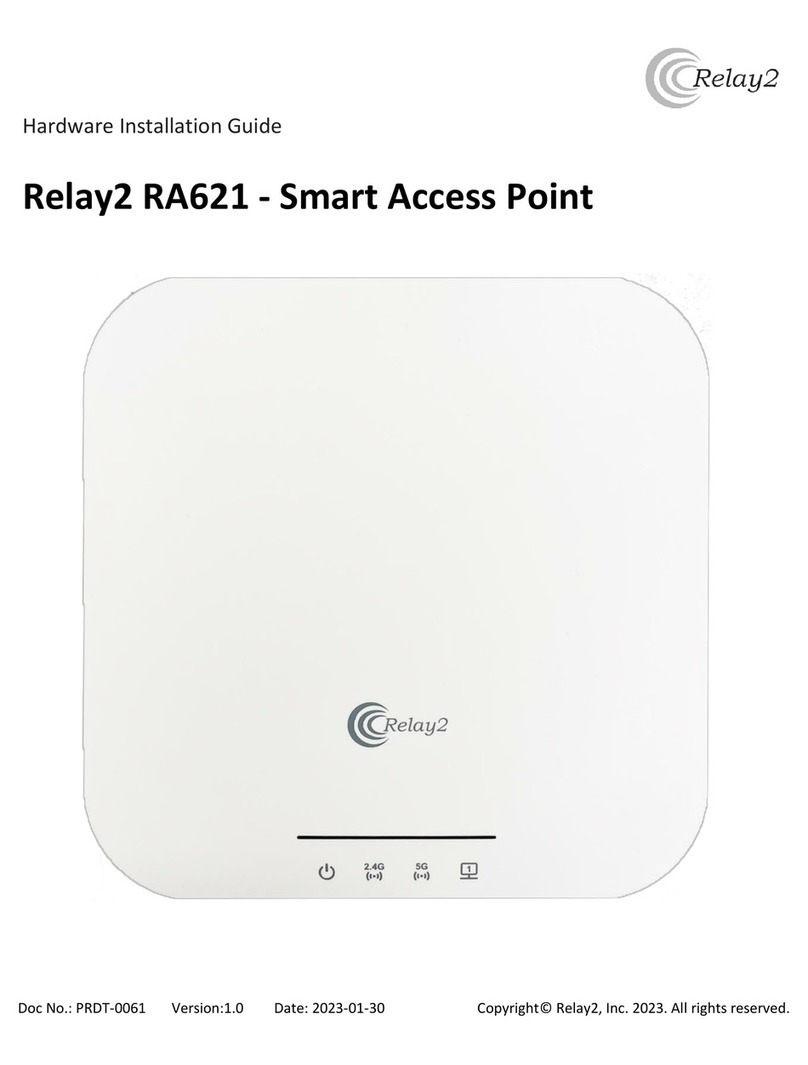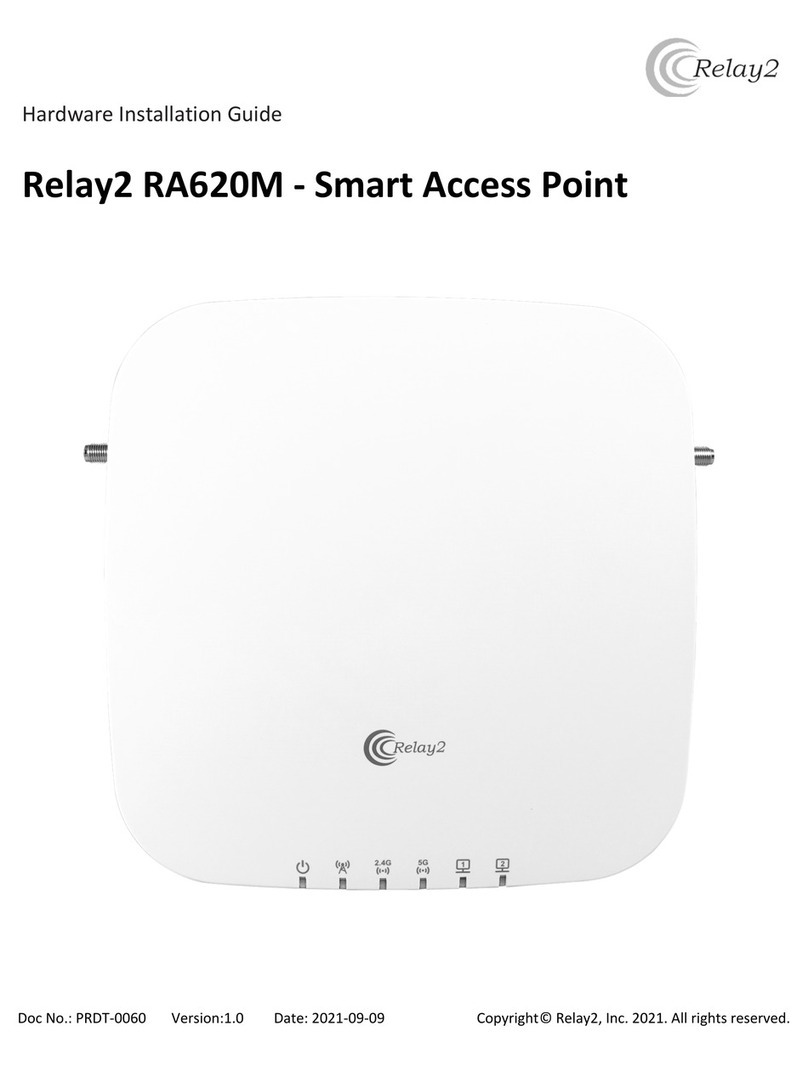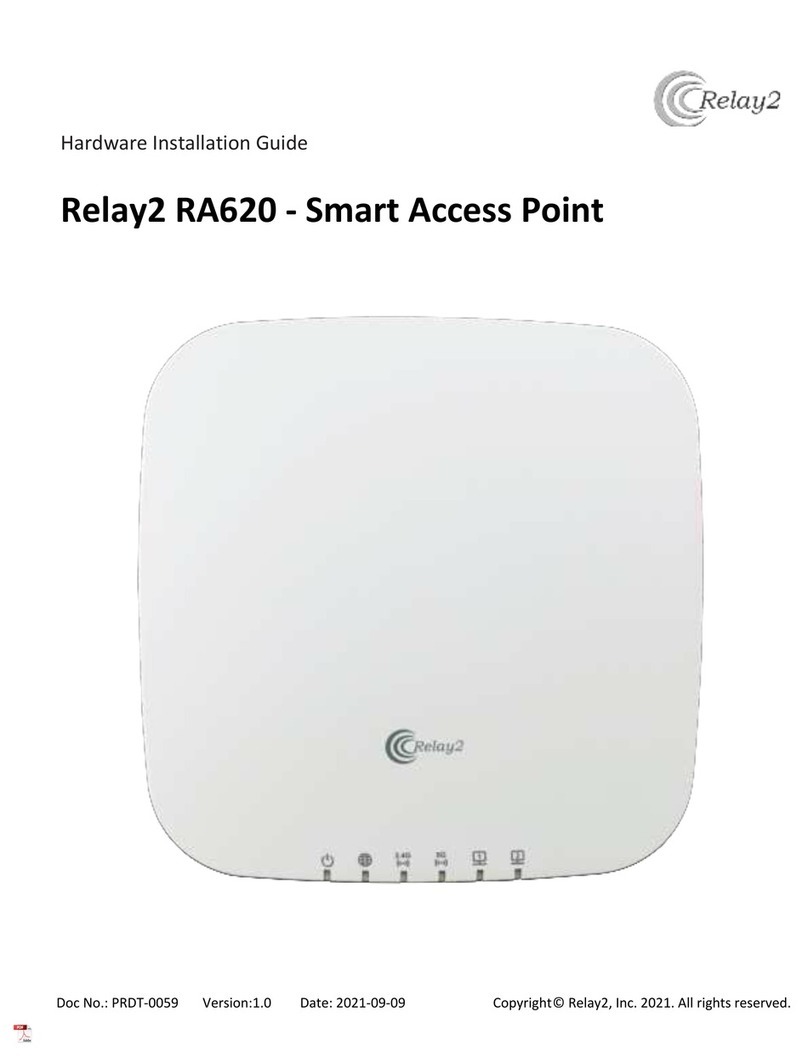Opening the Package
• Please ensure that all ordered optional
accessories are included in the separate
accessory box.
• Please peel off the protective lm before using
the AP.
• Please do not use a different power adapter
than the one included with the package.
• Please check the packaging list rst. If there are
any missing or broken parts, please contact
the authorized distributor of Relay2, Inc.
Warranty
• Please provide the device model, MAC
address, and serial number shown on the
tag of the side panel.
• The warranty does not cover any product
that has been opened without authorization
from Relay2 Inc.
• Reasonable repair and shipping costs will
be charged for product faults or damage
caused by using non-Relay2 accessories or
improper operation.
Safety
• Read the hardware installation guide carefully
before installation and power-up.
• Power supply is IEEE 802.3at-compatible PoE+.
• Make sure the power input matches the voltage
range of the power adapter.
• To avoid overheating, make sure the AP allows for
proper heat dissipation, and leave enough room
for air circulation.
• Do not directly touch the bottom of the AP to
avoid scalding. When the AP is in operation, the
surface temperature of the back plate will be
very hot.
• Any unauthorized modication of the product
structure and safety design is not allowed.
• Do not put anything on top of the AP. If the AP
gets liquid in it, please disconnect the power
supply, disconnect all network connections, and
contact authorized distributor of Relay2, Inc.
Before You Start
• Before installation, a signal detecting test can be
used to determine the best installation position.
• Keep your body at least 20 cm away from the AP
during installation and operation.
• Install the AP at least 1 m distance from any
metal obstructions to avoid the radio signal
being affected by metal shielding.
• To avoid radio interference, keep the device
away from magnets or magnetic elds (e.g., do
not place near a microwave, refrigerator, etc.).
• If there is a statement prohibiting the use
of wireless devices in restricted places and
explosive areas, please do not install this wireless
AP.
3
©2023
by
Relay2,
Inc.
All
Rights
Reserved
|
www.relay2.com
|
(408)
380-0031
|
[email protected]