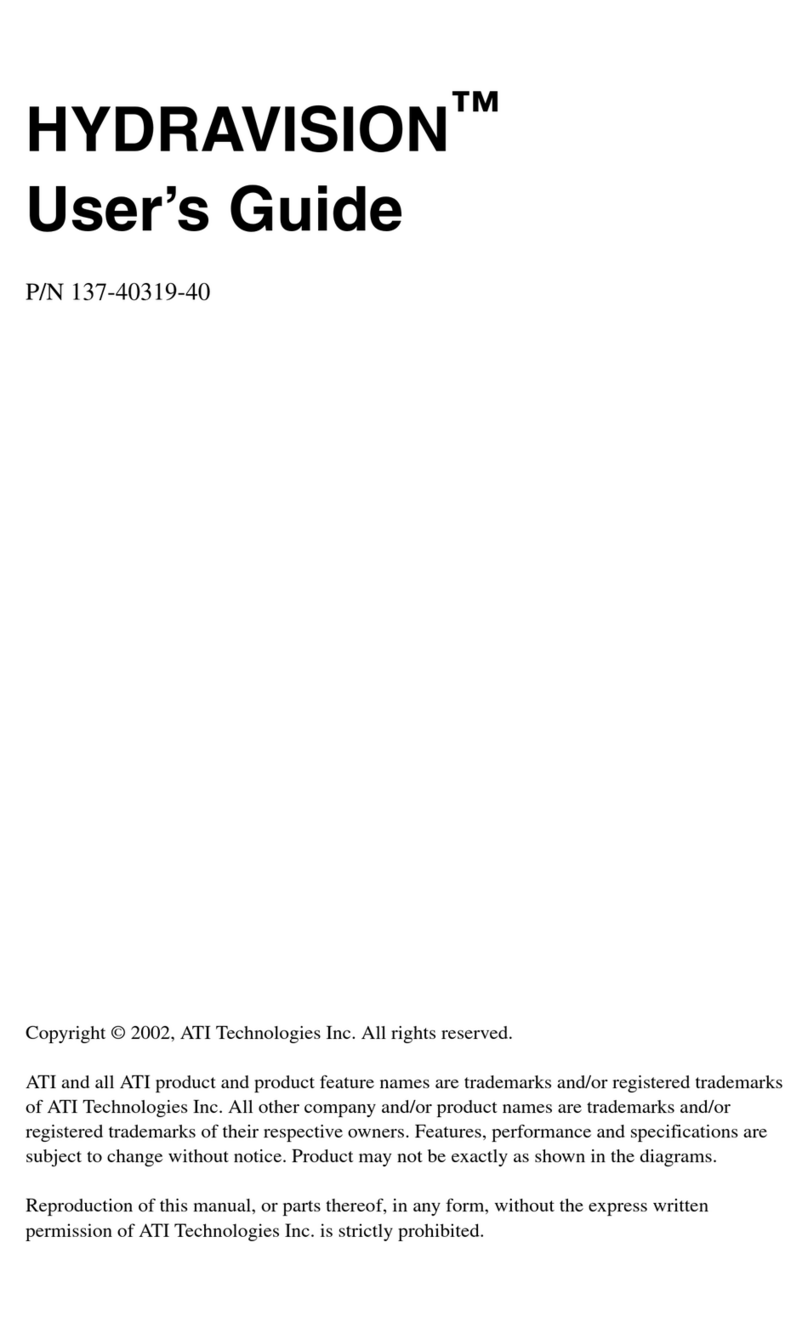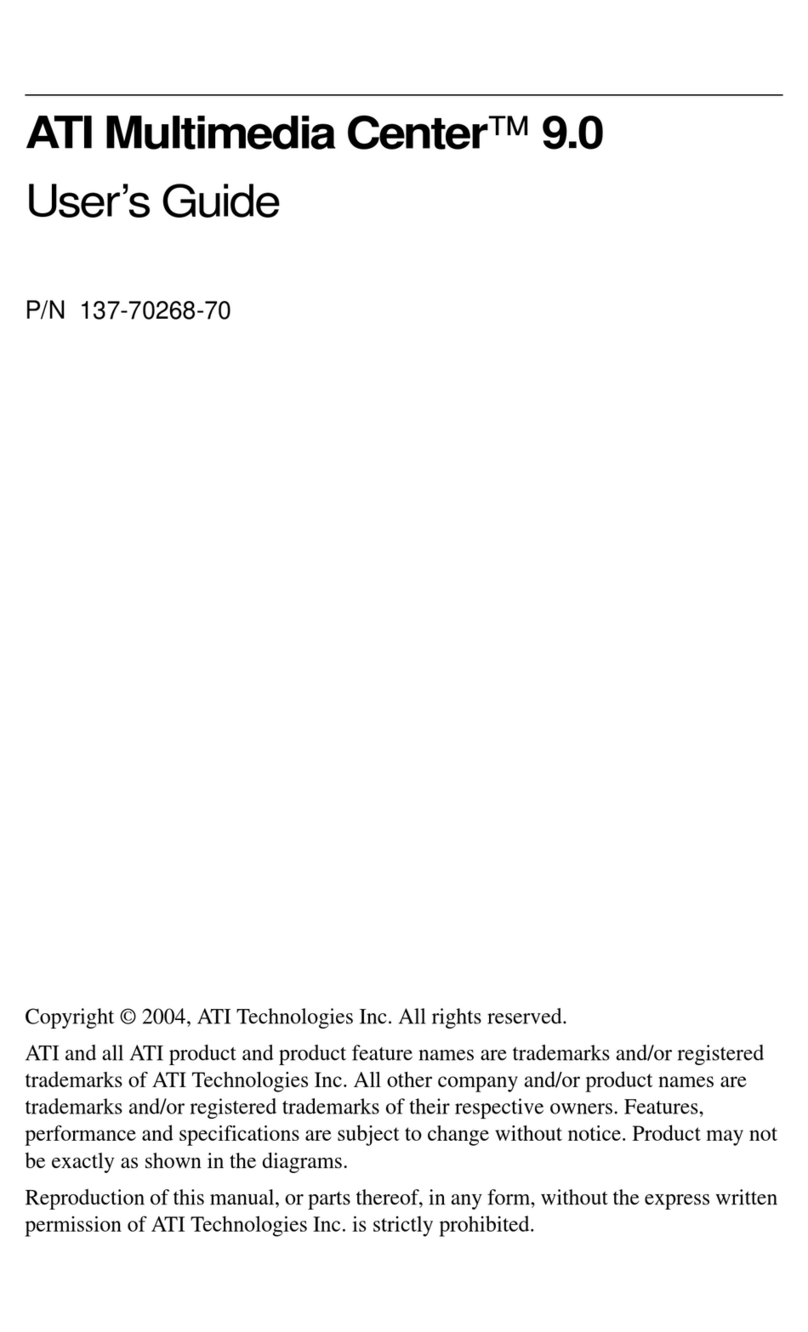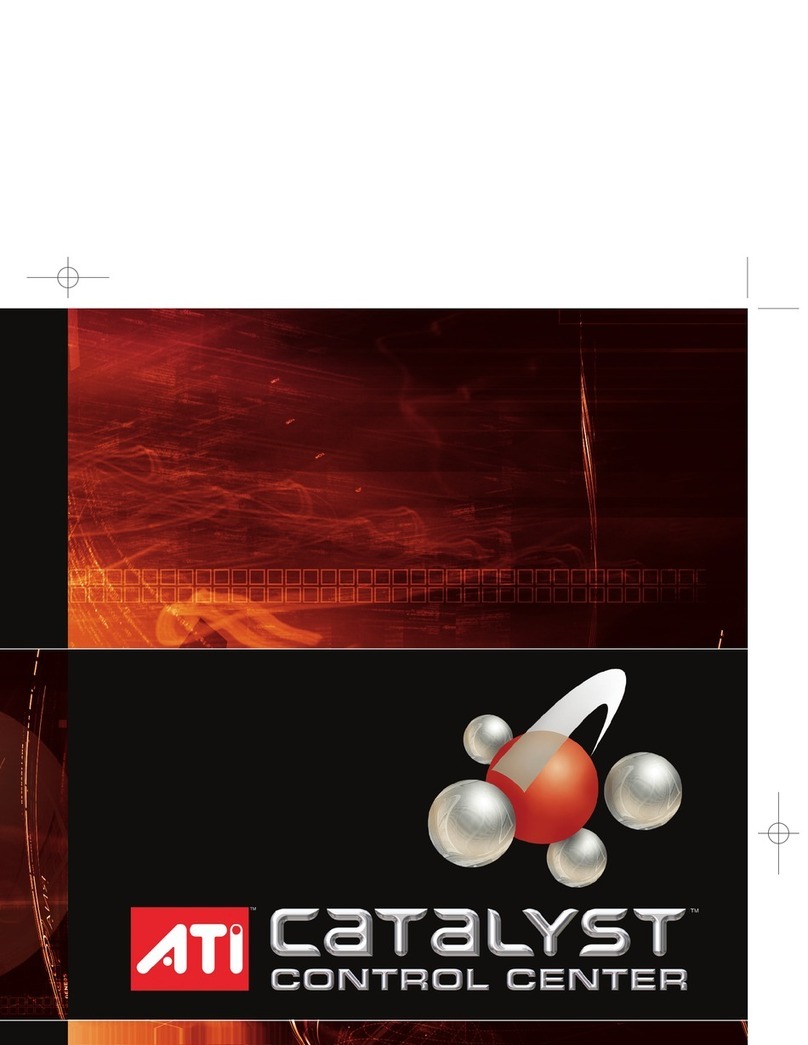iv
Media Library..................................................................................45
Filtering files ........................................................................................ 46
Converting media files ......................................................................... 46
Making Playlists................................................................................... 47
External Captions support .................................................................... 47
Recommended content deletion ........................................................... 47
TV Listings...................................................................................... 49
Setting up TV Listings ......................................................................... 50
Getting around...................................................................................... 51
Recording ............................................................................................. 51
Viewing ................................................................................................ 52
Views.................................................................................................... 52
Filter options......................................................................................... 53
Actors tab ............................................................................................. 53
Categories tab....................................................................................... 54
Searches................................................................................................ 54
Favorite search ..................................................................................... 54
Movies tab............................................................................................ 55
Schedules tab........................................................................................ 56
Searches tab.......................................................................................... 56
Setting search parameters..................................................................... 57
Sports tab.............................................................................................. 58
Stations tab ........................................................................................... 58
Titles tab............................................................................................... 59
Days and dates......................................................................................59
Stills Gallery................................................................................... 60
Stills Gallery settings............................................................................ 60
CD Audio......................................................................................... 62
CD Audio keyboard shortcuts.............................................................. 63
CD Audio settings................................................................................ 64
CD Audio preferences settings............................................................. 65
CD Database......................................................................................... 65
CD Audio Schedule settings................................................................. 66
Video CD......................................................................................... 67
Video CD Feature menu....................................................................... 68
Video CD keyboard shortcuts ..............................................................69
Capturing still frames from Video CDs ............................................... 70
Zooming and Panning ..........................................................................70
Video CD Display settings................................................................... 71
Video CD Closed Caption settings.......................................................72
Video CD Preferences settings............................................................. 73
Video CD Stills Gallery settings .......................................................... 73