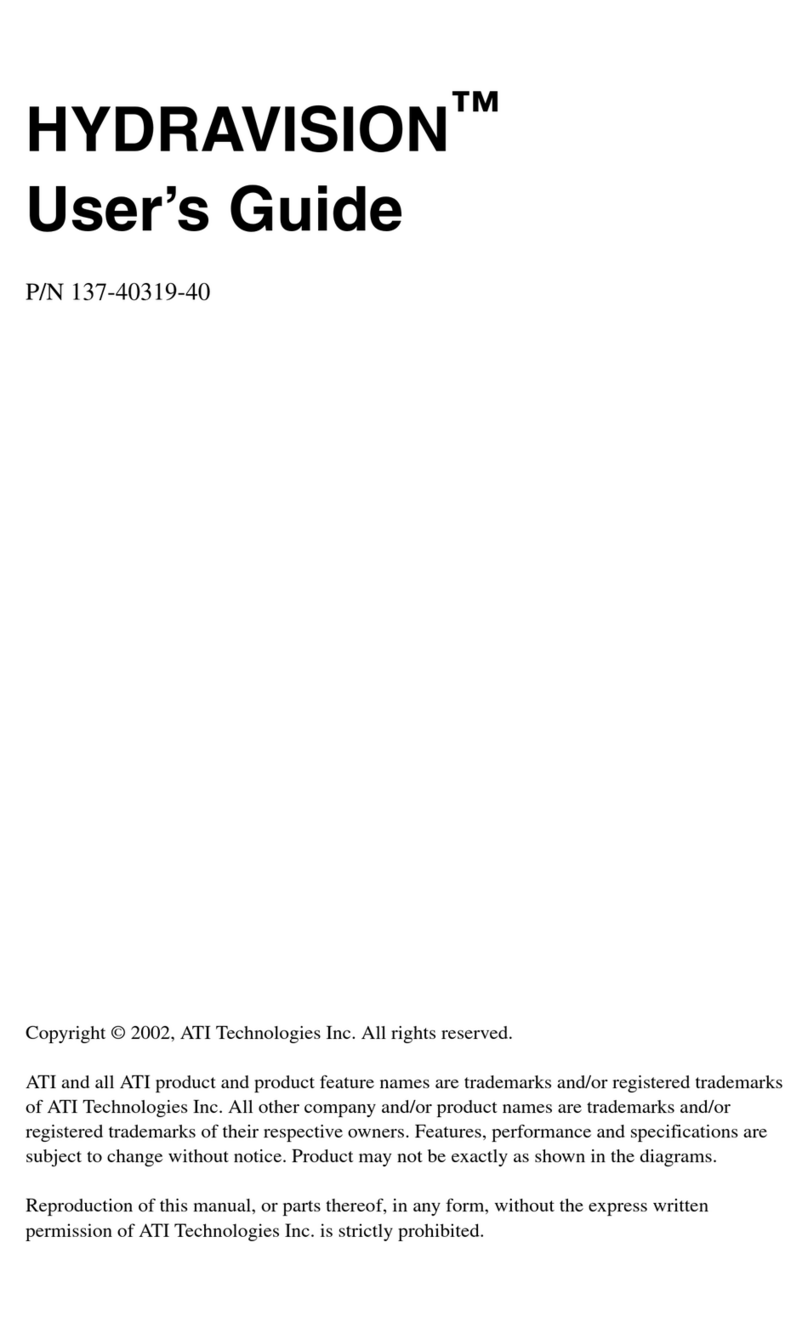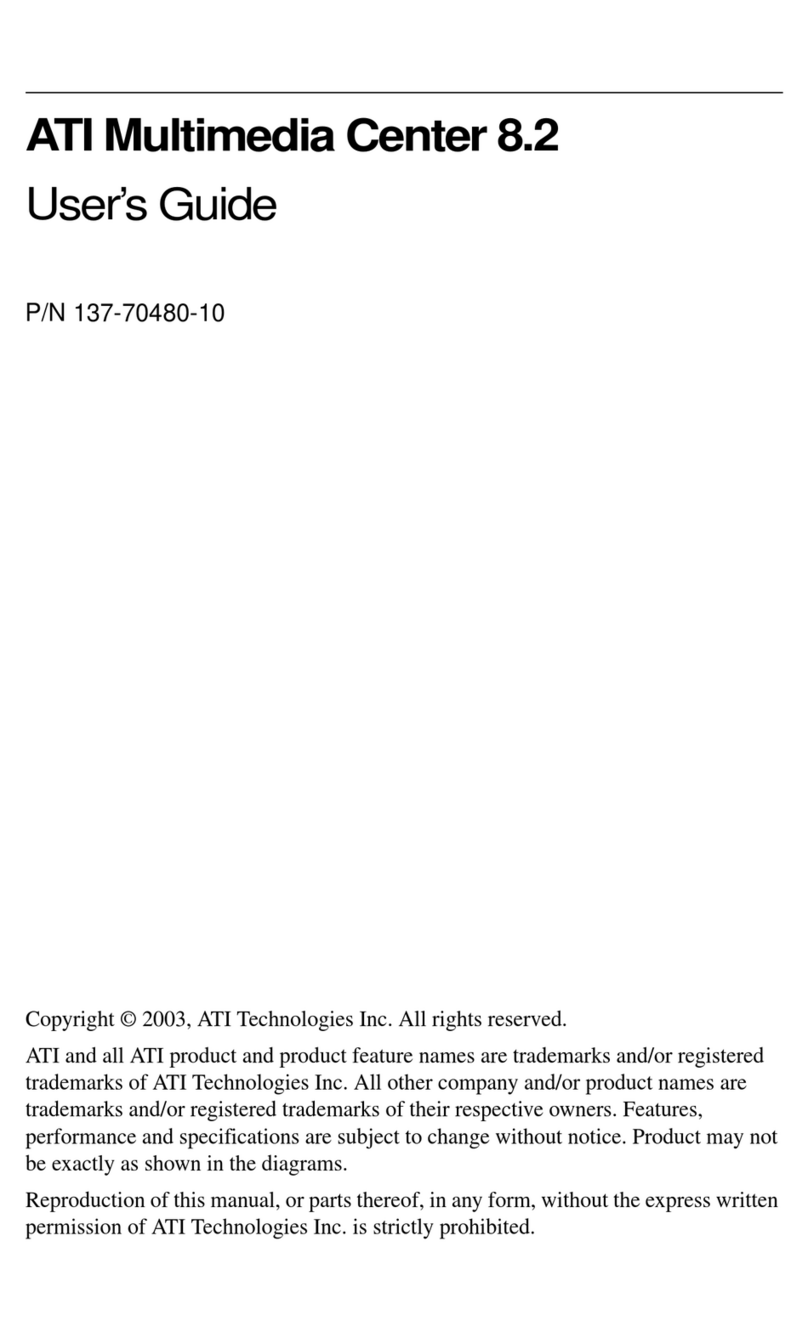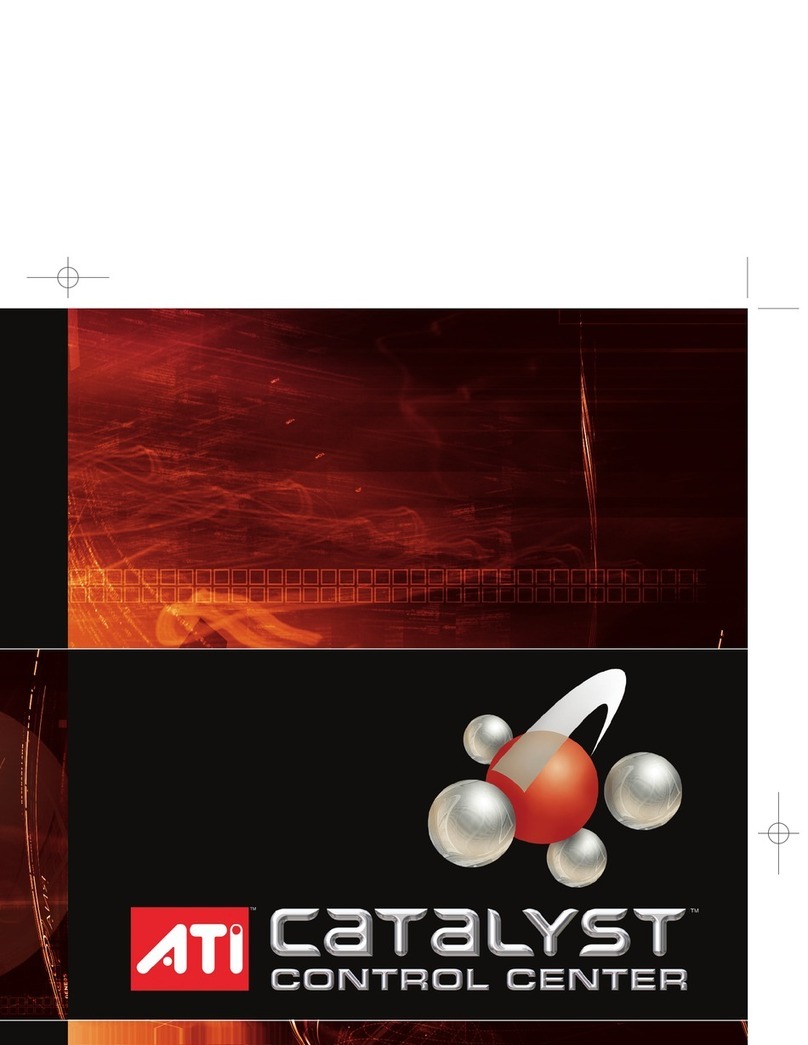iv
Achieving the best results with MPEG video recording...................... 45
MULTVIEW™............................................................................................ 47
MULTVIEW audio requirements ........................................................ 48
MULTVIEW keyboard shortcuts......................................................... 49
TV Listings.................................................................................................. 50
Setting up TV Listings ......................................................................... 52
Getting around...................................................................................... 53
Recording ............................................................................................. 53
Viewing ................................................................................................ 54
Views.................................................................................................... 54
Filter options......................................................................................... 55
Actors tab ............................................................................................. 55
Categories- tab...................................................................................... 56
Searches................................................................................................ 56
Favorite search ..................................................................................... 56
Movies tab............................................................................................ 57
Schedules tab........................................................................................ 58
Searches tab.......................................................................................... 58
Setting search parameters.....................................................................59
Sports tab.............................................................................................. 60
Stations tab ........................................................................................... 60
Titles tab............................................................................................... 61
Days and dates...................................................................................... 61
FAST tvtv for PC.........................................................................................62
Stills Gallery................................................................................................ 63
Stills Gallery settings............................................................................ 63
DTV . . . . . . . . . . . . . . . . . . . . . . . . . . . . . . . . . . . . . 65
Special Features ......................................................................................... 65
Setting up DTV ........................................................................................ 66
Initialization Wizard ......................................................................... 66
Sizing the DTV display ....................................................................67
DTV Feature Menu ..................................................................................68
Keyboard Shortcuts ................................................................................. 70
Display Settings ....................................................................................... 72
Video Settings .......................................................................................... 74
Channel List ............................................................................................. 75
Audio Settings ......................................................................................... 76
Autoscanning for DTV channels ...................................................... 77
Stills Gallery Settings .............................................................................. 78
Schedule Settings ..................................................................................... 78
Closed Captioning ................................................................................... 78
Closed Caption settings ...................................................................79
HOTWORDS ........................................................................................... 80
TV Magazine ........................................................................................... 81
Zooming and Panning .............................................................................. 83