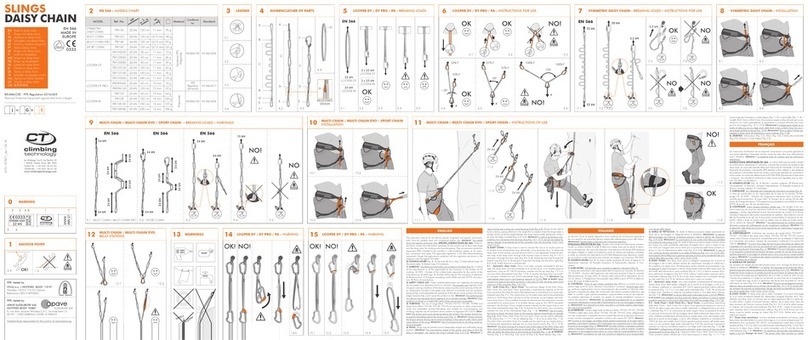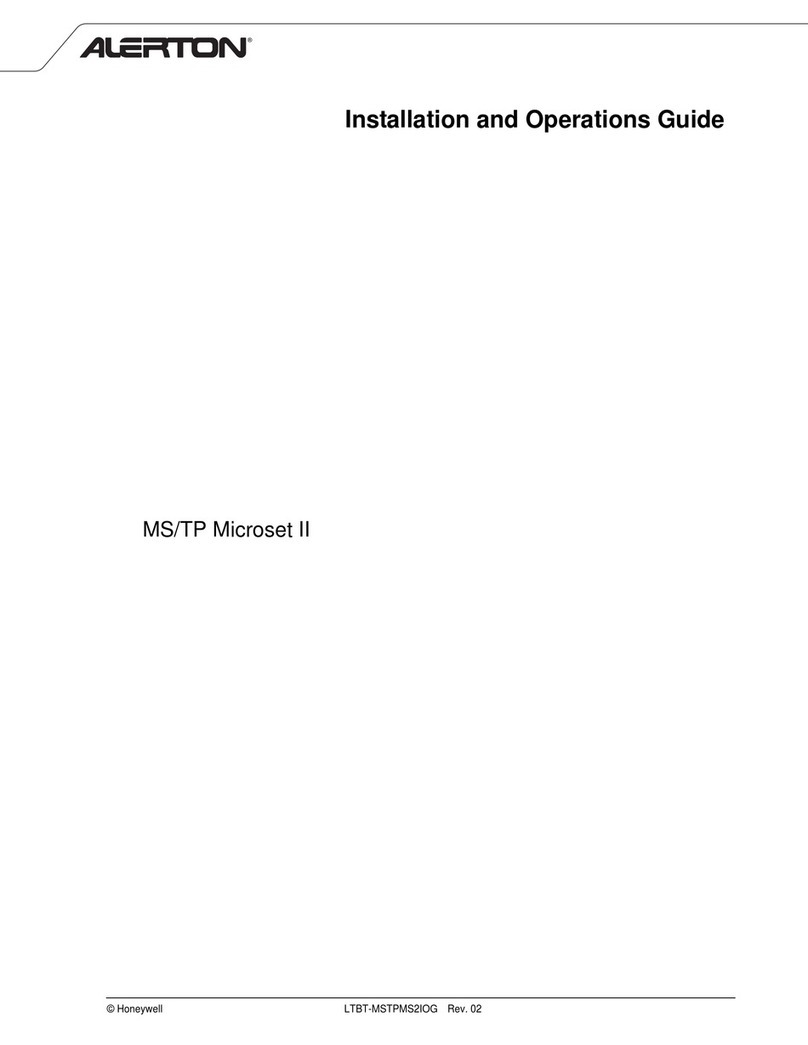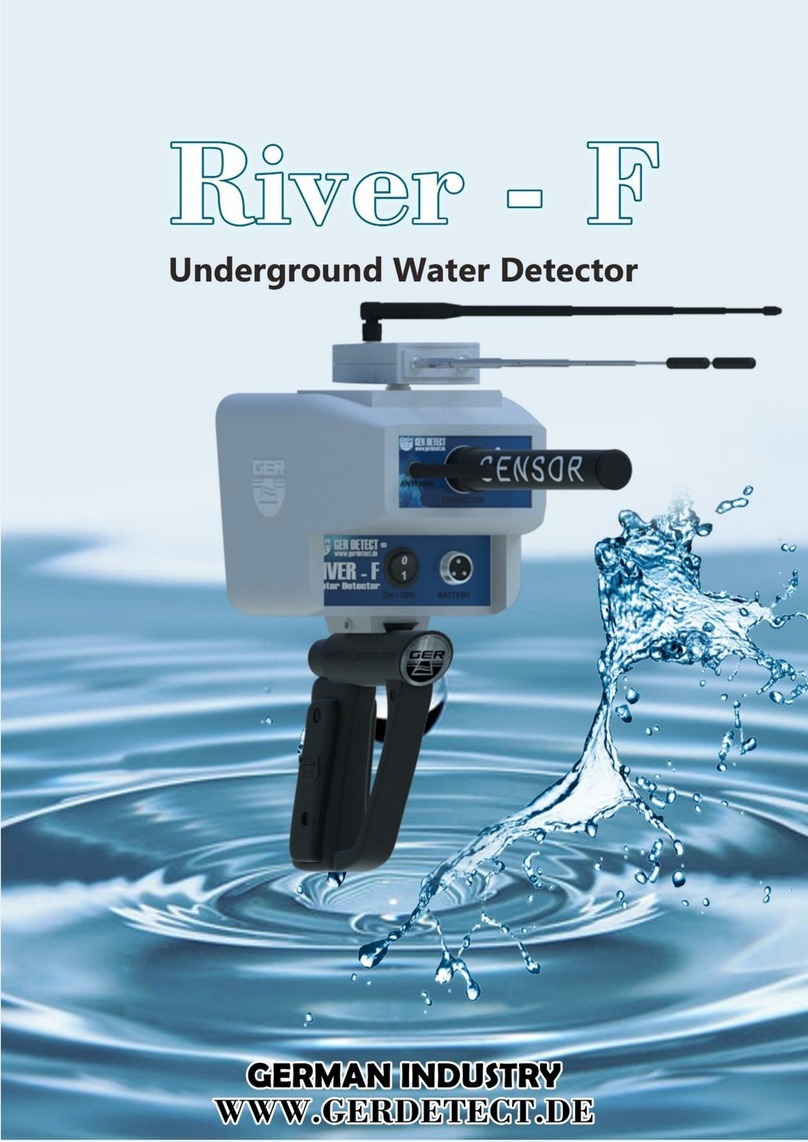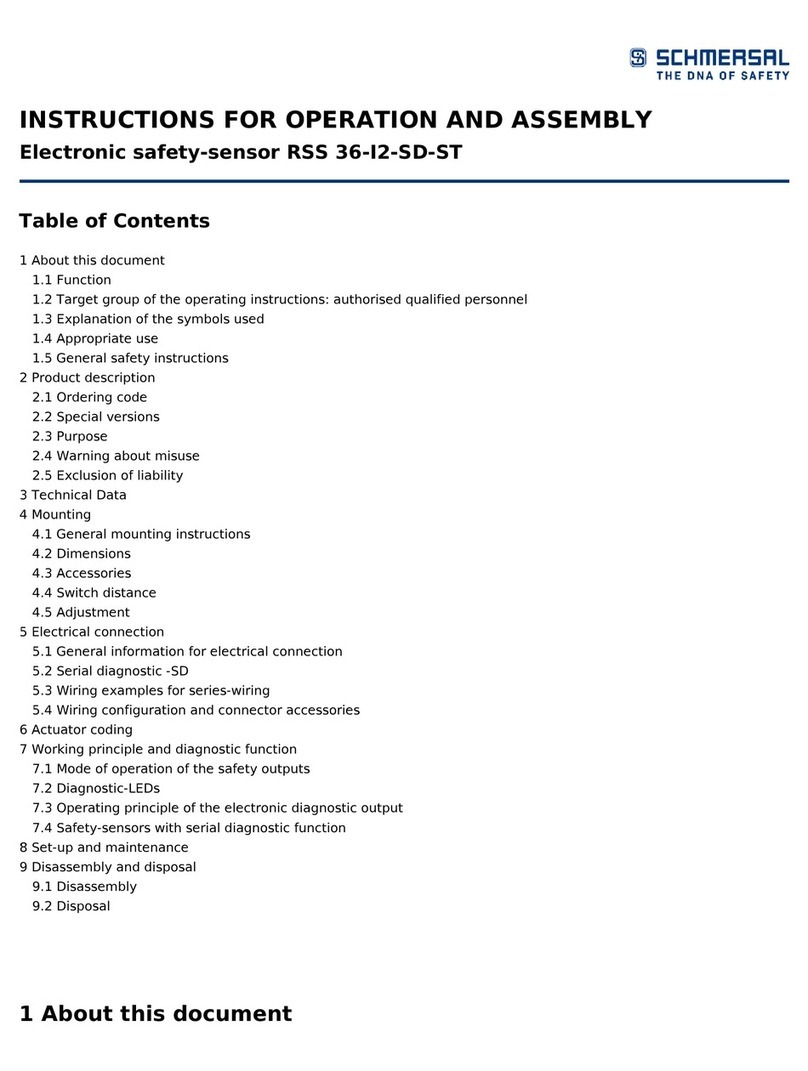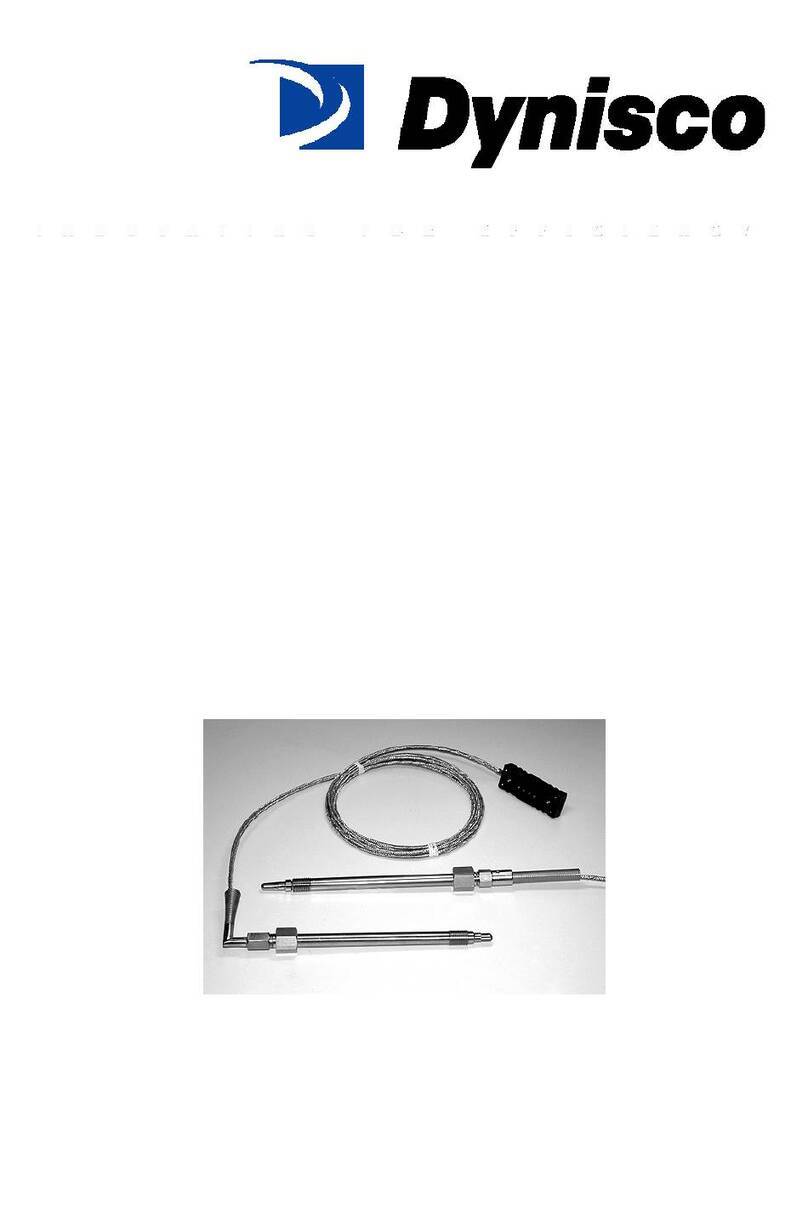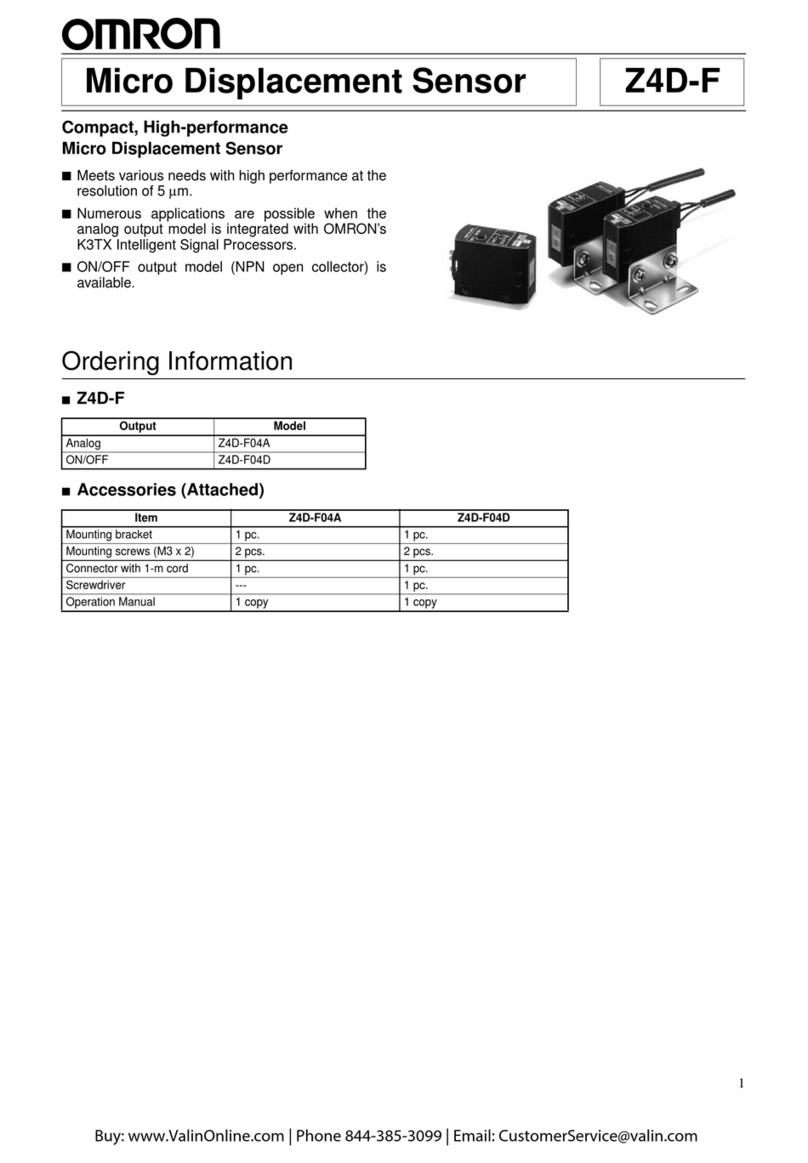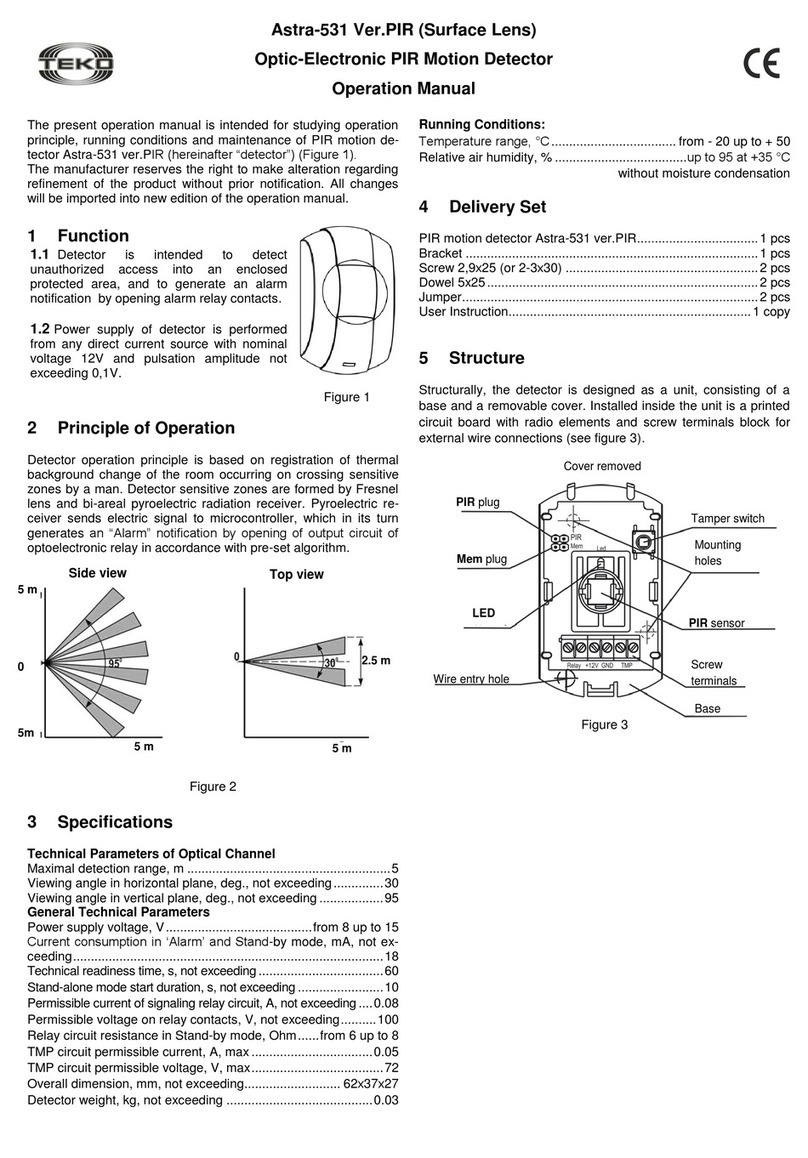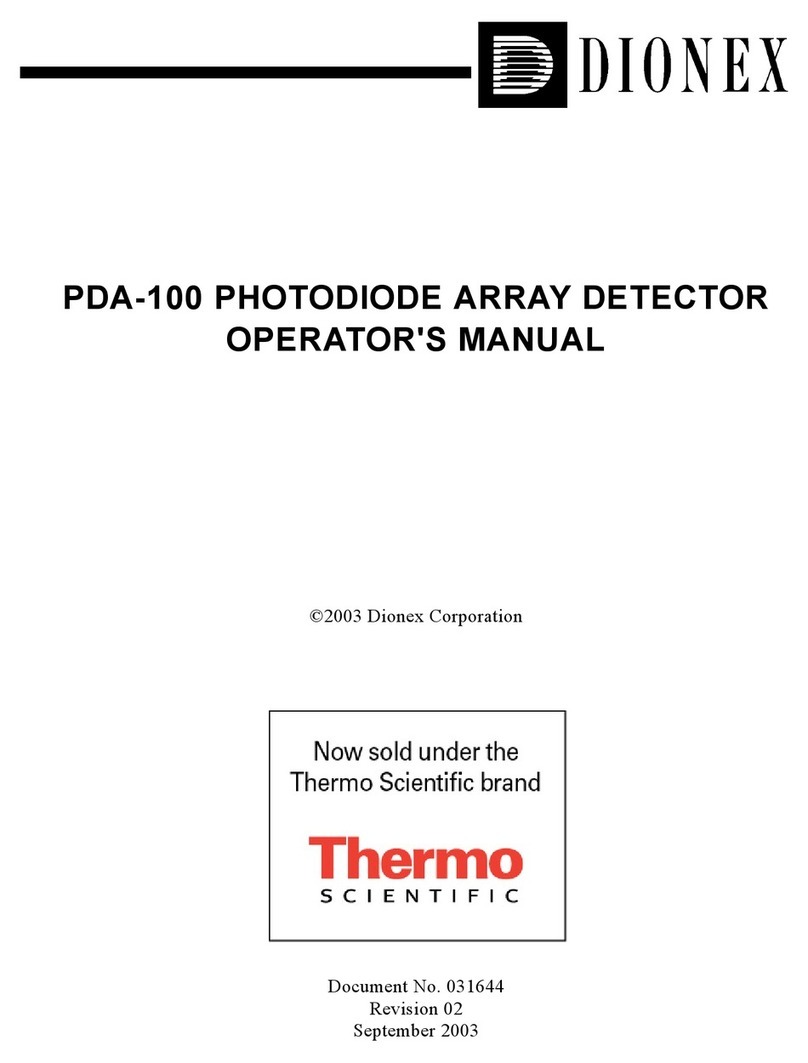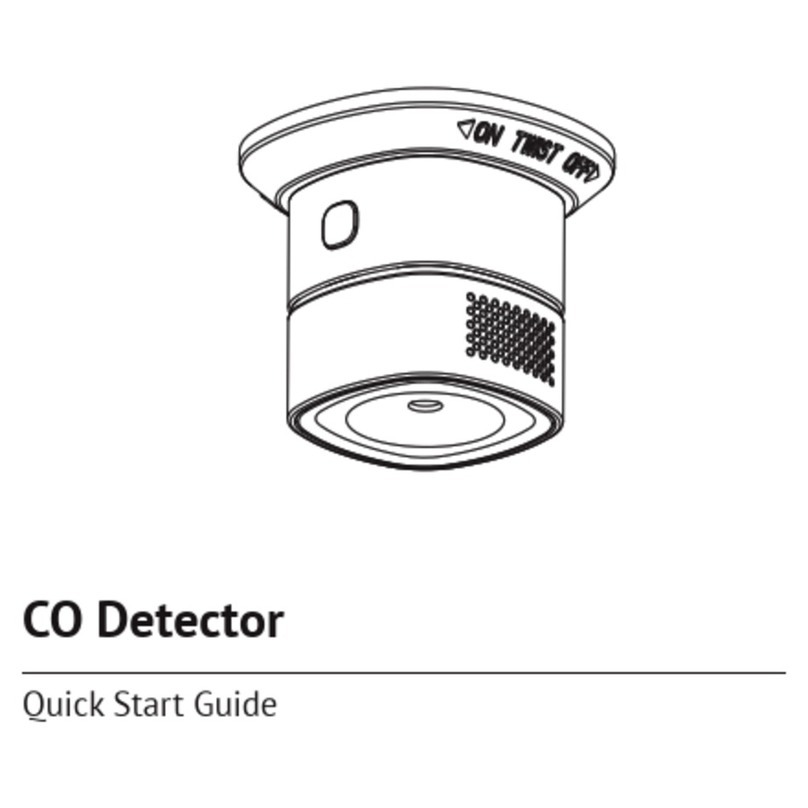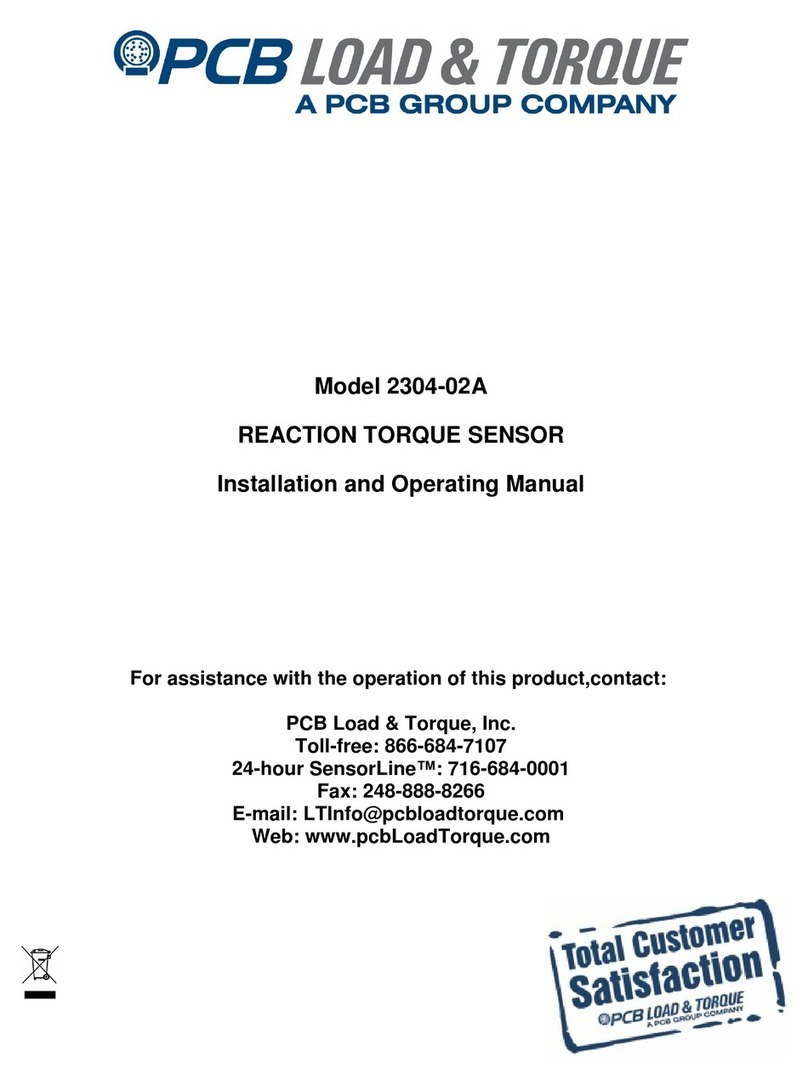Atlantis A18-DSD06 User manual

ENG
1
Thank You for choosing Smart Wi-Fi Door/Windows Sensor
Thank You for choosing an Atlantis Product. For more detailed instructions on configuring and using
the device, please refer to the online manual (www.atlantis-land.com).
Product Overview
Door/Window wireless alarm sensor
Connect it to your home router and it works via APP
Push notification on your Smartphone when the sensor is triggered (open/close).
Up to 12 months or up to 6 thousand activations with 2 common 1.5V AAA batteries (not
included).
This device can control all devices connected to Alexa / Google (lights, controlled sockets ..)
Scene Function
Finally, it is possible to add other various devices from the Atlantis Casa Smart line (or other
Tuya compatible), control them from the same application with an advanced level of interaction
and make your home truly smart.
This manual is for multiple devices. Certain features described may only be
available on specific models.
Product for indoor use.
If the product is damaged, take it to a service center or do not use/repair it
and throw it in the appropriate containers for disposal.
Keep out of the reach of children.
Do not use the product near heat sources. Do not wet. Do not immerse in
water. Use a damp cloth to clean.
Use only the voltage required for the device, as indicated on the product and
in this manual.
Observe the conditions of use indicated in this manual.
When the product is turned on, please keep a minimum distance of 20cm
from the product (exposure to radio frequencies).
For technical questions and support, please contact our help-desk by ticket
on http://www.atlantis-land.com/ita/supporto.php.
PUSH notifications may take a time, which can vary from 5 to 10 seconds, to
be displayed on the smartphone. Please note that the notification delivery
service is entirely offered from Apple / Google.
System Requirements
Before installing this device, please verify the following points:
Mobile device Apple (running iOS®8or higher) or AndroidTM (5.0 or higher and able to
download app from Play Store) with 3G/4G/LTE connection.
Broadband internet connection (cable, DSL, etc.) and an existing Wi-Fi (2.4Ghz) network.
Package contents
Unpack the package and check all the items carefully. Also, keep the box and packing materials in
case you need to ship the unit in the future. The package should contain the following items: Smart
Wi-Fi Door/Window Sensor, wall mount kit (adhesive+screw+fischer), MultiLanguage Quick Start
Guide, Warranty Card. If any item contained is damaged or missing, please contact your
local dealer as soon as possible.
Mounting
Slide to open the back cover of the main sensor, mount the batteries in the right directions and
close the back cover.

ENG
2
After the start-up phase, the RED LED will start flashing twice a second. The device is ready to be
configured.
LED red flashing (at a rate of twice a second): lamp ready to be
configured.
LED red flashing (once every 2 seconds): lamp ready to be configured
in AP mode.
Use the included double-side adhesive tape to secure the main sensor onto the frame of the door
or window, align the small sensor with the main sensor and secure it with smaller adhesive tape.
You can aslo use the supplied screws to mount onto wooden door/window. (Note: the magnetic
sensor allows for up to 5/10mm gap).
Installing Tuya App on Apple/Android devices
Download and install the Tuya application from the App Store or PlayStore on your
iPhone/iPad/Android. Touch the App Store/PlayStore icon, then Search for Tuya Smart.The
application is free.
On your smartphone, tap the Settings icon, then Wi-Fi. Your smartphone will show you the
network that you are currently connected to, which is the same that the device will connect to.
Launch the Tuya app.
At the first start-up You need to create a new account (if this step has already been done, go
immediately to the section where the controlled outlet is added). Tap on Register and accept
the Privacy Policy, tapping on Agree.
The system will identify automatically the country/region you are in, or you may choose to select
manually a country/region. Enter your email (mobile phone number) and tap Obtain
Verification Code.
Enter the authentication code you received. Then enter the password and tap Completed to
complete registration.
The Tuya app will display now the Home Page.
Now we will add manualy a new device.
Tap My Home[ ], then +[ ].
(Android) Tap Security & Sensors->Sensor (Wi-Fi) (Sensor). Please make sure the LED is
flashing rapidly (at a rate of twice a second) and then click the button to proceed to the next

ENG
3
step. If this is not the case, follow these steps: Open the device, push reset for 6 seconds. The
led is now rapidly flashing (at a rate of twice a second).
Tuya app will show you the network that you are currently connected to, which is the same that
the Smart Wi-Fi Door/Window Sensor will connect to. Tap Change Network in order to select
another wireless network.
Enter, if not already present, the wireless network access password
Tap Next. The app wil try to connect your device.
Tap Fast Flashing.
Tap [ ] in order to change the device’s name and room. A simple name will make voice control
easier with Alexa / Google Home. Tap Completed.
Control devices
Touch My Home[ ] then All Devices. The app will display all the devices connected to
the account
Touch the Smart Wi-Fi Door/Windos Sensor icon [ ].
The battery status is displayed in the upper left.
Touch the [ ] icon at the top right to remove the device from the account or change its
name.
Touch the [ ] icon at the bottom left to view the recorded logs [On indicates the contact
open / away, OFF indicates the contact closed ].
Touch the [ ] icon at the bottom right to configure the notifications you want to receive.
The first at the top activates the notification on closing.
The middle one activates the low battery notification.
The bottom one activates the notification on opening.
You can remove the device by your account in one of the following 2 ways:
(APP): My Home[ ], tap on the device you want remove, tap [
] then Remove Device and Confirm.
(Smart Wi-Fi Door/Window Sensor): Open the device, push reset
for 6 seconds.

FRA
4
Félicitations pour votre choix
Ce guide d’installation rapide vous permet d’installer et de configurer Smart Wi-Fi Door/Window
Sensor, sans utiliser un ordinateur. Pour plus de précisions, tant sur les méthodes de configuration
que sur le paramétrage avancé, reportez-vous au manuel sous format électronique (PDF) disponible
sur le WEB.
Présentation du produit
Capteur d'alarme sans fil pour porte / fenêtre.
Une fois connecté au routeur domestique il fonctionne en utilisant l'APP.
Notification push sur votre smartphone lorsque le capteur est déclenché (ouverture / fermeture).
Jusqu'à 12 mois ou 6 000 activations avec 2 piles AAA 1,5 V communes (non incluses).
Il peut contrôler tous les appareils connectés à Alexa / Google (lumières, prises contrôlées ..).
Mode scénario.
Enfin, il est possible d’ajouter d’autres dispositifs de la gamme Atlantis Casa Smart (ou tout autre
compatible Tuya), de les contrôler à partir de la même application avec un niveau d’interaction
avancé et de rendre votre maison réellement intelligente.
Certaines fonctionnalités décrites ne sont disponibles que sur certains
modèles.
Ce produit est destiné à un usage en intérieur.
Si l’appareil présente des signes de dysfonctionnement, mettez-le
immédiatement hors tension et faites-le contrôler par un technicien qualifié.
Ce produit n’est pas un jouet et ne doit pas être manipulé par des enfants.
Ne pas utiliser le produit à proximité de sources de chaleur. Ne pas mouiller.
Ne pas plonger dans l’eau. Pour le nettoyage, utiliser un linge humide.
Utiliser uniquement la tension requise pour le produit, indiquée sur le produit
et dans ce manuel. Respecter les conditions d’usage indiquées dans ce
manuel.
Ne pas marcher sur le cordon de l’adaptateur.
Lorsque le produit est sous tension, veuillez vous tenir à une distance
minimale de 20cm du produit (exposition aux radiofréquences).
Pour tous problèmes ou renseignements vous pouvez contacter le service
d’assistence web d’Atlantis http://www.atlantis-land.com/ita/supporto.php.
Pour avoir des info vous pouvez contacter info@atlantis-land.com.
Les notifications PUSH peuvent prendre un certain temps, qui peut varier de
5 à 10 secondes, pour s'afficher sur le smartphone. Veuillez noter que le
service d'envoi des notifications est entièrement geré par Apple/Google.
Besoin système
Avant de commencer l’installation vérifiez si vous disposez des suivants requis:
Appareil mobile Apple (avec iOS®8ou supérieur) ou AndroidTM (5.0 ou supérieur et capable de
télécharger une application à partir du Play Store) avec une connexion 3G / 4G / LTE.
Connexion Internet haut débit (câble, DSL, etc.) et un réseau Wi-Fi existant (2,4 GHz).
Dans la boîte
Une fois ouverte, vous devriez trouver les éléments suivants: Smart Wi-Fi Door/Window Sensor,
Kit de montage mural, Manuel et Coupon de Garantie. Si vous constatez qu’un de ces
composants manque, merci de vous adressez à votre revendeur.
Montage
Faites glisser pour ouvrir le couvercle arrière du capteur principal, montez les piles dans le bon sens
et fermez le couvercle arrière.

FRA
5
Après la phase de démarrage, la LED rouge commencera à clignoter deux fois par seconde.
L'appareil est prêt à être configuré.
LED clignotant (à une cadence de deux fois par seconde): Produit prêt
à être configuré.
LED Clignotant (une fois toutes les 2 secondes): Produit prêt à être
configuré en mode AP.
Utilisez le ruban adhésif double face inclus pour fixer le capteur principal sur le cadre de la porte ou
de la fenêtre, alignez le petit capteur avec le capteur et le fixer avec un ruban adhésif plus petit.
Vous pouvez également utiliser le vis fournies pour montage sur porte / fenêtre. (Remarque: le
magnétique capteur permet jusqu'à 5/10 mm d'écart).
Installation de l'application Tuya sur des appareils Apple / Android
Vous pouvez chercher dans votre store l’application Tuya Smart pour la télécharger et l’installer.
Sur votre smartphone, appuyez sur l'icône Paramètres, puis sur Connexion et puis sur Wi-Fi.
Votre smartphone vous indiquera le réseau auquel vous êtes actuellement connecté, identique à
celui auquel e produit se connectera.
Une fois installée, démarrez l’application et enregistrer votre compte avec votre adresse mail et
votre numéro de mobile pour vous connecter et commencer l’expérience avec ce produit (Casa
Smart).
L'application Tuya va maintenant afficher la page d'accueil.
Pour ajouter votre produit à votre maison, cliquez sur Ma Famille[ ] puis sur l’icône
+[ ] en haut à droite de l’écran.
Sélectionnez le périphériqueCapteur de protection, puis Capteur (Wi-Fi) dans Capteur.
Assurez-vous que le produit clignote rapidement (à un rythme de deux fois par seconde), puis
cliquez sur le bouton pour passer à l'étape suivante. Si ce n'est pas le cas, procédez comme suit:
Maintenez enfoncé pendant 6 secondes avec la broche pour réinitialiser le périphérique (si vous
avez modifié les paramètres, ils retrouveront les valeurs par défaut). Le produit clignote
maintenant rapidement (à un rythme de deux fois par seconde).
L'application Tuya vous montrera le réseau auquel vous êtes actuellement connecté, qui est le
même auquel le produit se connectera. Appuyez sur Changer de réseau pour sélectionner un
autre réseau sans fil.

FRA
6
Entrez, s'il n'est pas déjà présent, le mot de passe d'accès au réseau sans fil.
Selectionnez Suivant
Sélectionnez Clignotement rapide.
La synchronisation du produit prendra 30 secondes. Un compteur s’affichera pour indiquer l’état
de la synchronisation (veuillez atteindre qu’elle atteingne 100%).
Selectionnez [ ] pour changer le nom du produit. Un nom simple vous facilitera le contrôle
de la voix avec Alexa / Google Home. Appuyez sur Terminé.
Contrôler le Smart Wi-Fi Door/Window Sensor à distance
Une fois la pièce synchronisée, vous pourrez chercher votre produit dans l’écran par défaut de
l’application Tuya.
Cliquez sur Ma Famille[ ], cliquez sur Tous les appareils et puis selectionnez le Smart
Wi-Fi Door/Window Sensor pour ouvrir l’interface de contrôle.
Appuyez sur l'icône Smart Wi-Fi Door/Windos Sensor [ ].
L'état de la batterie s'affiche en haut à gauche.
Appuyez sur l'icône [ ] en haut à droite pour supprimer l'appareil du compte ou changer son
nom.
Appuyez sur l'icône [ ] en bas à gauche pour afficher les journaux enregistrés [Allumé(e)
indique que le contact est ouvert , Éteint indique que le contact est fermé ].
Appuyez sur l'icône [ ] en bas à droite pour configurer les notifications que vous souhaitez
recevoir.
Le premier en haut active la notification à la fermeture (Éteint).
Celui du milieu active la notification de batterie faible.
Celui du bas active la notification à l'ouverture (Allumé(e)).
Vous pouvez supprimer le Smart Wi-Fi Door/Window Sensor par votre
compte de l’une des deux manières suivantes:
(APP): Ma Famille[ ], selectionnez sur le Smart Wi-Fi
Door/Window Sensor, puis sur [ ] et enfin Enlevez l’appareil et
puis Confirmer.
(Smart Wi-Fi Door/Window Sensor): Maintenez enfoncé pendant 6
secondes avec la broche pour réinitialiser le périphérique (si vous avez
modifié les paramètres, ils retrouveront les valeurs par défaut).

ESP
7
Gracias por haber acquisito Smart Wi-Fi Door/Windows Sensor
Mediante la lectura de este documento podrás, sin tener que utilizar un PC, utilizar rápidamente
Smart Wi-Fi Door/Window Sensor. El manual completo esta disponible en el sitio web (www.atlantis-
land.com) en la página del producto, donde te guiamos paso a paso para la instalación.
Panoramica del producto
Sensor de alarma inalámbrico para puerta / ventana.
Una vez conectado al enrutador doméstico, funciona con la aplicación.
Notificación (Push) en su teléfono inteligente cuando se activa el sensor (abrir / cerrar).
Hasta 12 meses o 6000 activaciones con 2 baterías AAA comunes de 1.5 V (no incluidas).
Puede controlar todos los dispositivos conectados a Alexa / Google (luces, tomas controladas ...).
Admite el modo de escenario Finalmente, es posible agregar otros diversos dispositivos de la
línea Atlantis Casa Smart (u otro compatible con Tuya), controlarlos desde la misma aplicación
con un nivel avanzado de interacción y hacer que su hogar sea realmente inteligente.
Este manual es para múltiples dispositivos. Ciertas características descritas
pueden estar disponibles solo en modelos específicos.
El producto se debe utilizar solo en interiores.
Si el producto está dañado, llévelo a un centro de servicio o no lo use/repare
y deséchelo en los contenedores apropiados para su eliminación.
Mantenga el producto fuera del alcance de los niños.
No utilice el producto cerca de fuentes de calor. No moje el producto. No
sumerja el producto en el agua. Para la limpieza utilice un paño húmedo.
Use solo el voltaje requerido, como se indica en el producto y en este manual.
Observe las condiciones de uso indicadas en este manual.
Cuando el producto esté encendido, mantenga una distancia mínima de 20
cm del producto (exposición a las frecuencias de radio).
En caso de problemas o dudas sobre el funcionamiento del producto, es
posible contactar el servicio de asistencia técnica Atlantis abriendo un ticket
online en el sitio http://www.atlantis-land.com/ita/supporto.php.
Si desea exponer eventuales inquietudes sobre soporte, compra o petición
Website: http://www.atlantis-land.com, Email: info@atlantis-land.com.
Las notificaciones PUSH pueden tardar mucho tiempo, que puede oscilar
entre 5 y 10 segundos, para aparecer en el teléfono inteligente. Tenga en
cuenta que el servicio de notificación está completamente administrado por
Apple / Google.
Requisitos des sistema
Antes de utilizar Smart Wi-Fi RGBW(W) Bulb verifica de disponer de los siguientes requisitos:
Dispositivo móvil Apple (con iOS®8o superior) o AndroidTM (5.0 o superior y capaz de descargar
la aplicación desde Play Store) con conexión 3G / 4G / LTE.
Conexión a Internet de banda ancha (cable, DSL, etc.) y una red Wi-Fi (2.4GHz) existente.
Contenido de la caja
Una vez abierta la caja de cartón debería encontrar los siguientes componentes: Smart Wi-Fi
Door/Window Sensor, Kit de montaje en pared, Manual de instalación plurilingüe, Certificado de
Garantía.
Si falta algún elemento contacte inmediatamente al vendedor.
Montaje
Deslice para abrir la cubierta posterior del sensor principal, monte las baterías en las direcciones
correctas y cierre la cubierta posterior.

ESP
8
Después de la fase de inicio, el LED rojo comenzará a parpadear dos veces por segundo después
de unos diez segundos. El dispositivo está listo para ser configurado.
LED intermitente (a una velocidad de dos veces por segundo): lámpara
lista para ser configurada.
LED intermitente (una vez cada 2 segundos): lámpara lista para ser
configurada en modo AP.
Use la cinta adhesiva de doble cara incluida para asegurar el sensor principal en el marco de la
puerta o ventana, alinee el pequeño sensor con el principal sensor y asegúrelo con una cinta
adhesiva más pequeña. También puedes usar el tornillos suministrados para montar en puerta /
ventana de madera. (Nota: el magnético sensor permite un espacio de hasta 5/10 mm).
Instalamos juntos Tuya App en aparatos Apple/Android
Descargue e instale la aplicación Tuya desde App Store o PlayStore en su iPhone / iPad / Android.
Toca el ícono de App Store / PlayStore, luego busca Tuya Smart. La aplicación es gratuita.
En su dispositivo móvil toque el ícono de Ajustes, Conexiones luego Wi-Fi. Su dispositivo móvil
le mostrará la red a la que está conectado actualmente, que es la misma a la que se conectará
el dispositivo.
Una vez instalada, inicie la aplicación y registre su cuenta con su dirección de correo electrónico
y número de teléfono móvil para iniciar sesión y comenzar la experiencia con este producto (Casa
Smart).
En la primera conexión, deberá crear su hogar eligiendo el nombre, la dirección y los locales que
conforman la casa.
La aplicación Tuya ahora mostrará la página de inicio.
Para agregar su producto a su hogar, haga clic en Mi hogar[ ] y luego en el icono + [
] en la parte superior derecha de la pantalla.
Seleccionar Sensor de Proteccion->Sensor (Wi-Fi) (Sensor).
Asegúrese de que la luz parpadee rápidamente (a una velocidad de dos veces por segundo),
luego haga clic en el botón para ir al siguiente paso. Si este no es el caso, proceda de la siguiente
manera: mantenga presionado durante 6 segundos con el pin para restablecer el dispositivo (si
cambió la configuración, volverán a los valores predeterminados).

ESP
9
La aplicación Tuya le mostrará la red a la que está conectado actualmente, que es la misma a la
que se conectará el dispositivo. Presiona Cambiar red para seleccionar otra red inalámbrica.
Introduzca, si no está ya presente, la contraseña de acceso a la red inalámbrica.
Seleccionar Sihuiente.
Seleccionar Destello rápido
La sincronización del producto tomará 30 segundos. Se mostrará un contador para indicar el
estado de la sincronización (por favor, alcance el 100%).
Seleccionar [ ] para cambiar el nombre de el dispositivo. Un nombre simple facilitará el
control de voz con Alexa / Google Home. Seleccionar Finalizado.
Controle el Smart Wi-Fi Door/Window Sensor de forma remota
Una vez que el Smart Wi-Fi Door/Window Sensor está sincronizado, puede buscar su producto en
la pantalla predeterminada de la aplicación Tuya.
Haga clic en Mi hogar [ ] y Todos los dispositivos y seleccione Smart Wi-Fi
Door/Windos Sensor [ ] para abrir la interfaz de control.
El estado de la batería se muestra en la esquina superior izquierda.
Toque el icono [ ] en la esquina superior derecha para eliminar el dispositivo de la cuenta o
cambiar su nombre.
Toque el icono [ ] en la parte inferior izquierda para ver los registros grabados [Encendido
indica que el contacto está abierto, Apagado indica que el contacto está cerrado].
Toque el icono [ ] en la parte inferior derecha para configurar las notificaciones que desea
recibir.
El primero en la parte superior activa la notificación al cerrar (Apagado).
El que está en el medio activa la notificación de batería baja.
El inferior activa la notificación al abrir (Encendido).

ESP
10
Puede quitar el dispositivo de su cuenta de una de las dos maneras
siguientes:
(APP): Mi Hogar[ ], toque el dispositivo que desea eliminar, toque
[ ] luego Eliminar equipo y Confirmar.
(Smart Wi-Fi Door/Window Sensor): mantenga presionado
durante 6 segundos con el pin para restablecer el dispositivo (si cambió
la configuración, volverán a los valores predeterminados).

DEU
11
Thank you for purchasing a Smart Wi-Fi Door/Windows Sensor
Thank you for choosing an Atlantis product. For detailed instructions on configuring and using the
device, refer to the online manual (www.atlantis-land.com).
Produktübersicht
Drahtloser Alarmsensor für Tür / Fenster.
Sobald die Verbindung zum Heimrouter hergestellt ist, funktioniert dies über die APP.
Push-Benachrichtigung auf Ihrem Smartphone, wenn der Sensor ausgelöst wird (Öffnen /
Schließen).
Es funktioniert für 12 Monate oder bis zu 6.000 Aktivierungen mit 2 gängigen 1,5-V-AAA-Batterien
(nicht im Lieferumfang enthalten).
Es kann alle mit Alexa / Google verbundenen Geräte steuern (Lichter, gesteuerte Steckdosen ..).
Szenariomodus.
Schließlich ist es möglich, verschiedene andere Geräte aus der Atlantis Casa Smart-Reihe (oder
andere Tuya-kompatible Geräte) hinzuzufügen, diese über dieselbe Anwendung mit einer
erweiterten Interaktionsstufe zu steuern und Ihr Zuhause wirklich intelligent zu gestalten.
Dieses Handbuch gilt für mehrere Geräte. Bestimmte beschriebene
Funktionen sind möglicherweise nur bei bestimmten Modellen verfügbar.
Stromschlaggefahr. Nicht zerlegen.
Dieses Produkt darf nur in Innenräumen verwendet werden.
Wenn das Produkt beschädigt ist, bringen Sie es zu einem Service-Center
oder verwenden/reparieren Sie es nicht und werfen Sie es zur Entsorgung in
die entsprechenden Behälter.
Für Kinder unzugänglich aufbewahren.
Das Produkt nicht in der Nähe von Wärmequellen verwenden. Nicht nass
machen. Nicht ins Wasser tauchen. Zur Reinigung ein feuchtes Tuch
verwenden.
Beachten Sie die in dieser Anleitung angegebenen Nutzungsbedingungen.
Halten Sie beim Einschalten des Geräts einen Mindestabstand von 20 cm zum
Gerät ein (Einwirkung von Radiofrequenzen).
Bei technischen Fragen und Support wenden Sie sich bitte per Ticket an
unseren Helpdesk unter http://www.atlantis-land.com/ita/supporto.php.
Für allgemeine Informationen senden Sie bitte eine E-Mail an info@atlantis-
land.com.
Es kann lange dauern, bis PUSH-Benachrichtigungen auf dem Smartphone
angezeigt werden. Diese können zwischen 5 und 10 Sekunden liegen.
Beachten Sie, dass der Benachrichtigungsdienst vollständig von Apple /
Google verwaltet wird.
System Anforderungen
Überprüfen Sie vor der Installation dieses Geräts die folgenden Punkte:
Mobiles Gerät Apple (mit IOS®8oder höher) oder AndroidTM (5.0 oder höher und App kann
aus dem Play Store heruntergeladen werden) mit 3G / 4G / LTE-Verbindung.
Breitband-Internetverbindung (Kabel, DSL usw.) und ein vorhandenes Wi-Fi-Netzwerk (2,4
GHz).
Packungsinhalt
Packen Sie das Paket aus und überprüfen Sie alle Teile sorgfältig. Bewahren Sie den Karton und das
Verpackungsmaterial für den Fall auf, dass Sie das Gerät in Zukunft versenden müssen. Das Paket
sollte die folgenden Elemente enthalten: Smart Wi-Fi Door/Window Sensor,

DEU
12
Wandmontage-Kit, MultiLanguage-Schnellstartanleitung, Garantiekarte. Sollte ein darin
enthaltener Artikel beschädigt sein oder fehlen, wenden Sie sich bitte so bald wie
möglich an Ihren Händler.
Montage
Schieben Sie die hintere Abdeckung des Hauptsensors, schieben Sie die Batterien in die richtige
Richtung und schließen Sie die hintere Abdeckung.
Nach der Startphase beginnt die rot LED nach etwa zehn Sekunden zweimal pro Sekunde zu blinken.
Das Gerät kann jetzt konfiguriert werden.
LED blinkend (zweimal pro Sekunde): Gerät bereit zur Konfiguration.
LED blinkend (einmal alle 2 Sekunden): Gerät bereit, im AP-Modus
konfiguriert zu werden.
Verwenden Sie das mitgelieferte doppelseitige Klebeband, um den Hauptsensor zu sichern Richten
Sie den kleinen Sensor am Rahmen der Tür oder des Fensters auf den Hauptsensor aus Sensor und
befestigen Sie es mit kleinerem Klebeband. Sie können auch die verwenden Mitgelieferte Schrauben
zur Befestigung an Holztür / Fenster. (Hinweis: der Magnet Sensor ermöglicht bis zu 5/10 mm Spalt).
Installieren der Tuya App auf Apple / Android-Geräten
Laden Sie die Tuya-Anwendung aus dem App Store oder PlayStore auf Ihr iPhone / iPad / Android
herunter und installieren Sie sie. Tippen Sie auf das App Store / PlayStore-Symbol und dann auf
Nach Tuya Smart suchen. Die Bewerbung ist kostenlos.
Tippen Sie auf Ihrem Smartphone auf das Symbol Einstellungen und dann auf Verbindungen-
>WLAN. Ihr Smartphone zeigt Ihnen das Netzwerk an, mit dem Sie gerade verbunden sind. Dies
entspricht dem Netzwerk, mit dem das Gerät eine Verbindung herstellen wird.
Starten Sie die Tuya-App.
Beim ersten Start müssen Sie ein neues Konto erstellen (wenn dieser Schritt bereits ausgeführt
wurde, gehen Sie sofort zu dem Abschnitt, in dem die kontrollierte Steckdose hinzugefügt wird).
Tippen Sie auf Registrieren und akzeptieren Sie die Datenschutzbestimmungen, indem Sie auf
Zustimmen tippen.
Das System erkennt automatisch das Land / die Region, in dem / der Sie sich befinden, oder Sie
können ein Land / eine Region manuell auswählen. Geben Sie Ihre E-Mail-Adresse
(Handynummer) ein und tippen Sie auf Bestätigungscode abrufen.
Geben Sie den erhaltenen Authentifizierungscode ein. Geben Sie dann das Passwort ein und
tippen Sie auf Abgeschlossen, um die Registrierung abzuschließen.

DEU
13
Wenn Sie angemeldet sind, klicken Sie auf Familie erstellen, um zur Seite Familie hinzufügen zu
gelangen.
Der Familienname kann bei Bedarf manuell eingegeben werden. Klicken Sie auf Standort
festlegen, um zur Karte zu gelangen. Bewegen Sie das Symbol manuell, um die Adresse zu
ändern. Klicken Sie auf OK, um die Adresse zu bestätigen.
Klicken Sie auf Raum hinzufügen, um einen Raum hinzuzufügen. Klicken Sie oben rechts auf
Fertig, um die Raumeinstellungen abzuschließen. Raumeinstellungen können jederzeit geändert
werden.
Die Tuya-App zeigt jetzt die Startseite an.
Nun fügen wir manuell ein neues Gerät hinzu.
Tippen Sie auf Mein Zuhause [ ] und dann auf + [ ].
(Tippen Sie auf Sicher-heitssen..-> (türsensor) türsensor(Wi-Fi), dass die LED schnell
blinkt (zweimal pro Sekunde), und klicken Sie dann auf die Schaltfläche, um mit dem nächsten
Schritt fortzufahren. Wenn dies nicht der Fall ist, gehen Sie folgendermaßen vor: Drücken Sie die
Taste und halten Sie sie 6 Sekunden lang gedrückt. Die LED beginnt zu blinken (blinkt zweimal
pro Sekunde). Tippen Sie auf Nächster Schritt.
Die Tuya-App zeigt Ihnen das Netzwerk an, mit dem Sie gerade verbunden sind. Dies entspricht
dem Netzwerk, mit dem der Wi-Fi Smart Remote controller verbunden ist. Tippen Sie auf
Netzwerk ändern, um ein anderes drahtloses Netzwerk auszuwählen.
Geben Sie das Kennwort für den drahtlosen Netzwerkzugriff ein, sofern noch nicht vorhanden.
Tippen Sie auf Bestätigen (Weiter).
Tippen Sie Schnelles Blinken.
Die App versucht, Ihr Gerät zu verbinden.
Tippen Sie auf [ ], um den Namen und den Raum des Geräts zu ändern. Ein einfacher Name
erleichtert die Sprachsteuerung mit Alexa / Google Home. Tippen Sie auf Fertigstellung.
Überprüfen Sie das Gerät
Tippen Sie auf Mein Zuhause [ ] und dann auf Alle Geräte. Die App zeigt alle mit dem
Konto verbundenen Geräte an
Berühren Sie ein Gerät (zur Steuerung).
Tippen Sie auf das Smart Wi-Fi Door/Windos Sensor [ ].
Der Batteriestatus [wird oben links angezeigt.
Berühren Sie das Symbol [ ] oben rechts, um das Gerät aus dem Konto zu entfernen oder
seinen Namen zu ändern.
Berühren Sie das Symbol [ ] unten links, um die aufgezeichneten Protokolle anzuzeigen. [
Berühren Sie das Symbol [ ] unten rechts, um die Benachrichtigungen zu konfigurieren, die
Sie erhalten möchten.
Der erste oben aktiviert die Benachrichtigung beim Schließen (Aus).
Der in der Mitte aktiviert die Benachrichtigung über niedrigen Batteriestand.
Der untere aktiviert die Benachrichtigung beim Öffnen (An).

DEU
14
Sie haben zwei Möglichkeiten, um das Gerät von Ihrem Konto zu entfernen:
(APP): Mein Zuhause [ ], tippen Sie auf das zu entfernende
Gerät, tippen Sie auf [ ], dann auf Das Gerät entfernen und
bestätigen Sie(OK).
(Zurücksetzen) Drücken Sie die Taste und halten Sie sie 6 Sekunden
lang gedrückt.

APPENDIX
15
Appendix A: Technical Details
Model
A18-DSD06
Release
Rel 19.0
Battery
2 x AAA(LR03) 1,5V (not included)
Wireless Interface
Wi-Fi 2.4GHz, EIRP<100mW
Battery Life
Up to 12 months or 6000 times trigger
Stand By Current
8uA
Alarm Current
70mA~120mA
Supported APP
Tuya
Supported OS
Android 5.0 or newer and iOS 8.0 or newer
Compatible with
Amazon Alexa, Google Assistant
LED
RED
Material
ABS
Size(mm)
70x25x20 / 35x10x17
Weight(g)
31g (without batteries)/ 52g(with batteries)
ENVIRONMENTS
Temperature 0° to 40°C
Humidity 10-85% (non-condensing)
Package Contents
Smart Wi-Fi Door Sensor
Adhesive+Screw+Fischer
Manual WEEE Instructions & Warranty
EAN
8026974022000

Table of contents
Languages:
Popular Security Sensor manuals by other brands
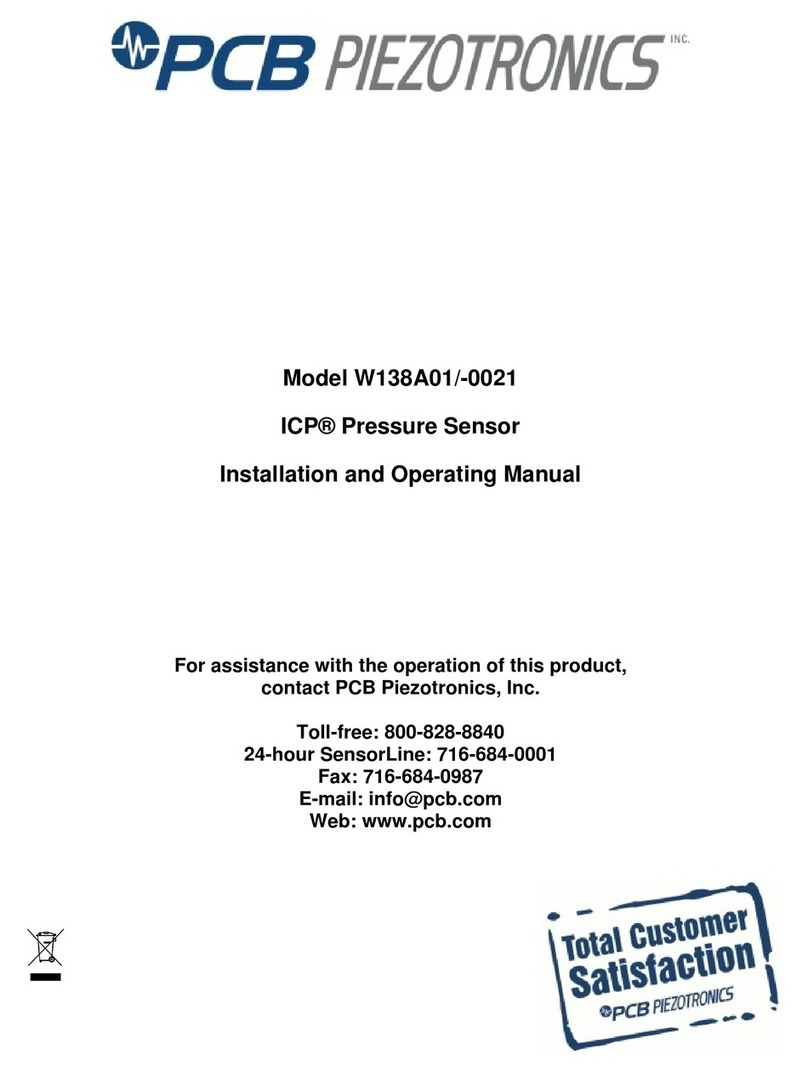
PCB Piezotronics
PCB Piezotronics W138A01/-0021 Installation and operating manual

Hikmicro
Hikmicro HM-TD1017-2/QW-HS121 quick start guide
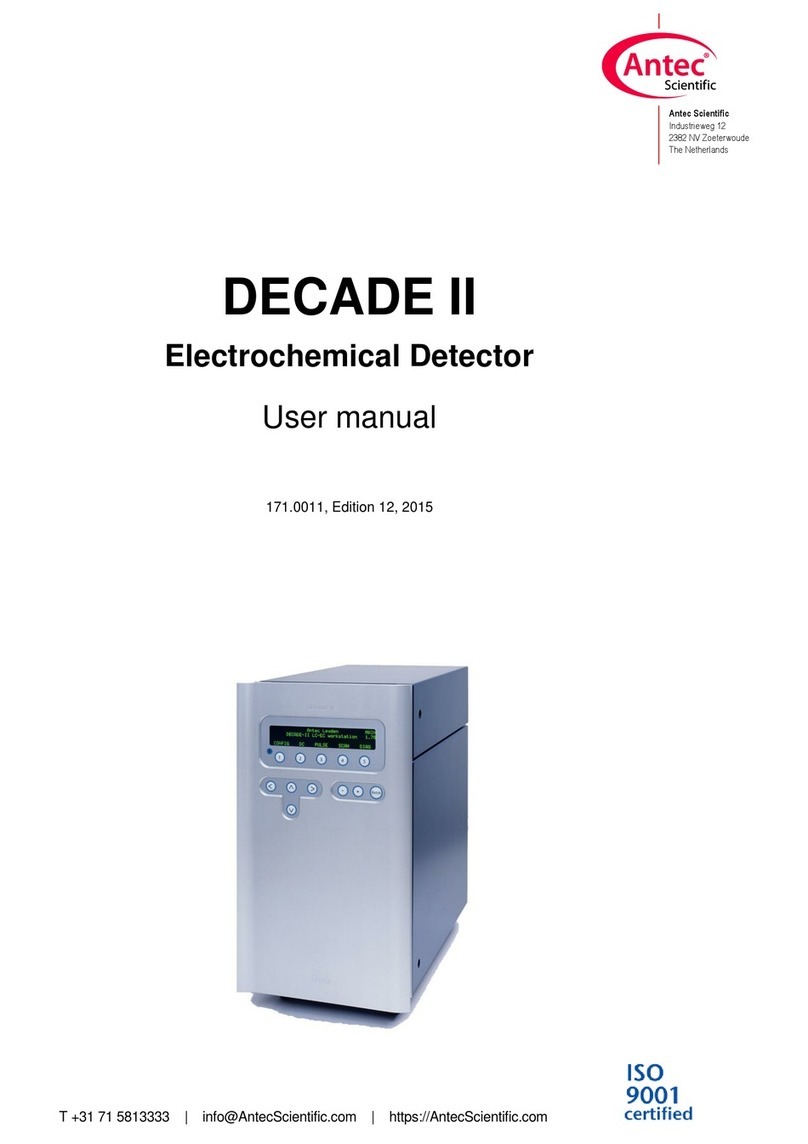
Antec Scientific
Antec Scientific DECADE II 171 user manual

AJAX
AJAX CombiProtect quick start guide

Lince
Lince BOBBY-AM Installation, operation and maintenance manual

SICK
SICK Prime KTX-WP91342252ZZZZ manual