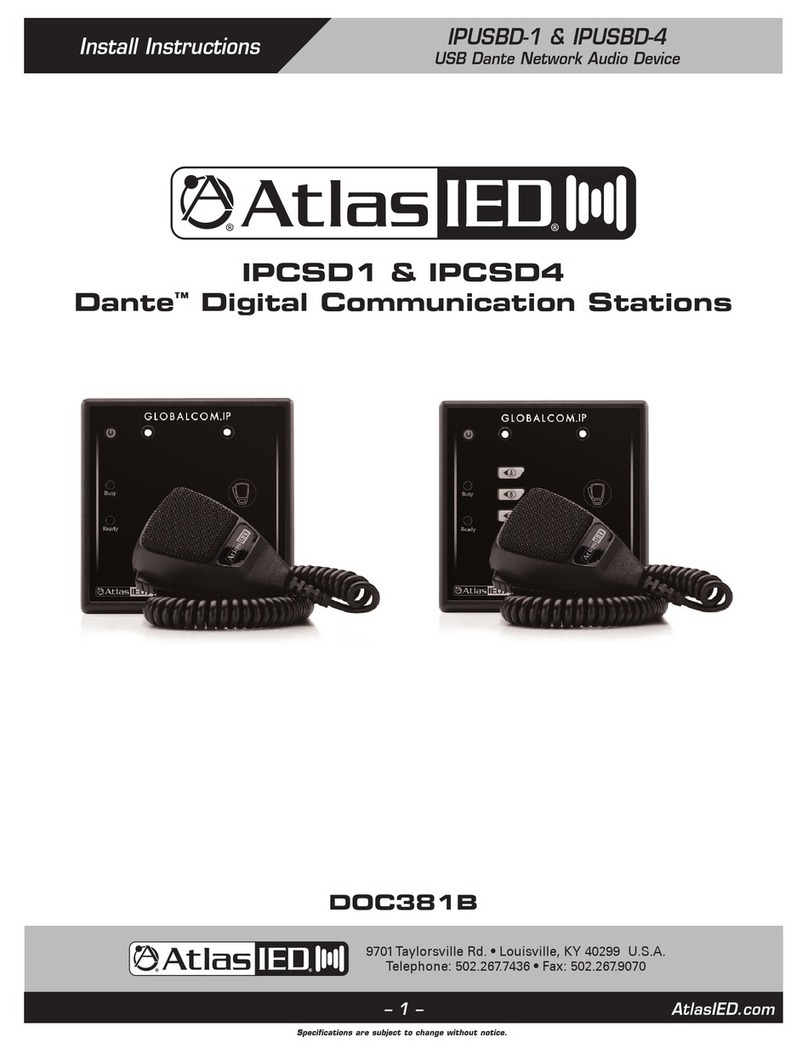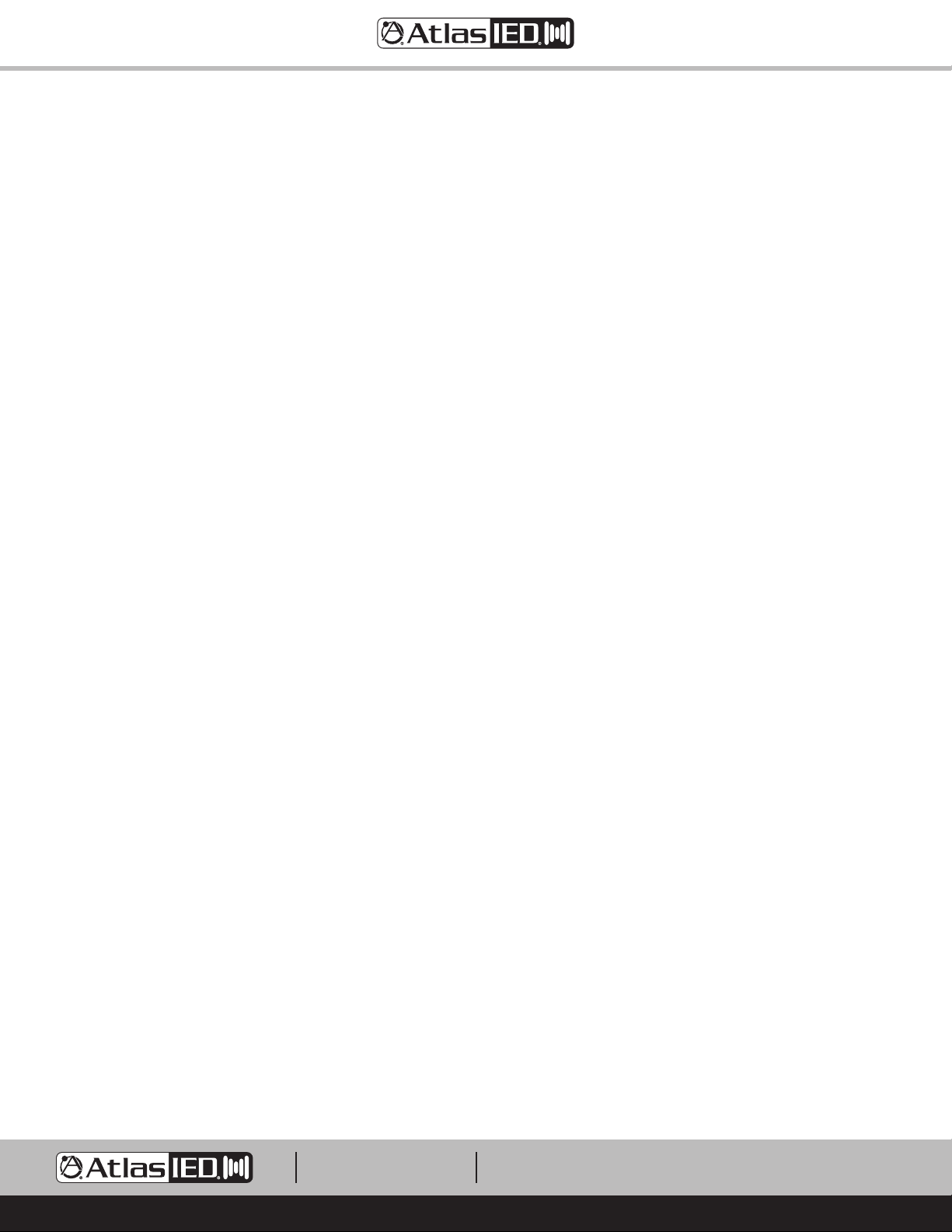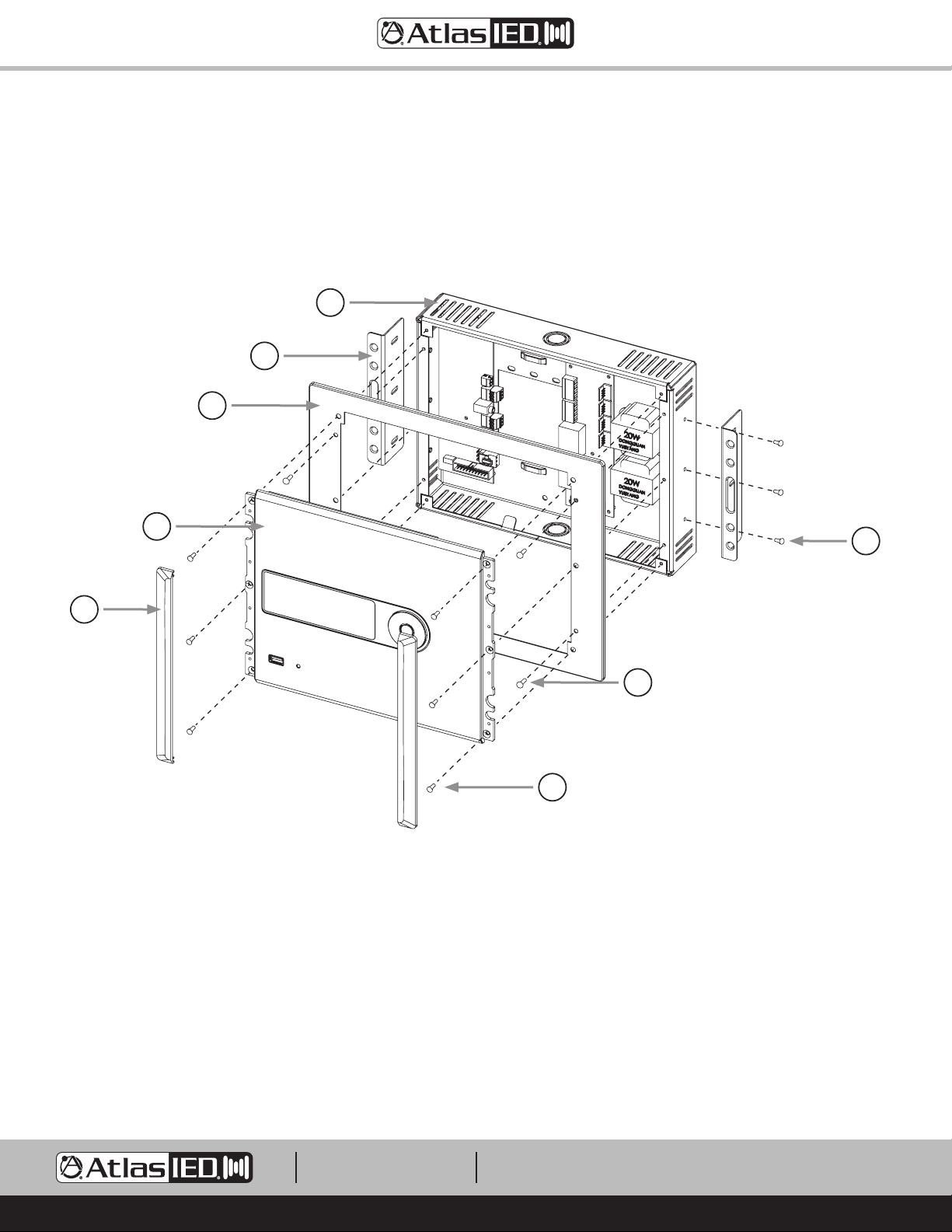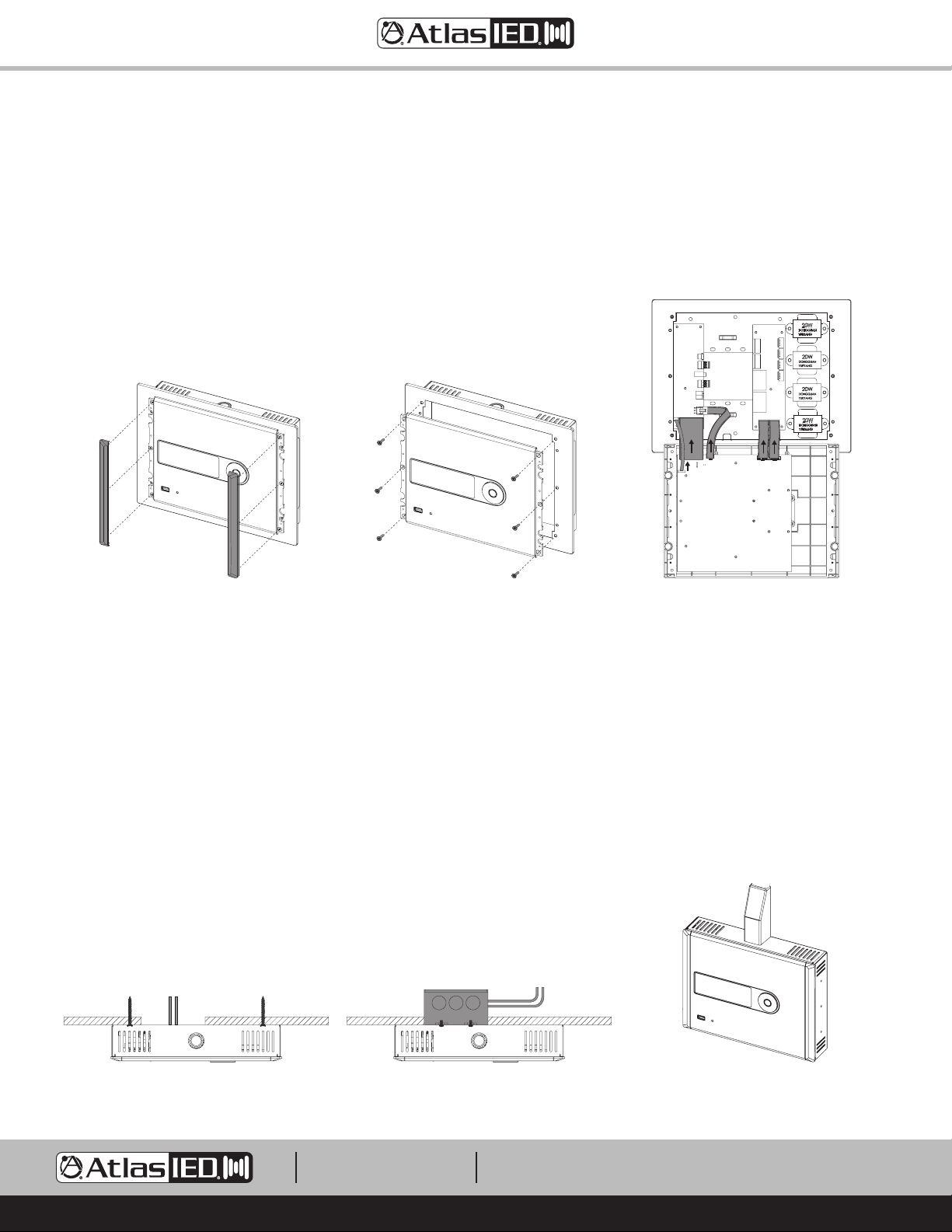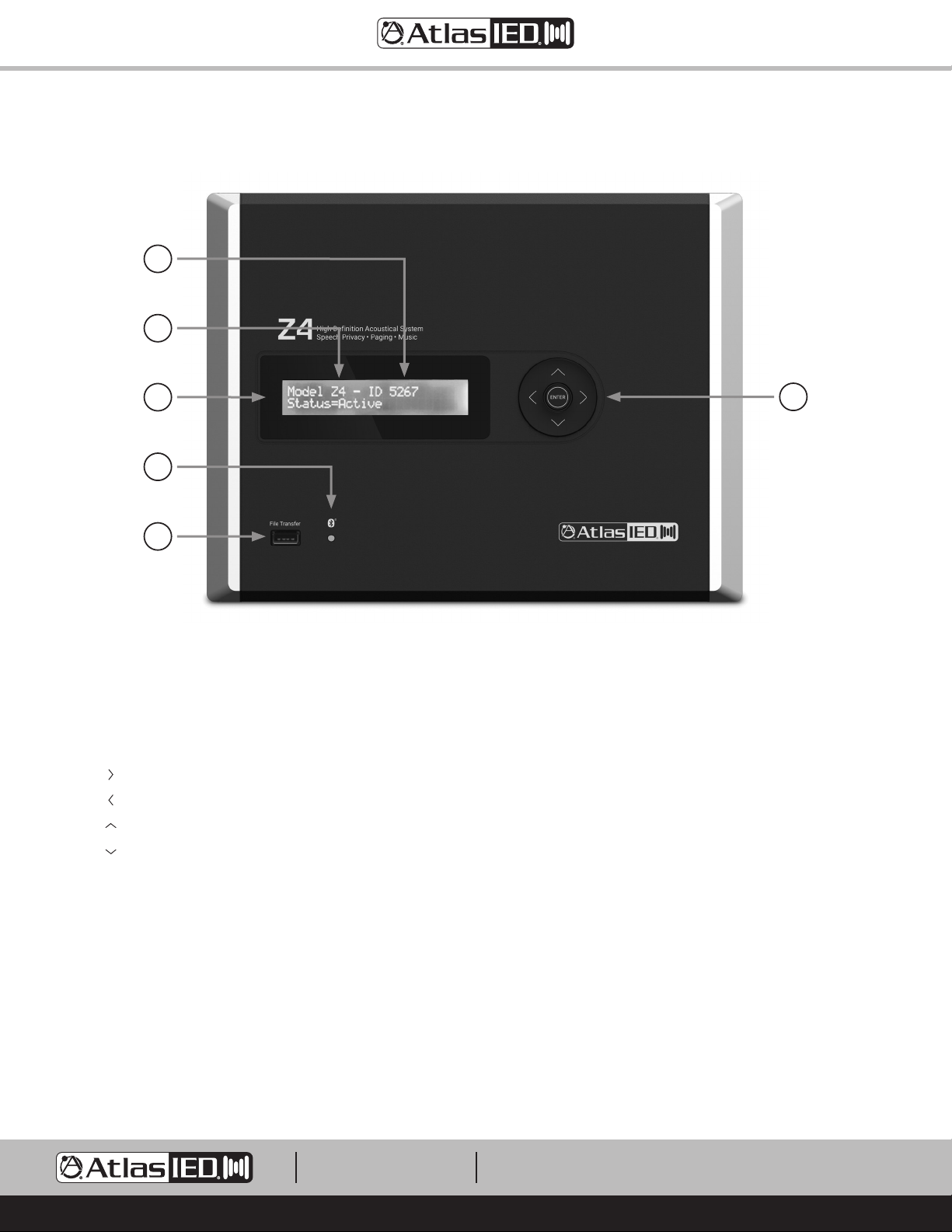– 3 –
Z Series
Owner’s Manual
AtlasIED.com
TELEPHONE: (800) 876-3333
SUPPORT@ATLASIED.COM
1601 JACK MCKAY BLVD.
ENNIS, TEXAS 75119 U.S.A.
Introduction
The Z Series is a multi-zone speech privacy system that also supports background music and paging applications. Model Z2-B is a two-zone speech
privacy system providing 60-watts of total amplification and model Z4-B is four-zone speech privacy system delivering up to 120-watts of amplification.
The Z Series is an all-in-one solution that not only supplies high quality speech privacy, but also can deliver high quality background music and paging.
Mic / line and music inputs each have a five-band equalizer and Hi and Lo pass filters to assure maximum performance. Music inputs incorporate either
analog stereo summed inputs or Bluetooth®streaming. For paging applications, the Z Series incorporates a unique hi-Q feedback filter specifically
tailored to the vocal frequency range. Output limiters are in the audio chain to protect against system overdrive.
Advanced features of the Z Series include separate analog masking generators per zone, 14-day system commissioning ramp per zone, and PC project
design software allows system custom project files to meet installation needs.
For conference room applications where secure speech privacy is required, the Z Series features a Speech Privacy Enhancement mode that can be
engaged while a meeting is in progress. Enhanced Privacy mode applies additional acoustical energy to the surrounding environment, increasing the
privacy levels for the conference room occupants. These unique secured speech filters have been approved and implemented in many installations
around the world including military and government facilities. Activation of the Speech Privacy Enhancement feature is accomplished via hardwired
switch, an iOS®or Android®application, or using an optional wireless desktop / wall mount switch. An optional wired or wireless sign is available for a
visual aid to notify attendees when Enhanced Privacy Mode is active.
Key Features
• Includes Internal, High Efficiency 70.7V Transformer (Cannot be Bypassed for 8ΩOperation)
• Amplified Masking Controller
• 2 Speech Privacy Zones (Model Z2-B)
• 4 Speech Privacy Zones (Model Z4-B)
• 30-Watt 70V Output per Zone
• Out of Box Operational, Featuring AtlasIED Custom Presets
• Enhanced Privacy Mode with Wired and Wireless Signs Available
• Selectable Mic / Line Input for Paging or Recorded Messaging
• 3.5mm Stereo Summed Auxiliary Input for Background Music
• Bluetooth®Streaming for Background Music
• PC Software to Create and Save Custom Project Files
• System Commissioning Ramp on Each Zone
• iOS®and Android®App for System Tuning and Control
• Wireless Speech Enhancement Activation Switch and Sign
Applications
AtlasIED has been developing, manufacturing, assisting and commissioning sound masking systems for over forty years using proprietary Chanaud
masking filters. The Z Series includes a multitude of features enabling it to conform to most design requirements but remains intuitive enough for
simple operation and quick installation. The Z Series is designed to be aesthetically pleasing for office or conference room applications seamlessly
blending in to a variety of decors. Z Series placement is flexible allowing for mounting on a surface, in the wall, or in an equipment rack. The Z2-B
model delivers quality audio and speech privacy in spaces up to 7000 sq ft with two-zones of control flexibility. The Z4-B model features four-zones of
audio with total potential sound masking coverage of up to 14,000 sq ft. This compact integrated solution features out of the box selectable system
configuration presets that are accessible through the front panel display and navigation keys. The combination of these features makes for a simple but
effective speech privacy and audio control solution.