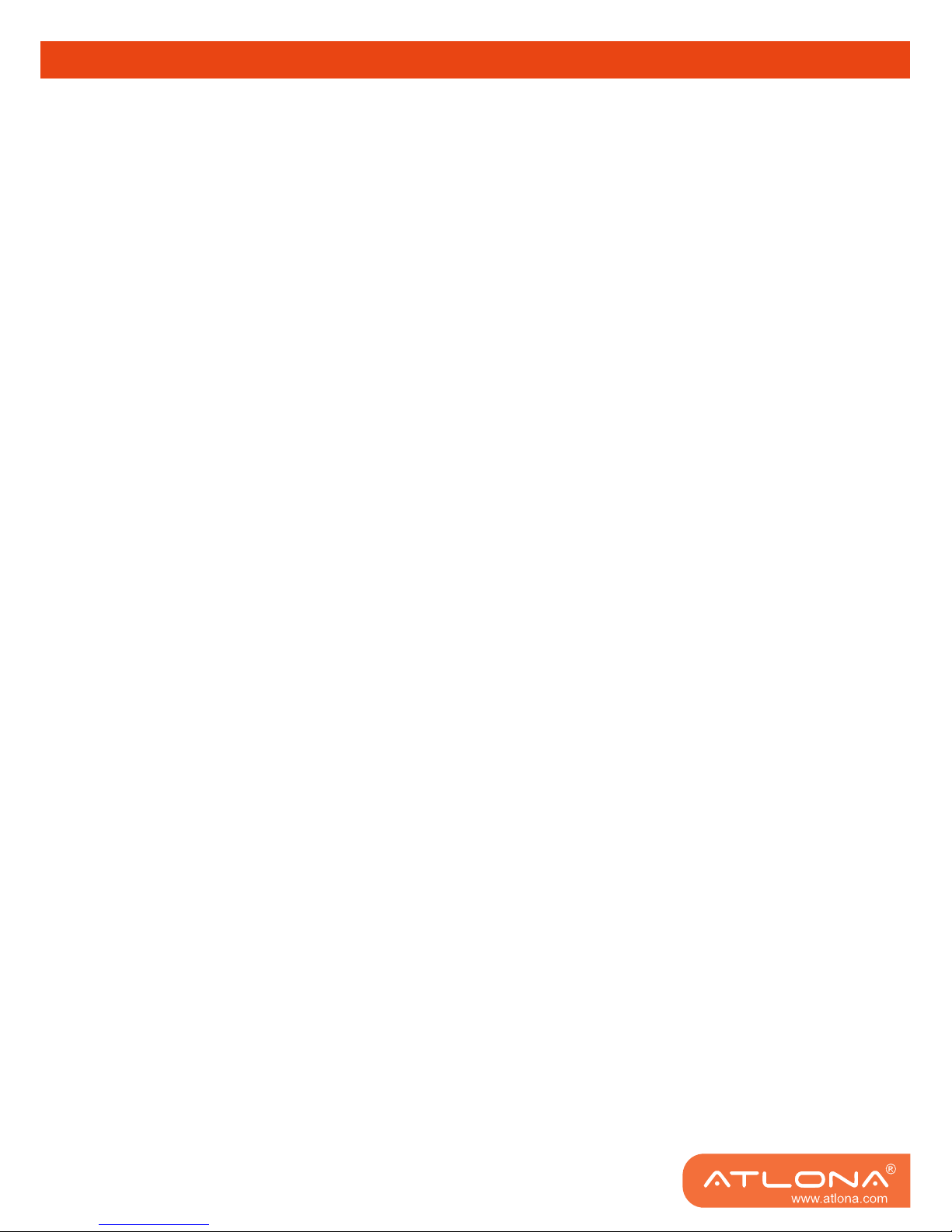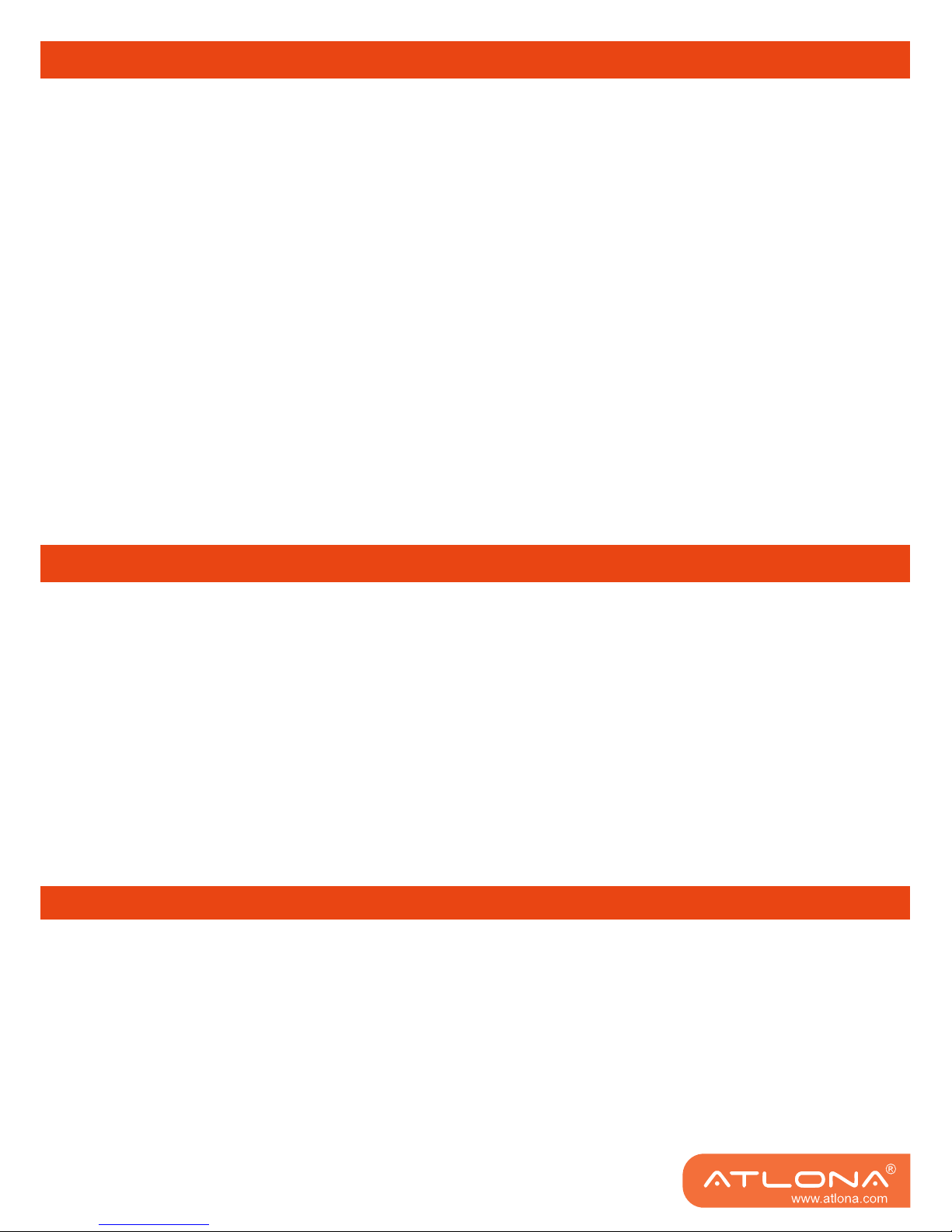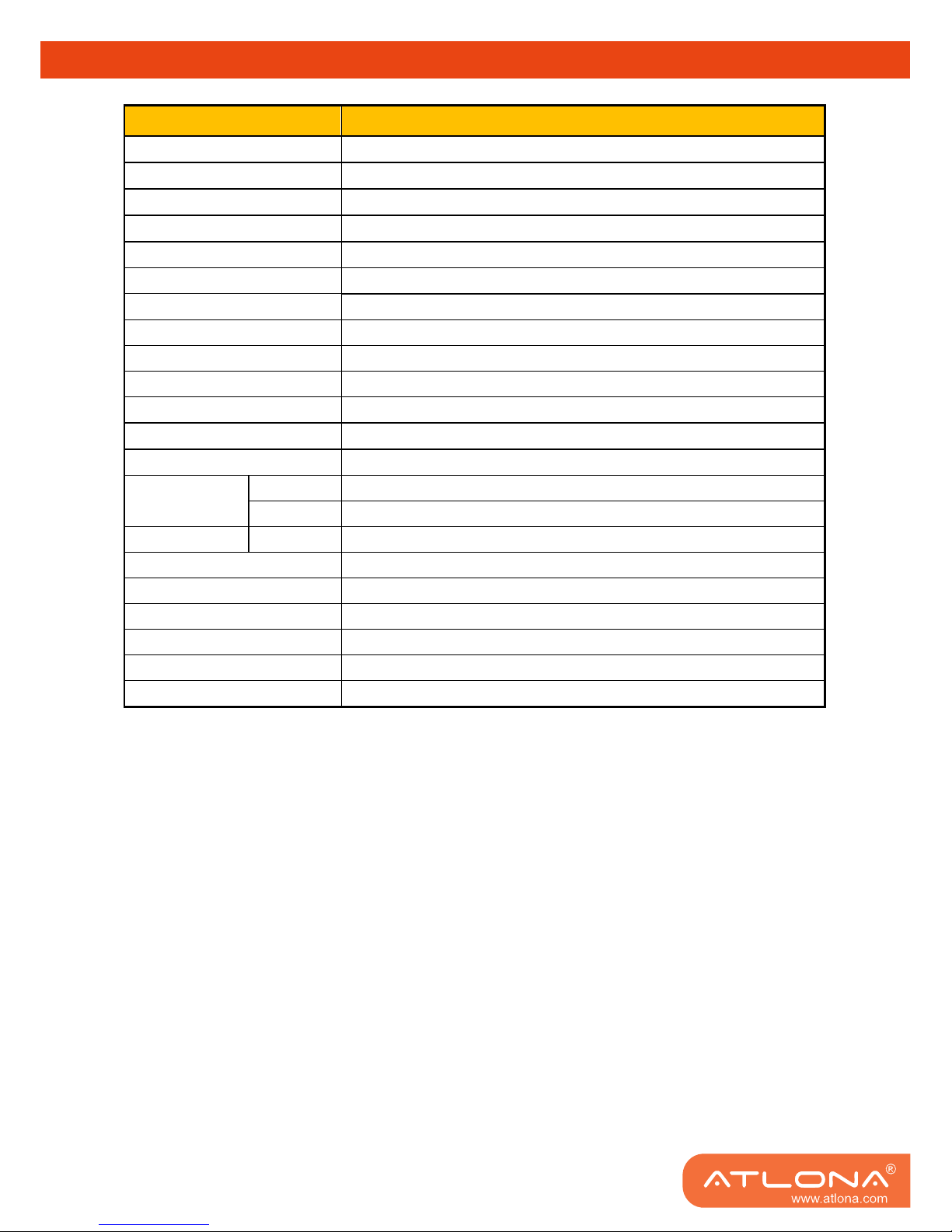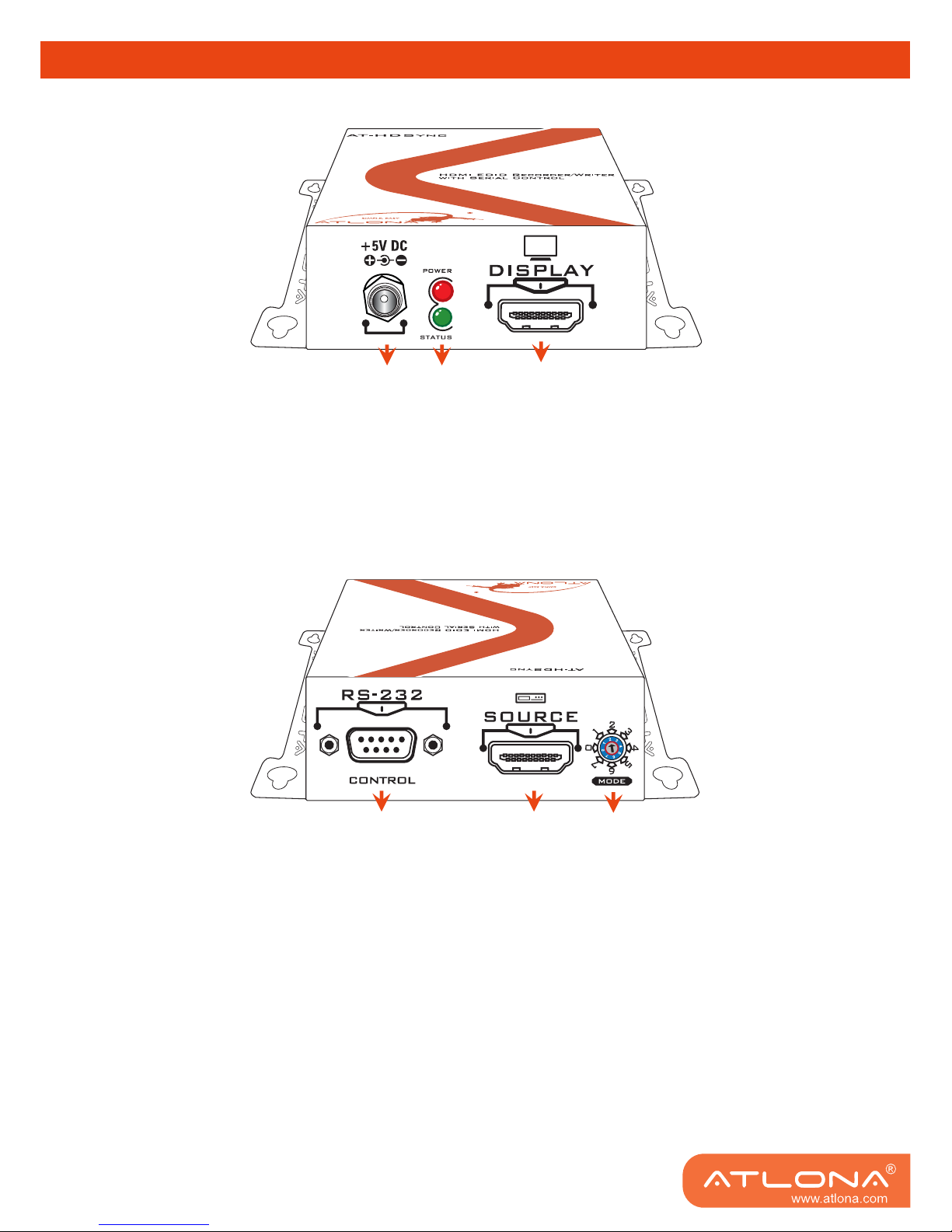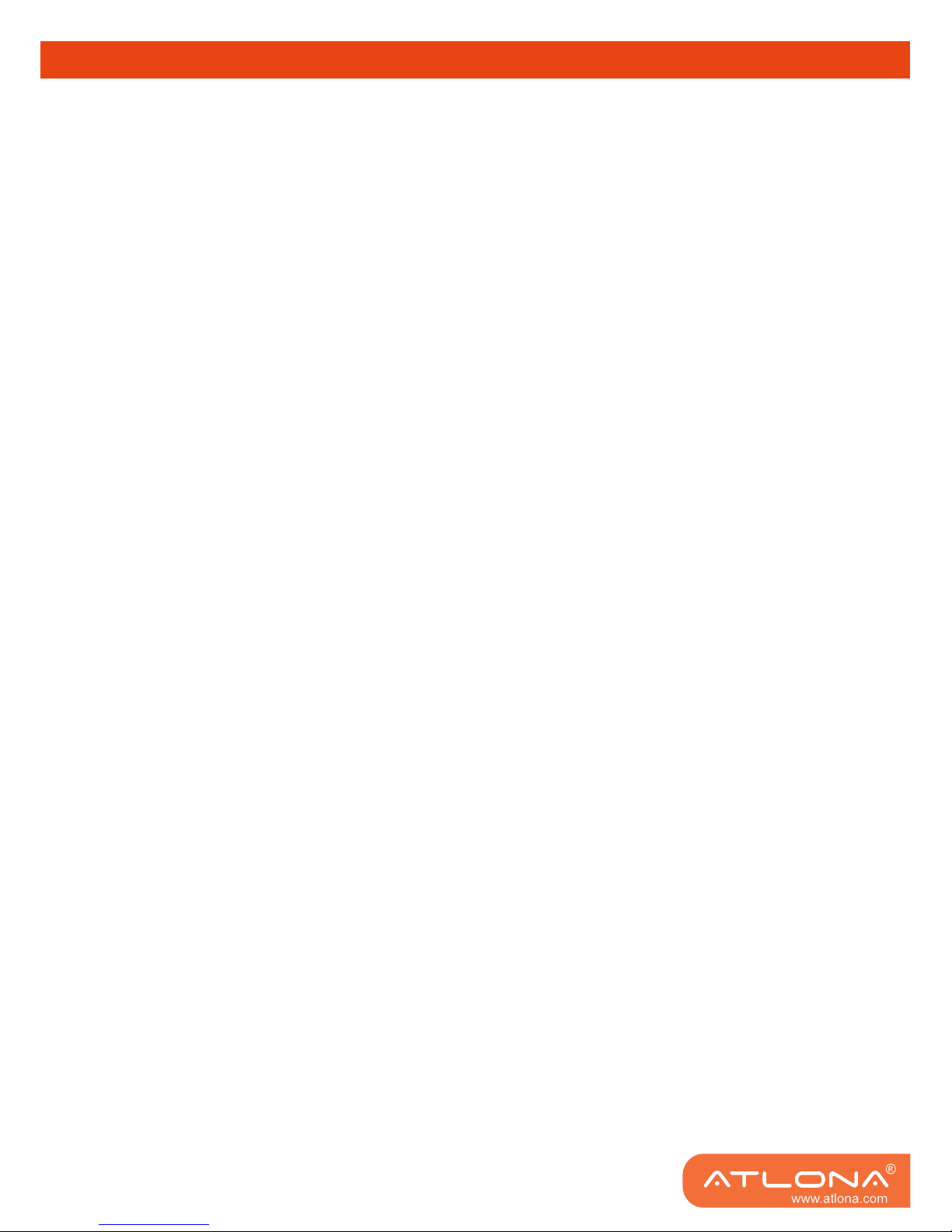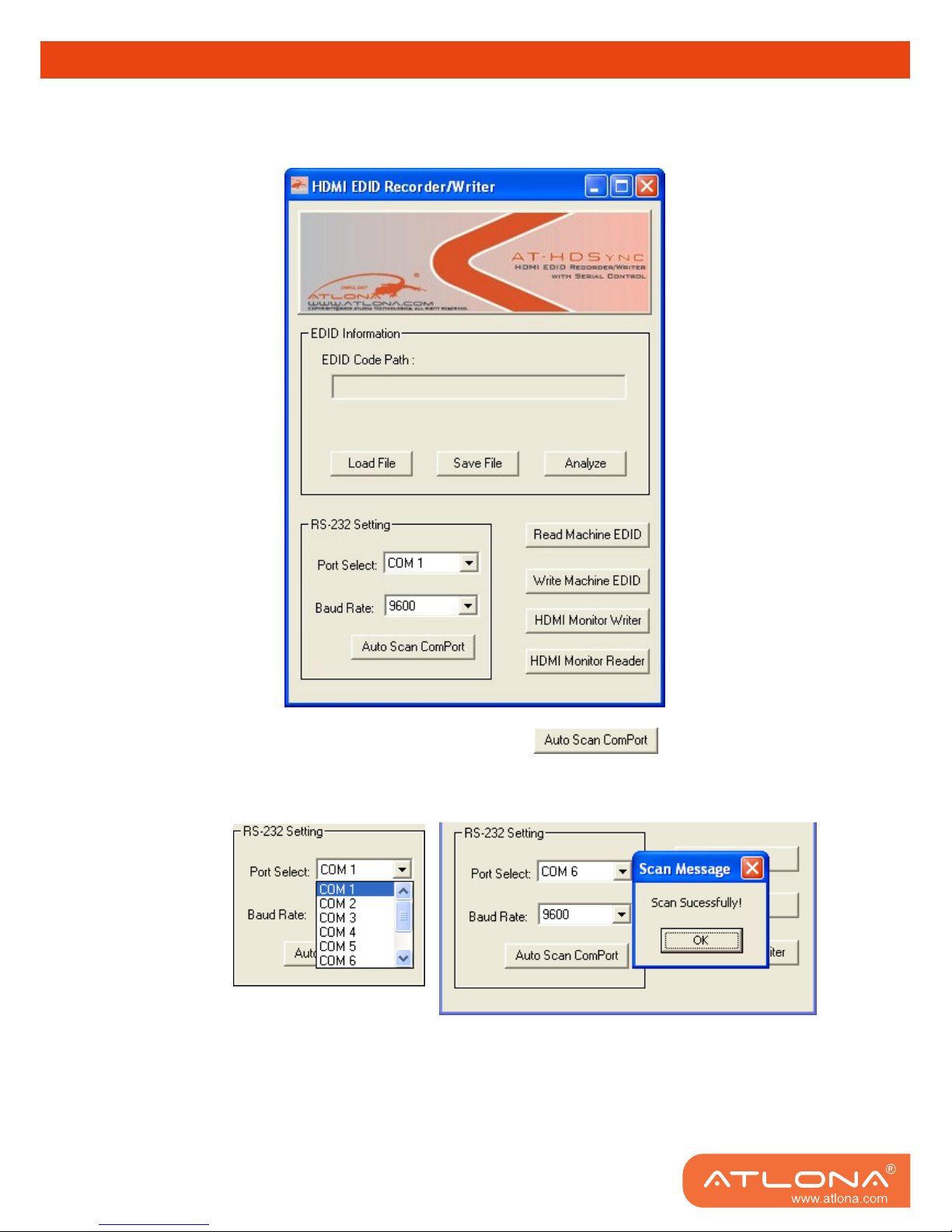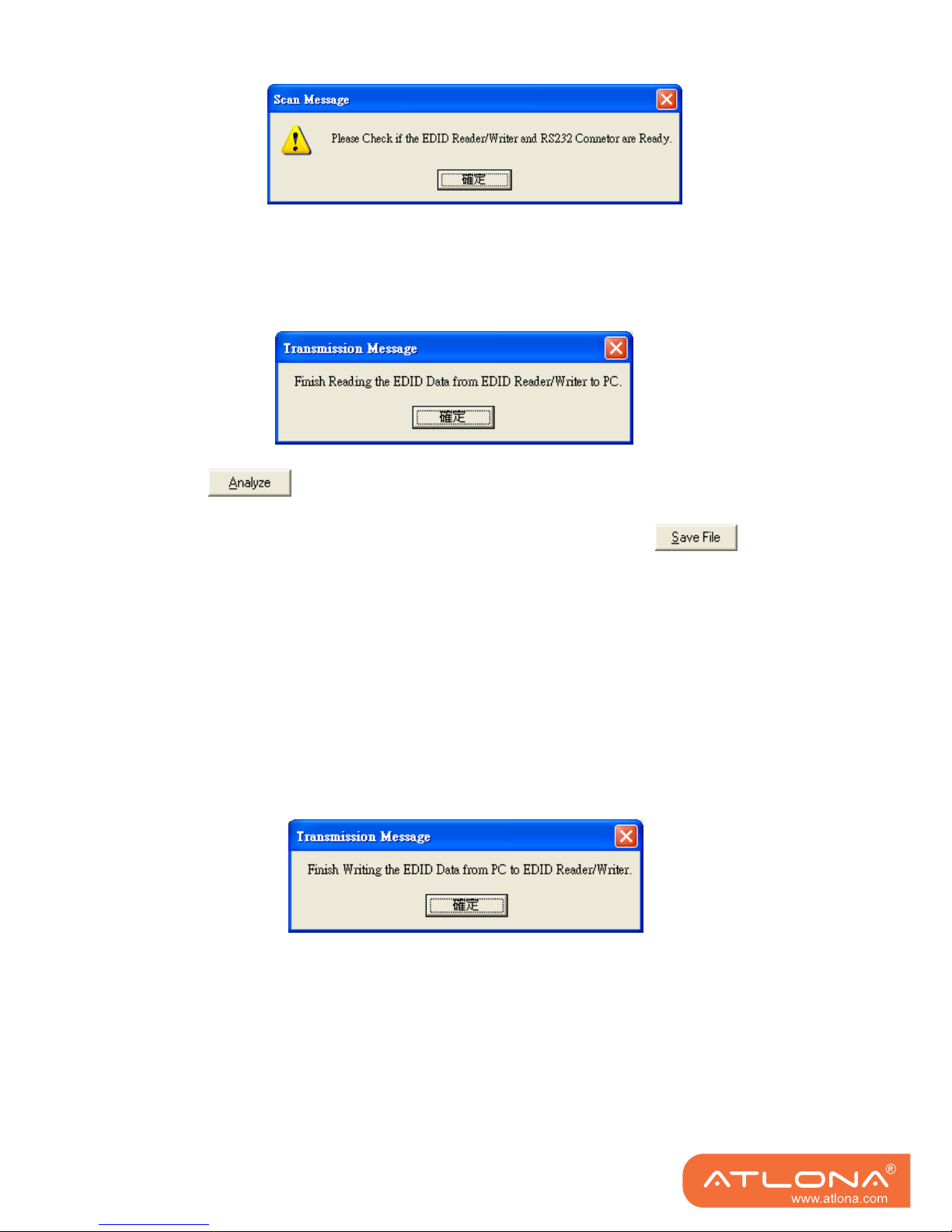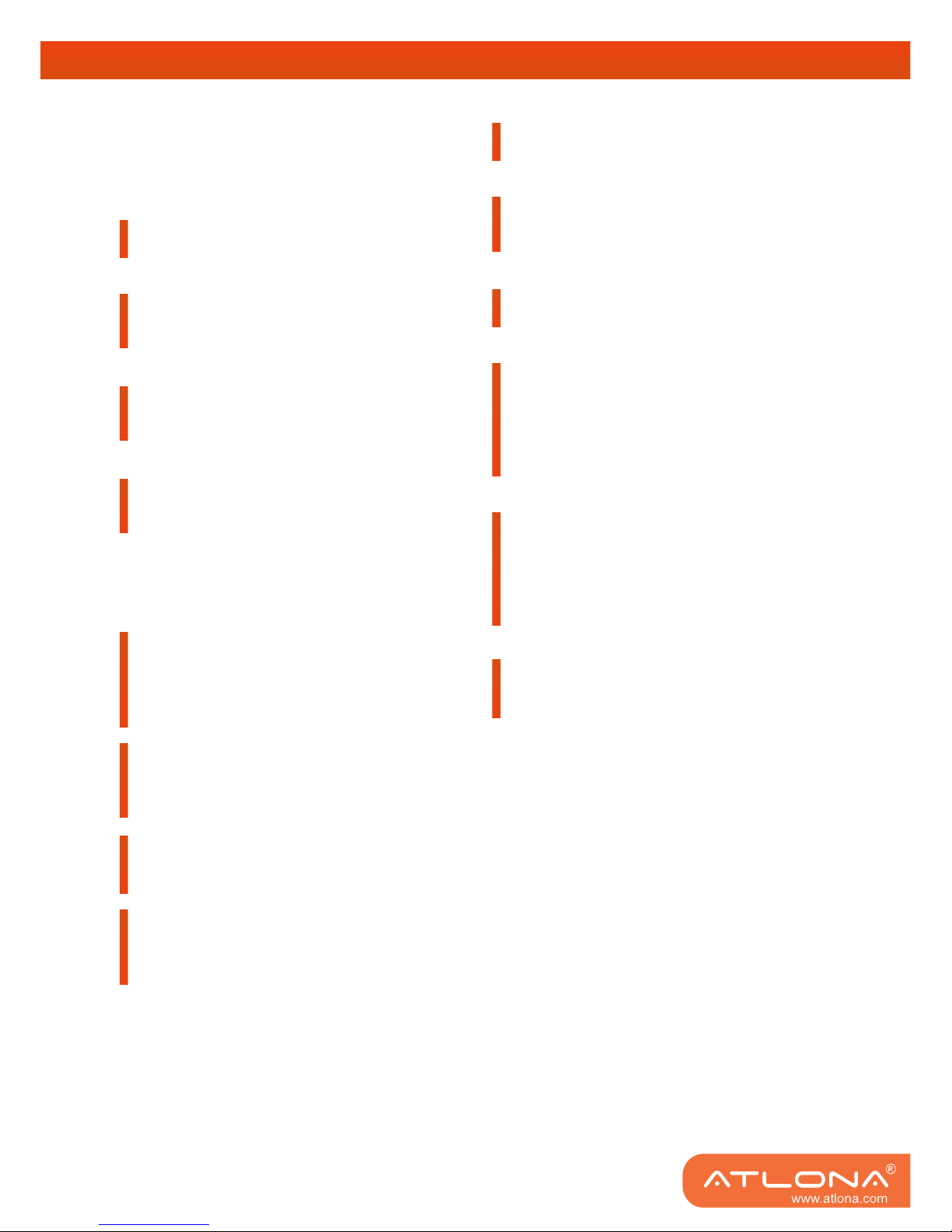SAFETY INFORMATION
8
SAFETY INFORMATION
Safeguards
To reduce the risk of electric shock, do not
expose this product to rain or moisture.
If the wall plug does not fit into your local
power socket, hire an electrician to replace
your obsolete socket.
Do not modify the wall plug.
Doing so will void the warranty and safety
features.
This equipment should be installed near the
socket outlet and the device should be easily
accessible in case it requires disconnection.
Precautions
FCC Regulations state that any unauthorized
changes or modifications to this equipment
not expressly approved by the manufacturer
could void the user’s authority to operate this
equipment.
Operate this product using only the included
external power supply. Use of other power
supplies could impair performance, damage
the product or cause fires.
In the event of an electrostatic discharge, this
device may automatically turn off. If this
occurs, unplug the device, and plug it back in.
Protect and route power cords so they will not
be stepped on or pinched by anything placed
on or against them. Be especially careful of
plug-ins, or cord exit points from this product.
Avoid excessive humidity, sudden temperature
changes or temperature extremes.
Keep this product away from wet locations such
as bathtubs, sinks, laundries, wet basements
and swimming pools.
Use only accessories recommended by ATLONA
to avoid fire, shock or other hazards.
Unplug the product before cleaning. Use a
damp cloth for cleaning. Do not use cleaning
fluid or aerosols, which could enter the unit and
cause damage, fire or electrical shock. Some
substances may also mar the finish of the
product.
Never open or remove unit panels or make any
adjustments not described in this manual.
Attempting to do so could expose you to
dangerous electrical shock or other hazards. It
may also cause damage to your AT-HDSync
Opening the product will void the warranty.
Do not attempt to service the unit. Instead
disconnect it and contact your Authorized
ATLONA reseller or contact ATLONA directly.