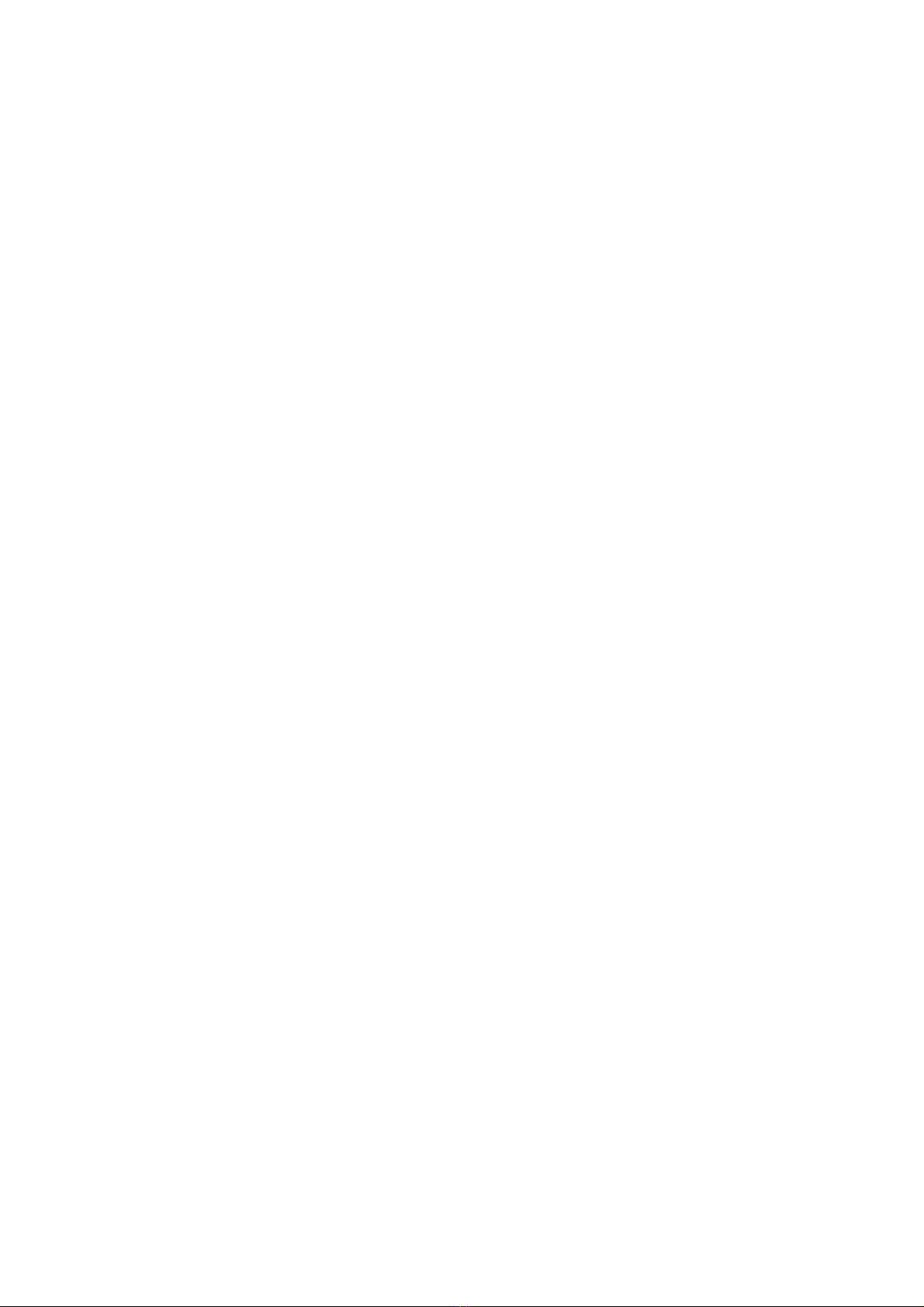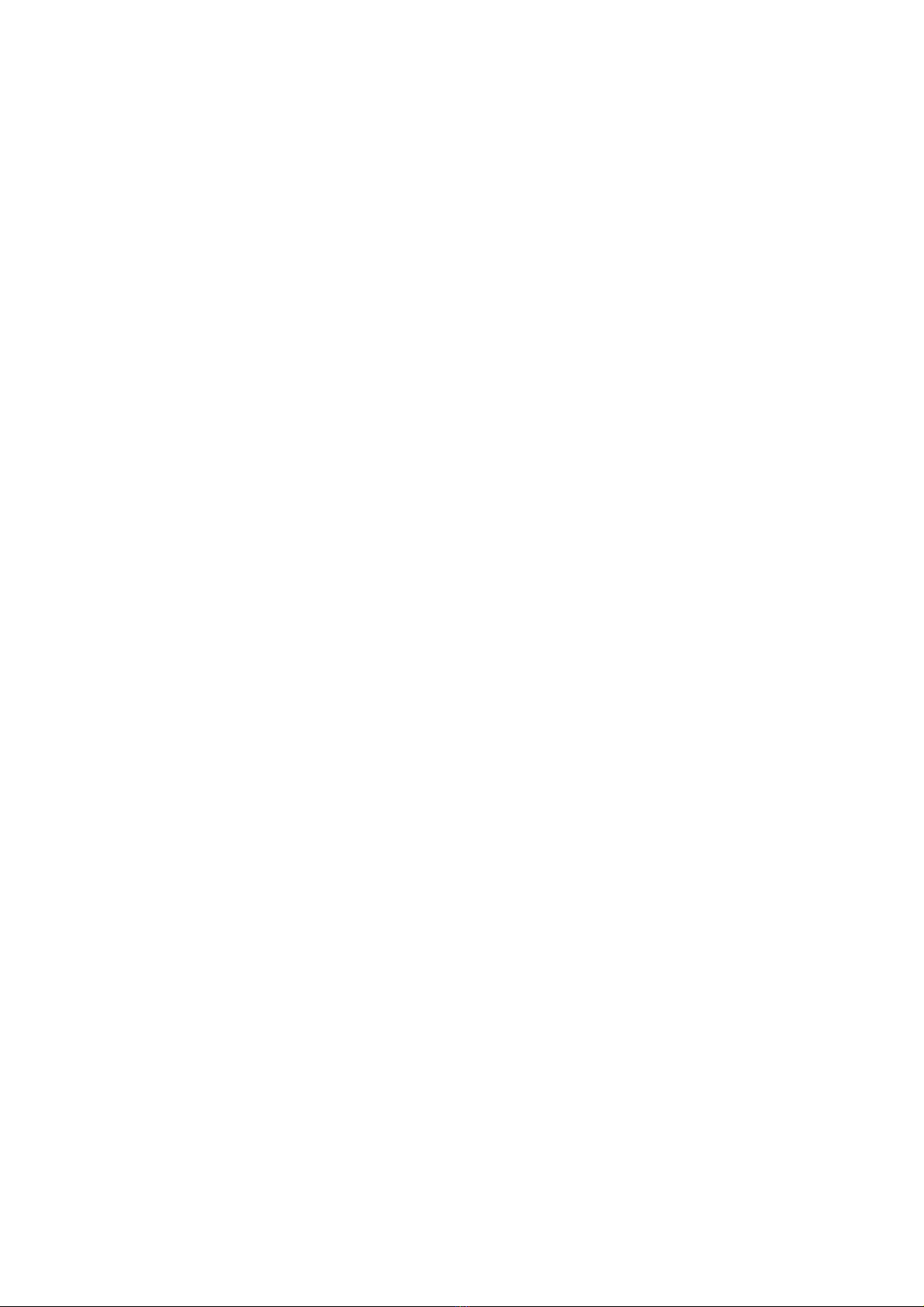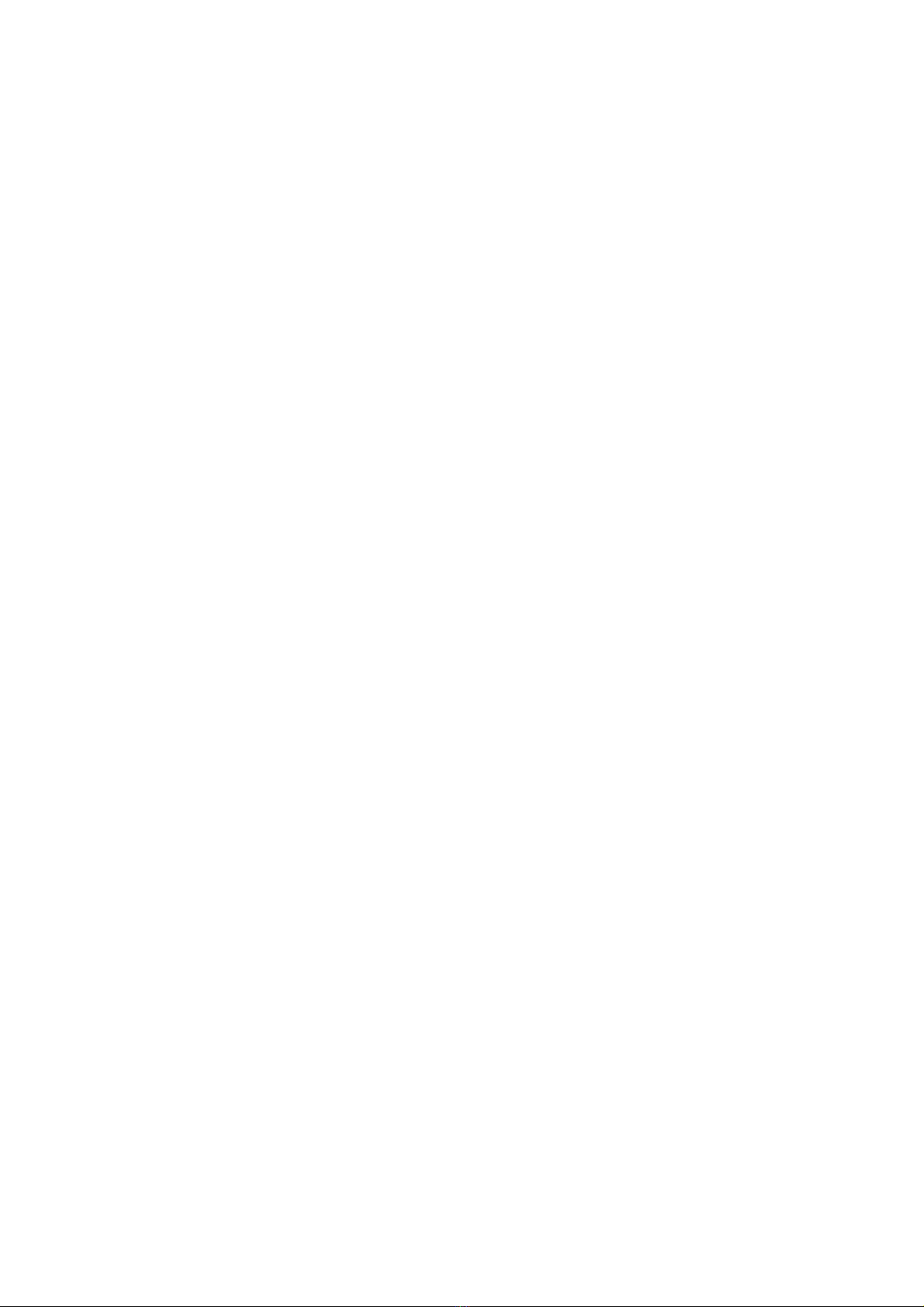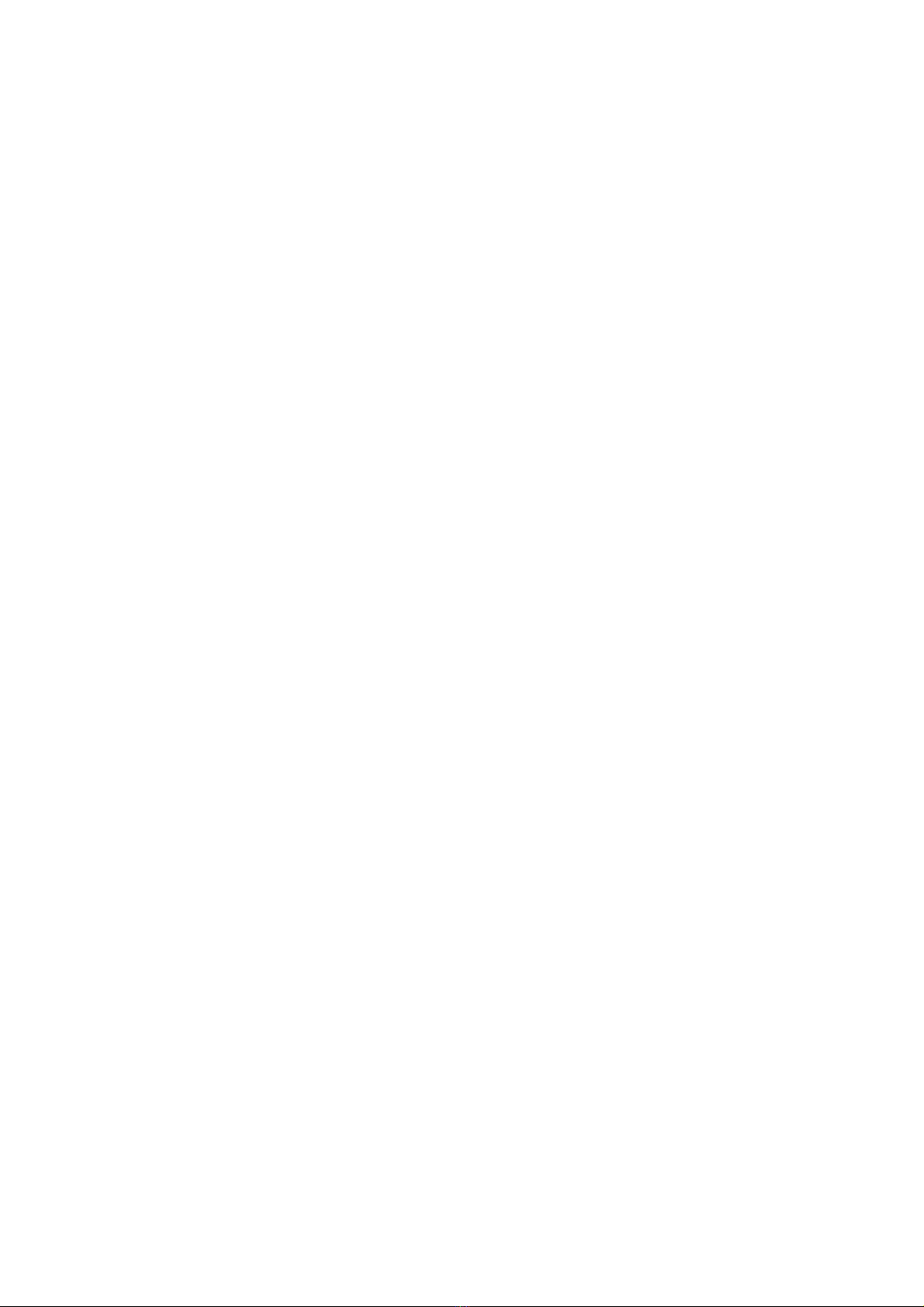In the traditional analog world the time spent in the act of having to set and
reset potentiometers and buttons to audition between settings often skewed our
choices More time was spent tweaking knobs trying to recover an earlier setting than
was spent listening The limited resolution of the mechanical parts often meant only
very coarse adjustments were possible (previously only solvable by very expensive
mechanical switches) A difficult situation to say the least, but the greater fidelity,
openness, and depth of the analog gear was always worth it to our ears
Even after years of advancement in digital algorithms, the older analog
versions always sounded better With these goals in mind, we strove to create a
hybrid compressor that was the best of both worlds: a true analog compressor based
on classic designs, but with the repeatability, fine resolution, and consistency of
digital plug-ins Enter the inspiration for the Bettermaker Mastering Compressor!
We’ve put a large amount of time, effort, money, and listening tests into the
research and development of the analog stages of the Bettermaker Mastering
Compressor We feel that it represents one of the best values, highest fidelity, and
newest methods of working available in audio today We set out to make a product
that broke new ground, a compressor with the highest sonic quality, ease of use, and a
full pallet of sound shaping tools to allow engineers to make the best-sounding
record In the following pages, we’ll share this knowledge, show how the controls
work and interact to provide a complete sound - sculpting system
The Bettermaker Mastering Compressor is a new approach to a well known
VCA compressor design Choosing modern components and design practices over
older traditional methods helped maintain the transient response and low noise-floor
necessary for today’s recording practices Wherever possible we choose over-spec’d
components to ensure trouble free operation and a long product life Where feasible
we increased the gain resolution and frequency range to ensure the greatest flexibility
no matter what source (from tracking to 2-bus and mastering applications) Most
importantly we listened first, changed, tested and then listened again We hope you
enjoy your Bettermaker Mastering Compressor
Now go make some music Better!
5