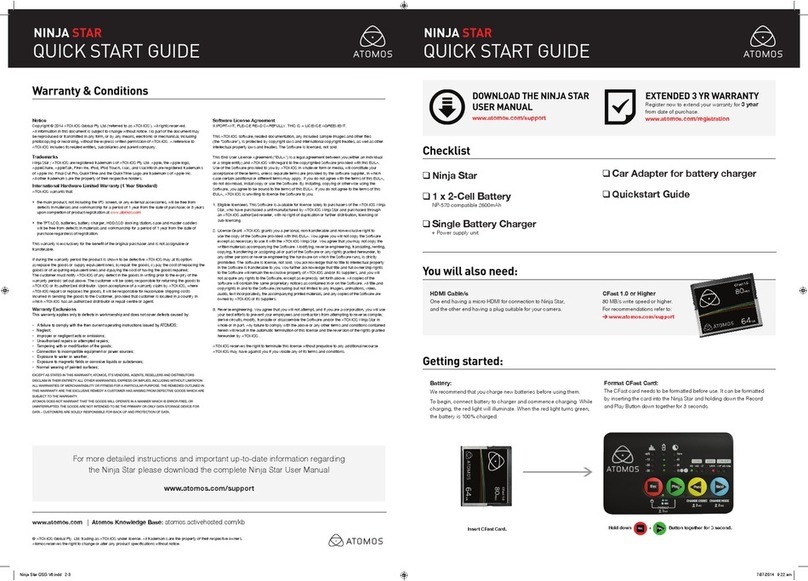Atomos Shogun 7 – User Manual Edition 1: November 2019 1
International Hardware Limited Warranty
ATOMOS warrants that:
• The main product, not including the IPS screen, or any external accessories,
will be free from defects in materials and workmanship for a period of 1
year from the date of purchase; or 3 years upon completion of product
registration within 1 year from the date of purchase at www.atomos.com
• The TFT/LCD, HDD/SSD Docking Station, Master Caddy II and Cable will
be free from defects in materials and workmanship for a period of 1 year
from the date of purchase.
Thiswarrantyisexclusivelyforthebenetoftheoriginalpurchaserandis
not assignable or transferable.
If during the warranty period the product is shown to be defective
ATOMOS may at its option:
a) replace the goods or supply equivalent ones,
b) repair the goods,
c) pay the cost of replacing the goods or of acquiring equivalent ones and
d) paying the cost of having the goods repaired;
The customer must notify ATOMOS of any defect in the goods in writing
prior to the expiry of the warranty periods set out above. The customer
will be solely responsible for returning the goods to ATOMOS or its
authorized distributor. Upon acceptance of a warranty claim by ATOMOS,
where ATOMOS repairs or replaces the goods, it will be responsible for
reasonable shipping costs incurred in sending the goods to the Customer,
provided that customer is located in a country in which ATOMOS has an
authorized distributor or repair center or agent.
Warranty Exclusions
This warranty applies only to defects in workmanship and does not cover
defects caused by:
• Neglect;
• Improper or negligent acts or omissions;
• Repairs or attempted repairs;
•Tamperingwithormodicationofthegoods;
• Connection to incompatible equipment or power sources;
• Exposure to water or weather;
•Exposuretomagneticeldsorcorrosiveliquidsorsubstances;
• Physical damage
Except as stated in this warranty, Atomos, it’s vendors, agents, resellers
and distributors disclaim in their entirety all other warranties, express or
implied, including without limitation all warranties of merchantability or
tness for a particular purpose. The remedies outlined in this warranty
are the exclusive remedy a customer from defective goods, which are
subject to the warranty.
Atomos does not warrant that the goods will operate in a manner that is
error free, or uninterrupted. The goods are not intended to be the primary
or only data storage device for data – customers are solely responsible
for back up and protection of data.
Software License Agreement
IMPORTANT, PLEASE READ CAREFULLY. THIS IS A LICENSE
AGREEMENT.
This ATOMOS software, related documentation, any included sample
imagesles(the“Software”),isprotectedbycopyrightlawsand
international copyright treaties, as well as other intellectual property laws
and treaties. The Software is licensed, not sold.
ThisEndUserLicenseAgreement(“EULA”)isalegalagreementbetween
you (either an individual or a single entity) and ATOMOS with regard to
the copyrighted Software provided with this EULA. Use of the Software
provided to you by ATOMOS in whatever form or media, will constitute your
acceptance of these terms, unless separate terms are provided by the
software supplier, in which case certain additional or different terms may
apply. If you do not agree with the terms of this EULA, do not download,
install copy or use the Software. By installing, copying or otherwise using
the Software, you agree to be bound to the terms of this EULA. If you do
not agree to the terms of this EULA, ATOMOS is unwilling to license the
Software to you.
1.Eligible licensees. This Software is available for license solely to
purchasers of the ATOMOS Shogun 7, who have purchased a unit
manufactured by ATOMOS Shogun 7 and purchased through an
ATOMOS authorized reseller, with no right of duplication or further
distribution, licensing or sub-licensing.
2.License Grant. ATOMOS grants you a personal, non-transferable and
non-exclusive right to use the copy of the Software provided with this
EULA. You agree you will not copy the Software except as necessary
to use it with the ATOMOS Shogun 7. You agree that you may not
copy the written materials accompanying the Software. Modifying,
reverse engineering, translating, renting, copying, transferring or
assigning all or part of the Software or any rights granted hereunder,
to any other persons or reverse engineering the hardware on which
the Software runs, is strictly prohibited. The software is license, not
sold. You acknowledge that no title to intellectual property in the
Software is transferable to you. You further acknowledge that title and
full ownership rights to the Software will remain the exclusive property
of ATOMOS and/or its suppliers, and you will not acquire any rights
to the Software, except as expressly set forth above. All copies of the
software will contain the same proprietary notices as contained in or on
the Software. All title and copyrights in and to the Software (including but
not limited to any images, animations, video, audio, text incorporated),
the accompanying printed materials, and any copies of the Software are
owned by ATOMOS or its suppliers.
3.Reverse engineering. You agree that you will not attempt, and if you are
a corporation, you will use your best efforts to prevent your employees
and contractors from attempting to reverse compile, derive circuits,
modify, translate or disassemble the Software and/or the Atomos
Shogun 7 in whole or in part. Any failure to comply with the above or any
other terms and conditions contained herein will result in the automatic
termination of this license and the reversion of the rights granted
hereunder by ATOMOS.
ATOMOS reserves the right to terminate this license without prejudice to
any additional recourse ATOMOS may have against you if you violate any
of its terms and conditions.
Notice
Copyright © 2019 ATOMOS Global Pty Ltd (‘referred to as ATOMOS’).
All rights reserved. All information in this document is subject to change
without notice. No part of the document may be reproduced or transmitted
in any form, or by any means, electronic or mechanical, including
photocopying or recording, without the express written permission
of ATOMOS. A reference to ATOMOS includes its related entities,
subsidiaries and parent company.
Trademarks
Shogun 7 and ATOMOS are registered trademarks of ATOMOS.
Apple, the Apple logo, AppleShare, AppleTalk, FireWire, iPod, iPod Touch,
Mac, and Macintosh are registered trademarks of Apple Inc. Final Cut Pro,
QuickTime and the QuickTime Logo are trademarks of Apple Inc. DNxHD,
DNxHR and Avid logo are registered trademarks of Avid Technology, Inc.
All other trademarks are the property of their respective holders.
Warranty & Conditions
REGISTRATION + WARRANTY UPGRADE
Register within 12 months of purchase date to upgrade
your standard 1 year warranty to a 3 year warranty.
Visit: www.atomos.com/register
Registered users receive updates of all AtomOS updates upon release.