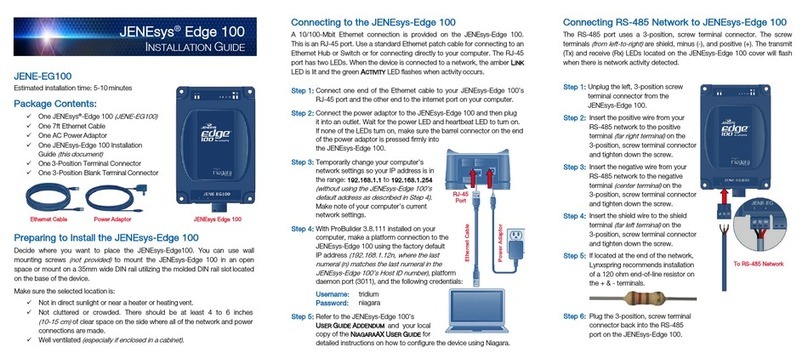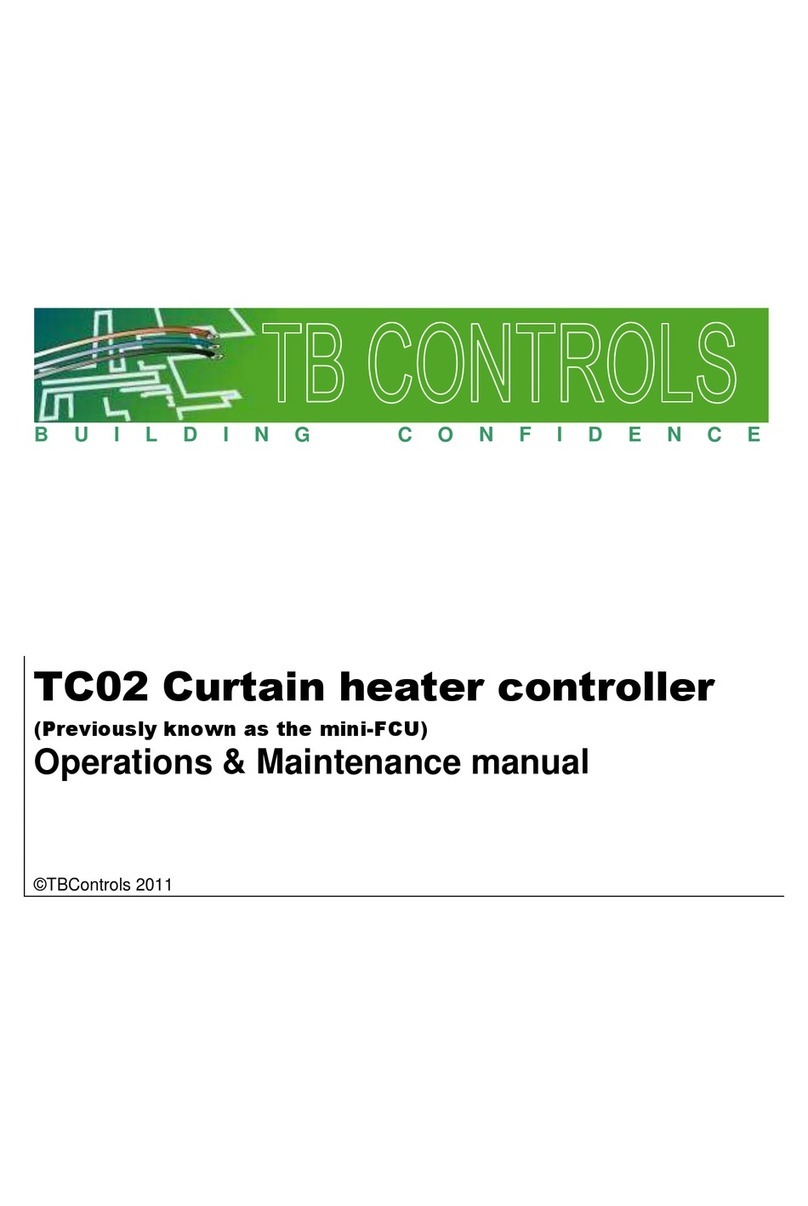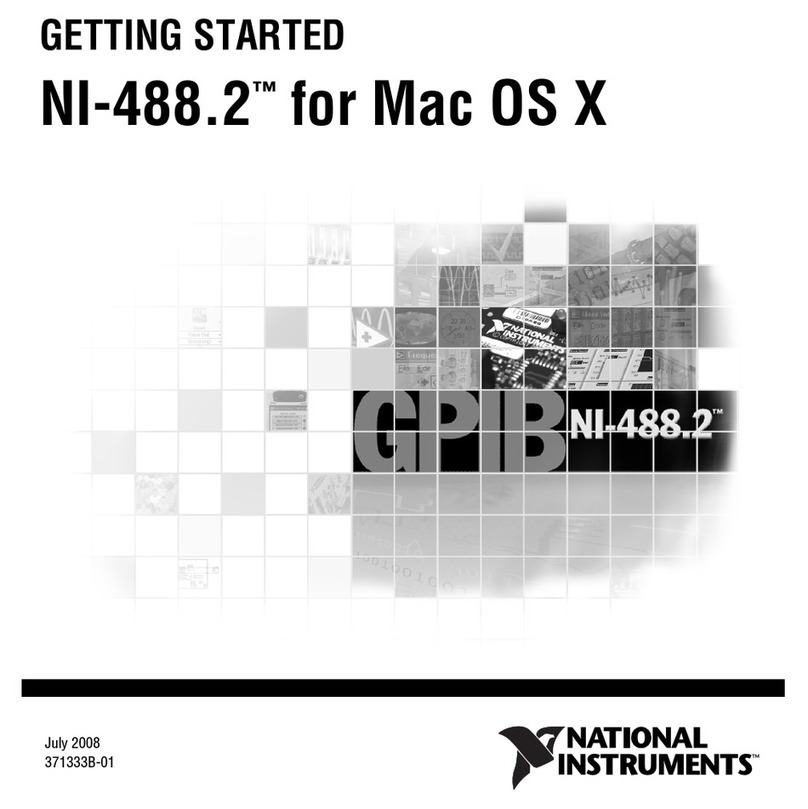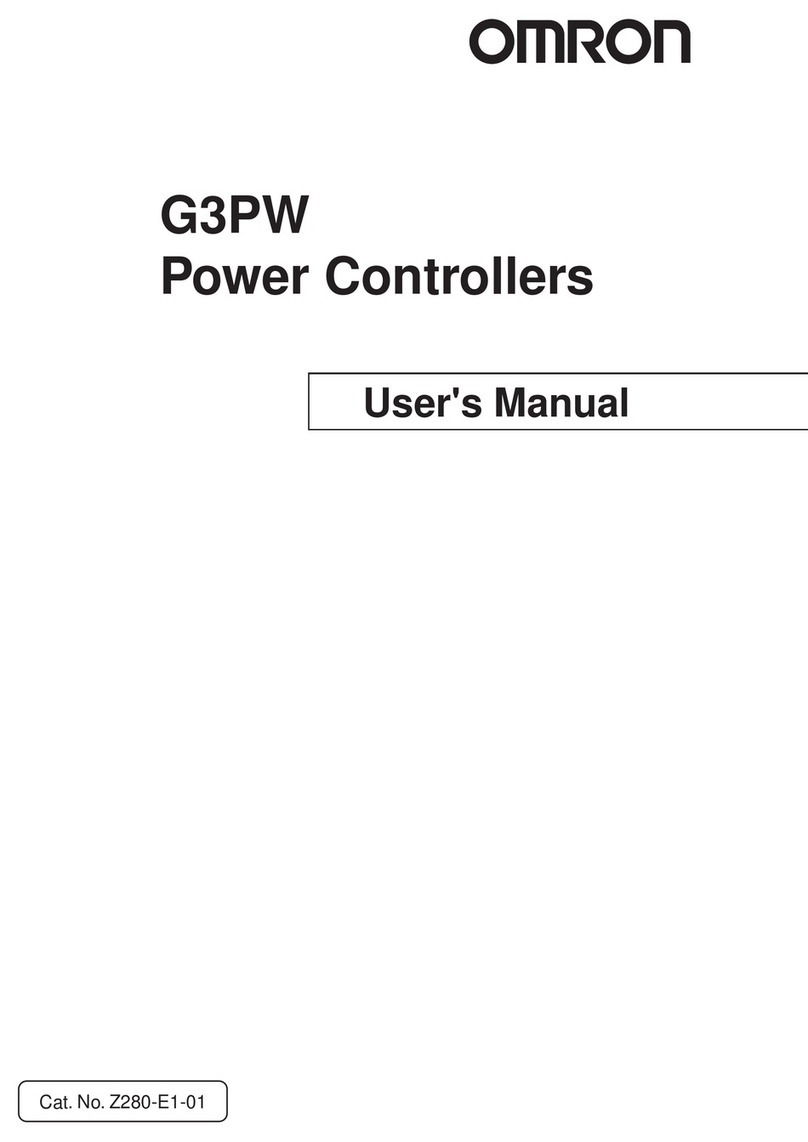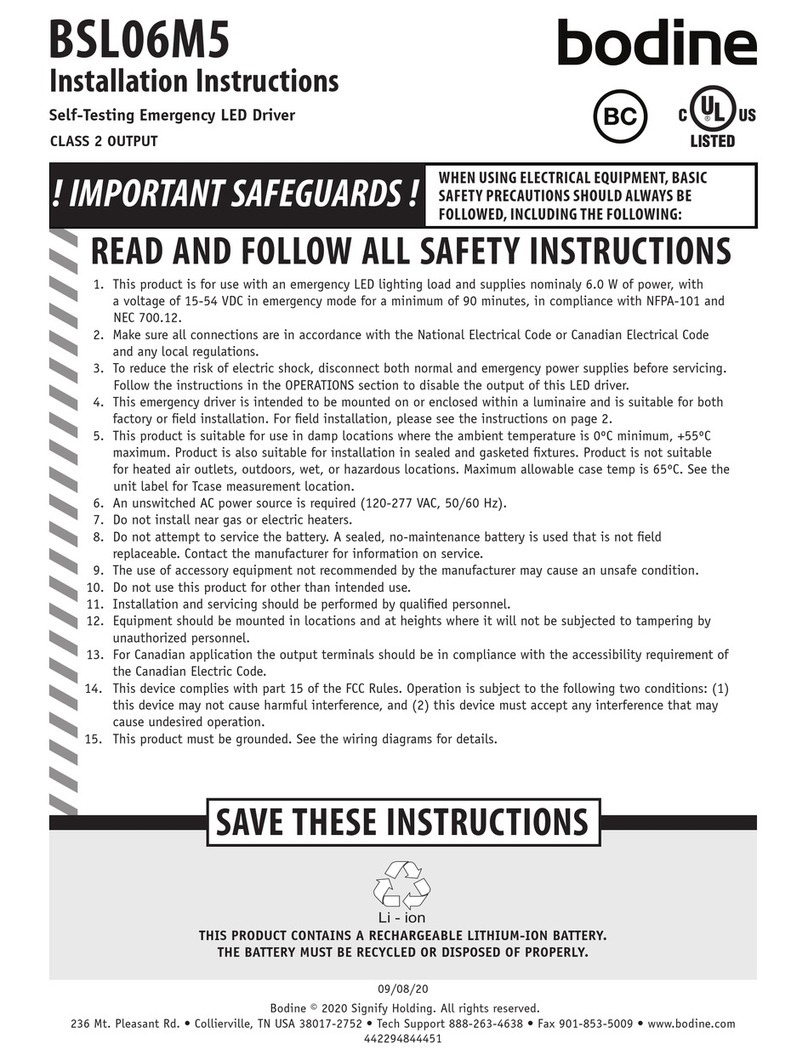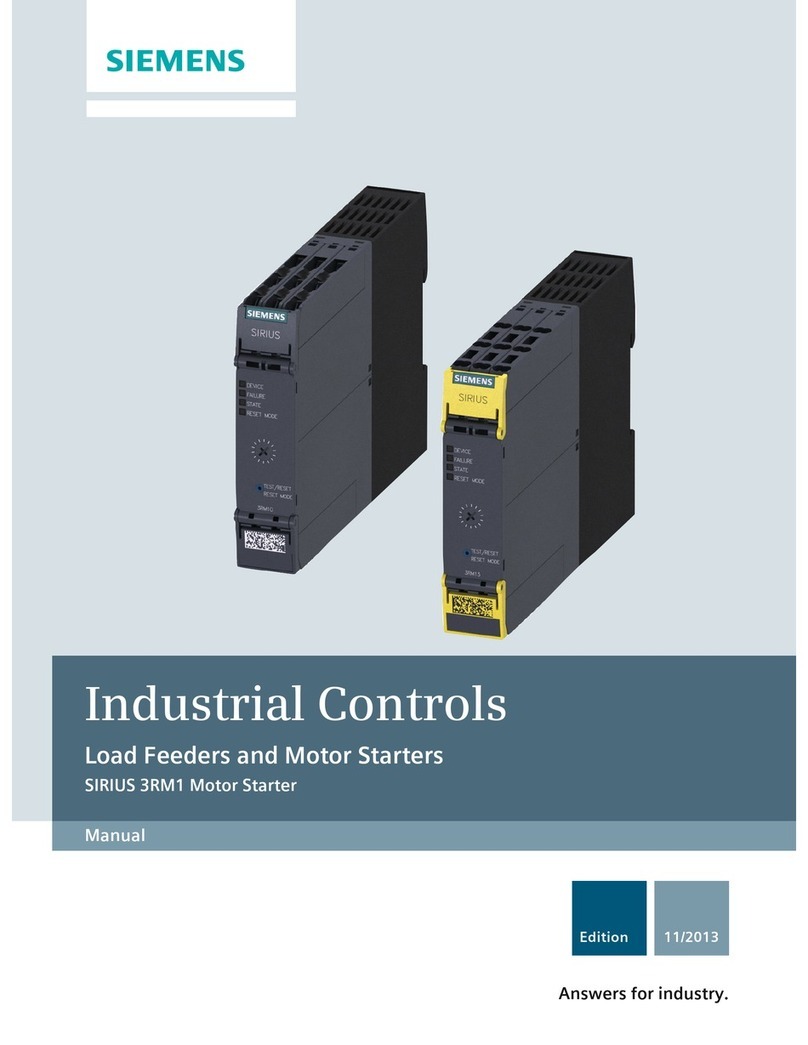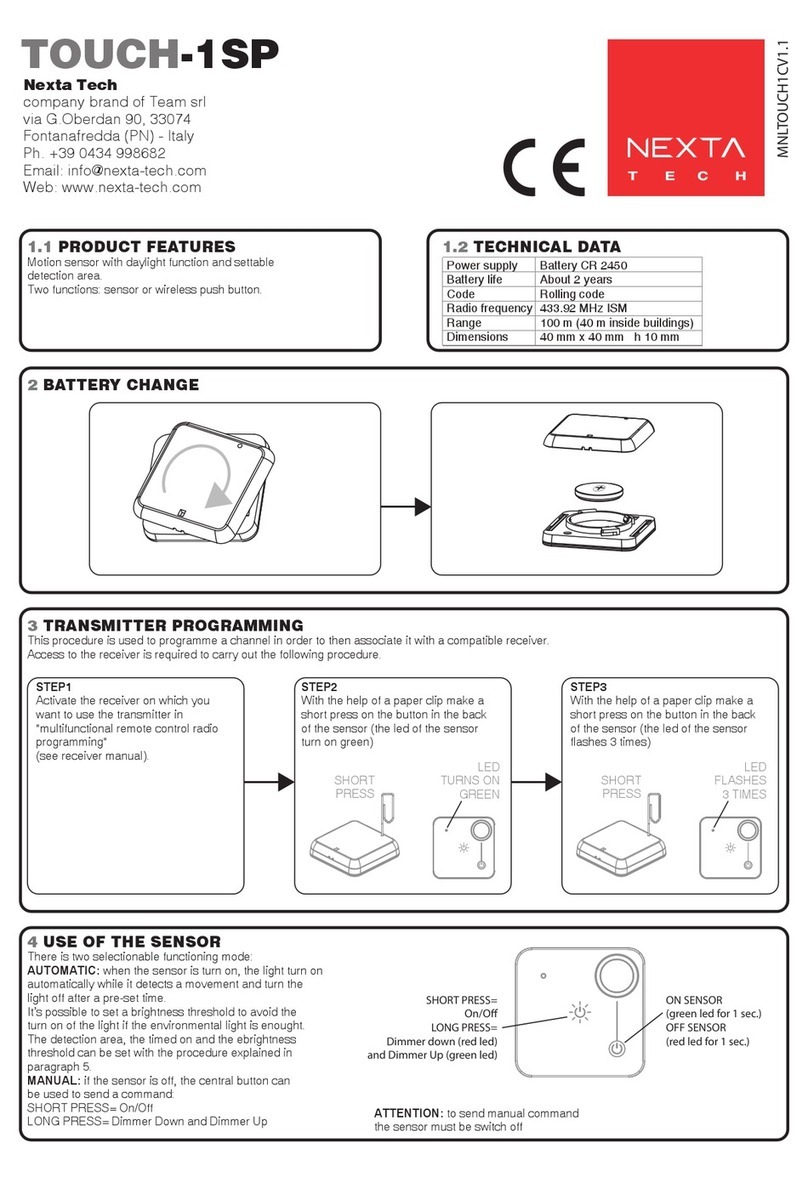Atronix ATX K101 User manual

Speed Dome Camera Controller
Operation Manual
Please read this operation manual before using this device and use the device properly.
Also, please keep this manual with care to ensure easy access at any time.

SAFET PRECAUTIONS
CAUTI ON
RI SK OF ELECTRI C
SHOCK. DO NOT OPEN!
CAUTI ON:
TO REDUCE THE RI SK OF ELECTRI CAL SHOCK, DO DOT
OPEN COVERS. NO USER SERVI CEABLE PARTS I NSI DE.
REFER SERVI CI NG TO QUALI FI ED SERVI CE PERSONNEL
The l i ghti ng l ash wi th a ar r owhead symbol , i n an
equi l at er al tri angl e, i s i nt ended t o al er t t he user.
Ther e i s uni nsul ated “ dangerous vol t age” pr esence
near by t he pr oduct ' s encl os ur e whi ch may be r i sk o
to pers ons .
The excl amat i on poi nt wi t hi n an equi l at er al
tri angl e i s i nt ended t o al ert the user t o r e er ence
o t he i mpor t ant oper at i ng and mai nt enance
( ser vi ci ng ) i nst r uct i ons .

THE PRODUCT CODE MARKED ON THE BOTTOM COVER. PLEASE
FI LL THE CODE I N THE FOLLOWI NG BLANK. PLEASE SAVI NG
THI S SPECI FI CATI ON CAREFULLY, SO THAT CHECKI NG.
MODEL: ________________________
PRODUCT CODE: ________________________
INDEX
1. Summary -----------------------------------------------------------------------------1
2. Introduction of Functions ----------------------------------------------------------1
3. Introduction of the Keyboard Panel ----------------------------------------------1
3.1 The Sketch of the Front Panel and Description of Buttons-----------------------------------------1
3.2 Rear Panel--------------------------------------------------------------------------------------------------------------3
4. Setting of the Keyboard ------------------------------------------------------------3
4.1 Setup of the Protocol and the Default Baud Rate -------------------------------------3
4.2 Setup of the Baud Rate of Co unication----------------------------------------------3
5. peration of the Keyboard --------------------------------------------------------4
6. Installation and Connection -------------------------------------------------------6

7. Technical Specifications ------------------------------------------------------------8
8. Points for Attention ---------------------------------------------------------------------8

I. Su ary
The keyboard controller is used for ter inal receivers such as the intelligent speed do e and the decoder etc.
Taking the EIA/RS-485 electrical interface between the keyboard and the receiver, one keyboard can control
as uch as 32 speed do e and decoders without driving the bus and the axi u co unication distance
between the keyboard and the receiver is up to 1.2 k . It is very easy for operating and setting the speed
do e ca era. The controller is also to control the ter inal receiver to achieve the function of controlling
pan/tilt, lens and etc.
Main Functions:
Set the address range of the do e ca era and the decoder:0~255.
To directly control full functions of speed do e ca era. For exa ple: turn ON/OFF ca era BLC.
To operate the pan/tilt of speed do e ca era oving in different speed level
To set up 128 preset positions and 6 cruising tracks for speed do e ca era and call any of the . Each
cruising track contains up to 16 preset positions. You can set up the staying period and oving speed for
each preset position.
To control speed do e ca era by anual/auto operation. It is possible to change the initial set through
setting the speed do e ca era enu.
Manually control the focus, zoo and iris of the ca era.
II. Introduction of Functions
Select Camera(0~255)
Joystick Control Control Pan/Tilt direction and speed of the Speed Do e.
Lens Control Control the focus, zoo and iris of the ca era
peration of Preset Position (1~128)
Set Preset Position
Call Preset Position
peration of Cruise Track(1~6)
Set Cruise Track
Run Cruise Track
Auto Pan Control of Speed Dome (including speed and direction of Auto Pan)
Self-Learning Track of Intelligent Speed Dome
Function Setting of Menu of Speed Dome
Control of Multiplexer
Direct Control on Decoder Control front devices such as the decoder etc.
1

III. Introduction of the Keyboard Panel
1. The Sketch of the Front Panel and Description of Buttons (Figure 1)
There are speed joystick, buttons and LCD on the front panel of the control keyboard. The display is used to
show the status of the syste as well as operation infor ation. The joystick controls the upward, downward,
leftward and rightward speed otion of the speed do e. The description of buttons is as follows:
FUNC
0
1 2 3
4 5 6
78 9
Enter
Clear
WI DE TELE FAR NEAR
CAM/I D AUTO OPEN CLOSE
Current CamID:001
SEQ PTZ/MULX
LI VE TAPE
ON OFF F1 F2 F3
CALL PRESET SHOT
PTZ & Mul ti pl exer
(Figure 1)
Func(1 cam):Set special function of the syste together with other buttons.
Zoom(Full screen):Show picture of the ca era in full screen. Press Zoom again to review a 2
Zoo of the selected ca era.
PIP(up arrow):Show picture of the ca era in PIP ode (Picture-in-Picture).
2×2(down arrow):Show picture of the ca era in 4-fra e.
3×3(left arrow):Show picture of the ca era in 9-fra e.
4×4(right arrow):Show picture of the ca era in 16-fra e.
Live:Show live picture of the ca era at current ode.
Tape:Playback pictures; Function + Tape: Playback video infor ation of VCR.
CAM: in multiplexer mode: Used with ca era buttons to select ca eras to display in the full,
PIP, 2×2,3×3,4×4 for ats. in speed dome mode :Select address of the intelligent speed do e.
F2: in multiplexer mode: Start auto atic switching of ca eras. This button is also used during
setup to turn on all otion detection targets. in speed dome mode :Auxiliary control buttons.
CALL: To call the preset position.
PRESET:To set the preset position.
SH T: To set up or call cruising track.
AUT :To control auto-horizontal rotation for pan/tilt.
WIDE:To a wide angle.
TELE:To turn to a telescopic range.
FAR:To ake focus far anually.
NEAR:To ake focus near anually.
2

PEN:To open iris.
CL SE:To close iris.
N:Switch on the setting of function.
FF:Switch off the setting of function.
F1:Auxiliary control buttons.
F3:Switching control between intelligent speed do e and ultiplexer.
[0]-[9]:Nu ber key
[Clear]:To clear inputted data
[Enter]:To confirm
2. Rear Panel (Figure 2)
(Figure 2)
A. Power input connector: input DC12V power.
B. ID-Code switch: Used to set the protocol in use and the baud rate of co unications.
C. Co unication connector RS485: The controller is connected to adapter box by specific cable.
IV. Setting of the Keyboard
a) The protocol in use and the baud rate of co unication of the keyboard are set by the ID-
CODE in Figure 2. DIP1-DIP4 are used to select type of the co unication protocol as
per following table( ●eans the protocol is available):
Status of ID-Code
Type of Protocol
Setting of Protocol Type Setting of Default
Baud Rate
DIP1 DIP2 DIP3 DIP4 DIP5 DIP6
Integrated
Protocol
SAMSUNG ON OFF OFF OFF OFF ON ●
NEON ON OFF OFF OFF OFF ON ●
Reserved OFF ON OFF OFF OFF ON 〇
PELCO-D ON ON OFF OFF OFF OFF ●
PELCO-P/4800Bps
PELCO-P/9600Bps
OFF OFF ON OFF ON OFF ●
OFF ON ●
PANASONIC ON OFF ON OFF OFF ON ●
Reserved OFF ON ON OFF OFF ON 〇
HUNDA600 ON ON ON OFF OFF ON ●
LILIN OFF OFF OFF ON OFF ON ●
VICON ON OFF OFF ON ON OFF 〇
MOLYNX OFF ON OFF ON OFF ON 〇
KALATEL ON ON OFF ON ON OFF ●
3

VCL OFF OFF ON ON OFF ON 〇
Reserved ON OFF ON ON OFF ON 〇
ALEC OFF ON ON ON OFF ON ●
Ultrak ON ON ON ON OFF ON ●
b) DIP5 and DIP6 are used to select the baud rate, shown as following table (DIP7 and DIP8
are not used):
Baud
Rate
Status of ID-CODE
DIP1 DIP2 DIP3 DIP4 DIP5 DIP6 DIP7 DIP8
2400bps OFF OFF
4800bps ON OFF
9600bps OFF ON
19200bps ON ON
c) So e of the ID-CODE of the protocols are set as follows:
d) Switching control between speed do e and ultiplexer:The controller can be operated in two
odes: Speed Do e and Multiplexer. When power supply is on it is operated on the default ode,
na ely, the Speed Do e. Press [F3] to ake switch between two odes. When it is under the ode of
the Multiplexer, you can control it via “Address Box”. At this ti e, the LCD will display “Mulx
4
12345678
ON
PELCO- D/2400Bps
NEON/9600Bps
1 2 3 4 5 6 7 8
ON
12345678
ON
PELCO- P/4800Bps
12345678
ON
PELCO- P/9600Bps
12345678
ON
Ul t r ak/9600Bps
1 2 3 4 5 6 7 8
ON
PANASONI C/9600Bps
1 2 3 4 5 6 7 8
ON
KALATEL/4800Bps

Addr:001”. Alternatively you can control it by pressing [F3] down until the LCD displays
“CONTROLLING MULX”, then control the ultiplexer by the RS-232 output of the keyboard. The
RS-485 output of the keyboard cannot be used to control the ultiplexer. When operation, please pay
attention to the infor ation on the LCD.
V. peration of the Keyboard
1. Select Address of the Speed Do e Ca era:[CAM]+[N]+[Enter]
Display: Current Ca ID:001
Description:N –– No. of ca era fro 0 to 255
Function:Select the address of the ca era to be controlled. When the value N is in confor ity with the
address of the Speed Do e Ca era, it will be under control.
2. Set the Preset Position:[PRESET]+[N]+[ Enter]
Display:Preset No:001
Description:N –– No. of preset position fro 1 to 128.
Function:Store current position and refer it as No. N position.
3. Call the Preset Position:[CALL]+[N]+[ Enter]
Display:Call Nu ber:001
Description::N –– No. of preset position fro 1 to 128.
Function: Transfer the ca era to the position of No. N preset position.
4. Cancel the Preset Position:[PRESET]+[N]+[ FF]
Display:Preset No:001
Description:N –– No. of preset position fro 1 to 128.
Function:Delete the No. N preset position stored.
5. Set the Cruise Track (NEON, SAMSUNG, PELCO-D, PELCO-P Available):
Enter the Status of Track Setting:[SH T]+[N]+ [ N] (N:No. of track fro 1 to 6).
Display:Track = 01 Su = 06
Description:Track No.1 is currently setting, in which there are 6 preset points.
Edit Track:Press [TELE] to edit down page and press [WIDE] to edit up page. Each track involves
16 preset points and the running speed and the dwelling ti e of each preset position.
Display:No.:01 Point:001 → Description:The 1st preset position in the track is 001.
Display:No.:01 Speed:001 → Description:The speed of the 1st preset point in the track is the 1st
class.
Display:No.:01 Ti e: 004 → Description:The dwelling ti e of the 1st preset point in the track is
4 seconds
Speed Range:1 to 8 fro the fastest to the lowest. Any speed outside the range will be referred as
the 1st class; the range of the dwelling ti e is:1 to 255.
When the No. N preset point is set as No. 0, then all preset points before the No. N preset point in
the track will be valid however all nu bers of preset points afterward and their speed and dwelling
ti e shall be set as 0 auto atically.
After tracks are edited, press OFF to store and exit while push the joystick to exit without storage.
6. Run Cruise Track: [SH T]+[N]+ [Enter]
Display:Input Tour No:01
Description:N –– No. of the track fro 1 to 6.
Function:Tour the No. N track and stop tour by pushing the joystick.
7. Stop Cruise Track: [SH T]+[N]+ [ FF]
Display:Input Tour No:01
5

Description:N –– No. of the track fro 1 to 6.
Function:Stop the No. N track or stop tour by pushing the joystick.
8. Cancel Cruise Track: [SH T]+[N]+ [ FF] (Pressing [ FF] down until “ Clear Tour K ”appears)
Display:Input Tour No:01
Description:N –– No. of the track fro 1 to 6.
Function:Delete the No. N track
9. Auto Pan ON (Operation of NEON, SAMSUNG Protocol): [AUT ]+[P1]+[ N]+[P2]+[ FF]
Display:Input 1st No:001
Description:P1–––– the starting scan No. of preset point fro 1 to 128, which should be set already.
Display:Input 2nd No:002
Description:P2–––– the ending scan No. of preset point fro 1 to 128, which should be set already.
If P1 = P2 or P1 and P2 are coincided, the speed do e will ake scan in range of 360°.
Note:
(1) For PELCO-D and PELCO-P Protocols the way of operation is as follows:
Set the Starting Scan Position: Transfer the speed do e to the starting scan position, operation
[AUT ]+[ N]
Set the Ending Scan Position: Transfer the speed do e to the ending scan position, operation
[AUT ]+[ FF]
Run Auto Pan:[AUT ]+[ENTER]
(2) Auto Pan operation takes the following para eters. You ust set these para eters before using a
Auto Pan co and to begin the scan operation. You can use the scan Stop co and or PT scan stop
co and to stop the scan. Setting scan condition:
Auto Pan Position(First specify position, second specify position)
Auto Pan Speed and Direction.
10. Stop Auto Pan:[AUT ]+[ FF] (only for NEON 、SAMSUNG protocol)or push the joystick to stop scan.
11. Control the Zoo of the Ca era:[WIDE]/[TELE]
12. Control the Focus of the Ca era:[FAR]/[NEAR]
13. Control the Iris of the Ca era:[ PEN]/[CL SE]
14. Auxiliary Control of the Ca era: By co bination of [F1] and [ N], [ FF] buttons, you can set so e
data of the ca era, and functions are listed as follows:
No. of
Value N
Control Object Definition of Keyboard Operation
[F1]+N+[ N] [F1]+N+[ FF]
0 Ca era Power Supply/Reset Control Power ON/OFF
Switching
Ca era Reset
1 Back Light Co pensation ON OFF
2 Zero Illu ination ON OFF
3 Display ON OFF
4 Digital Zoo ON OFF
5 Back Light of Keyboard Screen ON OFF
6 Focus Auto atic Manual
7 Iris Auto atic Manual
8
9
10
White Balance Mode(WB)Auto atic Manual
Indoor Mode Outdoor Mode
ATW Mode One Push WB
11 Black & White/Color Switching Color Black & White
12
13
14
Set Auto Pan (Only conditions for scan. If
start scan, operate as Ite 9 in this
paragraph)
< 180°, low speed > 180°, low speed
< 180°, iddle speed > 180°, iddle speed
< 180°, high speed > 180°, high speed
6

15. Use the Joystick to control the speed do e ca era:
You can use the speed joystick to control the
Pan/Tilt direction and speed of the speed do e
rando ly. The speed of pan/tilt is decided by the
angle of the joystick you operated (Figure 3).
Change the tilting angle of the joystick you can
adjust the speed evenly and the ca era can be
focused auto atically in the course of scan to
keep i ages being distinct.
16. In case error operation occurs, nor al display
will be recovered after “Error Operation”
appears for 1 second.
VI. Installation and Connection:
Attention : Please read the operation anual of the keyboard and the speed do e carefully before connecting
wires. Any incorrect connections can cause per anent da age of the device. When connecting wires, first switch
off the power supply of all devices. The co unication wires between devices should be shielded twisted cable.
When installing cables they should be far away fro high voltage lines or other
possible interference circuits as can as possible.
1. The arking of wires of the transfer box (Figure 4)
2. Connections of the keyboard controller controlling ultiple speed do e `
ca eras (Figure 5)
3. Connections between the keyboard and the speed do e ca era (Figure 6)
4. Connection Drawing between the keyboard and the ultiplexer via the
address box (Figure 7)
5. Syste Connection Drawing between the keyboard and the do e ca era
and the ultiplexer (Figure 8)
7
RED
BLACK
GREEN
YELLOW
RED£ºRS485+
BLACK£ºRS485-
GREEN£ºGND
YELLOW£ºRS232 OUT
Figure 4
(Figure
Figure 3
UP
DOWN
RI GHT
LEFT
FAST
SLOW
LEFTRI GHT
UP
DOWN

8
Figure6
66
Figure5

Figure 7
Figure 8
VII. Technical Specifications:
Co unication between Speed Do e Ca era and Controller :Port to ulti-port and half duplex
9

function.
Co unication connector: RS-485.
Baud Rate of Co unication:Four baud rates i.e. 2400bps, 4800bps, 9600bps and 19200bps.
Distance of Co unication:1200 in axi u
Power Supply:DC12V/1A
Size:315 × 165 × 57()
Weight:2 Kg
Nu ber of controlled speed do e ca era up to 32.
VIII. Points for Attention:
Please read the operation anual of the keyboard carefully before using it.
The operation anual is ainly focused on all functions of PELC -D, PELC -P and NE N Protocols.
For other different protocols, operations could be so ething different and those different parts will be listed on
“Supplementary Description of the Keyboard Controller” in details.
The keyboard takes DC12V power supply. Please confir the voltage and polarity before the power
supply is switched on.
Do not place the keyboard under the rain or on wet place so as to avoid short circuit or electrical shock.
As the keyboard is a sophisticated electronic device, you should never open the case so as to avoid the
occurrence of trouble.
The keyboard has integrated ultiple protocols, and you are pleased to select correct protocol and the
baud rate. When switching on power supply, take care of the selected protocol and the baud rate on the
first screen.
In case the keyboard controls the ultiplexer, the operation of co bination buttons is as follows: Press
one button first, and press the other button after release the first one.
For exa ple:When enter/exit setting of the enu (Function + Zoom), press Function button first,
and press Zoom button after Function button is released. While use Func alone, please put it down
until
“Motion Detect OK” appears.
When control the ultiplexer through adapter box, select the ultiplexer address:
N + CAM/ID (N: ultiplexer address 1--128).
In case the keyboard controls the ultiplexer, select the ca era (1-16): N + Enter N: channel
Nu ber (1--16).
When the keyboard controls the ultiplexer, please refer to concerned operation anual of the
ultiplexer.
10
Table of contents
Other Atronix Controllers manuals