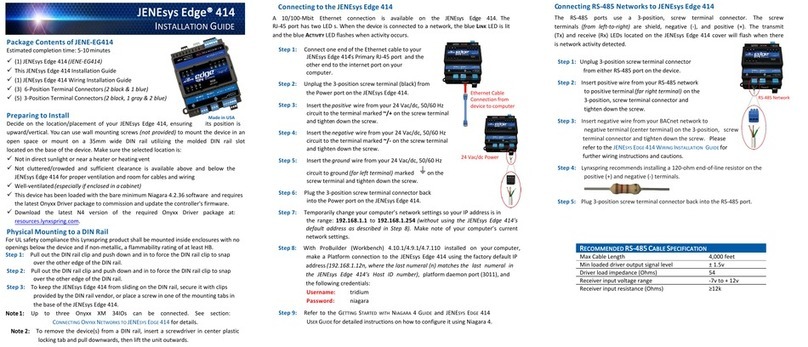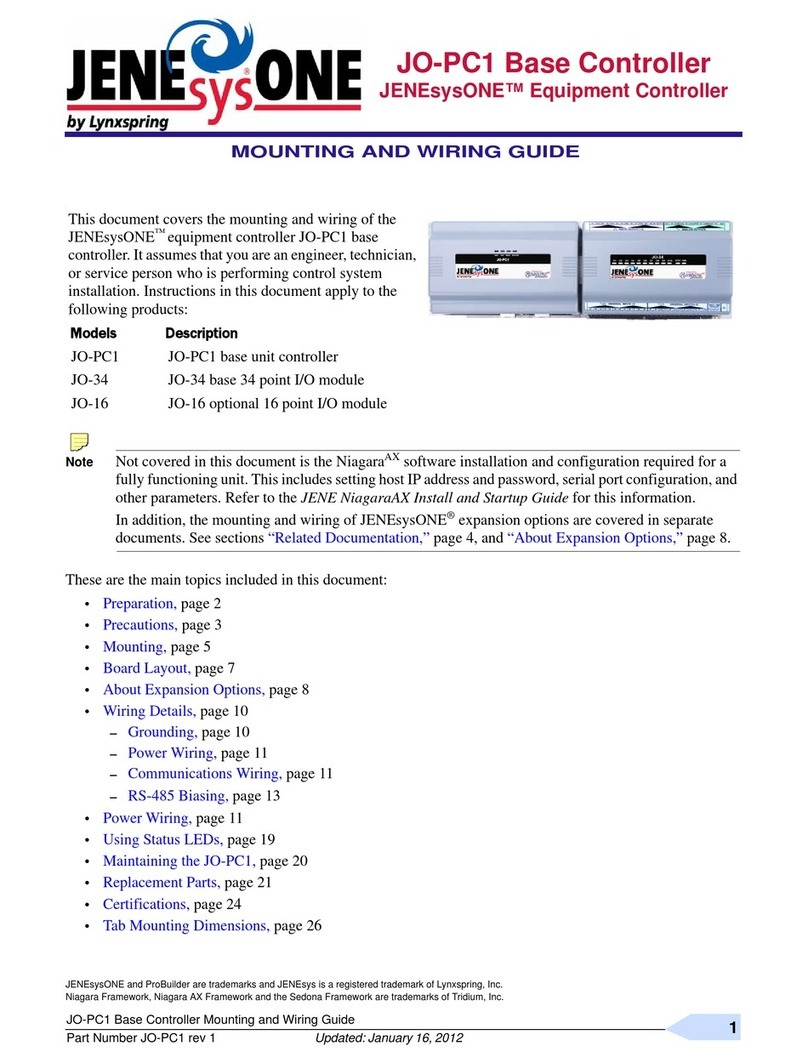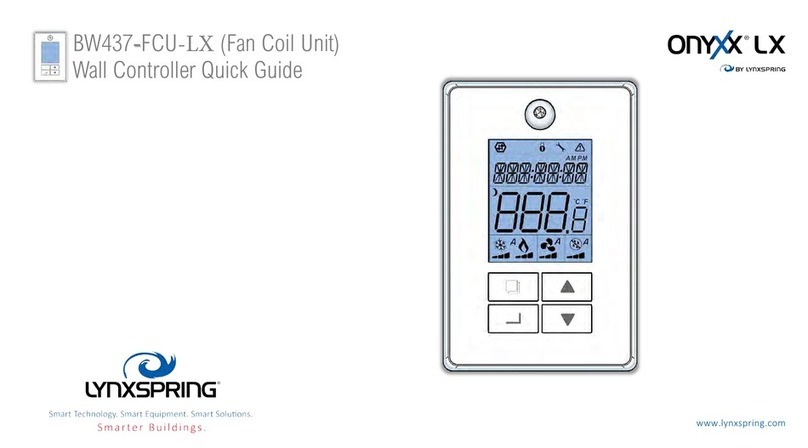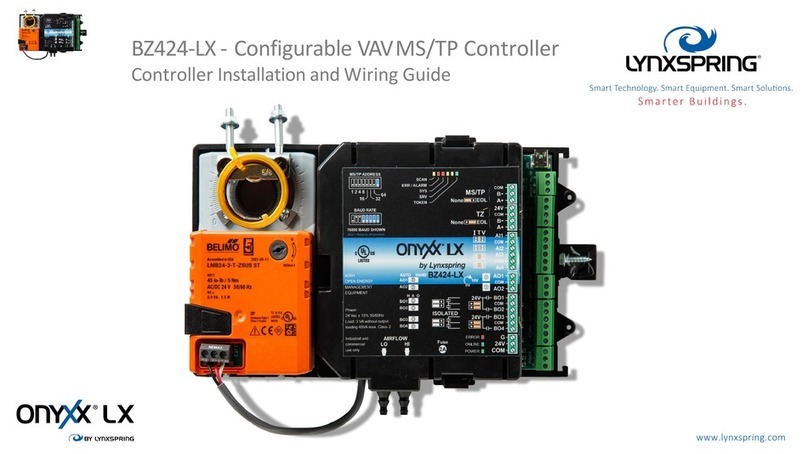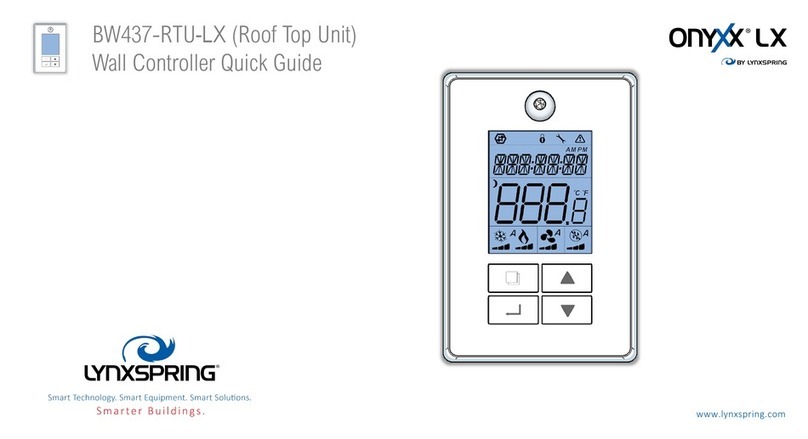©2017 by Lynxspring, Inc. All rights reserved. The information and/or specifications published here
are current as of the date of publication of this document. Lynxspring, Inc. reserves the right to change
or modify specifications without prior notice. The latest product specifications can be found by
contacting our corporate headquarters in Lee’s Summit, Missouri. Products or features contained
herein are covered by one or more United States or foreign patents. Other brand and product names
are trademarks or registered trademarks of their respective holders. This document may be copied
by parties who are authorized to distribute Lynxspring products in connection with distribution of
those products, subject to the contracts that authorize such distribution. It may not otherwise, in
whole or in part, be copied, photocopied, reproduced, translated, or reduced to any electronic
medium or machine-readable form without prior written consent from Lynxspring, Inc. Complete
Confidentiality, Trademark, Copyright and Patent notifications can be found at:
http://resources.lynxspring.com.
Lynxspring®,JENEsys®, Onyxx®, and Helixx®are registered trademarks of Lynxspring, Inc.
JENEsys Edge™is a trademark of Lynxspring, Inc.
Niagara Framework®are registered trademarks of Tridium, Inc.
1210 NE Windsor Drive
Lee’s Summit, MO 64086
P: 816-347-3500 | F: 816-347-0780
If you are unable to make a platform connection to the JENEsys-Edge 100:
Make sure the JENEsys-Edge 100 is fully up and running. Its power
LED should turn on and its heartbeat LED should be flashing.
Make sure the Ethernet cable is connected firmly to the Ethernet port
on the JENEsys-Edge 100. The LEDs on the Ethernet port will
indicate if the JENEsys-Edge 100 is connected to the network.
The amber
LED will indicate the JENEsys Edge 100 is
connected to a network and the green
LED will indicate the
JENEsys-Edge 100 is transmitting and receiving on the network.
If you are connecting directly from your computer to the JENEsys-
Edge 100, ensure your computer’s network settings are set so that
your computer’s IP address is anything other than the device.
If you are connecting the JENEsys-Edge 100 through a network
make sure your computer’s network setting is set to
.
Close and re-open the browser to make sure that the browser does
not cache the previous page.
In the interest of improving internal design, operational function, and/or
operability, Lynxspring reserves the right to make changes to the product
described in this document without notice. Lynxspring does not assume
any liability that may occur due to the use or application of the product(s)
or circuit layout(s) described herein.
Thank you for selecting Lynxspring products. Please contact our Support
Team if you have any questions about installing or setting-up your new
JENEsys-Edge 100
(JENE-EG100).
Helixx™ Framework by Lynxspring ®
1 GHz AM335x ARM Cortex A-8
512 MB DDR3L 800 MHz, 4 GB 8-bit Embedded MMC
Real-Time Clock: Battery-powered clock included to
store description or setup values including: current time
(year, month, date, hours, minutes and seconds).
embedded button cell lithium
battery
Battery provides a 5-minute fail over backup in case of
power loss. This prevents loss of data in transmission or
data being written to a data base during a power loss by
providing a power backup and shut down.
10/100 Mbps
(RJ-45 Connector)
Optically-isolated RS-485 serial port with 3-screw connector
USB Client Connector utilizes 5 pin Mini-B USB cable
External 9 to 15 VDC 1A power supply
Base: Plastic, DIN rail or screw mount
3.75” (9.53 cm) width x 5.60” (14.22 cm) length X 2.55”
Flat panel and 35mm DIN rail mounting options standard
Operating Temperature Range
Storage Temperature Range
5 – 95% RH, non-condensing
FCC Part 15 Class A, RoHS, CE, CAN ICES-3(A)/NMB-3(A)
Lithium Battery
UL 1642; FAA AC 120-76C; UN38.3; UL 2054;
UL 60950-1; and IEEE 1725.
Revised 5/22/2018 | JENE-EG100-V1
This product contains a lithium battery.
The U.S. Environmental Protection Agency (EPA) does not regulate the
disposal of batteries in small quantities; large quantities are regulated
under the Universal rules of Hazardous Waste regulations
(40 CFR PART
273)
. Lithium batteries are not currently being collected by manufacturers
for recycling. While there are no federal regulations for disposal of lithium
batteries, individual states can establish their own guidelines for battery
disposal, and should be contacted for any local disposal guidelines.
The shipment of live or discharged lithium batteries is governed by the
Department of Transportation (DOT) in their Code of Federal Regulations
(49 CFR), paragraph 173.185(j).
Remember that before any type of
disposal the batteries should be discharged completely. Tape the contacts
with electrical tape and package so as to prevent contacts accidentally
coming together at any time.
This symbol was placed in accordance with the European Union
Directive 2002/96 on the Waste Electric and Electronic Equipment
(the WEEE Directive).
If disposed of within the European Union, this
product should be treated and recycled in accordance with the laws of
your jurisdiction implementing the WEEE Directive.