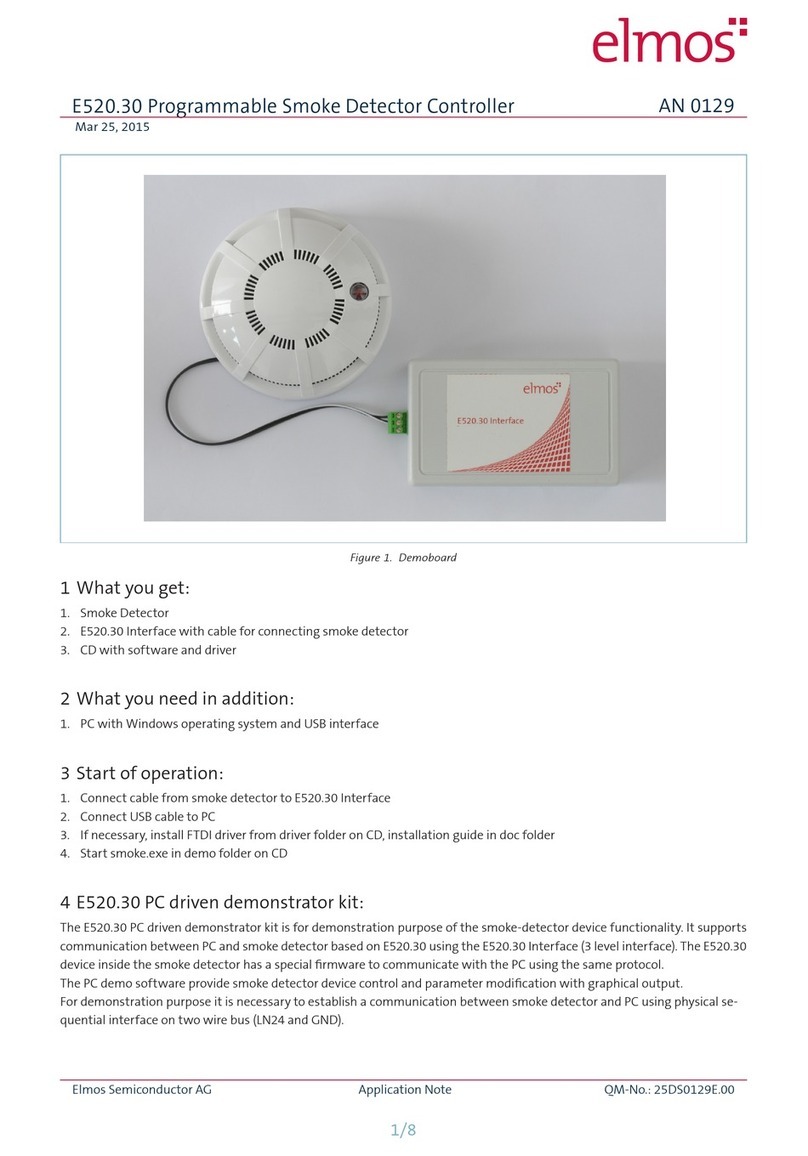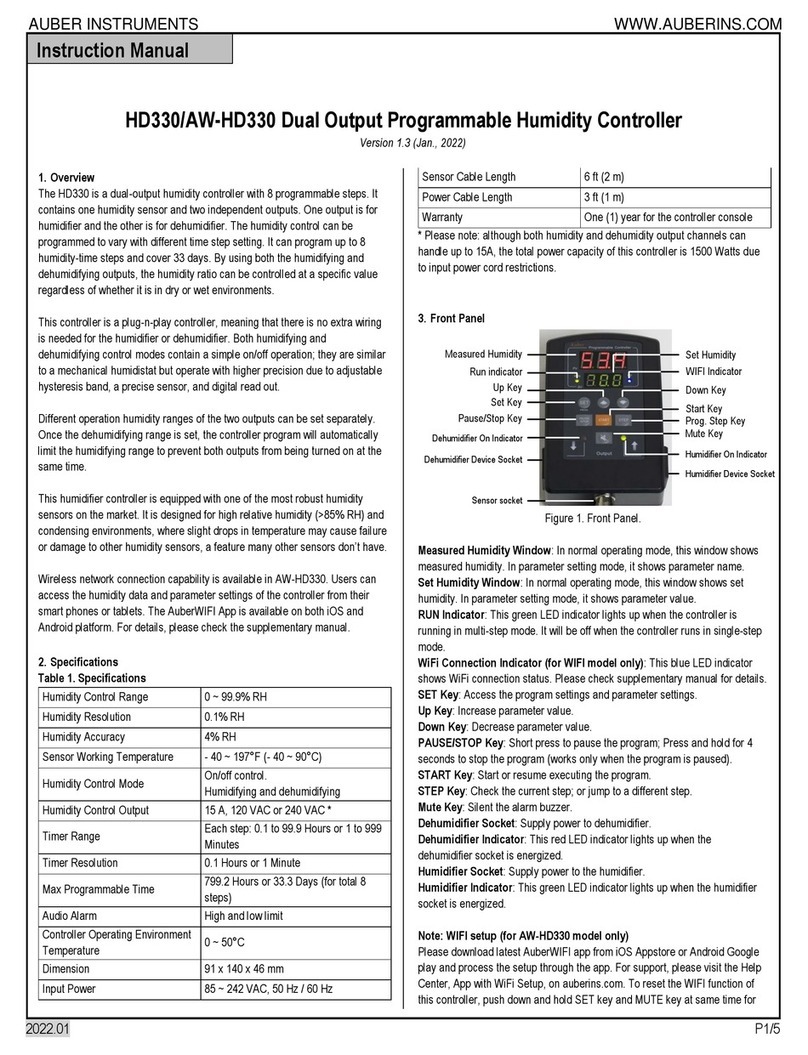Nexta Tech TOUCH-1SP User manual

1.1 PRODUCT FEATURES
Motion sensor with daylight function and settable
detection area.
Two functions: sensor or wireless push button.
2BATTERY CHANGE
1.2 TECHNICAL DATA
Battery CR 2450
About 2 years
Rolling code
433.92 MHz ISM
100 m (40 m inside buildings)
40 mm x 40 mm h 10 mm
Power supply
Battery life
Code
Radio frequency
Range
Dimensions
3TRANSMITTER PROGRAMMING
This procedure is used to programme a channel in order to then associate it with a compatible receiver.
Access to the receiver is required to carry out the following procedure.
4USE OF THE SENSOR
There is two selectionable functioning mode:
AUTOMATIC: when the sensor is turn on, the light turn on
automatically while it detects a movement and turn the
light off after a pre-set time.
It’s possible to set a brightness threshold to avoid the
turn on of the light if the environmental light is enought.
The detection area, the timed on and the ebrightness
threshold can be set with the procedure explained in
paragraph 5.
MANUAL: if the sensor is off, the central button can
be used to send a command:
SHORT PRESS= On/Off
LONG PRESS= Dimmer Down and Dimmer Up
STEP1
Activate the receiver on which you
want to use the transmitter in
"multifunctional remote control radio
programming"
(see receiver manual).
STEP2
With the help of a paper clip make a
short press on the button in the back
of the sensor (the led of the sensor
turn on green)
SHORT
PRESS
LED
TURNS ON
GREEN
STEP3
With the help of a paper clip make a
short press on the button in the back
of the sensor (the led of the sensor
flashes 3 times)
SHORT
PRESS
LED
FLASHES
3 TIMES
+
ON SENSOR
(green led for 1 sec.)
OFF SENSOR
(red led for 1 sec.)
SHORT PRESS=
On/Off
LONG PRESS=
Dimmer down (red led)
and Dimmer Up (green led)
ATTENTION: to send manual command
the sensor must be switch off
5SENSOR SETTING
The sensor is supplied with pre-set parameters: DETECTION AREA= max ; BRIGHTNESS THRESHOLD= off ; TIMED ON= 5 minutes.
These parameters can be modify with following procedure:
STEP1
With the help of a paper clip press and hold the button on
the back of the sensor:
the led turns on and cyclically changes color
LONG
PRESS
RELEASE
THE BUTTON
LED CHANGE
COLOR
CYCLICALLY
LED
FIXED
RED
STEP2
Release the button when the led is on the color corresponding to the function that you want to modify:
STEP3a
Release the button when the led is
red to set the detection area of the
sensor
RED=
DETECTION AREA
GREEN=
LIGHT SENSOR
YELLOW=
TIMED OFF
RELEASE
THE BUTTON
LED
FIXED
GREEN
STEP3b
Release the button when the led is
green to set the brightness threshold
of the sensor
RELEASE
THE BUTTON
LED
FIXED
YELLOW
STEP3c
Release the button when the led is
yellow to set the timed on off
the light
SHORT
PRESS
LED
FLASHES
LED
FLASHES
LED
FLASHES
STEP4a
Make a short press on the button on
the back of the sensor, the led starts
to flash, count the flashes
SHORT
PRESS
STEP4b
Make a short press on the button on
the back of the sensor, the led starts
to flash, count the flashes
SHORT
PRESS
STEP4c
Make a short press on the button on
the back of the sensor, the led starts
to flash, count the flashes
n°
1
2
3
4
5
Function
Max detection area
Level 2
Level 3
Level 4
Min detection area
n°
1
2
3
4
5
6
Function
No threshold (the sensor
always turns on the light)
Level 2
Level 3
Level 4
Level 5
High level (the light turns on
only when in deep darkness)
n°
1
2
3
4
5
6
7
8
Function
5 seconds
3 minutes
1 minute
5 minutes
20 minutes
30 minutes
1 hour
2 hours
MNLTOUCH1CV1.1
Nexta Tech
company brand of Team srl
via G.Oberdan 90, 33074
Fontanafredda (PN) - Italy
Ph. +39 0434 998682
Email: [email protected]
Web: www.nexta-tech.com
TOUCH-1SP
STEP5a
Make a short press on the button on the
back of the sensor during the flash that
correspond to the desired function
(default= n°1)
STEP5b
Make a short press on the button on the
back of the sensor during the flash that
correspond to the desired function
(default= n°1)
STEP5c
Make a short press on the button on
the back of the sensor during the flash
that correspond to the desired function
(default= n°3)
ATTENTION: The life of the battery depends to the set “timed on” and to the number of actions of the sensor.
“5 seconds” setting must be use only for demostrative purpose: the life of the battery severely decreases.
“1 minute” setting must be use only for not intensive application (exaple: wardrobe)

1.1 PRODUCT FEATURES
Motion sensor with daylight function and settable
detection area.
Two functions: sensor or wireless push button.
2BATTERY CHANGE
1.2 TECHNICAL DATA
Battery CR 2450
About 2 years
Rolling code
433.92 MHz ISM
100 m (40 m inside buildings)
40 mm x 40 mm h 10 mm
Power supply
Battery life
Code
Radio frequency
Range
Dimensions
3TRANSMITTER PROGRAMMING
This procedure is used to programme a channel in order to then associate it with a compatible receiver.
Access to the receiver is required to carry out the following procedure.
4USE OF THE SENSOR
There is two selectionable functioning mode:
AUTOMATIC: when the sensor is turn on, the light turn on
automatically while it detects a movement and turn the
light off after a pre-set time.
It’s possible to set a brightness threshold to avoid the
turn on of the light if the environmental light is enought.
The detection area, the timed on and the ebrightness
threshold can be set with the procedure explained in
paragraph 5.
MANUAL: if the sensor is off, the central button can
be used to send a command:
SHORT PRESS= On/Off
LONG PRESS= Dimmer Down and Dimmer Up
STEP1
Activate the receiver on which you
want to use the transmitter in
"multifunctional remote control radio
programming"
(see receiver manual).
STEP2
With the help of a paper clip make a
short press on the button in the back
of the sensor (the led of the sensor
turn on green)
SHORT
PRESS
LED
TURNS ON
GREEN
STEP3
With the help of a paper clip make a
short press on the button in the back
of the sensor (the led of the sensor
flashes 3 times)
SHORT
PRESS
LED
FLASHES
3 TIMES
+
ON SENSOR
(green led for 1 sec.)
OFF SENSOR
(red led for 1 sec.)
SHORT PRESS=
On/Off
LONG PRESS=
Dimmer down (red led)
and Dimmer Up (green led)
ATTENTION: to send manual command
the sensor must be switch off
5SENSOR SETTING
The sensor is supplied with pre-set parameters: DETECTION AREA= max ; BRIGHTNESS THRESHOLD= off ; TIMED ON= 5 minutes.
These parameters can be modify with following procedure:
STEP1
With the help of a paper clip press and hold the button on
the back of the sensor:
the led turns on and cyclically changes color
LONG
PRESS
RELEASE
THE BUTTON
LED CHANGE
COLOR
CYCLICALLY
LED
FIXED
RED
STEP2
Release the button when the led is on the color corresponding to the function that you want to modify:
STEP3a
Release the button when the led is
red to set the detection area of the
sensor
RED=
DETECTION AREA
GREEN=
LIGHT SENSOR
YELLOW=
TIMED OFF
RELEASE
THE BUTTON
LED
FIXED
GREEN
STEP3b
Release the button when the led is
green to set the brightness threshold
of the sensor
RELEASE
THE BUTTON
LED
FIXED
YELLOW
STEP3c
Release the button when the led is
yellow to set the timed on off
the light
SHORT
PRESS
LED
FLASHES
LED
FLASHES
LED
FLASHES
STEP4a
Make a short press on the button on
the back of the sensor, the led starts
to flash, count the flashes
SHORT
PRESS
STEP4b
Make a short press on the button on
the back of the sensor, the led starts
to flash, count the flashes
SHORT
PRESS
STEP4c
Make a short press on the button on
the back of the sensor, the led starts
to flash, count the flashes
n°
1
2
3
4
5
Function
Max detection area
Level 2
Level 3
Level 4
Min detection area
n°
1
2
3
4
5
6
Function
No threshold (the sensor
always turns on the light)
Level 2
Level 3
Level 4
Level 5
High level (the light turns on
only when in deep darkness)
n°
1
2
3
4
5
6
7
8
Function
5 seconds
3 minutes
1 minute
5 minutes
20 minutes
30 minutes
1 hour
2 hours
MNLTOUCH1CV1.1
Nexta Tech
company brand of Team srl
via G.Oberdan 90, 33074
Fontanafredda (PN) - Italy
Ph. +39 0434 998682
Web: www.nexta-tech.com
TOUCH-1SP
STEP5a
Make a short press on the button on the
back of the sensor during the flash that
correspond to the desired function
(default= n°1)
STEP5b
Make a short press on the button on the
back of the sensor during the flash that
correspond to the desired function
(default= n°1)
STEP5c
Make a short press on the button on
the back of the sensor during the flash
that correspond to the desired function
(default= n°3)
ATTENTION: The life of the battery depends to the set “timed on” and to the number of actions of the sensor.
“5 seconds” setting must be use only for demostrative purpose: the life of the battery severely decreases.
“1 minute” setting must be use only for not intensive application (exaple: wardrobe)