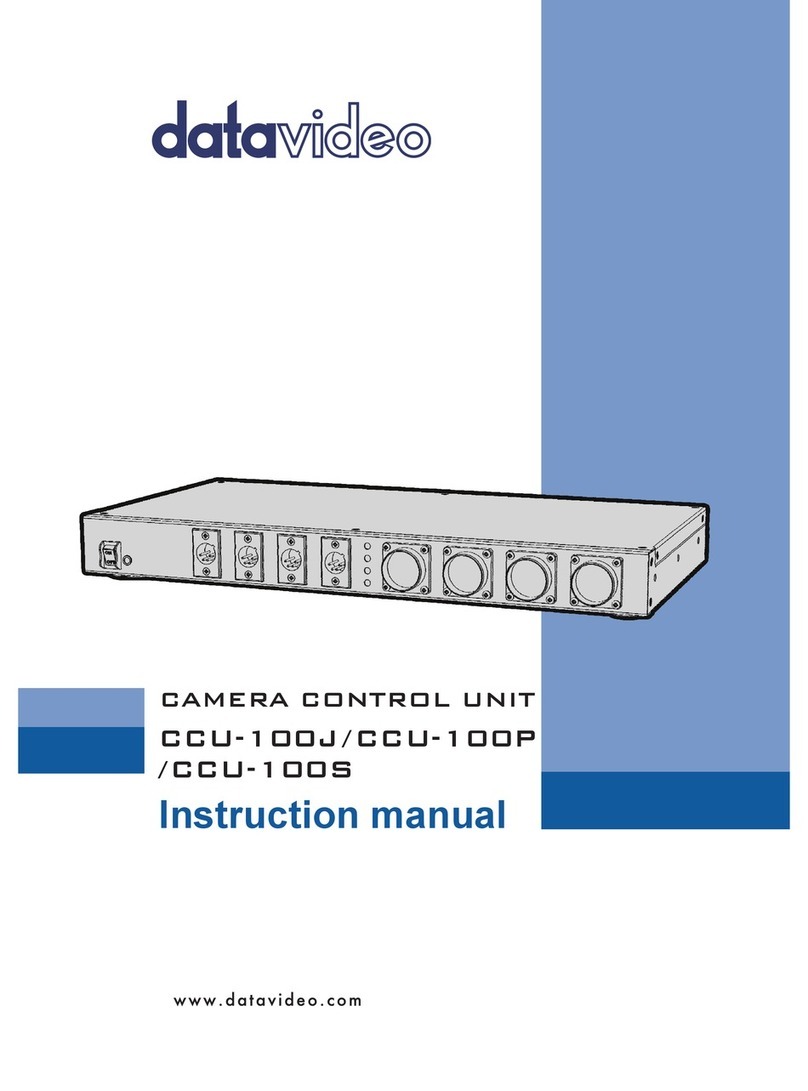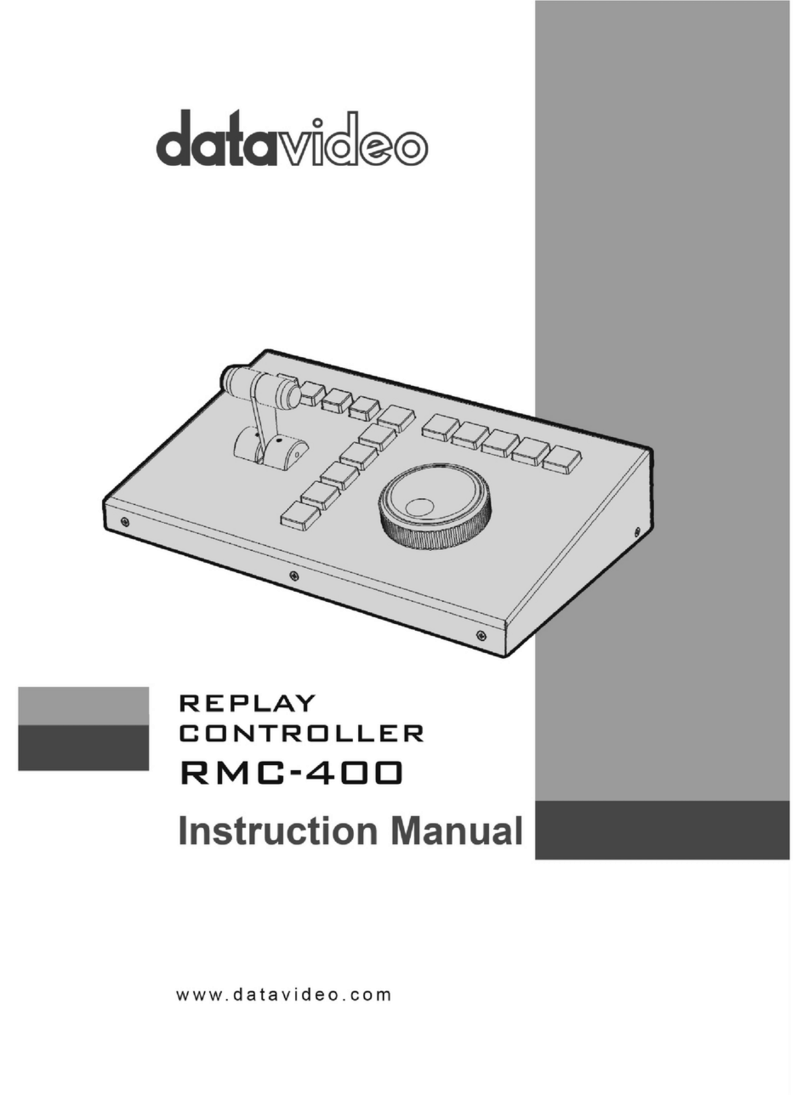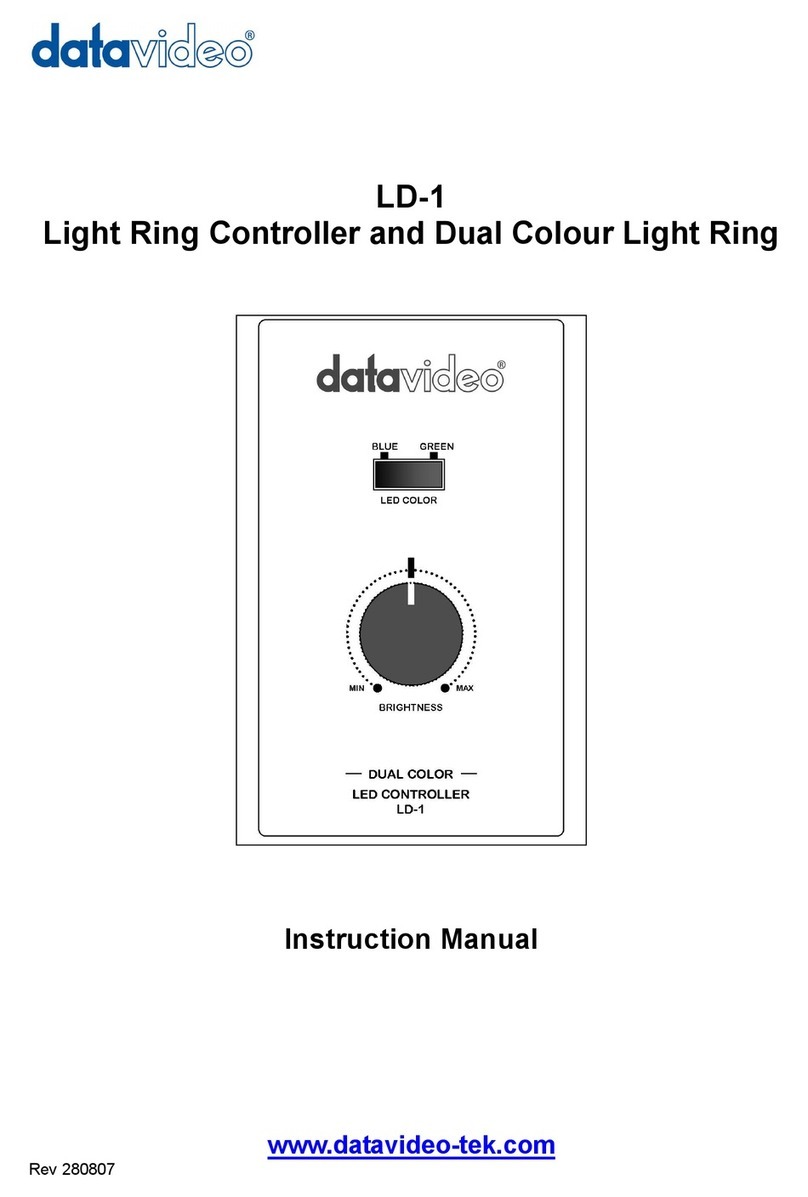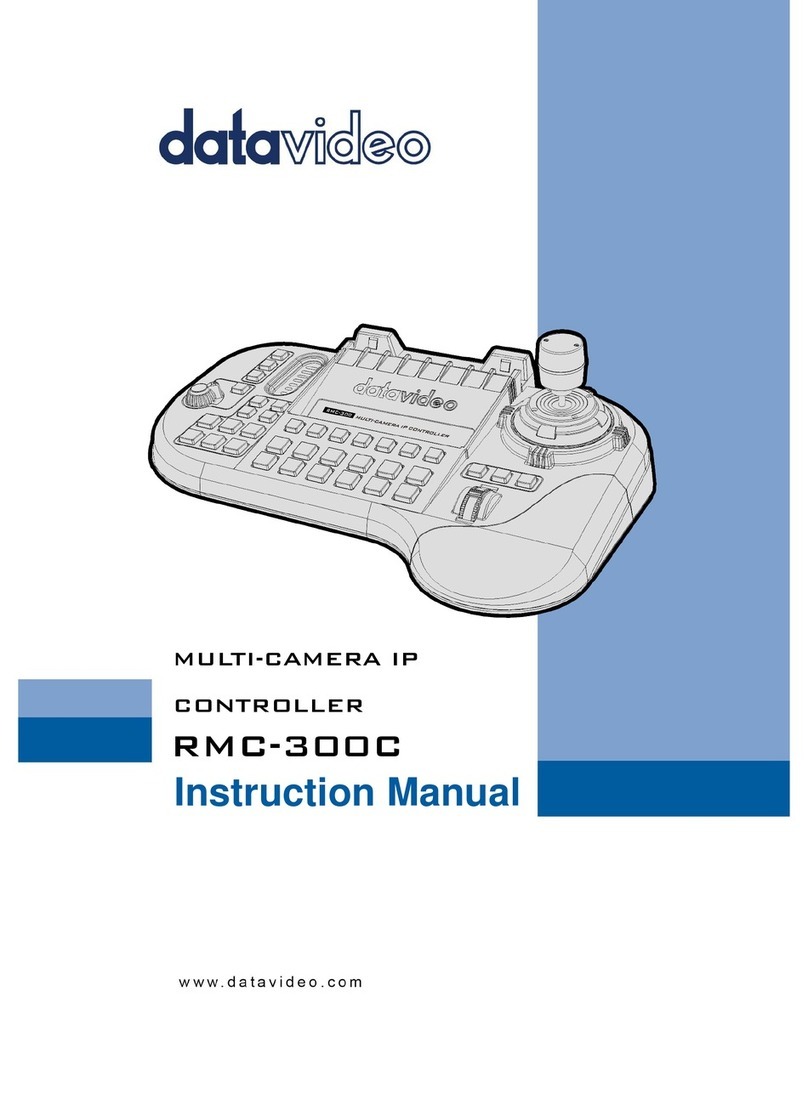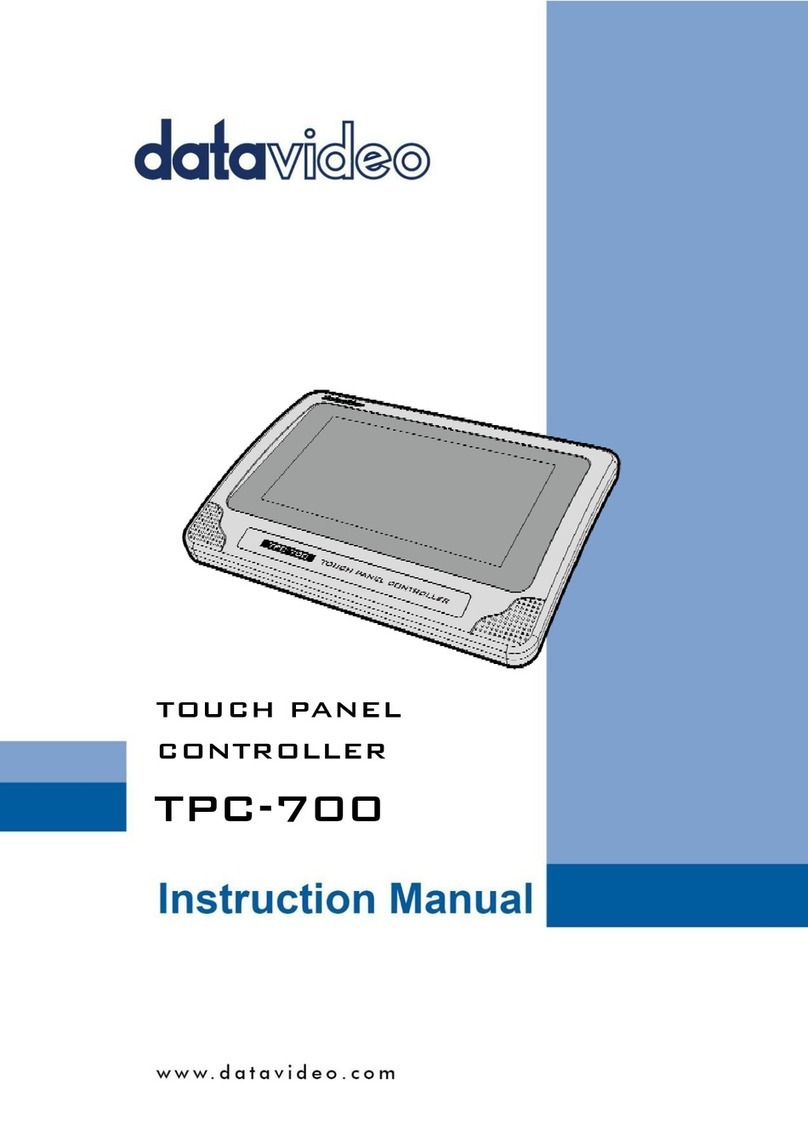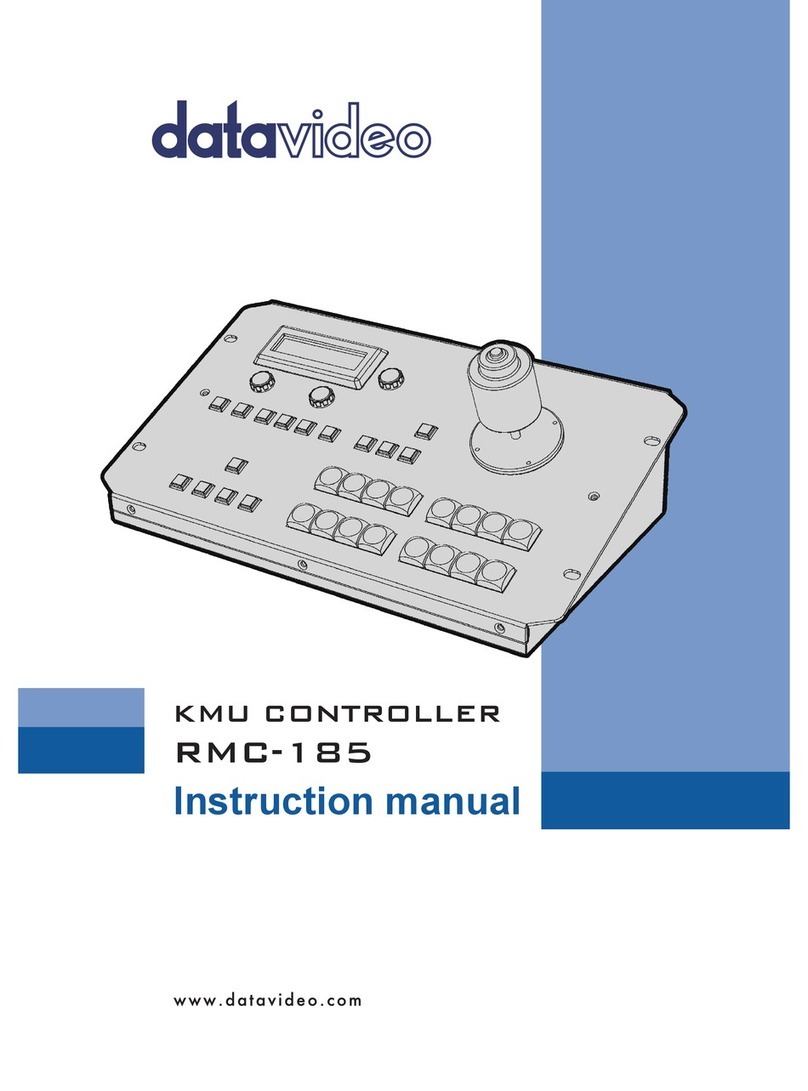3
8.2 THE 8PRE-SAVED VIRTUAL SCENES FOR THE SE-3200 AND TPC-700/TPC-700P
COMBINATION..................................................................................................36
CHAPTER 9. HOW TO SET THE CHROMAKEY, SAVE A STILL TO MEMORY, P-IN-
P AND STILL FUNCTIONS.............................................................................. 39
CHAPTER 10 INTRODUCTION OF THE SE-3200 APP INTERFACE FOR THE TPC-
700/TPC-700P.............................................................................................. 40
10.1 VIRTUAL SCENES .......................................................................................41
10.1.1 HOW TO RECALL THE PRE-SAVED VIRTUAL SCENES BY THE TPC-700/TPC-700P
.....................................................................................................................45
10.2 AUX.......................................................................................................46
10.2.1 HOW TO USE THE “AUX” FUNCTION .........................................................46
10.3 CROSS POINT............................................................................................48
10.3.1 HOW TO USE THE CROSS POINT FUNCTION .................................................48
10.4 FLEX SOURCE............................................................................................51
10.4.1 HOW TO USE THE FLEX SOURCE FUNCTION .................................................52
10.5 PIP.........................................................................................................54
10.6 SETUP .....................................................................................................56
CHAPTER 11. INTRODUCTION OF THE BUILT-IN VGB-2000 APP INTERFACE
FOR THE TPC-700/TPC-700P ........................................................................ 59
11.1 MAIN INTERFACE OF THE TPC-700 APP-SINGLE &DUAL..................................60
11.2 OPERATION STEPS FOR THE VGB-2000 APP FOR TPC-700/TPC-700P .............62
CHAPTER 12 INTERFACE INTRODUCTION OF THE TPC-700/TPC-700P BUILT-IN
DVK-400 APP............................................................................................... 69
12.1 HOME.....................................................................................................69
12.2 INPUT/OUTPUT........................................................................................71
12.3 CHROMAKEY ............................................................................................72
12.4 LUMAKEY ................................................................................................73
12.5 WINDOW ................................................................................................75
12.6 USER MEMORY.....................................................................................76
12.7 CONNECT ................................................................................................77
12.8 SETUP.....................................................................................................78
CHAPTER 13. SOFTWARE UPDATE (APP MANAGE SW) ................................ 84
CHAPTER 14. DIMENSIONS.......................................................................... 86