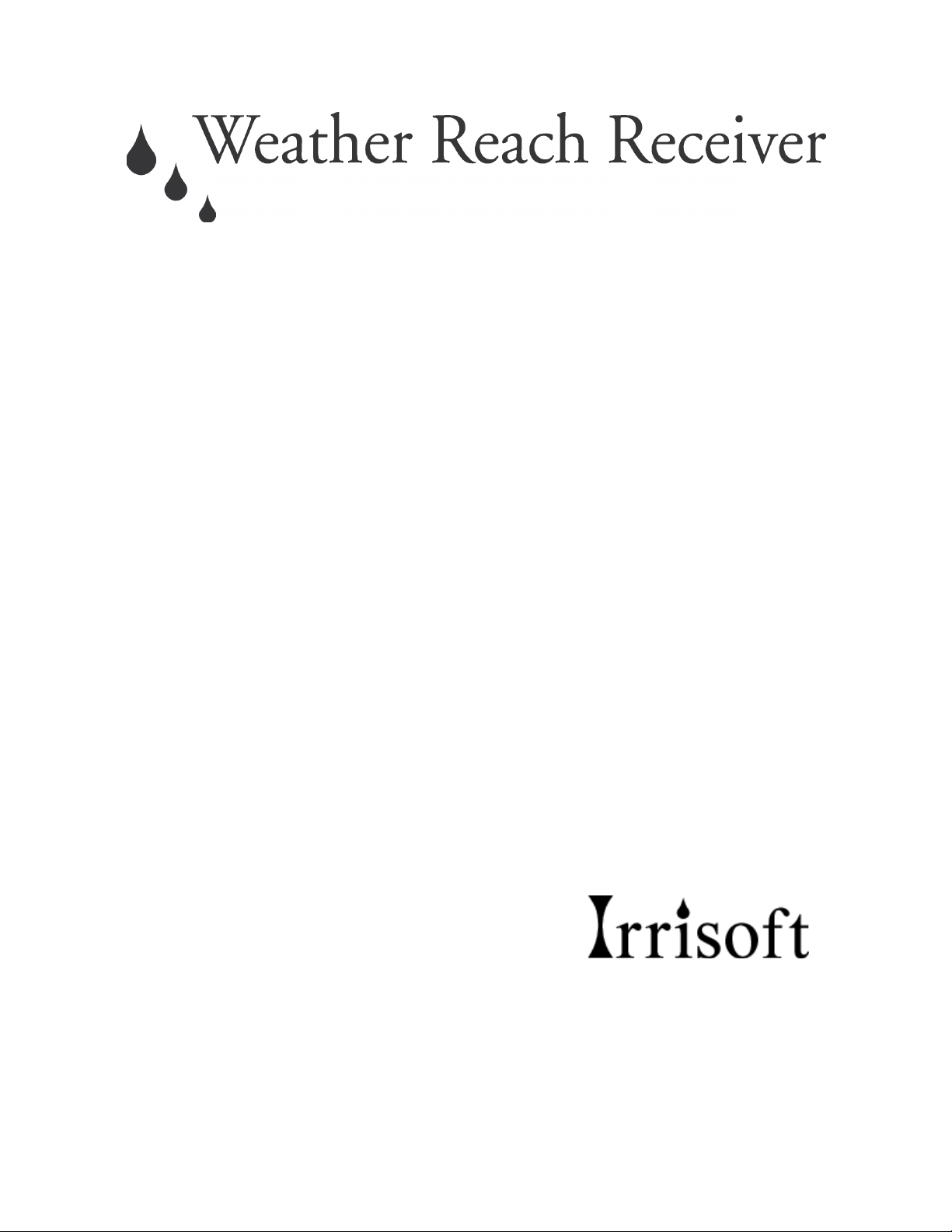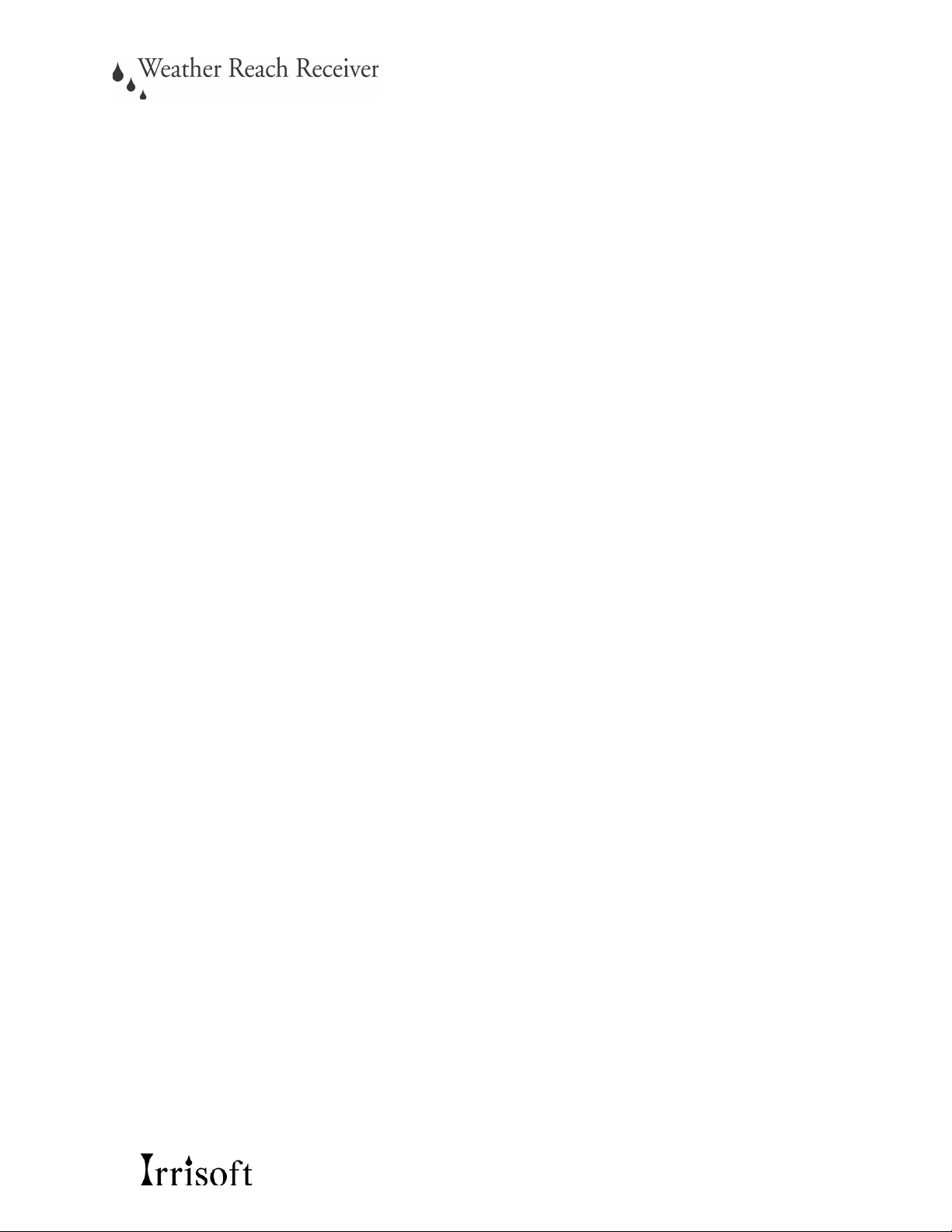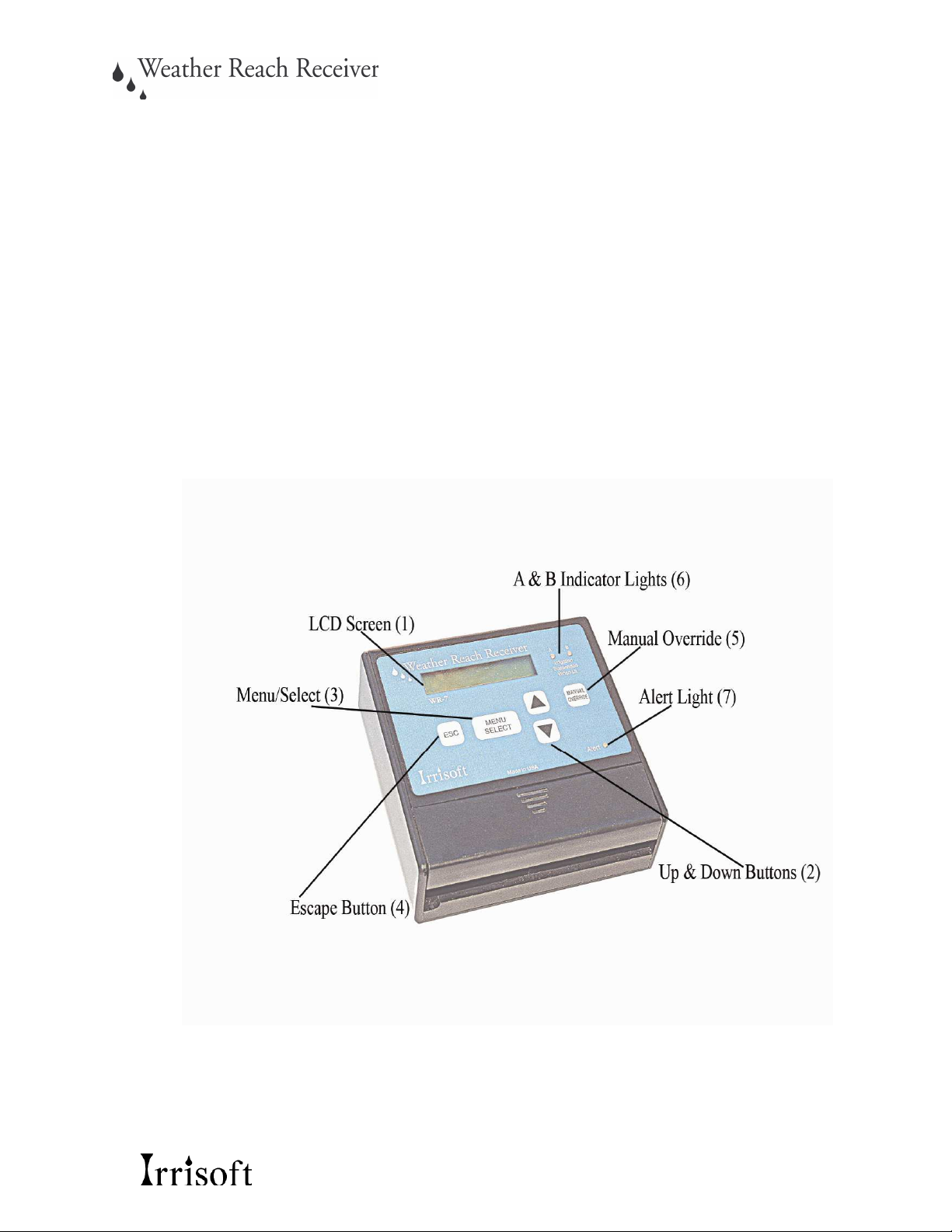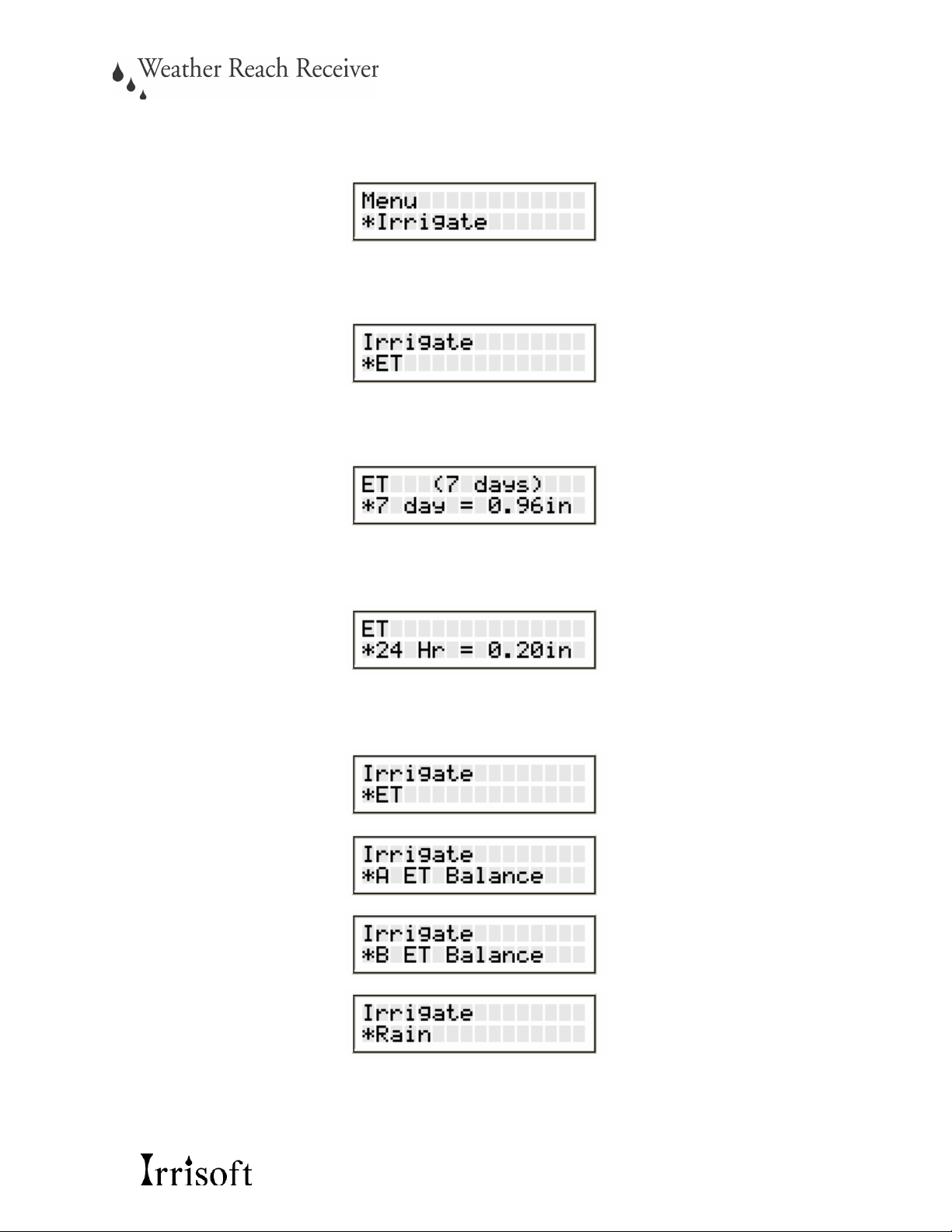4
Introduction
Congratulations, you are the owner of a Weather Reach Receiver! You now have a tool that will
enable you to water your landscape with precisely the amount of water your plants need, when
they need it. The principles that make Weather Reach work have been used in the irrigation
industry for over 20 years. Weather Reach makes high-level technology available to business
owners, homeowners, parks, cities, and you. Weather Reach is a management tool for water
conservation, financial savings, time savings, and, when used properly will ensure a healthy
landscape.
Three Basic Principles of Weather Reach
To understand how Weather Reach works and how to use it, we must first establish a basic
understanding of how to efficiently water plants. We can summarize this information into three
basic scientific principles.
Principle #1:
Soil Reservoir: The purpose of watering plants, i.e. your lawn, is to get water to the roots. The
soil that surrounds a plant’s root system acts as a reservoir or sponge. Soil soaks up water, and
holds it there for the plant’s roots to use in order to stay healthy and alive. Consider your soil a
reservoir of available water for your plants. This reservoir has a specific capacity based on your
soil type and plant root dept.
Principle #2:
Weather Affects Landscapes: Landscapes use water at changing rates based on weather
conditions. Once the water is depleted from the soil due to evaporation it is time to water.
Landscapes and soils lose more water when it is hot, when it is windy, when humidity is low,
and when the sky is clear. Landscapes use less water and less water is lost from soils when it is
cool, when there is no wind, when humidity is high, and when it is overcast. Weather is
constantly changing. These changes affect water needs of your landscape.
Principle #3:
Evapotranspiration is a Measurement of Soil Moisture Losses: