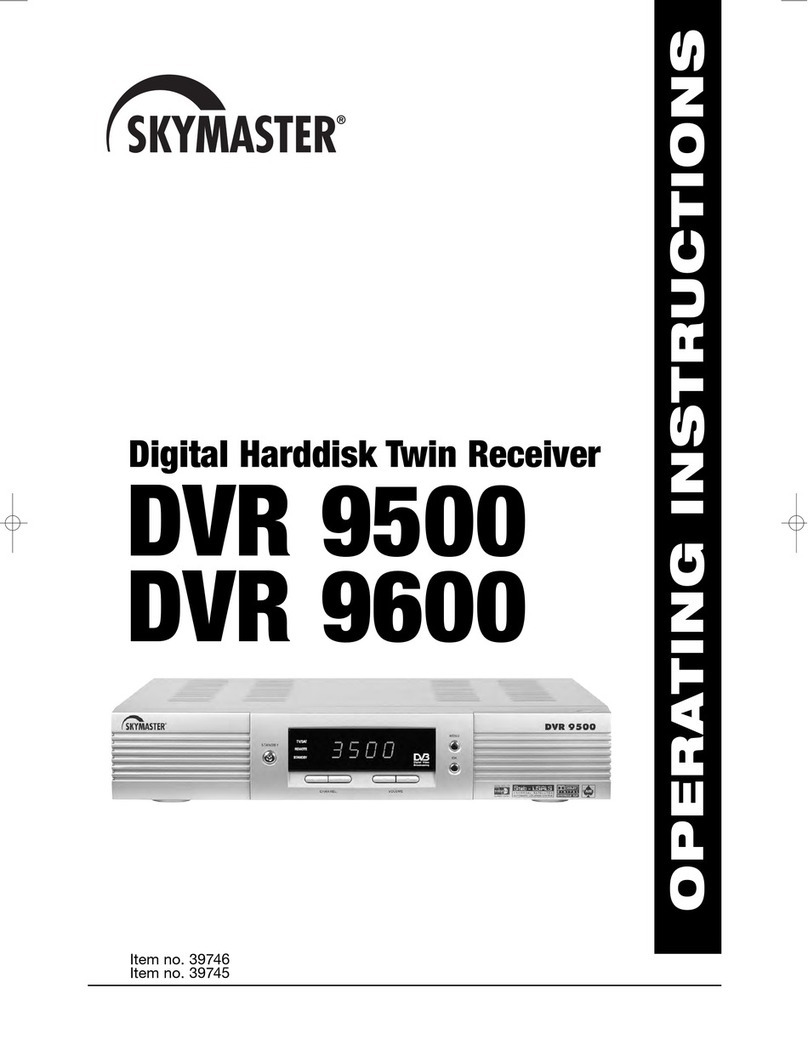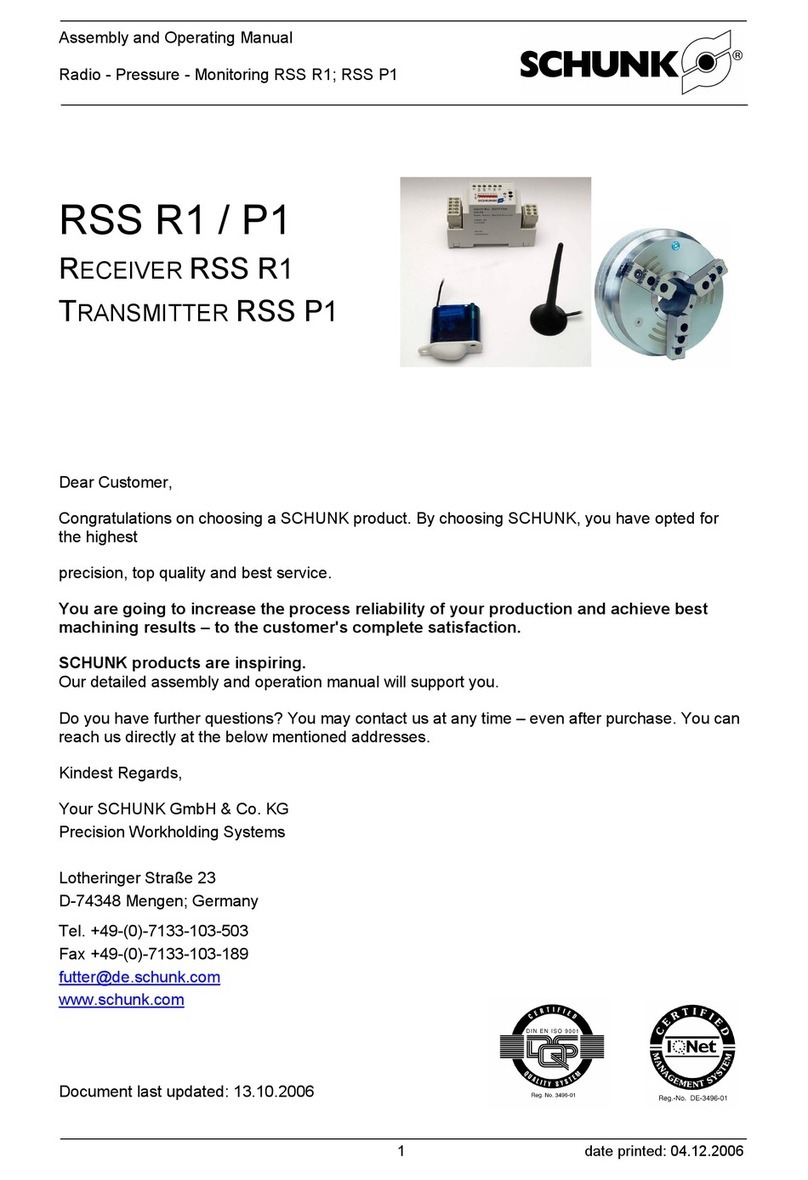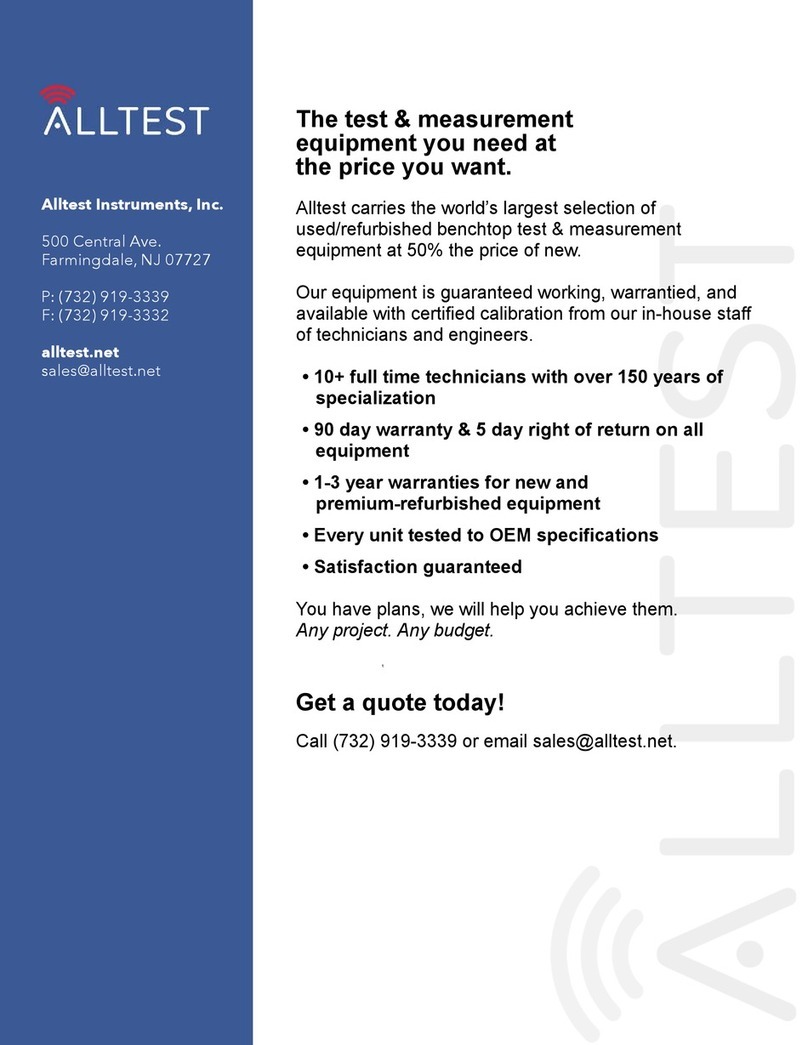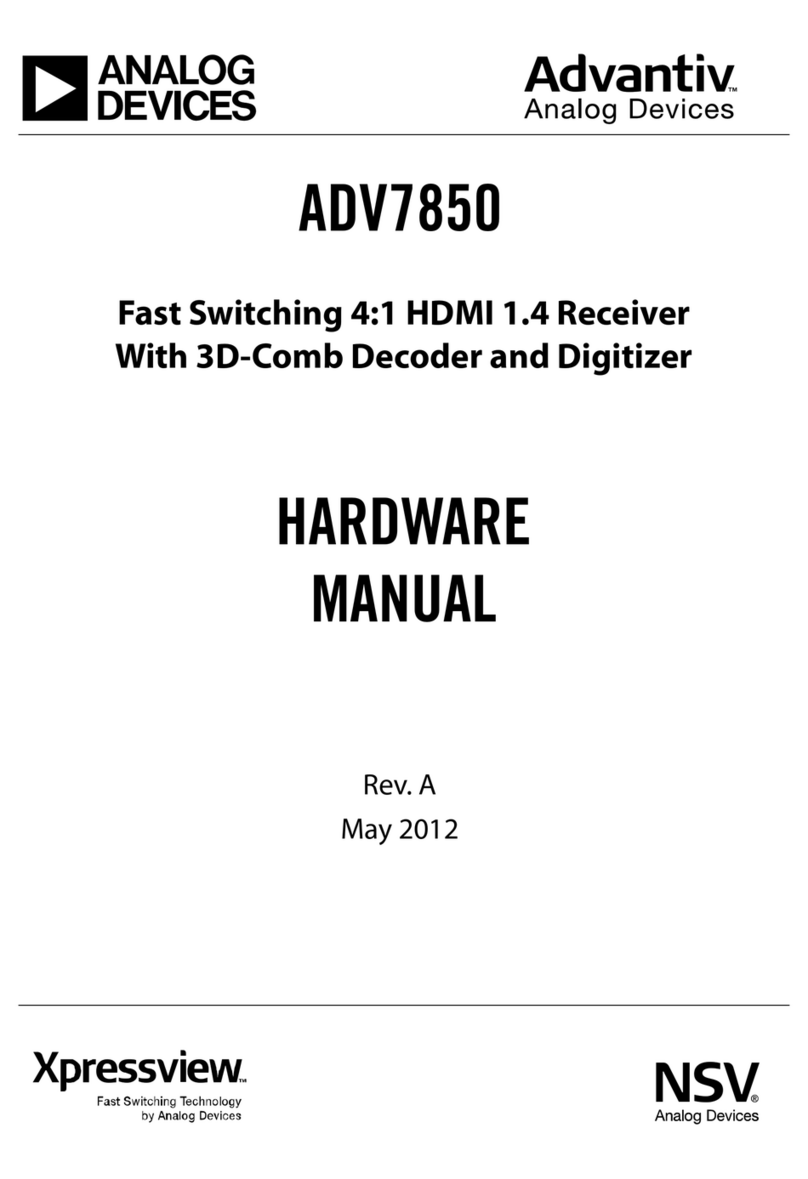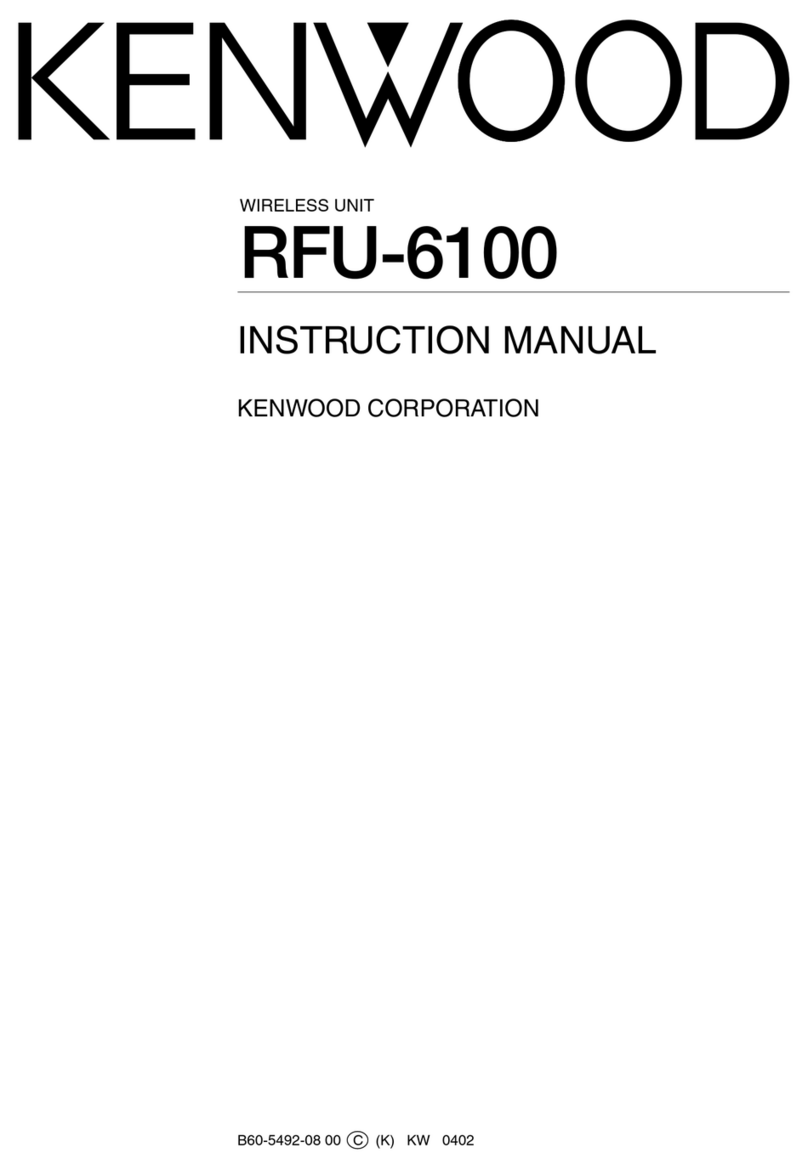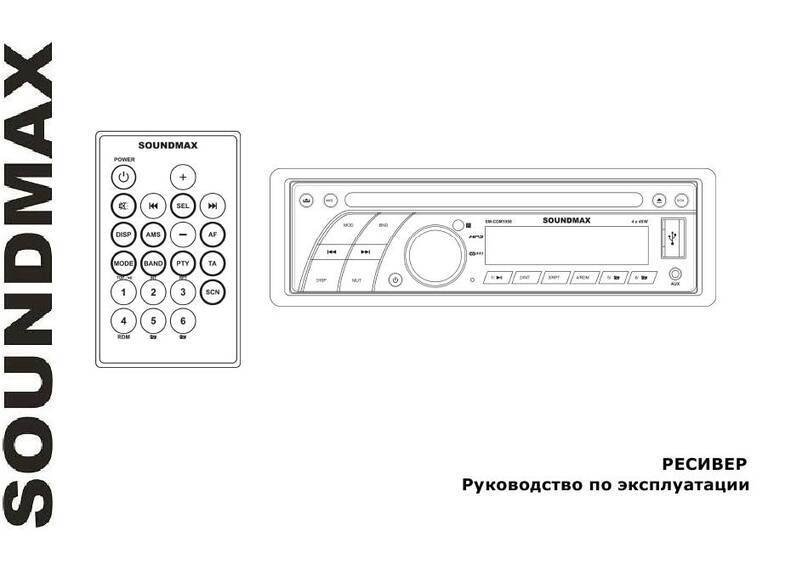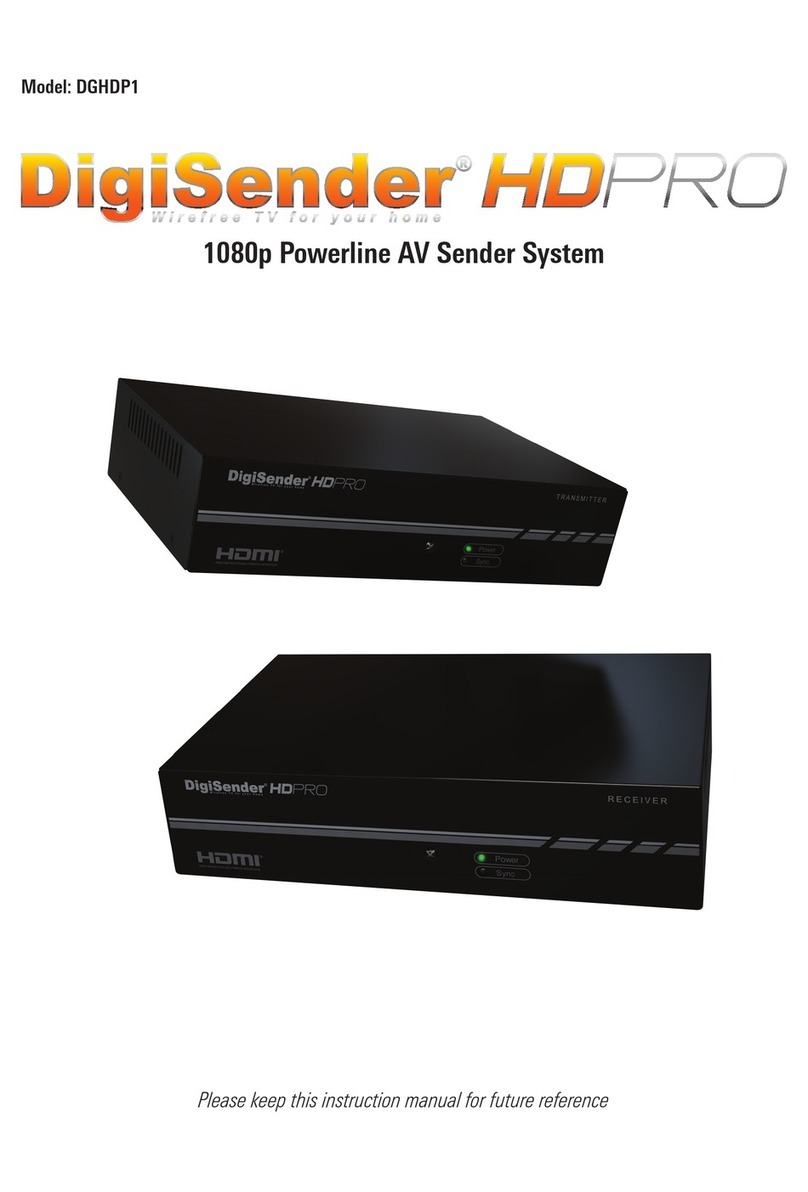Sky Master DXH 90 User manual

Digital Satellite Receiver
DXH 90
OPERATING INSTRUCTIONS
19660

General Installation
GB 2

1. Contents
GB 3
Congratulations! You have purchased a quality product from our SKYMASTER®range. Our products are
subject to continuous, strict quality checks which guarantee product satisfaction. Welcome to the new
era of digital television!
The SKYMASTER®DXH 90 digital receiver is designed to receive uncoded satellite channels. Please note
that
a satellite antenna which is suitable for digital reception is required to operate the SKYMASTER®DXH 90.
This has to be equipped with a digital LNB for the reception of ASTRA or EUTELSAT.
TV reception is not the only thing now going digital! The DXH 90 has a high-quality digital HDMI output
for connecting plasma or LCD TV sets. The digital picture signal provides maximum picture quality.
Visibly better colour clarity and intensity compared to a conventional Scart connection.
The Skymaster®DXH 90 is tuning for every TV set with a HDMI connection.
Quick Installation ............................... 2
1. Contents ......................................... 3
2. Safety information ............................. 5
3. Receiver Operating Elements ................. 5
4. Remote control ................................. 6
5.
The OSD menu: the most important functions
.9
Open and close the OSD ................................. 9
Navigate in the OSD ....................................... 9
General OSD information ................................. 9
5.1 The OSD menu:
Info screen, audio channels and volume .. 10
Channel Information ...................................... 10
Select audio channels ................................... 10
Volume settings / mute .................................. 10
5.2 The OSD menu:
Direct channel selection, etc. ............... 11
Direct channel selection ................................ 11
Display the channel list .................................. 11
Display subtitles ........................................... 11
5.3 The OSD menu: Teletext, EPG and menu .. 12
Teletext ....................................................... 12
EPG – Electronic Program Guide .................... 12
Menu .......................................................... 13
Navigation and opening os submenus .............. 13
Close the menus .......................................... 13
6. Everyday use .................................. 13
7. The OSD menu SIMPLE MODE – overview 15
The OSD menu SIMPLE MODE ....................... 16
8. The OSD menu EXPERT MODE – overview 19
8. The OSD menu – Channels .................. 22
1. Edit channel .......................................... 22
1.1 TV channel list – (radio stations) .............. 22
1.2 Radio station list .................................... 24
1.3 Delete all .............................................. 24
1.4 Save as Default ..................................... 24
8. The OSD menu – Installation ............... 25
2. Installation ............................................ 25
2.1 Antenna connection ............................... 25
2.2 Satellite list ........................................... 27
2.3 Antenna setting ..................................... 27
2.4 Individual satellite search ........................ 29
2.5 Multi-satellite search .............................. 29
2.6 TP list .................................................. 30
8. The OSD Menu – System Setup ............. 31
3. System Setup ........................................ 31
3.1 Language .............................................. 31
3.2 TV System ............................................ 32
3.3 Display Setting ...................................... 33
3.4 Time Setting .......................................... 33
3.5 Timer Setting ........................................ 34
3.6 Parental lock ......................................... 35
3.7 OSD Setting .......................................... 35
3.8 Favouriten ............................................. 36
3.9 Miscellaneous ....................................... 36
8. The OSD Menu – Tools ....................... 37
4. Tools .................................................... 37
4.1 Information ........................................... 37
4.2 Factory setting ...................................... 37
4.3 Software upgrade via satellite................... 37
4.4 USB Update........................................... 38
4.5 Save to USB ......................................... 38
4.6 USB ..................................................... 39
4.7 Safely remove data carrier ....................... 42
8. The OSD Menu – Game ...................... 43
5. Game ................................................... 43
8. The OSD Menu: Media ....................... 44
6.1 Record Manager .................................... 44
6.2 HDD Information .................................... 46
6.3 Formatting the hard drive ........................ 46
6.4 PVR settings ......................................... 46
9. Troubleshooting ............................... 47
10. Features ....................................... 48
11. Technical data ................................. 48
12. Service ......................................... 49

DXH 90
GB 4
D
1 2 43 5 6 7 8
1 3 4 5 6 7 8 92
A
B
230 V
Dish
USB HDD
AC3/Surround
TV
LCD/Plasma TV
HiFi
Beamer

2. Safety information
3. Receiver Operating Elements
GB 5
Please read this safety information thoroughly before commissioning the device! Prolonged absence: In the event
of prolonged absence or thunderstorms, remove the mains plug of the device from the wall socket. Also disconnect
the antenna connections to avoid storm damage.
SM Electronic GmbH hereby declares that Article No. 19660 complies with the basic requirements and other relevant
regulations of directives 2004/108/EC and 2006/95/EC.
Cleaning: Remove the mains plug before cleaning the device.
Use a dry or damp cloth and make sure that no moisture
penetrates the device!
Objects in the device: Make sure that no objects can enter the
ventilation slots. There is risk of death through electric shock!
Repair: Repairs must be performed by qualified experts. In the event
of improper intervention by a third party, the warranty will be voided
and the safety of the device can no longer be guaranteed! Never
open the housing of the device yourself: Even when disconnected
from the mains, there is an acute risk of death through electric
shock. Internal components can be damaged if touched.
Place of installation: Place the device on a straight and even
surface. To protect the surface from being discoloured as a
result of the natural heat generated by the device, place the
device on a suitable underlay.
Adequate ventilation: The ventilation slots on the device
must never be covered. Ensure that the device has a clearance
of at least 10 cm at the sides and top, and that the heat can be
dissipated upwards unimpeded.
External influences: Never expose the device to moisture
(e.g. condensation or splash water) or direct sunlight. Do not
place the device in the vicinity of heat sources, such as e.g.
heaters or devices that heat up.
Mains voltage: Use the equipment with the voltage specified
on the case only! Do not plug the equipment into the mains
until all connection and installation work has been completed.
Earthing: Antenna systems must always be earthed, paying
heed to the pertinent local and VDE regulations.
ASTRA, EUTELSAT, TÜRKSAT, DiSEqC and Skymaster are registered trademarks.
AB
1. Mains switch
Switches the device on/off.
2. ON/OFF Lights up green if the device has been
switched on via the ON/Off switch.
3. USB Lights up green if the device is connected.
4. REC Lights up red when recording.
5. Calls the previous channel / leafs through
the menu.
6. Calls the next channel / leafs through the
menu.
7. IR Infrared sensor, receives the signal of the
remote control.
8. 3000 4 digit blue display
1. ANT OUT Connection to analogue SAT
receiver
2. ANT IN Input for an LNB of the satellite
system
3. USB USB-Port, max. 500mA
4. HDMI HDMI port
5.
TV SCART
SCART jack, connection to
aTVset
6. YPbPr Component output for
connecting a Beamer/TV
7. L/R Stereo audio output, for
connection to a stereo system
or TV/VCR (Cinch)
8. SPDIF
Sepate, digital audio output
(coaxial)
9. Mains cable 230V/50Hz
Information on the use of USB devices
If a USB device without its own power supply is
connected, according to the USB specification
the total power consumption must not exceed
500 mA. Otherwise the USB devices may
malfunction or the receiver may be damaged.
USB memories which require more than 500 mA,
for example hard drives with USB Y-cables or hard
drives with a power supply should only be
operated with their own power supply in order
to prevent damage to the receiver or the USB
memory.
Please note that external influences also affect the
USB memory of the receiver. For example, voltage
spikes or voltage reductions may occur due to bad
weather or the USB memory may destroy the data
structure when writing to the memory, as a result
of large numbers of defective sectors due to age.
In such cases there may be a complete loss of
data. Skymaster therefore recommends that a
back up copy of the memory content is made, so
that your data is not lost in case of data losses in
the USB memory.

4. Remote control
GB 6
C1:To switch the device on or off (standby).
2 Number buttons 0 - 9: Use these buttons to switch to a
certain channel or to enter numeric values and passwords
or to change channel names and favourites lists
3 TV/Radio mode: Toggles between TV and radio mode
4 SUB-T: Displays subtitles for the current programme
5 MENU: Access to the menu of the selected device.
6왖/왔/왗/왘:For navigating within the OSD
(up/down/left/right)
7 EPG: Electronic Program Guide.
8
INFO: Displays programme information.
9Fast Text Function (coloured buttons).
LAST: Toggles between the current and the previously set
channel
M/P: Opens the multi-picture preview. An overview of
9 images can be displayed in a preview.
ZOOM: to enlarge image. Use the cursor keys to navigate
within the picture.
MODE: Display and/or select the available on-screen
settings (screen, video etc.) for devices such as satellite
receivers etc.
10 FIND: To search for channels from the programme list
using the buttons 0-9/A-Z.
11 MUTE: Mutes the sound. Press again to reactivate the
sound.
12 AUDIO: Displays all the available audio channels.
13 FAVOR: Favourite channels.
14 TEXT: Opens teletext pages.
15 EXIT: Closes the current OSD and displays the higher-level
menu or the TV picture.
16 OK: To confirm executed changes.
18 For use as PVR and with USB:
PVR: Opens the list of all recordings on the connected
data carrier.
USB: Opens an overview of all image and music files on
the connected data carrier.
왎
왘STEP: Jogs by single pictures when replaying recor-
dings.
왎
왗왗 SKIP-: Jumps back by adjustable time intervals, or to
the next bookmark.
왘왘
왎
SKIP+: Jumps forwards by adjustable time intervals,
or to the next bookmark.
왗왗 F.RWD: Fast rewind during replay. The speed can be
adjusted by pressing several times.
왘왘 F.FWD: Fast forward during replay. The speed can be
adjusted by pressing several times.
왘PLAY:
Replay of multimedia files and recordings.
왎왎
PAUSE: Pauses the TV picture, multimedia files or the
replay of recordings. For further details, please refer to
“Timeshift”.
왎STOP: Stops replay or recording.
쎲REC: Immediately records a TV or radio programme.
Please always observe correct polarity when inserting batteries!
Correct polarity is displayed in the battery compartment.
Batteries: 2 x AAA, UM-4, Micro or R03.
Used batteries are considered hazardous waste – always
dispose of them correctly! Range approx. 6 m.
111
2
313
144
155
66
17
16
9
18
10
17
6
7
8
6
12

USB
GB 7
An external hard drive can be connected via the USB port. If correctly installed, this enables the
recording and playback of TV and radio programmes. Please note the installation information for the
USB hard drive and the information for the use of USB devices on page 55.
Please note that due to the large number of different computer hard drives and the wide variety of
IDE/SATA-USB adapters, there may be compatibility problems, which are not caused by the receiver. If
there are functional problems, we recommend that the hard drive is first exchanged as well as the use of
the Skymaster IDE/SATA–USB adapter (Article-No. 8632).
The receiver supports the use of hard drives up to 500GB in FAT32 format.
The following hard drives have been successfully tested:
Hitachi 160 GB, Samsung 160 GB, Seagate 250 GB, 2,5" Seagate Momentus 40 GB.
The USB port of the receiver is also active in standby mode, in order to enable recording with the timer
from the standby mode, i.e. the hard drive is still supplied with power. If the receiver is not to be used
for a longer period, both it and the hard drive should be completely disconnected from the mains.
Initial installation:
Switch the receiver to standby mode with the Power key on the front of the device. Connect the hard
drive to the USB port at the rear of the receiver and switch the receiver on again. After the receiver has
started, the contents of the hard drive should be displayed on the screen after a short time.
If this is not the case, first check whether the receiver has recognised the hard drive via the menu item -
> Recording management -> Hard drive information If this does not contain any information, the hard
drive must first be formatted with a format which can be read by the receiver.
To do this, press the menu key and switch to “Recording management” using the navigation keys.
Select the item “Format hard drive". If this is confirmed with the OK key, the hard drive will be
formatted.
CAUTION! The formatting process deletes all existing data on the hard drive!!! Once the hard drive has
been formatted, exit from the menu via the EXIT key and select “Hard drive information”. This displays
the amount of space which is available on the hard drive.
In order to prevent loss of data from the hard drive, it should never be disconnected from the receiver
while running. First switch the receiver to standby mode in order to disconnect the hard drive from the
receiver.
SKYMASTER accepts no liability for loss of data or damage as a result of the use of the
USB port.
The total available recording time on a hard drive depends on the size of the hard drive as well as the
programmes to be recorded.

HDMI
GB 8
HDMI Connection
Connect the receiver and the TV set via a HDMI connection cable. This connection provides you with
perfect and lossless picture and sound quality for your TV set.
The receiver automatically switches to the HDMI output as soon as a TV is connected to the receiver by
means of an HDMI cable.
The screen resolution at the HDMI output can be optimised using the MODE button. Please note that
the picture may disappear when the resolution is changed. In order to maintain an overview in this case,
the resolution is briefly displayed in the display of the unit (e.g. 480i, 720P, 1080). For optimum display
on a modern flat screen device we recommend the setting 1080i_50 or 720p_50.
To achieve the connection, we recommend the use of a conventional Scart and a HDMI connection
cable, since the HDMI input is not preset as standard on every TV set. It is also possible to access and
adapt the set-up menus via the conventional Scart cable should the screen remain blank.
Setting up the picture and sound connection:
All the necessary possibilities can be found in the section “System Settings”.
The following video signals are supported:
HDMI: The HDMI output provides you with perfect picture and sound quality. Note: The device has a
standardised HDMI output. Nevertheless, picture and sound interferences may occur at TV sets with
first generation HDMI inputs.
In this case, select one of the following connection options.
RGB: Extremely high-quality picture and sound transmission via a conventional (21-pole) Scart cable.
YUV: Very high quality image output via the 3 cinch sockets “YPbPr” for connecting a TV or a beamer.
Dolby Digital Sound (AC3)
Please note that if the channel broadcasts Dolby Digital Sound, this is only available via the digital
sound output or the HDMI output if this is connected to an external AV receiver.

5. The OSD menu: The most important functions
GB 9
OSD = On Screen Display
Open and close the OSD: Carry out all your receiver
settings via the OSD. Press the MENU button to open the
OSD. To close the OSD, press the MENU or EXIT button
until all the menus have been closed.
Navigate in the OSD: Use the control buttons or
specific buttons to navigate through the OSD. These
buttons and their functions are displayed in the OSD. The
number buttons on the remote control are usually used
for this task.
General OSD information: The receiver has been
preset and usually no or only a few changes are
necessary. The OSD is clearly structured and the buttons
required for changing a certain setting are shown on the
screen. These are the best prerequisites for putting the
operating instructions to one side and referring to them
again at a later date, e.g. after extending the antenna
installation.
If you are a novice to digital satellite reception, please
take time and carefully read through the entire operating
instructions once. The instructions contain several
possibilities to extend your antenna installation.

5.1
The OSD menu: Info screen, audio channels and volume
GB 10
Channel information:
After switching the device on and changing channels, an
info window appears. This window provides you with
information about the respective channel:
Date/Time
Channel name
Title of the programme (current and next programme)
Teletext available/not available
EPG
Subtitles
Storage location (e.g. CH 0189)
Satellite name and position
Type of programme list (e.g. all satellites, favourites)
The amount of information displayed depends on the
channel provider. If no additional information about the
channel is transmitted, a respective message is dis-
played (e.g. “no channel information”). The info window
can be opened at any time* by pressing the INFO button.
The duration of the display (1 - 10 seconds) can be
changed under (see System settings/OSD setting).
Note: If you cannot access certain channels, the
favourites list is most probably active. To select the
desired list, press the OK button and the 왗or 왘button
until the desired overview appears.
Select audio channels:
Some channels are broadcast with multiple audio
channels. These audio channels can be multi-language
channels or various radio stations.
Press the AUDIO button to select an audio channel or a
language. Select the desired selection from the list and
close the selection via EXIT.
In addition to this, it is possible to set whether the left or
right audio channel is played. The default setting is stereo.
In order to reproduce Dolby Digital-/AC3 sound, the TV must
be equipped with a suitable decoder, or the SAT receiver
must be connected to an AC3 enabled hifi amplifier. For
further information, please refer to page 58.
Volume settings/mute:
Use the VOL왗and VOL왘control buttons to control the
volume. Press the MUTE button to turn off the sound.
Reactivate the sound by pressing this button again or by
pressing the volume buttons.
*Not when Timeshift/Recording is active!

The ever increasing number of channels has created a satellite channel jungle: Many channels are only
of interest in certain regions (e.g. foreign language channels), are coded and can only be received via
special receivers and after pre-payment or are just not interesting. In order to achieve a clear overview
in the channel lists, there are various channel groups and sort criteria. Access to the channels can
occur in various ways:
Direct channel selection via the numeric buttons 0 - 9:
If you know the position of the desired channel in the channel list, you can enter it directly via the
number buttons (e.g. 108 for “Example TV”). The desired channel is then displayed by the receiver after
a few moments. TIP: Press the LAST button to toggle between the current and the last channel.
5.2 The OSD menu: Direct channel selection, etc.
GB 11
Display the channel list:
An overview of all the stored channels is opened by
pressing the OK button. Use the CH 왖왔 control buttons
to navigate through this list. Use the PG+/PG- buttons to
“leaf through” the list faster. Once you have found the
desired channel, press the OK or EXIT button to hide
the list.
An extremely comfortable way to quickly access specific
channels is provided by the channel groups: Once you
have opened the TV channel or radio station list, use the
왗and 왘button to select the various groups: The group
“All Satellites” displays all the stored channels of all the
available satellites. Open the “Edit Channel” menu to
accept channels in the favourites list. The procedure is
explained in the course of these instructions.
To quickly find certain programmes, after calling up the
programme list, you can open the search field with the
FIND key.
Via the numeric keys of the remote control, enter the
letters of the channel which you are looking for. The left
hand window is then restricted to the programmes which
agree with the sequence of letters. As soon as you see
your channel, press the blue key in order to switch to the
left hand window and select the channel.
Display subtitles:
Sometimes subtitles are available for the current
programme, e.g. for audibly challenged people or in
various languages. Press the SUB-T button to open the
subtitle selection. Note: DVB subtitles are extremely rare
and are different to conventional teletext subtitles.

5.3 The OSD menu: Teletext and EPG
GB 12
Teletext:
Most channels broadcast additional information and
services. Teletext pages are “electronic magazines”
which provide the latest news, sports results, weather
forecasts, commercial offers and much more. The
quantity and content is regulated by the channel
provider. Page 100 always displays a table of contents.
From here you can select an overview of further
subpages (e.g. page 200, sports overview). Always
enter the three-digit page number or use the control
buttons. Use the EXIT button to exit teletext.
EPG – Electronic Program Guide:
The Electronic Program Guide (EPG) is – like teletext –
not broadcast by each channel provider. The content can
also vary significantly. Therefore, statements such as “if
provided by the channel provider” are not expressly
stated in the following.
The EPG displays a daily or weekly overview of current or
future programmes with the corresponding air times. Use
the OK button to open information about the programme
in a new window.
If you find an interesting programme, you can accept it
in the timer via the [green] button! The satellite receiver
is then switched on at the selected time and the
programme can be recorded using a VCR. The timer
functions are described below.
Press the [red] button to switch to the “Schedule”.
Navigation in the EPG overview occurs as follows:
Back to the normal view
Jumps back to the current time
One channel previous/next
Two hours previous/next
One day previous/next

6. Everyday use
Menu
In order to keep the controls as simple as possible, we
have divided the menu into the sections Simple and
Expert. The Simple section provides the basic functions
of the receiver. The Expert section provides all the
functions of the receiver. This is described in detail in
Section 8.
If you press the MENU button and select the Expert
Mode, the main menu appears on the screen. It is
possible to open submenus or change settings at your
receiver via this menu. You can change the layout of the
OSD, add or delete channels, adapt the receiver to your
satellite system, update new software via satellite and much more. But it is also possible to
inadvertently change everything and be left with just a black screen. Therefore, read the following pages
carefully before carrying out any changes.
Navigation and opening of submenus:
After opening the main menu the most recently selected menu is highlighted. Use the 왗왘 control
buttons to toggle between the main and submenu items. Press OK to open the submenus. Use the
왖왔 control buttons to highlight the desired submenu and open it via OK.
Close the menus:
Menus are either closed automatically after confirming your changes via OK or by closing each opened
submenu individually via the EXIT or MENU button.
For everyday use you only need a few functions – as you do with your TV set: switching channels,
adjusting the volume and a few special ones such as Teletext. You will hardly ever need to use your
TV set's remote again because you can regulate all its present and additional functions with the
SKYMASTER remote control.
Switch channels: 0 - 9 Enter channel number directly (e.g. 0108)
왖/왔Channel up, forwards/backwards
Channel lists/browsing: OK Browse channels
왖/왔Channel up while browsing
PG- /PG + Navigate page by page, forwards/backwards
FAVOR Favourites – a list of your favourite programs
Volume: 왗/왘Volume control
MUTE Mute
Useful special functions: TEXT Teletext or Videotext
EPG “Electronic program guide”
SUB-T Subtitles
TV/RADIO Switching between TV and radio
5.3 The OSD menu: Menu
GB 13

Info key
Via the Info key, you can obtain information about the current
programme. If the key is pressed once, information about the
current of following programme is displayed.
Pressing the key twice displays more detailed information about the current
programme.
Pressing the key three times displays information about the currently
selected frequency.
If a USB data carrier is connected and the Timeshift function is
enabled, the Timeshift status is displayed if the Info key is
pressed once. The bar which is displayed shows the current
playback point after switching to this programme. With the
navigation keys you can then access any point on the blue bar
and start at this point by pressing OK.
Pressing the key twice displays a list of existing recordings,
which can simply be selected for playback.
Immediate recording
If a USB data carrier is connected, a recording can be started
at any time by pressing the Record key.
Press the Record key again (if the display is no longer visible,
press the Record key twice) in order to set the duration of the
recording by means of the navigation keys. The default setting
is 2 hours.
You can find detailed descriptions of these and other functions on the following pages.
The preset password: 0000
6. Everyday use
GB 14

7. The OSD menu SIMPLE MODE – overview
GB 15
1. Edit Channel TV Channel List Favourites 16
Radio Channel List Favourites 16
2. System Setup Local Time Setting Summer Time 16
Timer Setting Timer 1-30 Timer repeat
16/17
Timer service 17
Switch-on channel 17
Switch-on date 17
Switch-on time 17
Duration 17
Other Sleep Timer 17
3. Tools Information 18
USB Setup 18
Play-list 18
Repeat 18
(Find) Sort 18
(0) All MP3 18
(1) All Image 18
(FAV) Play-list 18
Remove USB device safely 18
4. Game Tetris 18
Othello 18
Sodoku 18
5. Media Record Manager Lock 18
Delete 18
Rename 18
FHDD information 18
HDD Format 18
DVR Configuration Timeshift 18
Timeshift to recording 18
USB Speed Detect 18
Record Type 18
Record Subtitle 18
Record Selection 18
Jump 18

7. The OSD menu SIMPLE MODE
GB 16
The OSD Menu Edit Channel
For editing the available TV channels and radio stations.
Radio Channeln administration is the same as described
for TV channels
Favourites
It is possible to place your favourite channels in a
separate list. Use the [FAVOR] button to quickly access
your favourite channels.
Select the desired channel and press the [OK] button.
Press the [OK] button to insert the channel into one or
several FAV lists. Channel deleting is carried out in the
same way.
The OSD Menu System Setup
Local Time Setting
The time settings have to be checked and, if necessary,
adjusted to ensure that the receiver displays the correct
time and the timer starts at the desired time.
In Simple Mode, only the function for switching to
Summer Time is available.
Timer Setting
Timer 1-30
You can pre-program up to 30 different time events. For
example, programmes which you do not wish to miss or
to remind you of birthdays or anniversaries.

7. The OSD menu SIMPLE MODE
GB 17
Timer repeat
Under timer repeat it is possible to set how often the
timer is to be activated: Once, daily, weekly or monthly. If
you select the “Off” setting, the timer remains
deactivated.
Timer service
Select “Programme” if you wish to view a particular
programme or record it with the video recorder. Select
“Record” if the programme is to be recorded on the
connected USB data carrier.
Switch-on channel
For a normal reminder message select “General”. If you
have selected “Channel” under “Timer Service”, it is
possible to select the channel which should appear after
switching on.
Switch-on date
Enter the desired date (e.g. 2nd of June 2009) as fol-
lows: 02.06 2009.
Switch-on-time
Enter the 4-figure start time of the event.
Duration
Enter the 4-figure duration of the event.
Sleep Timer
Off • 10 min • 30 min • 60 min • 90 min • 120 min
After the set time has elapsed, the unit switches to
standby.

7. The OSD menu SIMPLE MODE
GB 18
The OSD Menu Tools
Information
This overview provides extensive information about the
software status of your satellite receiver. This data is
extremely useful if you need to contact our telephone
hotline.
The OSD Menu Game
Three classic games are available for your entertainment.
•Tetris
•Othello
•Sudoku
The OSD Menu Media
Information about the Recording Manager menu can be
found on page 44.

7. The OSD menu EXPERT MODE – overview
GB 19
1. Edit channel 1.1 TV channel list 1.1.1 Favourites 22
1.1.2 Parental lock 22
1.1.3 Skip 23
1.1.4 Move 23
1.1.5 Change 1.1.5.1 Sort 23
1.1.5.2 Rename 24
1.1.5.3 Delete 24
1.2 Radio Channel list 24
1.3 Delete all 24
1.4 Save as Default 24
2. Installation 2.1 Antenna connection 2.1.1 Rotating system or
permanent alignment 25
2.2 Satellite List 2.2.1 Satellite 26
2.3 Antenna Setup 2.3.1 Satellite 26
2.3.2 LNB Frequency 26
2.3.3 Transponder 26
2.3.4 DiSEqC 26
2.3.5 22kHz 27
2.3.6 Polarisation 28
2.3.7 Signal Indicators 28
2.4 Single Satellite Search 2.4.1 Satellite 29
2.4.2 FTA 29
2.4.3 Search 29
2.4.4 Net work search 29
2.4.5 Search mode 29
2.4.6 Search 29
2.5 Multi Satellite Search 2.5.1 Satellite 29
2.6 TP List 2.6.1 Satellite selection 30
2.6.2 Symbol rate 30
2.6.3 Polarisation 30

3. System Setup 3.1 Language 3.1.1 Menu language 31
3.1.2 1. Audio language 31
3.1.3 2. Audio language 31
3.1.4 Subtitle 31
3.1.5 Teletext 31
3.2 TV System 3.2.1 Video Resolution 32
3.2.2 Screen format 32
3.2.3 Video output 32
3.3 Display Setting 3.3.1 Brightness 33
3.3.2 Contrast 33
3.3.3 Saturation 33
3.4 Local Time Setting 3.4.1 GMT utilization 33
3.4.2 GMT time shift 33
3.4.3 Summer time 33
3.4.4 Date 33
3.4.5 Time 33
3.5 Timer Setting 3.5.1 Timer 1-30 3.5.1.1 Timer repeat 34
3.5.1.2 Timer service 34
3.5.1.3 Switch-on-channel 34
3.5.1.4 Switch-on date 34
3.5.1.5 Switch-on-time 34
3.5.1.6 Duration 34
3.6 Parental lock 3.6.1 Menu lock 35
3.6.2 Channel lock 35
3.6.3 New password 35
3.6.4 Confirm Password 35
3.7 OSD Setting 3.7.1 Subtitle display 35
3.7.2 OSD duration 35
3.7.3 OSD transparency 35
3.7.4 Dimmer 35
3.8 Favourites 36
3.9 Other 3.9.1 LNB voltage 36
3.9.2 Channel type 36
3.9.3 Signal 36
3.9.4 Sleep timer 36
7. The OSD menu EXPERT MODE – overview
GB 20
This manual suits for next models
1
Table of contents
Other Sky Master Receiver manuals

Sky Master
Sky Master DX 7 User manual

Sky Master
Sky Master DXR 8000 User manual

Sky Master
Sky Master DCI 35 User manual

Sky Master
Sky Master DXS 23 User manual
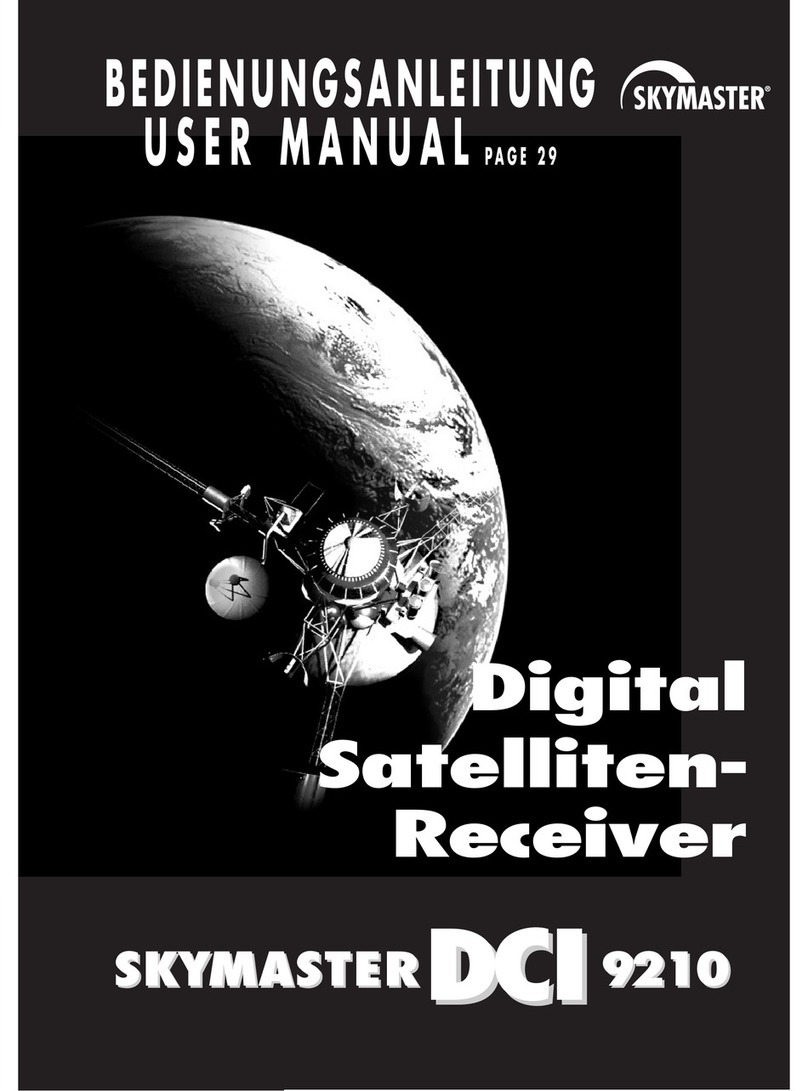
Sky Master
Sky Master DCI 9210 User manual
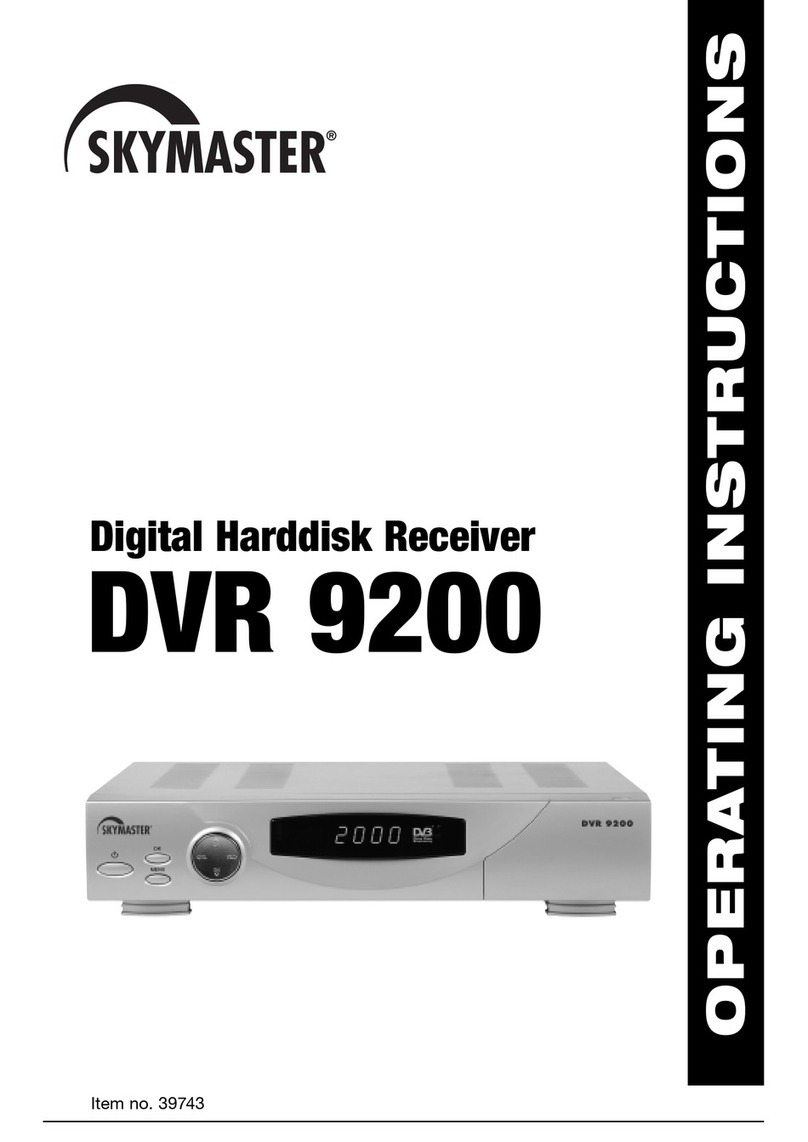
Sky Master
Sky Master DVR 9200 User manual
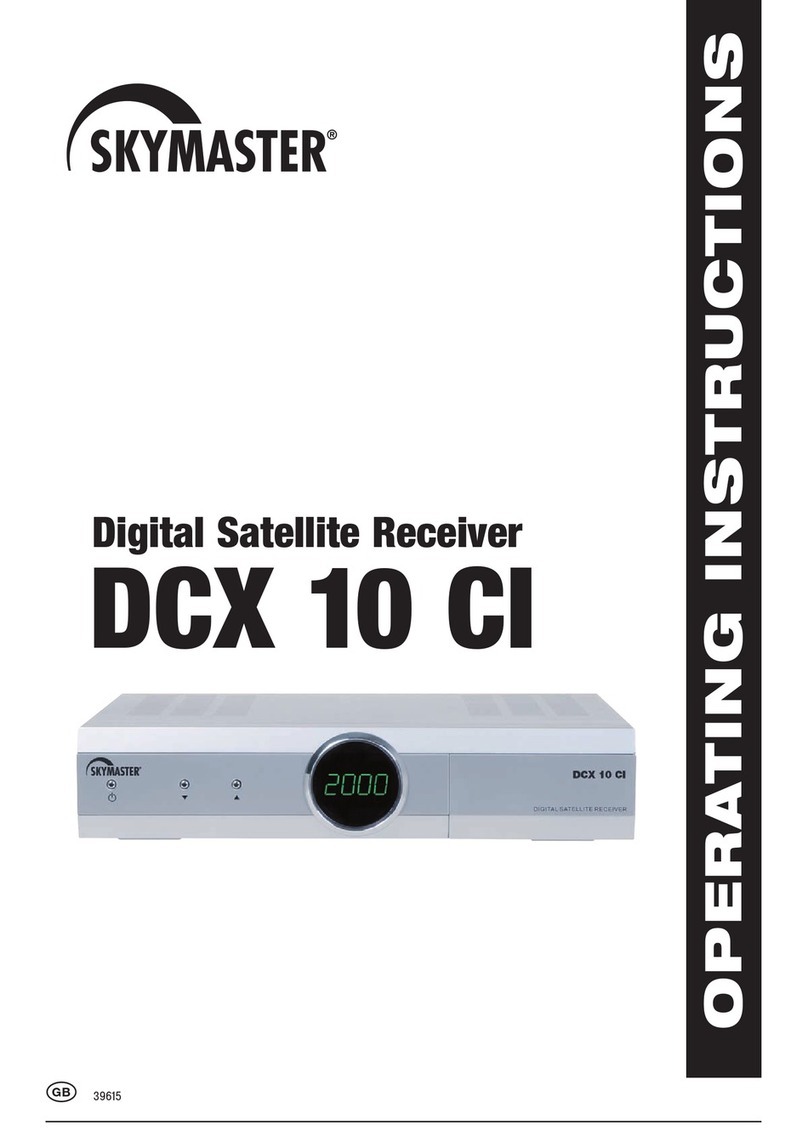
Sky Master
Sky Master DCX 10 CI User manual

Sky Master
Sky Master DS 66 User manual

Sky Master
Sky Master DCI 9410 User manual

Sky Master
Sky Master DVR 7500 User manual