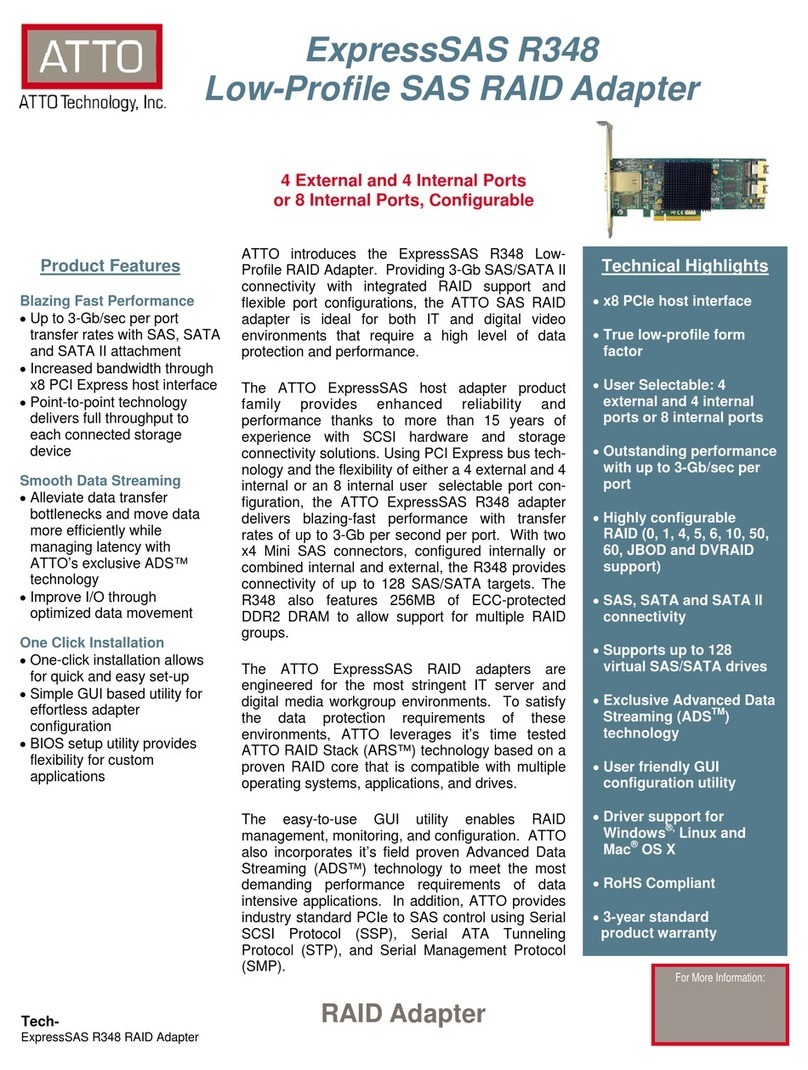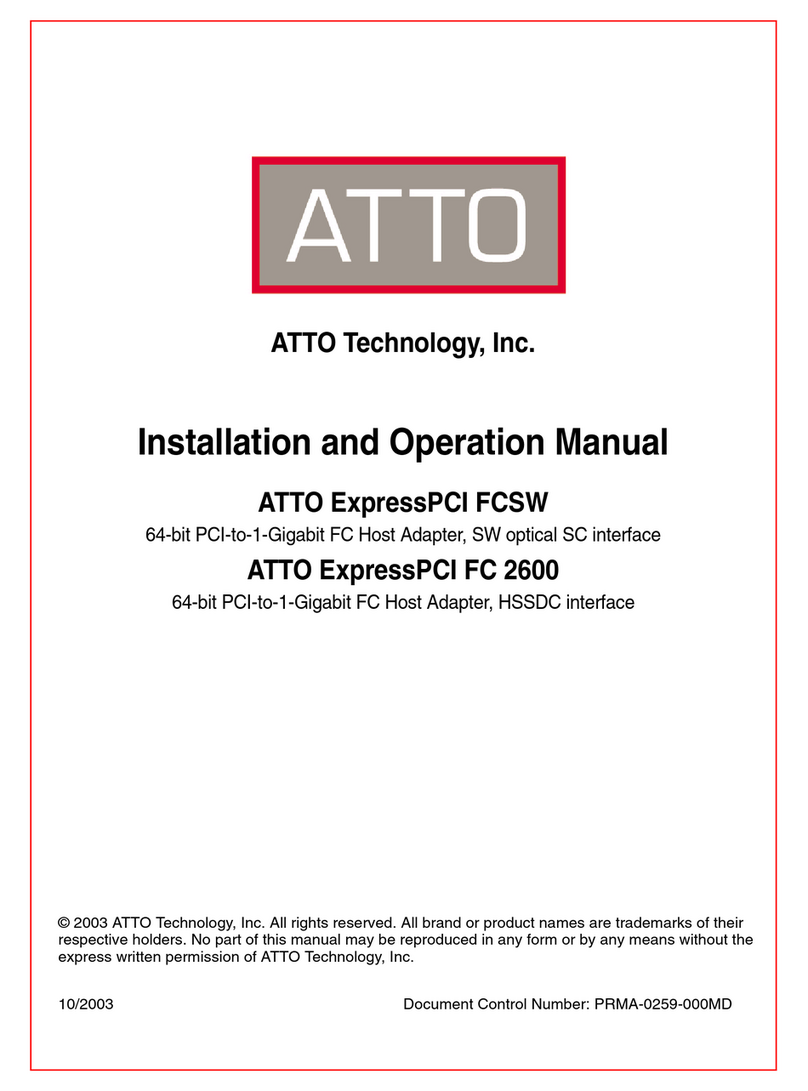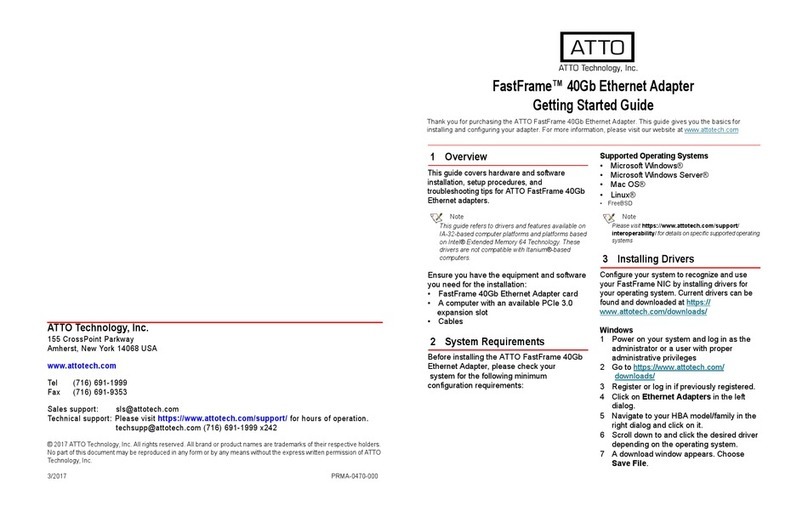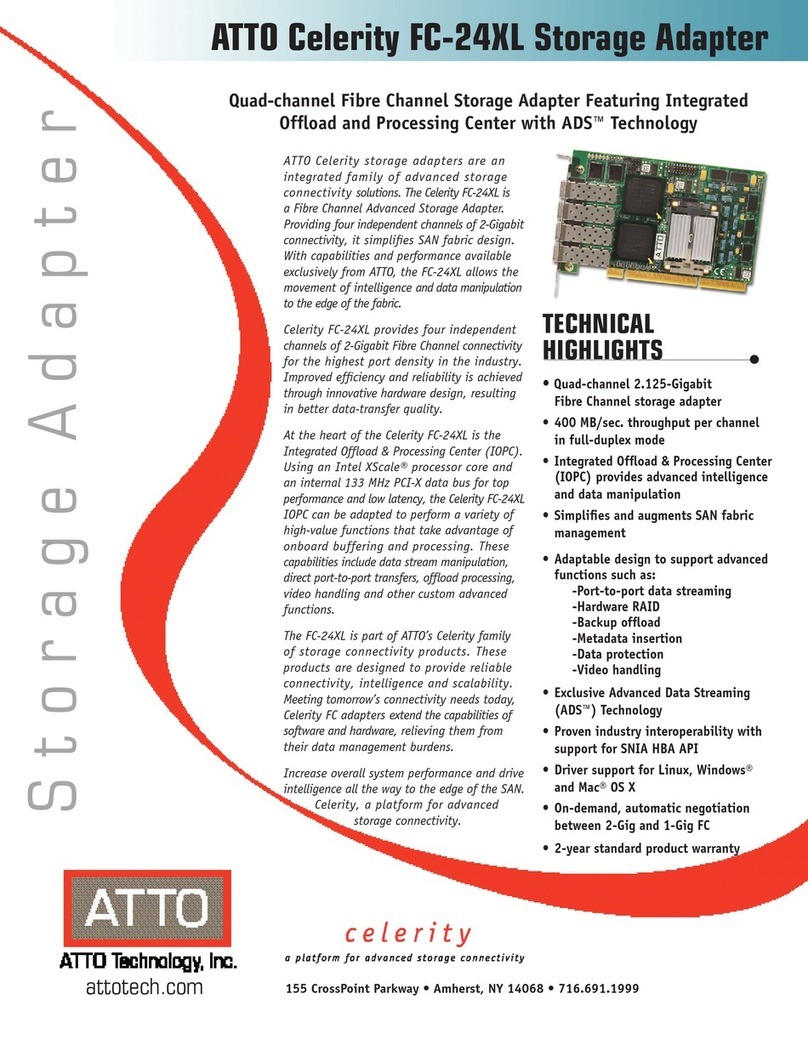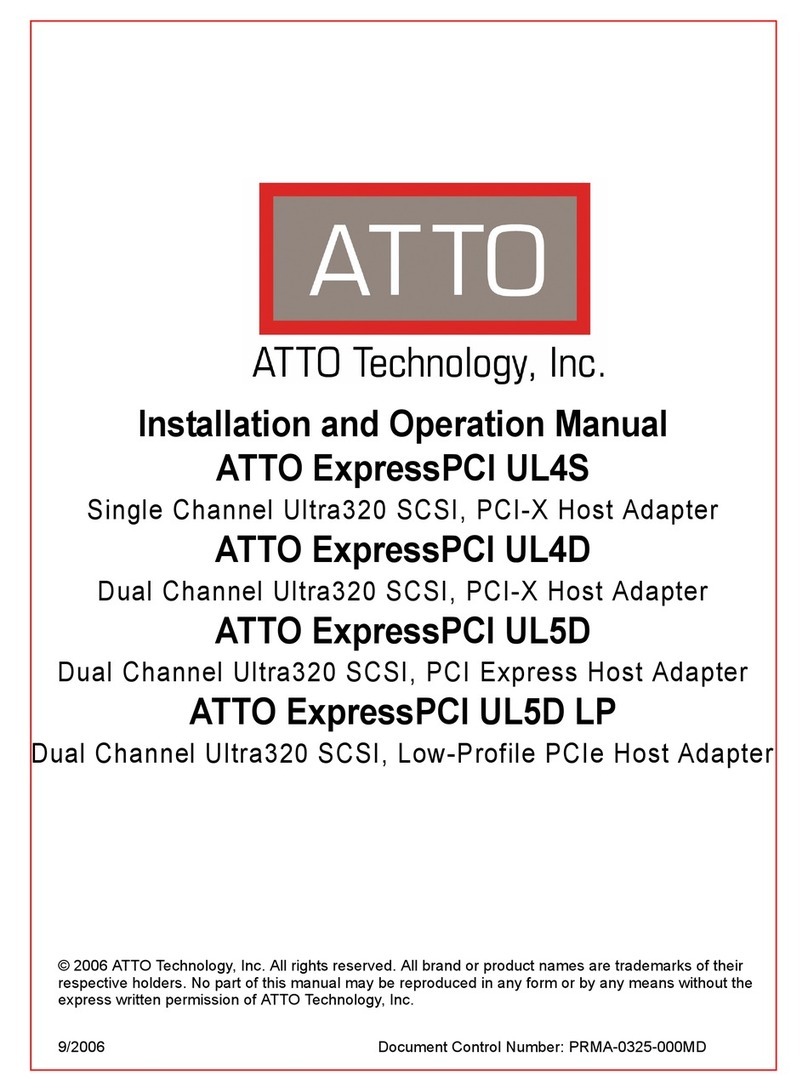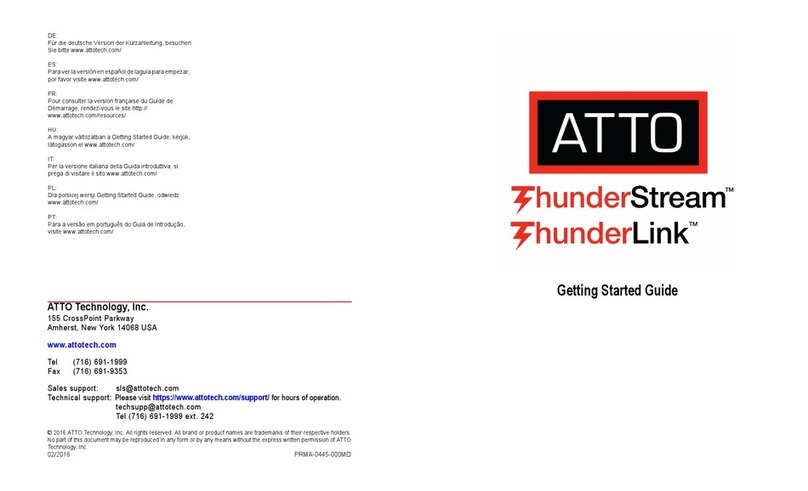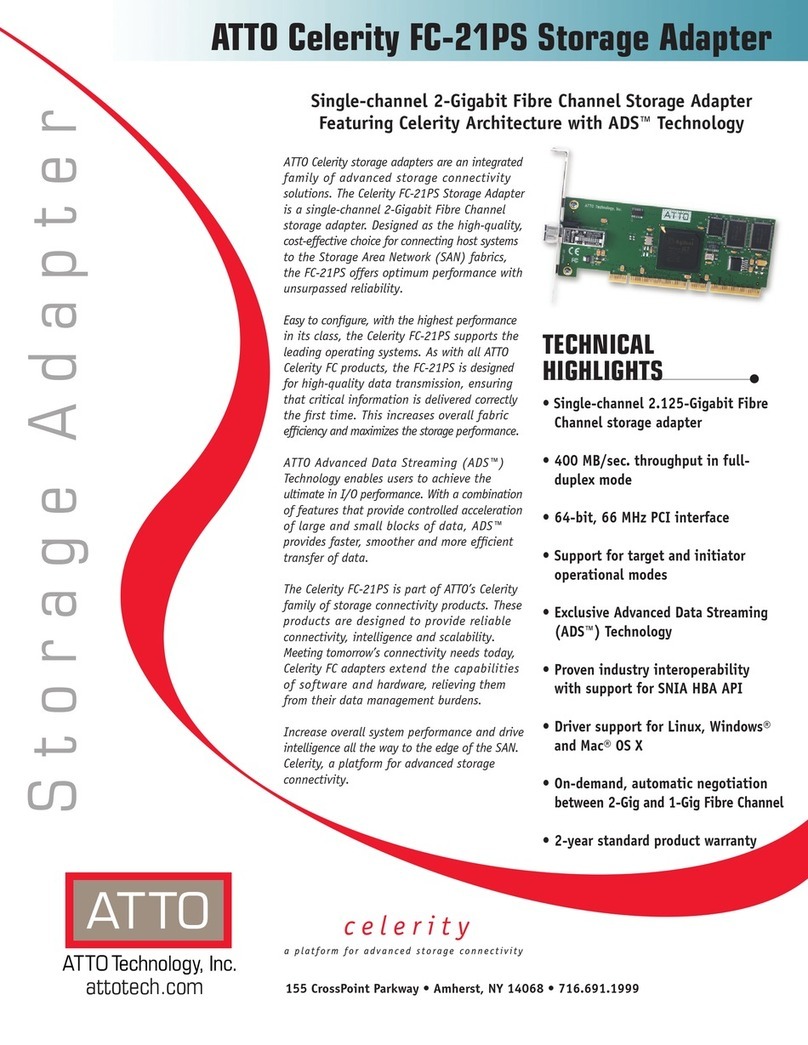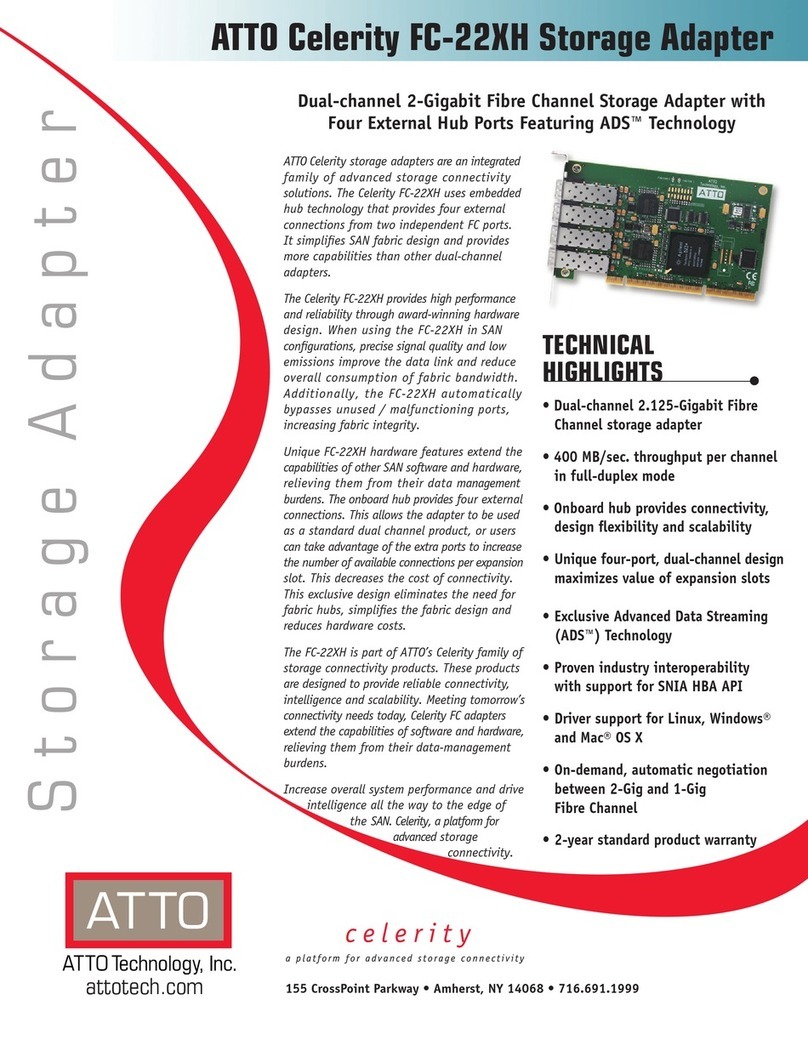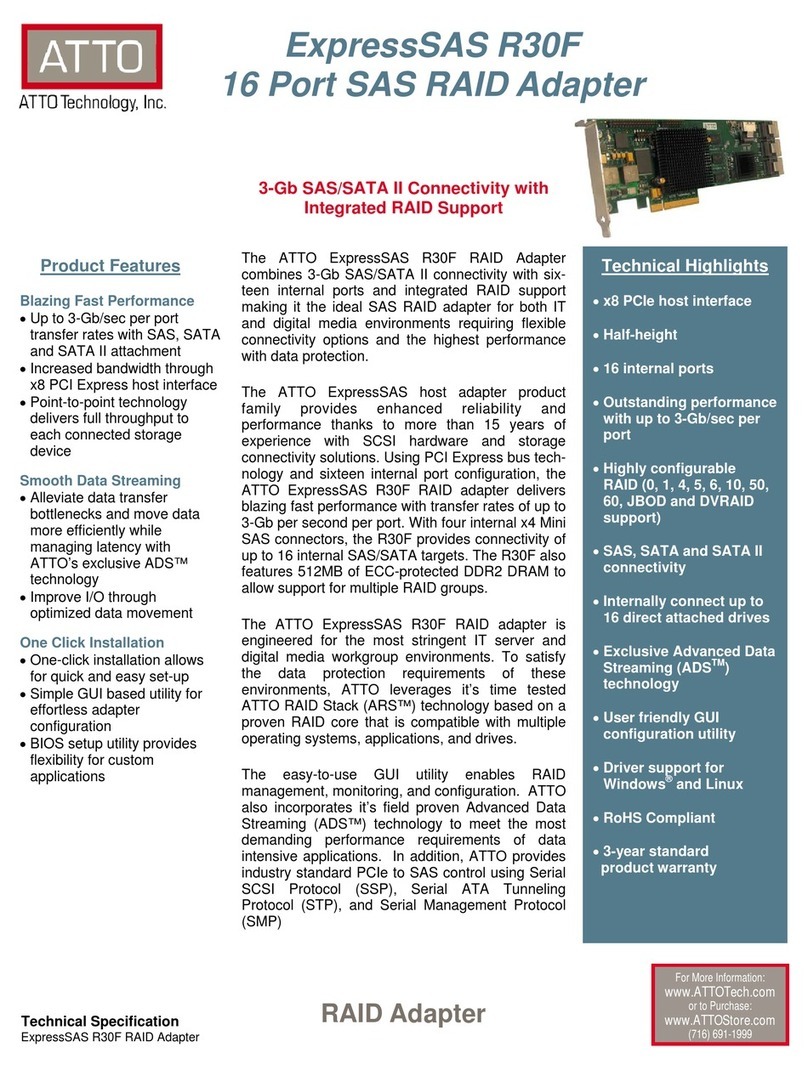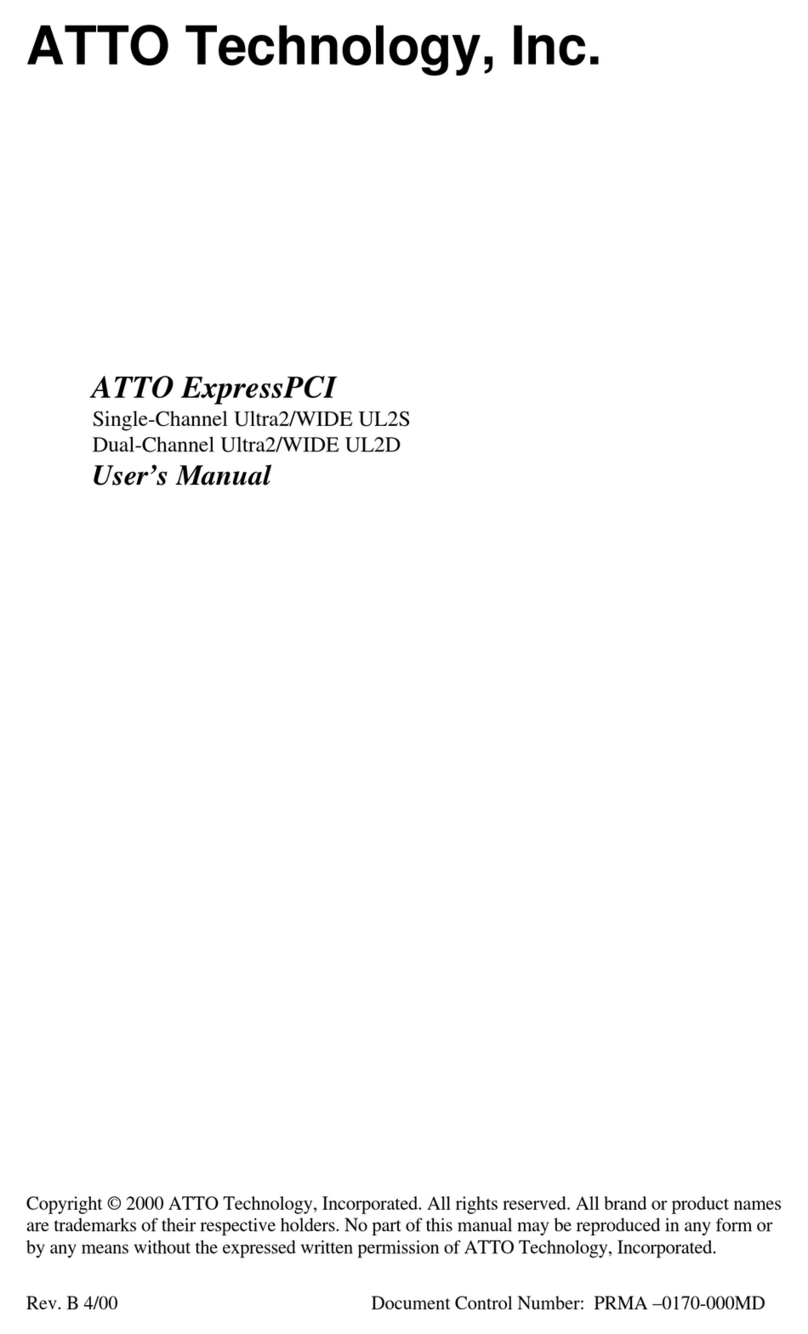1
1 ATTO Celerity HBA Features & Overview
The ATTO Celerity Fibre Channel family of storage products provides connectivity, intelligence and scalability.
Celerity FC host adapters simplify advanced storage
networking needs such as switching, backup and data
management. Specifically designed to enhance the
functionality of third party fabric hardware and
software, Celerity FC products are the industry-
leading platform for storage connectivity.
Fibre Channel is a serial communications technology
designed to transfer large amounts of data among a
variety of hardware systems over long distances. It is
a key technology for applications that require shared,
high bandwidth access to storage.
Fibre Channel provides a logical, point-to-point, serial
channel for the transfer of data between a buffer at a
source device and a buffer at a destination device. It
moves buffer contents from one port to another,
without regard to the format or meaning of the data so
different upper level protocols are able to run over
Fibre Channel hardware.
The Fibre Channel architecture is structured as a
hierarchical set of protocol layers. Defined within these
layers are rules for signal interfaces, serial encoding
and decoding, error control, frame format and
communications protocols.
Getting started
In general, to install the ATTO Celerity FC host
adapter, you must:
1 Ensure you have the equipment and software
you need for the installation:
• Celerity FC adapter
• ATTO Celerity drivers, downloaded from the
ATTO website (https://www.attotech.com/)
• A computer with an available expansion slot
• Storage, cables and connectors
2 Install drivers for your operating system. Refer
to Install Drivers.
3 Install the configuration software from the
ATTO download pages.
4 Install the Celerity adapter. Refer to Hardware
Installation.
5 Attach storage.
6 If required, configure your Celerity adapter
using the ATTO Configuration Tool.
Default settings are appropriate for most
systems but you may change settings using
the ATTO Configuration Tool.