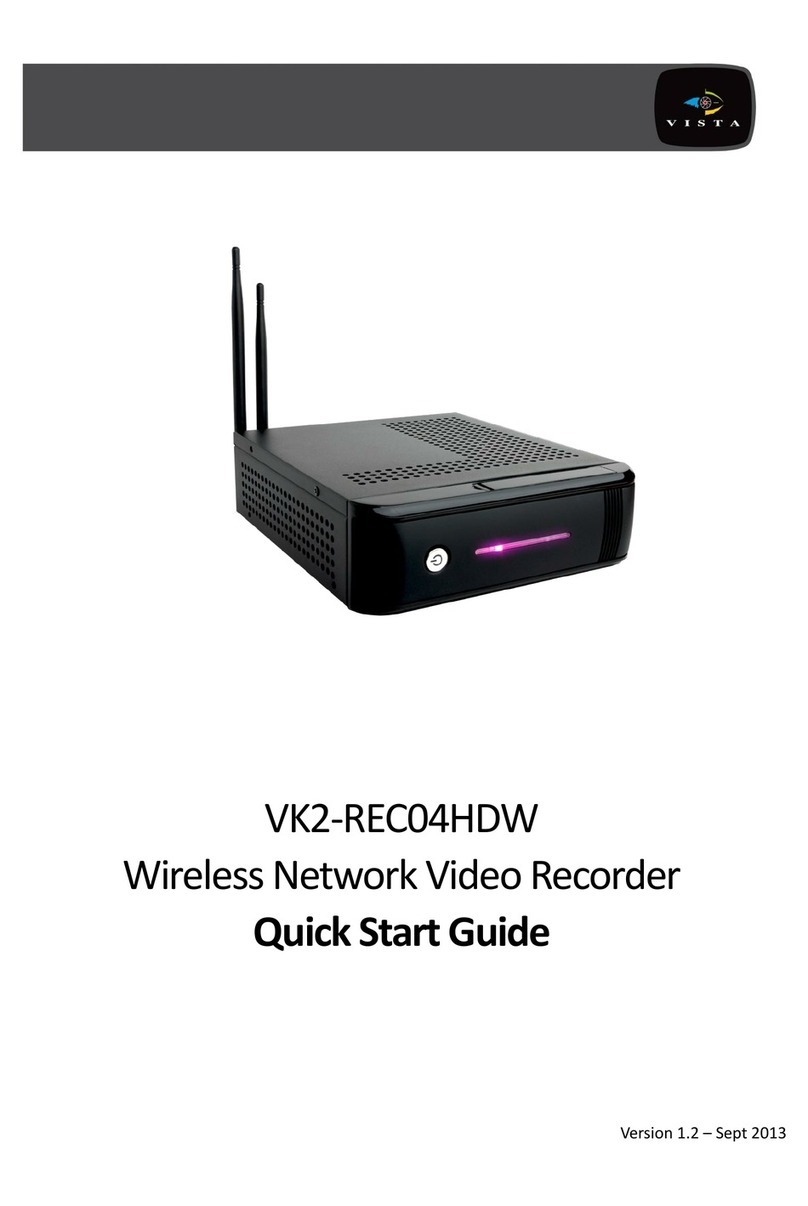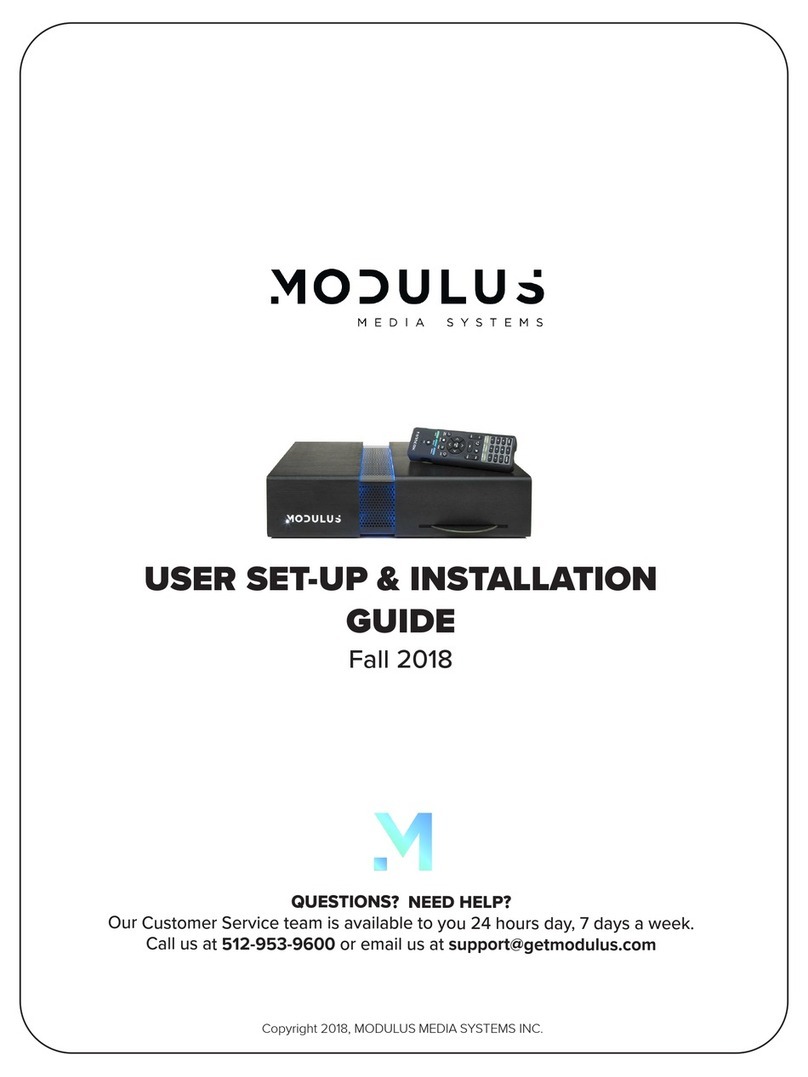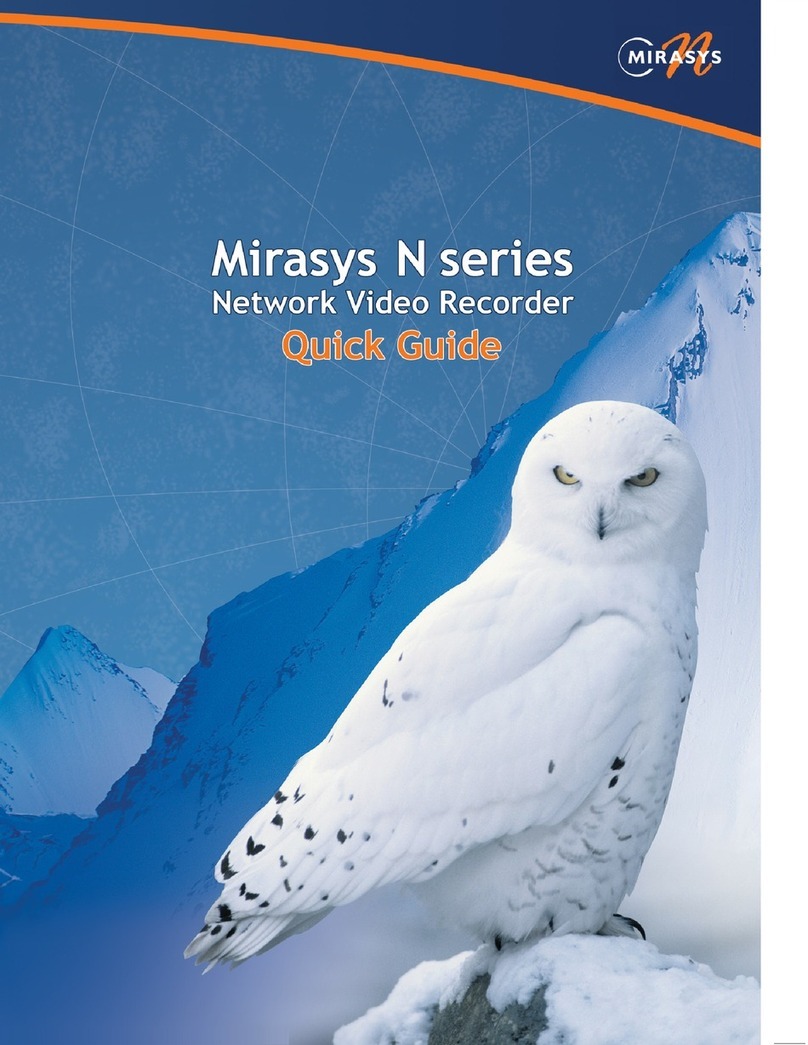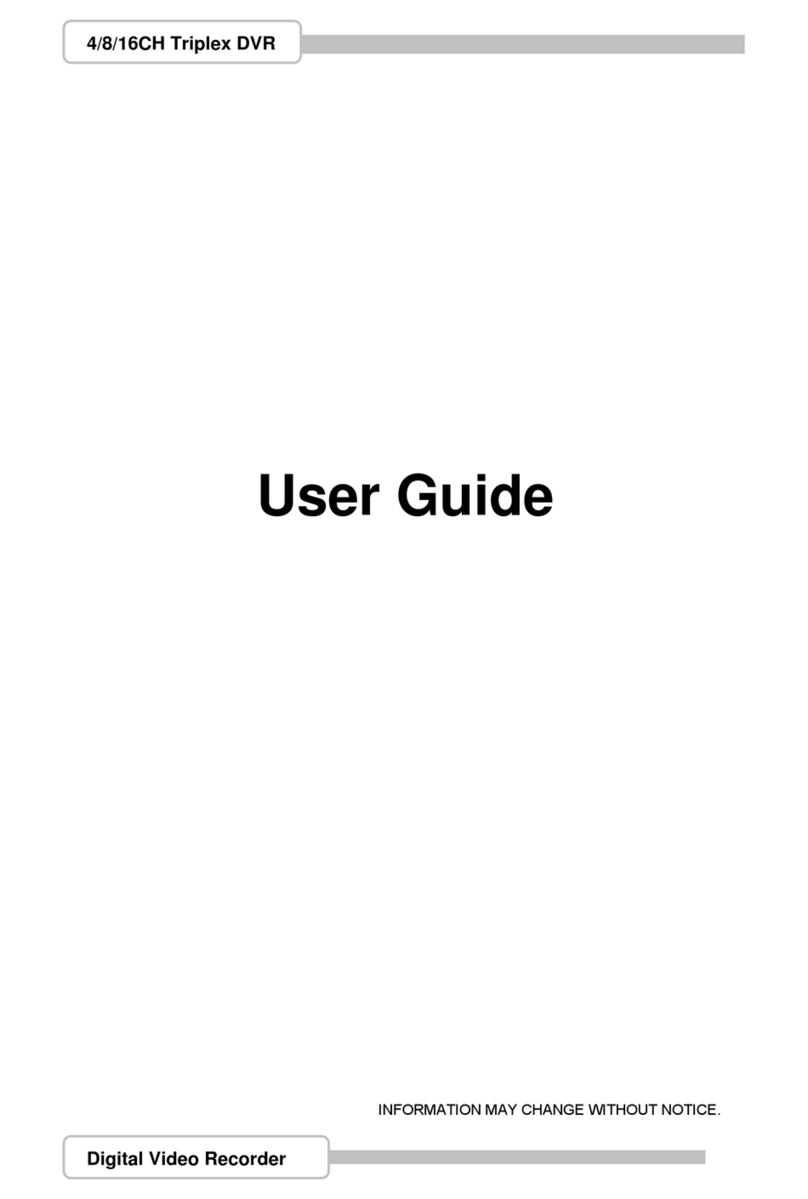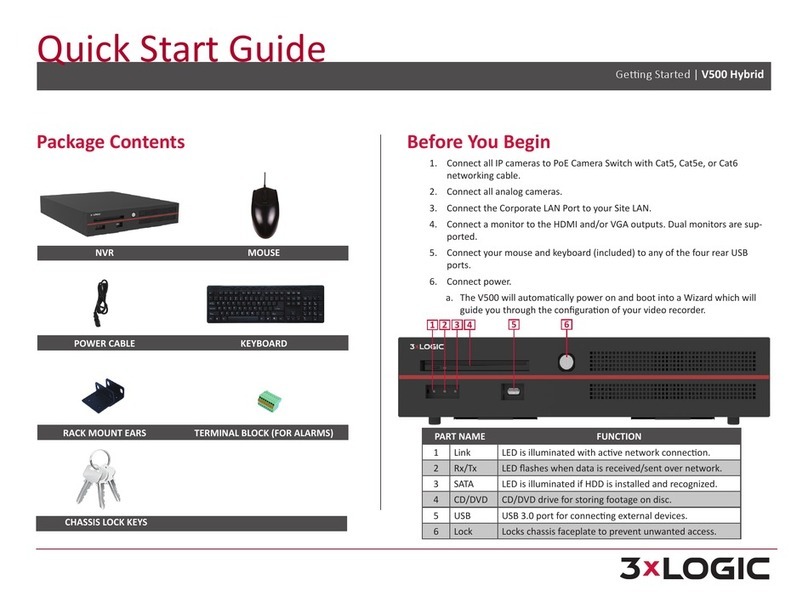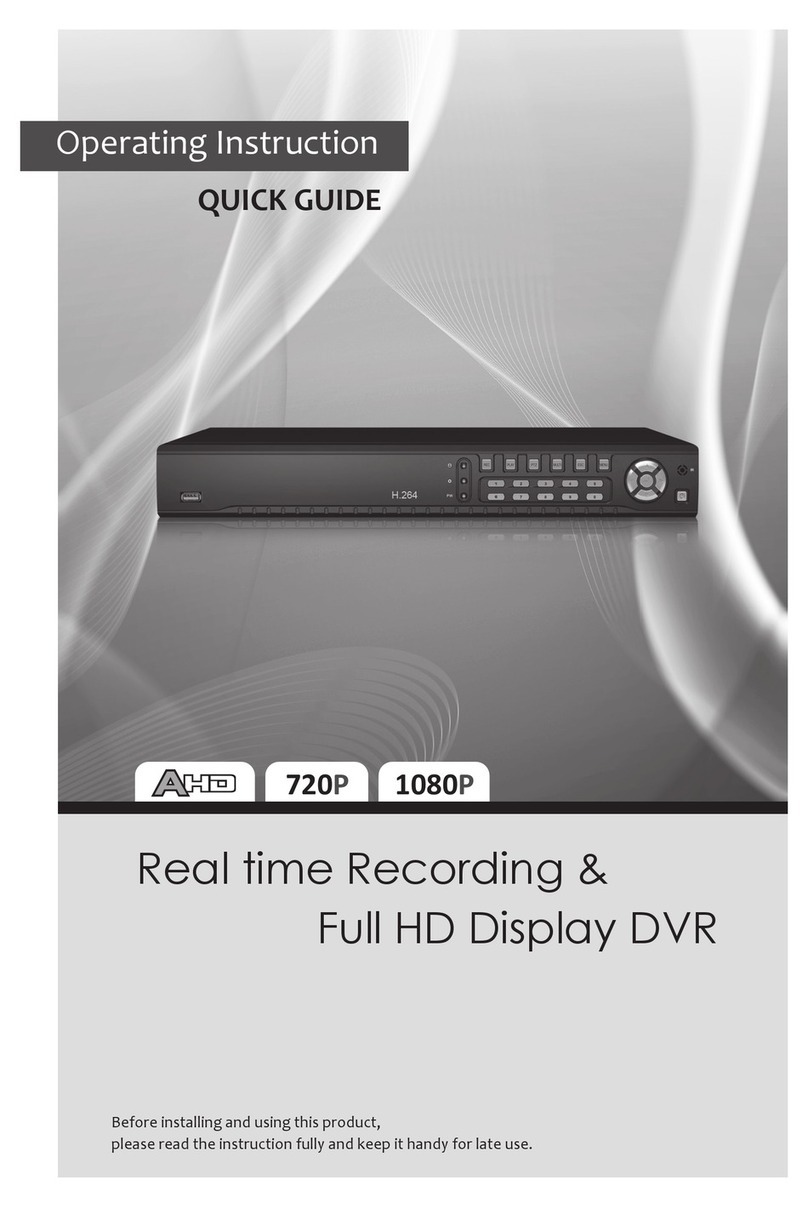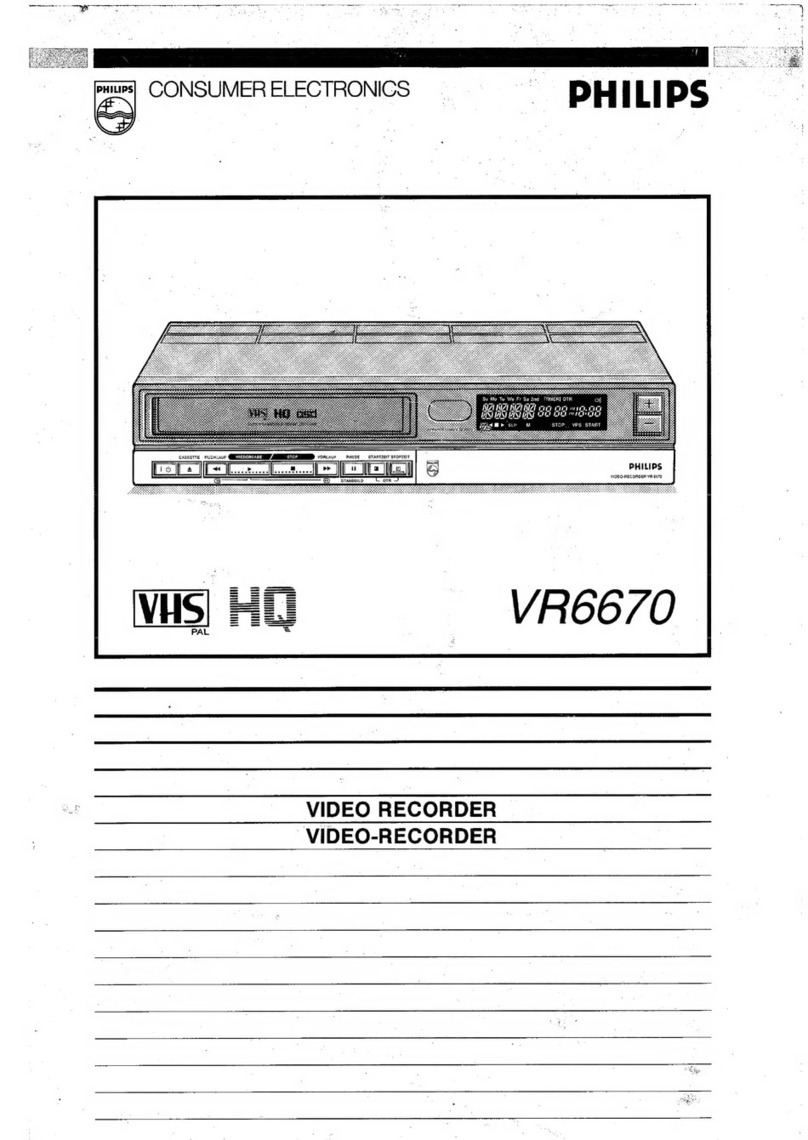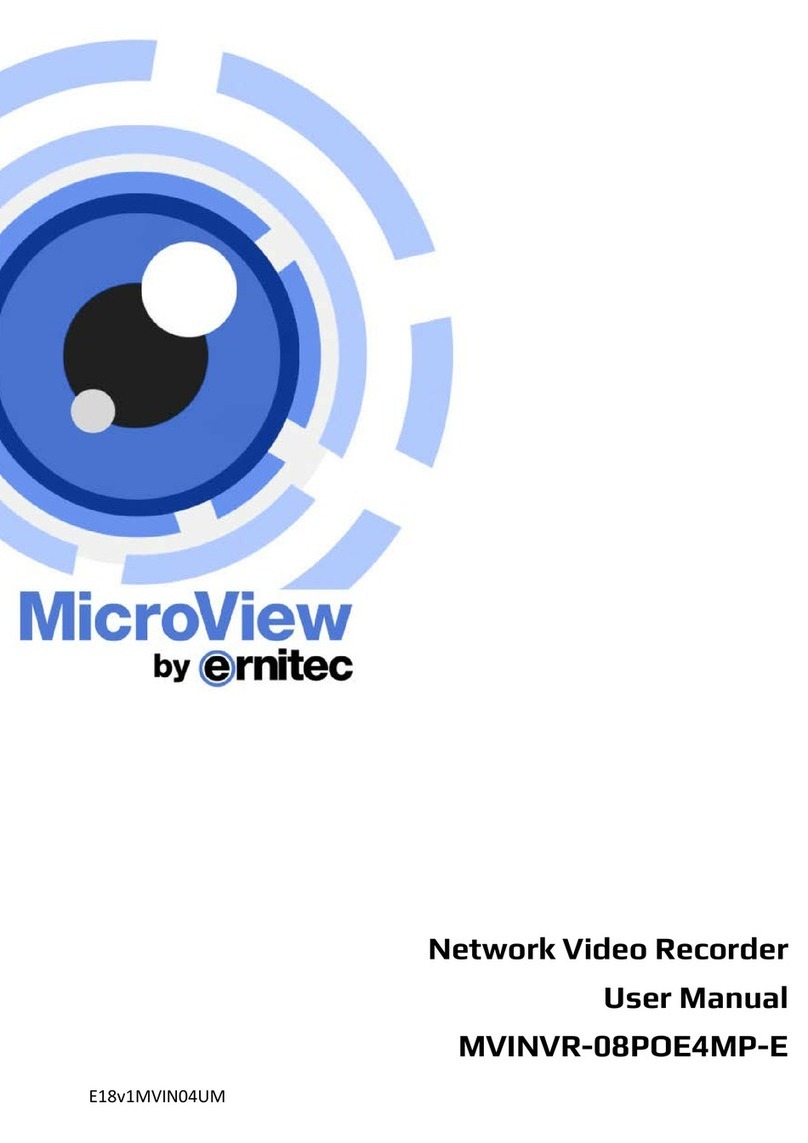AtVideo 4CH AHD DVR User manual

INSTRUCTION MANUAL
Please read this manual thoroughly before use, and keep it handy for future reference.
1080p AHD 4/8/16CH
Digital Video Recorders
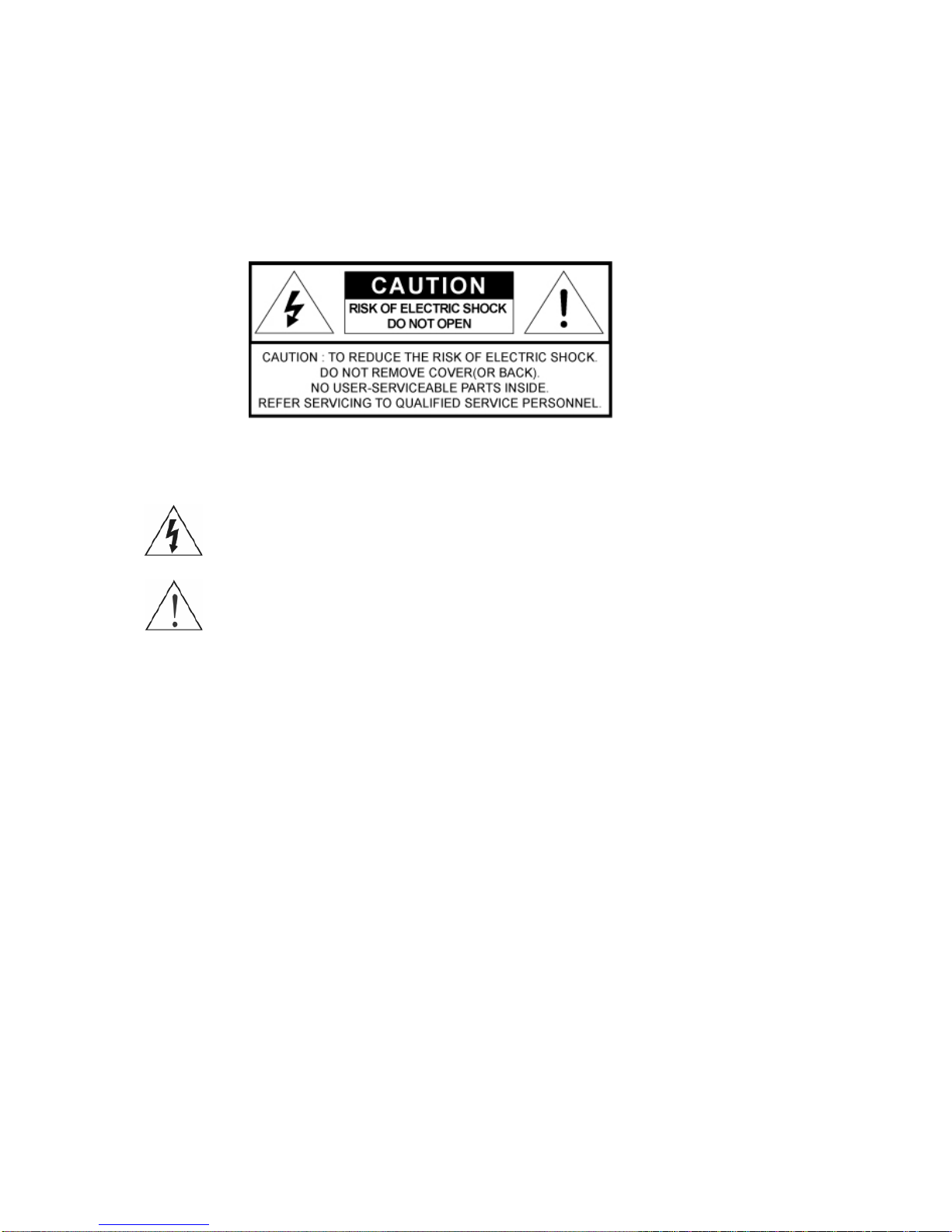
2
WARNING
TO REDUCE THE RISK OF FIRE OR ELECTRIC SHOCK, DO NOT EXPOSE THIS PROCUCT TO
RAIN OR MOISTURE. DO NOT INSERT ANY METALLIC OBJECT THROUGH THE VENTILATION
GRILLS OR OTHER OPENNINGS ON THE EQUIPMENT.
CAUTION
EXPLANATION OF GRAPHICAL SYMBOLS
The lightning flash with arrowhead symbol, within an equilateral triangle, is intended to alert
the user to the presence of uninsulated "dangerous voltage" within the product’s enclosure
that may be of sufficient magnitude to constitute a risk of electric shock.
The exclamation point within an equilateral triangle is intended to alert the user to the
presence of important operating and maintenance (servicing) instructions in the literature
accompanying the appliance.
PRECAUTIONS
Safety -------------------------------------- Installation -------------------------------
Should any liquid or solid object fall into the
cabinet, unplug the unit and have it checked by
the qualified personnel before operating it any
further.
Unplug the unit from the wall outlet if it is not
going to be used for several days or more. To
disconnect the cord, pull it out by the plug. Never
pull the cord itself.
Allow adequate air circulation to prevent internal
heat build-up. Do not place the unit on surfaces
(rugs, blankets, etc.) or near materials(curtains,
draperies) that may block the ventilation holes.
Height and vertical linearity controls located at the
rear panel are for special adjustments by qualified
personnel only.
Do not install the unit in an extremely hot or
humid place or in a place subject to excessive
dust, mechanical vibration.
The unit is not designed to be waterproof.
Exposure to rain or water may damage the unit.
Cleaning ---------------------------------
Clean the unit with a slightly damp soft cloth.
Use a mild household detergent. Never use
strong solvents such as thinner or benzene as
they might damage the finish of the unit.
Retain the original carton and packing materials
for safe transport of this unit in the future.
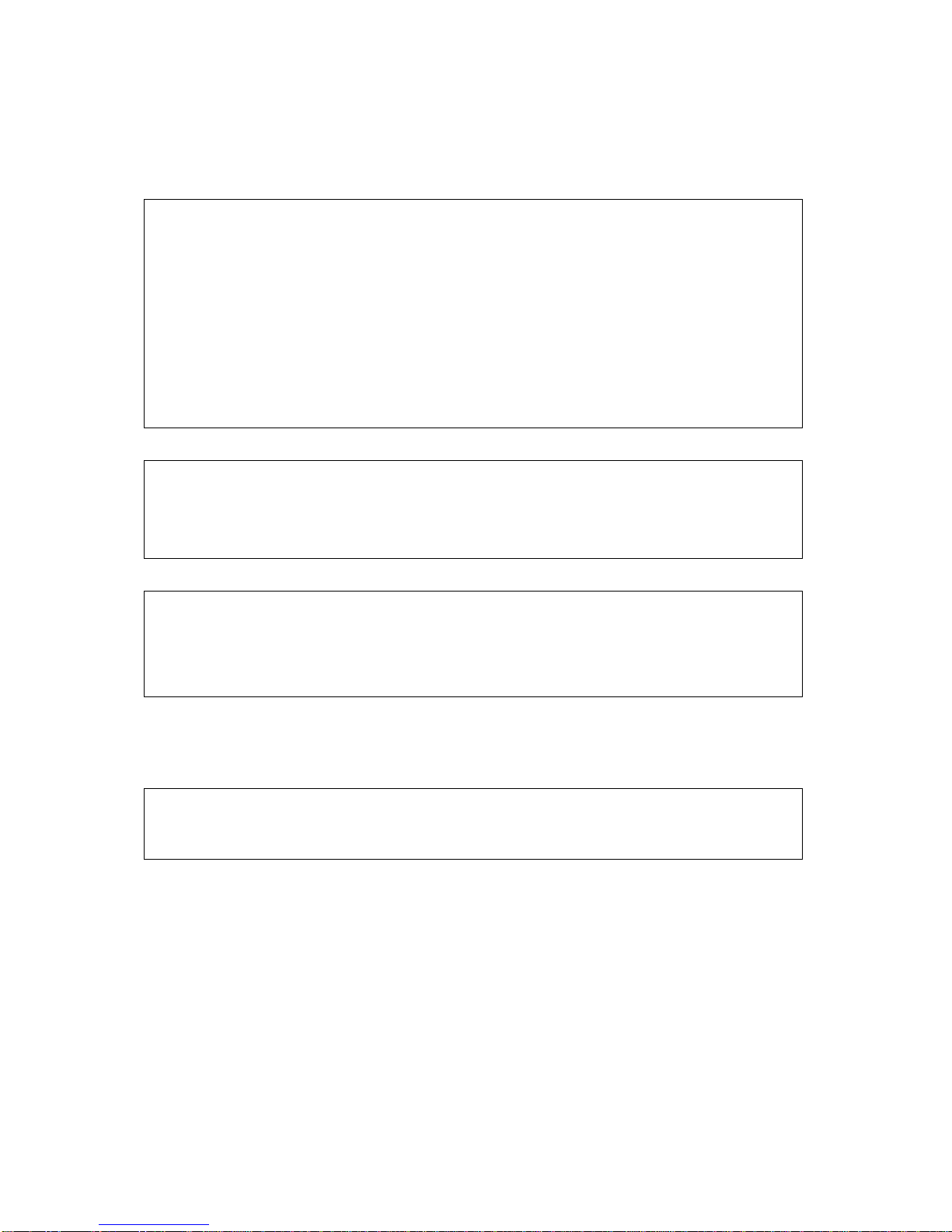
3
FCC COMPLIANCE STATEMENT
INFORMATION TO THE USER: THIS EQUIPMENT HAS BEEN TESTED AND FOUND TO
COMPLY WITH THE LIMITS FOR A CLASS A DIGITAL DEVICE, PURSUANT TO PART 15 OF
THE FCC RULES. THESE LIMITS ARE DESIGNED TO PROVIDE REASONABLE PROTECTION
AGAINST HARMFUL INTERFERENCE WHEN THE EQUIPMENT IS OPERATED IN A
COMMERCIAL ENVIRONMENT. THIS EQUIPMENT GENERATES, USES, AND CAN RADIATE
RADIO FREQUENCY ENERGY AND IF NOT INSTALLED AND USED IN ACCORDANCE WITH
THE INSTRUCTION MANUAL, MAY CAUSE HARMFUL INTERFERENCE TO RADIO
COMMUNICATIONS.
CAUTION:CHANGES OR MODIFICATIONS NOT EXPRESSLY APPROVED BY THE PARTY
RESPONSIBLE FOR COMPLIANCE COULD VOID THE USER'S AUTHORITY TO OPERATE THE
EQUIPMENT.
THIS CLASS A DIGITAL APPARATUS COMPLIES WITH CANADIAN ICES-003.
CET APPAREIL NUMÉRIQUE DE LA CLASSE A EST CONFORME À LA NORME NMB-003 DU
CANADA.
CE COMPLIANCE STATEMENT
WARNING: This is a Class A product. In a domestic environment this product may cause radio
interference in which case the user may be required to take adequate measures.

4
IMPORTANT SAFETY INSTRUCTIONS
1. Read these instructions.
2. Keep these instructions.
3. Heed all warnings.
4. Follow all instructions.
5. Do not use this apparatus near water.
6. Clean only with dry cloth.
7. Do not block any ventilation openings. Install in accordance with the manufacturer’s
instructions.
8. Do not install near any heat sources such as radiators, heat registers, stoves, or other
apparatus (including amplifiers) that produce heat.
9. Do not defeat the safety purpose of the polarized or grounding-type plug. A polarized plug has
two blades with one wider than the other. A grounding type plug has two blades and a third
grounding prong. The wide blade or the third prong is provided for your safety. If the provided
plug does not fit into your outlet, consult an electrician for replacement of the obsolete outlet.
10. Protect the power cord from being walked on or pinched particularly at plugs, convenience
receptacles, and the point where they exit from the apparatus.
11. Only use attachments/accessories specified by the manufacturer.
12. Use only with the cart, stand, tripod, bracket, or table specified by the
manufacturer, or sold with the apparatus. When a cart is used, use
caution when moving the cart/apparatus combination to avoid injury
from tip-over.
13. Unplug this apparatus during lightning storms or when unused for long
periods of time.
14. Refer all servicing to qualified service personnel. Servicing is required
when the apparatus has been damaged in any way, such as power-
supply cord or plug is damaged, liquid has been moisture, does not
operate normally, or has been dropped.
15. CAUTION – THESE SERVICING INSTRUCTIONS ARE FOR USE BY QUALIFIED
SERVICE PERSONNEL ONLY. TO REDUCE THE RISK OF ELECTRIC SHOCK DO
NOT PERFORM ANY SERVICING OTHER THAN THAT CONTAINED IN THE
OPERATING INSTRUCTIONS UNLESS YOU ARE QUALIFIED TO DO SO.
16. Use power source that satisfies clause 2.5 of IEC60950-1/UL60950-1 or
Certified/Listed Class 2.
17. ITE is to be connected only to PoE networks without routing to the outside plant.

5
Contents
Chapter 1. Introduction.................................................................................... 11
1.1. Description................................................................................................. 11
1.2. Components............................................................................................... 11
1.3. Key Features.............................................................................................. 11
1.4. Basic Security System Configuration...................................................... 12
1.5. Front Panel View........................................................................................ 12
1.6. Rear Panel View......................................................................................... 13
1.7. IR Remote Control..................................................................................... 15
Chapter 2. Installation...................................................................................... 16
2.1. HDD Installation......................................................................................... 16
2.2. Network Connection Setup....................................................................... 16
Starting the System.......................................................................................... 19
Easy Setup........................................................................................................ 20
Live Menu Description ..................................................................................... 25
System Information.......................................................................................... 26
Chapter 3. Main Menu Setup............................................................................ 27
3.1. Video/Audio Setup..................................................................................... 28
3.1.1. Camera (Channel) Name and Display................................................ 28
3.1.2. Monitor.................................................................................................. 30
3.1.3. Sequence / Events Display................................................................. 31
3.1.4. OSD / Display Position........................................................................ 31
3.1.5. Screen Mode ........................................................................................ 32
3.2. Record Setup ............................................................................................. 33
3.2.1. Policy.................................................................................................... 33
3.2.2. Record Quality..................................................................................... 34
3.2.3. Recording Method............................................................................... 34
3.2.4. Recording Option ................................................................................ 35
3.2.5. Recording Schedule Setup................................................................. 36
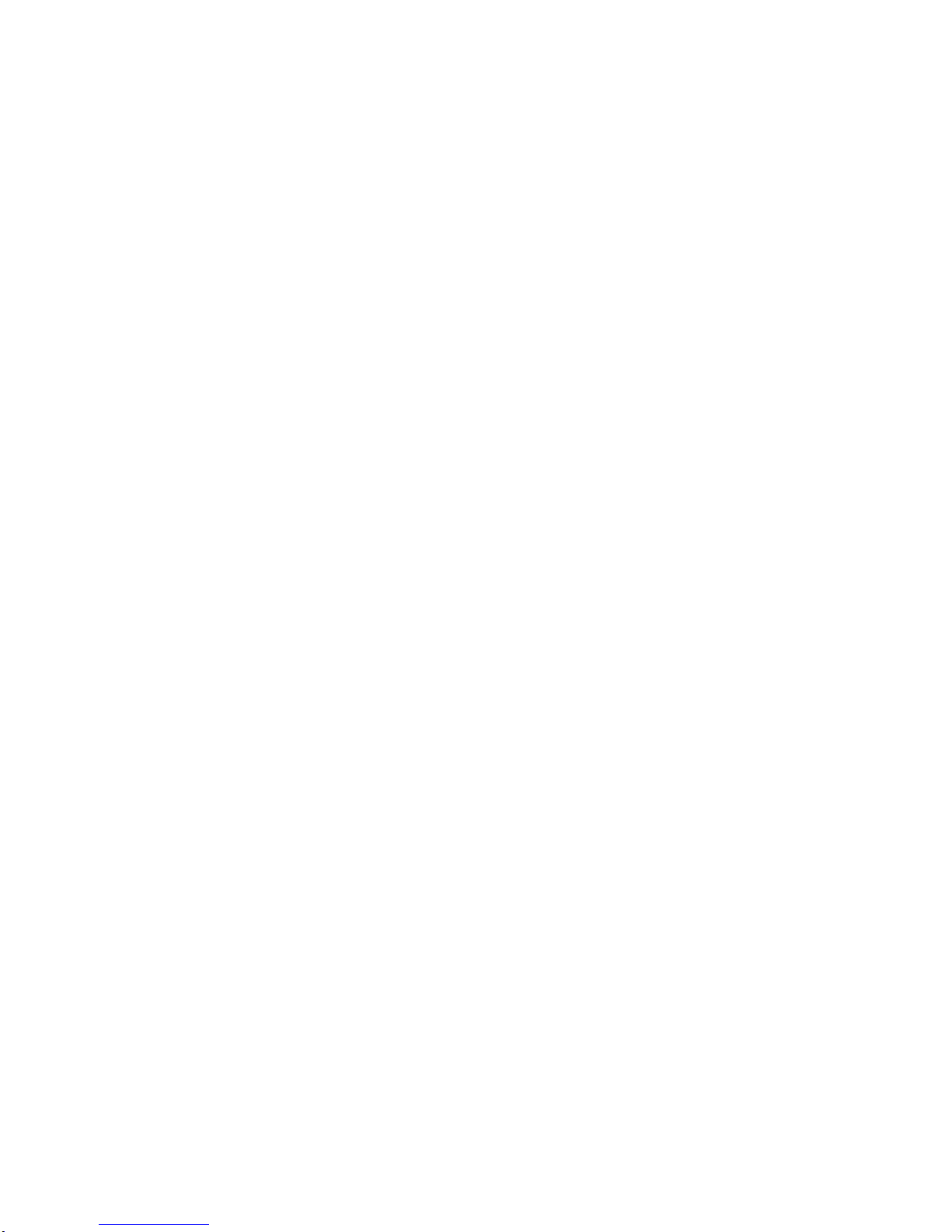
6
3.2.6. Holiday.................................................................................................. 37
3.2.7. Motion................................................................................................... 38
3.2.8. Event Record Duration........................................................................ 39
3.3. Device Setup.............................................................................................. 40
3.3.1. Storage ................................................................................................. 40
3.3.2. Sensor / Video Loss Detection Setup................................................ 41
3.3.3. Alarm Schedule Setup......................................................................... 42
3.3.4. PTZ Control Setup............................................................................... 42
3.3.5. System Controller / Printer Device..................................................... 43
3.3.6. Video Analysis.............................................................................. 44
3.4. System Setup............................................................................................. 45
3.4.1. Date / Time Setup................................................................................. 45
3.4.2. Signal / Language / Device Name....................................................... 46
3.4.3. Config ................................................................................................... 46
3.4.4. Log Information ................................................................................... 47
3.4.5. Authorization Management................................................................. 48
3.4.5.1. Admin................................................................................................. 48
3.4.5.2. Group................................................................................................. 48
3.4.5.3. User.................................................................................................... 49
3.4.5.4. Setup.................................................................................................. 50
3.5. Network Setup ........................................................................................... 51
3.5.1. Connection........................................................................................... 51
3.5.2. Port / Connection Test ........................................................................ 53
3.5.3. DVRNS / Dashboard ............................................................................ 53
3.5.4. Dashboard Setup................................................................................. 54
3.5.4.1. Setup / Registration.......................................................................... 54
3.5.4.2. Dashboard Starting .......................................................................... 55
3.5.4.3. Dashboard Login.............................................................................. 55
3.5.4.4. DVR Search....................................................................................... 56

7
3.5.4.5. Remote Login.................................................................................... 57
3.5.5. DDNS..................................................................................................... 58
3.5.6. Live Transfer ........................................................................................ 59
3.5.7. FTP File Transfer ................................................................................. 59
3.5.8. Email / SNS........................................................................................... 60
3.5.8.1. Email / SNS: SMTP............................................................................ 60
3.5.8.2. Email / SNS: Event............................................................................ 61
3.5.8.3.Email / SNS: Recipient ...................................................................... 62
3.5.8.4.Email / SNS: Schedule....................................................................... 62
3.5.9. iSCSI ..................................................................................................... 63
3.6. Back Up...................................................................................................... 66
CHAPTER 4: Search Menu............................................................................... 67
4.1. Time Search ............................................................................................... 67
4.2. Event Search.............................................................................................. 68
4.3. Motion......................................................................................................... 69
4.4. Protect........................................................................................................ 69
4.4. Capture....................................................................................................... 70
4.5. Video Analysis........................................................................................... 71
CHAPTER 5. General Operation...................................................................... 72
5.1. General Menu............................................................................................. 72
5.1 .1 .General Menu: Screen Mode ............................................................. 73
Auto Sequence............................................................................................... 73
PIP (Picture in Picture).................................................................................. 74
5.1.2. General Menu: Audio OFF .................................................................. 74
5.1.3. General Menu: Zoom In....................................................................... 75
5.1.4. General Menu: Freeze ......................................................................... 75
5.1.5. General Menu: Stop Alarm.................................................................. 76
5.1.6. General Menu: Record Start/Stop ...................................................... 76
5.1.7. General Menu: Play ............................................................................. 77
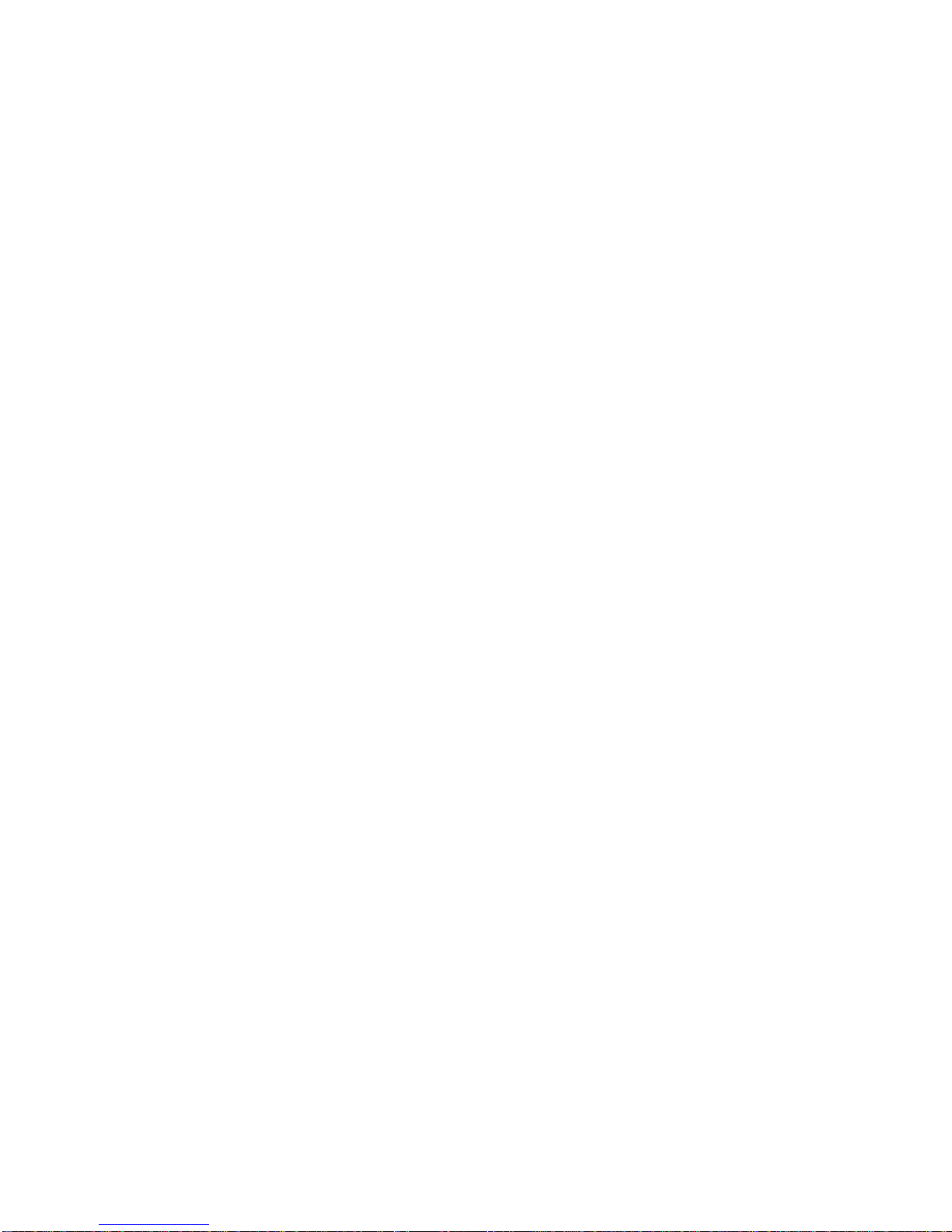
8
5.1.8. General Menu: Search......................................................................... 77
5.1.9. General Menu: Backup........................................................................ 78
5.1.10. General Menu: Main Menu ................................................................ 78
5.1.11. General Menu: Information............................................................... 79
5.1.12. General Menu: Easy Setup ............................................................... 79
5.1.13. General Menu: Shut Down................................................................ 80
5.1.14. General Menu: Hide Launcher ........................................................ 80
5.1.15. General Menu: Logout....................................................................... 81
5.2. Live Launcher ............................................................................................ 81
5.2.1. Live Launcher Control Button Description ....................................... 82
5.3. Playback Launcher.................................................................................... 82
5.3.1. Play Launcher Control Button Description....................................... 83
5.3.2. Playback (P) and Trap Mode (Pause / FF/ REW / Frame Advance) . 83
5.4. PTZ Control................................................................................................ 84
5.5. Recording ................................................................................................. 87
Chapter 6. Protect Video/Audio File................................................................ 88
6.1. Protect Registration .................................................................................. 88
6.2. Playback and Remove Protected File...................................................... 88
6.3. Protected File Backup............................................................................... 89
Chapter 7. Capture Video Still Image.............................................................. 90
7.1. Still Image Capture.................................................................................... 90
7.2. View Captured Image ................................................................................ 91
7.3. Remove Captured Image........................................................................... 91
7.4. Backup Captured Image............................................................................ 92
Chapter 8. Web Viewer – Connection via Internet Explorer.......................... 93
8.1. System Requirement................................................................................. 93
8.1.1. Network Environment.......................................................................... 93
8.2. Web Viewer – Getting Started................................................................... 93
8.2.1. Connect DVR via Web Browser using Direct IP................................ 93

9
8.2.2. General Web Viewer Operation .......................................................... 94
8.2.3. Calendar and Time Search Button:.................................................... 95
8.2.4. PTZ Control.......................................................................................... 96
Chapter 9. Web Viewer – Setup/Web Configuration...................................... 97
9.1. Web Configuration..................................................................................... 97
9.1.1. Video/Audio.......................................................................................... 97
9.1.1.1. Camera............................................................................................... 97
9.1.1.2. Monitor............................................................................................... 98
9.1.1.3. Sequence/Event Display.................................................................. 98
9.1.1.4. OSD/Display Position....................................................................... 99
9.1.2. Record .................................................................................................. 99
9.1.2.1. Policy................................................................................................. 99
9.1.2.2. Recording Quality........................................................................... 100
9.1.2.3. Record Method................................................................................ 100
9.1.2.4. Schedule.......................................................................................... 101
9.1.2.5. Holiday............................................................................................. 101
9.1.2.6. Motion Detection............................................................................. 102
9.1.2.7. Motion Region................................................................................. 102
9.1.2.8. Event Record Duration................................................................... 103
9.1.2.6. Record Option................................................................................. 103
9.1.3. Device................................................................................................. 104
9.1.3.1. Sensor Detection............................................................................ 104
9.1.3.2. Video Loss Detection..................................................................... 104
9.1.3.3. Alarm Schedule............................................................................... 105
9.1.3.4. PTZ................................................................................................... 105
9.1.3.5. System Controller / Printer Device................................................ 106
9.1.3.6. Storage ............................................................................................ 106
9.1.4. System................................................................................................ 107
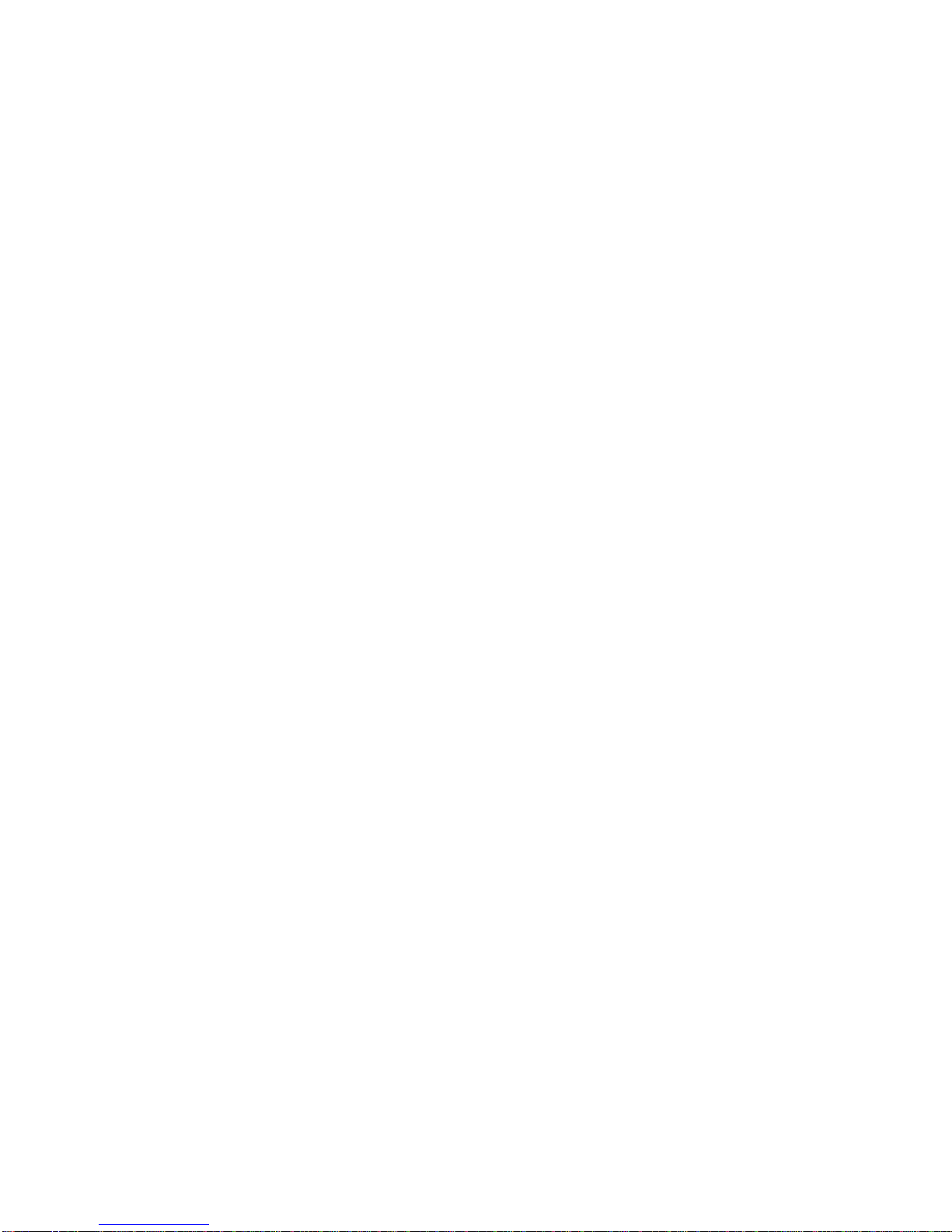
10
9.1.4.1. Date/Time......................................................................................... 107
9.1.4.2. Time Synchronization Setup ......................................................... 107
9.1.4.3. Signal/Language/Device name...................................................... 108
9.1.4.4. Config .............................................................................................. 108
9.1.4.5. System Information........................................................................ 109
9.1.4.6. Authorization Management............................................................ 109
9.1.4.6.1. Authorization Management: Admin ........................................... 109
9.1.4.6.2. Authorization Management: Group............................................ 110
9.1.4.6.3. Authorization Management: User .............................................. 110
9.1.4.6.4. Authorization Management: Setup ............................................ 111
9.1.5. Network............................................................................................... 111
9.1.5.1. Connection...................................................................................... 111
9.1.5.2. Port................................................................................................... 112
9.1.5.3. DVRNS / Dashboard ....................................................................... 112
9.1.5.4. DDNS................................................................................................ 113
9.1.5.5. Live File Transfer............................................................................ 113
9.1.5.6. Email/SNS........................................................................................ 114
9.1.5.6.1 Email / SNS: SMTP........................................................................ 114
9.1.5.6.2. Email / SNS: Event....................................................................... 114
9.1.5.6.3. Email / SNS: Schedule................................................................. 115
9.1.5.6.4. Email / SNS: Recipient ................................................................ 115
Product Specifications................................................................................ 116
Network Troubleshooting.............................................................................. 118
1.Ping Test through your Router................................................................ 118
2. Direct ping test without Router .............................................................. 118
Terms / Icons Glossary.................................................................................. 121
DVR Icon Reference ....................................................................................... 122

11
Chapter 1. Introduction
1.1. Description
This manual applies to AHD Digital video recorder. The AHD digital video recorder supports up to
4/8ch AHD analogue cameras. It can record high quality images onto its maximum capacity of hard
disk drives. The Series is extremely straightforward to install and setup through a dedicated
configuration wizard. You can start monitoring instantly, as the images are automatically assigned to a
layout menu. The alarm input and alarm output can be used to connect various third party devices,
such as, door sensors and alarm bells.
1.2. Components
The system comes with the following components:
H.264 Standalone AHD DVR
IR Remote Controller
DC Power Adaptor
Power Cord
Installation CD
Note: Check your package to make sure that you received the complete system, including all
components shown above.
1.3. Key Features
The AHD DVR is the most advance H.264 standalone AHD DVR developed for all industrial
applications. In addition to its sleek professional design, it is very reliable and cost effective. Most
of all, the DVR offers you High Definition picture quality with cost effective AHD analog cameras. And,
its VCA (video content analysis) function will offer you the advanced security environment.
•Real time live, real time recording
•H.264 High Profile Hardwired Codec
•Full HD (1920 x 1080P) display on HDMI and VGA
•1 or 2 Internal hard disc drives (specific models)
•2 USB interface
•S.M.A.R.T. hard disc check
•VCA with dedicated cameras
•Protect Video / Audio clip from overwrite
•Still Image capture and direct print
•Authentication of data from reproduction and falsification
•Gigabit Ethernet
•DVRNS, DDNS, FTP File Transfer
•Small recording file size with crystal clear picture quality
•Adjustable recording frame rate, resolution and picture quality
•Video / Audio data backup in AVI / H.264 format
•Configuration file Import/Export & Camera setup cloning

12
•Dynamic / Static IP support with own / public name server
•All channel sensor inputs, Alarm outputs, PTZ control
•Advanced event search function
•System / Event log file management
•Self-diagnosis and hardware watch-dog
•48 Languages
•Remote Client software, web viewer, mobile app,
1.4. Basic Security System Configuration
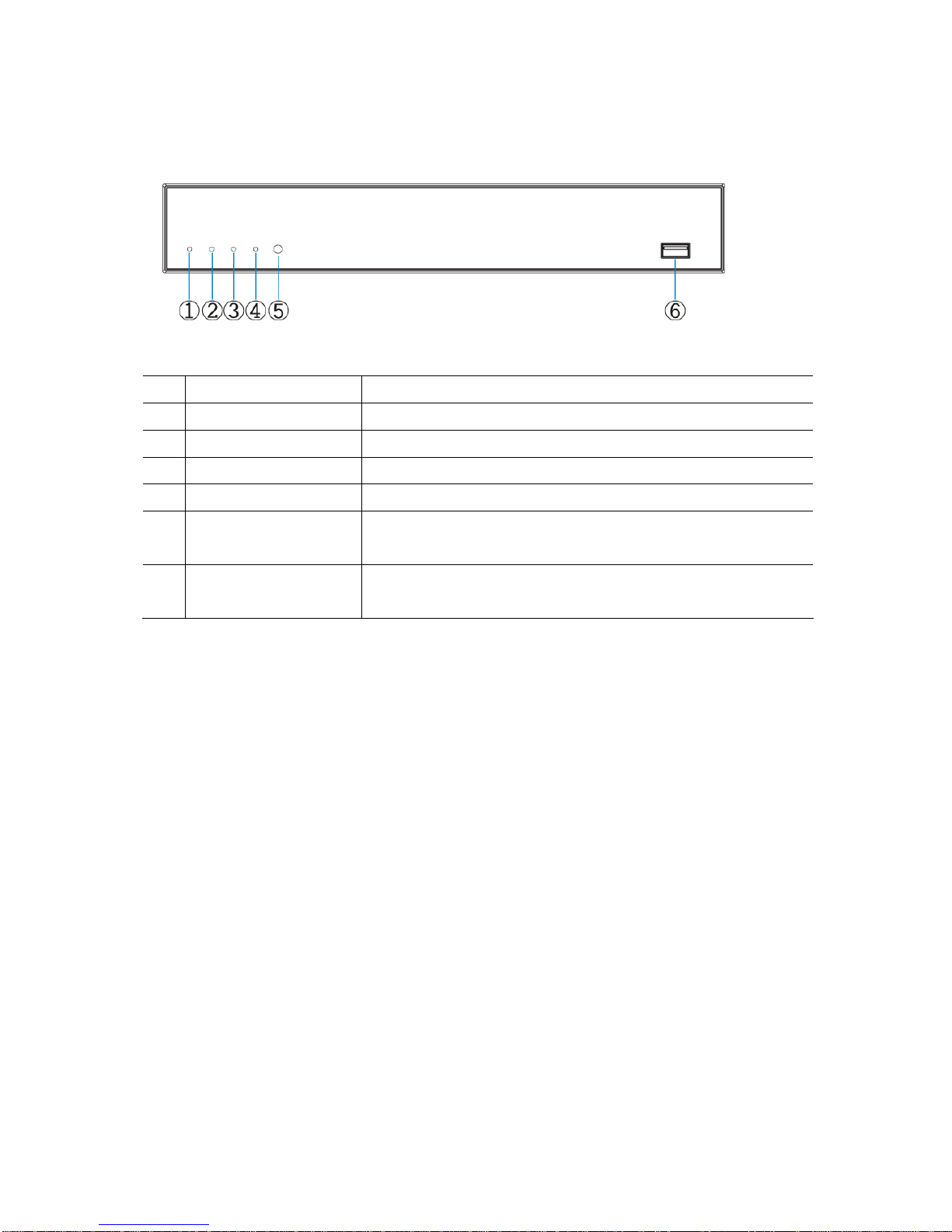
13
1.5. Front Panel View
No. Title Description
① DVR power indicator DVR power indicator
② REC LED Recording indicator
③ Playback LED Playback indicator
④ Network LED Network connection indicator
⑤ IR REMOTE CONTROL
SENSOR Receives all incoming signals from the remote control
⑥ USB 2.0 Port Connect USB mouse or USB memory device for firmware
upgrade.

14
1.6. Rear Panel View
4CH AHD DVR
8CH AHD DVR
16CH AHD DVR
① Audio input ②Audio out ③Camera input
④ HDMI ⑤VGA out ⑥USB 2.0
⑦ Sensor/Alarm: I/O ⑧RS-485 ⑨Power input
⑩ Network port ⑪Power switch

15
1.7. IR Remote Control
Installing batteries
1. Remove the battery cover by sliding in the direction of the arrow.
2. Insert two AAA batteries according to directions provided.
3. Replace the battery cover by sliding in the direction of the arrow.
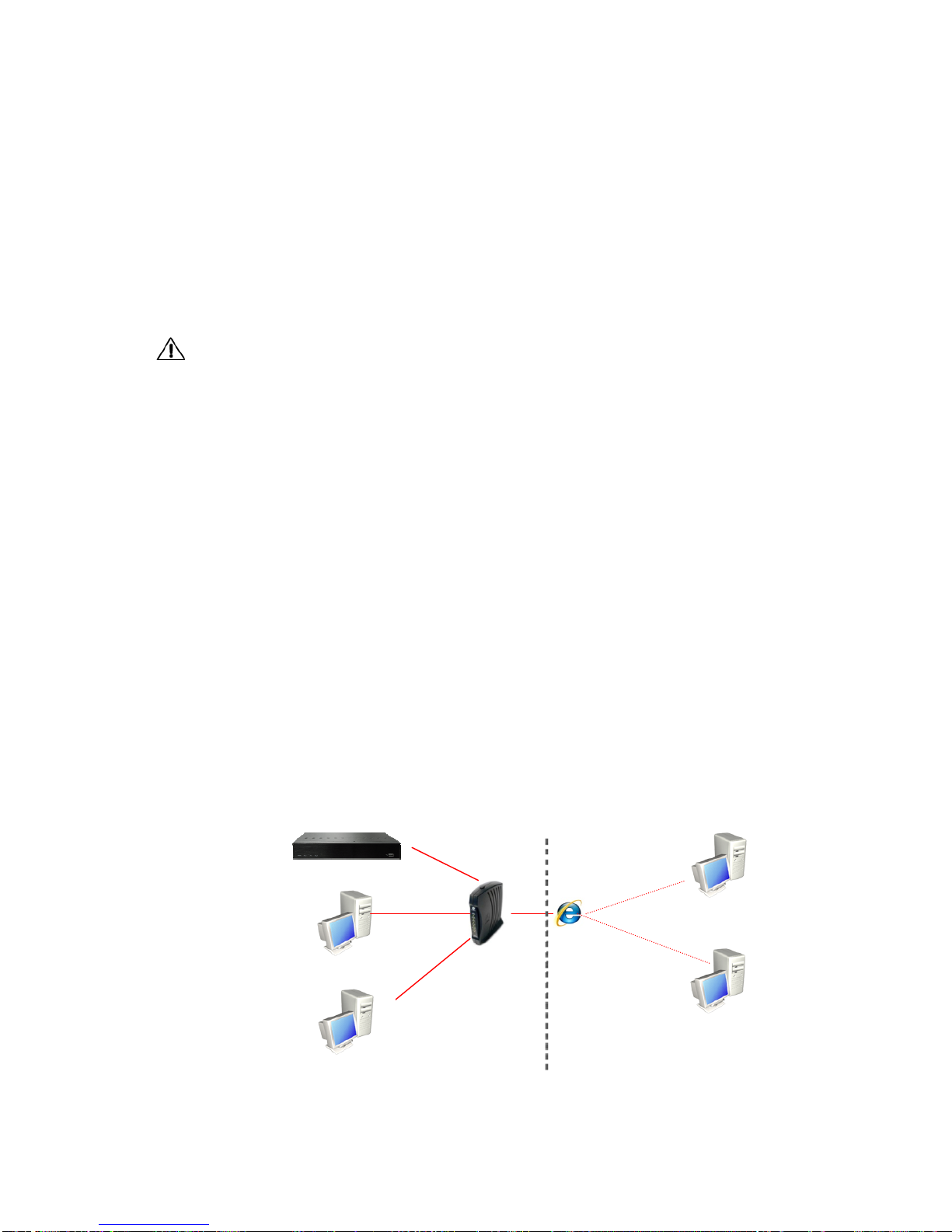
16
Chapter 2. Installation
2.1. HDD Installation
Before Installation
We recommend setting the current time on your DVR before HDD Installation.
Please make sure that the power of DVR is switched off before starting installation.
Step 1. Make sure the DVR power is switched OFF
Step 2. Open the top cover of DVR using a cross screw driver.
Step 3. Take out the HDD mounting plate from DVR.
Step 4. Place HDD(s) on the mounting plate and mount it with screws.
Step 5. Replace the mounting plate into the DVR and fix it with screws.
Step 6. Attach the data and power cable to HDD(s) correctly.
Step 7. Replace the top cover of DVR and fix it with screws.
AfterHDDinstallation
Step8.TurntheDVRpowerON.
Step 9. DVR will detect HDD(s) during the booting and will format HDD(s).
Step 10. After HDD formatting, DVR will be automatically rebooted and will be ready to work
with HDD(s).
2.2. Network Connection Setup
2.2.1 Using a Static IP Address
You can use the Static IP address, Subnet Mask and Gateway address provided by your ISP
(Internet Service Provider) for your DVR. The Gateway address is the IP address of your
broadband modem.
Internet

17
2.2.2 Using a Dynamic IP Address
You can use a router with your Dynamic IP broadband modem. In this case, you should set the
configuration of a router properly for network connection between DVR and Net/Web Viewer.
Please follow the instructions in next section to configure your router correctly.
If your Broadband Modem does not support internal loop back (port forwarding) function and you
want to monitor DVR using a PC located in same Intranet, you should use Direct IP instead of
DVRNS in the connection menu of NetViewer. If your PC is located outside of Intranet, you can
use both DVRNS and Direct IP to connect to DVR even though your Broadband Modem has
limited features.
2.2.3. Router Configuration
If your DVR is connected to the network through a router, you should configure router properly.
There are 3 steps as follows.
1. WAN Setting
2. DHCP Setting
3. Virtual Server Setting
2.2.3.1. WAN Setting
When you connect to your Router, you
can find menu for WAN setting. Please
confirm the WAN setting. If you are using
DSL service, you should select PPPoE,
and you will be directed to a sub-menu to
type in DSL user name and password.
Home/Office Network Internet

18
2.2.3.2. DHCP & IP Address Setting
To assign an unique private IP address to
DVR in your intranet environment
automatically, you can enable DHCP
option in the Network Setup menu of your
DVR and your Router. In this case, you
can skip the procedures described on
this page.
We recommend assigning IP address to
DVR manually to prevent unexpected
change of IP address.
*A router from D-Link is quoted as an example in this manual. The images of setup menu above may
not always match another router’s setup menu.
If you have any problem with DHCP function or want to assign the private IP address, please disable
DHCP option in the Network Setup menu of your DVR and check the starting and ending IP used by
DHCP server of the Router. You can assign any private IP address to your DVR even if it is out of the
DHCP range, but the IP address should match with the one entered in the Network Setup menu of
your DVR.
2.2.3.3. Virtual Server Setting
You should register your DVR as a virtual server. Please enter the information into IP address field of
the router (e.g. 192.168.0.110).
Protocol Type should be TCP. Private/Public Port numbers should be the same with the Port numbers
assigned in DVR. You can change port numbers in Network Setup menu to avoid conflict with other
network servers.
Your DVR uses 3 port numbers and the default Port numbers are 9350~1 and 80. 9350~1 are for
controlling the video, audio and commands of Net Viewer, and 80 is for Web Viewer. You need to
register 3 port numbers into the router as network servers. Please make sure that your router does
not block those port numbers to/from the DVR with filter and firewall features.
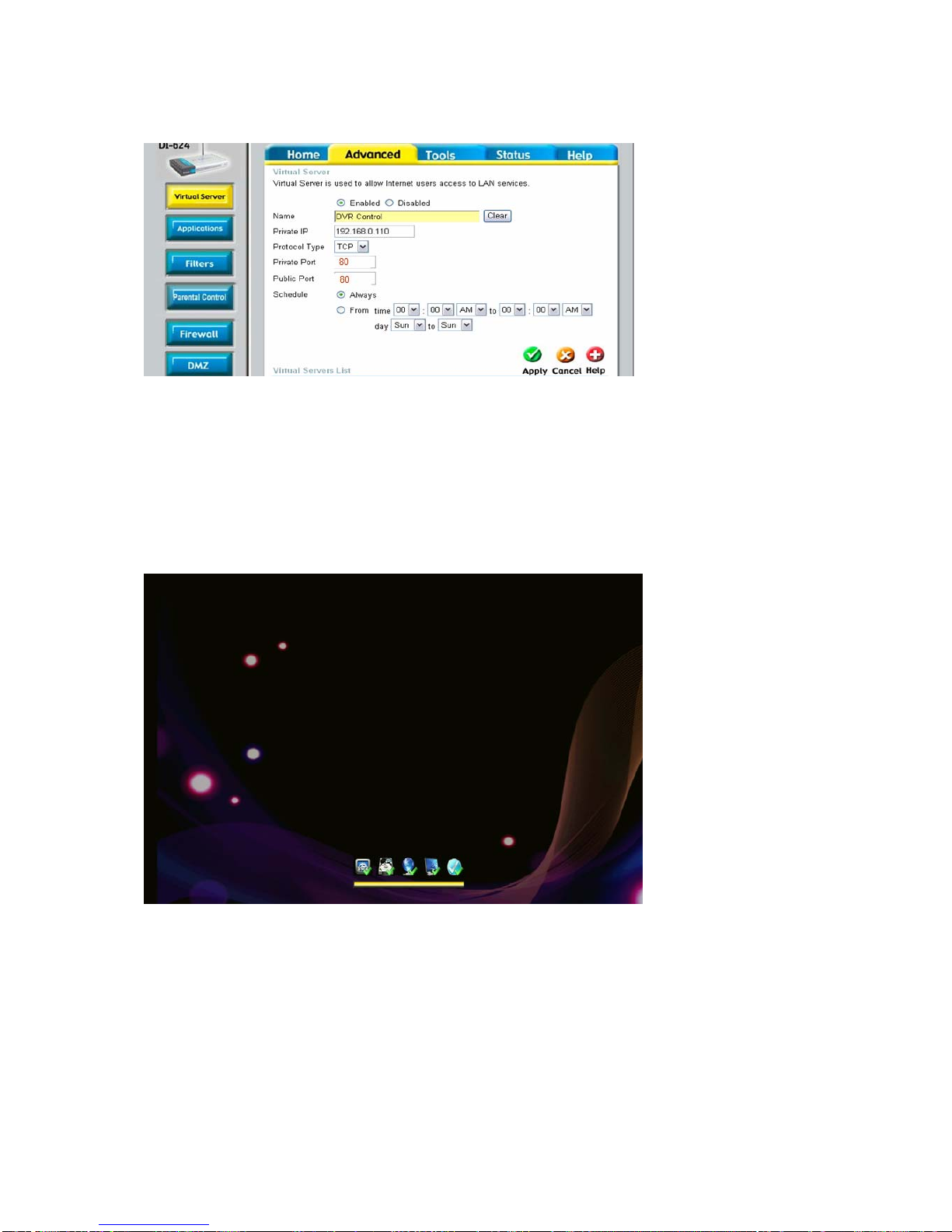
19
Starting the System
When power is turned on, you will see the initializing screen and it may take up to one minute to
complete. After initializing is complete, an Easy Setup screen will appear.

20
Easy Setup
An Easy Setup screen of 9 steps will appear. If you don’t like to setup all at this point and like to skip
the steps, please click the Exit button. Then the system will exit to main live screen. However, you can
setup the system at anytime you want by click the Easy Setup Menu in the right-click mouse menu.
[1/9] System Admin:
The user can set the System ID and Password.
[2/9] Connection Mode:
The user can set the Network connection.
This manual suits for next models
2
Table of contents
Other AtVideo DVR manuals