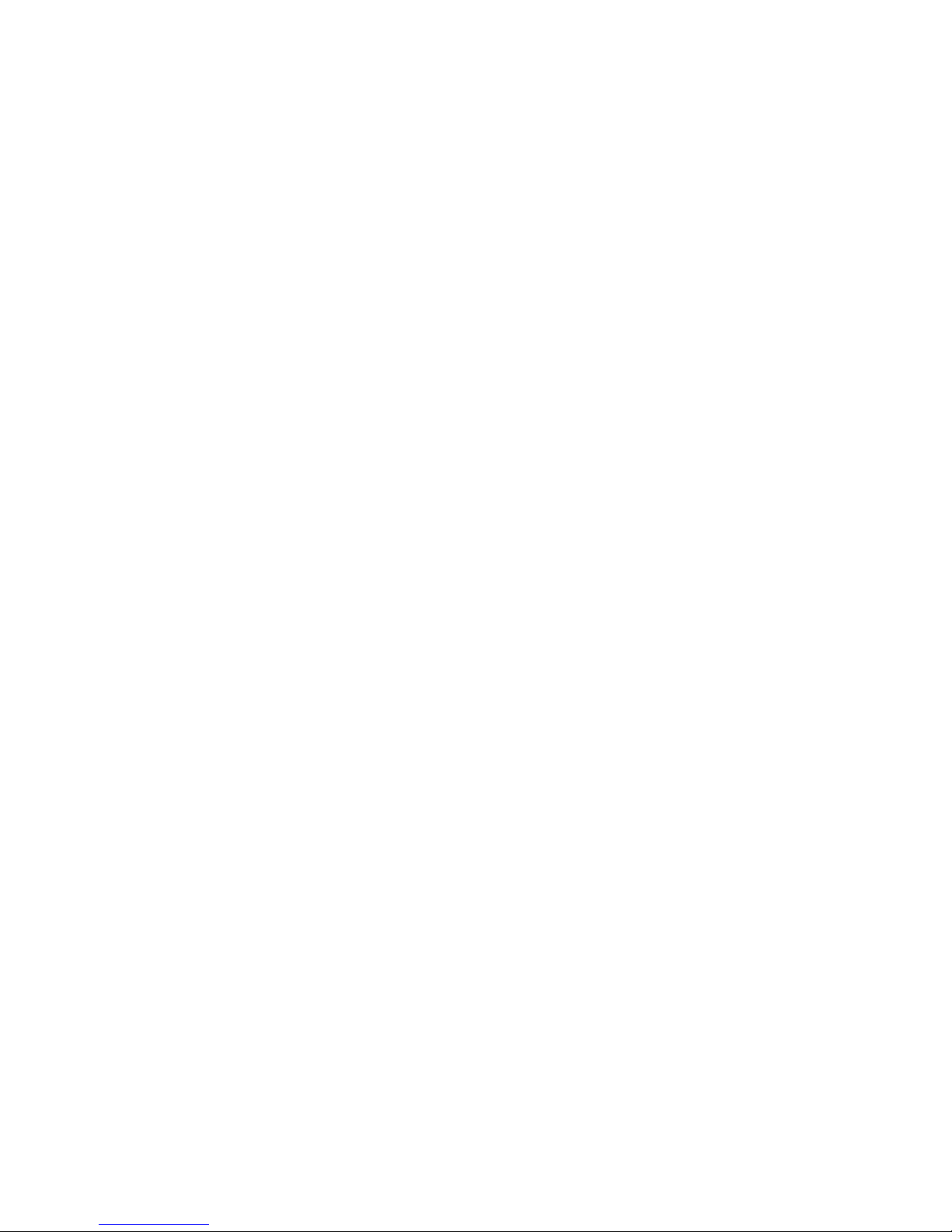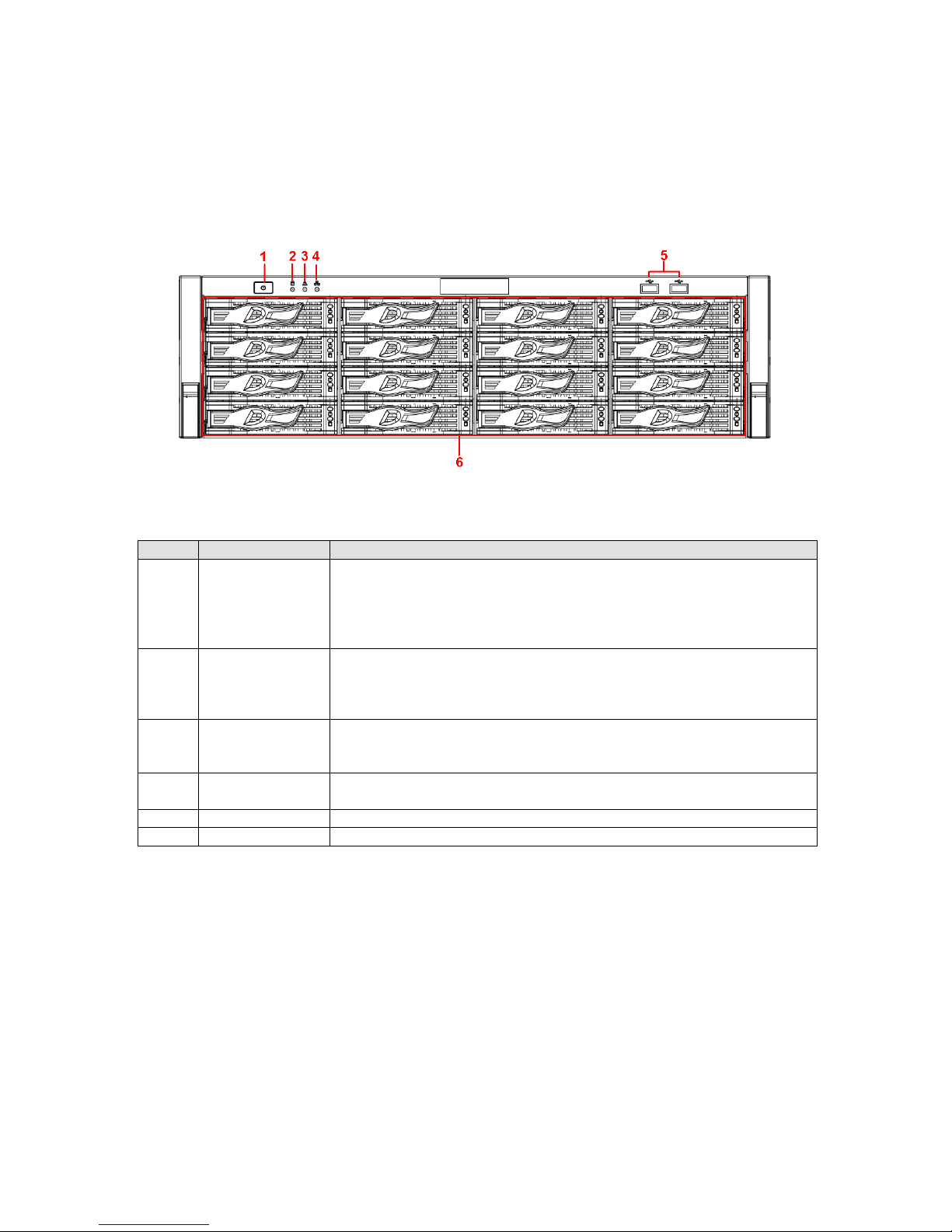3.4.5 Online Users....................................................................................................................................22
3.4.6 Remote Device Information...........................................................................................................22
3.5 Setting ...................................................................................................................................................23
3.5.1 General.............................................................................................................................................24
3.5.2 Encode .............................................................................................................................................25
3.5.3 Schedule ..........................................................................................................................................28
3.5.4 Network ............................................................................................................................................29
3.5.5 Alarm.................................................................................................................................................38
3.5.6 Detect ...............................................................................................................................................41
3.5.7 Display..............................................................................................................................................45
3.5.8 Default ..............................................................................................................................................47
3.6 Remote Device.....................................................................................................................................47
3.7 Advanced ..............................................................................................................................................49
3.7.1 HDD Management..........................................................................................................................49
3.7.2 Abnormality......................................................................................................................................52
3.7.3 Alarm Output....................................................................................................................................53
3.7.4 Manual Record................................................................................................................................53
3.7.5 Account.............................................................................................................................................55
3.7.6 Auto Maintenance...........................................................................................................................58
3.7.7 Config Backup.................................................................................................................................58
3.7.8 RAID Management.........................................................................................................................59
3.8 Shutdown ..............................................................................................................................................60
4SYSTEM UPGRADE.........................................................................................61
5WEB OPERATION............................................................................................62
5.1 General Introduction............................................................................................................................62
5.1.1 Preparation ......................................................................................................................................62
5.1.2 Log in................................................................................................................................................62
5.2 Main Interface ......................................................................................................................................63
5.2.1 Monitor Channel Menu Tree..........................................................................................................64
5.2.2 System Menu...................................................................................................................................66
5.2.3 Monitor Window Switch..................................................................................................................66