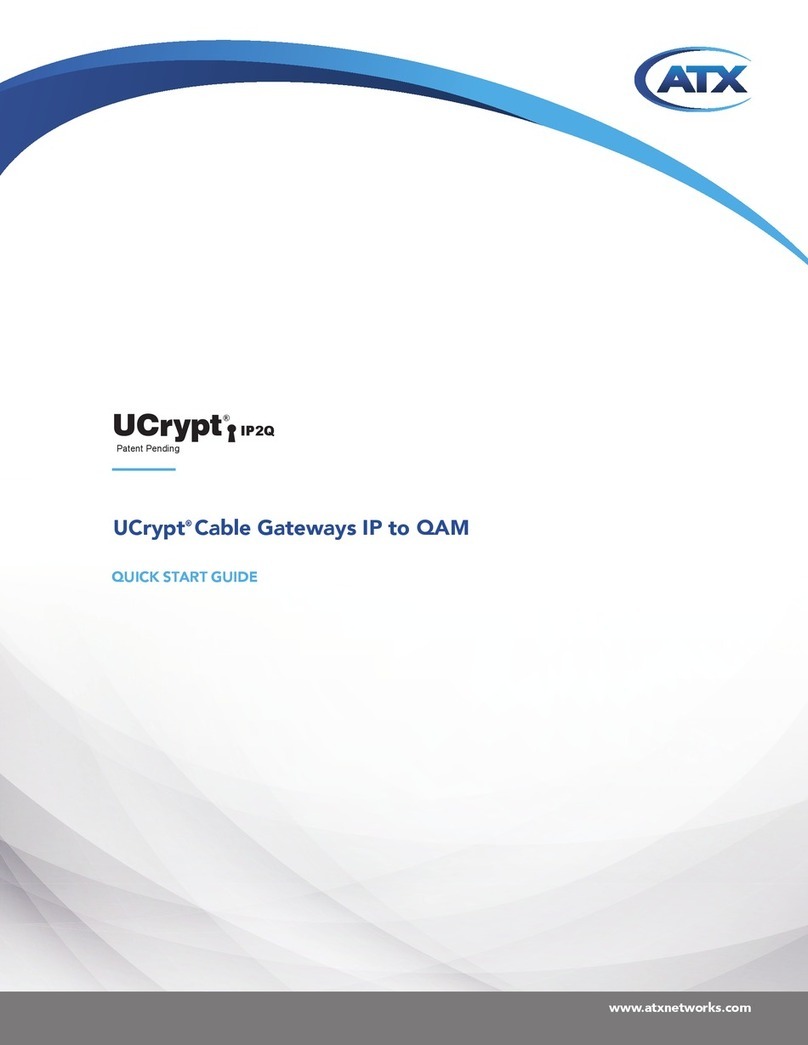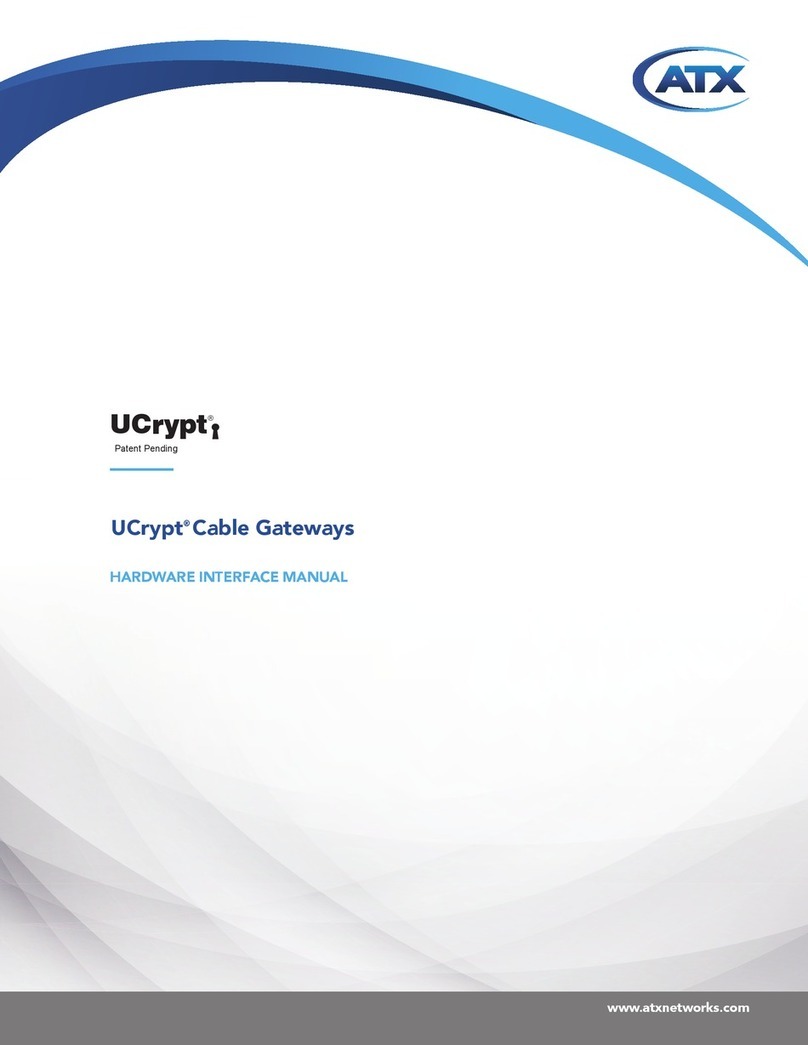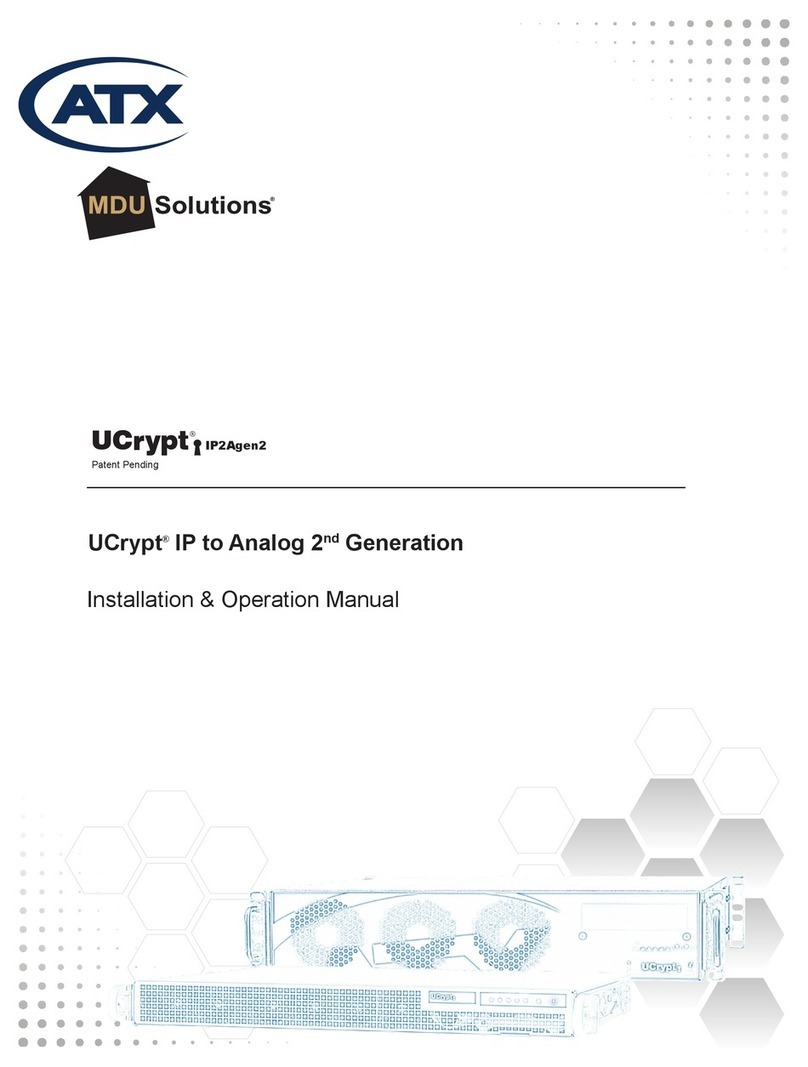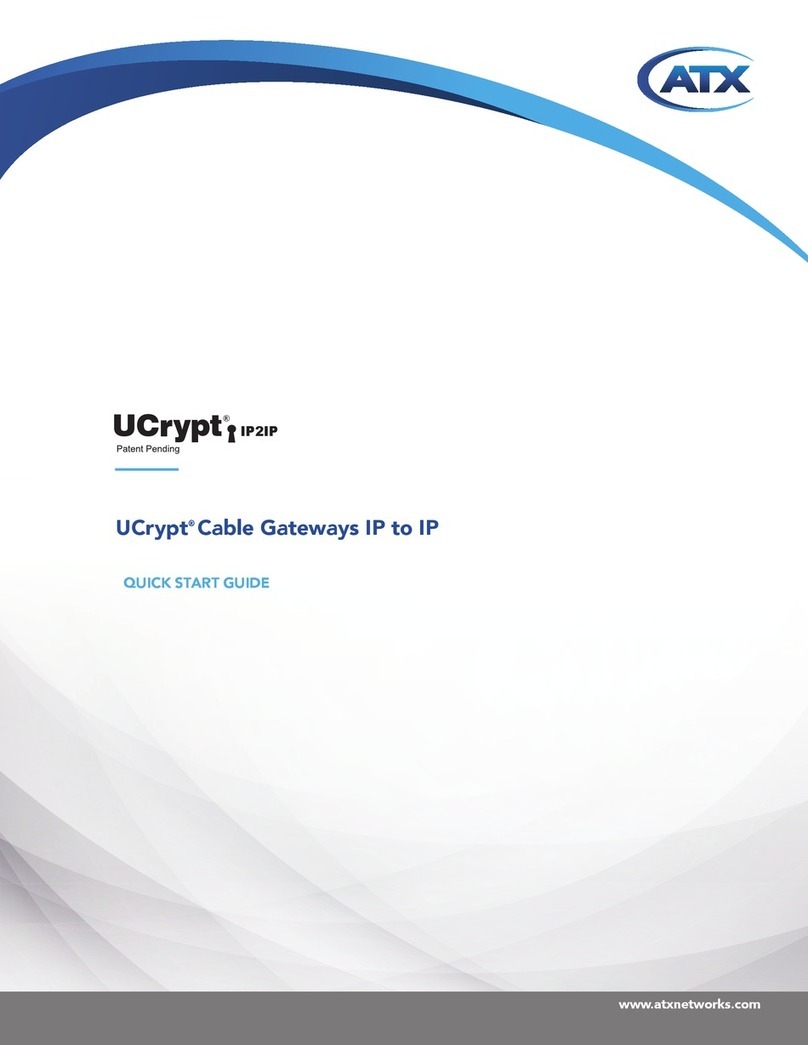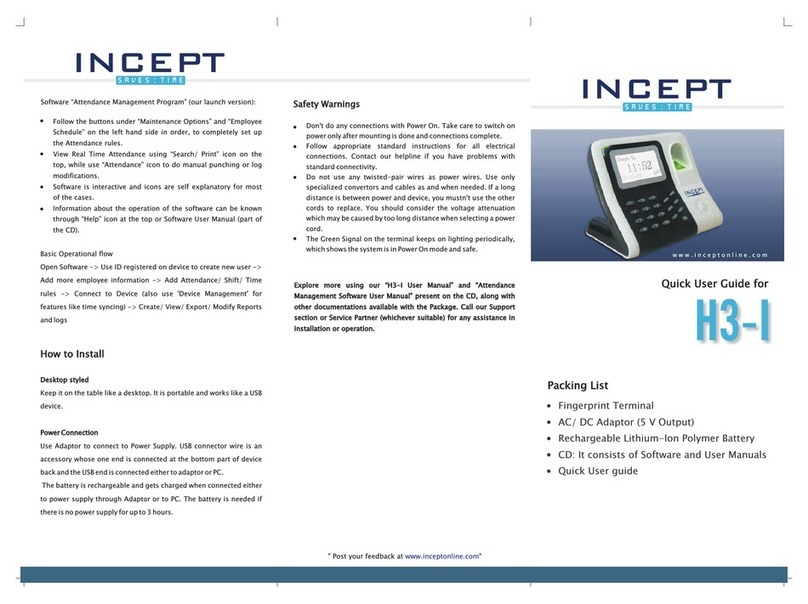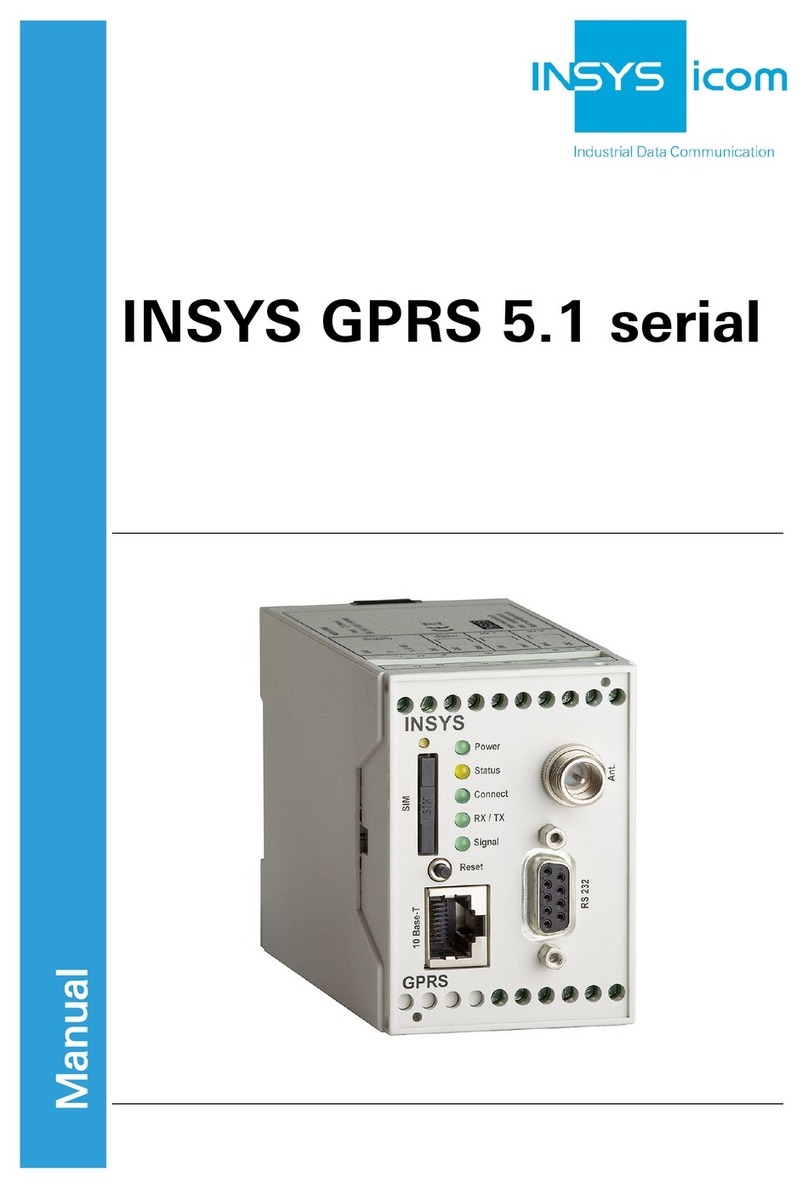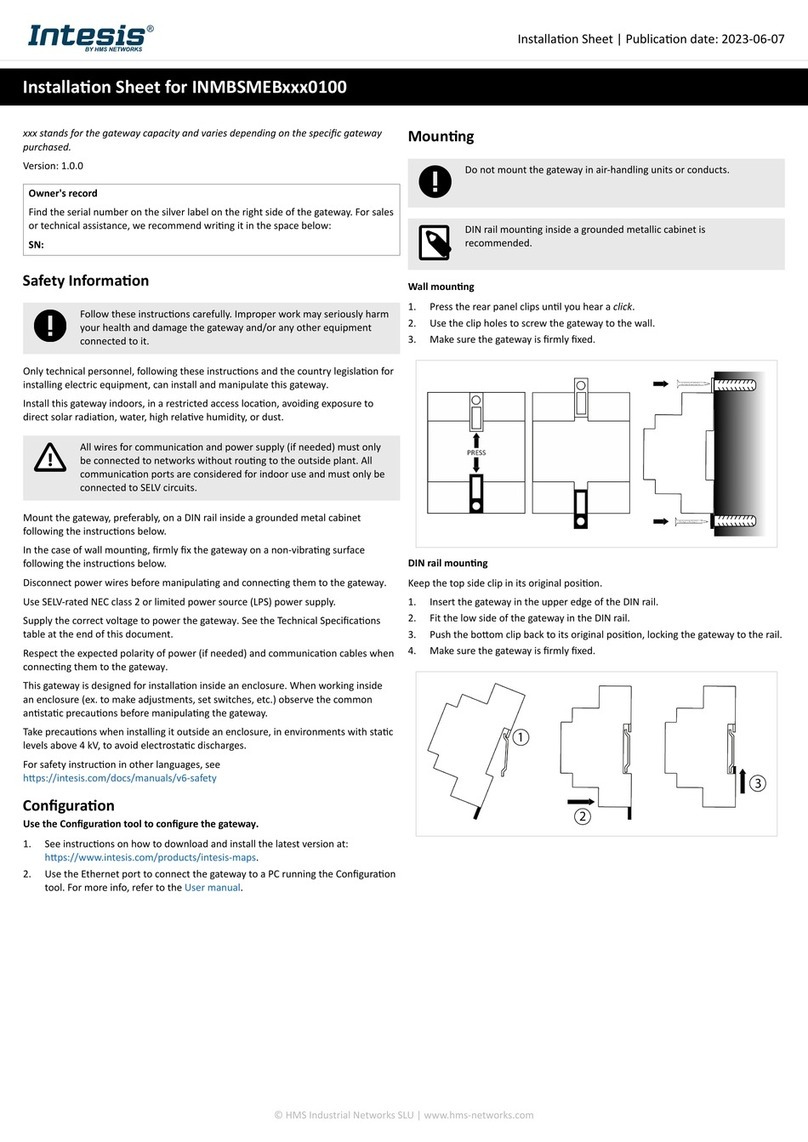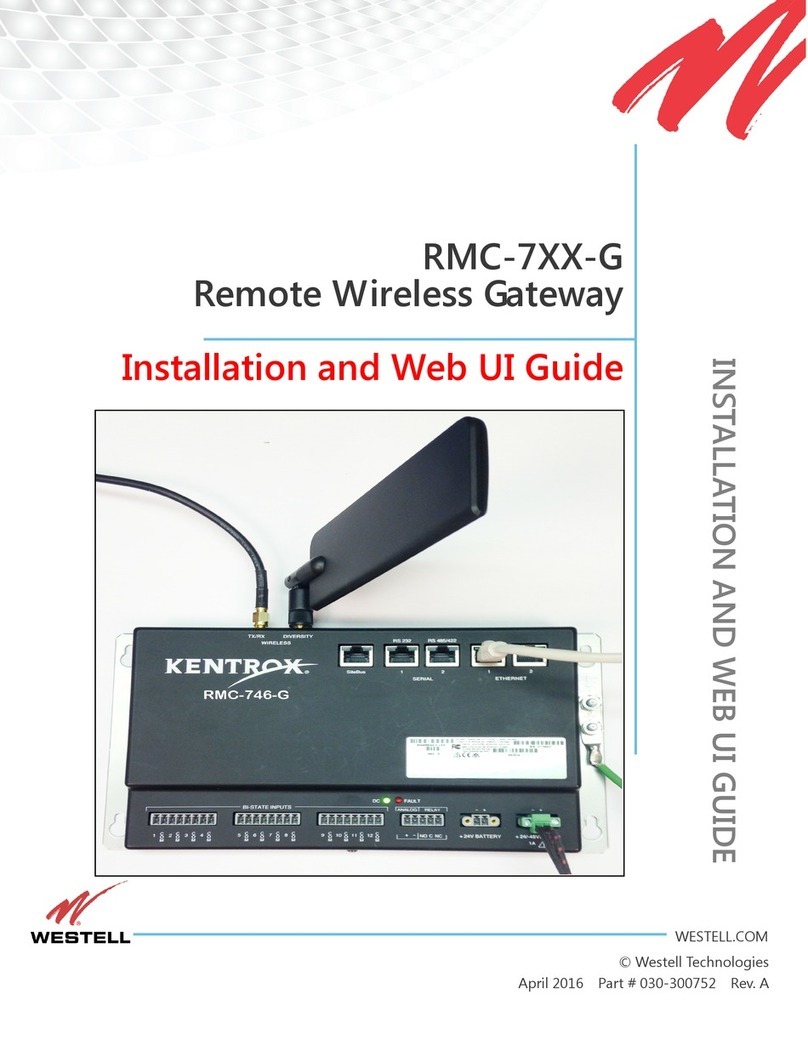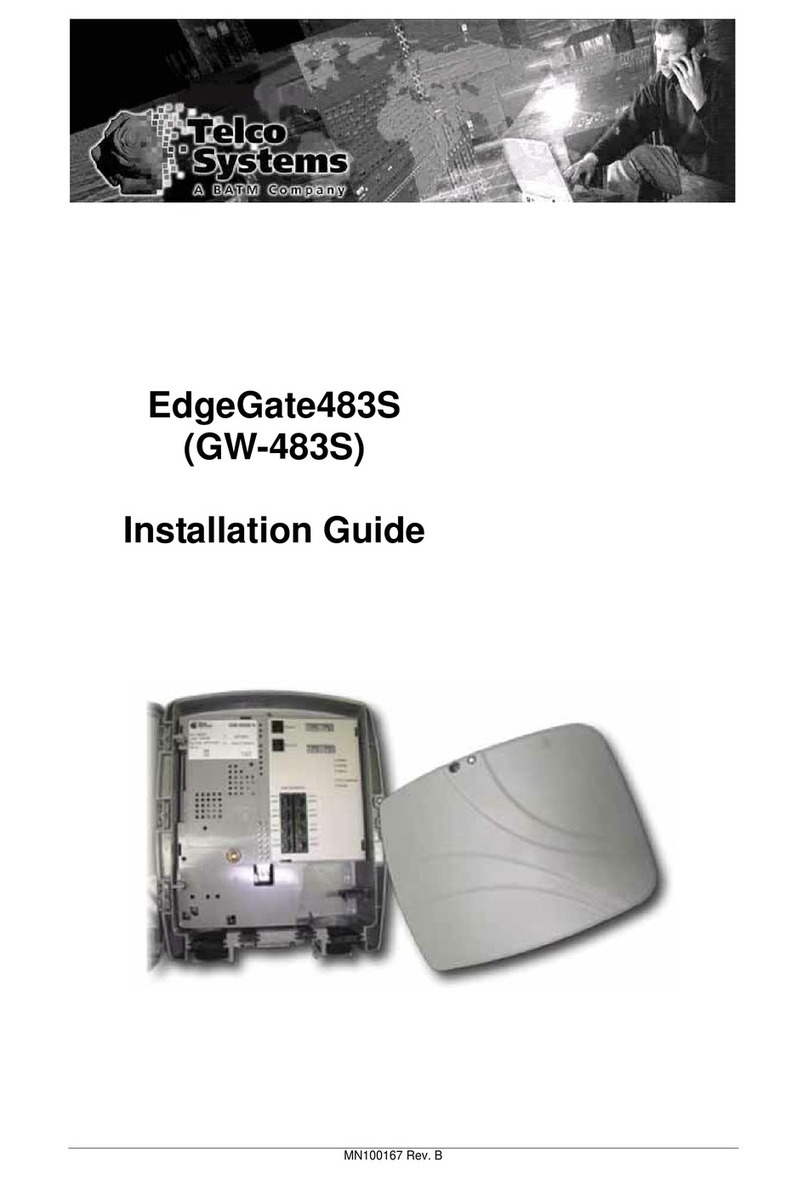ATX ucrypt q2q User manual

UCrypt®QAM to QAM
Patent Pending
Quick Start Guide
UCrypt
®
Q2Q

MDU Solutions®, UCrypt®, DigiVu®and VersAtive®Pro are registered trademarks of ATX in the United States and/or other countries. Products or features contained herein may be covered by one or
more U.S. or foreign patents. Other non-ATX product and company names in this manual are the property of their respective companies.
* Any use of the UCrypt product, directly or indirectly, for the decryption and unauthorized reproduction of content that constitutes or may constitute copyright infringement or otherwise infringes on the
proprietary rights of any third party is expressly prohibited. No user of UCrypt shall use UCrypt for any purpose or in any manner which, directly or indirectly, violates the law, violates the proprietary rights of
any other party, or aids in any unlawful act or undertaking including, without limitation, laws governing data privacy, international data transmission, and export of technology or data. Any multiple systems
operator or other similar party (“MSO”) will use the UCrypt product in strict compliance with all applicable laws and in compliance with any agreement in effect between the MSO and a content provider.
In no event shall ATX Networks Corp. or any of its afliates be liable to an MSO, any end user of the UCrypt product, or any other third party, for any claims arising out of or related to any use or misuse
of the UCrypt product in contravention of this disclaimer. It is the express obligation of an MSO to convey this disclaimer to any other end user of the UCrypt product.
Although every effort has been taken to ensure the accuracy of this document it may be necessary, without notice, to make amendments or correct omissions.
Specications subject to change without notice.

MDU Solutions®– UCrypt®QAM to QAM – Quick Start Guide iii
TABLE OF CONTENTS
1. SAFETY ............................................................. 1-1
2. QUICK START GUIDE – READ ME FIRST .................................. 2-1
2.1 Install and Power Up .............................................. 2-1
2.2 Plug in the CableCARD™ Modules ................................... 2-1
2.3 Connect the Cables ............................................... 2-1
2.4 Start the Management Interface ...................................... 2-1
2.5 Change Network Settings........................................... 2-1
2.6 Pair the CableCARD™ with its Host................................... 2-2
2.7 Optionally Import an Existing Conguration File.......................... 2-2
2.8 Select Programs for Decryption ...................................... 2-2
2.9 Review or Change CableCARD™ Conguration ......................... 2-2
2.10 Congure Output QAM Carriers ...................................... 2-2
2.11 Assign Programs to Output QAM Carriers .............................. 2-2
3. IMPORTANT CONFIGURATION INFORMATION ............................. 3-1
3.1 Support for Two Simultaneous Congurations ........................... 3-1
4. INSTALLATION SUMMARY .............................................. 4-1
4.1 Mounting........................................................ 4-1
4.2 Equipment Safety Grounding ........................................ 4-1
4.3 Ambient Environment .............................................. 4-1
4.4 Power Requirements .............................................. 4-1
5. CABLING CONNECTION................................................ 5-1
6. POWERING UP........................................................ 6-1
7. MANAGEMENT INTERFACE ............................................. 7-1
7.1 Connect to the Management Interface ................................. 7-1
7.2 Congure the Management Computer Network Port ...................... 7-1
7.3 Log in to the Management Interface................................... 7-2
8. ACTIVATING CableCARD™ MODULES .................................... 8-1
8.1 CableCARD™ Module Authorization Best Practice ....................... 8-2
9. CHANNEL VIEW TAB - CONFIGURATION .................................. 9-1
10. CableCARD™ VIEW TAB - CONFIGURATION .............................. 10-1
11. OUTPUT QAM VIEW TAB - CONFIGURATION.............................. 11-1
12. OUTPUT MPTS VIEW TAB - CONFIGURATION ............................. 12-1
13. SYSTEM TAB - CONFIGURATION ....................................... 13-1
13.1 Default User Names and Passwords ................................. 13-1
14. CONFIGURATION TAB - CONFIGURATION ................................ 14-1
15. SERVICE & SUPPORT................................................. 15-1
15.1 Contact ATX Networks ............................................ 15-1
15.2 Warranty Information ............................................. 15-1

iv MDU Solutions®– UCrypt®QAM to QAM – Quick Start Guide
This page intentionally left blank

SAFETY
MDU Solutions®– UCrypt®QAM to QAM – Quick Start Guide 1-1
SAFETY
1. Safety
WARNING! FAILURE TO FOLLOW THE SAFETY PRECAUTIONS LISTED BELOW MAY RESULT IN PROPERTY DAMAGE
OR PERSONAL INJURY. PLEASE READ AND COMPLY WITH THE FOLLOWING:
SAFETY GROUND: The connection to earth of the supplementary grounding conductor shall be in compliance with the
appropriate rules for terminating bonding jumpers in Part V of Article 250 of the National Electrical Code, ANSI/NFPA 70, and
Section 10 of Part I of the Canadian Electrical Code, Part I, CSA C22.1.
WATER AND MOISTURE: Care should be taken to prevent entry of splashed or dripping water, other liquids, and physical
objects through enclosure openings.
DAMAGE: Do not operate the device if damage to any components is suspected.
POWER SOURCES: Only connect the unit to a power supply of the type and capacity specied in the operating instructions
or as marked on the device.
NOTE: a) For 115 VAC operation, use the power cord supplied for operation from a 115 VAC source.
b) For 230 VAC operation, use the power cord supplied for operation from a 230 VAC source.
GROUNDING OR POLARIZATION: Electrical grounding and polarization means must not be defeated.
POWER CORD PROTECTION: Care must be taken during installation to route or arrange the power supply cord to prevent
and avoid the possibility of damage to the cord by external objects. Pay particular attention to the exit point from the device
and plug.
POWER SUPPLY CORD ROUTING: The power supply cord shall not be attached to the building surface, nor run through
walls, ceilings, oors and similar openings in the building structure.
SERVICE: Do not attempt to service the device beyond procedures provided the operating instructions. All other servicing
should be referred to qualied service personnel.
MODIFICATIONS: Modications should not be made to the device or any of its components for applications other than those
specied in the operating instructions.
SAFETY CODES AND REGULATIONS: The device should be installed and operated in compliance with all applicable local
safety by-laws, codes and regulations.
BATTERY REMOVAL AND REPLACEMENT: Disconnect power (AC or DC) from the equipment before battery removal and
replacement. This is accomplished by unplugging the power cord from the power outlet. Replace the battery with Sony part
No. CR2032 or exact replacement only.
CAUTION: Use of a different battery type may present a risk of re or explosion.
BATTERY DISPOSAL: Recycle or dispose of batteries in accordance with the battery manufacturer’s instructions and local/
national disposal and recycling regulations. Please call 1-800-8-BATTERY or go to the website at www.call2recycle.org for
information on recycling or disposing of your used battery.
CHAPTER 1:

SAFETY
1-2 MDU Solutions®– UCrypt®QAM to QAM – Quick Start Guide
This page intentionally left blank
CHAPTER 1:

QUICK START GUIDE – READ ME FIRST
MDU Solutions®– UCrypt®QAM to QAM – Quick Start Guide 2-1
QUICK START GUIDE – READ ME FIRST
2. Quick Start Guide – READ ME FIRST
For detailed information on conguration, go to the ATX website (atxnetworks.com) in the Resources & Support section, User
Documents sub-section to download the Installation & Operation Manual.
This Quick Start Guide will take you through the steps required to get your UCrypt up and running if you have not done this
before. Follow the steps below:
2.1 Install and Power Up
You may be doing this rst setup in your lab so detailed installation details are not provided here. See the Installation and
Operation Manual for installation details. You can get it from the ATX website (atxnetworks.com) in the Resource & Support
section, User Documents sub-section. You will rst need to get a user name and password from your ATX Networks support
or sales representative and the contact numbers are on this same web page.
Refer to “Quick Start Guide – READ ME FIRST” on page 2-1 for a brief overview of mounting and powering information.
NOTE: If the unit is to be mounted in a rack, it is essential to attach the rear mounting ears to
mounting rails to provide support or alternately install the equipment on a well supported shelf.
2.2 Plug in the CableCARD™ Modules
The CableCARD host slots are on the rear panel of the UCrypt device for some versions or behind the front fan panel in the
Version 2 model. CableCARD modules are hot swappable so they may be inserted or removed at any time. Depending on the
ordered conguration, your UCrypt device may have 1 to 10 active CableCARD slots. CableCARD modules may be inserted
in any order.
NOTE: Great care should be taken with the CableCARD modules to not forcibly insert them - the
card should slide in and seat easily. Forcing the card into the slot is likely to result in bent pins in
the PCMCIA host interface which will prevent proper operation of the UCrypt device.
Refer to “Quick Start Guide – READ ME FIRST” on page 2-1 for instructions for activating CableCARD modules.
2.3 Connect the Cables
A PC with web browser and Ethernet network port will be required to congure the UCrypt device. Establish a network
connection with the supplied crossover network cable.
Connect QAM digital input signals to the input F tting at a level of +5 to +10 dBmV per digital carrier.
Refer to “Quick Start Guide – READ ME FIRST” on page 2-1 for more details about cabling.
2.4 Start the Management Interface
The software for conguring the UCrypt Management Interface is provided by a built in secure web server which presents
conguration pages. You will connect with the secure web server at https://192.168.0.23 which is the default address, and log
in to access the Interface.
The UCrypt device will take about 90 seconds to boot up after applying power before you can begin conguration.
Refer to “Quick Start Guide – READ ME FIRST” on page 2-1 for basic setup instructions to connect to the Management
Interface
2.5 Change Network Settings
If it is necessary to change the network IP address to access this unit remotely on a network, that is done on the System
conguration tab
Refer to “Quick Start Guide – READ ME FIRST” on page 2-1 to change the IP addresses.
CHAPTER 2:

QUICK START GUIDE – READ ME FIRST
2-2 MDU Solutions®– UCrypt®QAM to QAM – Quick Start Guide
2.6 Pair the CableCARD™ with its Host
You will need to pair each CableCARD module with its host, that is, the Host Slot receptacle on the UCrypt device. If this
CableCARD is not a permanent CableCARD to be installed in this unit, pairing will need to be done again with the exact
permanent CableCARD and host slot.
The process of pairing is required for security so the CableCARD may not be moved from the host that it is originally paired
with and plugged in somewhere else. If it is moved, it will require the pairing operation to be done again with the new host and
it will not decrypt any services until that is done.
The pairing information will be obtained from the Management Interface after you log in and will need to be passed to your
Billing System Administrator who will setup an account and enter the pairing information.
Refer to “Quick Start Guide – READ ME FIRST” on page 2-1 for more details about the pairing process.
2.7 Optionally Import an Existing Conguration File
UCrypt supports mass deployment with an importable/exportable conguration le. If you have a previously exported
conguration le to import see “Quick Start Guide – READ ME FIRST” on page 2-1.
If you have no le to import skip to Step 2.1 below.
2.8 Select Programs for Decryption
After you have paired available CableCARD modules with the host receptacle slots, the UCrypt device will receive a Channel
Map by reading the Cable System VCT (Virtual Channel Table) and display available programs in a window. You should
now select channels for decryption to test CableCARD module validation and authorization. After each installed CableCARD
module is veried to be working with at least one program, continue selecting programs that will be needed for the nal
output lineup. Encrypted programs may be selected for decryption and programs that are in the clear may also be selected to
passthrough to the output.
Refer to “Quick Start Guide – READ ME FIRST” on page 2-1
2.9 Review or Change CableCARD™ Conguration
After having selected programs for decryption, you may need to change settings or remove a program.
Refer to “Quick Start Guide – READ ME FIRST” on page 2-1 for details.
2.10 Congure Output QAM Carriers
You need to specify the QAM output frequencies and Constellation size.
Refer to “Quick Start Guide – READ ME FIRST” on page 2-1 for details.
2.11 Assign Programs to Output QAM Carriers
Finally, the programs selected for decryption or passthrough need to be assigned to output QAM carriers.
Refer to “Quick Start Guide – READ ME FIRST” on page 2-1 for details.
That’s it, you’re done
If you followed all the directions, you should have programs on the QAM output channels that you congured.
Use an appropriate Digital TV to view programs that are in the clear.
Use an appropriate Pro:Idiom® compatible TV or STB with built-in Pro:Idiom to view Pro:Idiom encrypted programs.
Download the full Installation & Operation Manual from the ATX website (atxnetworks.com) in the Resources & Support
section, User Documents sub-section for more details than are presented here. Click the Help tab to download it to your
Management Computer.
CHAPTER 2:

IMPORTANT CONFIGURATION INFORMATION
MDU Solutions®– UCrypt®QAM to QAM – Quick Start Guide 3-1
IMPORTANT CONFIGURATION INFORMATION
3. Important Conguration Information
3.1 Support for Two Simultaneous Congurations
As work on conguration progresses, changes will need to be made to multiple pages in the Management Interface. As work is
completed on each page, the changes must be saved and there is a Save button conveniently located on every conguration
page where conguration changes can be made. If changes are made and you navigate away from the page without saving,
the changes may be discarded.
When you are satised that all conguration changes on the UCrypt device are complete and correct, click the Apply button
located by the save buttons on any page, they all do the same thing. There is no need to apply the conguration as you
complete work on each page. You may Save your work as you go and Apply the conguration when completed.
3.1.1 Saved Conguration
This can be thought of as a work in progress and any changes can be made in the conguration without affecting how the
UCrypt device is currently working and providing services.
This saved conguration can be discarded at any time without affecting the working UCrypt device conguration or can be
Applied to the UCrypt device, to make it the new working conguration. To discard your conguration changes browse to the
Conguration tab and click the Revert button. The Revert action is not service affecting.
3.1.2 Applied Conguration
This is the working conguration that the UCrypt device is currently using to provide the desired services to the output and
regardless of the changes made in the Management Interface as discussed above, changes do not take effect until the Apply
button is clicked and the conguration is applied.
During conguration, while changes are being made, the saved conguration and the applied conguration differ by the
changes that have been made and saved since last clicking Apply. After the Apply button is clicked, the saved conguration
and the applied conguration are identical.
NOTE: Clicking the Apply button will cause a service interruption while the UCrypt device re-
provisions itself with the new working conguration. It is best to make all changes necessary on all
conguration pages and apply the changes when completed.
CHAPTER 3:

IMPORTANT CONFIGURATION INFORMATION
3-2 MDU Solutions®– UCrypt®QAM to QAM – Quick Start Guide
CHAPTER 3:
This page intentionally left blank

INSTALLATION SUMMARY
MDU Solutions®– UCrypt®QAM to QAM – Quick Start Guide 4-1
INSTALLATION SUMMARY
4. Installation Summary
4.1 Mounting
NOTE: If the UCrypt unit is to be mounted in a rack, it is essential to attach the rear mounting
ears of the unit to rear mounting rails to provide support or alternately install the equipment on a
well supported shelf
Rack mount brackets for front and rear are provided with the UCrypt device for mounting in a standard EIA 19” rack. Brackets
are also provided for mounting the UCrypt device to a vertical backboard for sites where no rack mounting facilities exist.
4.2 Equipment Safety Grounding
It is imperative that the UCrypt device housing be connected to a permanent building ground in a manner that will ensure that
the exposed metal parts are constantly connected to ground even when the power cord may be disconnected temporarily. A
grounding lug is provided on the rear panel to conveniently effect such a connection. The following guidelines are provided to
clarify the requirements for the installation to meet UL, CUL and CB standards. The use of the words “Ground” and “Earth” as
well as “Grounding” and “Earthing” may be used interchangeably and in this context, have the same meaning.
1. The supplementary equipment grounding conductor is to be installed between the UCrypt device rear panel ground
connector and earth, that is, in addition to the equipment ground conductor in the power supply cord.
2. The supplementary equipment grounding conductor may not be smaller in size than the branch-circuit supply
conductors or a minimum #14 AWG. The supplementary equipment grounding conductor is to be connected at the
rear panel terminal provided, and connected to earth in a manner that will retain the earth connection when the power
supply cord is unplugged. The connection to earth of the supplementary grounding conductor shall be in compliance
with the appropriate rules for terminating bonding jumpers in Part V of Article 250 of the National Electrical Code,
ANSI/NFPA 70, and Section 10 of Part I of the Canadian Electrical Code, Part I, CSA C22.1.
3. Termination of the supplementary equipment grounding conductor may be made to building steel, to a metal electrical
raceway system, or to any grounded item that is permanently and reliably connected to the electrical service
equipment earth.
4. Bare, covered or insulated grounding conductors are acceptable. A covered or insulated grounding conductor shall
have a continuous outer nish that is either green, or green with one or more yellow stripes.
4.3 Ambient Environment
The UCrypt device is designed to operate to specication in an ambient room temperature of 0°C to +50°C (+32°F to +122°F)
however it is recommended that it is installed in an environment that approximates normal room temperature to ensure proper
long term operation.
4.4 Power Requirements
The UCrypt device is designed with an autosensing switching type power supply which can operate on a wide range of input
CHAPTER 4:

INSTALLATION SUMMARY
4-2 MDU Solutions®– UCrypt®QAM to QAM – Quick Start Guide
voltages from 115 VAC to 230 VAC. There is no need to congure the power supply to operate on any voltage in this range.
The power cord provided with the UCrypt device is a North American conguration with a NEMA 5-15 grounded plug for 115
VAC. If it is necessary to operate the UCrypt device on 230 VAC, the installer must obtain an IEC cord with a NEMA 6-15
grounded plug for use in North America.
CHAPTER 4:

CABLING CONNECTION
MDU Solutions®– UCrypt®QAM to QAM – Quick Start Guide 5-1
CABLING CONNECTION
5. Cabling Connection
The input signal level presented to the UCrypt device must be in the range of +5 to +10 dBmV per digital carrier as measured
at the RF input port. The output RF level is +38 dBmV +/- 2 dB at the RF output port. Adjacent QAM carriers should be equal
in level.
A crossover Ethernet Cable is provided with the UCrypt device for connecting directly to the Management Computer.
UCrypt®QAM to QAM Rear Panel Connections
Digital
Cable
TV Field
Meter
Management
Computer
Crossover
Ethernet
Cable
Provided
with UCrypt
Feed to MDU or
Distribution Network
+38 +/-2 dBmV
Cable System Input
Feed +5 to +10 dBmV
per Digital Channel
CHAPTER 5:
CableCARD Host
Receptacles

CABLING CONNECTION
5-2 MDU Solutions®– UCrypt®QAM to QAM – Quick Start Guide
CHAPTER 5:
This page intentionally left blank

POWERING UP
MDU Solutions®– UCrypt®QAM to QAM – Quick Start Guide 6-1
POWERING UP
6. Powering Up
NOTE: The factory default conguration is that all QAM outputs are disabled so no unintended
output into the distribution network is possible.
If the UCrypt device has been pre-provisioned elsewhere, before powering up, ensure that the network output cables are
disconnected from the distribution network to avoid unintentional service outages if there are overlaps between the QAM
output frequencies of the UCrypt device and existing services on the network.
Apply power and turn on the rear panel switch below the power receptacle. Boot-up will take approximately 90 seconds.
CHAPTER 6:

POWERING UP
6-2 MDU Solutions®– UCrypt®QAM to QAM – Quick Start Guide
CHAPTER 6:
This page intentionally left blank

MANAGEMENT INTERFACE
MDU Solutions®– UCrypt®QAM to QAM – Quick Start Guide 7-1
MANAGEMENT INTERFACE
7. Management Interface
7.1 Connect to the Management Interface
Minimum Management Computer Requirements
• Computer running Windows®or other OS
• Ethernet Network port available
• Web browser such as Internet Explorer®, Firefox®or similar
• Adobe Reader for reading this manual
• Notepad or text editor for capturing text and logs
7.2 Congure the Management Computer Network Port
Set-up of the UCrypt unit requires a laptop or desktop PC running Microsoft®Windows or other operating system with an
available Ethernet network port and web browser software(called the “Management Computer” in the following procedures)
The Management Computer network port must be assigned an IP address in the same subnet as the UCrypt device for access
to the UCrypt Management Interface. The following procedures are for Microsoft Windows XP and a factory default IP address
setting on the UCrypt device of 192.168.0.23 subnet 255.255.255.0
• Connect the Management Computer’s Ethernet adapter to the UCrypt device’s Ethernet port using a Cat5e network
cable (supplied with the unit). Link lights should illuminate indicating that the cable connection is correct and
working.
• Set the Management Computer’s Ethernet interface to a static IP address on the 192.168.0.x subnet, as described below:
◦ From the Control Panel, open Network Connections and select the connection associated with the
Ethernet adapter to be used for connecting to the UCrypt device (e.g., Local Area Connection).
◦Right click on the connection and select Properties.
◦Select Internet Protocol (TCP/IP) and click Properties.
◦Click the selection box beside Use the following IP address to enter a check mark in the box.
CHAPTER 7:

MANAGEMENT INTERFACE
7-2 MDU Solutions®– UCrypt®QAM to QAM – Quick Start Guide
◦In the IP address eld, enter 192.168.0.x (where x represents any number from 1-253 except 23).
◦In the Subnet mask eld enter 255.255.255.0.
◦Click OK and then OK again in the previous window.
7.3 Log in to the Management Interface
On the management computer, open a web browser and enter https://192.168.0.23 in the address eld.
If this is the rst time you have connected to this UCrypt device with this Management Computer, you may get a warning of a
security violation or error. This is due to the UCrypt device having a self signed security certicate and is not a security threat
but your browser identies it as such. Simply accept the security exception and proceed to the login screen as shown next.
Other browsers will typically respond in the same manner.
Warning For Firefox Browser:
Warning For Internet Explorer®:
CHAPTER 7:

MANAGEMENT INTERFACE
MDU Solutions®– UCrypt®QAM to QAM – Quick Start Guide 7-3
After navigating the security warnings, you should be presented with the following screen, on the left, displaying the login
window:
Enter the appropriate User Name and Password for the access level you require from the table below. The master user is the
only user that can perform conguration.
Default User Names, Passwords and Privileges
Account User Modify UCrypt®
Settings
Install Updates Set
Passwords
Default Password
master Yes Yes Yes atx_ucrypt_master_password
admin Yes No No atx_ucrypt_admin_password
user No No No atx_ucrypt_user_password
When the login username and password are successfully entered, the screen on the right above will be presented.
CHAPTER 7:

MANAGEMENT INTERFACE
7-4 MDU Solutions®– UCrypt®QAM to QAM – Quick Start Guide
This page intentionally left blank
CHAPTER 7:
Table of contents
Other ATX Gateway manuals
Popular Gateway manuals by other brands
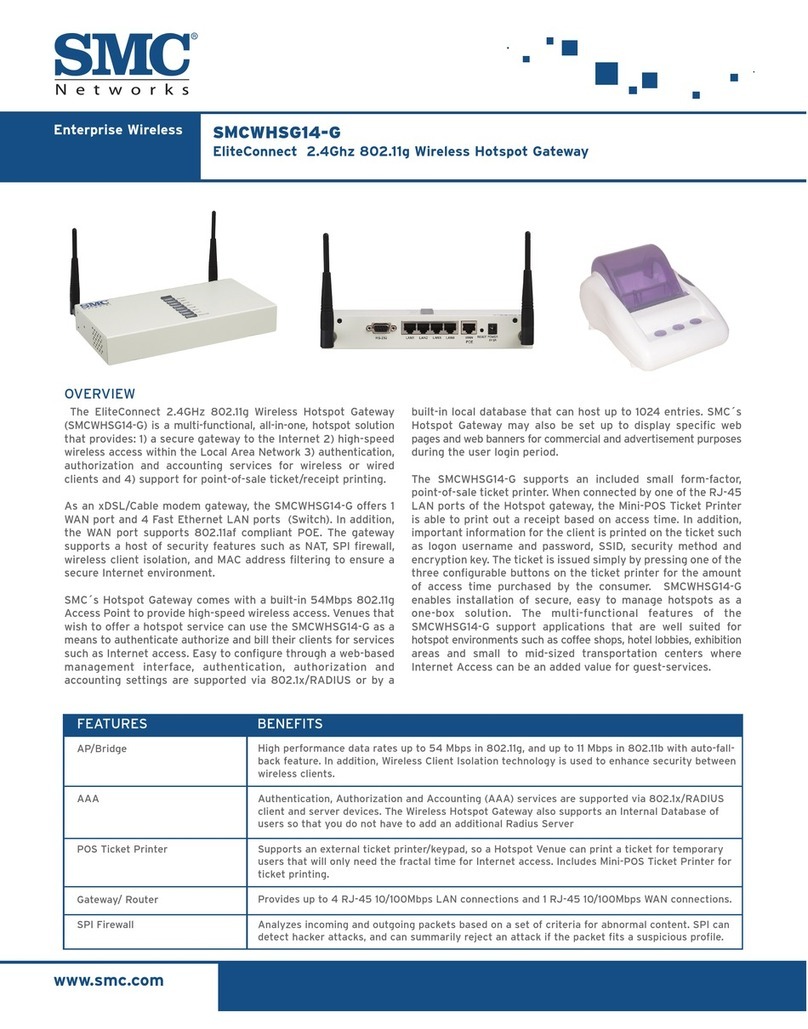
SMC Networks
SMC Networks EliteConnect SMCWHSG14-G Specifications

Nortel
Nortel 9110 Installation and administration guide
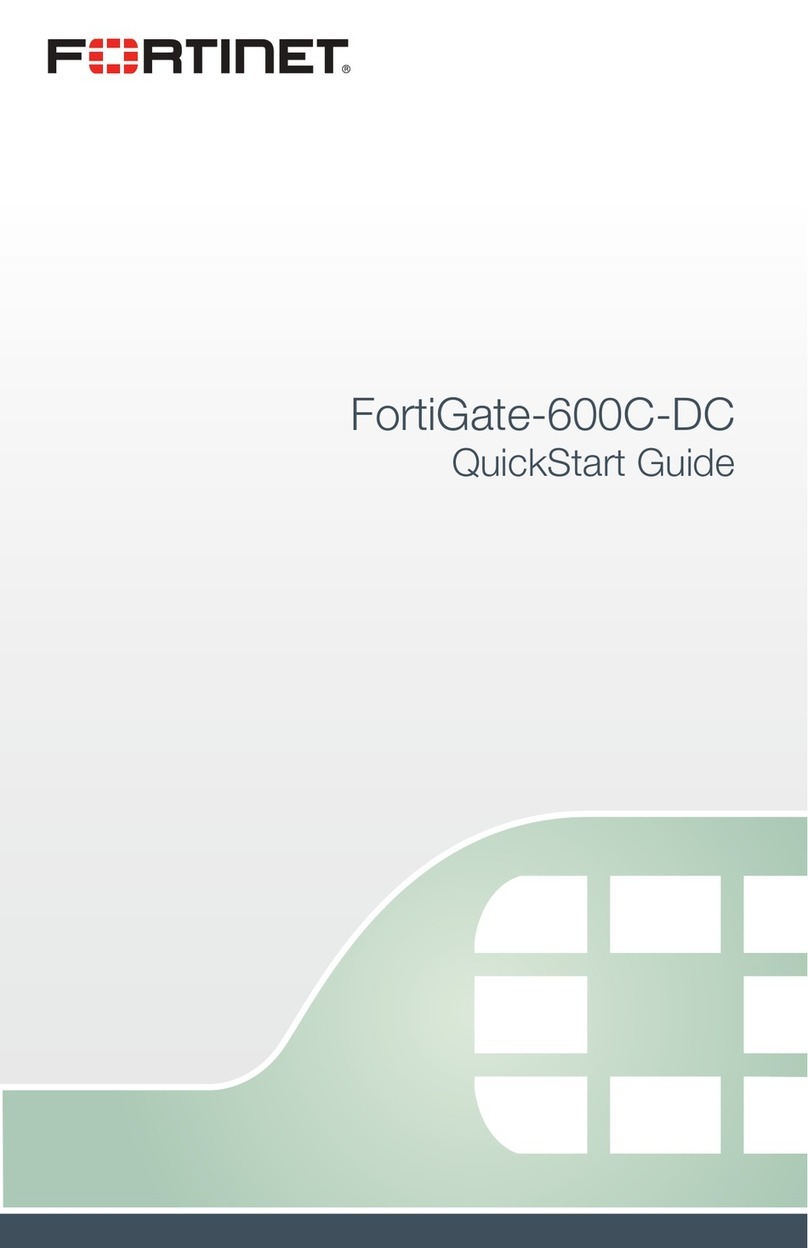
Fortinet
Fortinet FortiGate-600C-DC quick start guide
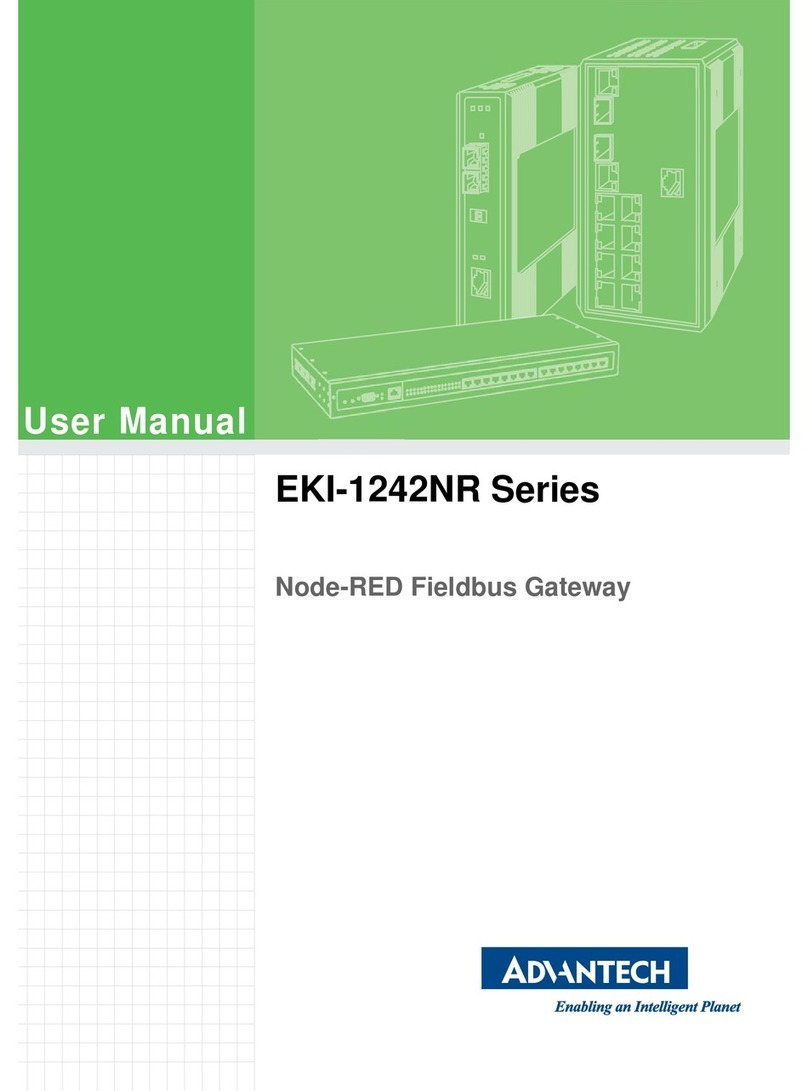
Advantech
Advantech EKI-1242NR Series user manual

Dinstar
Dinstar UC100 Quick installation guide

CityGrow
CityGrow CG500SKE user manual