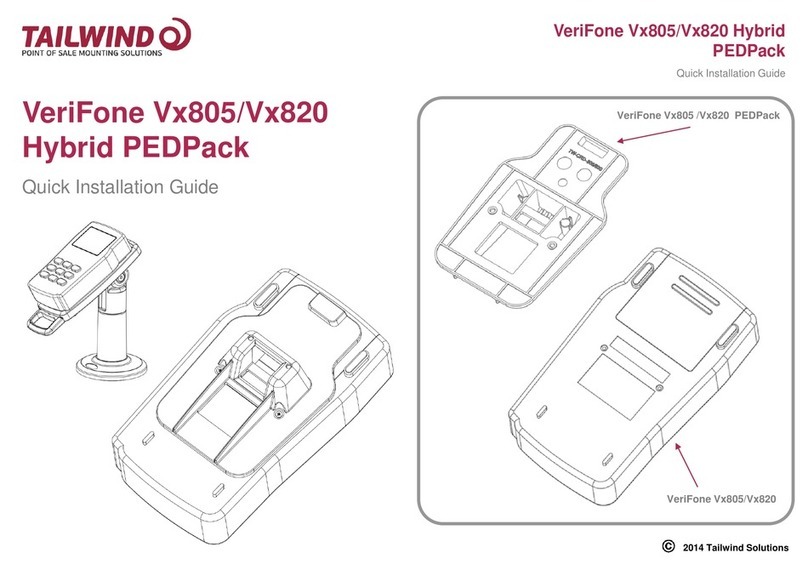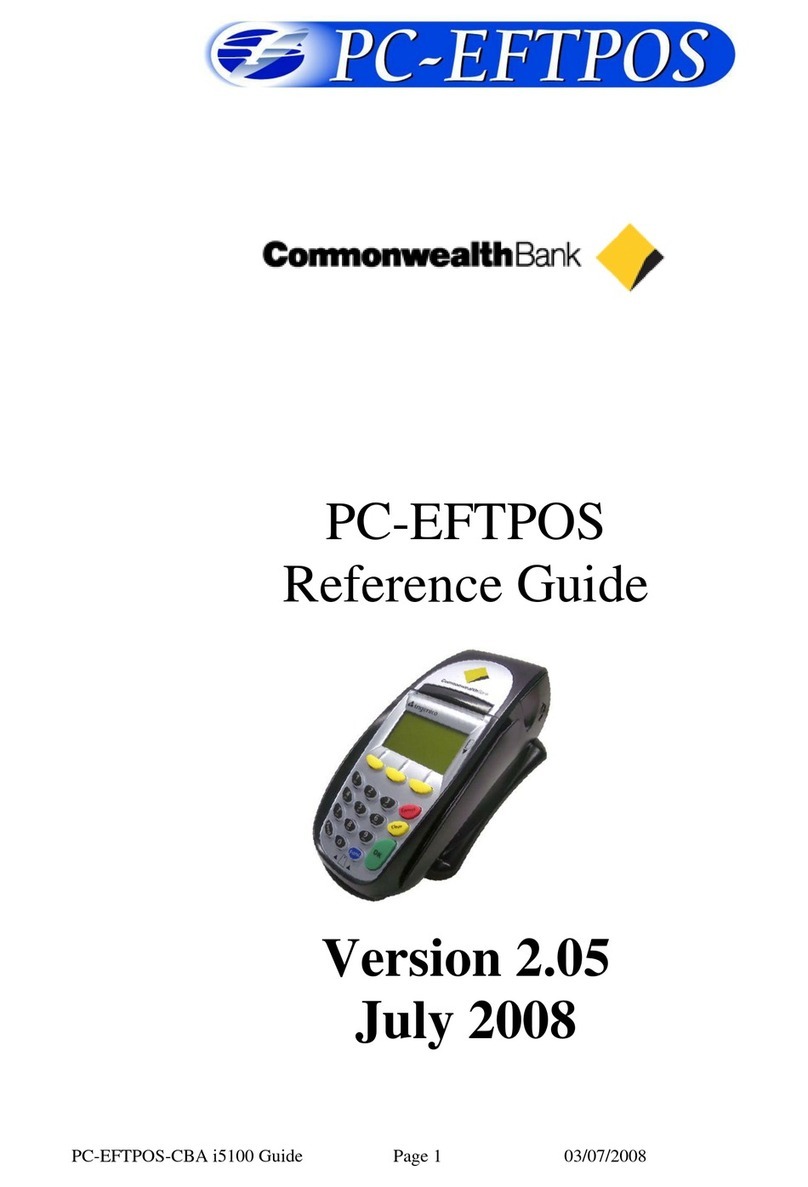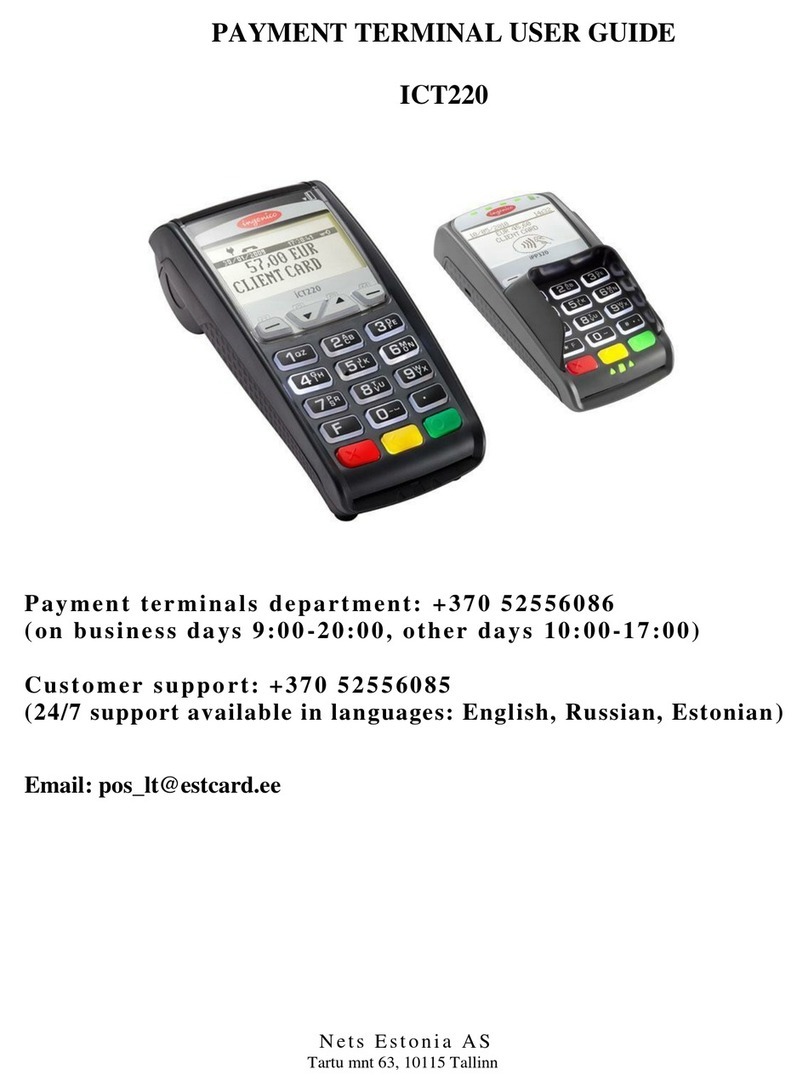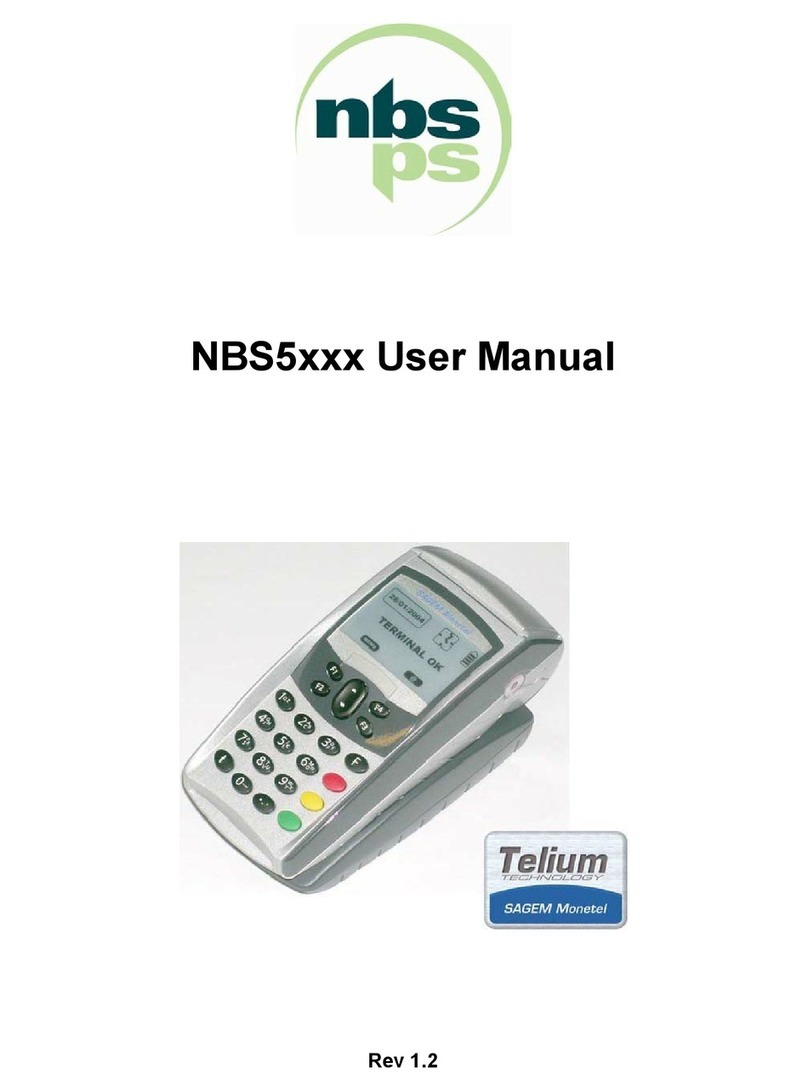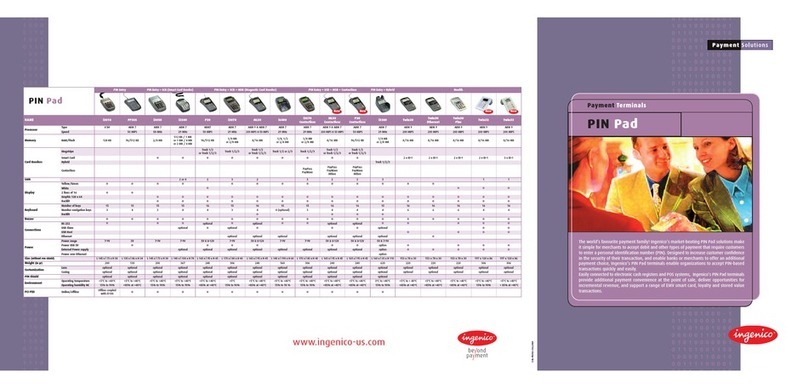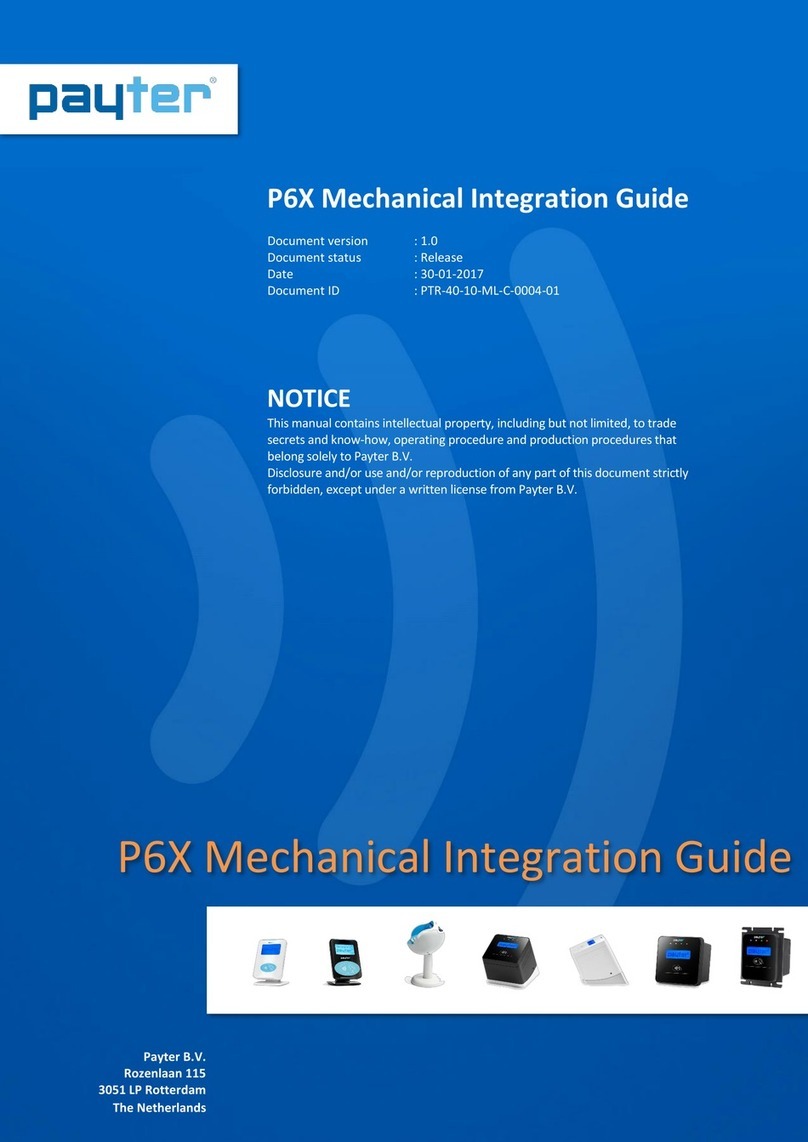AU AU1 User manual

AU1
POS OPERATION MANUAL

TABLE OF CONTENT
Terminal Overview 1
Ready Display 1
Keys Functions 2
Switching On/OFF 3
Merchant Guide 4
Purchase 4
Purchase with Naqd 6
Reversal 8
Authorization 9
Authorization extension 11
Authorization Void 13
Purchase Advice 15
Cash Advance 17
Transaction Details 19
Supervisor Manual 20
Refund 20
Reconciliation 22
Snapshot balances 23
Running totals 23
Password change 24
DESAF 24
Reprint Last transaction 25
Reprint by invoice 25
Print transaction report 26
Reprint last reconciliation 26
Reprint reconciliation by invoice 27
Reconciliation list 27
Review 28
Display Timeout 29
General Info 30
Error Messages 30
Paper roll change 31

READY DISPLAY
is the main display of the POS terminal where you will be
able to navigate and access other menus
01
AU1 - POS Operation Manual

Contactless Reader
Printer
Magnetic Reader
LED StatusIndicator
Display
Navigation Buttons
Camera / Flash
Buzzer
Battery and SIM
compartment
Power Buttons
Chip Reader
Paper Feed Button
Charging Port
KEY FUNCTION AND TERMINAL OVERVIEW
02
AU1 - POS Operation Manual

SWITCHING ON / OFF
To switch on the device Press on power button for 6
Seconds and terminal will switch on; To switch OFF
press on power button for two seconds, Select Power
off, Or select restart to restart the device.
To Run mada application press on mada icon below,
and wait for the status to appear as “READY”
03
AU1 - POS Operation Manual

MERCHANT GUIDE
Purchase
A data Capture transaction that debits a cardholder’s account in exchange for goods or services
step Action Display
1
On «Ready» display press on 0.00 SAR to initiate a transaction
2 Enter Purchase Amount then press on Enter button
3Atheer logo will appear on the screen
4Insert/Swipe/Wave your card
5
Or select “ENTER CARD DETAILS” for manual entry transactions
6
Key - in Expiry date and Card number
Then press on CONTINUE
04
AU1 - POS Operation Manual

7 Customer should enter his PIN, then press ENTER
8 Terminal will process the transaction and print the receipt
05
AU1 - POS Operation Manual

Purchase with Naqd
A Purchase transaction where the amount of the transaction represents both the value of the goods
or services and of a cash amount requested by the cardholder.
step Action Display
1On «Ready» display press on TRANSACTIONS
2 Select PUR WITH NAQD
3 Key-in Purchase Amount then press ENTER
4 Key-in NAQD amount then press ENTER
5Atheer logo will appear on the screen
6Wave or insert your card
06
AU1 - POS Operation Manual

7 Customer should enter his PIN, then press ENTER
8 Terminal will process the transaction and print the receipt
07
AU1 - POS Operation Manual

08
Reversal
A cancel transaction to reverse the previous purchase within time limit of 60 seconds
step Action Display
1On «Ready» display press on TRANSACTIONS
2 Select REVERSAL
3 Key-in merchant password, then select OK
4Terminal will process the transaction and print the receipt
AU1 - POS Operation Manual

09
Authorization
Online check of cardholder's account before a purchase is made. This transaction assumes a pre- authorization
purchase completion will follow to finalize the purchase.
step Action Display
1On «Ready» display press on TRANSACTIONS
2 Select AUTHORIZATION
3 Select AUTHORIZATION
4 Enter Authorization amount then press ENTER
5Atheer logo will appear on the screen
6Insert/Swipe/Wave your card
7Or press on “ENTER CARD DETAILS” for manual Entry
AU1 - POS Operation Manual

10
AU1 - POS Operation Manual
8 Key-in expiry date and card number then press on CONTINUE
9 Customer shouldenter his PIN, then press ENTER
10 Terminal will process the transaction and print the receipt

11
Authorization extension
Online request to extend the expiry period for a previously authorized Pre-Authorization transaction.
step Action Display
1 On «Ready» display press on TRANSACTIONS
2 Select AUTHORIZATION
3 Select AUTHORIZATION EXTENSION
4
Enter ORIGINAL TRANSACTION RRN
Enter ORIGINAL TRANSACTION DATE In the format DDMMYYYY
Enter AUTH CODE / APPROVAL CODE
Then press CONTINUE
5 Atheer logo will appear on the screen
6 Insert/Swipe/Wave your card
7 Or press on “ENTER CARD DETAILS” for manual Entry
AU1 - POS Operation Manual

12
AU1 - POS Operation Manual
8 Key-in expiry date and card number then press on CONTINUE
9 Customer should Key-in his PIN, then press ENTER
10 Terminal will process the transaction and print the receipt

13
Authorization Void
Full or partial cancellation of a previous Authorization transaction.
step Action Display
1 On «Ready» display press on TRANSACTIONS
2 Select AUTHORIZATION
3 Select AUTHORIZATION VOID
4
Enter ORIGINAL TRANSACTION RRN
Enter ORIGINAL TRANSACTION DATE In the format
DDMMYYYY
Enter AUTH CODE / APPROVAL CODE
Then press CONTINUE
5 Key-in VOID Amount then Press Enter
AU1 - POS Operation Manual

14
AU1 - POS Operation Manual
6 Atheerlogo will appear on the screen
7 Insert/Swipe/Wave your card
8 Or press on “ENTER CARD DETAILS” for manual Entry
9 Key-in expiry date and card number then press on CONTINUE
10 Customer should Key-in his PIN, then press ENTER
11 Terminal will process the transaction and print the receipt

15
Purchase Advice
Follow-up to an approved authorization transaction. It is initiated after the cardholder received the
purchased goods or services. The amount entered in this transaction supersedes that entered in the
authorization transaction
step Action Display
1 On «Ready» display press on TRANSACTIONS
2 Select PURCHASE ADVICE
3 Select FINAL/PARTIAL, then press PROCEED
4
Enter ORIGINAL TRANSACTION RRN
Enter ORIGINAL TRANSACTION DATE In the format
DDMMYYYY
Enter AUTH CODE / APPROVAL CODE
Then press CONTINUE
5 Key-in Advice Amount then Press Enter
AU1 - POS Operation Manual

16
AU1 - POS Operation Manual
6 Atheer logo will appear on the screen
7 Insert/Swipe/Wave your card
8 Or press on “ENTER CARD DETAILS” for manual Entry
9 Key-in expiry date and card number then press on CONTINUE
10 Customer should enter his PIN, then press ENTER
11 Terminal will process the transaction and print the receipt

17
Cash advance
A manual cash disbursement
step Action Display
1 On «Ready» display press on TRANSACTIONS
2 Select CASH ADVANCE
3 Key-in Cash Amount, then press ENTER
4 Insert/Swipe the card
AU1 - POS Operation Manual

18
AU1 - POS Operation Manual
5 Customer should enter his PIN, then press ENTER
6 Terminal will process the transaction and print the receipt
Table of contents