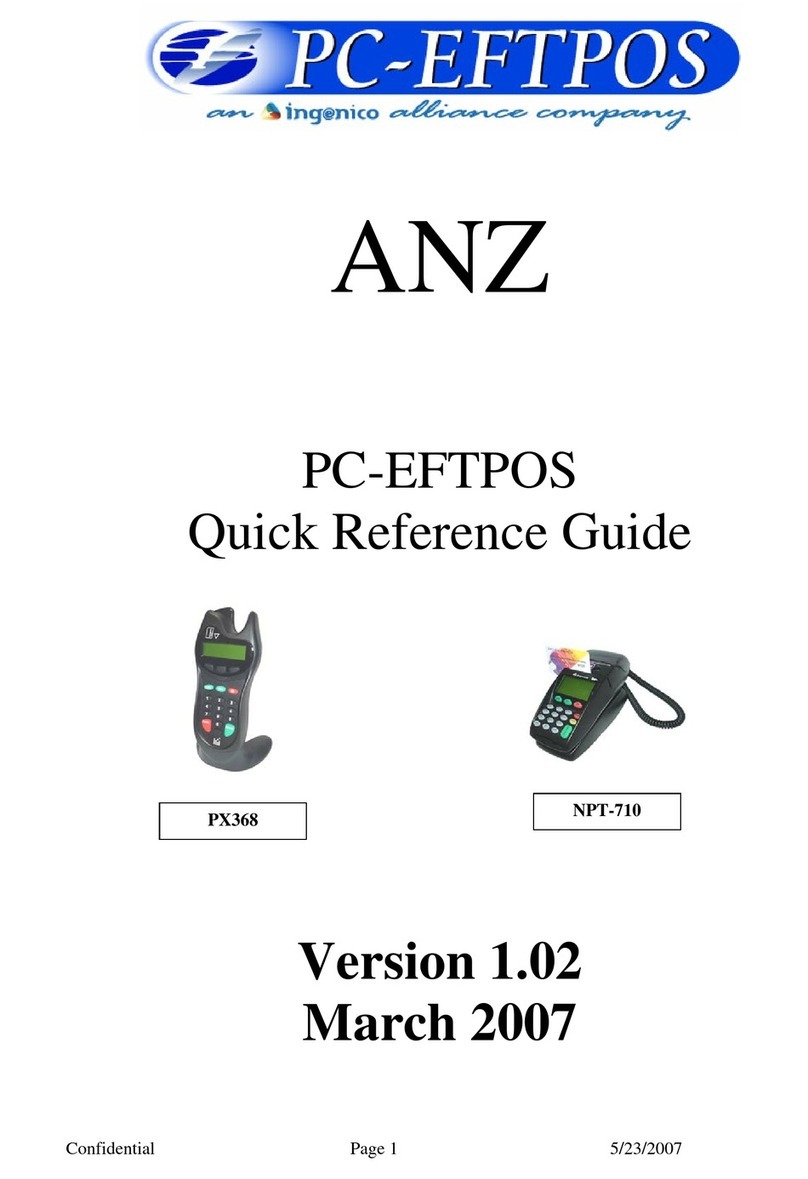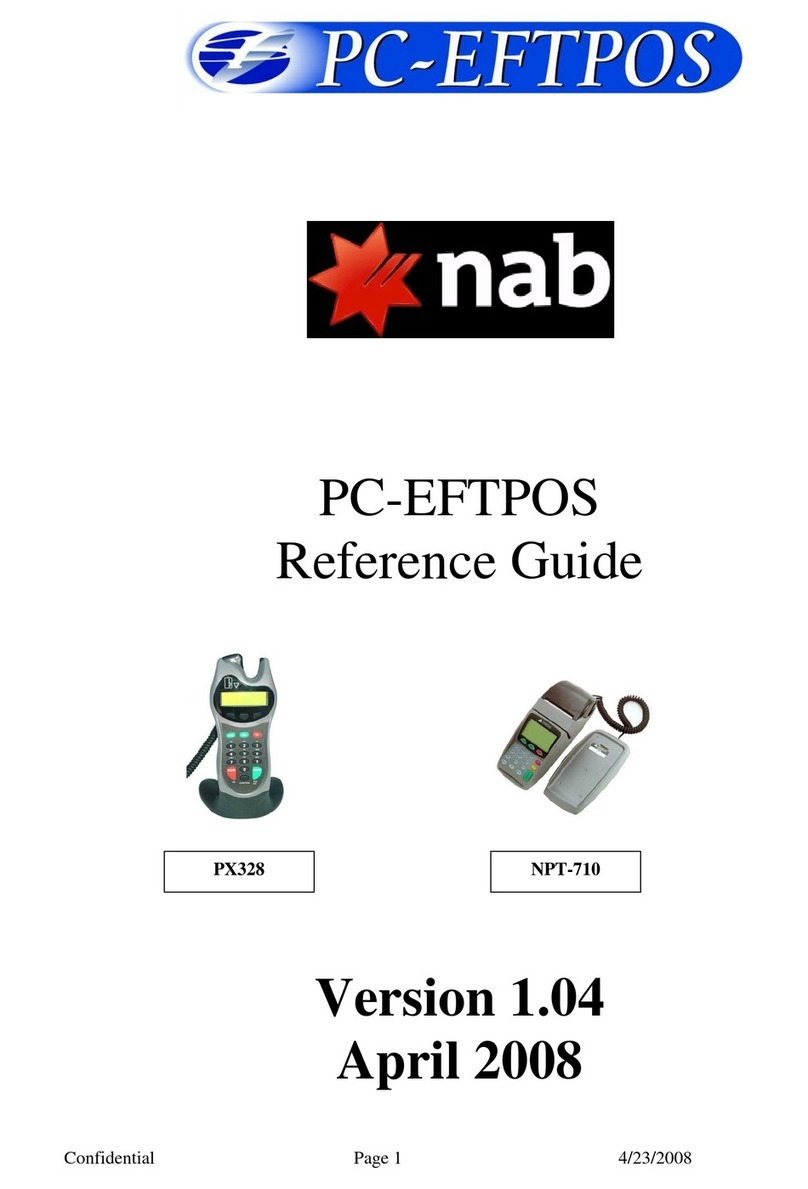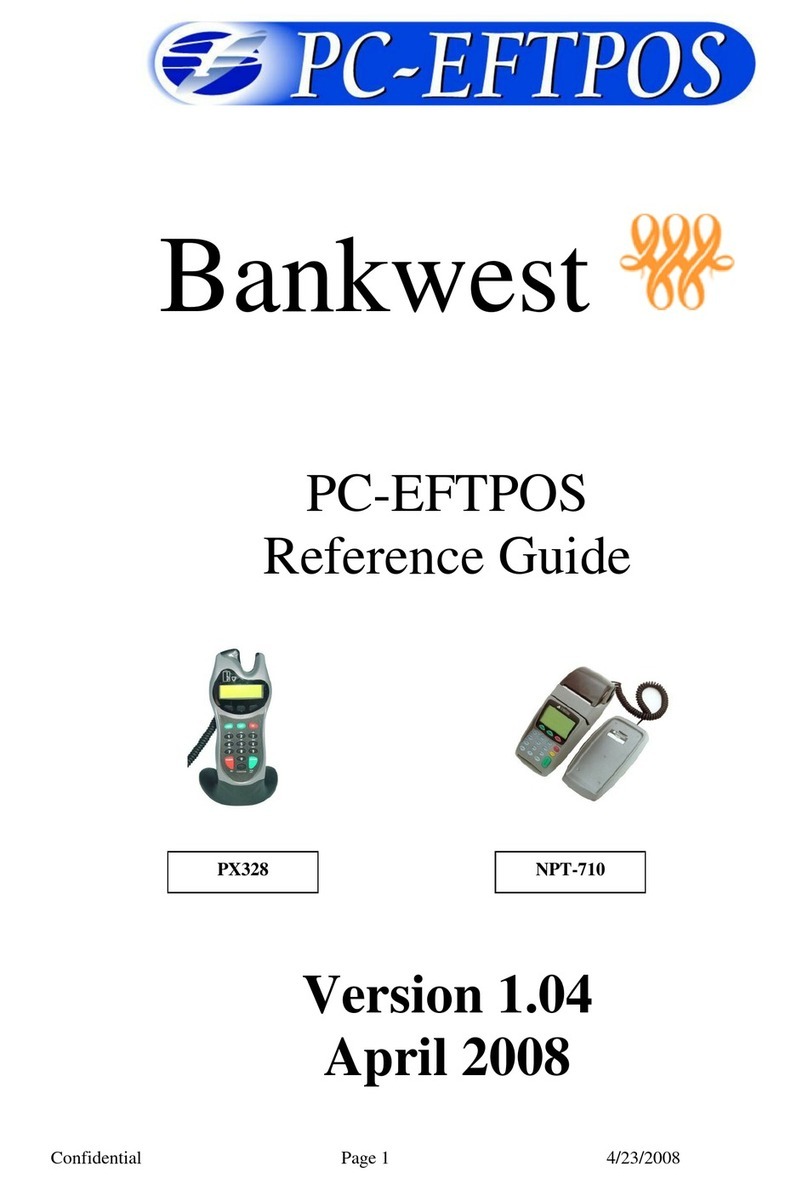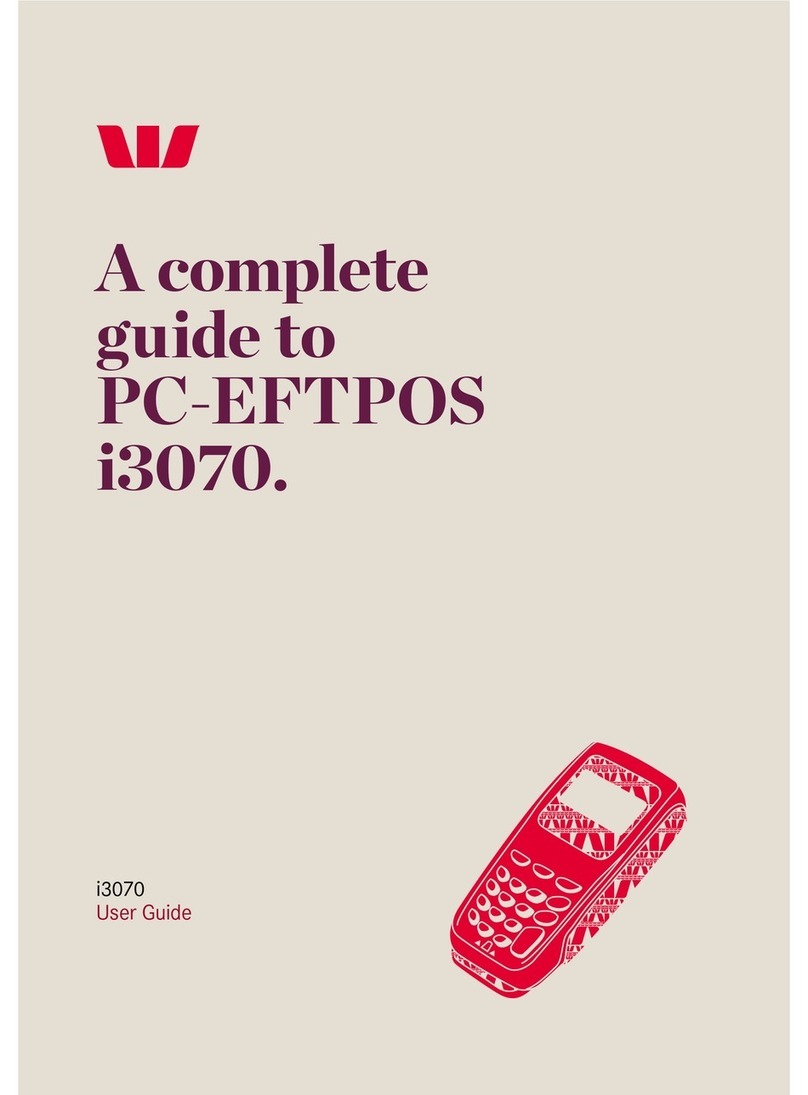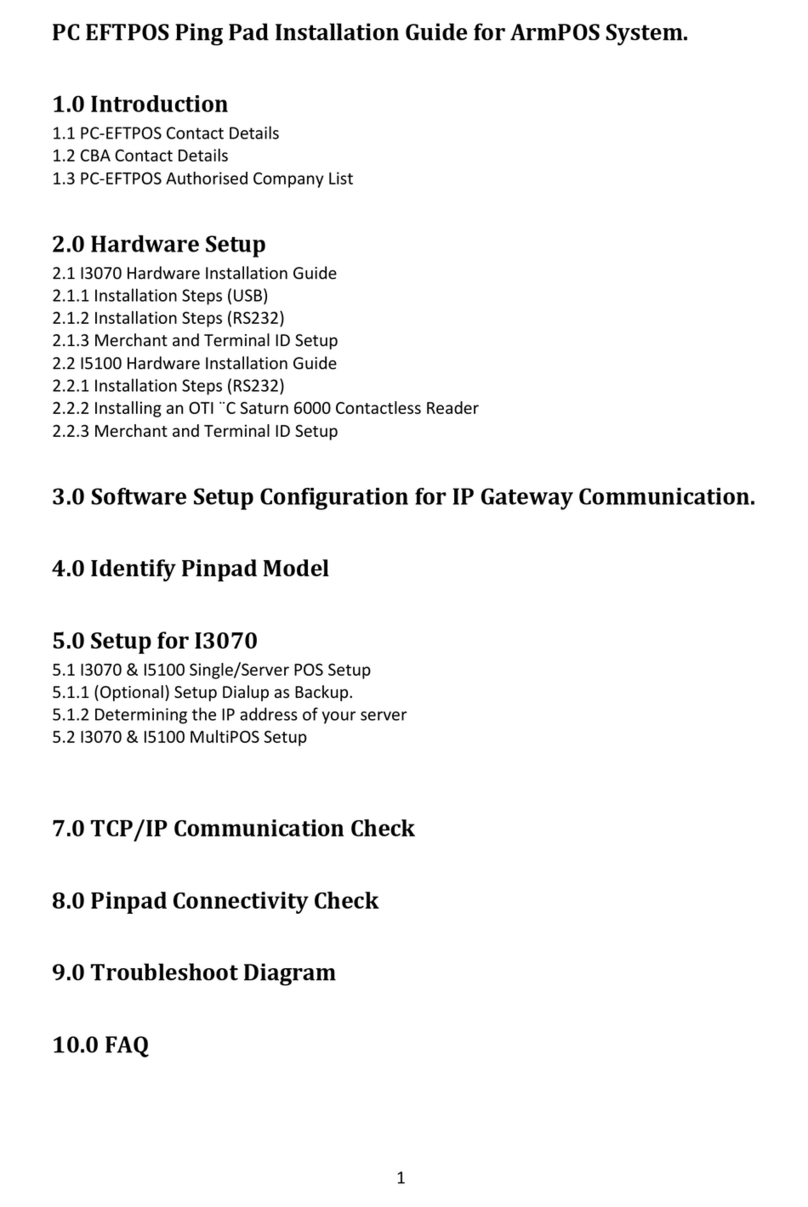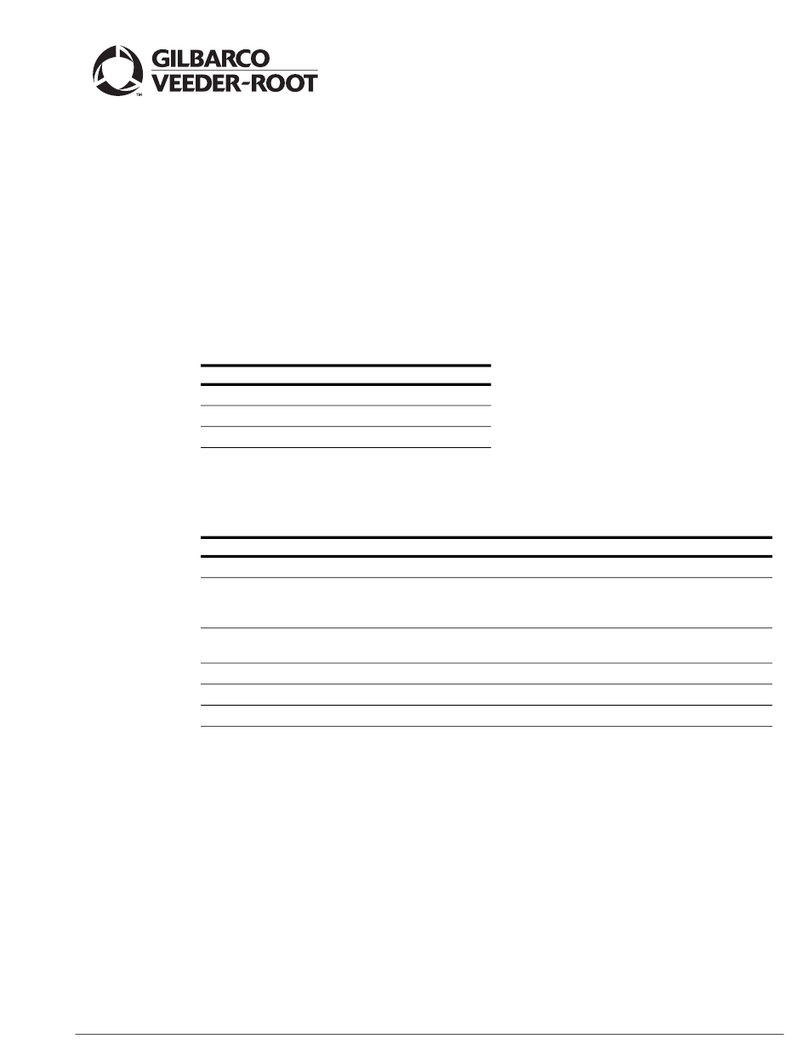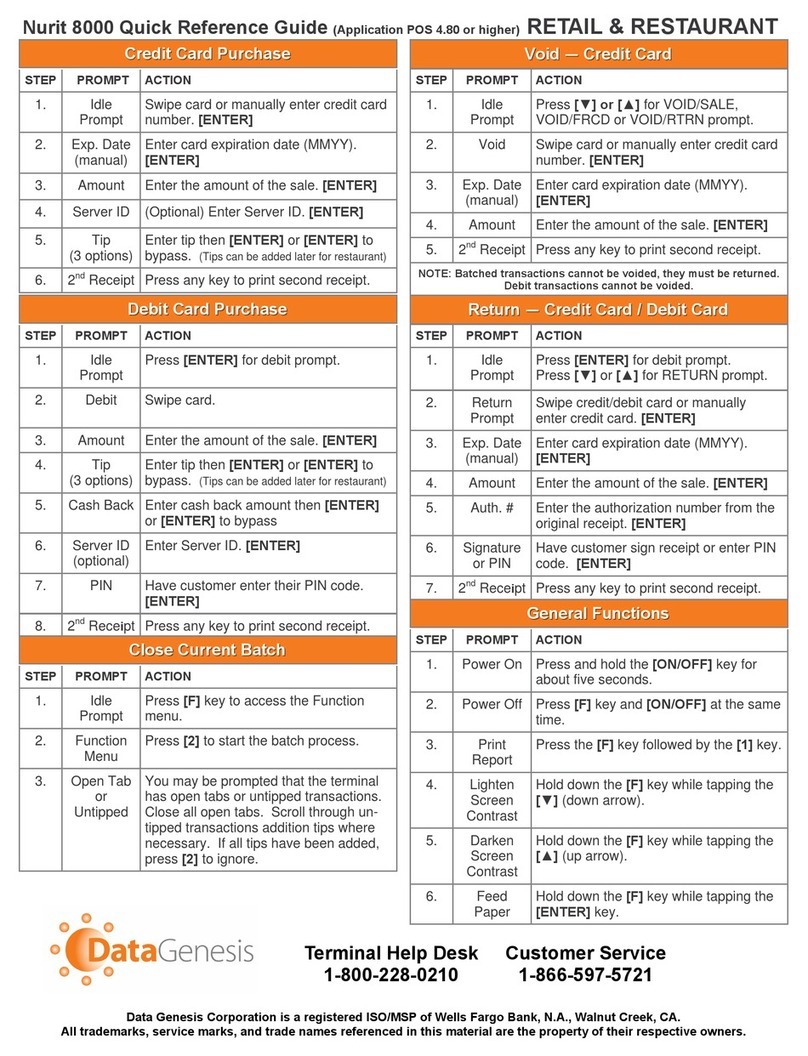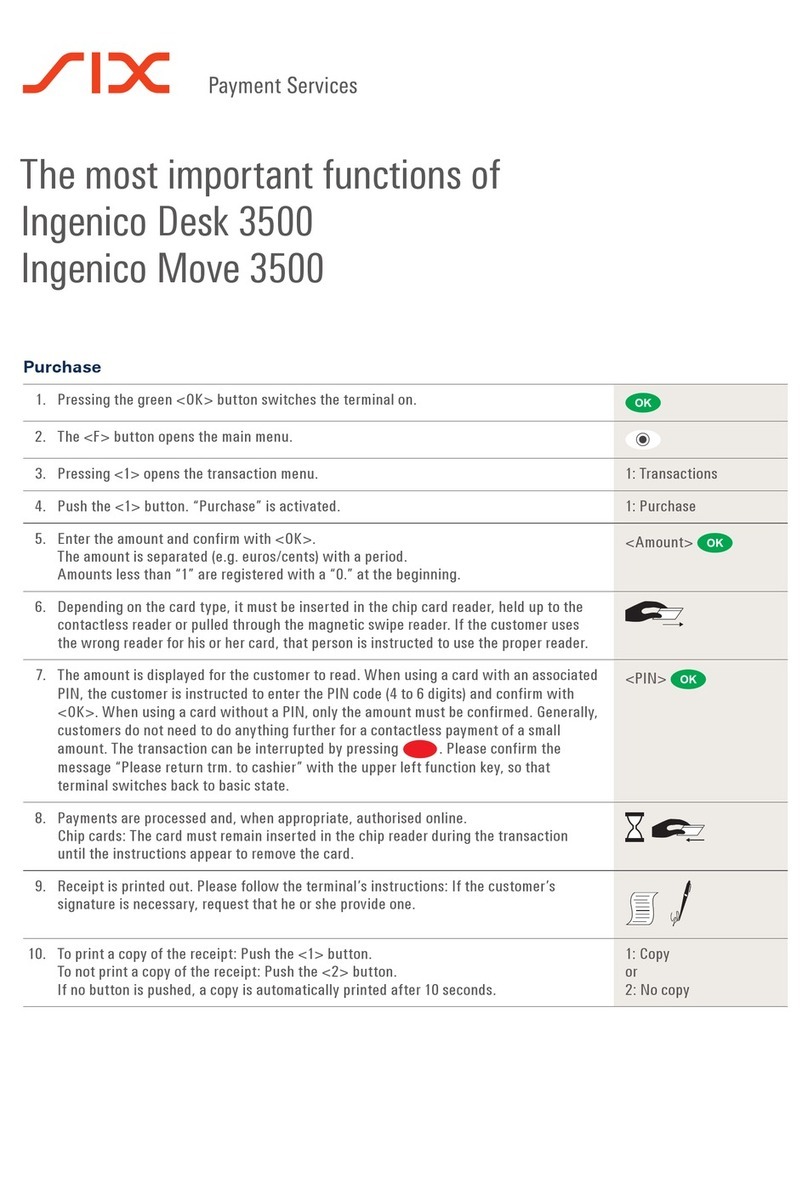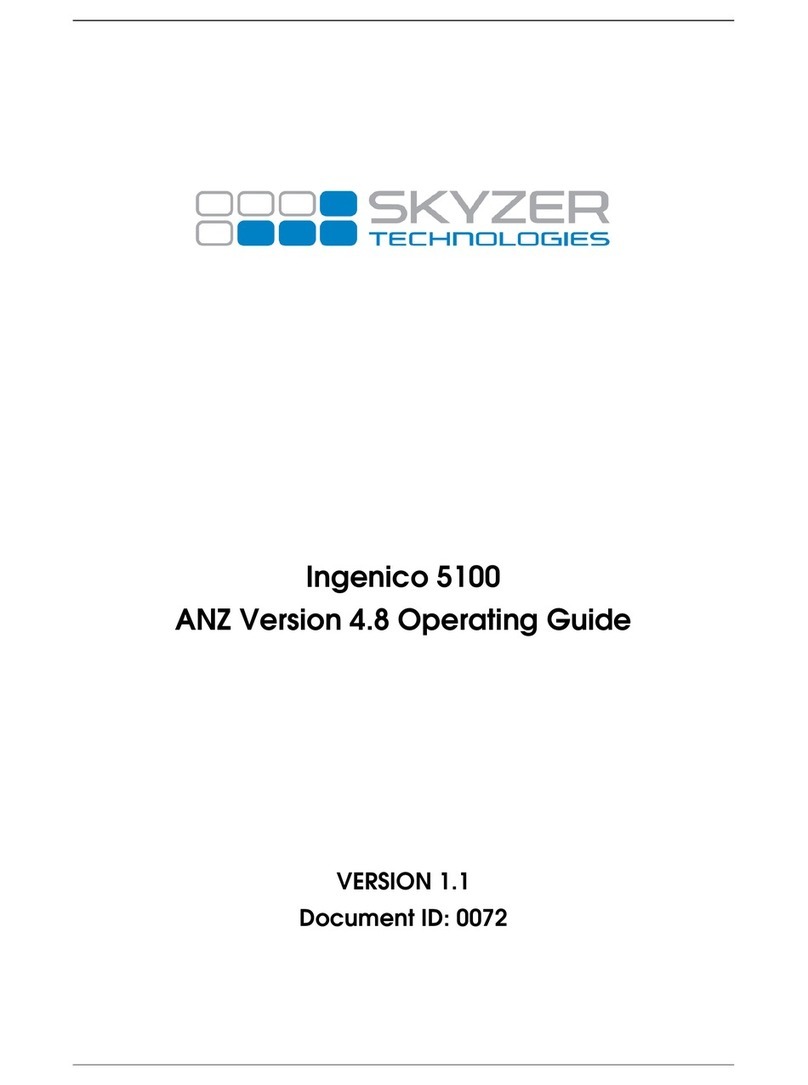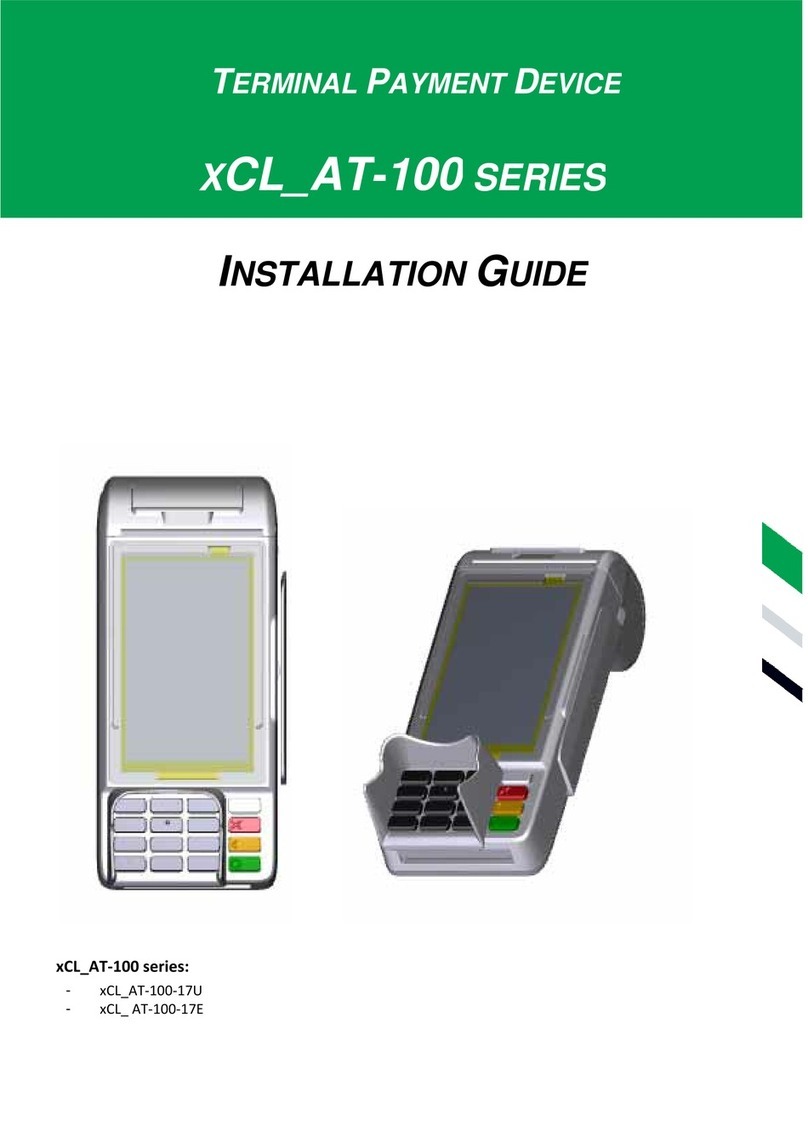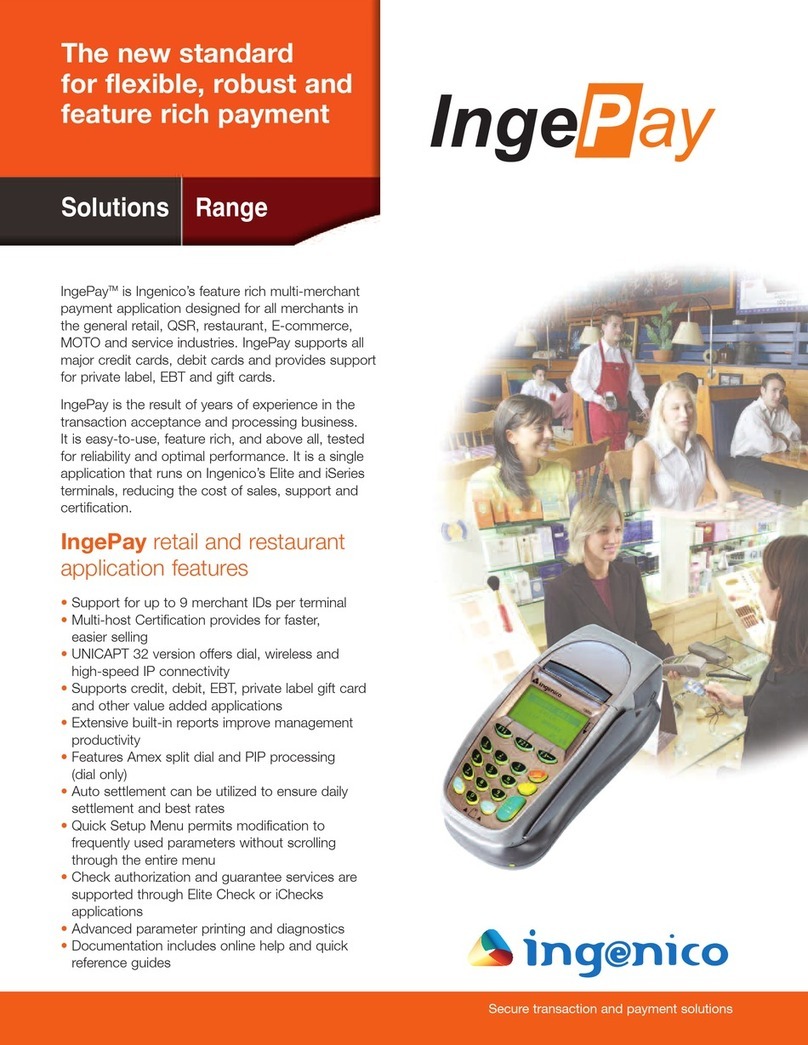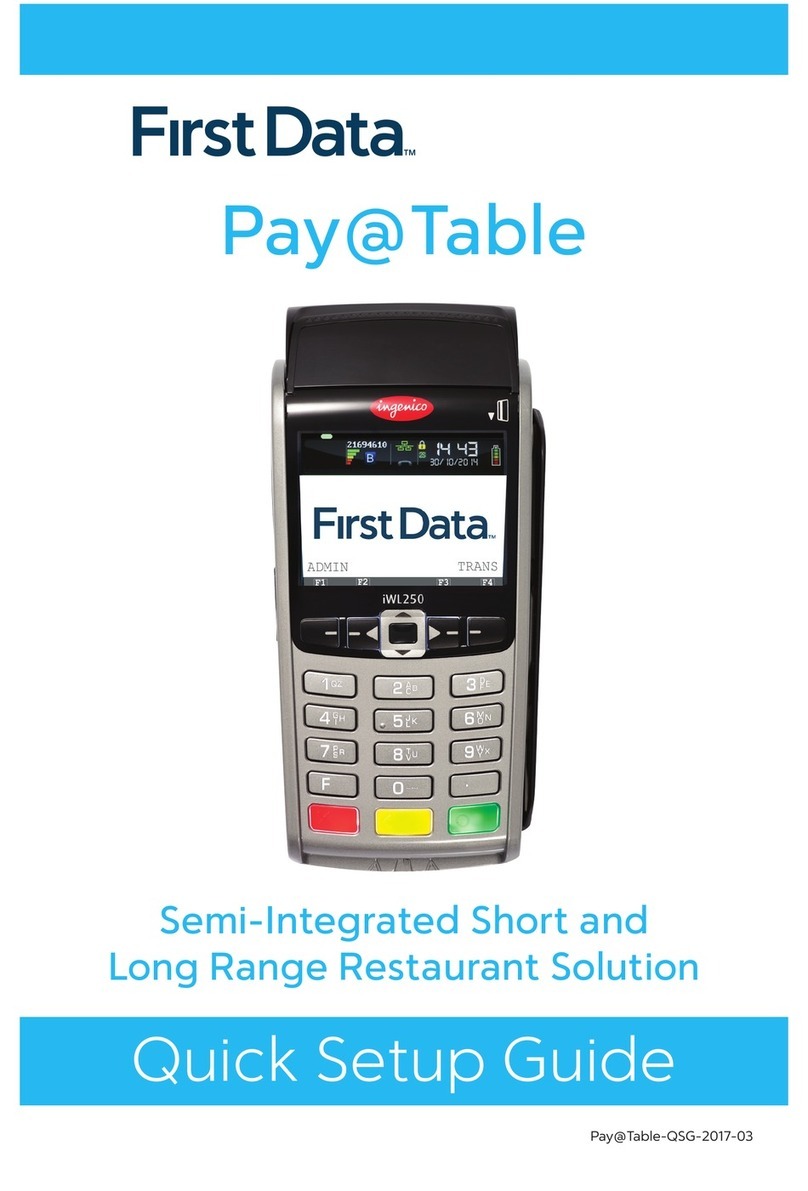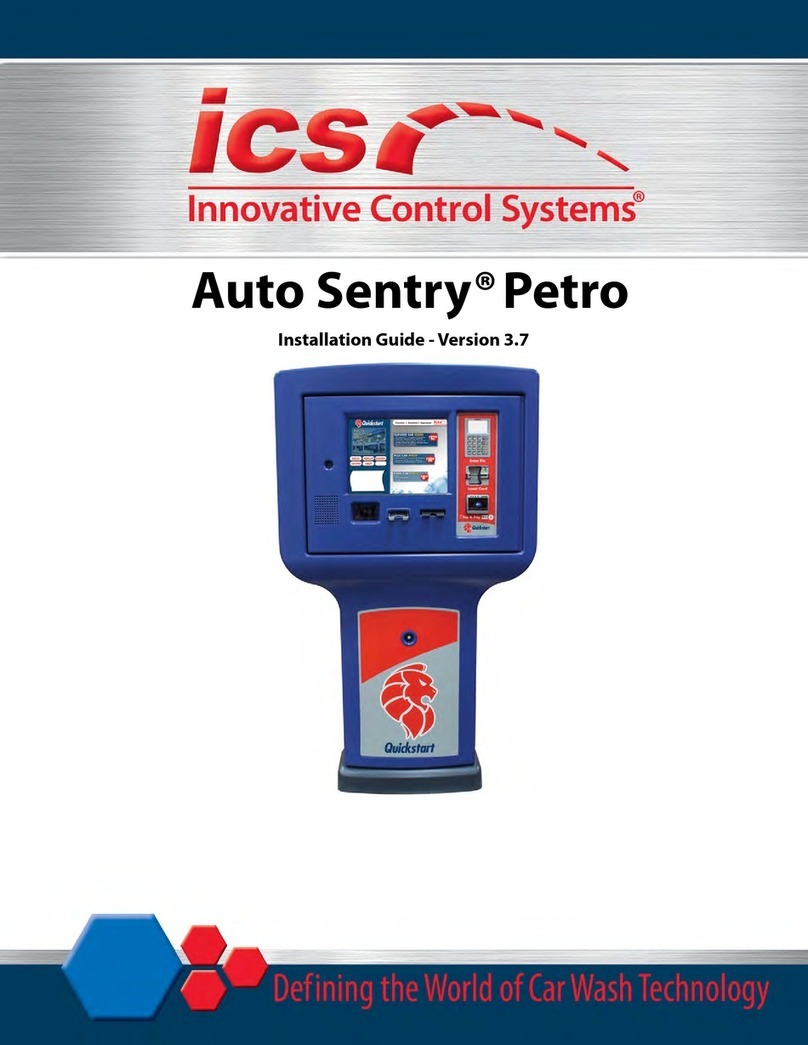PC-EFTPOS CBA i5100 User manual

PC-EFTPOS-CBA i5100 Guide Page 1 03/07/2008
PC-EFTPOS
Reference Guide
Version 2.05
July 2008

PC-EFTPOS-CBA i5100 Guide Page 2 03/07/2008
Revision Record
Version
Date
Author
Document
Preparation
Revisions
2.02
April 08
Clinton Dean
Clinton Dean
Document Update
2.03
May 08
Richard Bolt
Richard Bolt
Updated pt 2 of Initial I5100
PINpad Setup section
2.04
June 08
Richard Bolt
Richard Bolt
Document update
2.05
July 08
Richard Bolt
Richard Bolt
CBA TMS phone update
Copyright ©PC-EFTPOS Pty Ltd, 2008. This document contains information
proprietary to PC-EFTPOS Pty Ltd. Any reproduction, disclosure or
unauthorised use of this material is expressly prohibited except as may be
authorised by PC-EFTPOS Pty Ltd in writing.
1/9a Ponderosa Parade
Warriewood NSW 2102
Australia
Phone +61 2 9998 9800
Fax +61 2 9986 0530
www.pceftpos.com

PC-EFTPOS-CBA i5100 Guide Page 3 03/07/2008
Table of Contents
PC-EFTPOS Contact Details.............................................................................................................................4
CBA Contact Details..........................................................................................................................................4
1. Terminal Functionality Supported by CBA...................................................................................................5
2. Introduction....................................................................................................................................................6
3. PC-EFTPOS Hardware Installation...............................................................................................................7
4. Initial I5100 PINpad Setup ..........................................................................................................................10
5. PC-EFTPOS Software Installation ..............................................................................................................11
6. CBA TMS....................................................................................................................................................12
7. PC-EFTPOS Software Overview.................................................................................................................13
8. Basic Functions............................................................................................................................................14
8.1 Converting a PINpad from PC-EFTPOS Mode to Standalone Mode............................................14
8.2 Converting an Existing PINpad from Standalone Mode to PC-EFTPOS Mode...........................14
8.3 Using the Internal Modem on the PINpad.....................................................................................15
8.4 Using the Internal Printer on the PINpad.......................................................................................15
8.5 Card Read Test on PINpad ............................................................................................................16
8.6 Turn PINpad lock On/Off..............................................................................................................16
8.7 Memory Reset the PINpad.............................................................................................................17
8.8 Initiate transactions through POS or through PINpad ...................................................................17
9. Full Function Key Menu..............................................................................................................................18
10. System timeouts and Error Codes..............................................................................................................19
10.1 System timeouts...........................................................................................................................19
10.2 Bank Generated Response Codes ................................................................................................20
10.3 TMS Response Codes..................................................................................................................22
10.4 Argent Error Codes......................................................................................................................24
10.5 CLNP Error Codes.......................................................................................................................25
11. Settlement Receipts and Options...............................................................................................................26
12. Receipt Layouts .........................................................................................................................................27
13. Common Installation Errors.......................................................................................................................29
14. Who to Contact for Help............................................................................................................................33

PC-EFTPOS-CBA i5100 Guide Page 4 03/07/2008
PC-EFTPOS Contact Details
PC-EFTPOS office hours are Monday to Friday, 8:30am to 5:30pm EST.
PC-EFTPOS Reception: Phone (02) 9998 9800
PC-EFTPOS Website: http://www.pceftpos.com/
Software Release Website: http://www.pceftpos.com.au/files/releasecd/
Support Website: http://support.pceftpos.com/
General Enquiries Email: [email protected]
CBA Contact Details
CBA help Desk Number: 1800 022 966 (password for updating TMS is “Integrated”)
o24 hour 7 days
oTo report all terminal faults or failures
Merchant Enquiries: 1800 230 177
oMon 9am to 5pm
oGeneral Merchant enquiries, EFTPOS transaction errors, reconciliation errors
Authorisations 1800 813 700
oAll over the floor limit manual debit card transactions
oCall 132 636 for all over floor limit credit card transactions
Charge Cards
oAmex 1300 363 614
oDiners 1800 331 112
oJCB 1800 200 250

PC-EFTPOS-CBA i5100 Guide Page 5 03/07/2008
1. Terminal Functionality Supported by CBA
1.1 Using PC-EFTPOS with a POS
When PC-EFTPOS is configured to be used with a POS, all the EFTPOS functionality is initiated through
the POS. Consult your POS vendor on the operation of EFTPOS through your POS.
When configured in Standalone Mode the pinpad acts as a fully functional standalone pinpad.
1.2 CBA i5100 Specific Details
CBA Help Desk Number: 1800 022 966 (password “Integrated”)
The terminal requires both a Terminal ID and Merchant ID to be entered.
The Terminal ID (CAT ID) is 8 digits long and the Merchant ID (CAIC ID) is 15 digits long.
CBA refers to the Merchant ID as the CAICID
Dial-up system uses TPDU headers. NII is not required.
The terminal is required to perform a TMS download before logging on.
Functionality
EFTPOS Functionality:
Purchase
Cash Out
Refund
MOTO processing
Pre-Authorisation
Completion
Tipping
Training Mode
Balance Enquiry
Voucher Entry
Electronic Fallback (EFB)
EMV processing
Settlement Options
Settlement
Pre-Settlement
Last Settlement
Sub-Totals
Summary Totals
Shift Totals
Hardware Options:
I5100 Terminal with printer and modem
I5100 Terminal without printer and without modem

PC-EFTPOS-CBA i5100 Guide Page 6 03/07/2008
2. Introduction
2.1 Before you start
Before you begin the installation of your i5100, you should ensure you have the following;
An i5100 EFTPOS terminal which contains the correct bank software,
A P66 modem if the site is using a dial-up service (only required if the site is installing more than
one EFTPOS terminal),
The latest PC-EFTPOS installation CD, (alternatively, latest software can be downloaded from our
website –www.pceftpos.com.au/files/releasecd )
Terminal and Merchant ID’s (per lane) supplied by the bank,
If the site is using an Argent Line instead of a P66 modem, then a POS-AME (also known as an
Argent Terminal ID or Tran$end ID) supplied by the bank or Telstra is also required.
2.2 Bank Terminology
Terminal ID : This is the number that uniquely identified each EFTPOS terminal.
The CBA will also refers to this as the CAT ID and is 8 digits long
Merchant ID : This number uniquely identifies each merchant
The CBA will also refer to this as the CAIC ID and is 15 digits long
It will start with the digits “3110000xxxxxxxx”
POS AME : This number is unique to each Argent leased line. This number is often called a
Tran$end ID, a Telstra ID, or an Argent ID. The number can be anywhere from 6 to 10 digits in
length.
The bank will issue details for each terminal at the site as well as the connection to the bank. The following
outlines the details the CBA bank will issue:
Bank
Merchant
ID
Terminal ID
Dial-up
POS-AME
Argent POS-
AME
Help Desk
Number
CBA
1800022966

PC-EFTPOS-CBA i5100 Guide Page 7 03/07/2008
3. PC-EFTPOS Hardware Installation
3.1 i5100 EFTPOS Terminal
Supplied Equipment with terminal:
i5100 EFTPOS Pinpad terminal
Power pack and power cable
Y Powered Curly Cable (contains the power cable and dial-up phone
cable connections)
POS connector cable (RS232 data cable)
(Identified by label “Ingenico CAB-0117-01”)
Installation Steps -
1. Power the terminal. Connect the supplied power pack to the wall socket.
2. Connect the power adaptor to the round DC power socket on the back of the terminal (connection A).
3. Connect the supplied POS connector cable (RS232 data cable) to the COM port on the PC (normally COM 1)
4. Connect the other end of the RS232 data cable to the RS232-1 connector on the back of the terminal
(connection C).
5. If the terminal is using the terminal’s internal modem, plug the phone cable in to the phone connector on the
back of the terminal (connection B) and to your phone line socket on the wall.

PC-EFTPOS-CBA i5100 Guide Page 8 03/07/2008
3.2 Dial-Up Modem
One P66 Modem is required for any store that requires dial-up
connectivity to the bank. The P66 modem utilizes a purpose built
EFTPOS modem to connect with the banking network.
The modem can be shared between any number of EFTPOS
terminals within a network.
There should only be one P66 modem within any single store.
Equipment supplied with P66 Modem
P66 modem
Power supply and power cord
PC connector cable (DB9 to RJ12)
Dial-up phone cable and connector
Installation Steps:
1. Plug the power supply into a power point and the P66 Modem DIN connector,
2. Connect the phone cable to the “Line” connector on the P66 and to the phone line wall socket,
3. Connect the POS cable to the PC COM port and to the “Pinpad” connector on the P66 modem.
(Make sure you are using the P66 load cable and not the EFTPOS pinpad cable labelled “Ingenico CAB-0117-01”)

PC-EFTPOS-CBA i5100 Guide Page 9 03/07/2008
3.3 Argent installation
Telstra use an ATA. Optus supply an MTA.
PC-EFTPOS connects to both devices the same way.
An Argent installation is normally defined as an AABP 9600bps system.
This type of Argent installation does not require a P66 modem from Ingenico.
Telstra will supply the Argent Terminal Adaptor to be used in the installation
The connection from ATA to PC is via a standard 25-pin to 9-pin RS232 modem cable. This is
generally not supplied by Telstra and will need to be purchased separately.
See back-plate of ATA for correct connection of RS232 cable.
You will need your “POSAME” or “Argent Terminal ID” when installing the Telstra ATA. You can
get this number from Telstra or your bank.
Required Equipment:
Argent ATA from Telstra
Installation of ISDB service from Telstra
Standard RS232 modem cable
Installation Steps:
1. Connect the Argent terminal Adaptor to the ISDN service.
2. Connect the RS232 modem cable from the COM port on the POS to the V24 port on the Argent
ATA.
3. The ATA should go to a steady dot after a short while. This indicates that the ISDN is connected.
Argent Enhanced Terminal Adaptor Back-plate
RS232 cable
connects to here

PC-EFTPOS-CBA i5100 Guide Page 10 03/07/2008
4. Initial I5100 PINpad Setup
The CBA i5100 is a combined standalone\integrated PINpad. It is usually delivered in “standalone mode”.
Before you install the software, the PINpad needs to be switched to “PC-EFTPOS mode” so that the PC-
EFTPOS software can communicate with it.
Switch the PINpad to “PC-EFTPOS Mode”
Is the PINpad screen blank?
oIf YES, this is already in PC-EFTPOS mode.
Proceed to the software installation section
oIf NO then check to see if the pinpad displays the hidden menu
1. TERMINAL CONFIG
2. APPLICATION CONFIG
3. STATS & PARAMETERS
If not, then you will need to enable it. Press [Func] and then [9] and type in your
hidden password*
*To obtain your hidden password, please call either CBA or PC-EFTPOS and have
the last 6 digits of the terminals serial number with you.
oOnce you are in the hidden menu, press
[1] Terminal Config.,
[3] PC-EFTPOS Mode,
[CHQ] On.
(On some terminals the [CHQ] button will be the Top Left Yellow button).
oThe PINpad will reset and display a blank screen.
Proceed to the software installation section

PC-EFTPOS-CBA i5100 Guide Page 11 03/07/2008
5. PC-EFTPOS Software Installation
1. Install Terminal
See Hardware Installation for PINpad.
2. Install Software
If the POS does not have the latest PC-EFTPOS software installed, install the software from the PC-
EFTPOS installation CD, or the setup file available for download from our website at
www.pceftpos.com.au/files/releasecd (Version 4.3.0 or higher is required for i5100 installations.)
For more detailed information on installing the PC-EFTPOS software, please refer to the PC-EFTPOS EFT
Client and EFT Server Installation Guides, or call PC-EFPOS Helpdesk on 02 9998 9800
3. Configure Terminal
To configure the terminal, you can either enter the TID/MID ...
Manually through the pinpad
oOn the i5100 terminal press [Func] and then [9]
oType in your hidden password*
oPress [2]Application Config, Press [1]EFTPOS, Press [1] Details
oPress [1] CATID and then enter the Terminal ID (8 digits), followed by [OK]
oPress [2] CAIC and then enter the Merchant ID (15 digits), followed by [OK]
oKeep pressing the [Clear] button until you are out of the terminal’s menus
*To obtain your hidden password, please call either CBA or PC-EFTPOS and have the
last 6 digits of the terminals serial number with you.
From the PC-EFTPOS Client
oDouble click on the Client icon to open it
oClick on the [Ctrl Panel...] button
oClick on the [Setup (F5)] tab and enter the Terminal ID (CATID) and Merchant ID (CAID)
oPress [APPLY] button. The confirmation password is 7410
OR
Consult your POS provider to see how the details are entered into the POS
4. Confirm TMS Settings
You should confirm with CBA that your PINpad is configured correctly on TMS.
If you are using the I5100 internal modem “Internal Modem” should be set on TMS.
If you are using the I5100 printer “Internal Print” should be set on TMS.
5. TMS Logon
On the i5100 terminal press [Func] and then [2] Terminal.
Enter in your Manager’s password (this will be 6 zeros [000000] by default).
Press [1] Configure
Press [4] TMS Logon. The TMS logon will start. The TMS logon may take 5 minutes to complete.
6. Bank Logon
Open the PC-EFTPOS Client Control Panel and click on the [Logon] button from the [Eftpos (F2)] tab.
7. Ready to Go
If the previous steps were successful the PINpad is ready to use.
PC-EFTPOS Client icon

PC-EFTPOS-CBA i5100 Guide Page 12 03/07/2008
6. CBA TMS
Before attempting to log a terminal on, it is important that the Commonwealth Bank TMS is configured
correctly. Please call Commonwealth Bank Help Desk on 1800 022 966 (you may need to provide a
password which is “Integrated”) to ensure your correct parameters have been checked.
PC-EFTPOS Enabled –Please confirm that PC-EFTPOS has been enabled for each of your
individual Terminal ID’s. You cannot log on the terminal if this has not been setup.
External Display –Controls whether the logo or the standalone ready screen is displayed on the
terminal at idle. Also disables transaction initiation on the terminal. That is, if it is disabled, a
transaction can be started on either the POS or the terminal. If it is enabled, a transaction can only be
started on the POS.
Internal Modem –If enabled, it will allow the terminal to use its internal modem when transaction
requests from the POS contain NPT for server address. Anything initiated in the terminal, like an
automatic settlement, will use this parameter for using its own modem or EFT server comms.
NOTE: This must not be enabled for modem less terminals.
Internal Print –If enabled will allow the terminal to use its internal printer when transaction
requests from the POS contain NPT for printer. Anything initiated in the terminal, like a DCC rates
update, will print on the terminal if this enabled. No printing will happen in that case if not enabled.
NOTE: This must not be enabled for printer less terminals.
Refund Password –If enabled, the terminal will enforce CBA host refund limits and passwords
(entered on the terminal). If off, refund limits and passwords are up to the POS, the terminal
performs no validation.

PC-EFTPOS-CBA i5100 Guide Page 13 03/07/2008
7. PC-EFTPOS Software Overview
EFT-Client Settings:
EFTPOS Control Panel
Press the control panel button on the Client settings page (above) to activate the control panel.
COM port: that the PINpad is
plugged into.
Printer: (Not used when POS is
printing). NPT denotes using
the internal printer of i5100
Host Interface: This is
normally blank. It is the IP
address of the EFTSRV which
is normally on this machine.
NPT indicates to use the
internal i5100 modem.
Tracing: This is enabled by
default and records information
on the hard-drive to help us
track down any issues.
Logon: Performs a
logon to the host
Reprint: Reprints
last receipt
Diagnostics:
Provides reports on
s/w configuration
and version
Setup Page:
Enter terminal ID
and the Merchant
ID.
Click APPLY and
then type 7410 as
the password and
click OK

PC-EFTPOS-CBA i5100 Guide Page 14 03/07/2008
8. Basic Functions
8.1 Converting a PINpad from PC-EFTPOS Mode to Standalone Mode
Standalone Mode
The i5100 supports a simple standalone mode.
The menu system represents the user interface for the terminal. The menu allows the operator to access all of
the terminal functionality without the need for a POS system.
Configure Standalone Mode
Call the CBA Help Desk on 1800 022 966 (you may need to provide a password which is
“Integrated”) and ask them to edit the TMS and disable PC-EFTPOS.
Plug the phone line into i5100 terminal.
Open the EFT Client
Change “Host Interface Address” to NPT and then click on Apply
On the i5100 terminal press [Func] and then [9]
Type in your hidden password*
Press [1] Terminal Config
Press [3] PC-EFTPOS Setup
Press [1] Internal Modem
Press [CHQ] for On (For some terminals the [CHQ] button will be the Top Left Yellow button).)
Perform a TMS logon (as per above).
*To obtain your hidden password, please call either CBA or PC-EFTPOS and have the last 6 digits
of the terminals serial number with you.
8.2 Converting an Existing PINpad from Standalone Mode to PC-EFTPOS Mode
PC-EFTPOS Mode
All the EFTPOS functionality is initiated through the POS, when in PC-EFTPOS mode.
Change terminal into “PC-EFTPOS Mode” (see above)
Call the CBA Help Desk on 1800 022 966 (you may need to provide a password which is
“Integrated”) and ask them to edit the TMS and enable PC-EFTPOS.
Check that the parameters that are setup on TMS are as per customers’ needs.
Perform a TMS logon (see above).

PC-EFTPOS-CBA i5100 Guide Page 15 03/07/2008
8.3 Using the Internal Modem on the PINpad
Call the CBA Help Desk on 1800 022 966 (you may need to provide a password which is
“Integrated”) and ask them to edit the TMS and tick the “Internal Modem” box
Open the EFT Client
Change “Host Interface Address to NPT and then click on Apply
On the i5100 terminal press [Func] and then [9]
Type in your hidden password*
Press [1] Terminal Config
Press [3] PC-EFTPOS Setup
Press [1] Internal Modem
Press [CHQ] for On
Perform a TMS logon (as per above).
*To obtain your hidden password, please call either CBA or PC-EFTPOS and have the last 6 digits
of the terminals serial number with you.
8.4 Using the Internal Printer on the PINpad
Call the CBA Help Desk on 1800 022 966 (you may need to provide a password which is
“Integrated”) and ask them to edit the TMS and tick the “Internal Print” box
Open the EFT Client
Change “Printer to NPT and then click on Apply
Perform a TMS logon (as per above).

PC-EFTPOS-CBA i5100 Guide Page 16 03/07/2008
8.5 Card Read Test on PINpad
If you are experiencing difficulties reader cards, run this test to see if it is a hardware issue.
On the i5100 terminal, press [Func] and then [2] (Terminal).
Enter the Managers password (by default is 000000) and then press [OK]
Press [1](Configure)
Press [5](Self Test)
Press [1](Card Reader Test)
Swipe your Card and repeat.
8.6 Turn PINpad lock On/Off
By default the i5100 PINpad will turn on the pinpad lock if the terminal has not been in use for 10 minutes.
After 10 mins, the pinpad will display
COMMONWEALTH BANK
EFTPOS
PINPAD LOCKED
Once the pinpad has been locked, you will need to press any key on the pinpad and then enter the Manager’s
password (by default is 000000) and press [OK], to turn the lock off.
To turn the pinpad lock on/off
On the i5100 terminal, press [Func] and then [2] (Terminal).
Enter the Managers password (by default is 000000)and then press [OK]
Press [1](Configure)
Press [1](Pinpad Lock)
Press [1](Lock On/Off)
Press either the key under [ON] or [OFF] to turn the pinpad lock on or off
To configure the pinpad lock timeout (setting only works when pinpad lock is On)
On the i5100 terminal, press [Func] and then [2] (Terminal).
Enter the Managers password (by default is 000000) and then press [OK]
Press [1](Configure)
Press [1](Pinpad Lock)
Press [2](Set Timeout)
Enter a number between 2 and 99 (mins)
The pinpad will then be locked if no key presses have been detected within the set time

PC-EFTPOS-CBA i5100 Guide Page 17 03/07/2008
8.7 Memory Reset the PINpad
This will reset the PINpad back to factory default settings.
This will clear everything from the PINpad. Ensure you have a copy of your terminal and merchant
ID before you continue.
On the i5100 terminal, press the top left, top middle, and [CANCEL] keys at the same time and
then release.
The PINpad will start to reset. Press and hold the [CLEAR] key.
The “SSA System Menu” will be displayed.
Using the top left key, scroll down to “AdvancedOptions” and press [OK]
Type “2002” for the password and press [OK]
Using the top left key scroll down to “FormatDFS” and press [OK]
Press the [OK] key again.
The pinpad will start to “chirp”. It will take about 30 seconds for the memory reset to complete.
After you have reset the pinpad, you will need to set it back in to PC-EFTPOS mode (see above).
Configure the terminal (see above) with the TID and MID.
Then perform a TMS Logon (see above), followed by a Bank Logon (see above)
*If you are using the Internal Modem, make sure you have configured it in the i5100 terminal before you
do the TMS Logon.
8.8 Initiate transactions through POS or through PINpad
You are able to set up the PINpad so that it allows transactions to be processed either through your POS or
through the PINpad (as though it was in standalone mode)
Call the CBA Help Desk on 1800 022 966 (you may need to provide a password which is
“Integrated”) and ask them to edit the TMS and disable the “External Display”box
Perform a TMS logon (as per above).
The standalone ready screen is displayed on the terminal at idle, rather than the CBA logo.
A transaction can now be started on either the POS or the terminal.
To return the PINpad to integrated mode
Call the CBA Help Desk on 1800 022 966 (you may need to provide a password which is
“Integrated”) and ask them to edit the TMS and enable the “External Display”box
Perform a TMS logon (as per above).
The CBA logo is displayed on the terminal at idle, rather than the CBA logo.
The PINpad is now in Integrated mode and a transaction can only be started on the POS

PC-EFTPOS-CBA i5100 Guide Page 18 03/07/2008
9. Full Function Key Menu

PC-EFTPOS-CBA i5100 Guide Page 19 03/07/2008
10. System timeouts and Error Codes
10.1 System timeouts
The PINpad will support the following 'time outs' for its PCEFTPOS Client and Network interface:
PINPAD
TIMEOUT
EVENT
3 seconds
PCEFTPOS Client ACK to PINpad request –See Note
3 seconds
PCEFTPOS Client ACK to send Host message request –See Note
10 seconds
PCEFTPOS Client response to display request
10 seconds
PCEFTPOS Client response to print request
45 seconds
Host response to Financial Transaction requests
45 seconds
Host response to administration requests
45 seconds
Host response to Reversals and SAF uploads
60 seconds
Customer response to Card entry prompt
30 seconds
Customer response to Account prompt
60 seconds
Customer response to PIN entry prompt
120 seconds
PCEFTPOS Client response to verify signature request. Times out to
Signature OK

PC-EFTPOS-CBA i5100 Guide Page 20 03/07/2008
10.2 Bank Generated Response Codes
AS2805
Response
Description
Print Message
Terminal Display
Action
00
Approved or completed successfully
APPROVED
00
APPROVED 00
Approve
01
Refer to card issuer
DECLINED
01
TRANSACTION DECLINED
CONTACT BANK-01
Decline
03
Invalid Merchant
DECLINED
03
TRANSACTION DECLINED
INVALID MERCHANT-03
Decline
04
Pick-up Card
DECLINED
04
TRANSACTION DECLINED
CONTACT BANK-04
Pick-up
08
Honour with identification
APPROVED
08
APPROVED
WITH SIGNATURE
Approve
11
Approved VIP
APPROVED
00
APPROVED 00
Approve
12
Invalid Transaction
DECLINED
12
TRANSACTION DECLINED
INVALID TRANS-12
Decline
13
Invalid Amount
DECLINED
13
TRANSACTION DECLINED
INVALID AMOUNT-13
Decline
14
Invalid Card Number (no such number)
DECLINED
14
TRANSACTION DECLINED
INVALID CARD NO-13
Decline
19
Re-enter Transaction
DECLINED
19
TRANSACTION DECLINED
SYSTEM ERROR-19
Decline
21
No Action Taken
DECLINED
21
TRANSACTION DECLINED
SYSTEM ERROR-21
Decline
30
Format Error
DECLINED
30
TRANSACTION DECLINED
SYSTEM ERROR-30
Decline
31
Bank not supported by switch
DECLINED
31
TRANSACTION DECLINED
SYSTEM ERROR-31
Decline
33
Expired Card
DECLINED
33
TRANSACTION DECLINED
PHONE AUTH CENTRE-33
Decline
36
Restricted Card
DECLINED
36
TRANSACTION DECLINED
BANK NOT AVAIL-36
Decline
39
No Credit Account
DECLINED
39
TRANSACTION DECLINED
NO CREDIT ACCT-39
Decline
41
Lost Card
DECLINED
41
TRANSACTION DECLINED
PHONE AUTH CENTRE-41
Decline
42
No universal Account
DECLINED
42
TRANSACTION DECLINED
NO ACCOUNT-42
Decline
43
Stolen card, pick up
DECLINED
43
TRANSACTION DECLINED
PHONE AUTH CENTRE-43
Decline
51
Not Sufficient Funds
DECLINED
51
TRANSACTION DECLINED
REFER CARD ISSUER-51
Decline
52
No Cheque Account
DECLINED
52
TRANSACTION DECLINED
NO CHEQUE ACCT-52
Decline
53
No Savings Account
DECLINED
53
TRANSACTION DECLINED
NO SAVINGS ACCT-53
Decline
54
Expired Card
DECLINED
54
TRANSACTION DECLINED
EXPIRED CARD-54
Decline
55
Incorrect PIN
DECLINED
55
TRANSACTION DECLINED
INCORRECT PIN-55
Decline
56
No Card Record
DECLINED
56
TRANSACTION DECLINED
CARD NOT VALID-56
Decline
57
Transaction not permitted to cardholder
DECLINED
57
TRANSACTION DECLINED
TRAN NOT ALLOWED-57
Decline
58
Transaction not permitted to terminal
DECLINED
58
TRANSACTION DECLINED
TRAN NOT ALLOWED-58
Decline
59
Suspected Fraud
DECLINED
59
TRANSACTION DECLINED
PHONE AUTH CENTRE-59
Decline
60
Card Acceptor contact Acquirer
DECLINED
60
TRANSACTION DECLINED
PROCESSING ERROR-60
Decline
61
Exceeds Withdrawal Amount Limit
DECLINED
61
TRANSACTION DECLINED
OVER CARD LIMIT-61
Decline
62
Restricted Card
DECLINED
62
TRANSACTION DECLINED
TRAN NOT ALLOWED-62
Decline
67
Hard Capture (at ATM)
DECLINED
67
TRANSACTION DECLINED
PHONE AUTH CENTRE-67
Decline
75
Allowable PIN tries exceeded
DECLINED
75
TRANSACTION DECLINED
EXCEED PIN TRIES-75
Decline
91
Issuer or Switch Inoperative
DECLINED
91
TRANSACTION DECLINED
ISSUER NOT AVAIL-91
Decline
94
Duplicate Transaction
DECLINED
94
TRANSACTION DECLINED
DECLINED-94
Decline
96
System Malfunction
DECLINED
96
TRANSACTION DECLINED
RETRY TRANSACTION-94
Decline
Table of contents
Other PC-EFTPOS Payment Terminal manuals