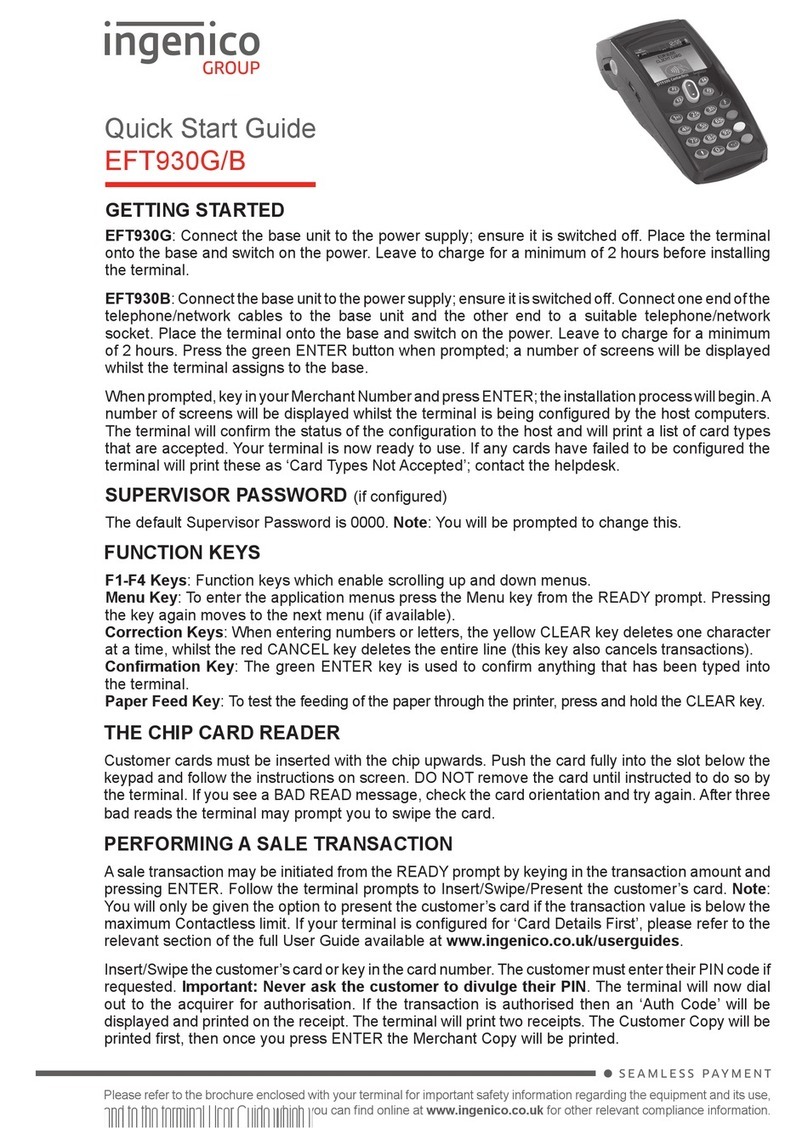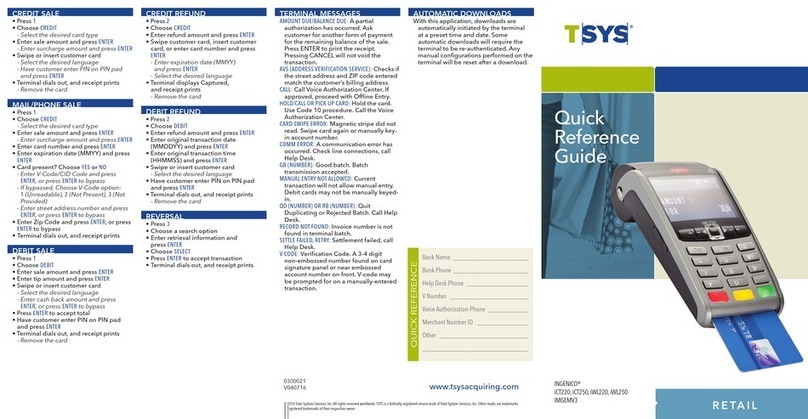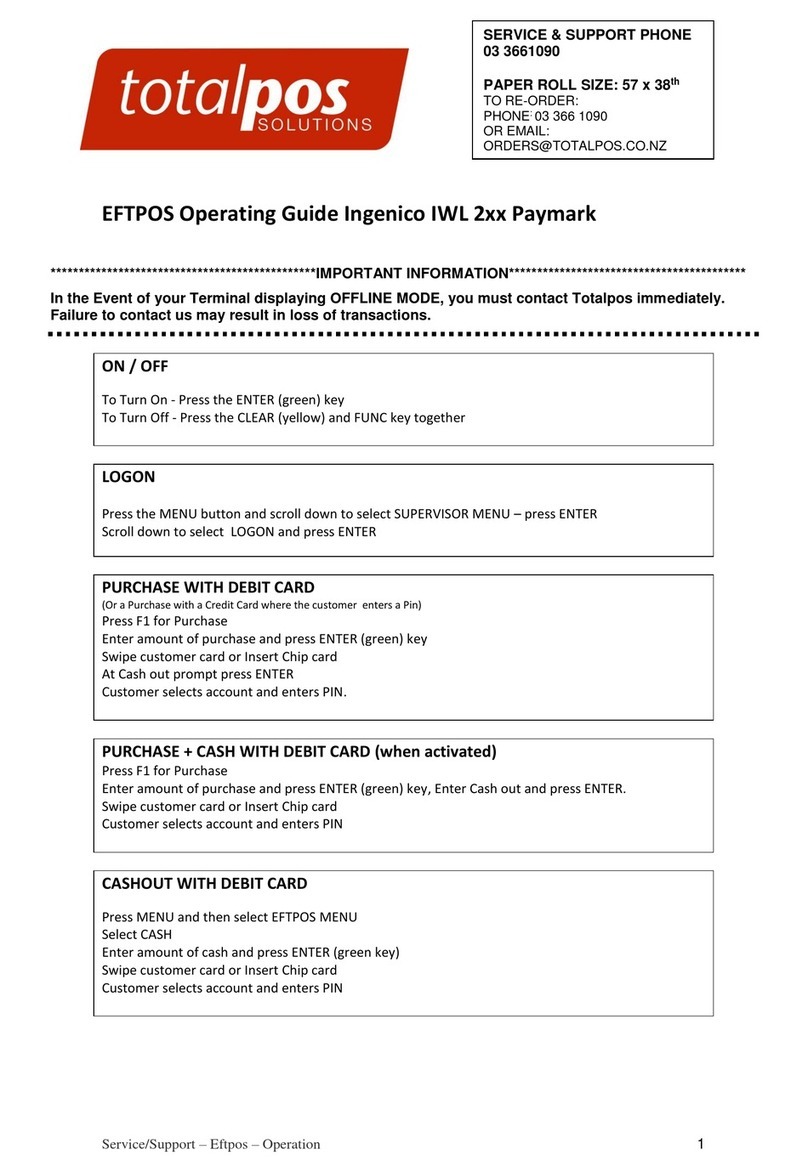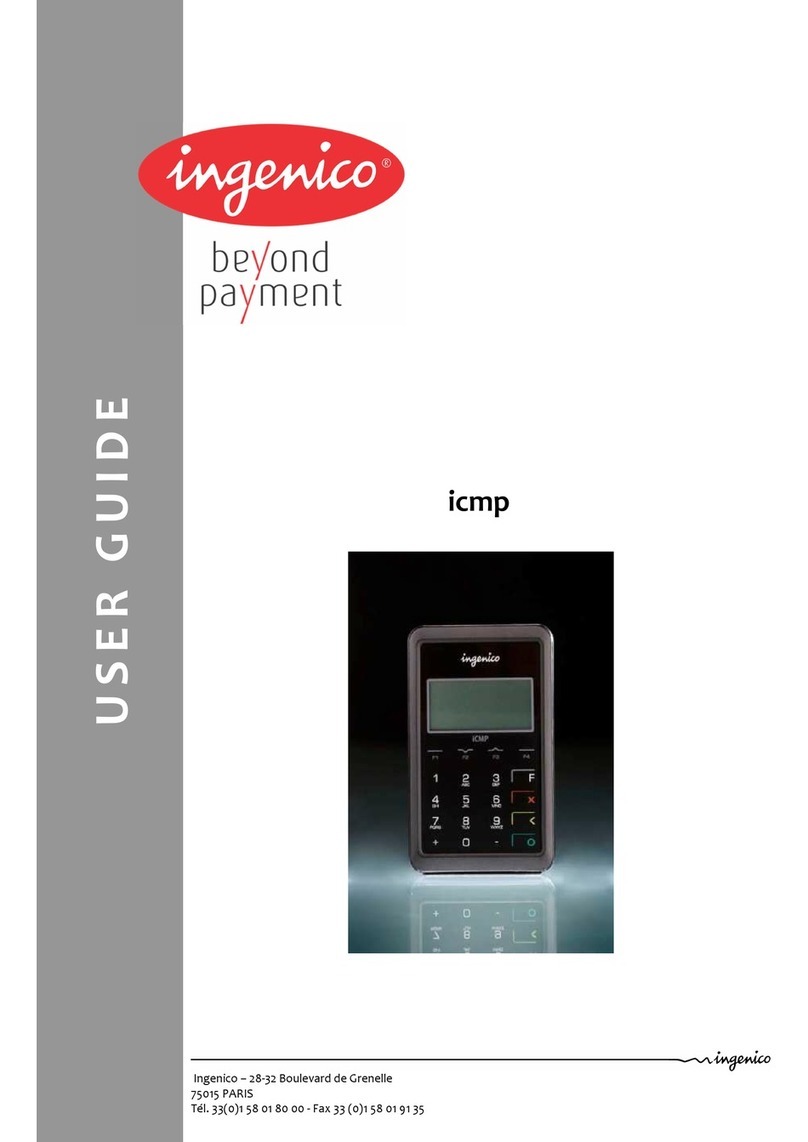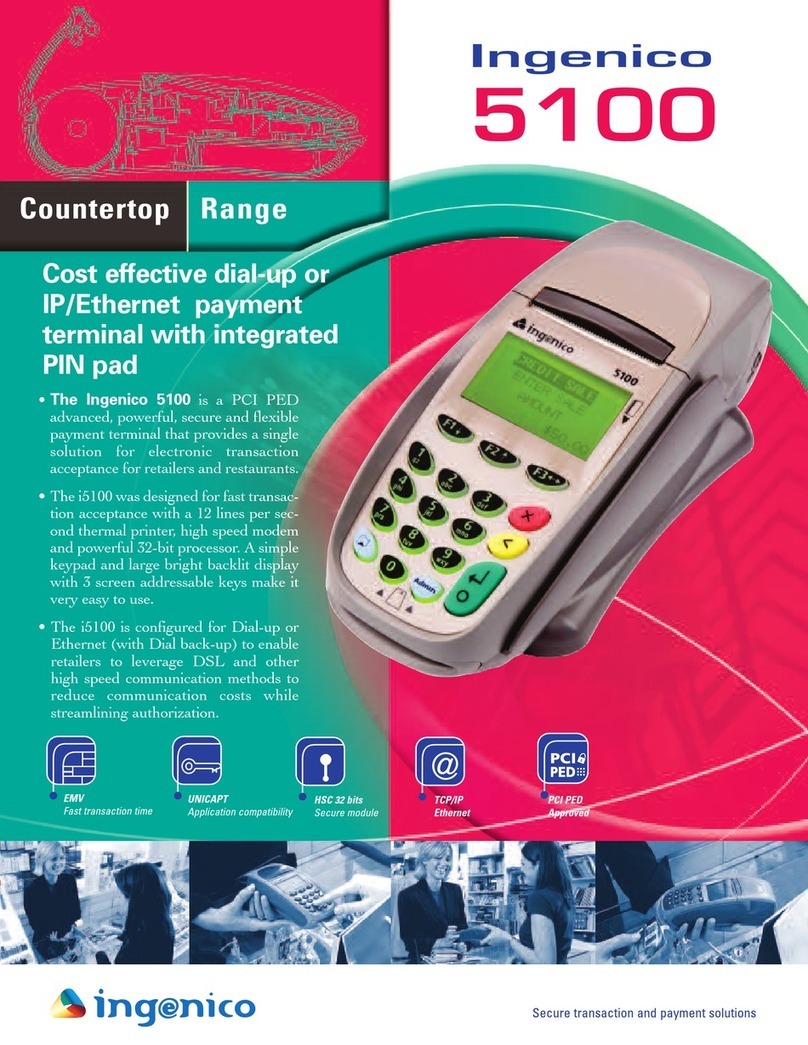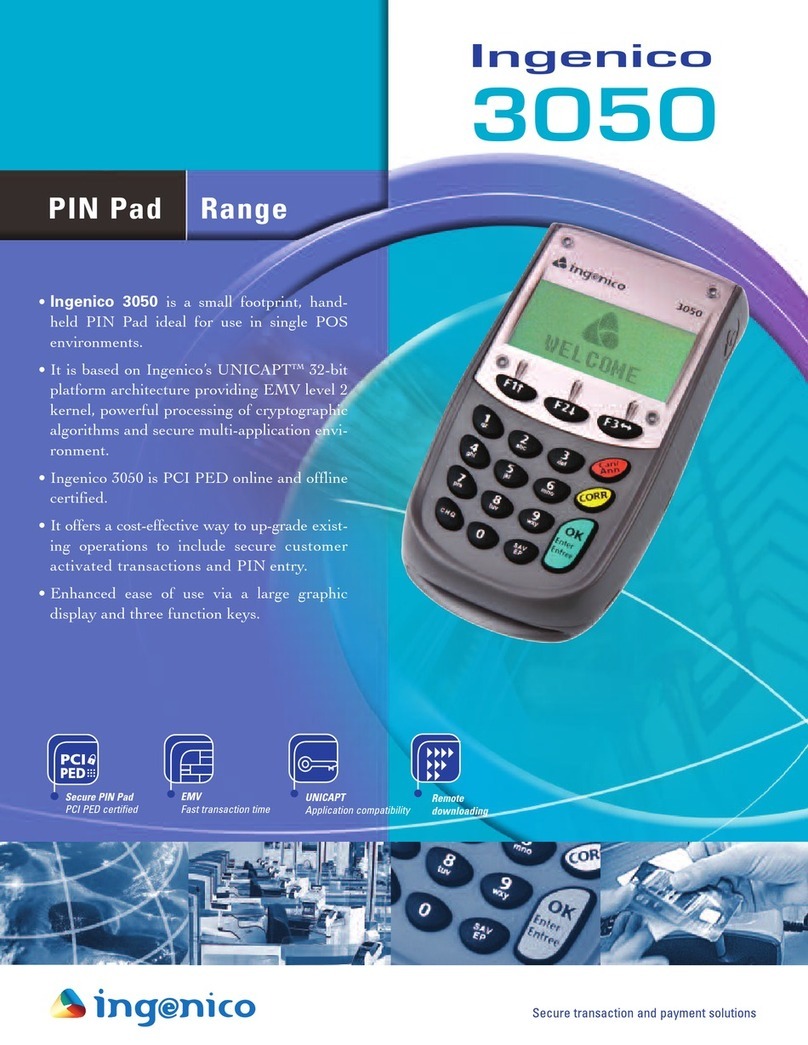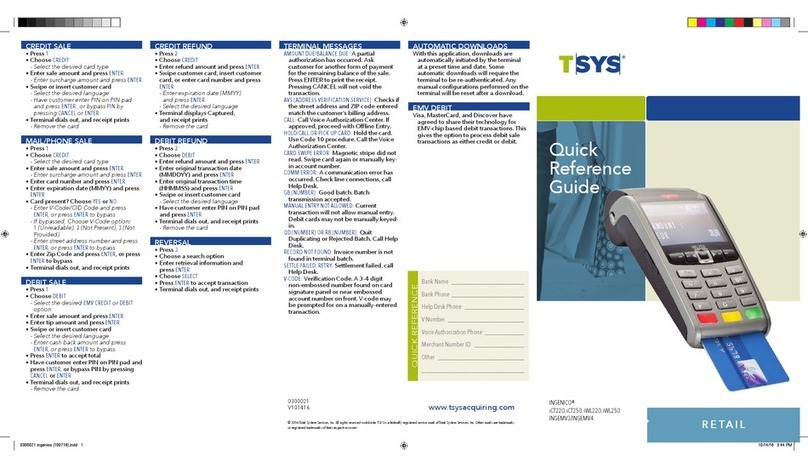Press the Menu Button
Select option “Connection Test”
Terminal Will Print a receipt with “Connection OK” printed near the top.
Your terminal is now ready to use
Once the Base and any additional cabling is connected, place the terminal in the charging
base and allow the device to power up. This will take approximately 2 minutes.
If using an Ethernet connection, the terminal should obtain a valid IP address and connection
automatically once connected to an Active Ethernet Port. Once the Ethernet is connective
and IP address established you will see the network and Bluetooth Indicator at the top of the
display turn green.
To confirm your terminal is connected and ready to accept Payments, perform a connection
test using the following steps
1.
2.
3.
4.
Please consult your Quick reference guide provided for instructions on performing
transactions.
Payment Acceptance is provided by EVO Payments International GmbH trading as BOI UK Payment Acceptance. Underwriting Criteria, Terms and Conditions
apply. EVO Payments International GmbH, trading as BOI UK Payment Acceptance is licenced by the Federal Financial Supervisory Authority BaFin
(Bundesanstalt fur Finanzdienstleistungsaufsicht) in Germany and is regulated by the Financial Conduct Authority for conduct of business rules. EVO
Payments International GmbH (trading as BOI UK Payment Acceptance) is not a member of the Bank of Ireland Group. BOI UK Payment Acceptance has
entered into a marketing alliance with Bank of Ireland (UK) plc. BOI and the Tree of Life logo are trademarks of The Governor and Company of the Bank of
Ireland and are being used under licence by EVO Payments International GmbH, trading as BOI UK Payment Acceptance
Support
BOIPA.co.uk/customer-support support@BOIPA.com
Getting started
Please connect the Power Supply unit to mains power close to the desired location of the
terminal. Connect the Power supply cable to the port shown and if Using Ethernet or PSTN,
please connect the cables to the Ports shown