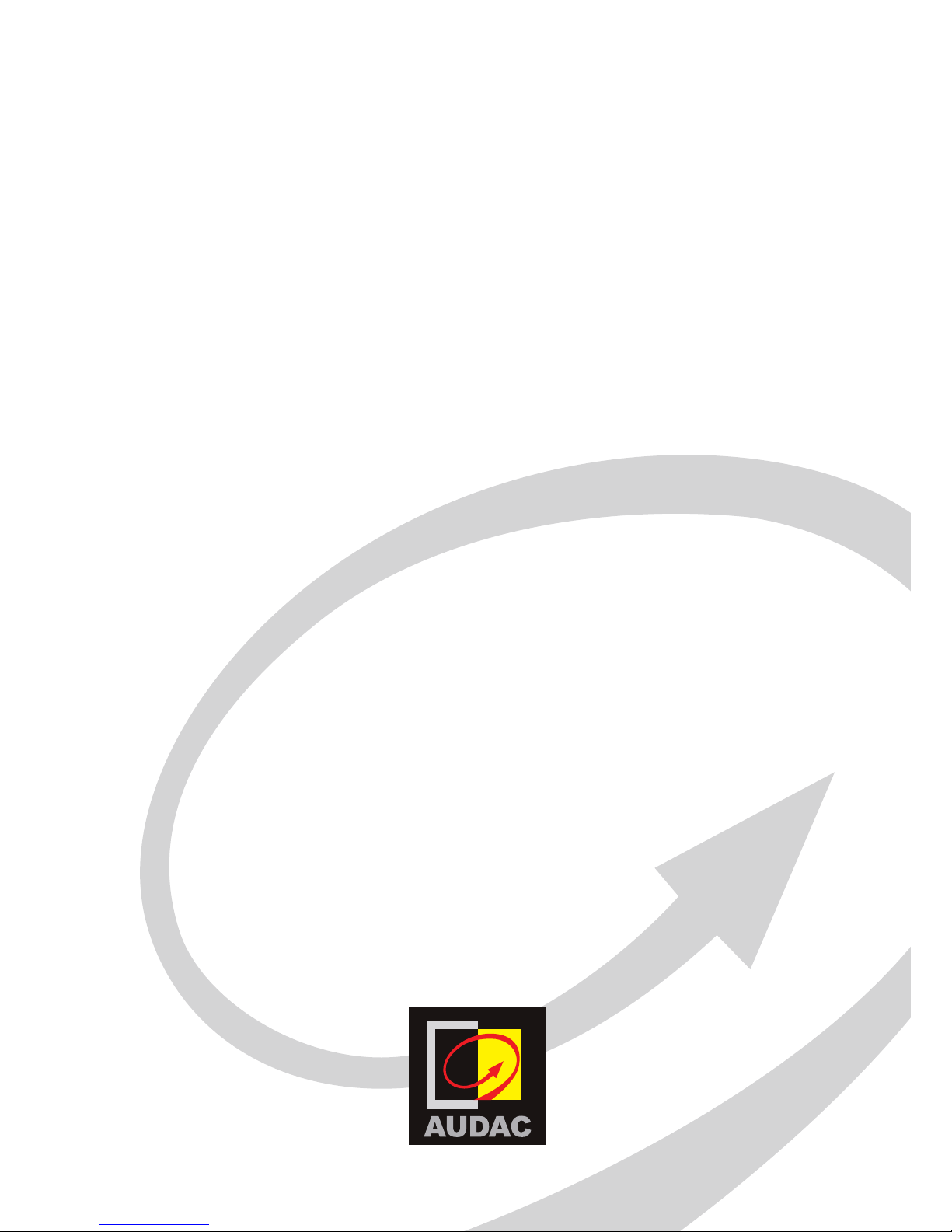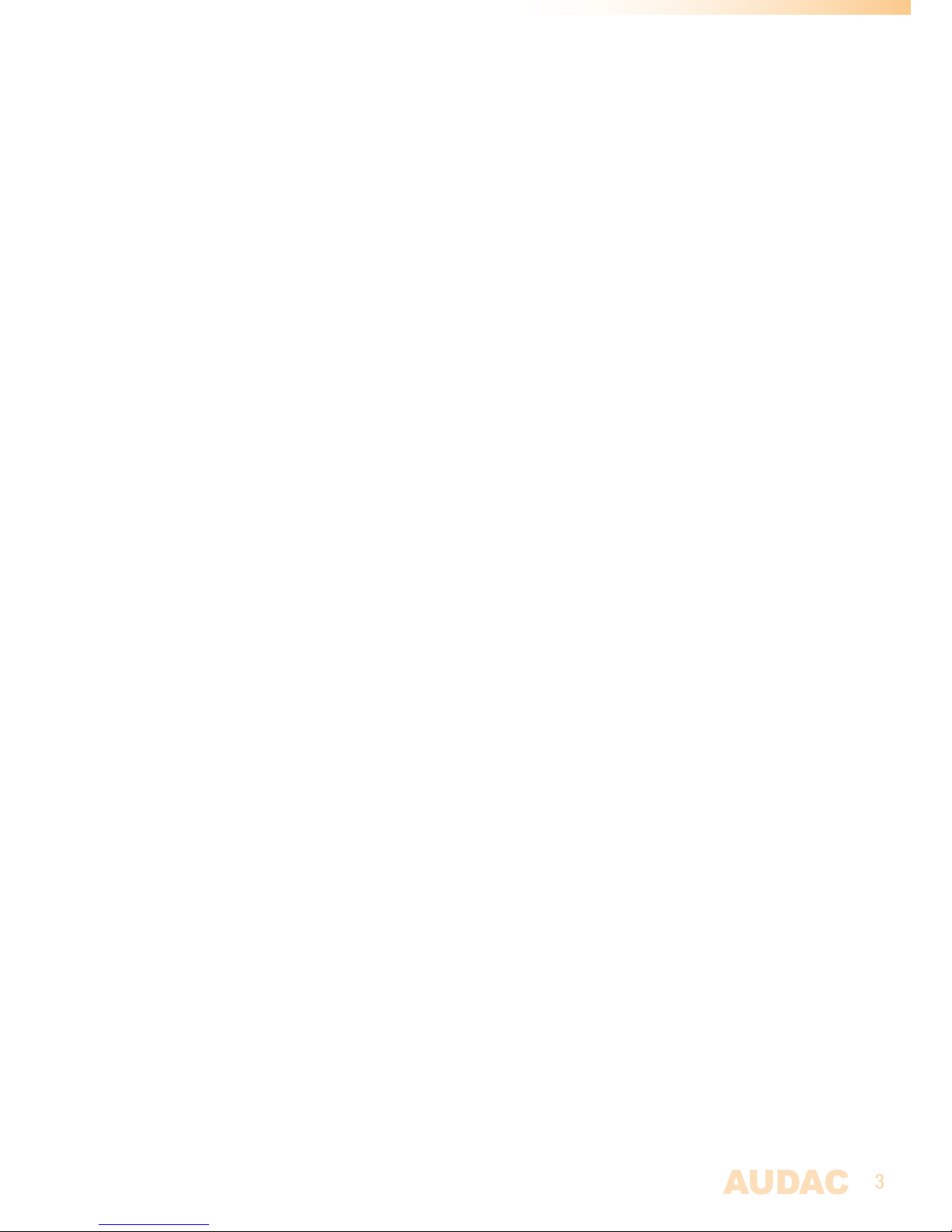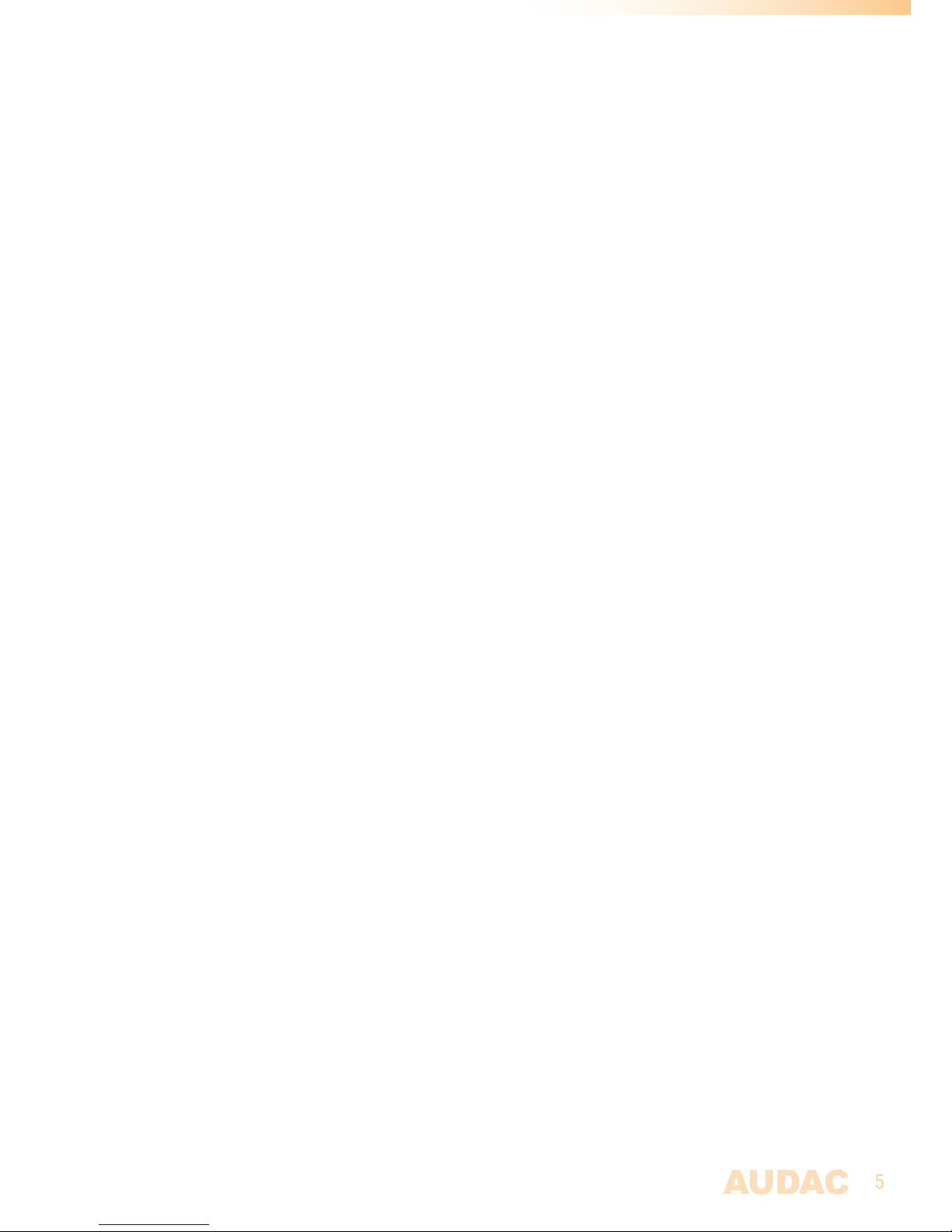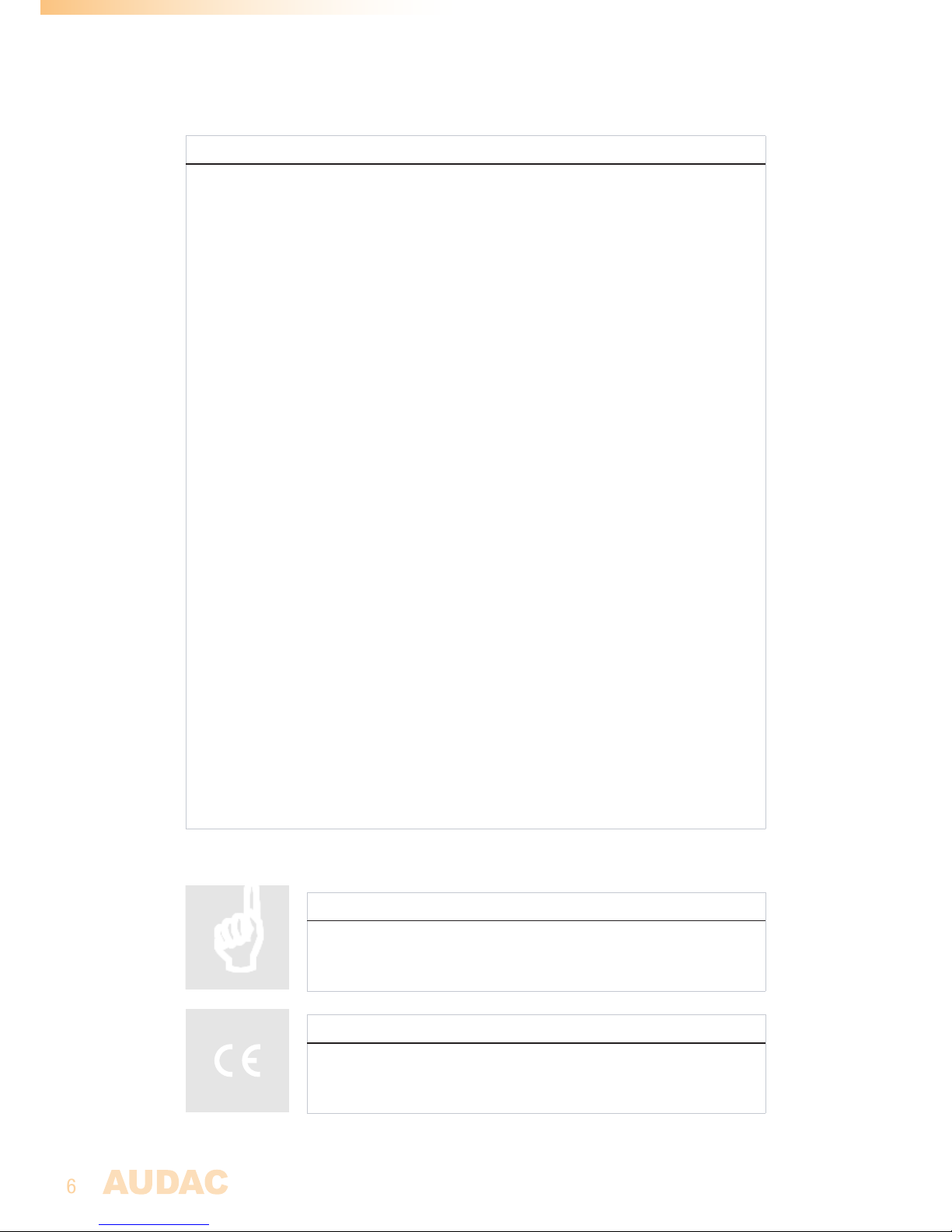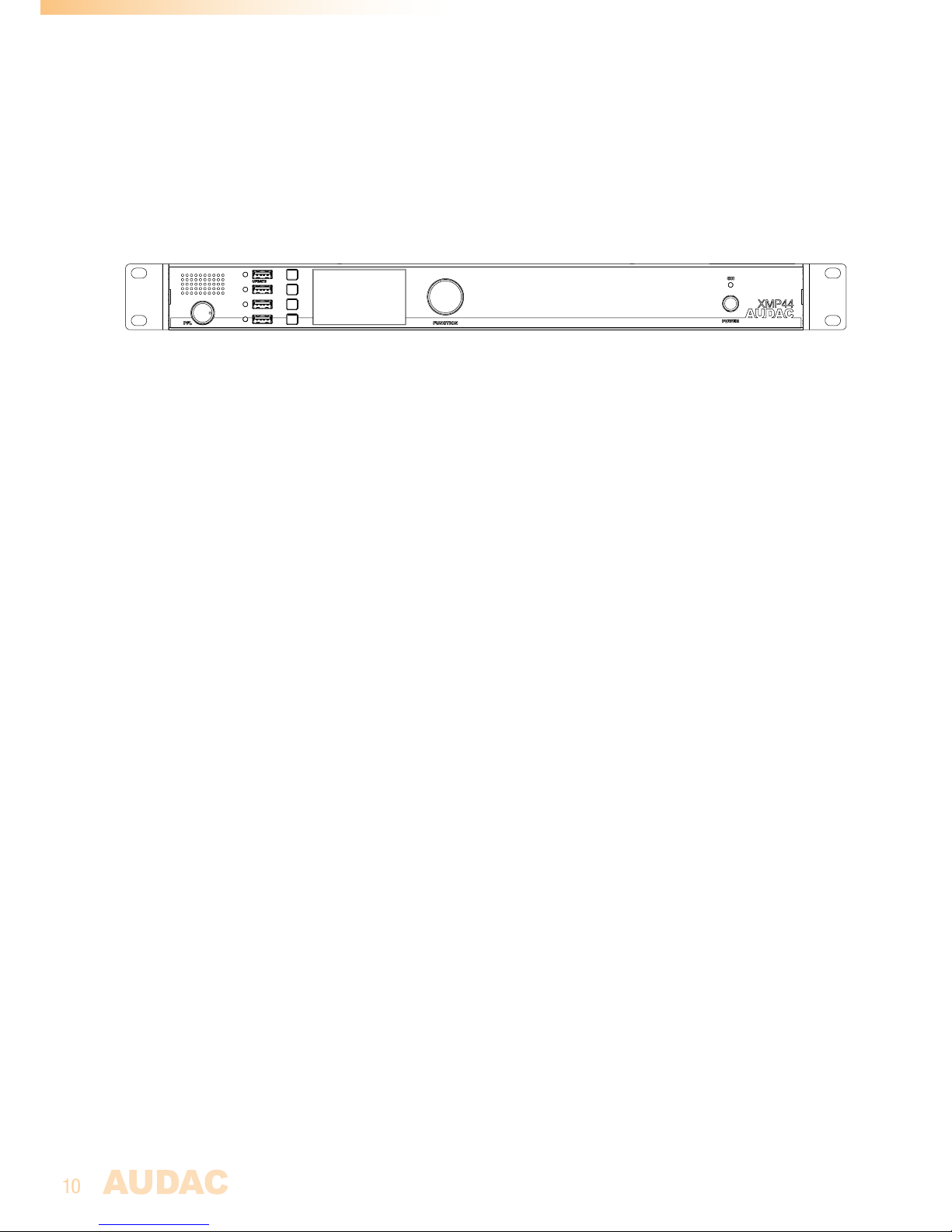Chapter 2
Front & rear panel
Front Panel overview
Front panel description
PFL Loudspeaker with volume dial:
The built-in PFL loudspeaker allows pre-listening of the outputs of the installed audio
modules without requiring headphones or other tools. The currently enabled audio module
(displayed on the graphical display) will be heard through the PFL speaker. The level of the
PFL loudspeaker can be controlled using the potentiometer located below.
USB Ports (4x):
A USB port for each module slot (4x) is located on the left side of the front panel. Each USB
port is internally connected with the corresponding module slot and can be used (when USB
functions are supported) for data storage, media playback or any other supported function.
The upper USB port (indicated with ‘Update’) supports some extended functionality. Each
USB port is accompanied with a green LED, which indicates whether USB functionality is
supported for the installed module.
Graphical LCD display with tactile push buttons and rotary selection dial:
A clear system overview and intuitive user experience is offered using the 2.8” graphical LCD
display accompanied with four tactile selection buttons (left side) and a rotary selection dial
(right side). The true colour display offers a clear overview of the systems current operation
mode with intuitive and user friendly browsing through the menu structure.
The functionality of the four push buttons depends on the current operation mode and position
in the menu structure. In the main menu, four buttons will be linked with four different module
slots allowing to enter their specific menu and offering access to its further functions. In
other menu’s, corresponding icons are shown on the left side of the display.
Parameter adjustment and browsing is made easy using the rotary function dial. This
multifunctional dial allows easy one-hand operation throughout the entire menu structure.
Browsing through the menu is done by rotating it while actions are made by pressing it.
Power switch:
Allows to power the system ON and OFF. The blue indicator LED illuminates when switched on.