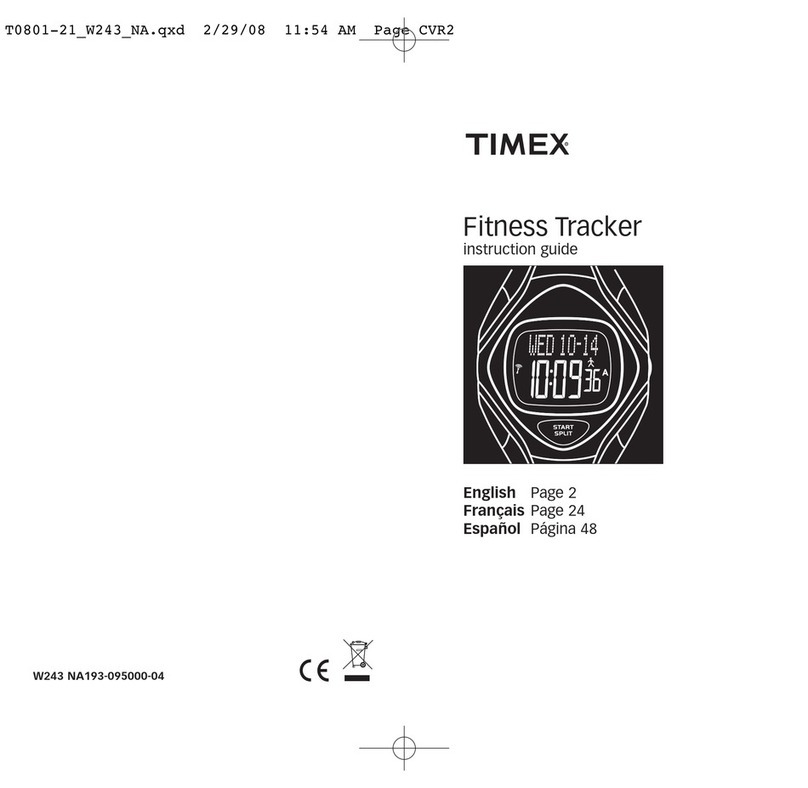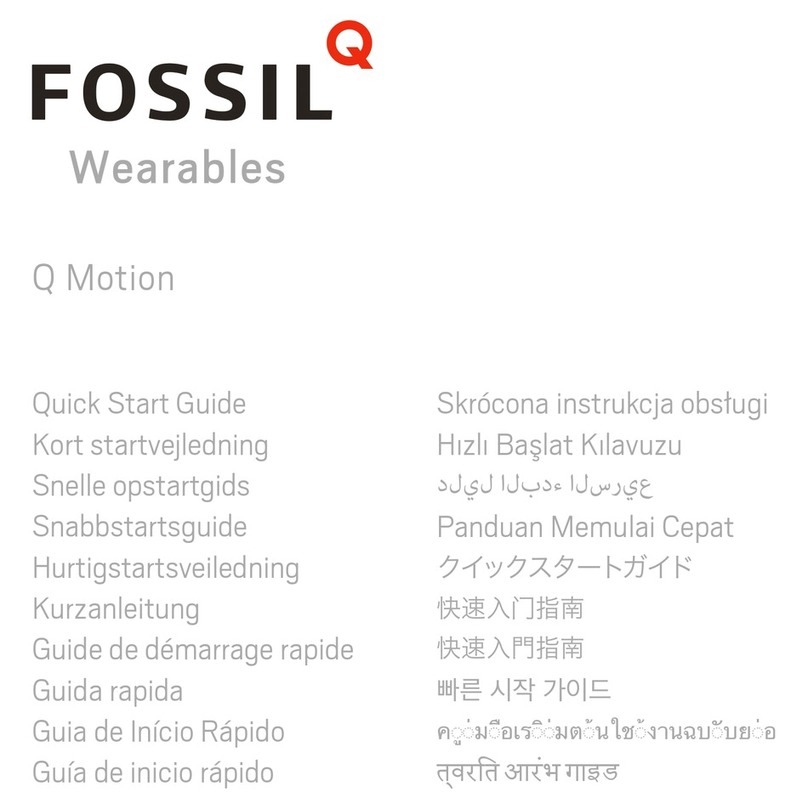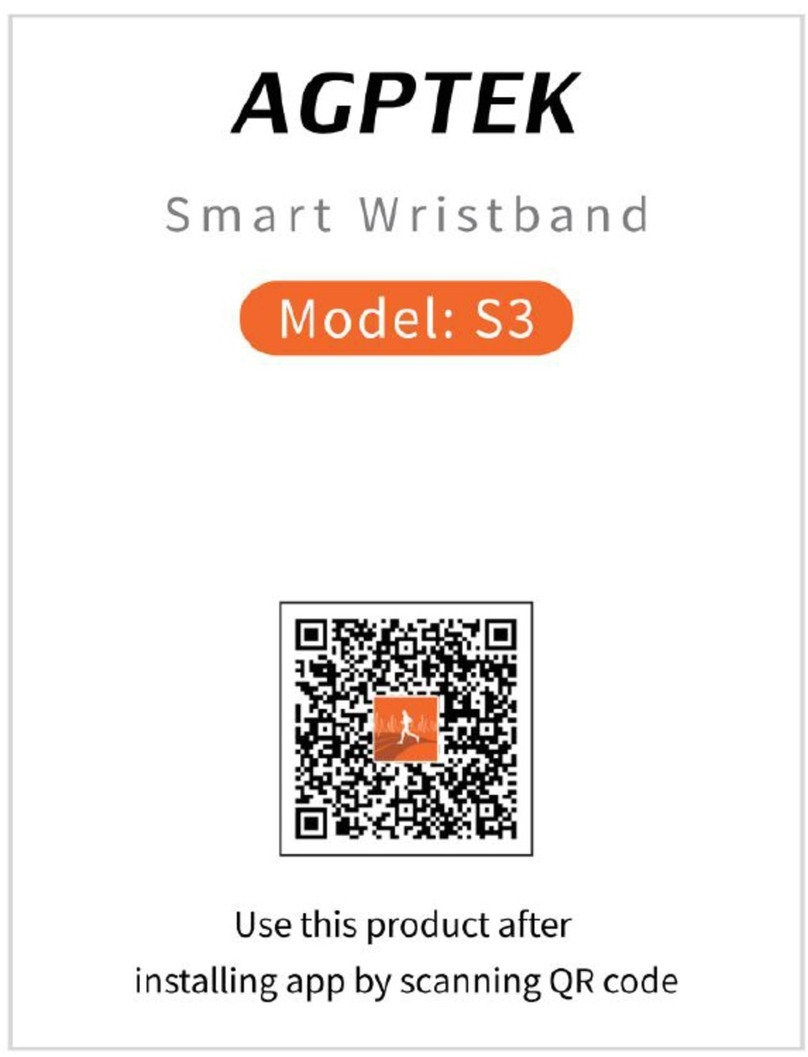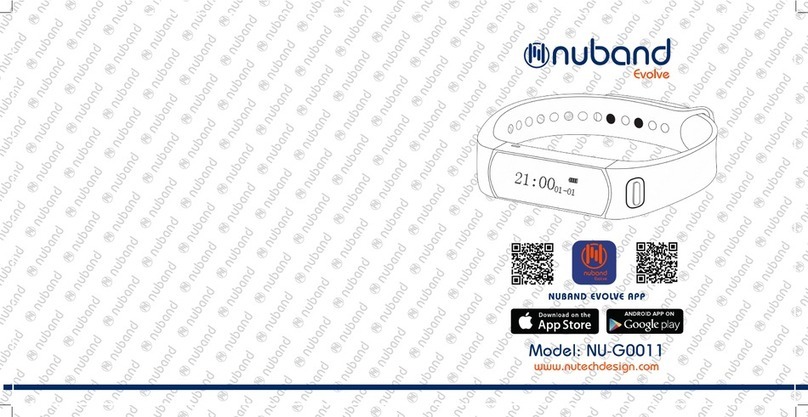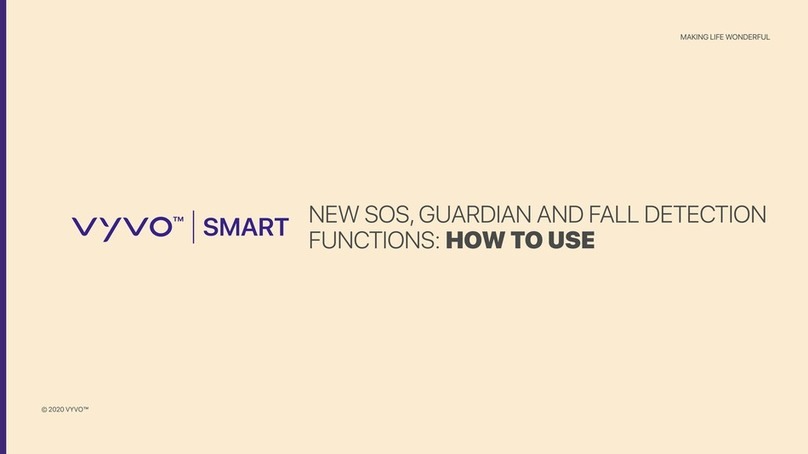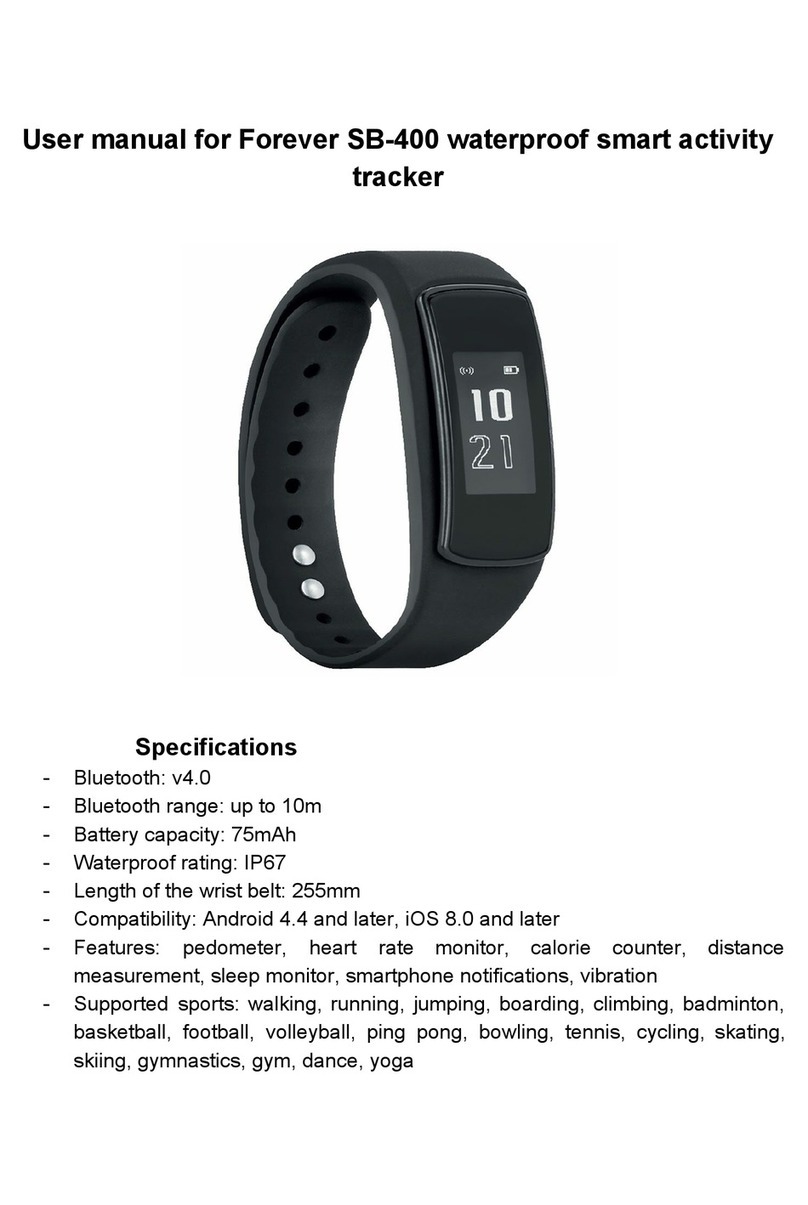AUDAR KERi User manual

Smart Healthcare Wristband
Bracelet Connecté Santé
Intelligentes Armband für das
Gesundheitswesen
Braccialetto Smart Healthcare
Pulsera Inteligente de Salud
KERi

Audar KERi.
KERi,

Step Tracker with Distance and Calorie calculation
Heart Rate and Blood Pressure Monitor
Sleep Monitor to Track Sleep Quality
High Contrast TFT Coloured Display
SMS, Call, Event Notification and Vibrating Alarm
KERi
Smart H ealth care Wri stband
Bracel et Connecté S anté
Intellig entes Armband für d as
Gesundheits wesen
Braccia letto Sm art Healthcar e
Pulse ra Intel igente de S alud
KERi
1. Colour TFT Display
2. Touch Button
3. USB Charging Connector
4. Multifunction Sensor
5. Wristband Clip
1. Scan the QR code below with your device or search
for ‘AUDAR’ to download and install the app from
Google Play or the Apple App Store.
1. Please fully charge the KERi before its first use or if
left unused for a long period of time. To charge the
device, first unplug the strap of the wristband. This
will reveal the USB connector, which can be plugged
into a powered USB port or connected using the
provided cable. If the KERi isn’t charging, please
insert it into the USB port the other way around.
2. The battery icon will fill up while charging. When
charged, a full battery will be displayed. Ensure that
the output voltage from the USB port or the charger
is 5V.
3. Press and hold the touch button for 5 seconds to turn
on the KERi.
4. Ensure that the KERi is within 10 meters of your device.
To pair, launch AUDAR and press ‘Pair wristband’.
Ensure that you grant permission or accept the
system requirement when prompted to do so.
5. Once paired, enter the personal information requested
and press ‘Next’. Then, set your health goal (the
number of steps you aim to walk each day). Once
finished, press save to go to the home page of the app.
6. The KERi is ready to use.
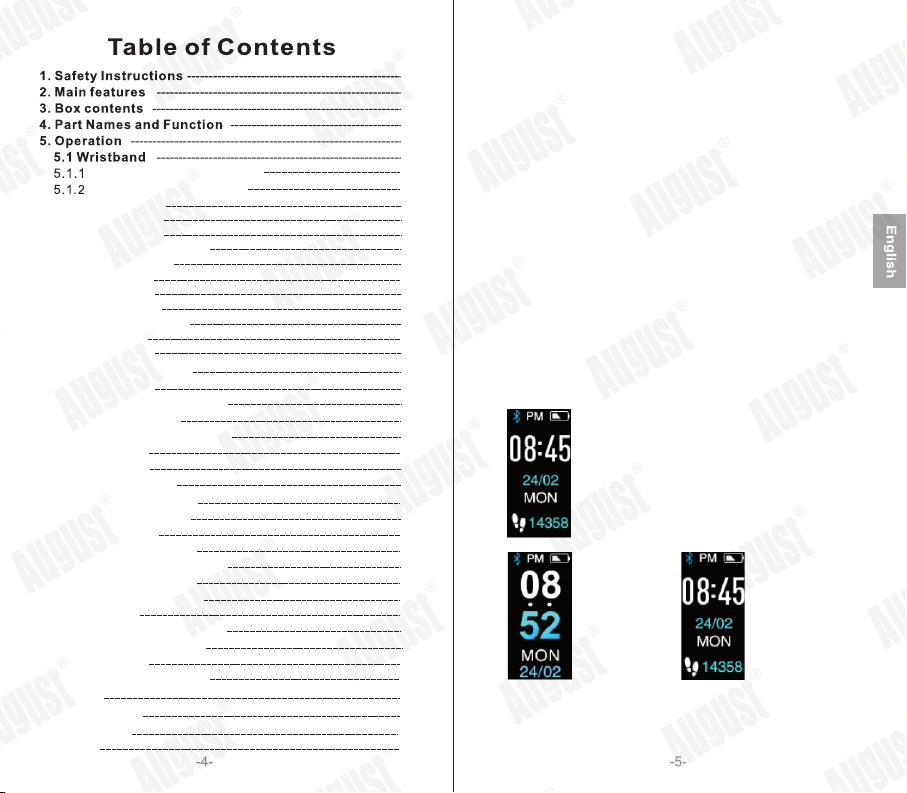
Time and Date(Dafault Display)
Steps, Distance and Calories
Sport Mode
Sleep Mode
Heart Rate
Blood Pressure Rate
Blood Oxygen
Messages
Stopwatch
Find Device
KERi Information
Off Mode
Brightness
5.1.3
5.1.4
5.1.5
5.1.6
5.1.7
5.1.8
5.1.9
5.1.10
5.1.11
5.1.12
5.1.13
5.2 AUDAR Application
5.2.1
5.2.2
5.2.3
5.2.3.1
5.2.3.2
5.2.3.3
5.2.3.4
5.2.3.5
5.2.3.6
5.2.3.7
5.2.4
5.2.4.1
5.2.4.2
5.2.4.3
5.2.4.4
5.2.4.5
5.2.4.6
5.2.4.7
5.2.4.8
Pairing
Personal Information
Home Page
Manual Measurement
Steps
Sleep
Heart Reat
Blood Pressure
Blood Oxygen
Fatigue
Device Options
Personal Information
Weekly Report
Activate Camera
Run
Device Management
General Settings
About
Unpair Wristband
6.C harging
7.T roubleshooting
8.S pecifications
9.W arranty
5. Operation
5.1 Wristband
Press and hold the touch button for 5 seconds to turn the KERi on.
To turn off the KERi:
1. Press the touch button to choose KERi off mode.
2. Press and hold the touch button for 5 seconds.
3. Press the touch button to select yes to confirm that you wish to
turn the KERi off.
4. Press and hold the touch button for 5 seconds to confirm that
you wish to turn the KERi off.
Press the touch button to activate the screen. Once activated
the screen will light up for 5 seconds. While the screen is
activated, press the touch button to cycle through the following
modes: Time and Date (Default Display), Steps, Distance,
Calories, Sport Mode, Sleep Mode, Heart Rate, Blood Pressure,
Blood Oxygen, Massages, Stop Watch, Find Device, Keri
Information, Off Mode and Brightness.
Measurements are for reference only and are not for medical use.
5.1.1Time and Date (Default Display)
Bluetooth connection status
(Shows when connected) Battery status
Themes1 Themes2
The time and date will be set automatically when you pair the KERi.
Press and hold the touch button for 3 seconds to choose different
themes.
Time
Date (DD/MM)
Day
Steps
1
1
2
2
5
5
5
6
6
7
7
7
8
8
8
9
9
10
10
13
14
15
16
17
18
19
19
20
20
20
21
23
23
23
11
11
12
12
13
23
25
26
27
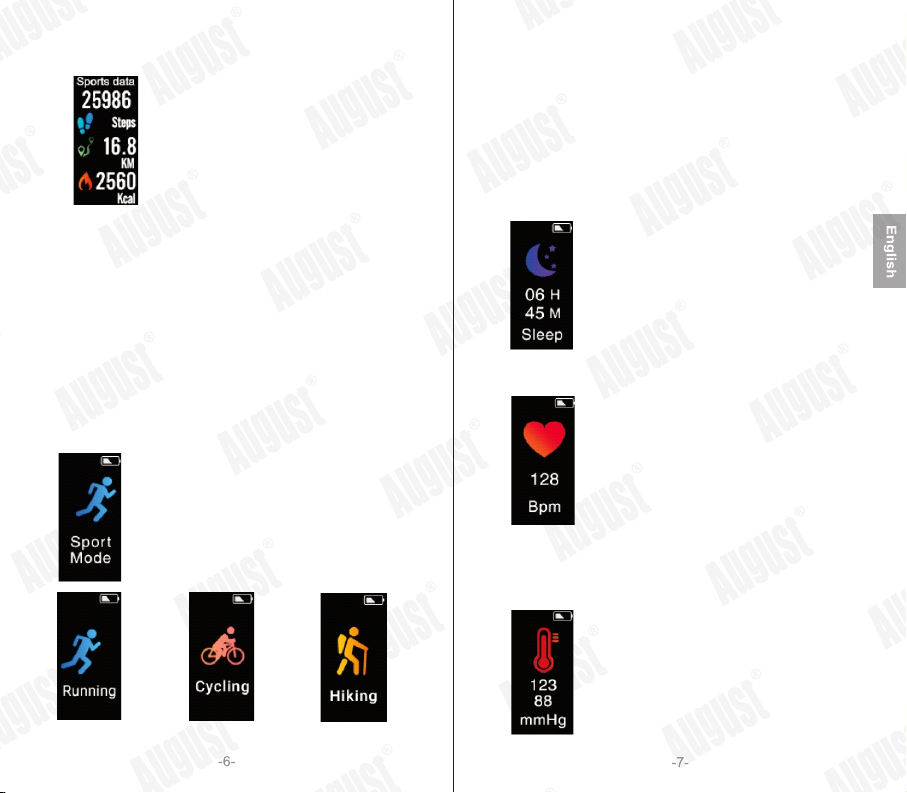
5.1.2Steps, Distance and Calories
Steps Walked
Distance
Calories
The KERi will display the number of steps you have walked. For an
accurate reading, we recommend that you ensure that the details
entered in the personal information section are as accurate as possible
(please refer to 5.2.2).
The KERi will calculate the distance you have walked from the number
of steps that you have taken. For an accurate reading, we recommend
that you ensure that the details entered in the personal information
section are as accurate as possible (please refer to 5.2.2).
The KERi will calculate the calories you have burnt according to the
number of steps you have walked.
5.1.3Sport Mode
Sport Mode
Running Cycling Hiking
Press and hold the touch button for 5 seconds to activate sport mode
choosing function. Then, press the button to switch the sport mode.
There are three types of sport modes: Running, Cycling and Hiking.
There is also one return mode. Under the return mode, hold the touch
button for 5 seconds to return to the main menu. After choosing the
sport mode you want, hold the touch button for 5 seconds to activate
the relevant sport mode. During working out, press the touch button to
start or pause. After working out, hold the touch button for 5 seconds
under the paused state to exit and return to the main menu.
5.1.4Sleep Mode
Sleep Data
When you enter sleep mode, KERi will display data about your sleep.
5.1.5Heart Rate
Heart Rate
When you enter heart rate mode, the KERi will begin measuring your
heart rate. This can take up to a minute. Once finished, the KERi will
vibrate and display your current heart rate in BPM (beats per minutes).
5.1.6Blood Pressure Rate
Systolic (High blood pressure)
Diastolic (Low blood pressure)

When you enter blood pressure mode, the KERi will begin measuring
your blood pressure. This can take up to a minute. Once finished, the
KERi will vibrate and display the measurement.
5.1.7Blood Oxygen
Blood Oxygen Level
When you enter blood oxygen mode, the KERi will begin measuring
your blood oxygen level. This can take up to a minute. Once finished,
the KERi will vibrate and display the measurement.
5.1.8Messages
When you enter Messages mode, the KERi will show a summary of the
messages on your phone. Press and hold the touch button for 5 seconds,
and the KERi will show details of the messages. Then, press the button
to switch the messages.
5.1.9Stopwatch
Minutes
Seconds
Milliseconds
Press and hold the touch button for 5 seconds to start the stopwatch.
Press the touch button to pause or resume the stopwatch.
When paused, press and then hold the touch button for 5 seconds to
return to the main menu.
Note: the maximum time the stopwatch can last is 99minutes
(1hour and 39 minutes). Once this time is passed, the stopwatch will
restart at 00’00’’00’’’.
5.1.10Find Device
Find My Phone
Press and hold the touch button for 5 seconds to activate the ‘Find My
Phone’ function. The paired device will ring or vibrate depending on its
settings, allowing you to locate it.
Note: the paired device needs to be within Bluetooth range in order to
be found (10m). If you are not able to hear the device, try moving to
another room and activating the function again.
5.1.11KERi Information
KERi’s MAC information
The KERi Information section provides you with a unique identifier for
the wristband. This is useful if you are pairing the wristband when there
are multiple KERis nearby.
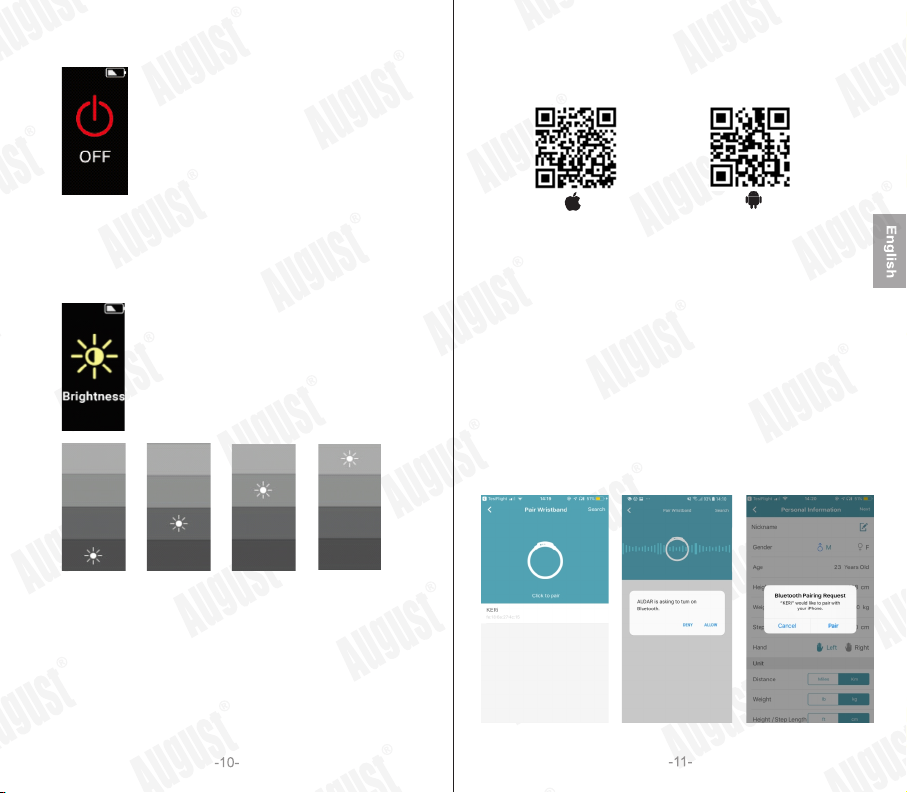
5.1.12Off Mode
Off Mode
Press the touch button to choose KERi off mode. Press and hold the
touch button for 5 seconds. Press the touch button to select yes. Press
and hold the touch button for 5 seconds to confirm that you wish to turn
the Keri off.
5.1.13Brightness
Brightness
Press and hold the touch button for 5 seconds to activate the Brightness
settings function. There are four levels of brightness. Press the button to
switch the brightness levels. After choosing the appropriate brightness,
hold the touch button for 5 seconds to save and return to main menu.
Note: When KERi is used in the sun, it is recommended to set the
brightness to the highest level. However, the power consumption will
increase as the brightness level is increased.
Four brightness levels
5.2AUDAR Application
Scan the QR code below or search for ‘AUDAR’ to download and
install the app from Google Play or the Apple App Store.
Requires either Android 4.3 and above or iOS 8.0 and above.
5.2.1Pairing
1. Enable the Bluetooth on your device and ensure that it is within 10
meters of the KERi.
2. Launch ‘AUDAR’ and select ‘Pair wristband’.
3. Select KERi from the device list.
4. If more than one KERi is nearby, check the MAC address on the
KERi in order to determine which one to select (please refer to 5.1.11).
5. Once paired, the Bluetooth connection status icon will appear on the
screen of the KERi.
Please note: for Android devices, ensure that you grant system
permission to ‘AUDAR’ when prompted to do so. For iOS devices,
ensure that you confirm the Bluetooth connection requirement
when prompted.
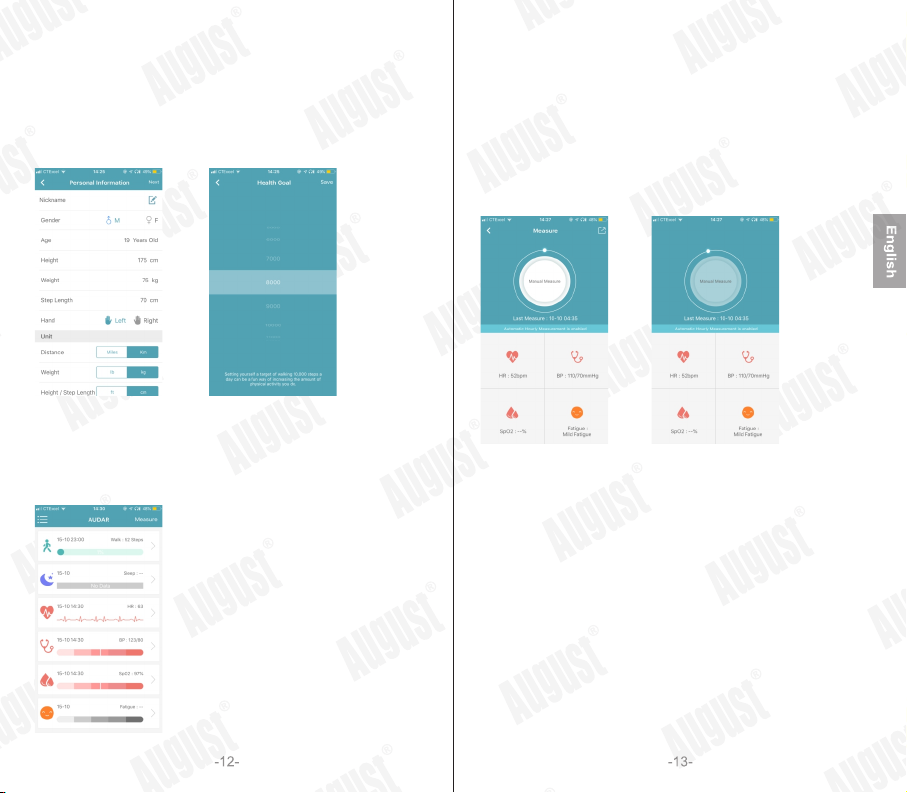
5.2.2Personal Information
Once the KERi is paired, enter the personal information requested and
press ‘Next’. Then, set your health goal (the number of steps you aim to
walk each day). Once finished, press save to go to the home page.
You can edit this information later. Please refer to 5.2.4.1 for further
instructions.
5.2.3 Home Page
The home page allows you to see the number of steps you have walked,
the time you have slept and the most recent measurements of your heart
rate, blood pressure, blood oxygen level and fatigue state.
Note: Measurements are for reference only and are not for medical use.
5.2.3.1 Manual Measurement
The manual measurement function allows you to conduct a
measurement of your heart rate, blood pressure, blood oxygen level
and fatigue state.
Note: Measurements are for reference only and are not for medical
use. The fatigue level is calculated by a mathematical algorithm based
on other measurements.
1. Press ‘Measure’ in the top right hand corner of the home page to
open the manual measurement function.
2. Press ‘Manual Measure’ to begin measuring.
3. Once finished, the measurements will appear on the screen. Tap
one of the sections to view more detailed information.
5.2.3.2 Steps
The current step count will be displayed on the home page. Tap on the
steps section on the home page to view more information.
Note: Measurements are for reference only and are not for medical use.
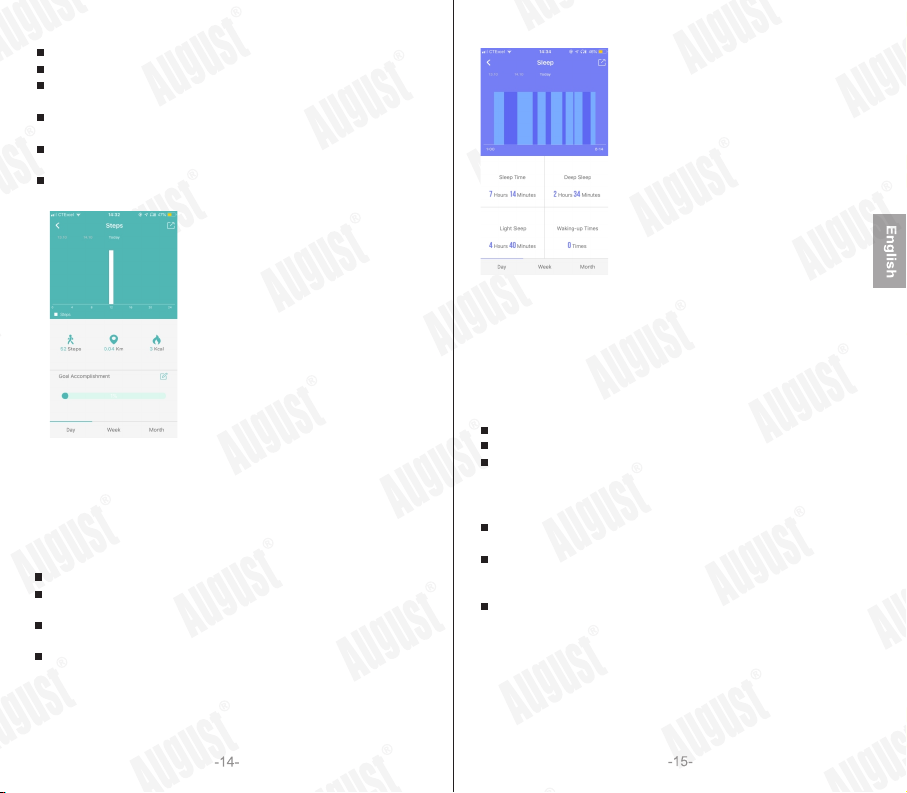
Slide the date to the right to view older data.
Tap a bar on the chart to view the exact number of steps walked.
Underneath the bar chart, you can find more information about the
steps taken, distance walked and calories burnt.
Press <Notes> to change your health goal (the number of steps
you aim to walk each day).
Select day, week or month to change the length of the period
displayed.
Press share and choose a social media service to share the most
recent information.
5.2.3.3 Sleep
The most recent sleep data will be displayed on the home page. Tap
on the sleep section on the home page to view more information.
Note: Measurements are for reference only and are not for medical use.
Slide the date to the right to view older data.
Tap a bar on the chart to view the exact amount of sleep during
that time.
Select a day, week or month to change the length of the period
displayed.
Press share and choose a social media service to share your
recent sleep data.
5.2.3.4 Heart Rate
The most recent heart rate measurement will be displayed on the home
page. Tap on the heart rate section on the home page to view more
information or conduct a measurement.
Note: Measurements are for reference only and are not for medical use.
The most recent measurement is shown on the top half of the screen.
Press <Single measure> to take a new measurement.
Press <real-time measurement> to display your heart rate in real time.
Press <real-time measurement> again to deactivate. Note: Real-time
Measurement needs to be deactivated in order to return to the home
page.
Other recent measurements are shown on the bottom half of the
screen. Slide up to view older measurements.
Select a day, week or month to view a bar chart of your heart rate
measurements. Tap on one bar in the chart to view more detailed
information. Slide the date to the right to view older data.
Press share and choose a social media service to share the most
recent measurement.

5.2.3.5 Blood Pressure
The most recent blood pressure measurement will be displayed on the
home page. Tap on the blood pressure section on the home page to
view older measurements or to carry out a new measurement.
Note: Measurements are for reference only and are not for medical use.
The most recent measurement is shown on the top half of the screen.
Press <single measure> to take a new measurement.
Press <real-time measurement> to display your blood pressure in
real time. Press <real-time measurement> again to deactivate. Note:
Real-time Measurement needs to be deactivated in order to return to
the home page.
Other recent measurements are shown on the bottom half of the
screen. Slide up to view older measurements.
Select a day, week or month to view a bar chart of your blood
pressure measurements. Tap on one bar in the chart to view more
detailed information. Slide the date to the right to view older data.
Press share and choose a social media service to share the most
recent measurement.
5.2.3.6 Blood Oxygen
The most recent blood oxygen level measurement will be displayed
on home page. Tap on the blood oxygen section to view older
measurements or to carry out a new measurement.
Note: Measurements are for reference only and are not for medical use.
The most recent measurement is shown on the top half of the screen.
Press <single measure> to take a new measurement.
Press <real-time measurement> to display your blood oxygen level
in real time. Press <real-time measurement> again to deactivate.
Note: Real-time Measurement needs to be deactivated in order to
return to the home page.
Other recent measurements are shown on the bottom half of the
screen. Slide up to view older measurements.
Select a day, week or month to view a bar chart of your blood oxygen
measurements. Tap on one bar in the chart to view more detailed
information. Slide the date to the right to view older data.
Press share and choose a social media service to share the most
recent measurement.
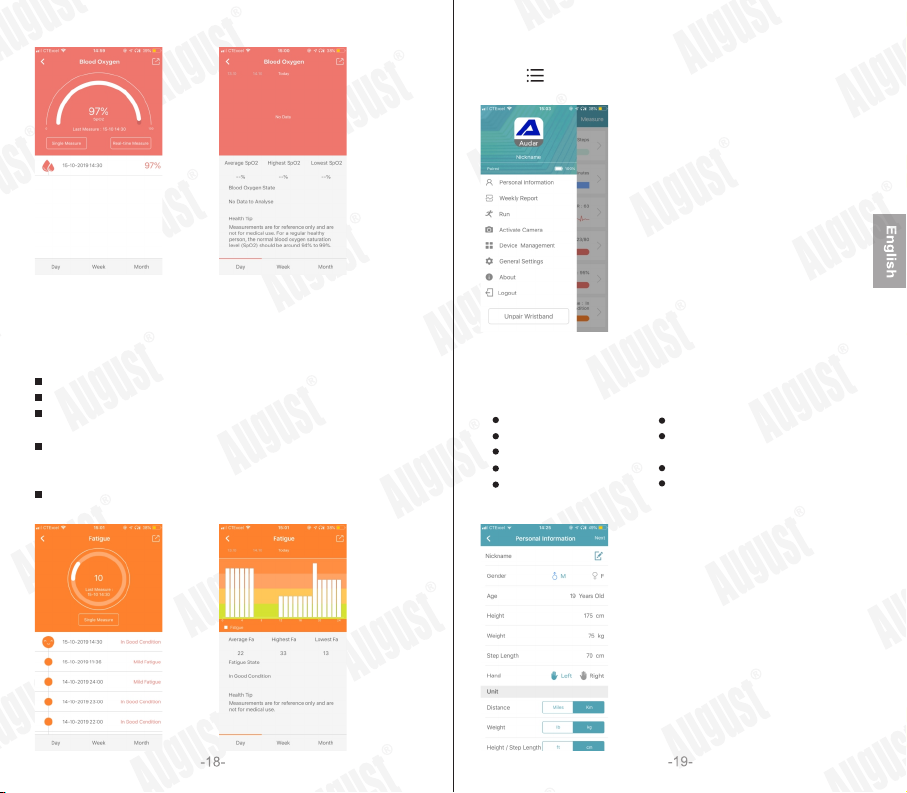
5.2.3.7 Fatigue
The fatigue state will be displayed on the home page. Tap on the
fatigue section to view more detailed information or carry out a new
measurement.
The most recent measurement is shown on the top half of the screen.
Press <single measure> to take a new measurement.
Other recent measurements are shown on the bottom half of the
screen. Slide up to view older measurements.
Select day, week or month to view a bar chart. Tap on one bar in the
chart to view more detailed information. Slide the date to the right to
view older data.
Press share and choose a social media service to share the most
recent measurement.
5.2.4 Device Options
Press < > to display the device options menu. Tap on
one of the options to enter that section.
5.2.4.1 Personal Information
From this section, you can view and amend the following personal
information:
Gender
Age
Height
Weight
Step Length
Wearing hand
Units used for distance, height
and weight
Sleep settings
Blood pressure reference values
Once finished, press save to go back to the main page of the app.

5.2.4.2Weekly Report
The weekly report allows you to view all of the previous week’s data
on one screen.
5.2.4.3Activate Camera
This function allows you to activate the camera on your phone remotely
by shaking the KERi.
1. Tap on ‘Activate camera’ to begin.
2. Once the camera is activated, shake the wrist wearing the KERi to
take a photo.
3. Press “Cancel” to return to the home page.
5.2.4.4Run
This function will help you to monitor your running.
Press on ‘Cumulative Running X Times’ to view your running history.
Press on ‘Start’ to begin running.
Press < > to switch between normal and map display.
Press and hold the yellow button to pause.
While paused, press the green button to resume.
Press the red button to finish running.
5.2.4.5Device Management
The device management screen allows you to check the battery
level of the KERi and use the following functions:
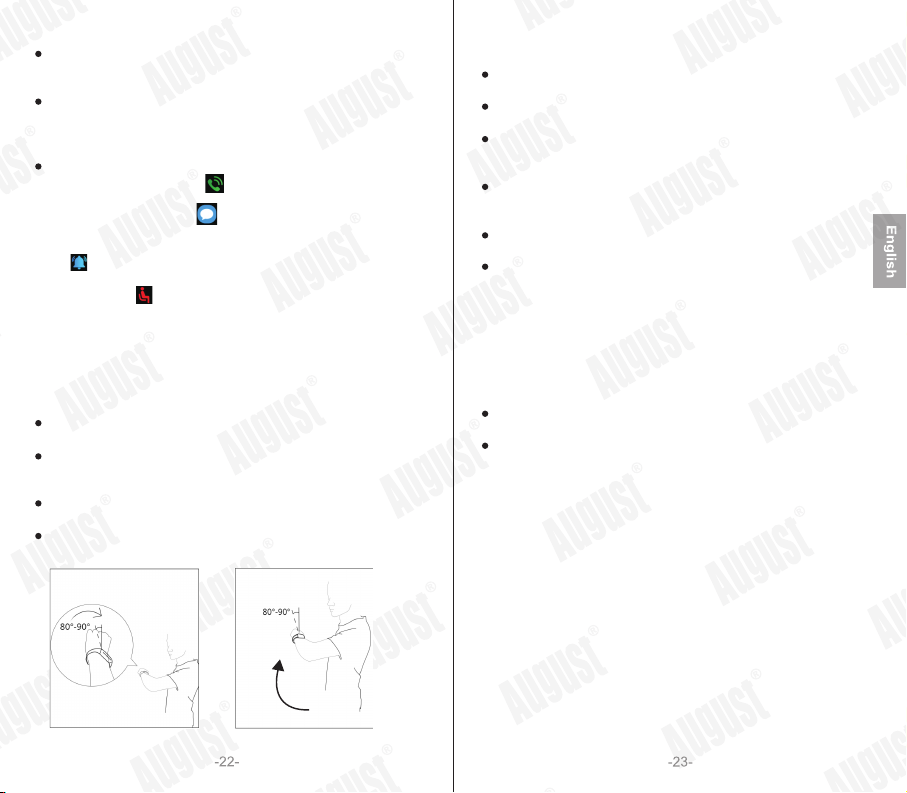
Connection Management
- View the wristband’s connection status
- Pair or unpair the wristband
Search Wristband
- Pressing ‘Search Wristband’ will cause the wristband to vibrate,
allowing you to find it. Note: the search function will work only if the
wristband is within Bluetooth range (10m).
Reminder (allows you to set silent vibrating notifications)
- Phone Call Notification: < > will be displayed when there
is an incoming call
- Message Notification: < > will be displayed when there is
an incoming message.
- Alarm Clock: The wristband will vibrate at the set time and
< > will be displayed on the screen.
- Long-sitting Warning: While activated, the wristband will vibrate
and display < > if you are sedentary for 45 consecutive minutes.
- App Notification: From this section, you can toggle whether to
display notifications from a range of apps such as Facebook,
Twitter, WhatsApp etc.
- Do Not Disturb: The do not disturb function allows you to set a
period during which all notifications will be ignored (e.g. at night
time from 23:00 to 08:00).
Automatic Screen Activation : While enabled, the screen will activate
when you move your wrist.
Automatic Hourly Measurement : While enabled, a measurement will
be conducted automatically every hour on the hour. We recommend
enabling this function in order to receive the most accurate data.
Firmware Upgrade: This page displays the current firmware version
of the wristband and informs you whether a newer version is available.
12- Hour Time: toggle to display time on the wristband in 12H
(AM/PM) or 24H format.
5.2.4.6General Settings
Personal Information: please refer to section 5.2.4.1 for further
information.
Health Goal: allows you to set the number of steps you aim to
walk each day.
Third Party App Integration
- Apple Health (Apple Devices Only)
- Google Fit (Android Devices Only)
Restore Factory Settings: allows you to perform a full factory reset,
which will remove all data and delete the connection between the
application and the wristband.
Delete the data stored in the app: allows you to delete all data saved
on the application.
Delete Data stored on the wristband: allows you to delete all data
saved on the wristband.
5.2.4.7About
The About section displays the version number of the application
and allows you to access the Help feature.
From the Help section, you can
Send us feedback and suggestions about either the wristband or the
AUDAR application, or report a bug.
View a list of frequently asked questions (tap on one of the questions
to read the answer).
5.2.4.8Unpair Wristband
Press ‘Unpair Wristband’ to unpair the KERi from the app. To unpair
the KERi from your device, go to your device’s Bluetooth settings.
6. Charging
To charge the KERi, first unplug the strap of the wristband. This will
reveal the USB connector, which can be plugged into a powered USB
port or connected using the provided cable. If the KERi isn’t charging,
please insert it into the USB port the other way around.

The battery icon will fill up while charging. When charged, a full battery
will be displayed. Ensure that the output voltage from the USB port or
the charger is 5V.
7.Troubleshooting
Fully charge the KERi
Press and hold the touch button for 5 seconds
SolutionsProblems
Unable to turn on
Unable to charge Insert the KERi into the powered USB port the
other way around
Use the provided charging cable to connect to
the powered USB port
Confirm that Bluetooth is enabled on your device
Confirm that the KERi is within 10m of the device
Confirm that the Mac address on the KERi is the
same as that shown in the app
Ensure that you accept the system requirements
when pairing
Unable to pair
Confirm that the KERi is paired to the device
Try enabling Automatic Hourly Measurement in
the Device Management
No data in the app
Confirm that the KERi is paired to your device
Check the Reminder settings in the Device
Management section
Unable to receive
notifications

160x80
2
Up to 20 Days
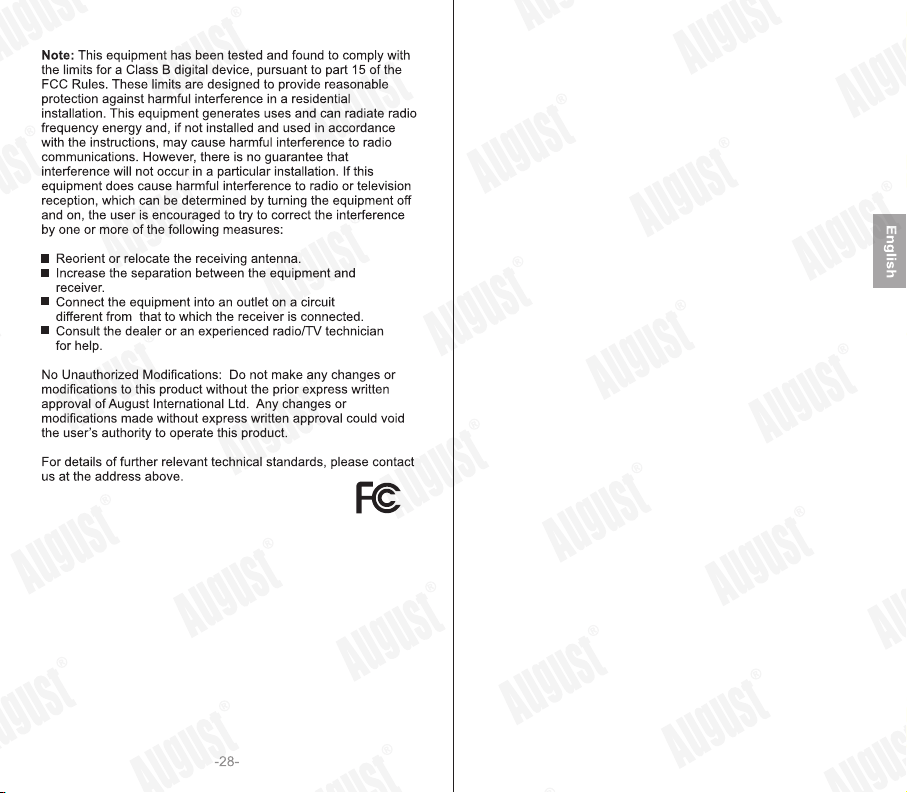
Table of contents