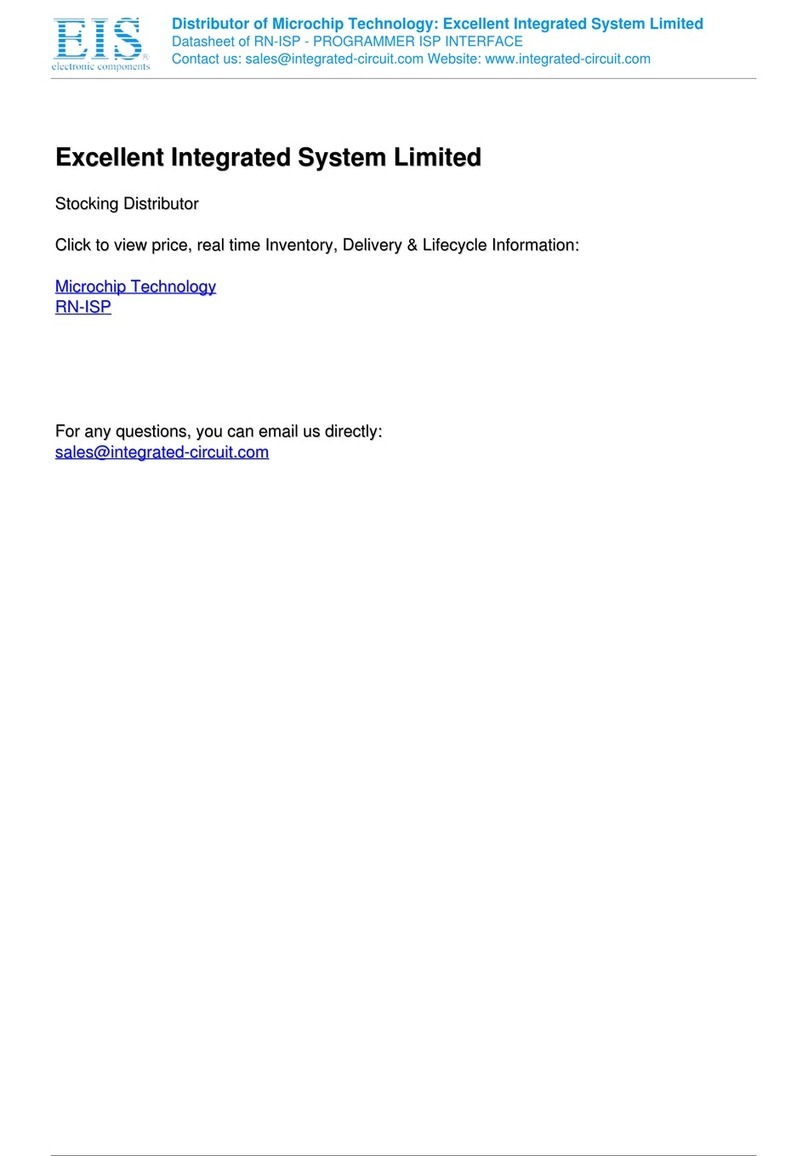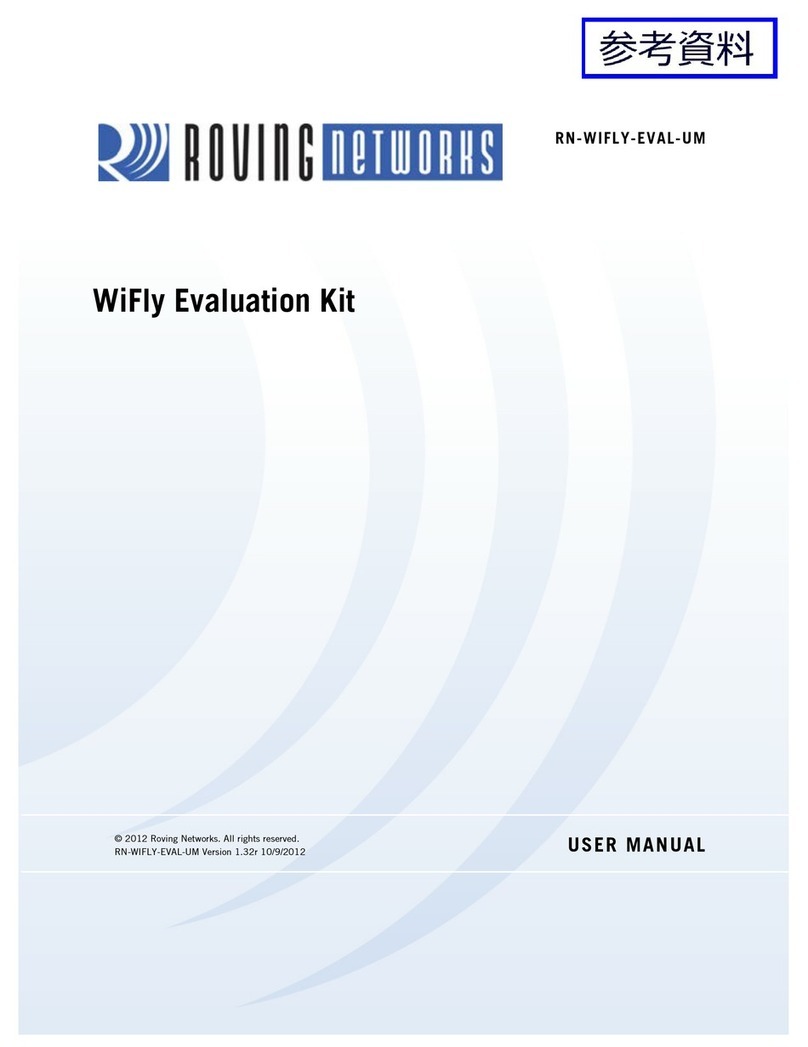WiFly GSX
WiFlyGSX-um.pdf 11/11/2009
www.rovingnetworks.com
support@rovingnetworks.com
Phone 408-395-6539
- 2 -
1
Overview.......................................................................................................................... 3
2
Hardware Interface ........................................................................................................... 4
2.1
Power ....................................................................................................................... 4
2.2
Reset........................................................................................................................ 4
2.3
UART ........................................................................................................................ 4
2.4
Status Indictors ......................................................................................................... 5
3
Configuration .................................................................................................................... 5
3.1
Entering Command Mode ............................................................................................ 5
4
WiFly Command Reference ................................................................................................. 7
4.1
Command Syntax ...................................................................................................... 7
4.2
Command Organization .............................................................................................. 7
5
SET Commands ................................................................................................................. 8
5.1
ADHOC Parameters .................................................................................................... 8
5.2
BROADCAST Parameters ............................................................................................. 8
5.3
COMM Parameters ...................................................................................................... 8
5.4
D S Parameters ........................................................................................................ 9
5.5
FTP Parameters ......................................................................................................... 9
5.6
IP Parameters............................................................................................................ 9
5.7
OPTIO AL Parameters .............................................................................................. 11
5.8
SYSTEM Parameters ................................................................................................. 11
5.9
TIME Server Parameters ........................................................................................... 12
5.10
UART Parameters .................................................................................................. 12
5.11
WLA Parameters ................................................................................................. 13
6
GET Commands .............................................................................................................. 16
7
STATUS Commands ......................................................................................................... 17
8
ACTIO Commands ......................................................................................................... 18
9
FILE IO Commands.......................................................................................................... 19
10
Advanced Features and Settings ....................................................................................... 20
10.1
System Timers and Auto Connect Timers ................................................................. 20
10.2
Wake on Sensor Input ........................................................................................... 21
10.3
Wake on UART ...................................................................................................... 21
10.4
UART Receiver, RTS/CTS Hardware Flow Control ....................................................... 21
10.5
Setting GPIO direction, Alternate Functions and Disabling LEDs .................................. 22
10.6
Setting Debug Print levels ...................................................................................... 24
10.7
Using the Real Time Clock Function ......................................................................... 25
10.8
Using the UDP Broadcast function ........................................................................... 26
11
Joining etworks and Making Connections .......................................................................... 27
11.1
Associate with a network access point ..................................................................... 27
11.2
Making Connections .............................................................................................. 28
11.3
Setting up Automatic Connections ........................................................................... 28
11.4
Controlling Connections using PIO5 and PIO6 ........................................................... 29
11.5
Using D S settings ............................................................................................... 29
11.6
Utilizing the Backup IP address/connect function....................................................... 29
12
Firmware Upgrade over FTP .............................................................................................. 30
13
Adhoc etworking Mode ................................................................................................... 31
13.1
Infrastructure and adhoc comparison ...................................................................... 31
13.2
Configuring adhoc mode ........................................................................................ 31
14
Analog Sensor Capability .................................................................................................. 33
15
Default Configuration Settings .......................................................................................... 34
15.1
Restoring Default configuration settings: ................................................................. 35
16
Boot-up Timing Values ..................................................................................................... 36
17
Supported Access Points .................................................................................................. 36
18
Release otes ................................................................................................................. 37
18.1
Known problems ................................................................................................... 37
18.2
Current Firmware features and fixes ........................................................................ 37