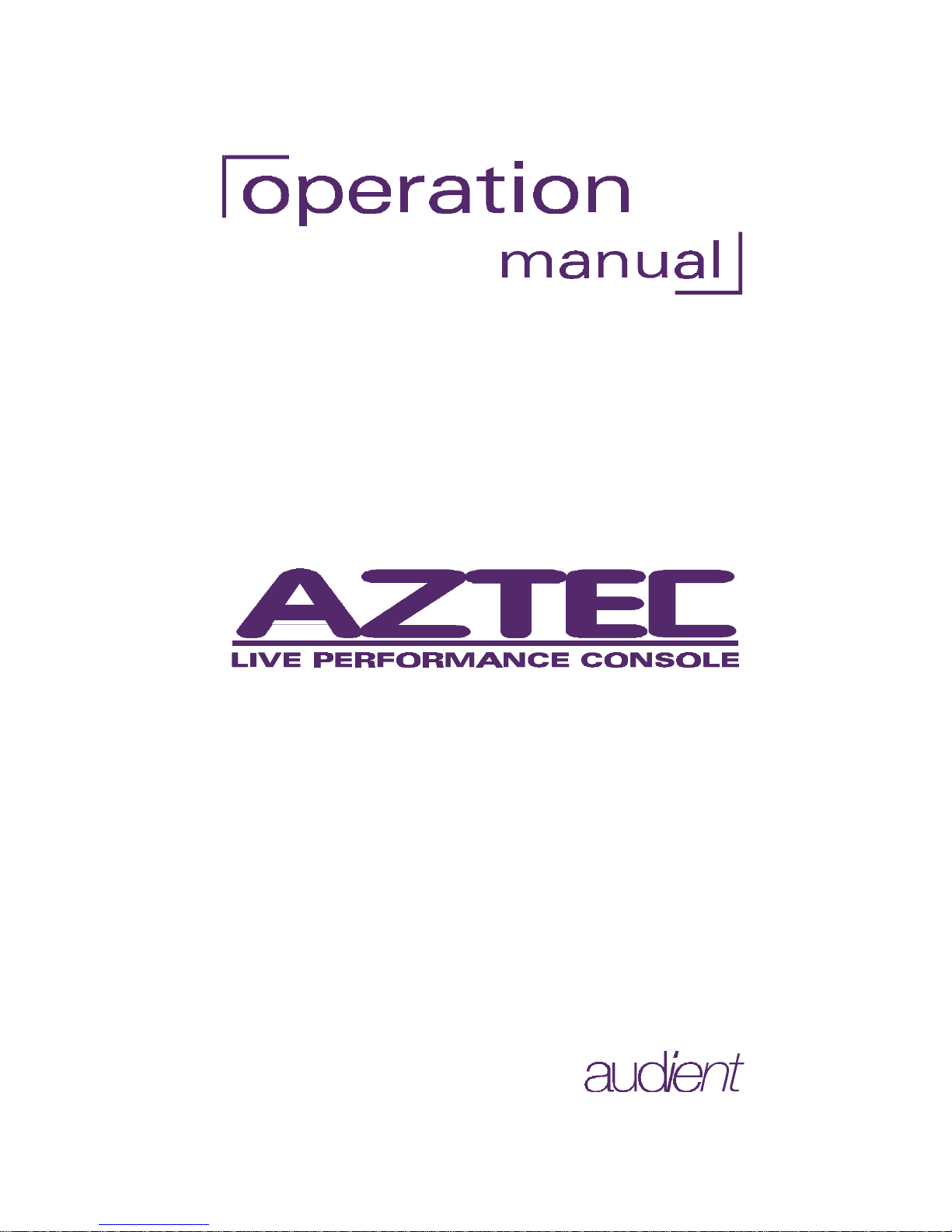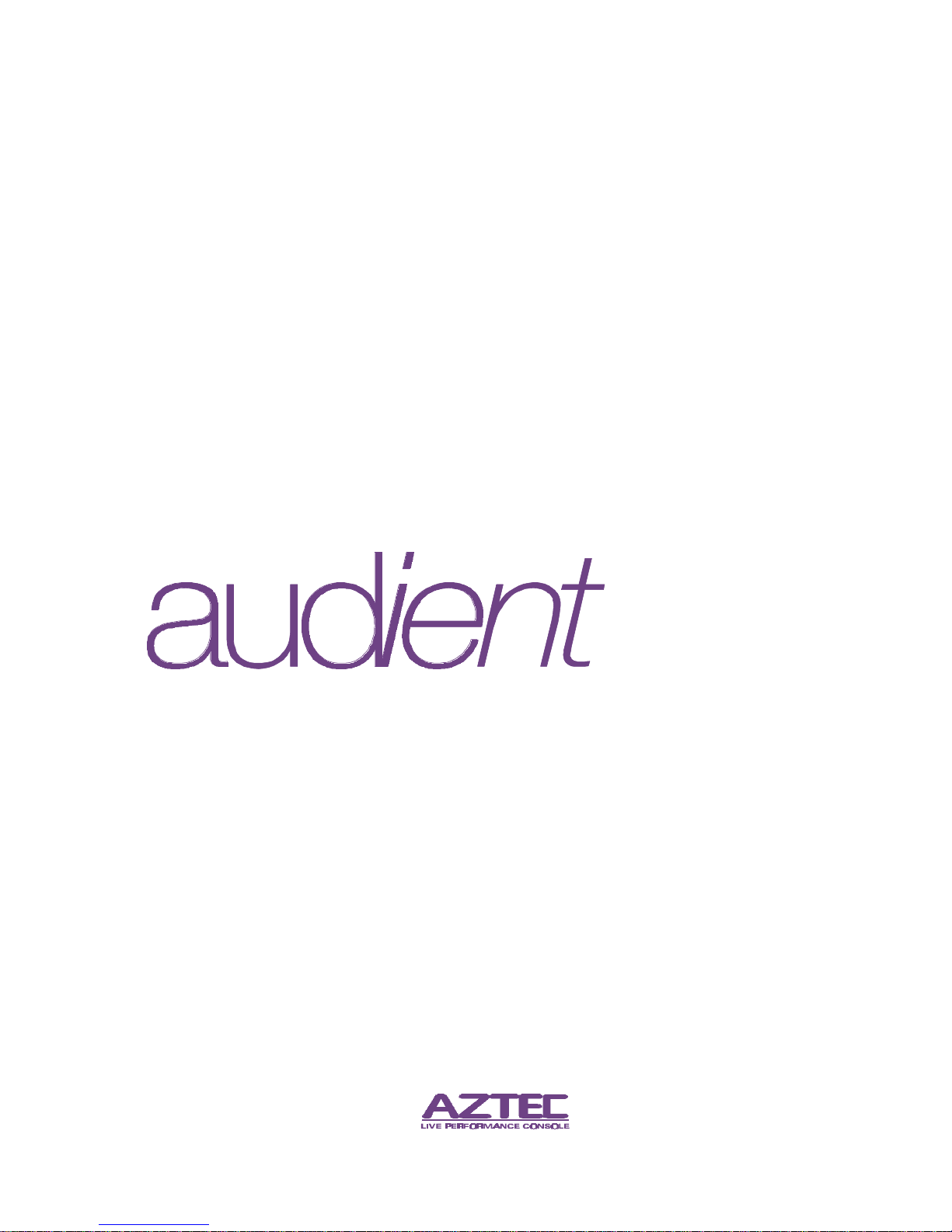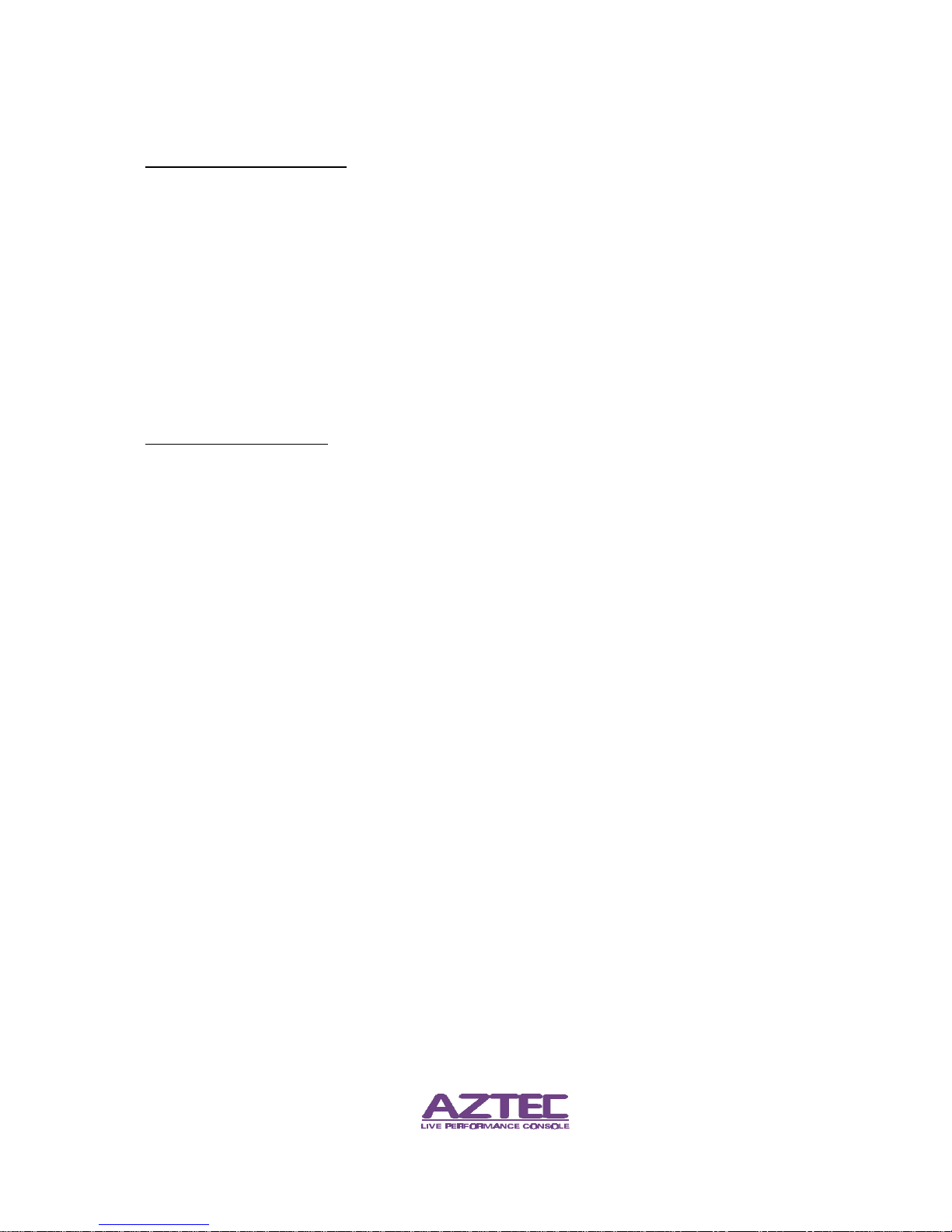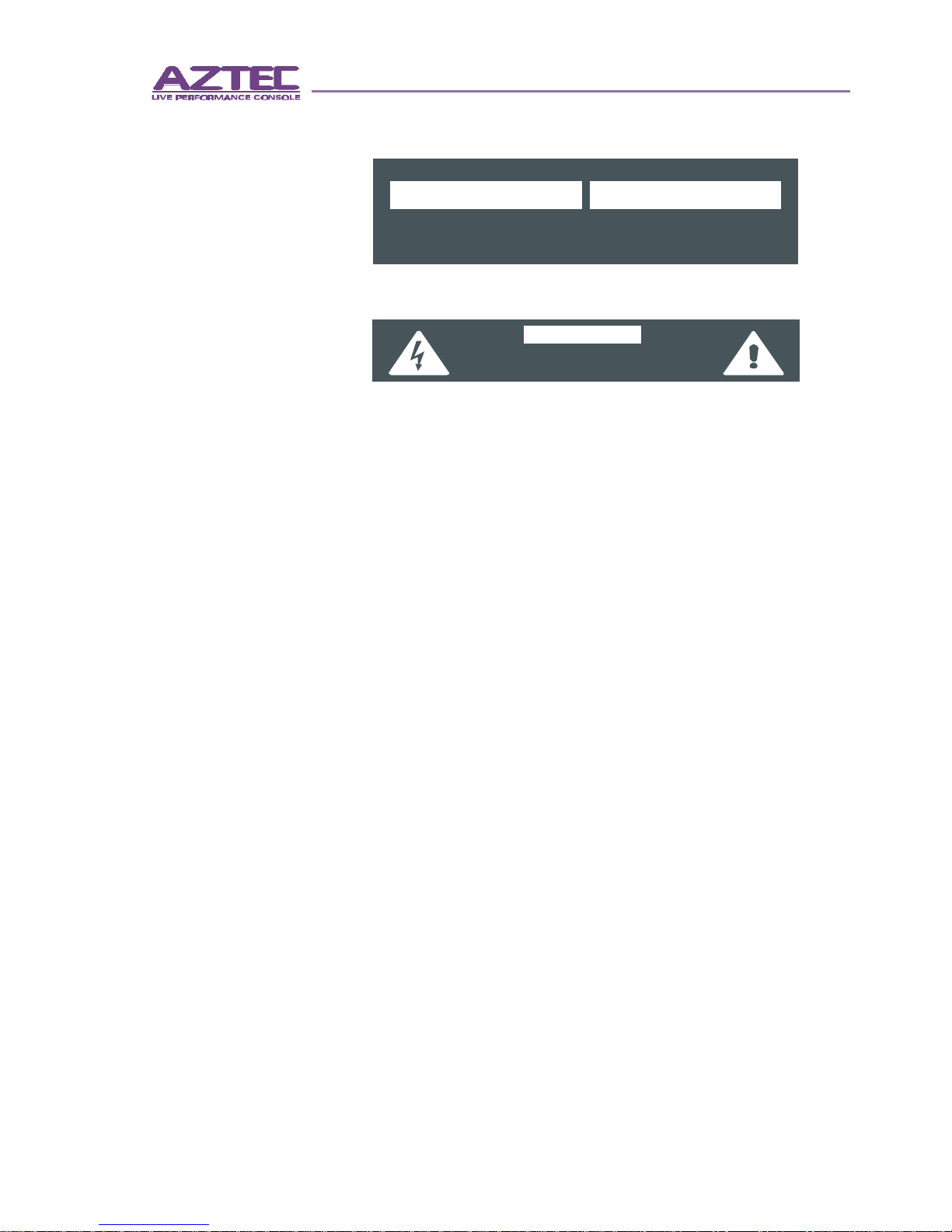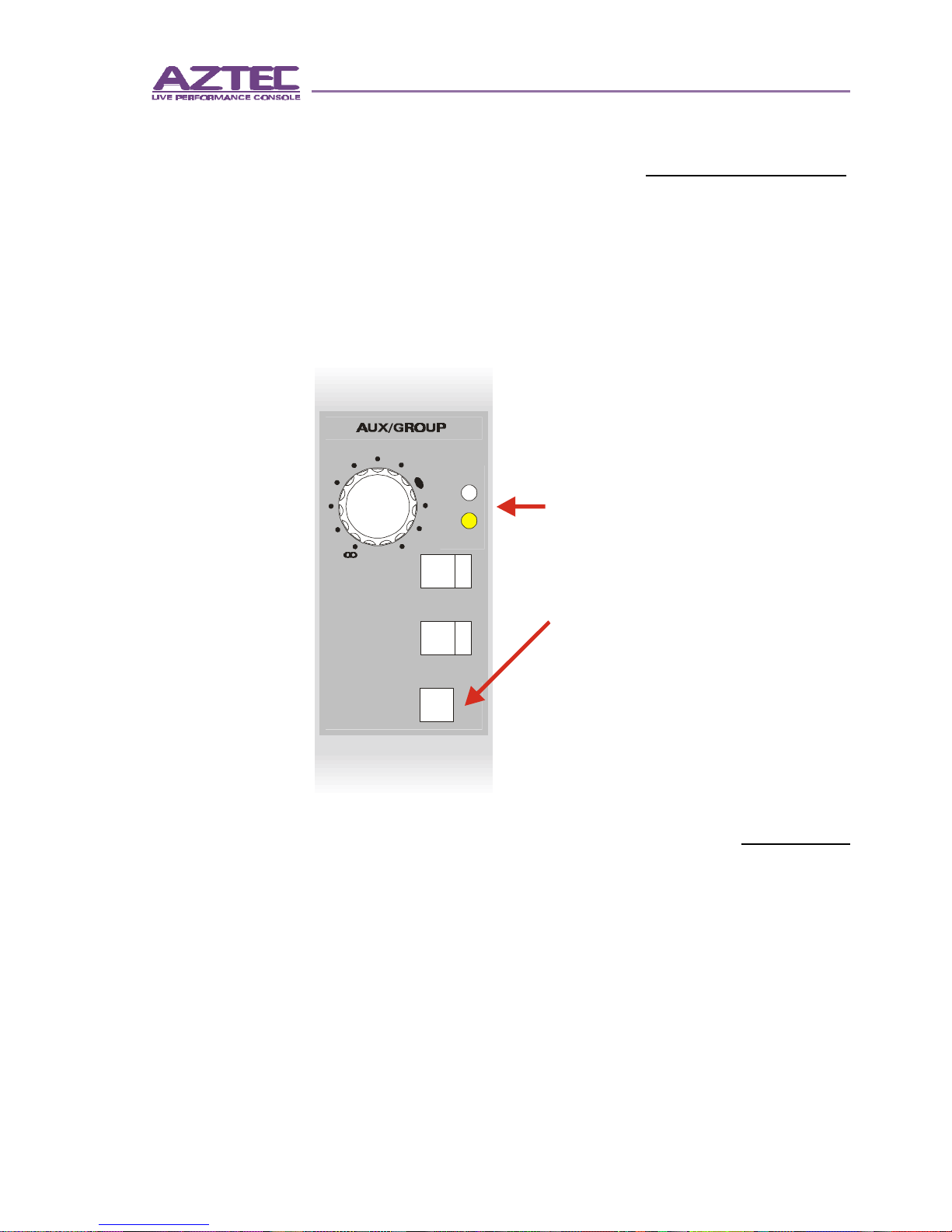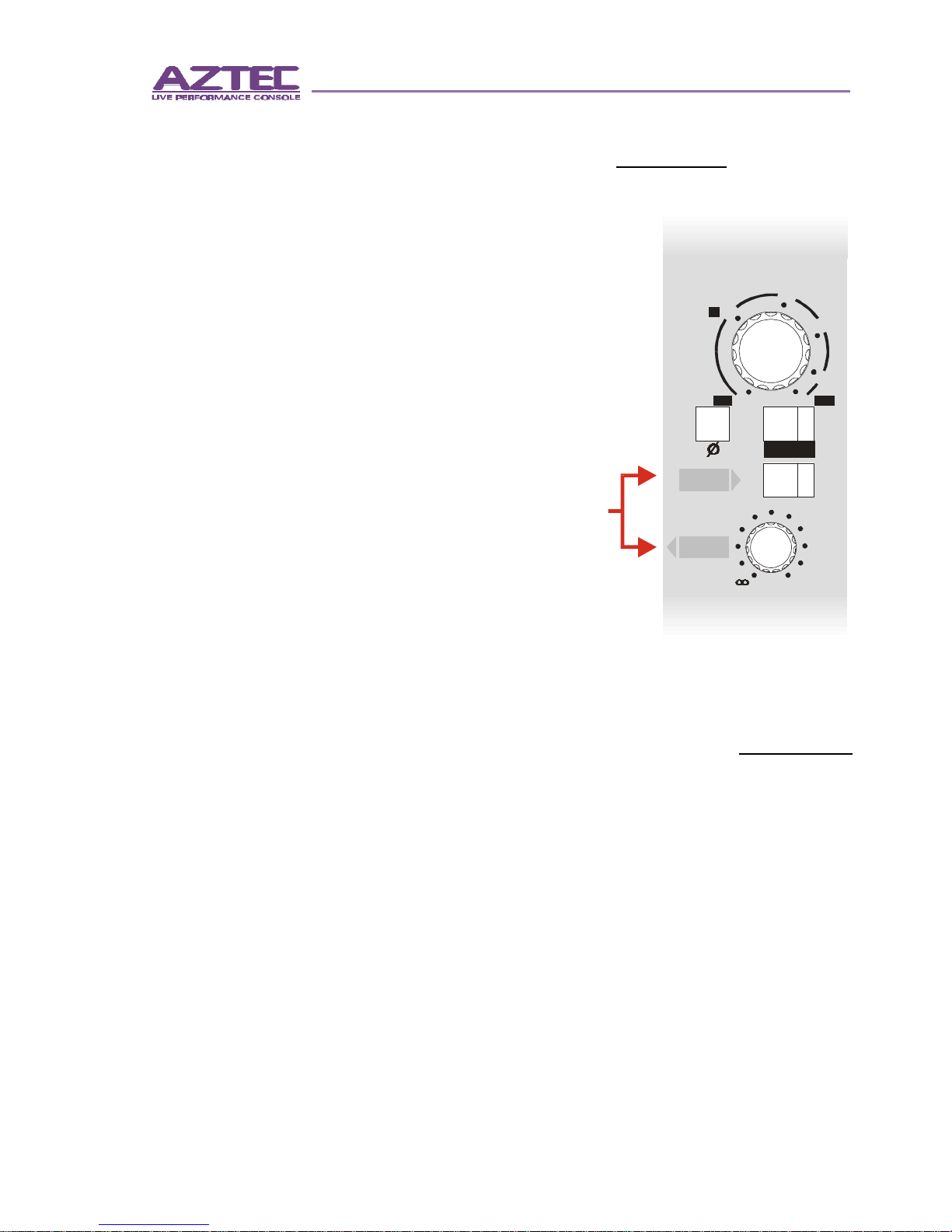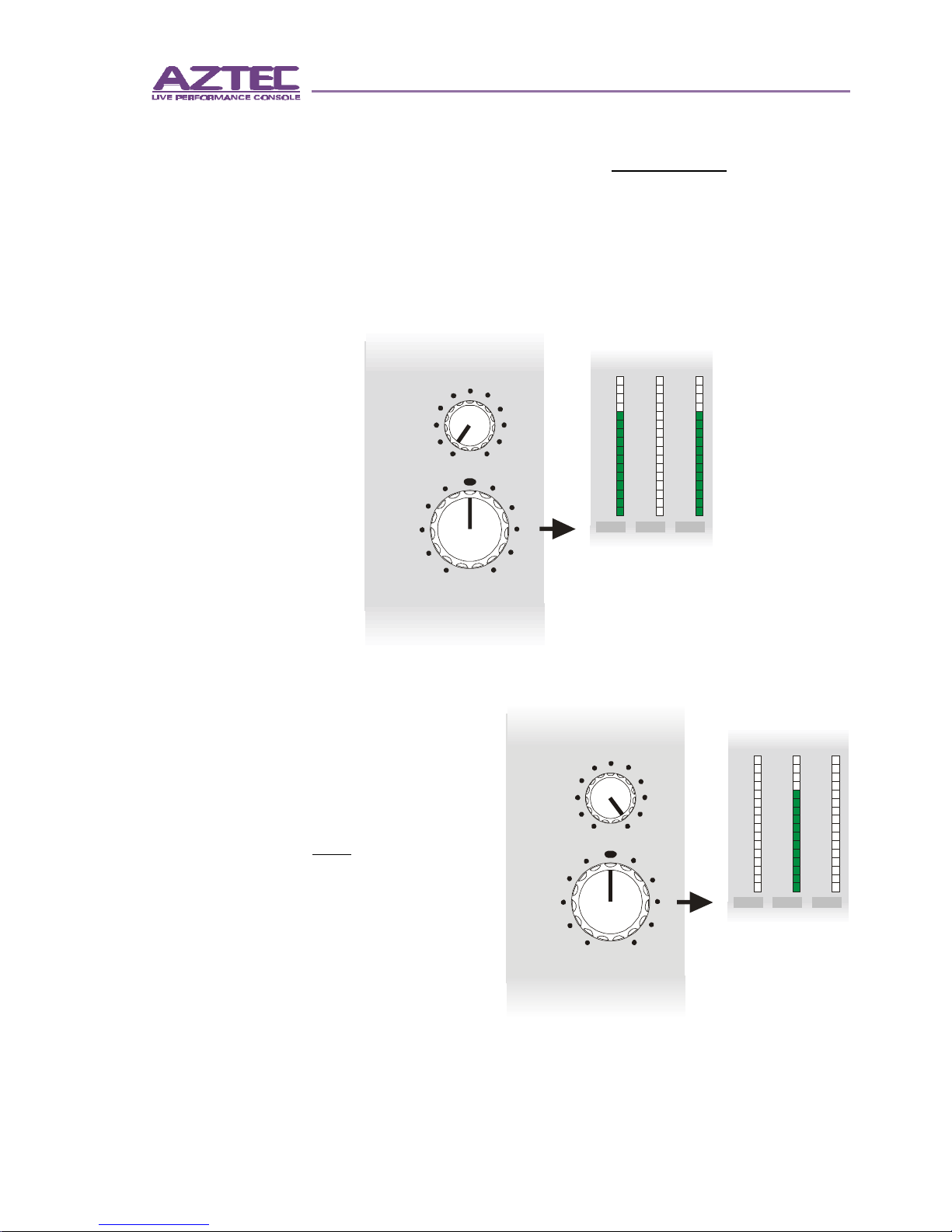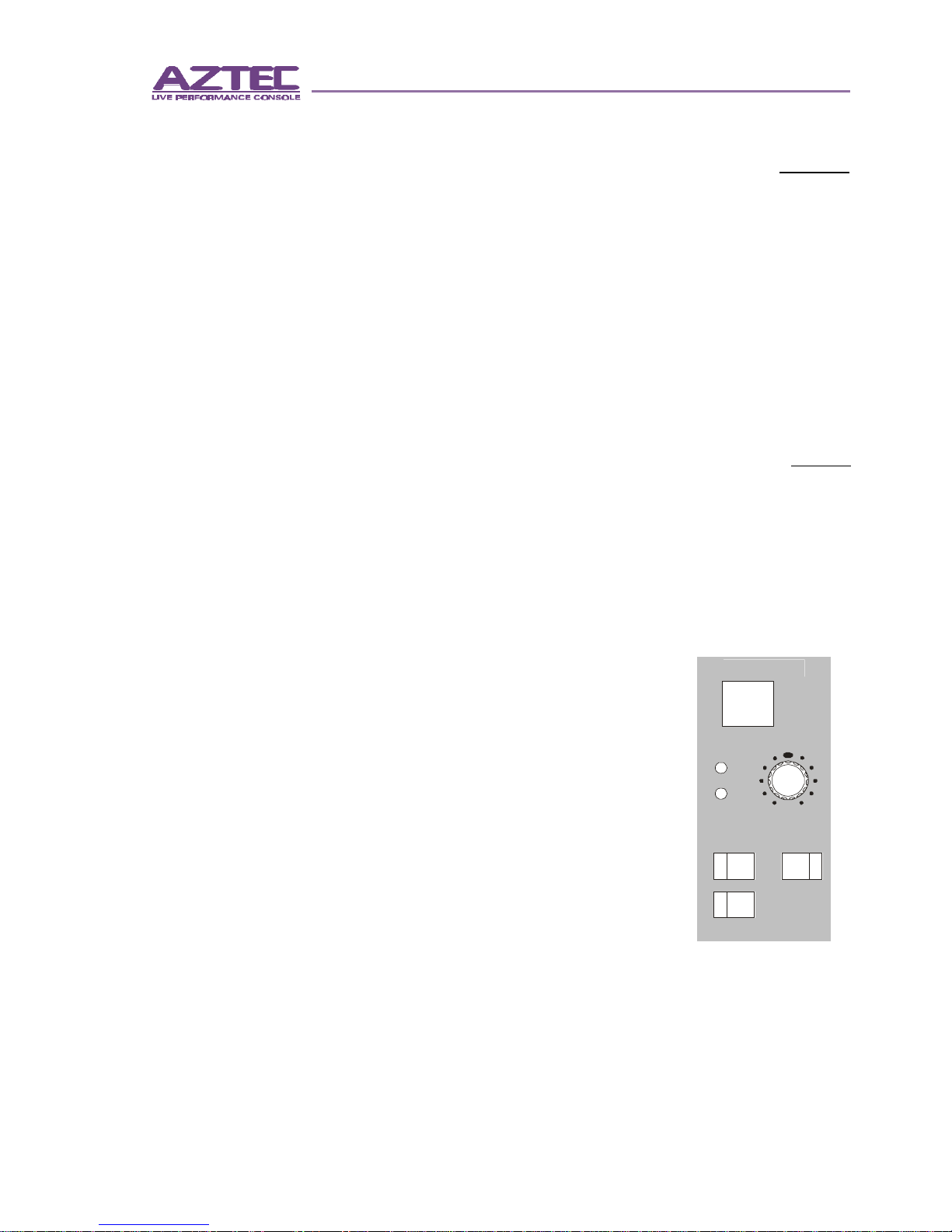3
©audient 6/2002
ContentsContents
IMPORTANT SAFETY INSTRUCTIONSIMPORTANT SAFETY INSTRUCTIONS ..................................................................................55
Getting startedGetting started
FOH and MonitorsFOH and Monitors ..........................................................................................................................................77
RecordingRecording ..................................................................................................................................................................77
Using LCRUsing LCR ..................................................................................................................................................................88
RecordingRecording ..................................................................................................................................................................88
MutesMutes .......................................................................................................................................................................... 1010
SolosSolos ............................................................................................................................................................................ 1010
Assigning VCAsAssigning VCAs .............................................................................................................................................. 1212
The VCA MastersThe VCA Masters ........................................................................................................................................ 1414
Automation - OverviewAutomation - Overview ........................................................................................................................ 1515
Automation - Storing ScenesAutomation - Storing Scenes ...................................................................................................... 1616
Automation - Recalling ScenesAutomation - Recalling Scenes .................................................................................................. 1717
Automation - Previewing ScenesAutomation - Previewing Scenes ............................................................................................ 1717
Automation - Deleting ScenesAutomation - Deleting Scenes .................................................................................................... 1818
Automation - Using Quick ScenesAutomation - Using Quick Scenes ........................................................................................ 1919
MidiMidi ................................................................................................................................................................................ 2020
Module FunctionsModule Functions
Mono Input module- Preamplifier and FilterMono Input module- Preamplifier and Filter ............................................................ 2323
Mono Input module - EqualiserMono Input module - Equaliser ................................................................................................ 2424
Mono Input module - Auxiliary sendsMono Input module - Auxiliary sends ............................................................................ 2525
Mono Input module - Routing and PanMono Input module - Routing and Pan .......................................................................... 2626
Mono Input - Fader sectionMono Input - Fader section .......................................................................................................... 2727
Sub-Group module - MeteringSub-Group module - Metering.................................................................................................... 2828
Sub-Group module - MatrixSub-Group module - Matrix .......................................................................................................... 2929
Sub-Group module - Aux and Group MastersSub-Group module - Aux and Group Masters .................................................... 3030
Stereo Auxiliary module - Meter Select and PSU statusStereo Auxiliary module - Meter Select and PSU status .......................... 3131
Stereo Auxiliary module - Stereo Input gain and AuxiliariesStereo Auxiliary module - Stereo Input gain and Auxiliaries ............ 3232
Stereo Auxiliary module - Stereo Input routing and faderStereo Auxiliary module - Stereo Input routing and fader ...................... 3333
Stereo Auxiliary module - Stereo Auxiliary MasterStereo Auxiliary module - Stereo Auxiliary Master ........................................ 3434
Master module - Metering, Dimmers and CommsMaster module - Metering, Dimmers and Comms .......................................... 3535
Master module - Comms Assign and SoloMaster module - Comms Assign and Solo ............................................................ 3636
Master module - Monitors, Ambience Input and T/B keyMaster module - Monitors, Ambience Input and T/B key...................... 3737
Master module - Main outputsMaster module - Main outputs .................................................................................................. 3838