Avid Technology Artist Mix User manual

Artist Mix User Guide
EuControl v3.0

Legal Notices
© 2013 Avid Technology, Inc., (“Avid”), all rights reserved. This guide may not
be duplicated in whole or in part without the written consent of Avid.
003, 192 Digital I/O, 192 I/O, 96 I/O, 96i I/O, Adrenaline, AirSpeed, ALEX,
Alienbrain, AME, AniMatte, Archive, Archive II, Assistant Station, AudioPages,
AudioStation, AutoLoop, AutoSync, Avid, Avid Active, Avid Advanced
Response, Avid DNA, Avid DNxcel, Avid DNxHD, Avid DS Assist Station,
Avid Ignite, Avid Liquid, Avid Media Engine, Avid Media Processor,
Avid MEDIArray, Avid Mojo, Avid Remote Response, Avid Unity, Avid Unity
ISIS,Avid VideoRAID,AvidRAID,AvidShare,AVIDstripe,AVX,Beat Detective,
Beauty Without The Bandwidth,Beyond Reality,BF Essentials,Bomb Factory,
Bruno, C|24, CaptureManager, ChromaCurve, ChromaWheel,
Cineractive Engine, Cineractive Player, Cineractive Viewer, Color Conductor,
Command|8, Control|24, Cosmonaut Voice, CountDown, d2, d3, DAE,
D-Command, D-Control, Deko, DekoCast, D-Fi, D-fx, Digi 002, Digi 003,
DigiBase, Digidesign, Digidesign Audio Engine, Digidesign Development
Partners, Digidesign Intelligent Noise Reduction, Digidesign TDM Bus,
DigiLink, DigiMeter, DigiPanner, DigiProNet, DigiRack, DigiSerial, DigiSnake,
DigiSystem, Digital Choreography, Digital Nonlinear Accelerator, DigiTest,
DigiTranslator, DigiWear, DINR, DNxchange, Do More, DPP-1, D-Show,
DSP Manager, DS-StorageCalc, DV Toolkit, DVD Complete, D-Verb, Eleven,
EM, Euphonix, EUCON, EveryPhase, Expander, ExpertRender, Fairchild,
FastBreak, Fast Track, Film Cutter, FilmScribe, Flexevent, FluidMotion,
Frame Chase, FXDeko, HD Core, HD Process, HDpack, Home-to-Hollywood,
HyperSPACE, HyperSPACE HDCAM, iKnowledge, Impact, Improv, iNEWS,
iNEWS Assign, iNEWS ControlAir, InGame, Instantwrite, Instinct,
Intelligent Content Management, Intelligent Digital Actor Technology,
IntelliRender, Intelli-Sat, Intelli-Sat Broadcasting Recording Manager, InterFX,
Interplay, inTONE, Intraframe, iS Expander, iS9, iS18, iS23, iS36, ISIS,
IsoSync, LaunchPad, LeaderPlus, LFX, Lightning, Link & Sync, ListSync,
LKT-200, Lo-Fi, MachineControl, Magic Mask, Make Anything Hollywood,
make manage move|media,Marquee,MassivePack,MassivePackPro,Maxim,
Mbox, Media Composer, MediaFlow, MediaLog, MediaMix, Media Reader,
Media Recorder,MEDIArray,MediaServer,MediaShare,MetaFuze,MetaSync,
MIDI I/O, Mix Rack, Moviestar, MultiShell, NaturalMatch, NewsCutter,
NewsView, NewsVision, Nitris, NL3D, NLP, NSDOS, NSWIN, OMF,
OMF Interchange, OMM, OnDVD, Open Media Framework,
Open Media Management, Painterly Effects, Palladium, Personal Q, PET,
Podcast Factory, PowerSwap, PRE, ProControl, ProEncode, Profiler,
Pro Tools, Pro Tools|HD, Pro Tools LE, Pro Tools M-Powered, Pro Transfer,
QuickPunch, QuietDrive, Realtime Motion Synthesis, Recti-Fi,
Reel Tape Delay, Reel Tape Flanger, Reel Tape Saturation, Reprise,
Res Rocket Surfer, Reso, RetroLoop, Reverb One, ReVibe, Revolution, rS9,
rS18, RTAS, Salesview, Sci-Fi, Scorch, ScriptSync,
SecureProductionEnvironment, Shape-to-Shape, ShuttleCase, Sibelius,
SimulPlay,SimulRecord, Slightly Rude Compressor, Smack!, Soft SampleCell,
Soft-Clip Limiter, SoundReplacer, SPACE, SPACEShift, SpectraGraph,
SpectraMatte, SteadyGlide, Streamfactory, Streamgenie, StreamRAID,
SubCap,Sundance, Sundance Digital,SurroundScope,Symphony, SYNC HD,
SYNC I/O, Synchronic, SynchroScope, Syntax, TDM FlexCable, TechFlix,
Tel-Ray, Thunder, TimeLiner, Titansync, Titan, TL Aggro, TL AutoPan,
TL Drum Rehab, TL Everyphase, TL Fauxlder, TL In Tune, TL MasterMeter,
TL Metro, TL Space, TL Utilities, tools for storytellers, Transit, TransJammer,
Trillium Lane Labs, TruTouch, UnityRAID, Vari-Fi, Video the Web Way,
VideoRAID, VideoSPACE, VTEM, Work-N-Play, Xdeck, X-Form, and XMON
are either registered trademarks or trademarks of Avid Technology, Inc. in the
United States and/or other countries.
Bonjour, the Bonjour logo, and the Bonjour symbol are trademarks of Apple
Computer, Inc.
Thunderboltand the Thunderbolt logo are trademarks of Intel Corporation in the
U.S. and/or other countries.
This product may be protected by one or more U.S. and non-U.S. patents.
Details are available at www.avid.com/patents.
Product features, specifications, system requirements, and availability are
subject to change without notice.
Guide Part Number 9329-65301-00 REV A 05/13

Contents iii
Chapter 1. Introduction . . . . . . . . . . . . . . . . . . . . . . . . . . . . . . . . . . . . . . . . . . . . . . . . . . . . . . . . . . . . . . . . . . . . . . . . . . 1
What’s Included . . . . . . . . . . . . . . . . . . . . . . . . . . . . . . . . . . . . . . . . . . . . . . . . . . . . . . . . . . . . . . . . . . . . . . . . . . . 1
System Requirements and Compatibility . . . . . . . . . . . . . . . . . . . . . . . . . . . . . . . . . . . . . . . . . . . . . . . . . . . . . . . . . 2
Registration . . . . . . . . . . . . . . . . . . . . . . . . . . . . . . . . . . . . . . . . . . . . . . . . . . . . . . . . . . . . . . . . . . . . . . . . . . . . . . 2
About This Guide . . . . . . . . . . . . . . . . . . . . . . . . . . . . . . . . . . . . . . . . . . . . . . . . . . . . . . . . . . . . . . . . . . . . . . . . . . 2
About www.avid.com . . . . . . . . . . . . . . . . . . . . . . . . . . . . . . . . . . . . . . . . . . . . . . . . . . . . . . . . . . . . . . . . . . . . . . . 3
Chapter 2. Setup and Installation . . . . . . . . . . . . . . . . . . . . . . . . . . . . . . . . . . . . . . . . . . . . . . . . . . . . . . . . . . . . . . . . . . 5
Unpacking and Elevating the Artist Mix . . . . . . . . . . . . . . . . . . . . . . . . . . . . . . . . . . . . . . . . . . . . . . . . . . . . . . . . . . 5
Attaching an Artist Mix to Additional Units . . . . . . . . . . . . . . . . . . . . . . . . . . . . . . . . . . . . . . . . . . . . . . . . . . . . . . . . 6
Installing Software and Hardware . . . . . . . . . . . . . . . . . . . . . . . . . . . . . . . . . . . . . . . . . . . . . . . . . . . . . . . . . . . . . . 8
Chapter 3. Common Tasks . . . . . . . . . . . . . . . . . . . . . . . . . . . . . . . . . . . . . . . . . . . . . . . . . . . . . . . . . . . . . . . . . . . . . . 13
Fader Strip. . . . . . . . . . . . . . . . . . . . . . . . . . . . . . . . . . . . . . . . . . . . . . . . . . . . . . . . . . . . . . . . . . . . . . . . . . . . . . 13
Inserts . . . . . . . . . . . . . . . . . . . . . . . . . . . . . . . . . . . . . . . . . . . . . . . . . . . . . . . . . . . . . . . . . . . . . . . . . . . . . . . . . 14
Chapter 4. Surface Controls . . . . . . . . . . . . . . . . . . . . . . . . . . . . . . . . . . . . . . . . . . . . . . . . . . . . . . . . . . . . . . . . . . . . . 17
Power Switch. . . . . . . . . . . . . . . . . . . . . . . . . . . . . . . . . . . . . . . . . . . . . . . . . . . . . . . . . . . . . . . . . . . . . . . . . . . . 18
SHIFT . . . . . . . . . . . . . . . . . . . . . . . . . . . . . . . . . . . . . . . . . . . . . . . . . . . . . . . . . . . . . . . . . . . . . . . . . . . . . . . . . 18
Fader Strips. . . . . . . . . . . . . . . . . . . . . . . . . . . . . . . . . . . . . . . . . . . . . . . . . . . . . . . . . . . . . . . . . . . . . . . . . . . . . 19
Fader Navigation Controls . . . . . . . . . . . . . . . . . . . . . . . . . . . . . . . . . . . . . . . . . . . . . . . . . . . . . . . . . . . . . . . . . . 22
Knobs . . . . . . . . . . . . . . . . . . . . . . . . . . . . . . . . . . . . . . . . . . . . . . . . . . . . . . . . . . . . . . . . . . . . . . . . . . . . . . . . . 23
APPLICATION. . . . . . . . . . . . . . . . . . . . . . . . . . . . . . . . . . . . . . . . . . . . . . . . . . . . . . . . . . . . . . . . . . . . . . . . . . . 26
WORKSTATION . . . . . . . . . . . . . . . . . . . . . . . . . . . . . . . . . . . . . . . . . . . . . . . . . . . . . . . . . . . . . . . . . . . . . . . . . 26
Chapter 5. EuControl . . . . . . . . . . . . . . . . . . . . . . . . . . . . . . . . . . . . . . . . . . . . . . . . . . . . . . . . . . . . . . . . . . . . . . . . . . . 27
Surfaces . . . . . . . . . . . . . . . . . . . . . . . . . . . . . . . . . . . . . . . . . . . . . . . . . . . . . . . . . . . . . . . . . . . . . . . . . . . . . . . 27
Workstations . . . . . . . . . . . . . . . . . . . . . . . . . . . . . . . . . . . . . . . . . . . . . . . . . . . . . . . . . . . . . . . . . . . . . . . . . . . . 29
General . . . . . . . . . . . . . . . . . . . . . . . . . . . . . . . . . . . . . . . . . . . . . . . . . . . . . . . . . . . . . . . . . . . . . . . . . . . . . . . . 30
Preferences . . . . . . . . . . . . . . . . . . . . . . . . . . . . . . . . . . . . . . . . . . . . . . . . . . . . . . . . . . . . . . . . . . . . . . . . . . . . . 32
Assign . . . . . . . . . . . . . . . . . . . . . . . . . . . . . . . . . . . . . . . . . . . . . . . . . . . . . . . . . . . . . . . . . . . . . . . . . . . . . . . . . 33
Layouts . . . . . . . . . . . . . . . . . . . . . . . . . . . . . . . . . . . . . . . . . . . . . . . . . . . . . . . . . . . . . . . . . . . . . . . . . . . . . . . . 34
Soft Keys. . . . . . . . . . . . . . . . . . . . . . . . . . . . . . . . . . . . . . . . . . . . . . . . . . . . . . . . . . . . . . . . . . . . . . . . . . . . . . . 34
Chapter 6. Setting IP Addresses. . . . . . . . . . . . . . . . . . . . . . . . . . . . . . . . . . . . . . . . . . . . . . . . . . . . . . . . . . . . . . . . . . 35
Appendix A. Compliance Information. . . . . . . . . . . . . . . . . . . . . . . . . . . . . . . . . . . . . . . . . . . . . . . . . . . . . . . . . . . . . . 37
Environmental Compliance . . . . . . . . . . . . . . . . . . . . . . . . . . . . . . . . . . . . . . . . . . . . . . . . . . . . . . . . . . . . . . . . . . 37
EMC (Electromagnetic Compliance) . . . . . . . . . . . . . . . . . . . . . . . . . . . . . . . . . . . . . . . . . . . . . . . . . . . . . . . . . . . 38
Safety Compliance. . . . . . . . . . . . . . . . . . . . . . . . . . . . . . . . . . . . . . . . . . . . . . . . . . . . . . . . . . . . . . . . . . . . . . . . 39
Contents

Artist Mix User Guideiv

Chapter 1: Introduction 1
Chapter 1: Introduction
The Artist Control, Artist Mix, Artist Transport and Artist Color comprise the Artist Series family of media controllers. They use
a 100 Mbs Ethernet EUCON™ connection to control audio and video applications running on a workstation computer. EUCON is
a high-speed communication protocol and enables control of virtually every application feature.
Each Artist Series media controller can run as a standalone device. Up to four Artist Mix units can be used with an optional Artist
Control and/or Artist Transport to create a larger control surface. Artist Series media controllers borrow many features from the
MC Pro and System 5-MC.
The Artist Mix supports two types of applications:
• EUCON-aware applications (such as Pro Tools™ 9.0 and higher, Media Composer™, Cubase, Logic Pro, and Nuendo) di-
rectly support the EUCON protocol. They provide the highest level of integration, high-resolution controls, and high-speed
connectivity.
• Non-EUCON-aware applications that support Mackie Control or HUI (such as Pro Tools 8.x and lower, Live, and Reason)
can use many functions but are less integrated than EUCON-aware applications.
EuControl Software
The EuControl software application is responsible for finding, linking, and communicating with all Artist Series controllers on the
network. EuControl must be installed on the computer that runs the applications you want to control before using Artist Series con-
trollers.
What’s Included
• Artist Mix, with riser brackets
• EuControl software installer disc
• 1 Ethernet Crossover cable
• Power supply
• Artist Mix Quick Setup
• Registration Information Card

Artist Mix User Guide2
System Requirements and Compatibility
Avid can only assure compatibility and provide support for hardware and software it has tested and approved.
For downloads and other Artist Series resources, visit:
www.avid.com/artistsupport
Registration
Review the enclosed Registration Information Card and follow the instructions on it to quickly register your purchase online.
By registering, you become eligible to receive the following:
• Technical support information
• Software update and upgrade notices
• Hardware warranty information
About This Guide
Conventions Used in This Guide
All of our guides use the following conventions to indicate menu choices and key commands:
:
The names of Commands, Options, and Settings that appear on-screen are in a different font. The names of keys on Artist Series
hardware are in bold (such as SEL). The SHIFT key on Artist Series hardware is indicated by bold text, in all-caps (SHIFT) to dis-
tinguish it from references to the Shift key on your QWERTY keyboard.
The following symbols are used to highlight important information:
Convention Action
File > Save Choose Save from the File menu
Control+N Hold down the Control key and press the N key
Control-click Hold down the Control key and click the mouse button
Right-click Click with the right mouse button
User Tips are helpful hints for getting the most from your system.
Important Notices include information that could affect your data or the performance of your system.
Shortcuts show you useful keyboard or mouse shortcuts.
Cross References point to related sections in this guide and other Avid guides.

Chapter 1: Introduction 3
About www.avid.com
The Avid website (www.avid.com) is your best online source for information to help you get the most out of your system.
The following are just a few of the services and features available.
Product Registration
Register your purchase online.
Support and Downloads
Contact Avid Customer Success (technical support); download software updates and the latest online
manuals; browse the Compatibility documents for system requirements; search the online Knowledge Base or join the worldwide
Pro Tools community on the User Conference.
Training and Education
Study on your own using courses available online or find out how you can learn in a classroom setting at
a certified Pro Tools training center.
Products and Developers
Learn about Avid products; download demo software or learn about our Development Partners and their
plug-ins, applications, and hardware.
News and Events
Get the latest news from Avid or sign up for a Pro Tools demo.

Artist Mix User Guide4

Chapter 2: Setup and Installation 5
Chapter 2: Setup and Installation
Unpacking and Elevating the Artist Mix
Unpack Artist Mix, power supply, Installer disc, Ethernet crossover cable, and riser brackets.
Artist Mix can be elevated or angled using small foldout legs on the bottom of the unit, or elevated and angled by attaching the
larger riser brackets. Since both methods require turning the unit upside down, do this before attaching any cables. Turn the unit
over and place it on a soft surface.
Pull out all four of the small foldout legs to moderately elevate the unit; pull out only the back two to angle the unit towards you.
Pull out the metal clips from the same area as the legs and move them until they snap into the legs.
The two larger, detached riser brackets elevate and angle the unit more than the foldout legs. Use moderate force to snap them into
the bottom panel.

Artist Mix User Guide6
Removing the Riser Brackets
To remove the riser brackets from Artist Mix:
1Slide the side panel towards the front of the unit, then pull it away).
2Press the tabs to release the riser bracket and lift it out of the side panel.
Attaching an Artist Mix to Additional Units
Up to four Artist Mixes can be physically attached to each other to form a larger and more stable control surface. An Artist Control
and Artist Transport can also be joined to Artist Mix.
To join two Artist Mixes (or other Artist Series unit):
1On one of theArtist Mixes, use a #2 Phillips screwdriver to remove the two silver screws. The screws may be tight, so you may
have to use some force.
Removing side panel from Artist Mix
Tabs to release the riser bracket from the side panel
If you are using multiple units, see “Surfaces” on page 27 to use EuControl to link the units in the desired order.
Removing screws from the bottom panel

Chapter 2: Setup and Installation 7
2Lift the black plastic connecting part and side panel up and out of the Artist Mix.
3On the second Artist Mix, remove the side panel on the end where it will attach to the first Artist Mix.
4Slide the connecting part of the second Artist Mix into the first Artist Mix to attach them together.
Removing connecting part and side panel
Artist Mixes attached by connecting at side panel

Artist Mix User Guide8
Installing Software and Hardware
EuControl software must be installed before using any Artist Series media controller.
To install EuControl software for Artist Series media controllers:
1Do one of the following:
• Download the EuControl installer for your computer platform from www.avid.com/artistsupport. After downloading, make
sure the installer is uncompressed (.dmg on Mac or .ZIP on Windows).
– or –
• Insert the Installer disc into your computer.
2Double-click the EuControl installer application.
3Follow the on-screen instructions to complete the installation.
4When installation is complete, click Quit (Mac) or Finish (Windows). EuControl will launch automatically and is running when
its icon appears as follows:
• On Mac, the icon is shown in your menu bar.
• On Windows, the icon appears in the System tray (or alongside other Hidden Icons in the lower tool bar if you do not have
your system configured to always show icons in the System tray).
5Shut down your computer.
6Plug one end of the AC power cord into the power adapter and the other into a power outlet. Make sure the AC power cord is
pushed all the way into the adapter.
7Connect the DC output cable from the power adapter to the DC In jack on the left side of the rear panel.
If prompted to download the most current version of EuControl, follow the onscreen instructions.
EuControl icon in Menu bar (Mac)
Connecting the DC power output cable to the DC In jack
DC In 15 V
FOOTSWITCH

Chapter 2: Setup and Installation 9
8Plug one end of the Ethernet crossover cable into the Ethernet jack on the back panel of the Artist Mix.
9Plug the other end of the Ethernet crossover cable into an open Ethernet jack on your computer, router, or Ethernet switch. Note
that connecting directly to the computer may require removing your Internet cable.
If you have a Mac with two Ethernet ports, it is recommended to use Ethernet 1 rather than Ethernet 2. However, if you want to use
Ethernet 2 do the following:
• Go to System Preferences > EUCON.
• Change the Network Interface to Ethernet 2.
• Restart the computer.
An Ethernet router or switch is required to connect multiple Artist Series units such as an Artist Control with one or more Artist
Mix controllers, or to connect units to a local area network.
10 Turn on your router (if applicable), then turn on your computer and wait until it finishes starting up.
Ethernet cable and rear panel jack
Eucon
SOLOSOLO ON ON SOLOSOLO ON ON SOLOSOLO ON ON SOLOSOLO ON ON

Artist Mix User Guide10
11 Press and release the POWER switch on Artist Mix. Do the following, as appropriate for your operating system:
Mac
Wait up to 60 seconds. A lit EuControl icon in the menu bar indicates correct installation.
Windows
Wait up to 60 seconds. A lit EuControl icon appears in the System tray (or, in Hidden Icons if your system is not con-
figured to show all icons in the System tray).
12 If you did not see the lit EuControl icon, do the following:
• See “Surfaces” on page 27 and add Artist Mix manually.
• Shut down Artist Mix and your computer, then turn them on (computer first, then Artist Mix).
• If your Mac is pre-2002 and you are using an Ethernet router or switch, you need to purchase a normal straight-through Ether-
net cable (instead of the crossover Ethernet cable supplied) from a computer store.
• See www.avid.com/artist/support for the most current troubleshooting information.
13 If you downloaded the latest software from the web, you may need to update the firmware on yourArtist Series controllers. See
“Update Firmware” on page 28 for instructions.
14 Launch your application and open a session or project (such as Pro Tools, Logic Pro, Cubase, or Digital Performer).
15 To set up your application to work with the Artist Mix, see the EuCon Application Setup Guide that you downloaded at the be-
ginning of this section.
Controlling a Second Workstation
The Artist Mix can control applications running on a second computer, referred to in this guide as a workstation. If EuControl is
running on the same workstation as all your audio/video applications you can skip these instructions.
To be able to control a second workstation:
1Do one of the following:
• Download the EuControl installer from www.avid.com/artistsupport onto the second computer. After downloading, make
sure the installer is uncompressed (.dmg on Mac or .ZIP on Windows).
– or –
• Insert the Installer disc into the second computer.
2In the Extras folder, double-click the Install EuCon Workstation installer.
3Follow the instructions to install the EuCon software.
EuControl icon on Mac
EuControl icon on Windows

Chapter 2: Setup and Installation 11
Connecting a Footswitch
The Artist Mix has a ¼-inch FOOTSWITCH input on the back panel. The footswitch can be used to punch in and out of recording.
Plug the footswitch in before powering on the Artist Mix. See “Footswitch” on page 32 for more information.
FOOTSWITCH input on rear panel
DC In 15 V
FOOTSWITCH

Artist Mix User Guide12

Chapter 3: Common Tasks 13
Chapter 3: Common Tasks
If you completed the installation steps in Chapter 2, “Setup and Installation”, you are ready to start learning more about
Artist Mix. The following examples demonstrate several common tasks.
Fader Strip
To select tracks, adjust volume and pan, and bank tracks to the faders:
4Press the Artist Mix strip 1 fader SEL key. The corresponding track is selected in your application.
5Move the Artist Mix strip 1 fader up and down. You are now controlling the level of your application’s first track with
Artist Mix. The display at the top of strip 1 shows track information.
6When theArtist Mix is first powered up, the PAN key is lit by default. If it is not press the PAN key. Each strip’s Soft Knob now
controls pan for its corresponding track.
Strip 1 fader SEL key
PAN key
ON
INSERTS
INPUT
CHAN
FLIP
EQ
DYN
AUX
GROUP
PAN
MIX
BACK
TOP
CFG
PAGE
CFG
PAGE
AUTO
REC N
ASSIGN
SELY
12
6
0
5
10
20
30
SOLO ON
INSERTS
INPUT
CHAN
FLIP
EQ
DYN
AUX
GROUP
PAN
MIX
AUTO
REC N
ASSIGN
SELY
12
6
0
5
10
20
30

Artist Mix User Guide14
7Press the NUDGE> key to move all eight tracks over one strip. If tracks 1–8 were assigned to strips 1–8, tracks 2–9 are now as-
signed to strips 1–8.
8Press the HOME key to restore tracks 1–8 to strips 1–8.
The SHIFT key is used in conjunction with other keys to access secondary functions labeled in blue above the primary function. In
this case, the HOME function is accessed by pressing SHIFT + <BANK.
Two SHIFT keys are located at bottom-left and -right of Artist Mix.
9Press the BANK> key to shift tracks over eight at a time. If tracks 1–8 were assigned to strips 1–8, tracks 9–16 are now assigned
to strips 1–8.
The <NUDGE and <BANK keys perform the same operations in the opposite direction.
Inserts
To access and edit plug-ins:
1Add a plug-in on track 1 of your application.
2If tracks 1–8 are not assigned to strips 1–8, press the HOME key to restore tracks 1–8 to strips 1–8.
3Press the Artist Mix strip 1 fader SEL key.
4Press the CHAN key to enter channel mode.
5Press the INSERTS key.
NUDGE and BANK keys
SHIFT keys
RECPLAY
END
BANK
HOME
BANK
CLOSE
NUDGE
MIXER
NUDGE
SEL
ON
SOLO ON
MC MIX
60
40
0
5
10
20
30
8
60
40
0
5
10
20
30
8
60
40
0
5
10
20
30
8
60
40
0
5
10
20
30
8
60
40
0
5
10
20
30
8
60
40
0
5
10
20
30
8
60
40
0
5
10
20
30
8
60
40
0
5
10
20
30
8

Chapter 3: Common Tasks 15
The names of the plug-ins on that track spill across the display screens.
6Press the Soft Knob below the desired plug-in name to select it. The parameters of that plug-in spill across the display screens.
7Turn the Soft Knob below the desired parameter to adjust its value. The Soft Knobs can be turned like a conventional knob and
pressed like a switch to access an additional function.
8Press the <PAGE> keys to access more parameters.
9Press the BACK key to exit that plug-in.
10 Press the CHAN key to exit channel mode.
INSERTS key
BACK and PAGE keys
INSERTS
INPUT
CHAN
FLIP
EQ
DYN
AUX
GROUP
PAN
MIX
CFG
PAGE
CFG
PAGE
AUTO
REC N
ASSIGN
SELY
12
6
0
5
10
20
30
SOLO ON
SEL
ON
BACK
TOP
CFG
PAGE
CFG
PAGE
SOLO ON

Artist Mix User Guide16
Other manuals for Artist Mix
1
Table of contents
Other Avid Technology Dj Equipment manuals
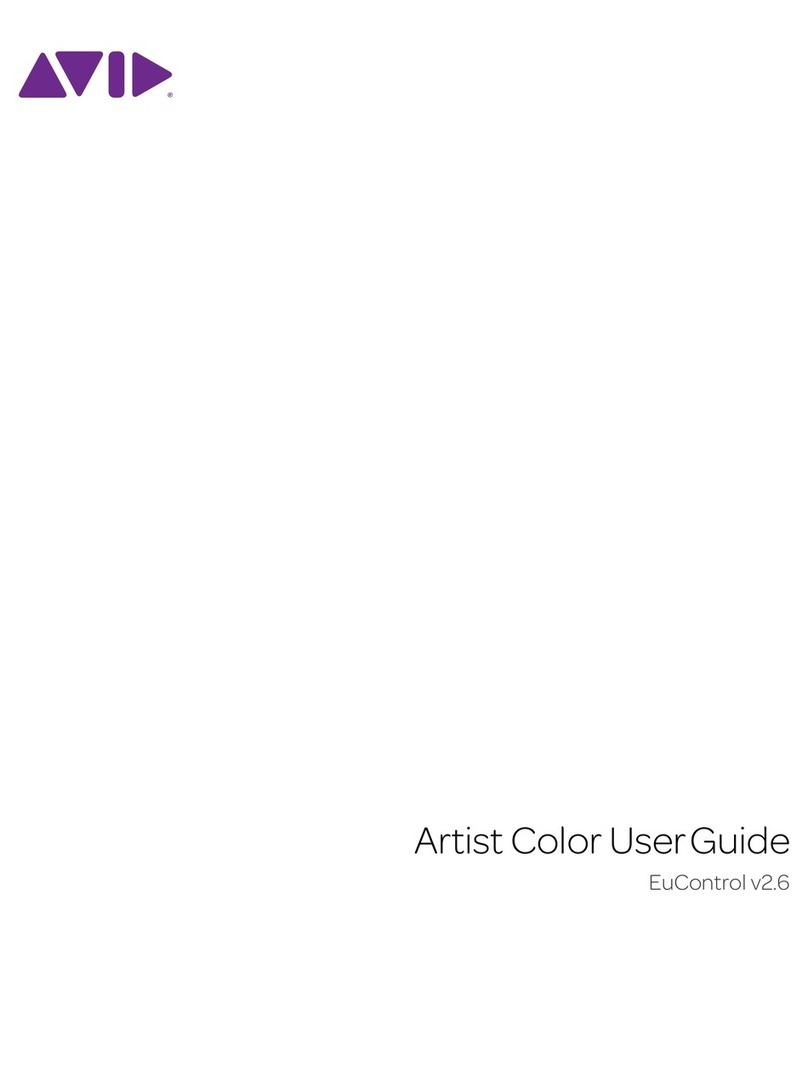
Avid Technology
Avid Technology Artist Control User manual
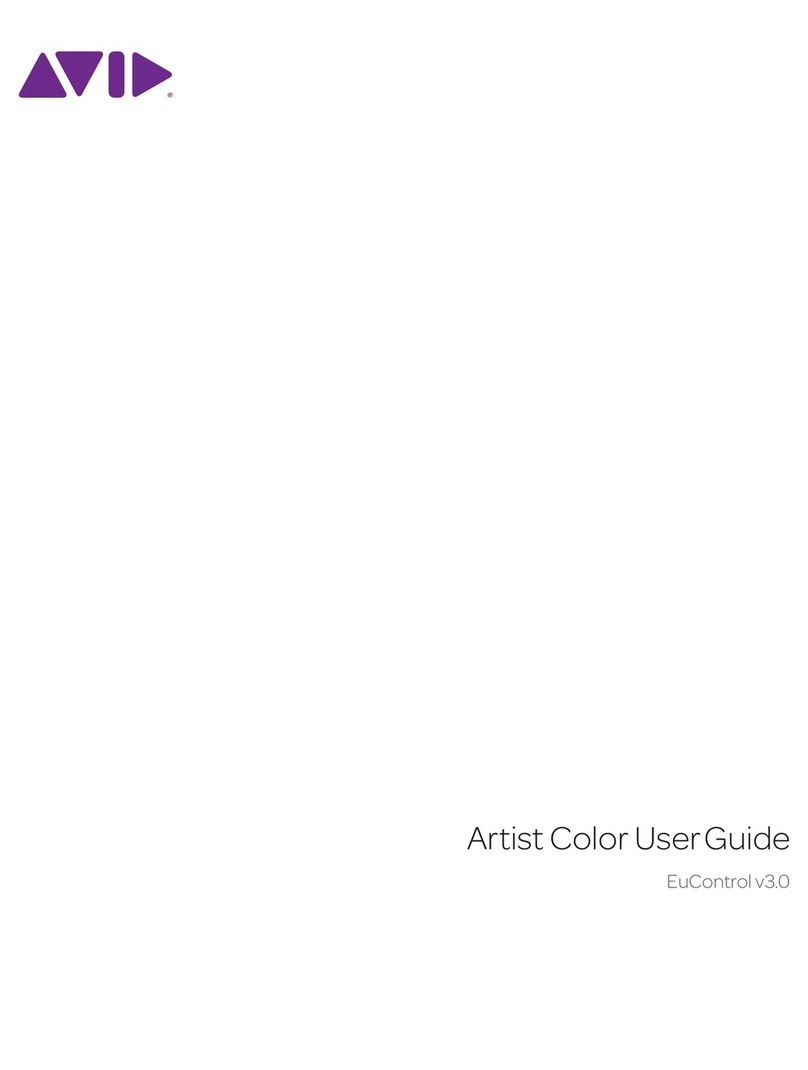
Avid Technology
Avid Technology Artist Control User manual

Avid Technology
Avid Technology VENUE S3L-X Parts list manual
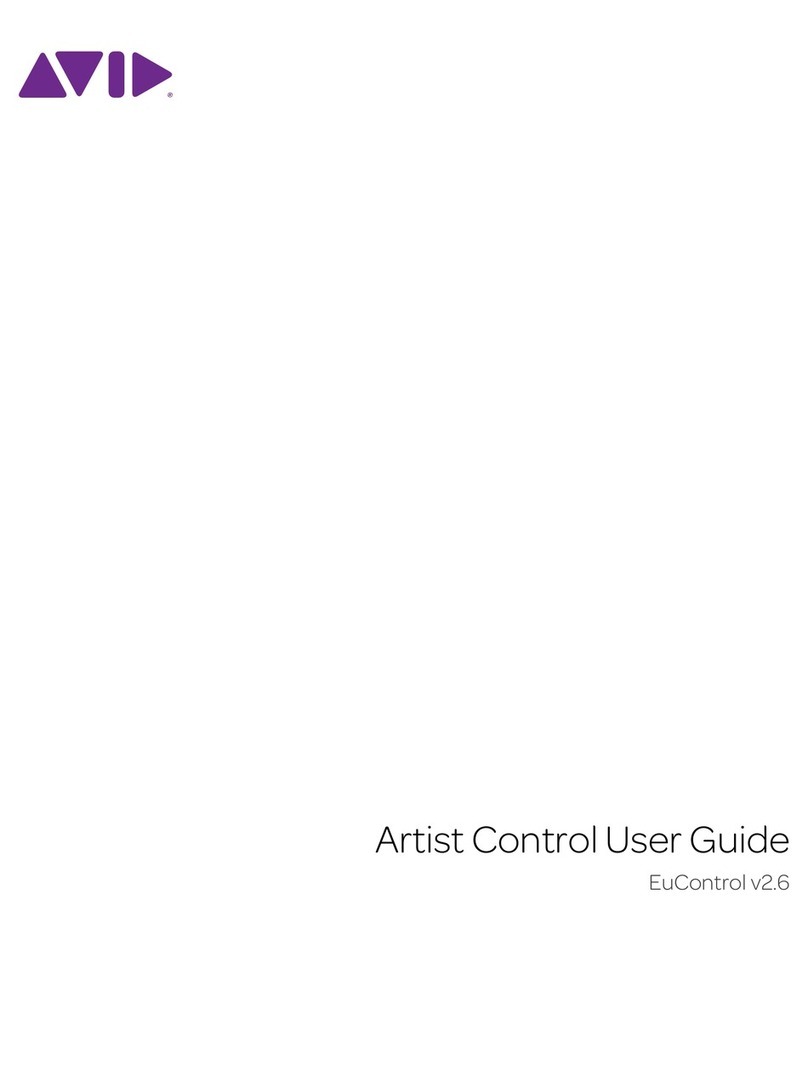
Avid Technology
Avid Technology Artist Control User manual

Avid Technology
Avid Technology Artist Mix User manual

Avid Technology
Avid Technology Mbox User manual

Avid Technology
Avid Technology Mbox User manual

Avid Technology
Avid Technology S3L System User manual

















