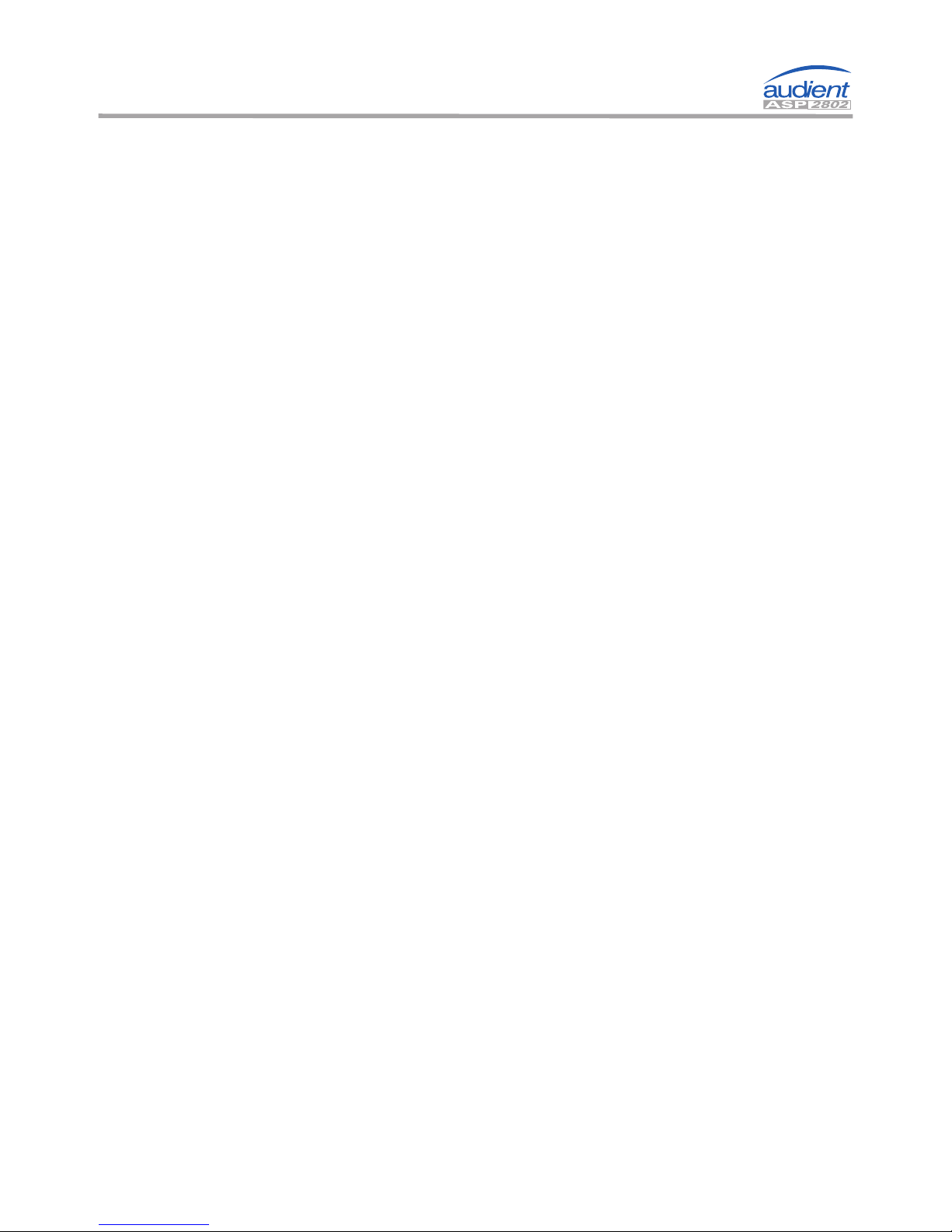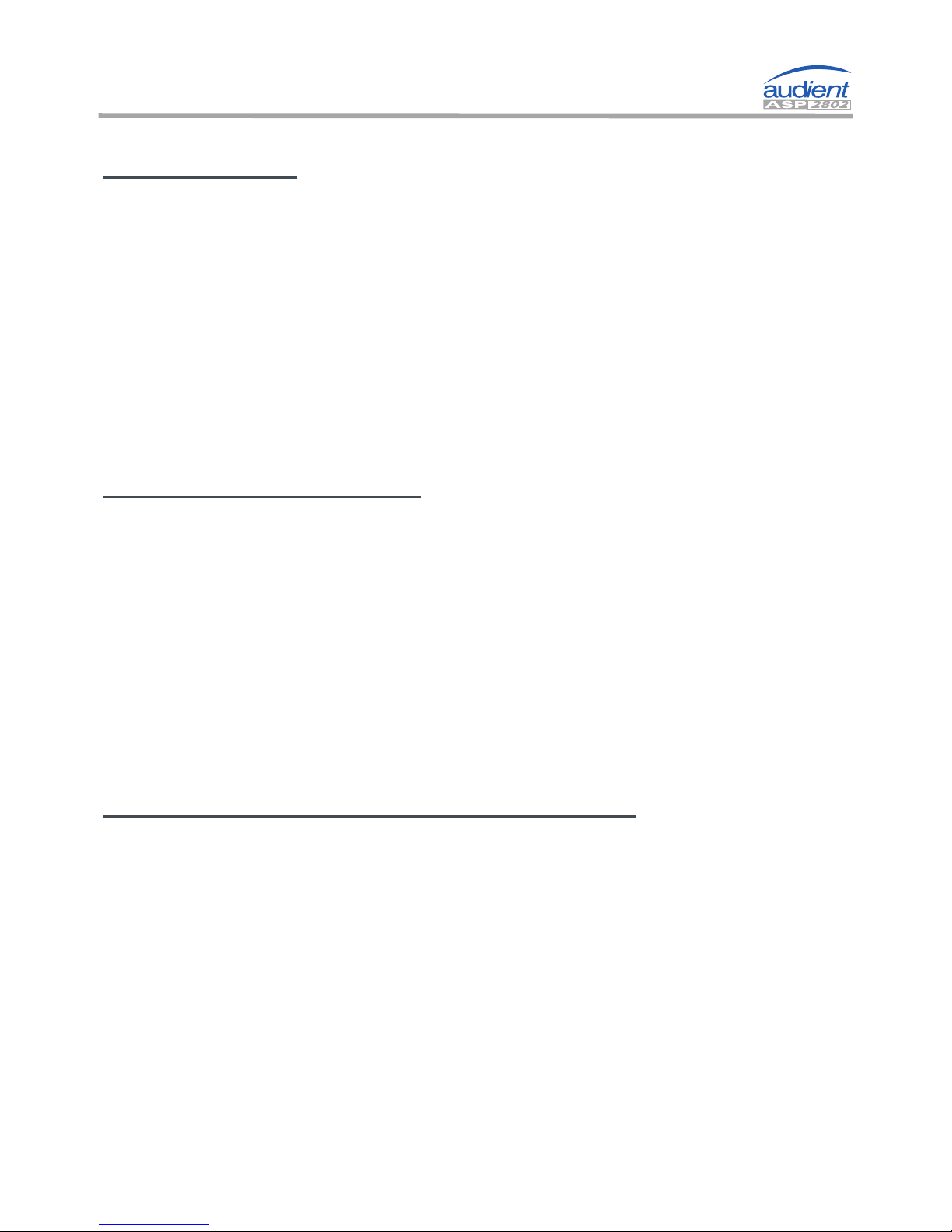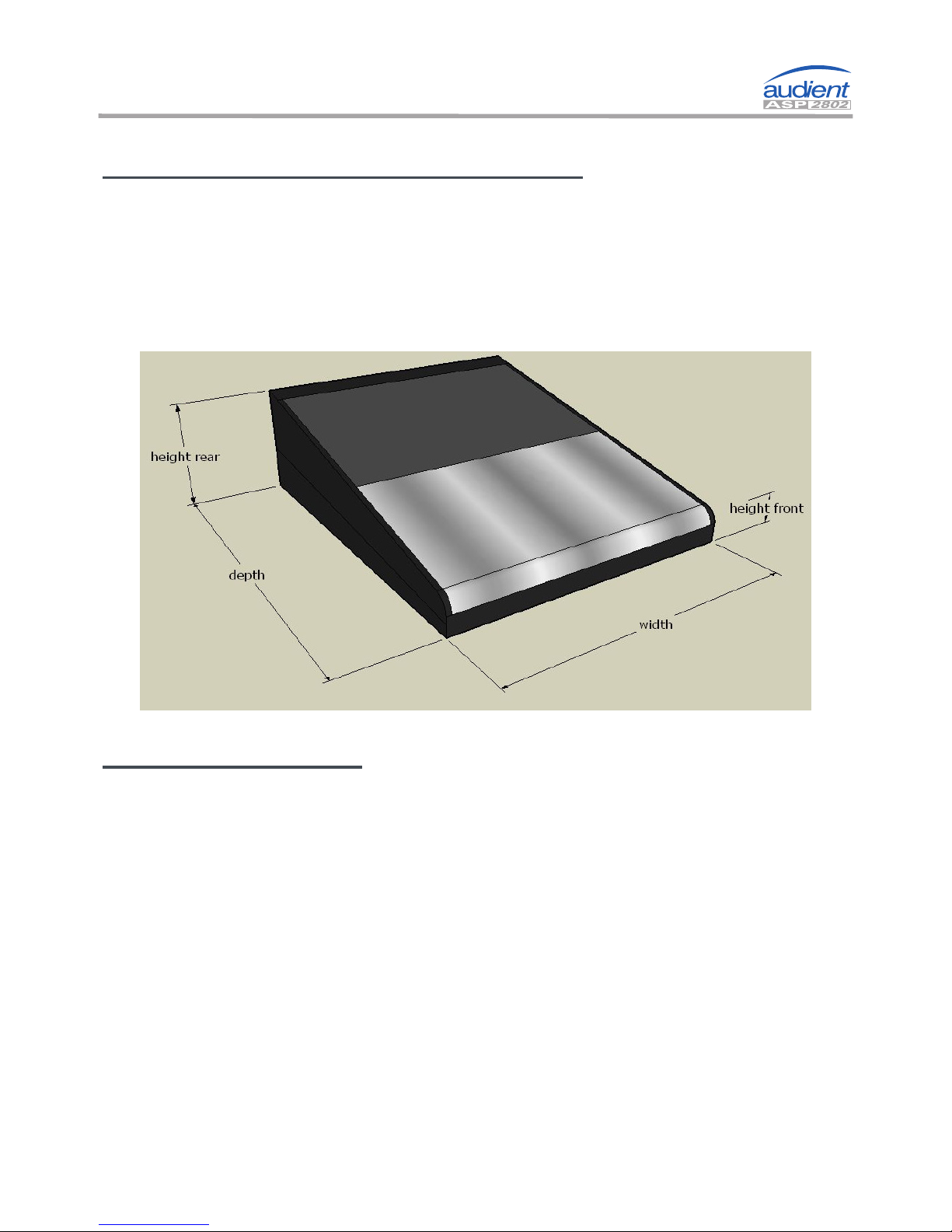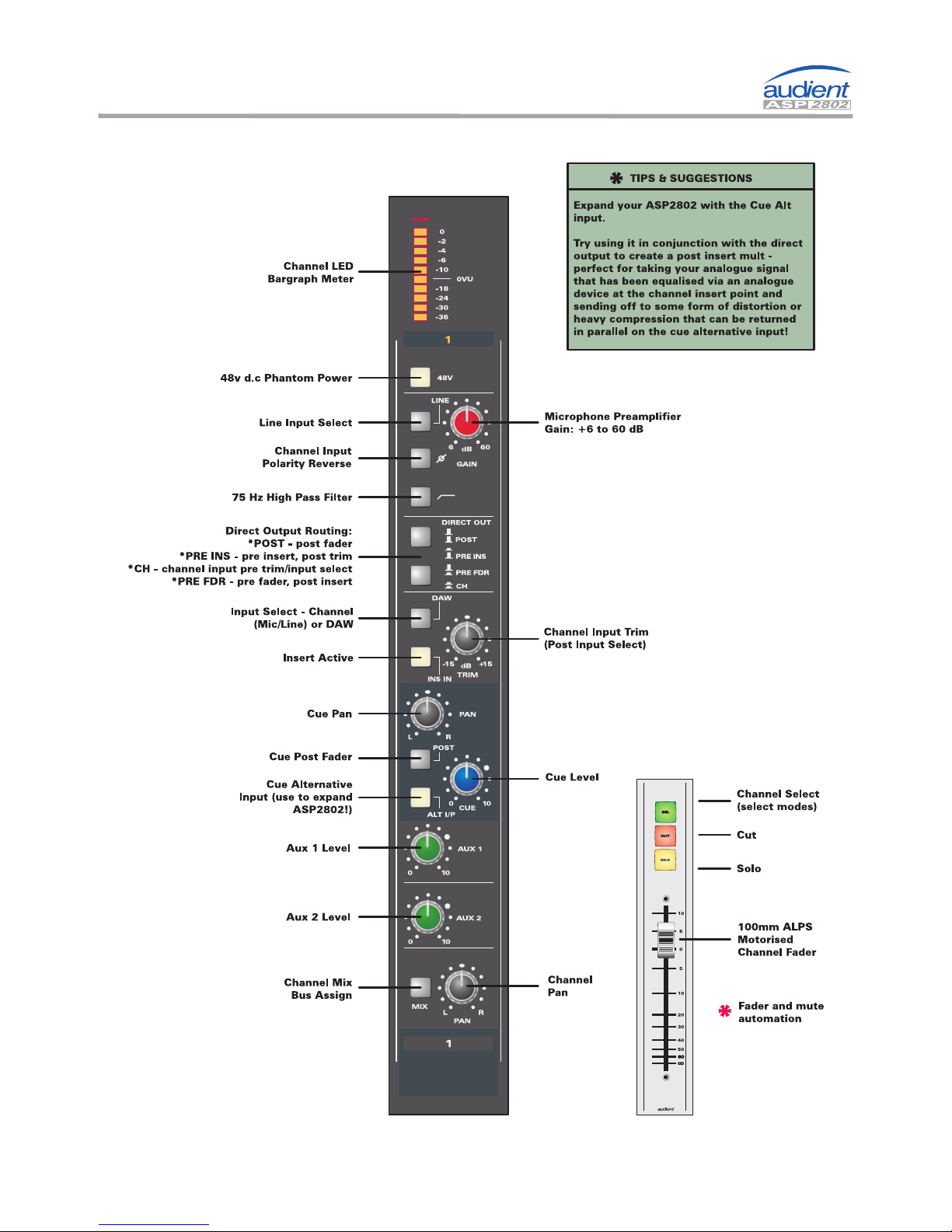Page -4-© Audient Ltd
Installation
Package Contents
Your ASP2802 Console has been carefully and meticulously
tested and inspected before dispatch.
Please check for any signs of transit damage. If any signs of
mishandling are found please notify the carrier and inform your
dealer immediately.
Your 2802 packaging should include the console, an IEC power
cord, this quick start guide and a CD containing the full manual,
signal flow block diagrams and drivers.
Important Safety Instructions
Please read all of these instructions and save them for later
reference before connecting to the mains and powering up the
console. To prevent electrical shock and fire hazard follow all
warnings and instructions marked on the rear of the console.
This unit is connected via its IEC power cord to the mains safety
earth.
NEVER OPERATE THIS CONSOLE WITH THIS EARTH
CONNECTION REMOVED.
Internal Switch Mode Power Supply & Mains Fuse
2802 utilises an internal switch-mode power supply that is very
quiet and passively cooled with plenty of current capability and
headroom. This switch-mode design will accept any A.C line
voltage from 90v to 264v. Therefore 2802 will work happily
anywhere in the world but please ensure your A.C mains line
voltage is within this specification. Consult a qualified technician
if you suspect difficulties. Do NOT attempt to tamper with the
power supply or mains voltages - HAZARDOUS TO HEALTH.
Always replace the mains fuse with the correct value - T2A slow
blow.