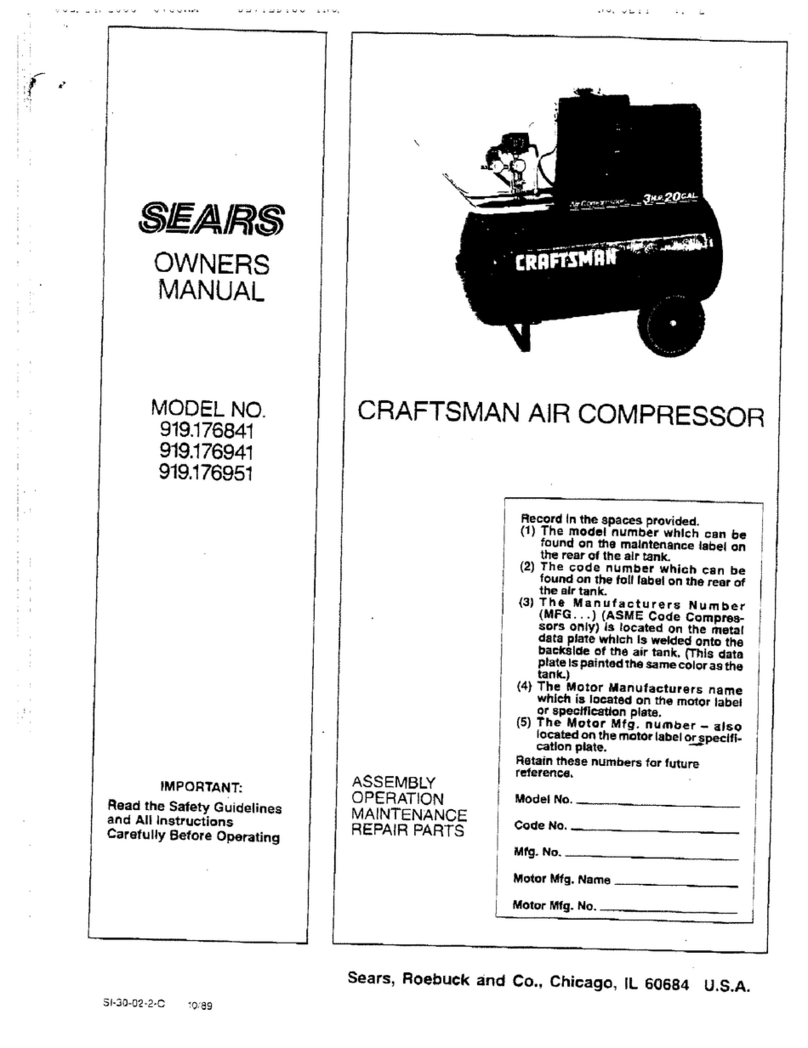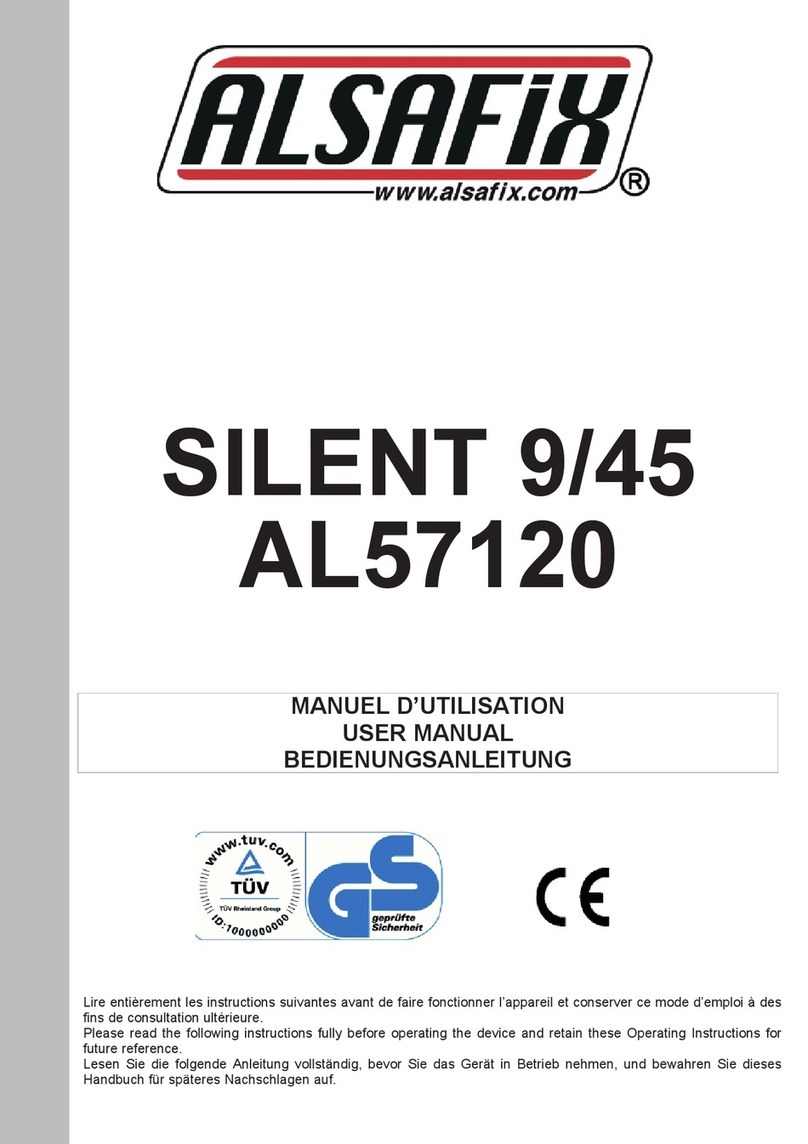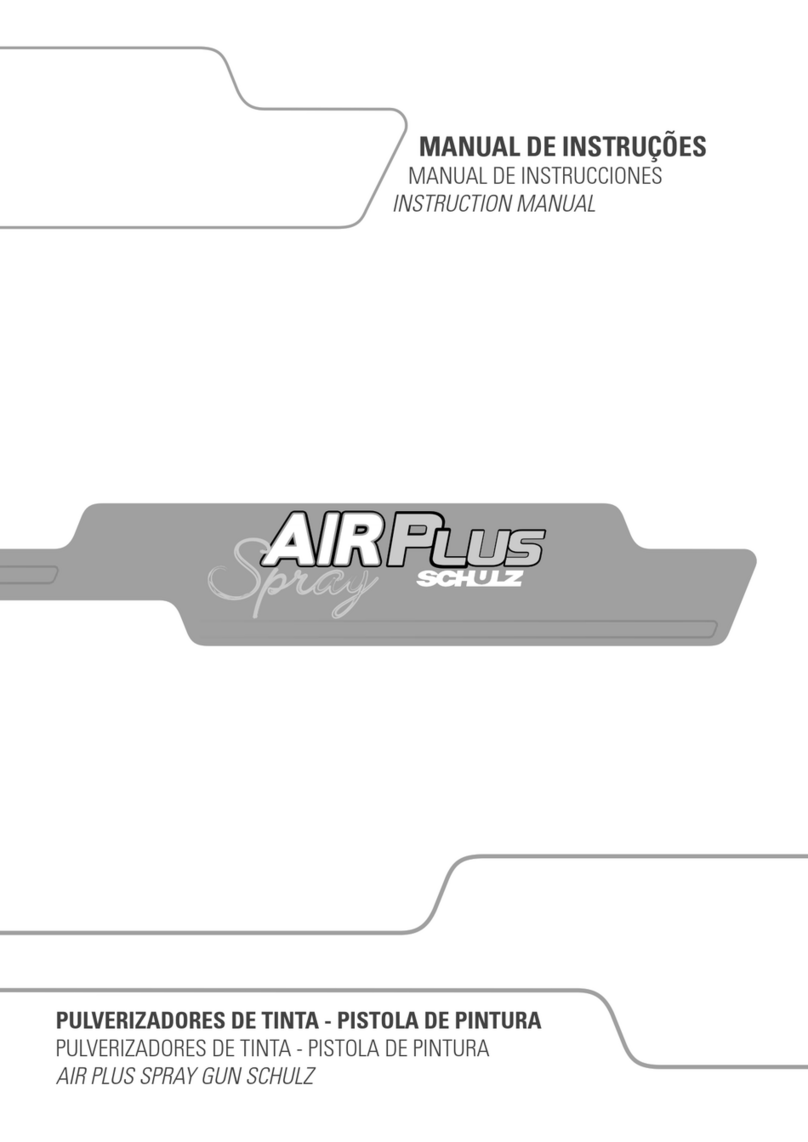AUDIFIED U73B User manual

U73b Compressor 1
Table of contents
Introduction 2
Software Installation 2
Product activation 2
Software Uninstallation 3
Opening the plug-in 3
Working with U73b Compressor 4
Control overview 4
Power and calibration module 4
Compressor module 5
Level control module 5
Display area 6
Preset management 7
Artist presets 7
Services menu 7
Utility menu 7
Technical info 8
Specification 8
Requirements 8
Conclusion 8
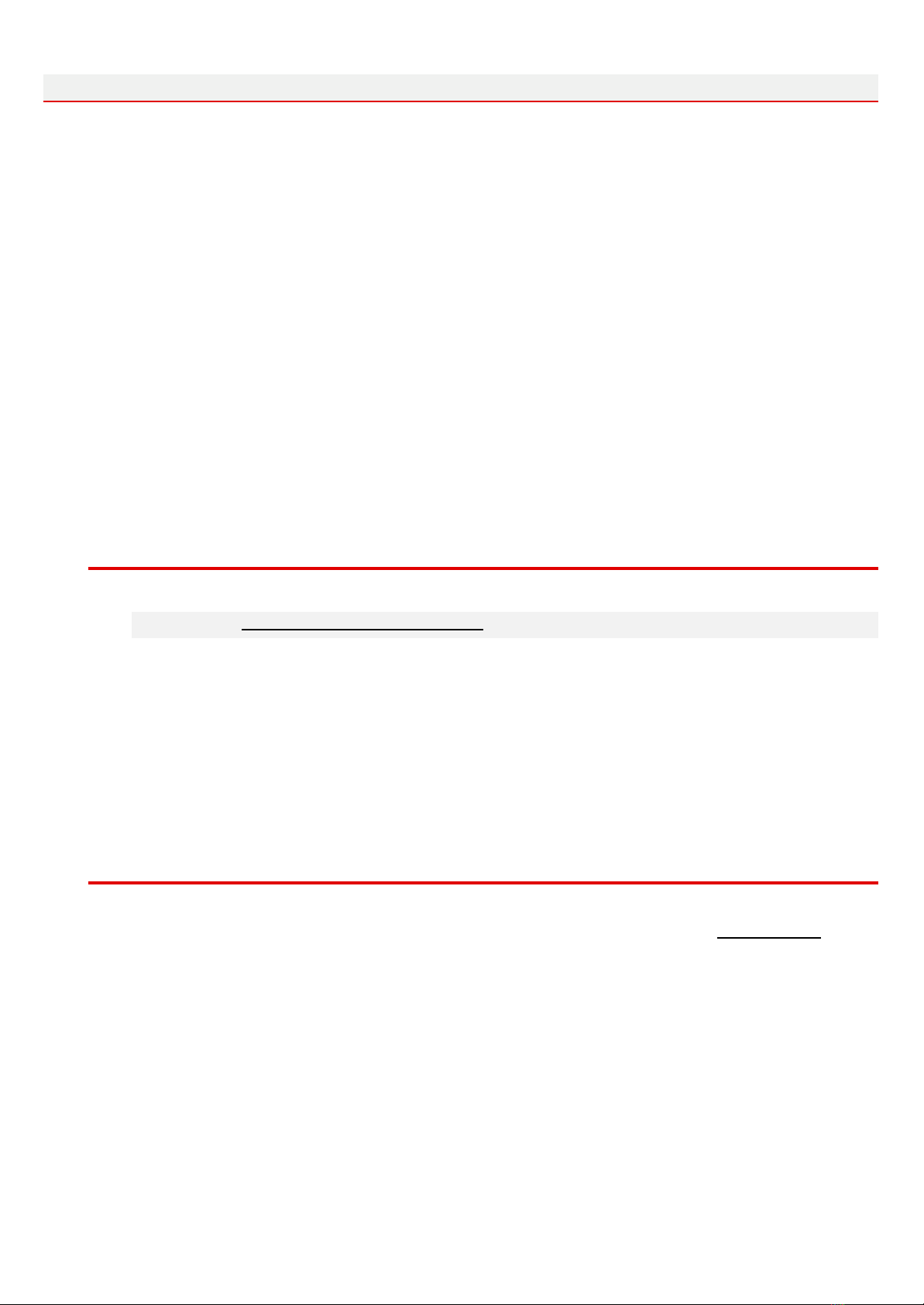
U73b Compressor 2
Introduction
Dear Musician,
Thank you for purchasing the Audified U73b Compressor effect. This plug-in effect is an
emulation of a unique old German broadcast compressor/limiter U73b which was often used
for mastering between 1960 and 1980. It is an all-tube vary-mu compressor/limiter with
adjustable release time option.
We kept the circuit exactly as it was originally designed and only added an input and output
gain before and immediately after the compressor circuit to assist with proper adjustment of
the compression. The plug-in effect is also equipped with a VU meter and selectable
side-chaining.
We’ve also added a Compression amount parameter since version 3.0.0 allowing users to
adjust the compression effect of the vary-mu stage while keeping the rest of the simulation as
it is, including its saturation and color behavior.
Software Installation
Get the recent version of the plug-in from your user account on our website:
Webpage: audified.com/account/downloads
●Windows: The downloaded file is packed, unzip it. Run the installer and follow the
on-screen instructions. You can select the destination path and the installed plug-in format
during the process.
●Mac: Mount the downloaded disk image and run the installer. You can select the installed
plug-in format by clicking the Customize button. Plug-ins are installed in the standard
locations.
Product activation
Starting with version 3.1.0, you will automatically create an account via checkout if you are a
first-time buyer. You can also sign in to your account anytime on our site audified.com via the
Account icon in the right corner to access your Account dashboard.
Upon completing the purchase, you will receive an automatic email containing your serial
numbers and the download link for your purchased products.
When you first launch the plugin, you will be asked to enter the serial number, or you can use
the product for a limited time as a trial.

U73b Compressor 3
Software Uninstallation
●Windows: Navigate to the U73b Compressor program folder in the Start menu and run the
uninstaller.
●Mac: Open the provided disk image and run the uninstaller.
Opening the plug-in
AUDIFIED U73b Compressor works in all major digital audio workstations (recording
applications) as a plug-in.
To open the plug-in, locate the plug-in selection (usually a hierarchic menu). U73b
Compressor is listed in the Dynamics group or in the AUDIFIED group when the manufacturer
sorting is offered.

U73b Compressor 4
Working with U73b Compressor
Control overview
The interface has the following parts:
1. Power and calibration module.
2. Compressor module.
3. Level control module.
4. Menu bar area.
Power and calibration module
(On/Off) switch
Toggles between the processing state and the bypassed state
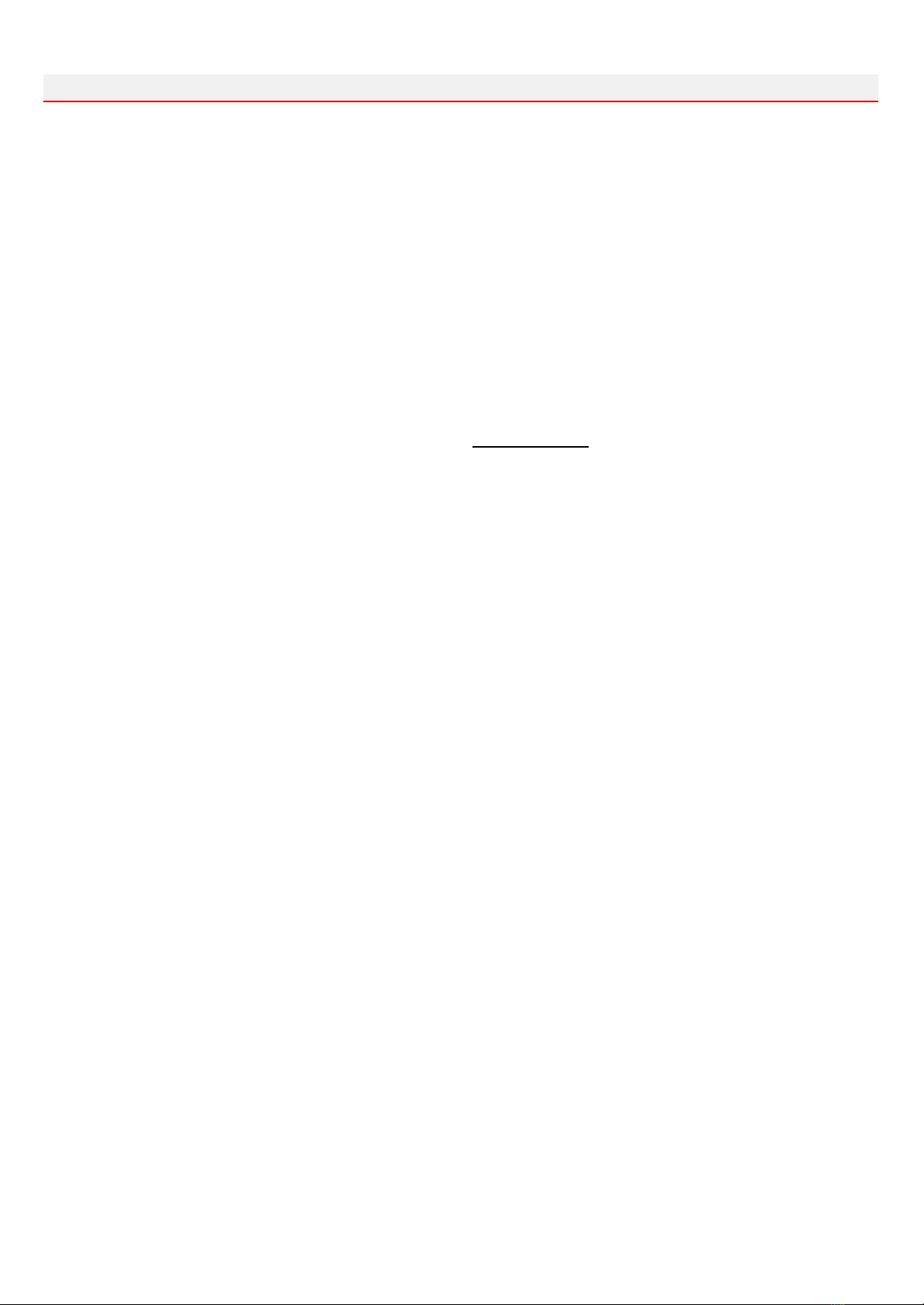
U73b Compressor 5
Calibration
The software model works with real voltages, the same as in the circuit of the original device,
related to the dBu scale, but the digital signal processing in the DAWs works with the digital
full scale known as dBFS.
We have therefore added a calibration parameter to relate the digital scale (dBFS) with the
analog scale (dBu) and it is intended that you set the calibration to work in the proper
operational range of the compressor effect. Be careful when working with this parameter. We
suggest to set this parameter to the headroom you use in your DAW recordings or headroom
of your audio interface.
The default setting is –9 dB and it is loaded every time you load the plug-in. However, the
calibration value is overwritten by the value from DAW project (when the calibration is
changed explicitly and saved with the project). The default value can be changed in the
Settings menu (please refer to the section “Services menu” of this manual for more details).
Compressor module
Circuit emulation of the U73b compressor.
Compressor/Limiter switch
The upper U73b knob switches between the Compressor mode, Bypass and Limiter mode.
The compressor mode has a lower threshold setting and very gentle increasing ratio, in
opposite, the limiter mode provides a higher threshold setting with higher ratio but still with a
smooth knee.
Release time
The first three positions offer fixed release time, the other three positions marked with red
labels provide adjustable release time dependent on program content.
Compression amount
Standard dry/wet mix over this plug-in would be complicated as far as the device simulation
brings phase distortion the same way as the original device. To give user the ability to adjust
the compression amount of vary-mu stage without need to mix dry and wet path of the whole
processing, Compression amount parameter was added. It affects the amount of gain
reduction caused by vary-mu stage without affecting other stages simulation.
Level control module
Input and output gains, metering.
Input gain
Adjusts the input gain before the compressor/limiter circuit.

U73b Compressor 6
Output gain
Adjusts the output gain after the compressor/limiter circuit. This parameter can be adjusted
automatically when the “Auto output” switch is on. In this case, the output gain is adjusted
automatically to keep approximately the same loudness when the input gain parameter is
changed.
Meters switch
Switch the meter to show the input or output signal level or the amount of the gain reduction.
Display area
High Pass Filter
There is a high-pass filter connected in the circuit in the compressor mode with around
100Hz cut-off frequency and 6dB/octave slope. Although this filter helps to create the unique
sound of the U73b compressor, the bass roll-off might not be suitable for all instruments
when mixing, or for all genres when U73b is used for mastering. We have added an extra
control to switch this filter off. In the limiter mode, this filter is permanently turned off
regardless of the parameter setting.
Key Input
Selects the signal source used for controlling the gain
reduction.
Click to the display item “Key Input” to set the following
modes:
1. Individual – each of the stereo channels is controlled by
itself.
2. Left – both stereo channels are controlled by the left channel input.
3. Right – both stereo channels are controlled by the right channel input.
4. Left+Right – both stereo channels are controlled by the sum of left and right channel
inputs.
5. External Sidechain – select this option to control the compression of an audio signal in
the given track with an audio signal from another track. This can be used, for example, to
create a “ducking” effect or to control the compression of a bass guitar with a kick drum
recorded in another track. The external track can be both mono and stereo (stereo not
supported by the AAX format). In the case of the stereo external side chain, the left
external side chain channel controls the compression of the left compressor channel and
similarly the right external side chain channel controls the compression of the right
compressor channel. To enable this feature, the DAW must be set for side chaining and
must support the side chaining, otherwise this option is disabled. When the DAW side
chaining is disabled during plug-in life, the external side chain is switched to the standard
plug-in input. Please refer to the user manual of your DAW to set up the side chaining in
your DAW.

U73b Compressor 7
Preset management
Presets can be loaded and saved on the right side of the menu bar area.
●Browse presets with the left and right arrows.
●The Load button offers a selection from a preset list, structured in several submenus.
●The Store button opens a menu allowing users to save or delete user presets.
Artist presets
The U73b Compressor effect was developed in cooperation with musicians and producers
Boris Carloff and Bjorn Thorsrud. Their artist presets are marked BC or BT.
Services menu
A click to Audified logo opens the Services menu. Services menu allows access to:
●user manual,
●product updates,
●feedback form on the Audified web,
●support,
●Audified website,
●product version and other info.
Utility menu
Clicking the wrench symbol opens the utility menu.
You can easily copy the state of one plugin instance to
the other instance using Copy and Paste functionality.
There are also several U73b specific controls:
Set Calibration As Default
The calibration value set in the opened instance of U73b may be used in all instances, opened
in any host or any project. Click this menu item and the current calibration value will be saved
as default and will be used when opening other U73bs.
Oversampling
When this setting is turned on, the internal plug-in processing runs at a higher sample rate
than set in the DAW. This helps to reduce the aliasing distortion which is always produced by
the nonlinear effect processing and improves the processing of high frequencies. However,
the cost of more accurate signal processing is a higher CPU utilization. Tip: turn on this option
for the final render of your project and turn off when mixing the project.

U73b Compressor 8
Technical info
Specification
●AAX, AU, VST3,
●macOS, Windows plug-ins.
Requirements
●macOS 10.11 and newer (64bit format delivered),
●Windows 7 and newer (64bit format delivered),
●150 MB of disk space required.
Conclusion
We are confident that you can now work with U73b Compressor. However, if anything seems
unclear or you need assistance, feel free to contact us.
Support: audified.zendesk.com
Thanks for using AUDIFIED products.
Table of contents
Popular Air Compressor manuals by other brands

King Industrial
King Industrial KC-3124V2 instruction manual
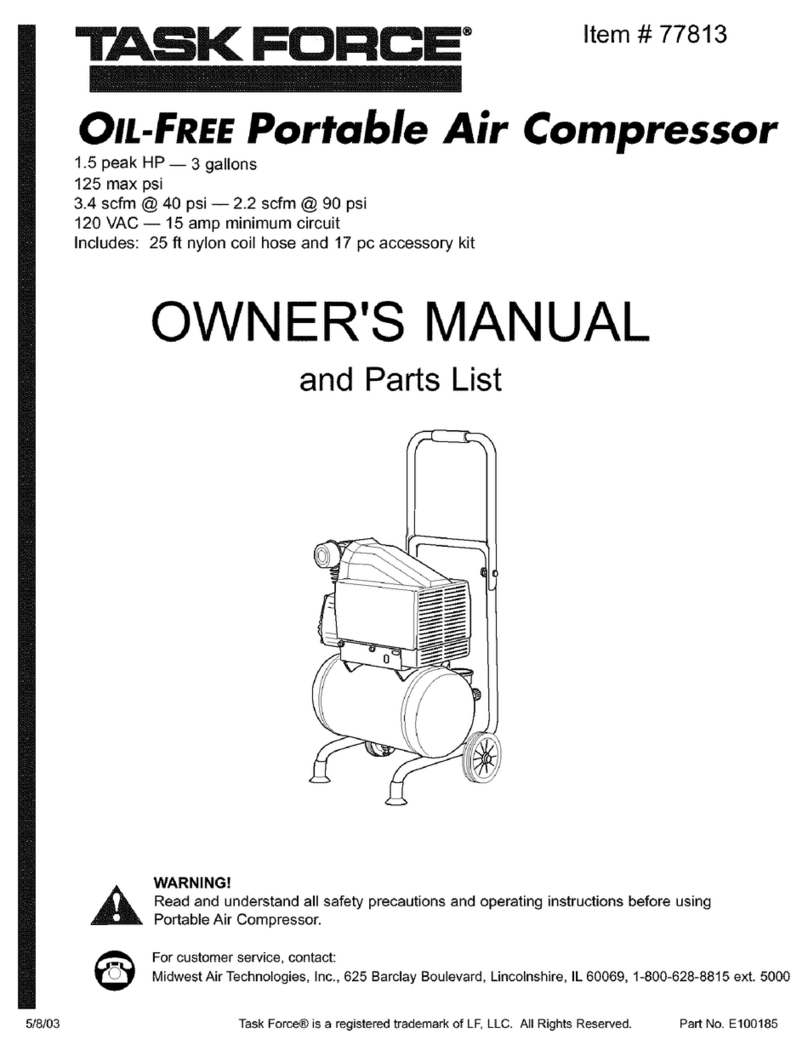
Task Force
Task Force 77813 Owner's manual and parts list
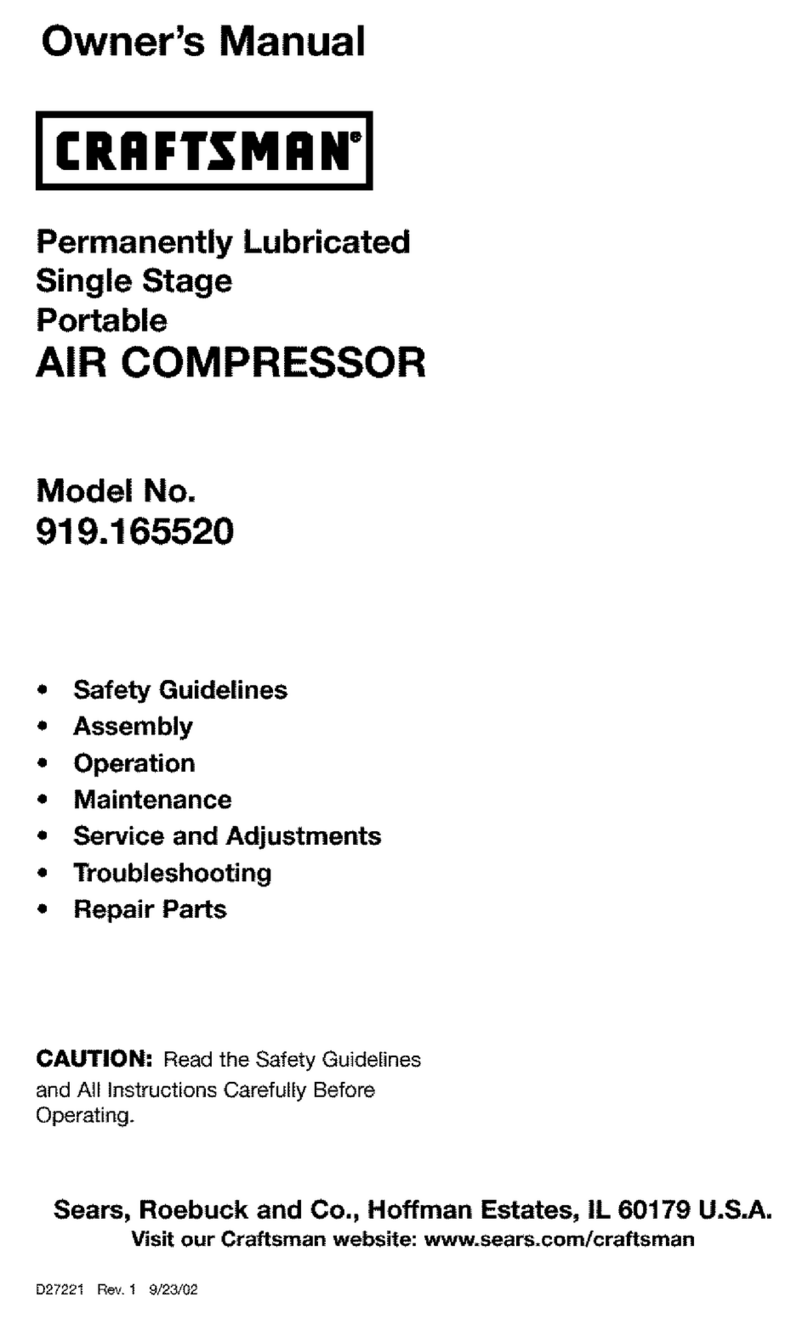
Craftsman
Craftsman 919.165520 owner's manual

Emerson
Emerson Copeland Scroll ZB50KCE Application guidelines
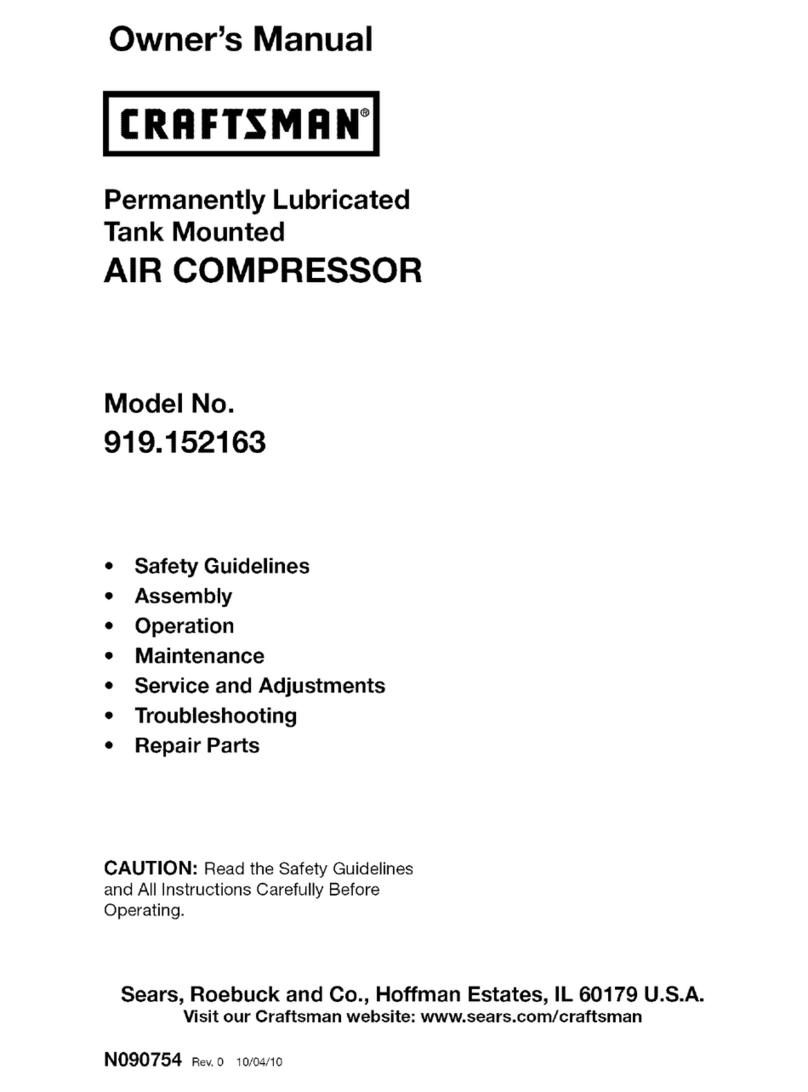
Craftsman
Craftsman 919.152163 owner's manual
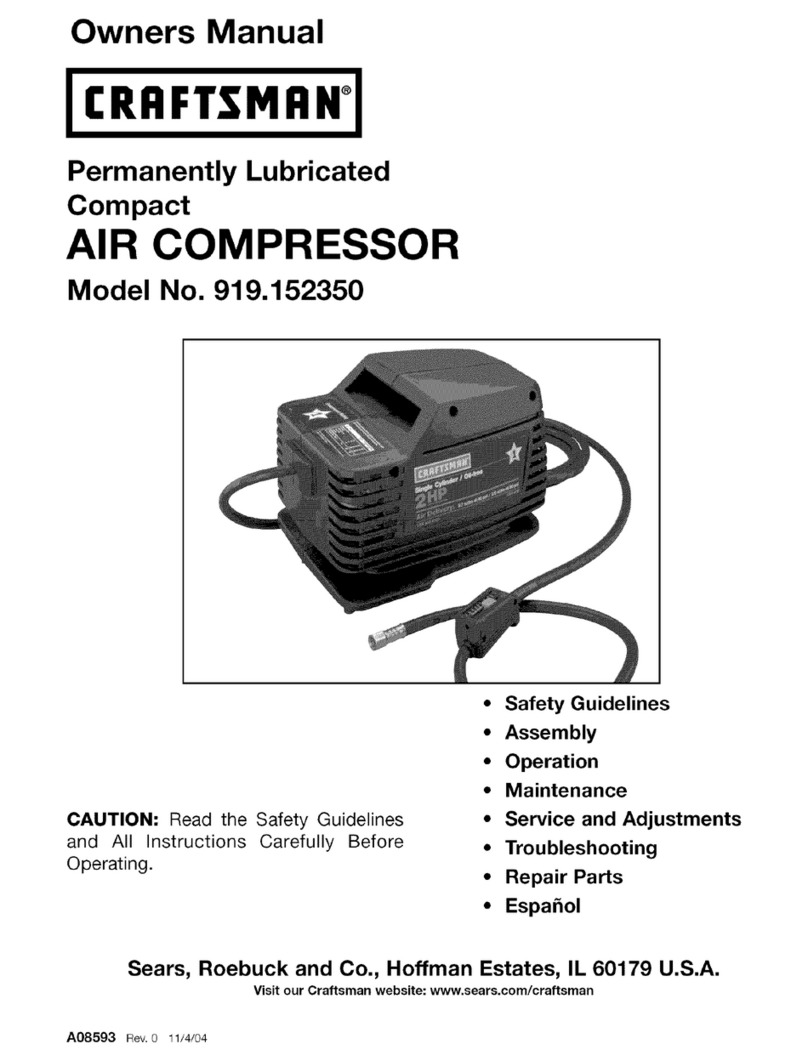
Craftsman
Craftsman 919.152350 owner's manual
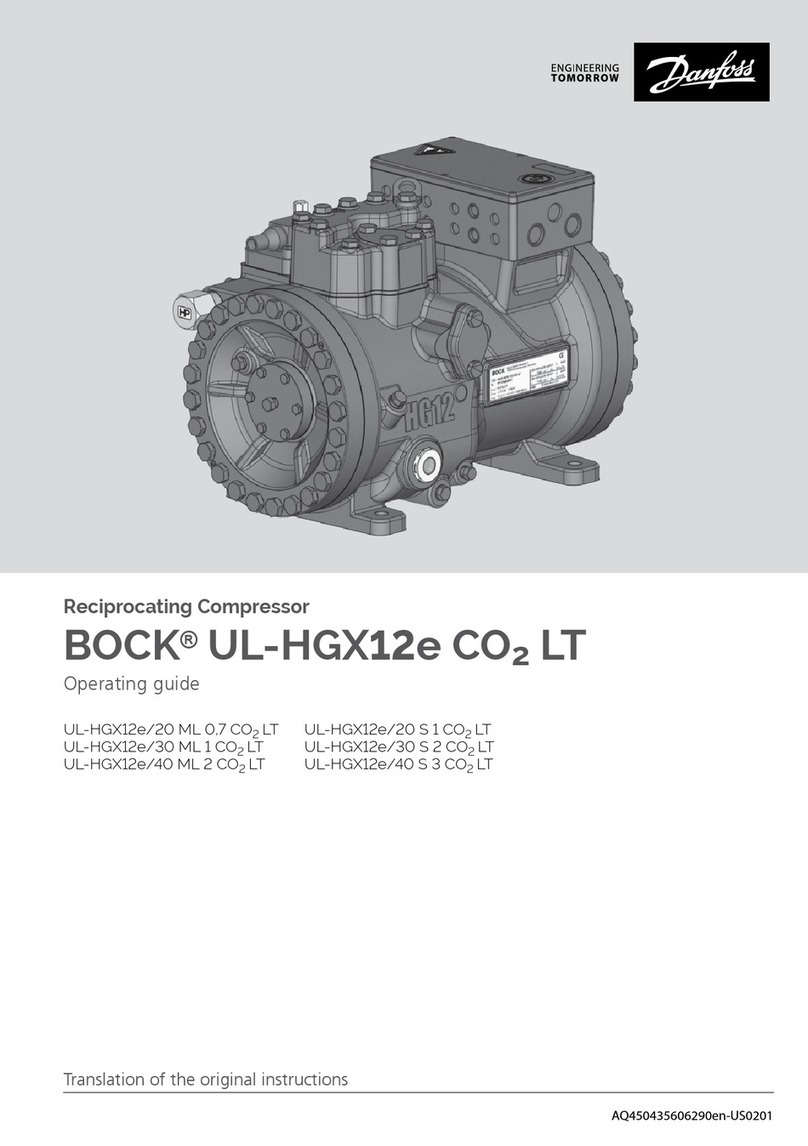
Danfoss
Danfoss BOCK UL-HGX12e CO2 LT operating guide
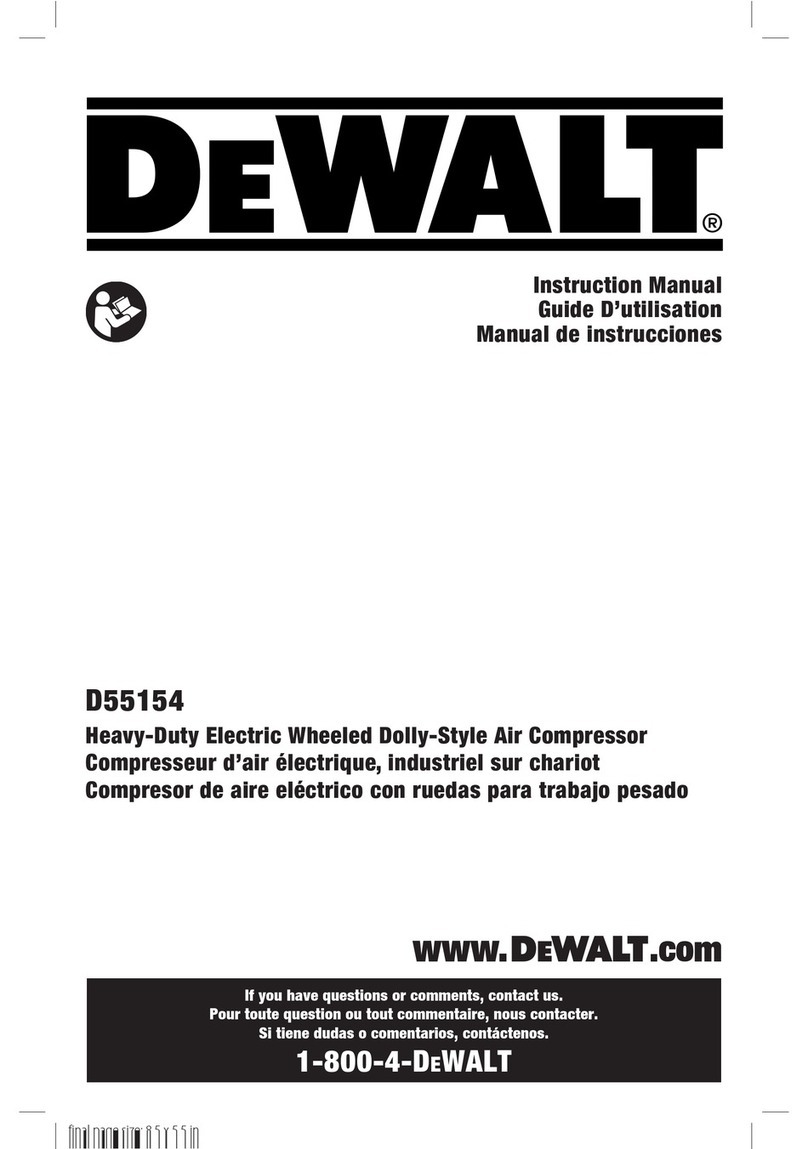
DeWalt
DeWalt D55154 instruction manual

Atlas Copco
Atlas Copco AUTOMAN AC40 instruction manual
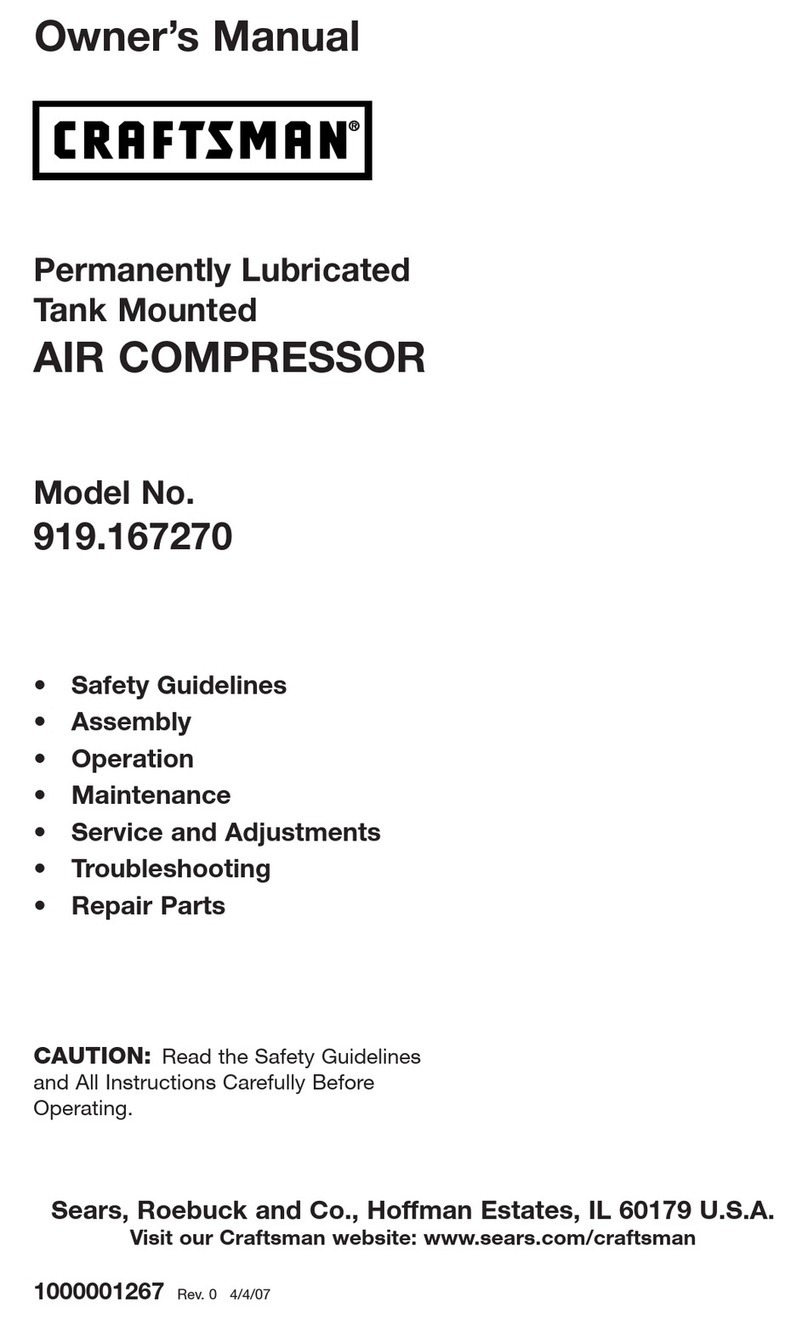
Craftsman
Craftsman 919.167270 owner's manual

California Air Tools
California Air Tools 15020CR owner's manual
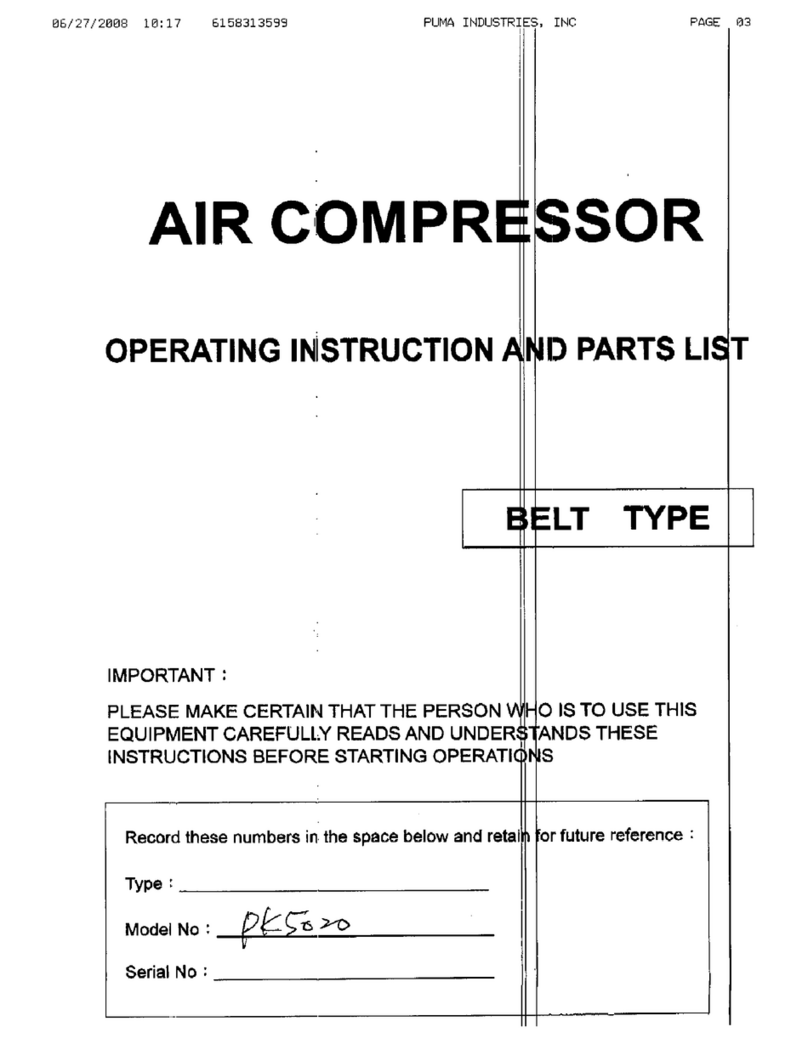
Puma
Puma pk5020 Operating instructions and parts list