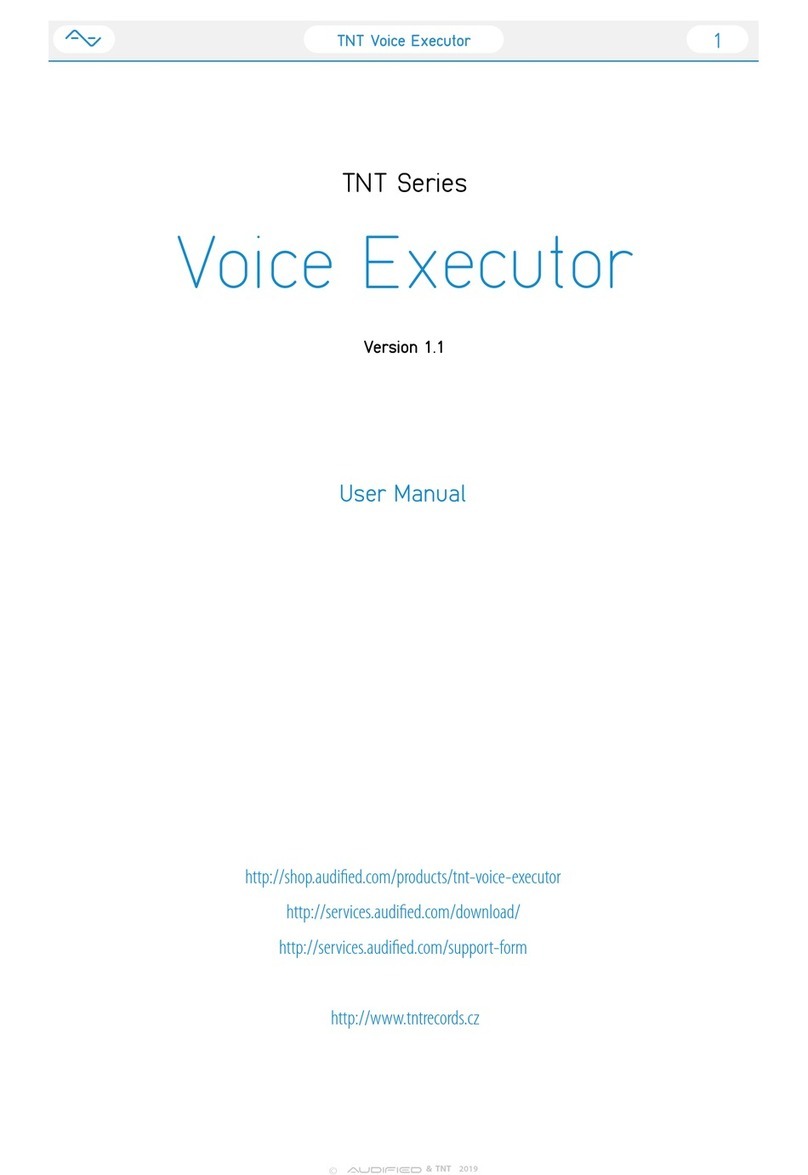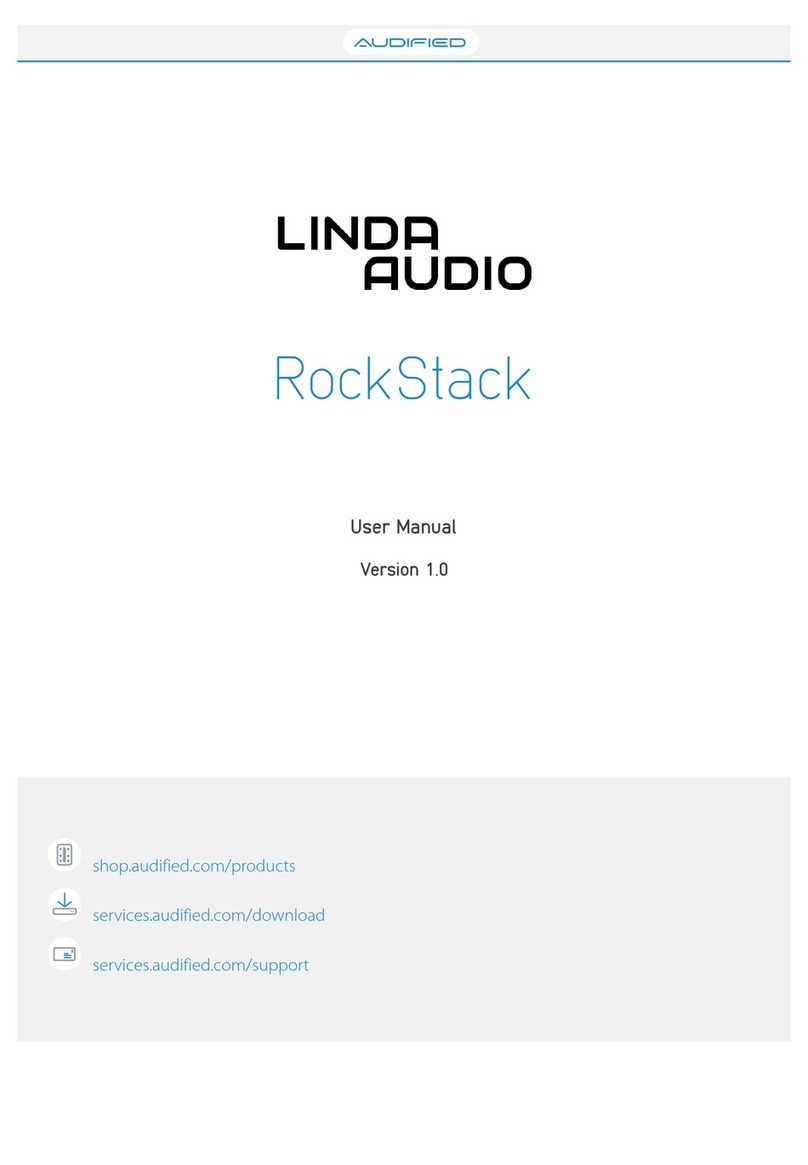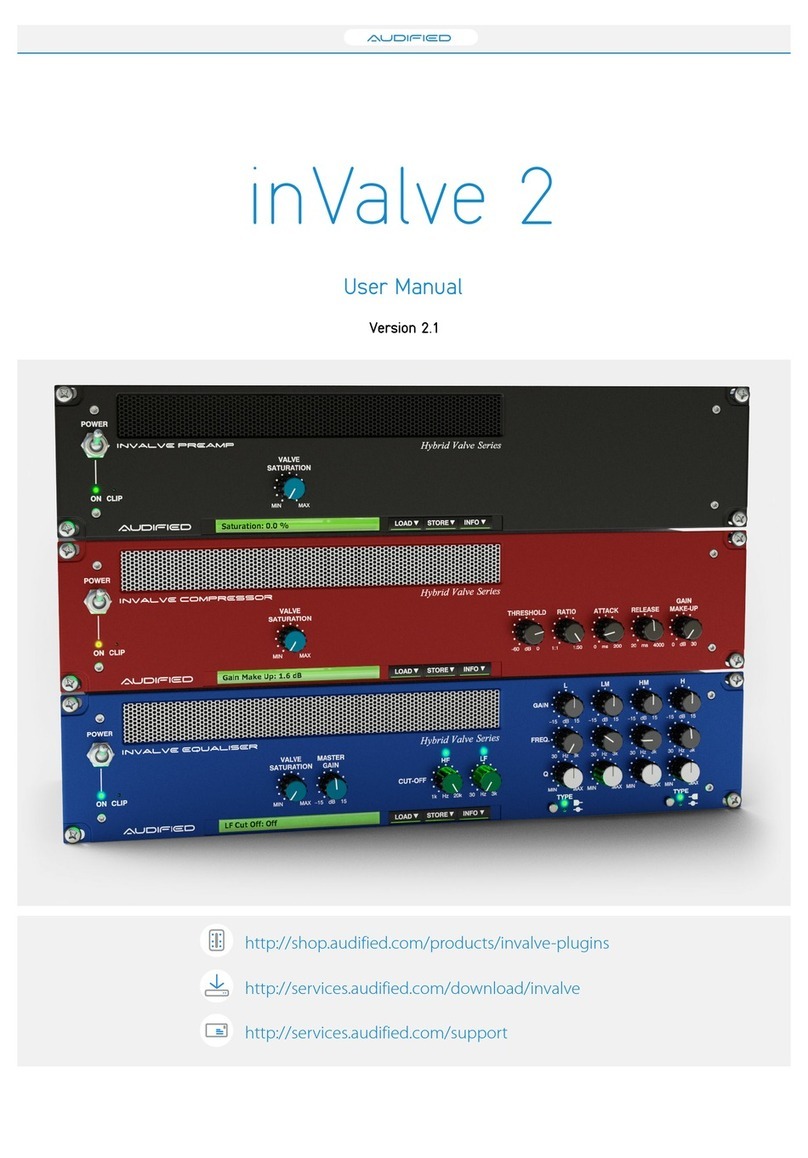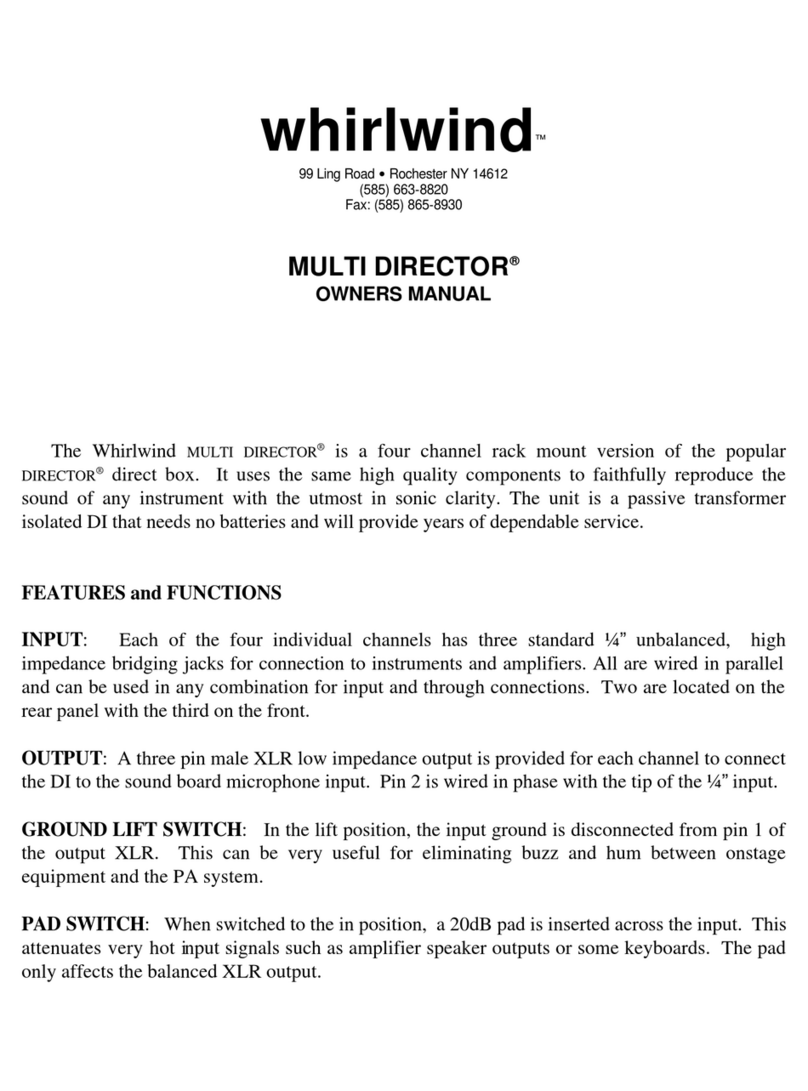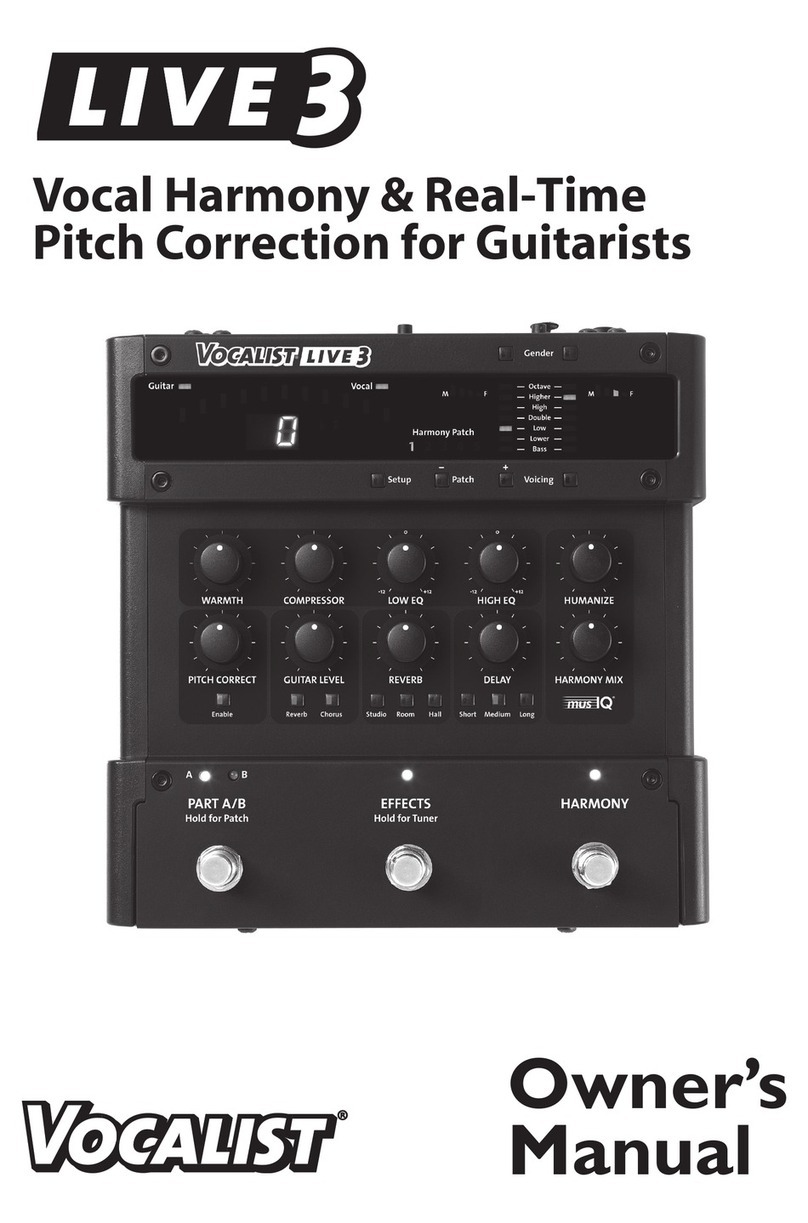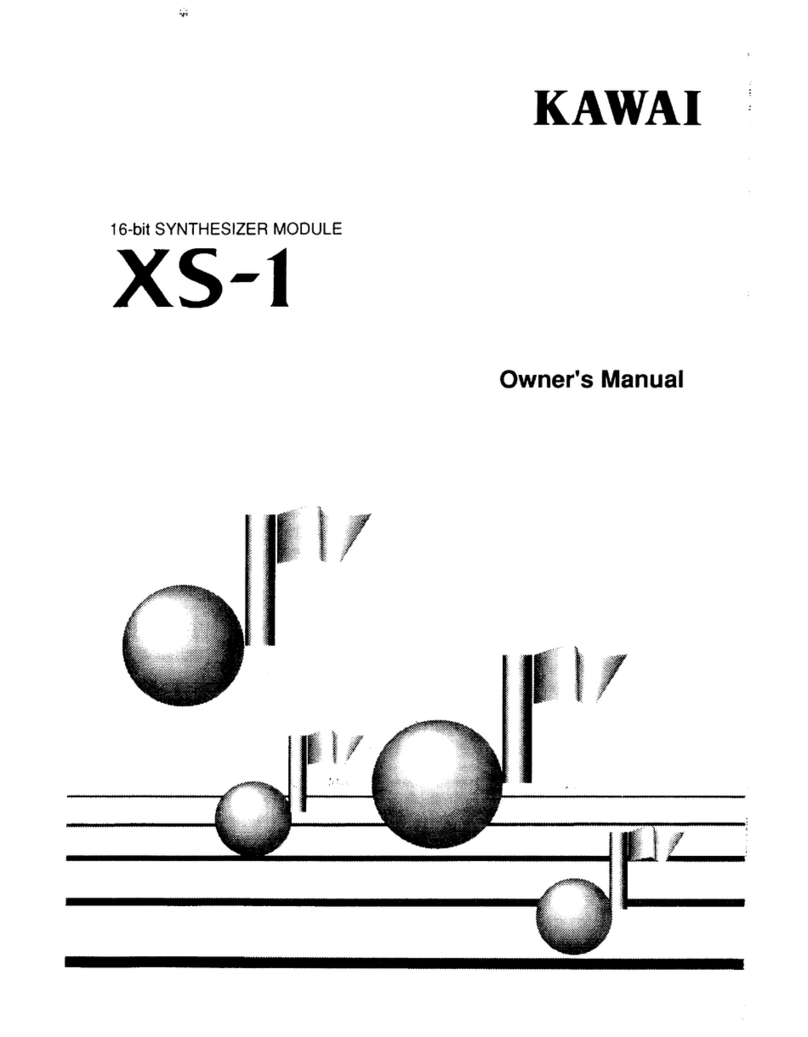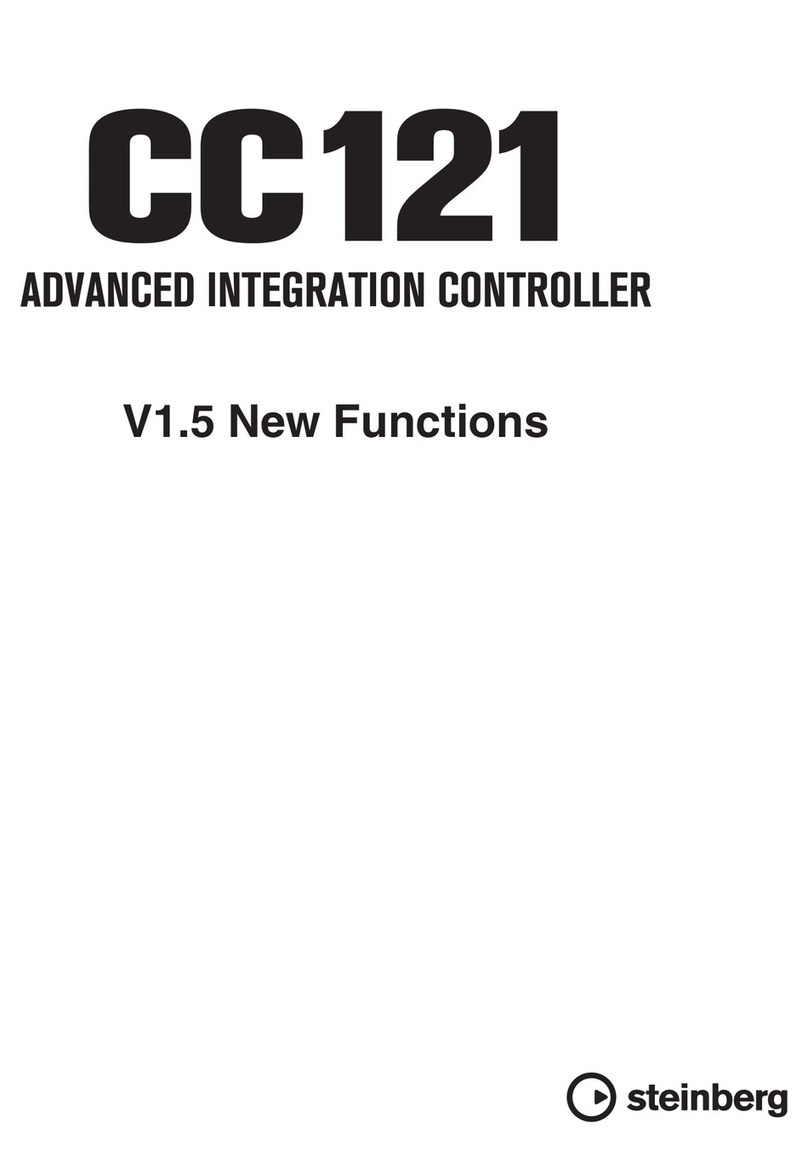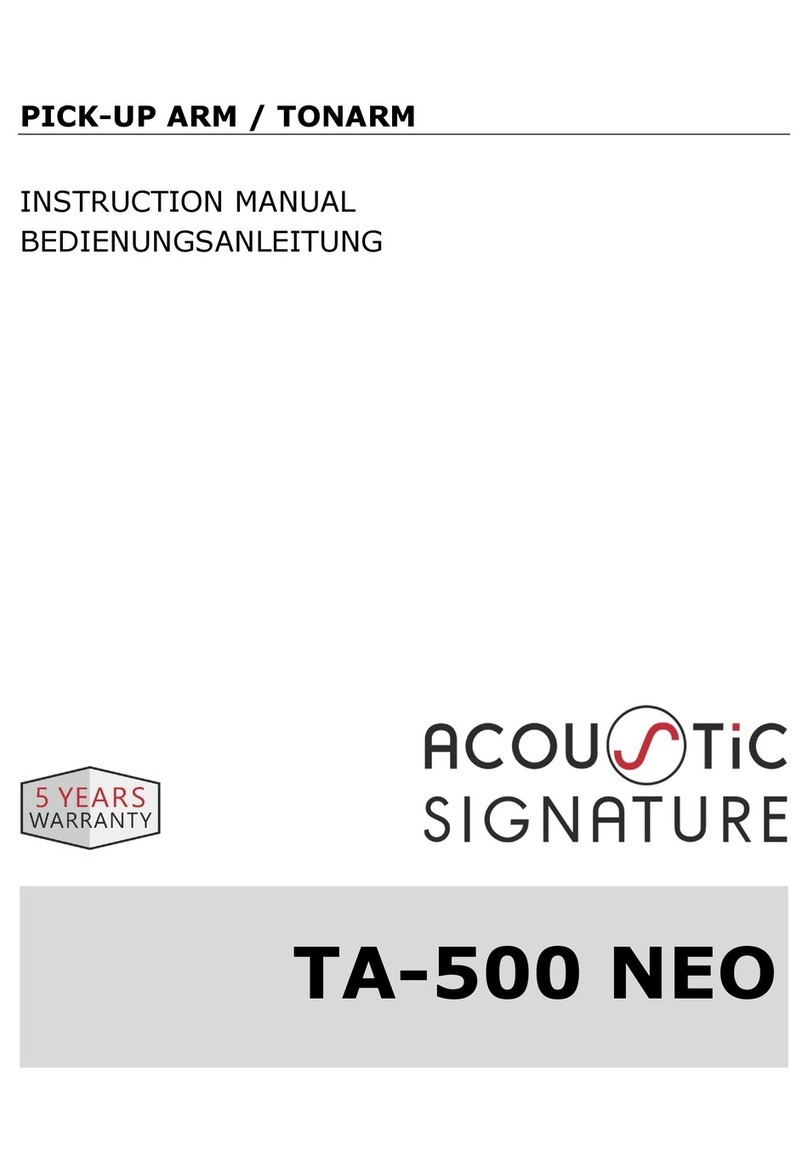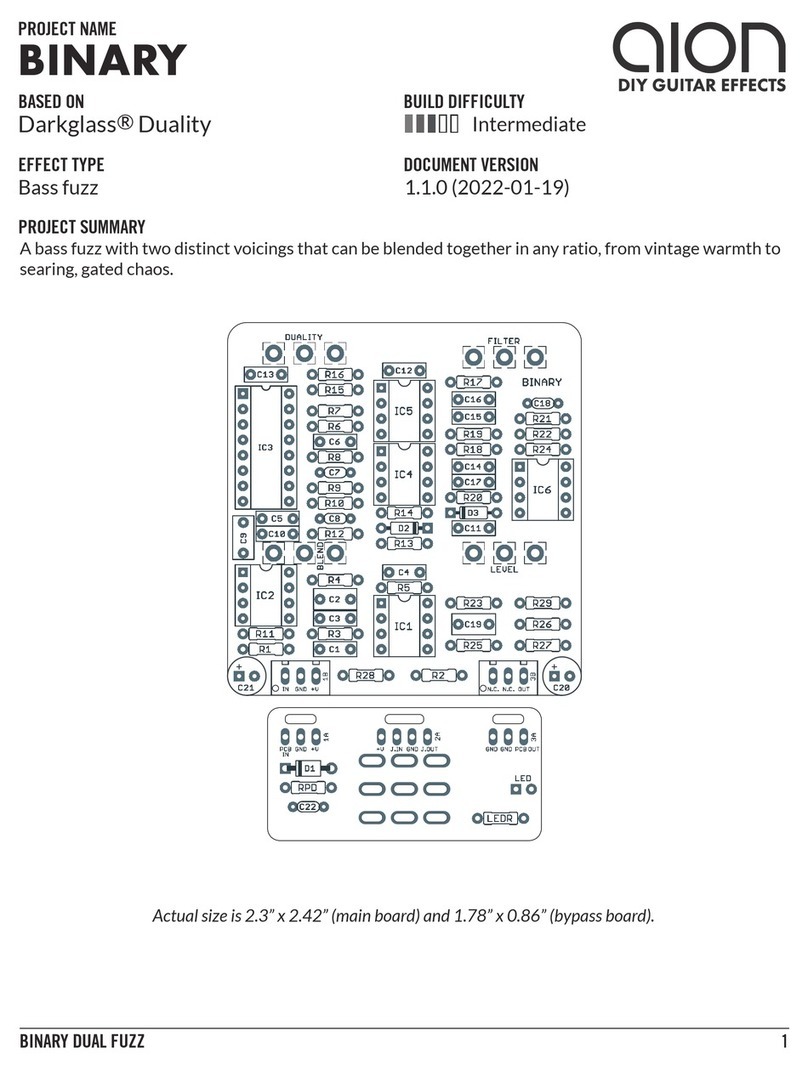AUDIFIED Sphene Pro User manual

Sphene Pro 1
Table of contents
Introduction 2
How it works 2
Software Installation 2
Product activation 2
Software Uninstallation 3
Opening the plug-in 3
Working with Sphene Pro 4
Control overview 4
Preset management 5
Services menu 5
Utility menu 5
Recommended Workflow 5
Basic 5
Advanced 6
Signal Flow 6
Detailed controls description 6
Technical info 8
Specification 8
Requirements 8
Conclusion 8

Sphene Pro 2
Introduction
Thank you for purchasing AUDIFIED Sphene Pro. Sphene Pro is a high-gain bass workstation
which will transform your clean bass tone into a screaming monster and will cut through even
the heaviest mix.
How it works
Guitar pedals are very popular and we decided to pack our very best high-gain bass tones into
the familiar pedal-like interface. No complicated controls, no spectrum analyzers, no
one-trick-ponny tones. No learning-curve before tweaking. Just twist the knobs as you usually
do with your pedals and discover the whole new tone universe.
The main value of the Sphene Pro is in carefully tuned Audified-quality amp and cabinet
models that fit today's heavy genres. Thanks to the Boost function, the range of gain is
enormous. We have also added ultra-effective tone shaping control based on our ToneSpot
shaping technology to make sure that every bass will get the proper treat no matter if your
instrument's natural tone has modern or vintage flavor.
Additionally to all of this, the plug-in offers a Gate algorithm with automatic threshold Learn
function for super-comfortable adjustment.
Of course, there is also full-featured preset management. You may save your corrections to
the prepared sounds to presets inside the Sphene Pro or utilizing the DAW project storage.
Software Installation
Get the recent version of the plug-in:
Download: services.audified.com/download
●Windows: The downloaded file is packed, unzip it. Run the installer and follow the
on-screen instructions. You can select the destination path and the installed plug-in format
during the process.
●Mac: Mount the downloaded disk image and run the installer. You can select the installed
plug-in format by clicking the Customize button. Plug-ins are installed in the standard
locations and the control app appears in the Applications folder.
Product activation
Starting with version 1.1.0, the demo and full version are now combined into one installer.
When installing the plugin, you will not be asked for a serial number and the product will be
installed as a demo. Instead of this, when launching the plugin, you'll be asked to activate the
plugin or to continue using it as a demo.

Sphene Pro 3
To activate the license, click the Activate License button and then enter the serial number
you've received in your email address. Once the product is activated, the startup demo splash
screen will not be shown anymore.
Please note the registration info is stored in a user specific location. This means you
have to activate the product for each machine's user in the case you are using more
user accounts.
Software Uninstallation
●Windows: Navigate to the Sphene Pro program folder in the Start menu and run the
uninstaller.
●Mac: Open the provided disk image and run the uninstaller.
Opening the plug-in
AUDIFIED Sphene Pro works in all major digital audio workstations (recording applications) as
a plug-in.
To open the plug-in, locate the plug-in selection (usually a hierarchic menu). Sphene Pro is
listed in the Distortion group or in the AUDIFIED group when the manufacturer sorting is
offered.

Sphene Pro 4
Working with Sphene Pro
Control overview
Please note that the pedal processes the signal in mono.

Sphene Pro 5
Preset management
Presets can be loaded and saved in the display area.
●The left button offers a selection from a preset list, structured in several submenus.
●The mid button opens a menu allowing users to save or delete user presets.
Please note that the parameters in the utility panel are not included in presets.
Services menu
A click to Audified logo opens the Services menu. Services menu allows access to:
●user manual,
●product updates,
●feedback form on the Audified web,
●support,
●Audified website,
●product version and other info.
Utility menu
Clicking the wrench symbol opens the utility menu. You can easily copy the state of one plugin
instance to the other instance using Copy and Paste functionality.
Recommended Workflow
Basic
1. Select the input channel routing.
2. Adjust the Input level in the utility panel according to your preferences and working
headroom so the Input meter shows the signal being below 0 dBFS.
3. Choose one of the factory presets.
4. Adjust the Gate parameter to get rid of unwanted noise.
5. Done.

Sphene Pro 6
Advanced
1. Select the input channel routing.
2. Adjust the Input level in the utility panel according to your preferences and working
headroom so the Input meter shows the signal being below 0 dBFS.
3. Find the best sounding combination of AMP and CAB models that fits your taste.
4. Adjust the Gain parameter.
5. Activate Boost function to make your tone even more distorted, but also more focused
and tight at the same time.
6. Blend the distorted tone with the original clean D.I. tone.
7. Get your tone spotted easily by adjusting the Tonespot shaping parameter.
8. Adjust the Gate parameter to get rid of unwanted noise or use the Learn function.
9. Adjust the Level parameter.
10. Compensate the overall output volume by adjusting the Output level in the utility panel.
11. Done.
Signal Flow
Input select > Input knob > Blend send > Boost > AMP > Blend return > Gate > ToneSpot > CAB
> Level > Output knob
Detailed controls description
Sphene Pro has several modules dynamically adjusted, according to the selected preset.
AMP
Choose from five pre-tuned high-gain amplifier models with different voicings. Every amp is
tailored to accommodate various bass distortion aesthetics and playing styles. Amp models
include both preamp and poweramp sections to get all-tube feel and dynamics.
CAB
Choose from five top-notch cabinet impulses. Sphene offers Audified custom cabinet
modeling based on parallel IIR technology with minimal phase issues and low latency. Cabinet
can be bypassed by Cabinet On/Off switch in the utility panel.
Cabinet On/Off switch is not included in the Sphene presets.
GAIN
Add the valve distortion to your tone so it gets some serious grit and aggression. Gain range is
focused on high-gain territory.

Sphene Pro 7
BOOST
Engage the boost function by the dedicated switch and get the instant signal push and more
focused bass tone.
BLEND
Blend knob mixes in the drive section of the pedal. Even if the Blend knob is set to 0%,
ToneSpot knob, Cabinet models and Gate circuit are still active. If you would like to get dry D.I.
tone, set the Blend knob to 0%, ToneSpot knob to 50% and deactivate the Cabinet model in
the utility panel.
TONESPOT
ToneSpot knob represents smart and carefully pre-tuned tone shaping. ToneSpot technology
builds upon the development and success of our ToneSpot plug-in series. The ToneSpot
function is extremely usable across all positions of the knob and is designed to deliver
awesome results no matter what bass instrument type or model is used. You should be able
to dial in modern tone even from vintage instruments.
LEVEL
Level knob sets the overall volume of the Sphene Pro preset.
INPUT/OUTPUT
There are additional Input and Output knobs in the utility panel below the Sphene pedal. Use
the Input knob for proper input gain-staging. The difference between Level knob on the pedal
and Output knob in the utility panel is that Output knob in the utility panel is not included in
the Sphene presets. This is a good thing because you don't need to adjust the overall output
level you have set according to your mix every time you change the preset. Use the Output
knob in the utility panel more as an output calibrating / gain staging level.
METERING
There are Input and Output level meters in the utility panel below the Sphene pedal. Meters
are dBFS types so make sure you are not clipping.
GATE
Onboard expander-gate can be activated via the utility panel below the pedal and it includes
separately engageable threshold Learn feature. To get the best results using the Learn
function, stop playing the bass so the noise is perfectly audible, click the Learn button and
wait for a couple of seconds while Gate threshold is automatically set. Gate circuit is not
included in the Sphene presets.

Sphene Pro 8
Technical info
Specification
●AAX, AU, VST3,
●macOS, Windows plug-ins.
Requirements
●macOS 10.11 and newer (64bit format delivered),
●Windows 7 and newer (32 bit and 64bit format delivered),
●120 MB of disk space required.
Conclusion
We are confident that you can now work with Sphene Pro. However, if anything seems unclear
or you need assistance, feel free to contact us.
Support: services.audified.com/support
Thanks for using AUDIFIED products.
Table of contents
Other AUDIFIED Music Equipment manuals