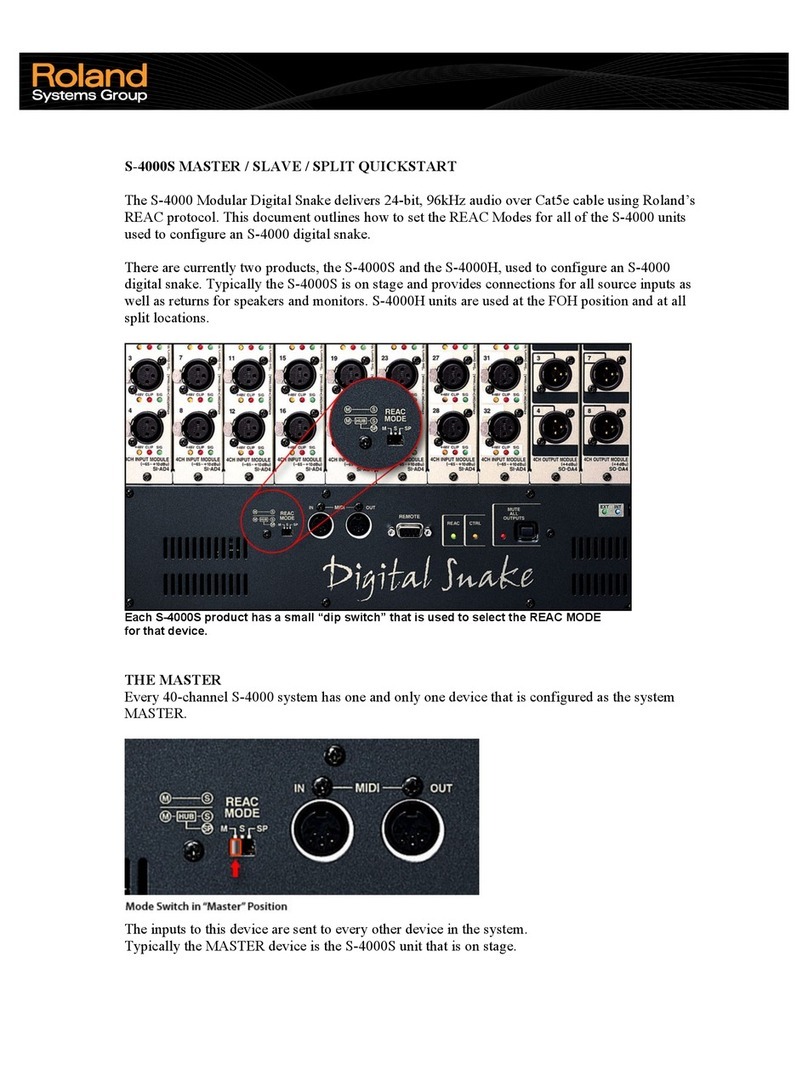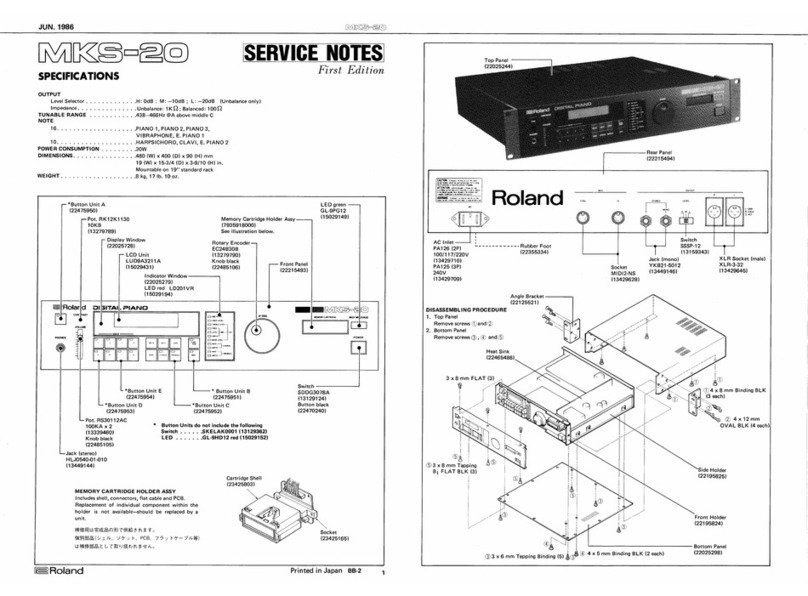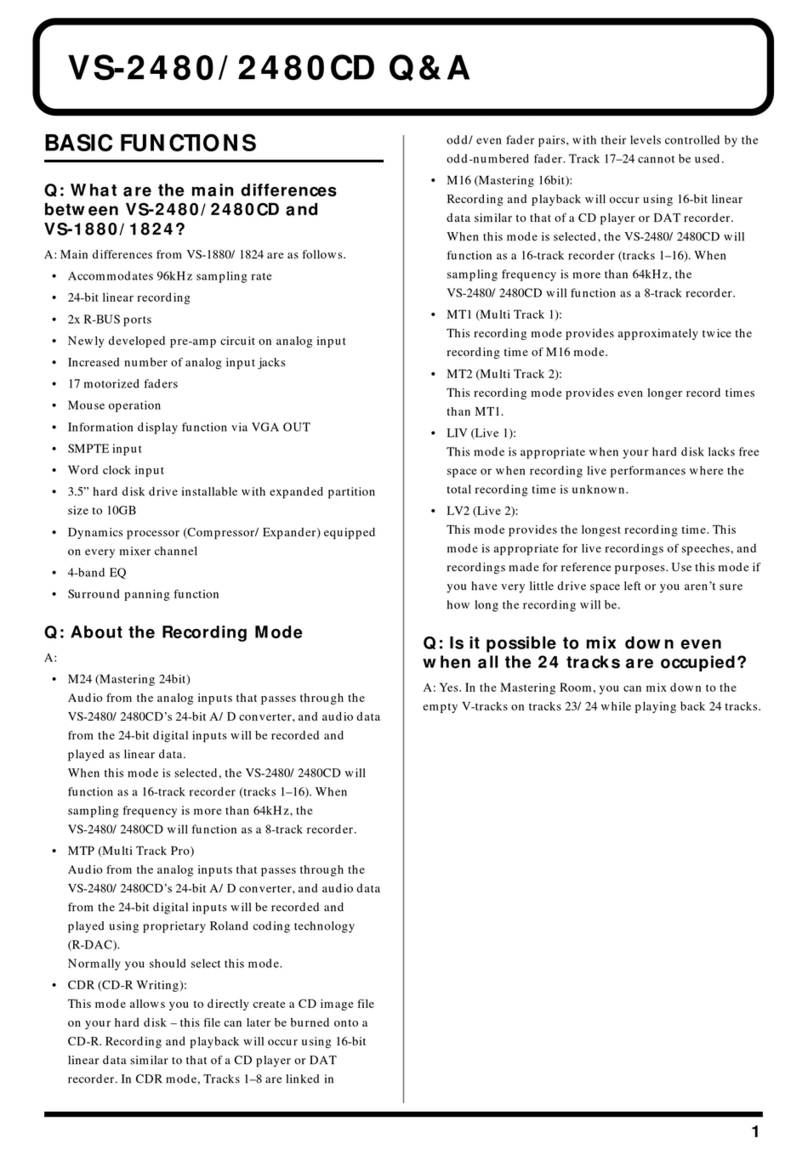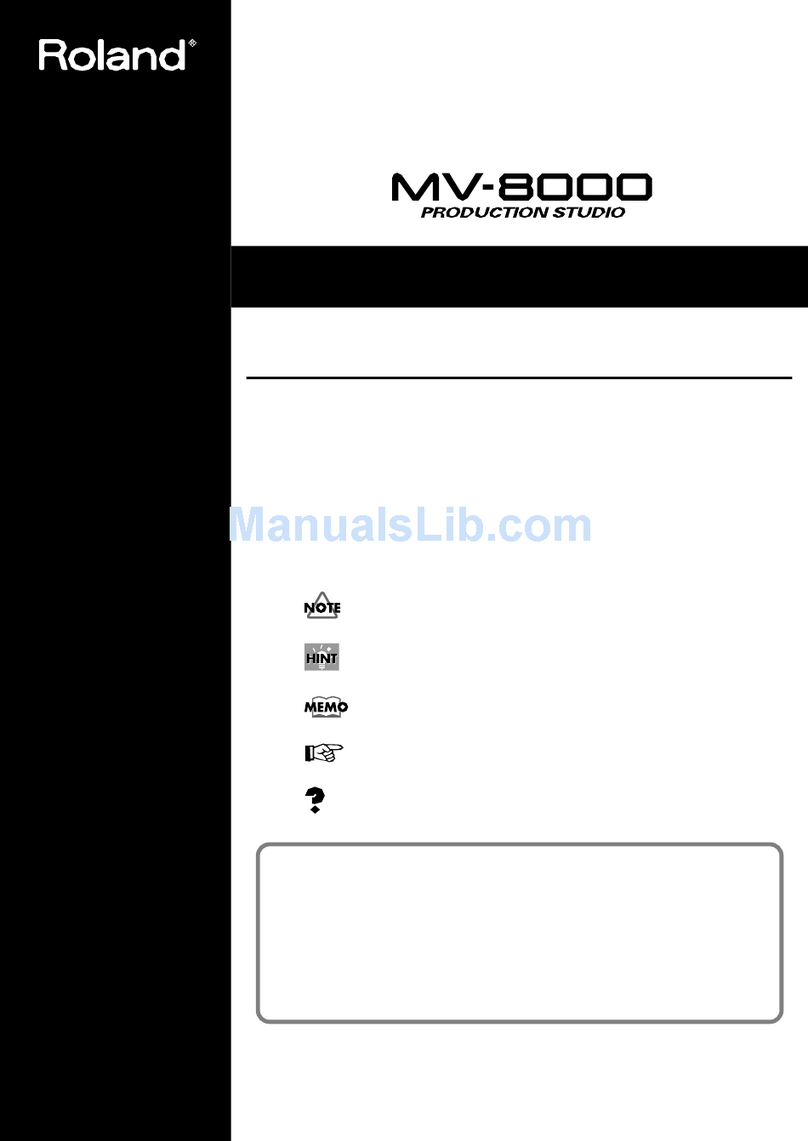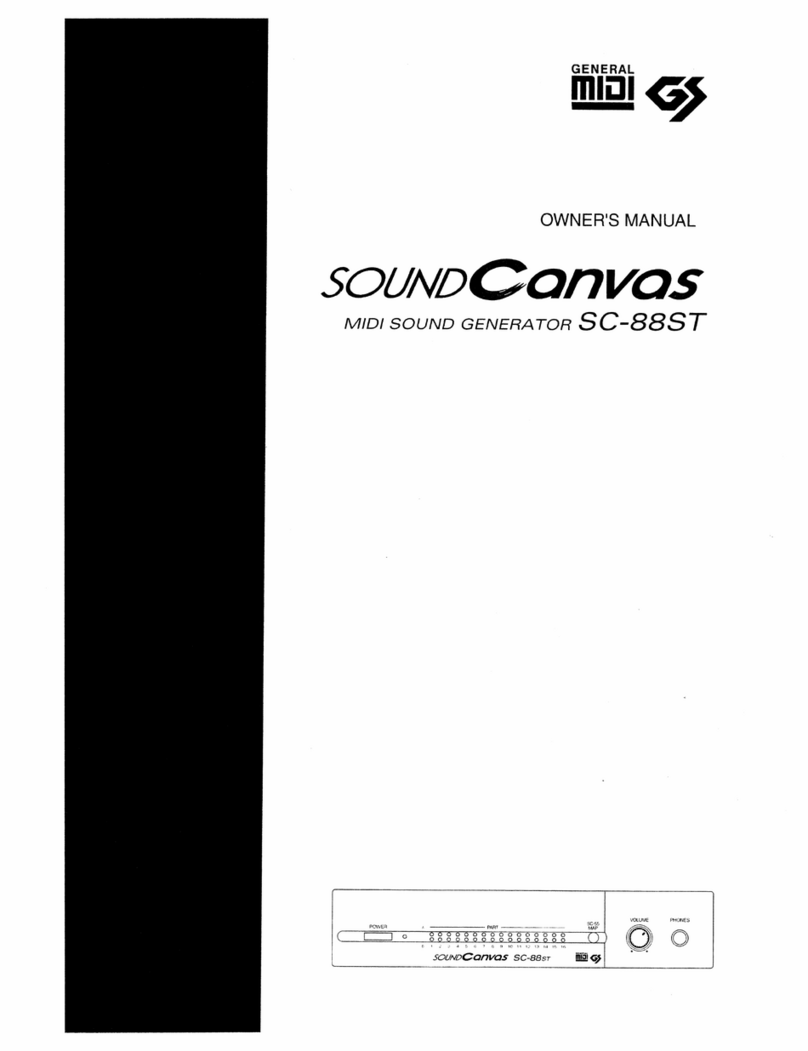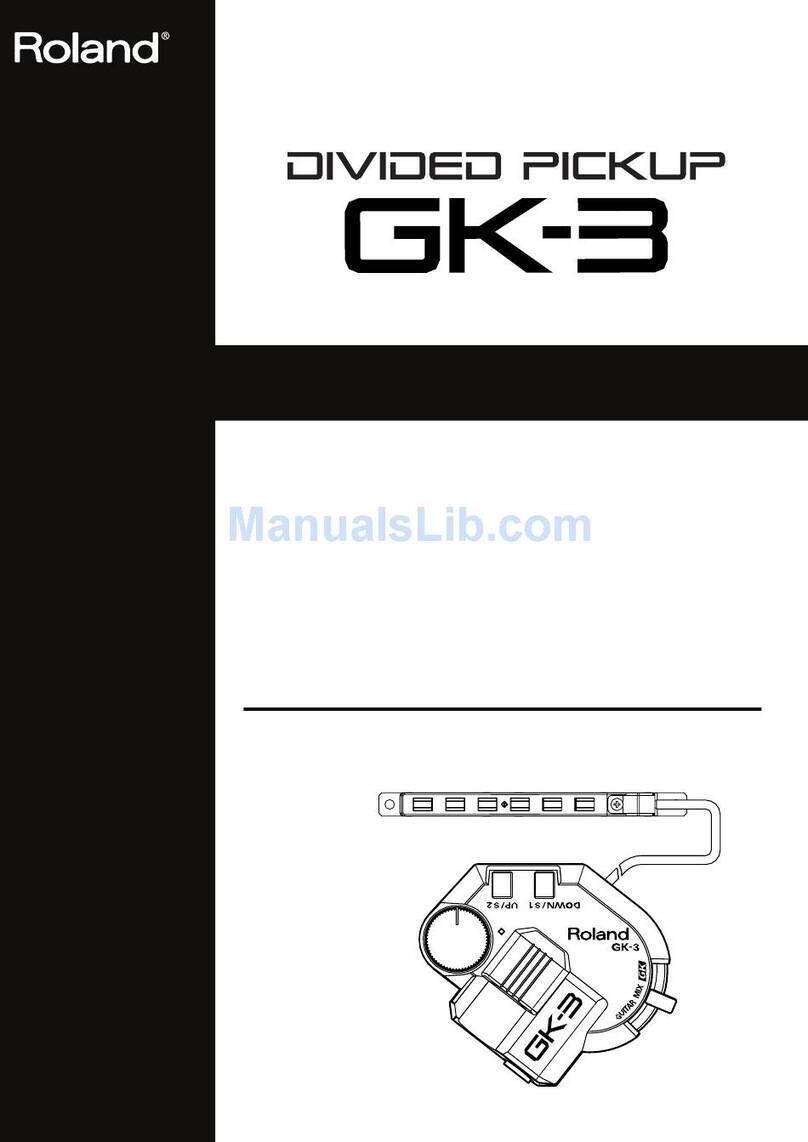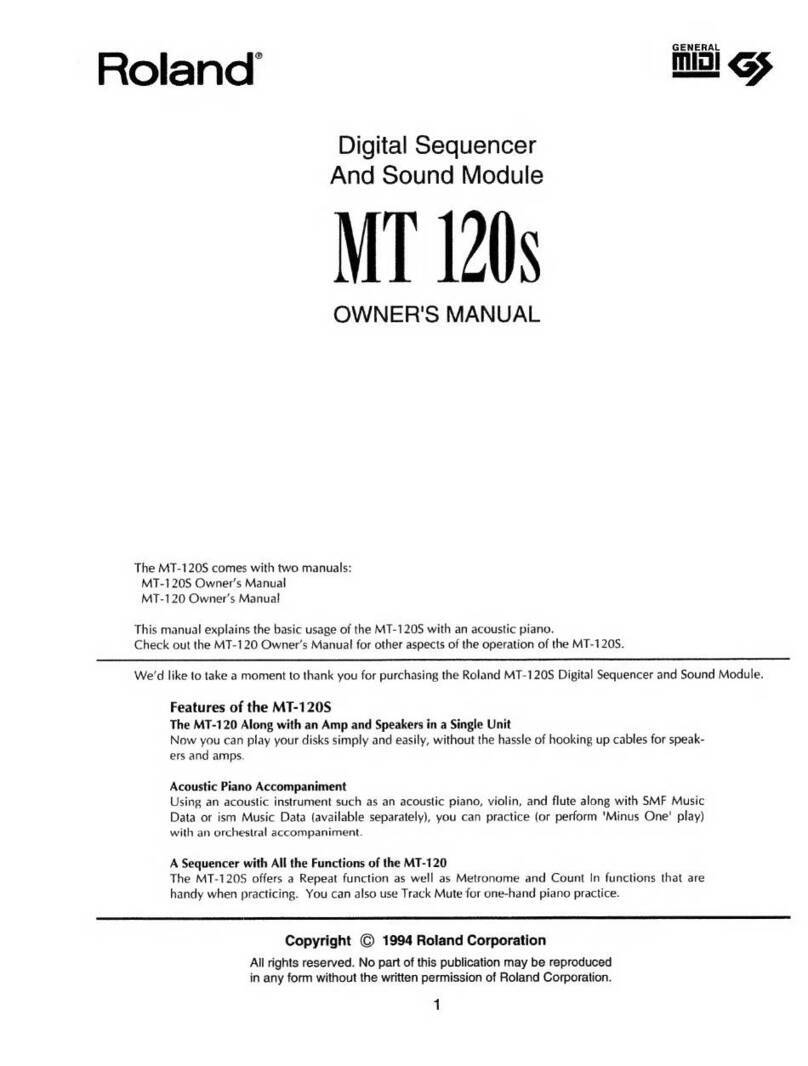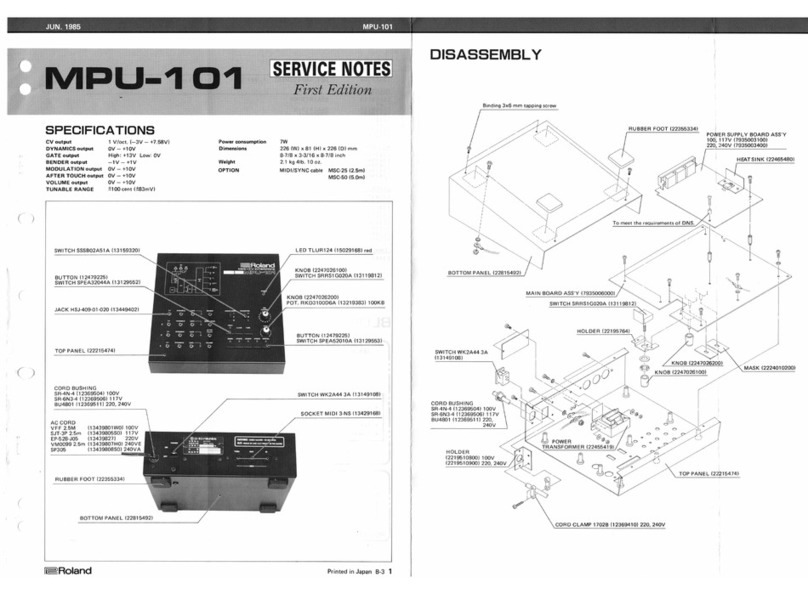66
Quick Start
Turning the Power On
1. Connect headphones or amplied speakers
to the TD-02.
* If amplied speakers are connected, minimize the
volume of the amplied speakers.
* To prevent malfunction and equipment failure, always
turn down the volume, and turn o all the units before
making any connections.
2. Press the [Ā] (POWER) button.
The power to the TD-02 is turned on.
3. If amplied speakers are
connected, turn on the power of
the amplied speakers, and adjust the
volume.
4. Use the [Ć] [ć] (VOLUME)
buttons on the unit to
adjust the volume.
Turning the Power O
1. If amplied speakers are connected to the
unit, minimize the volume of amplied
speakers and turn o their power.
2. Long-press the [Ā] (POWER) button on the unit.
The power to the TD-02 is turned o.
* You must turn o the power by long-pressing the [Ā] (POWER)
button. The settings are not saved if the power supply is
disconnected due to the power cord getting pulled out.
Turning the Power On/O
Using the Auto O Function
The power to this unit will be turned o automatically after
a predetermined amount of time has passed since it was last
used for playing music, or its buttons or controls were operated
(Auto O function). If you do not want the power to be turned
o automatically, disengage the Auto O function (p. 19).
NOTE
¹Unsaved data is lost when the power turns o. Before
turning the power o, save the data that you want to keep.
¹To restore power, turn the power on again.
Connecting External Equipment
* To prevent malfunction and equipment failure, always turn down the volume, and turn o all the units before making any
connections.
* Be careful not to get your ngers pinched by the movable parts when you operate the drum sound module holder. If using
this in a location where children are present, be sure to provide adult supervision or guidance.
TD-02
DC IN jack
Connect the included AC adaptor to
this jack.
MIX IN jack (Stereo)
Connect your audio player or
smartphone here. You can perform
along with a song that’s playing on
your smartphone or other
mobile device.
Ø“Playing Along with a Song
from Your Mobile Device”
(p. 11)
OUTPUT/PHONES jack
Outputs the sound. Connect
headphones or an amplied
speaker.
Bluetooth ADAPTOR jack
Connect a BOSS Bluetooth®Audio MIDI
Dual Adaptor (BT-DUAL: sold separately)
to play along with the song you hear
on your smartphone that’s connected
wirelessly.
Ø“Attaching the
BT-DUAL” (p. 11)
USB COMPUTER port
If the unit is connected to
your computer via a USB cable
(commercially available), you can
transmit and receive MIDI and audio
data.
Ø“Using This Unit with Computer
Software” (p. 13)
TRIGGER INPUT connector (rear)
Connect the included dedicated
connection cable to this connector, and
use it to connect the pads and pedals.