SOMA TERRA User manual

USER
MANUAL

TERRA USER MANUAL
2
CONTENTS
GENERAL OVERVIEW .................................................... 3
MAIN FEATURES ........................................................ 4
IMPORTANT NOTES ABOUT TERRA'S SENSORS ............................... 6
CONNECTING TERRA .................................................... 7
THE INTERFACE......................................................... 8
PLAYING TERRA ....................................................... 11
DESCRIPTION OF FUNCTIONS ............................................ 13
DESCRIPTION OF THE SYNTHESIS ALGORITHMS ............................. 26
TABLES .............................................................. 59
TECHNICAL CHARACTERISTICS ........................................... 61
CREDITS ............................................................. 62
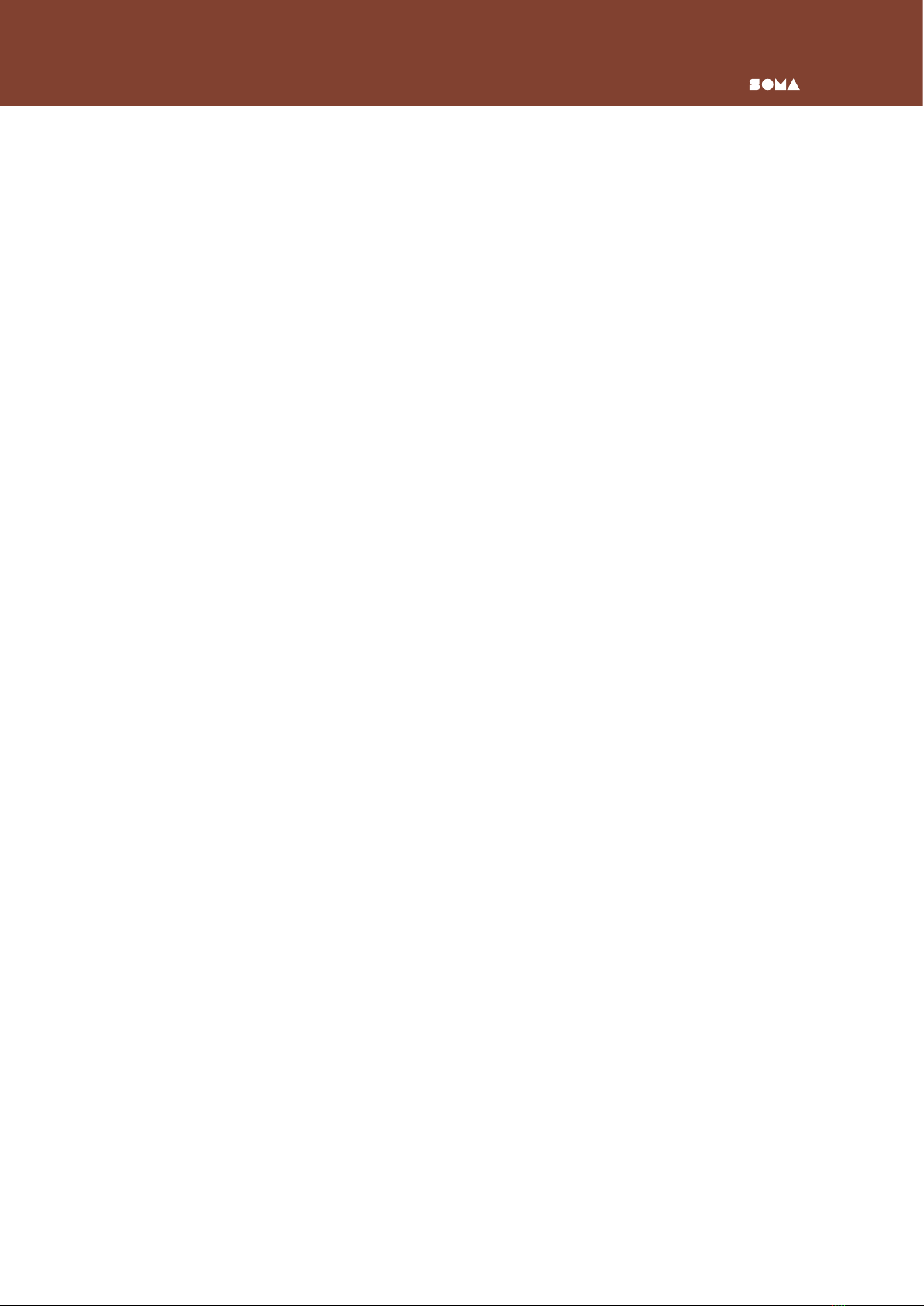
TERRAUSER MANUAL
3
GENERAL OVERVIEW
WHAT IS TERRA?
TERRA is a multifaceted polyphonic, microtonal, digital synthesizer with vast unusual
capabilities and approaches. It features a unique and ultra-minimalist interface and design
using natural materials and forms. TERRA explores new principles for building musical
instruments and innovative ways for interacting with them.
THE CONCEPT
TERRA was born in search of a balance, a golden mean between polar opposites such as
broad possibilities vs. simplicity, and technology vs. nature.
The primary aim of developing TERRA was to enable musicians to create complex, fluid
musical parts, timbres and textures, using an immediate intuitive performance instead of
a long exhausting programming and editing session. TERRA allows you to largely sculpt a
timbre on-the-spot, using control of timbre as an expressive device.
TERRA is our exploration, our vision of a perfect relationship between human being and
machine. When you interact with TERRA, it makes you free to focus on your emotions,
to remain completely present in the moment, and thereby staying in touch with yourself,
connected to your spirit and your roots.
The solid-wooden enclosure with smooth natural contours, as well as the special semi-
spheric metal controls, feel very pleasant to the touch, resonating with our instinctive sense
of harmony.
Playing TERRA is an immersive journey,a meditation, an intimate interaction. All the functions
and capabilities are within a few finger touches. There is no menu diving or scrolling through
different pages. The extremely simple and ergonomic interface keeps you relaxed and fresh,
letting you focus all your energy and inspiration on creating.
It’s a complete, stand-alone performance instrument for live and studio use. TERRA is a
reliable foundation for your performance, and a friend to help you explore the infinity of art
and share your soul's treasures through music.

TERRA USER MANUAL
4
MAIN FEATURES
Ð
A unique microtonal keyboard consisting of twelve dynamic semi-spheric metal sensors,
and a Pitch Shifter transposing the notes played into sixteen intervals. This gives you a
range of 120 semitones with a step of 0.8 cents, with an ability to instantly transition
around the entire range. Unique keyboard ergonomics allow for very different touches
and techniques than those used on a piano. This in turn inspires new approaches to
composing and performing.
ÐEach of the twelve sensors and sixteen Pitch Shifter positions can be individually tuned
in semitone steps or microtonally. The whole keyboard can be transposed in octave or
semitone steps. That enables you to create your own microtonal scales or microtonal
pitch shifting systems. Those can be saved to memory. Up to 96 scales and 24 pitch
shifting sets can be saved.
ÐTERRA has a master-tuning control with a range of +/- 1 semitone.
ÐTERRA's sensors are velocity- and pressure-sensitive, which gives you direct control of
envelope and timbre, as well as glissandi. You can play sharp and short plucks, or long
attacks and sustains, or use portamenti—all without changing the instrument settings.
With TERRA, many of the parameters which are usually automatically controlled, are
now directly in the musician's hands. All of which allows for unique expressive options
not found in conventional synths.
Ð
In addition to the twelve pitch control sensors, TERRA has four dynamic sensors
for controlling timbres, modulations and various synthesis parameters. The sensors'
ergonomics allow you to control all four parameters simultaneously — unlike the usual
knob-wheel-slider interfaces where you need a whole hand to tweak one controller.
ÐInstead of a traditional display, TERRA has a minimalist Triangular Indicator-Controller
using six sensor-indicators.
ÐTERRA features a custom all-digital architecture synthesis, which builds on a complex
hybrid of FM, additive, subtractive synthesis with elements of physical modeling and
a range of special innovations. The synthesis and processing are high-resolution
32-bit floating-point quality. The digital signal processing contains tube-amp emulations
taken from actual vintage devices.
Ð
TERRA contains 32 unique synthesis algorithms, each of which forms a complete
performance-ready instrument. The timbre and synthesis control involves the four
sensors, four knobs and the Triangular Indicator-Controller that derives up to 64
variations for each synthesis algorithm. The functions of each sensor,knob and Triangular
Indicator-Controller element for each algorithm are pre-set and cannot be changed.
Ð1 to 12 voice polyphony, depending on the algorithm.
Ð
A built-in Gyroscope, turning the slightest physical motion of the instrument into
synthesis parameters modulation.
ÐTERRA has an effect processor with Echo and Reverb modes, controlled by two knobs
and one sensor switch.
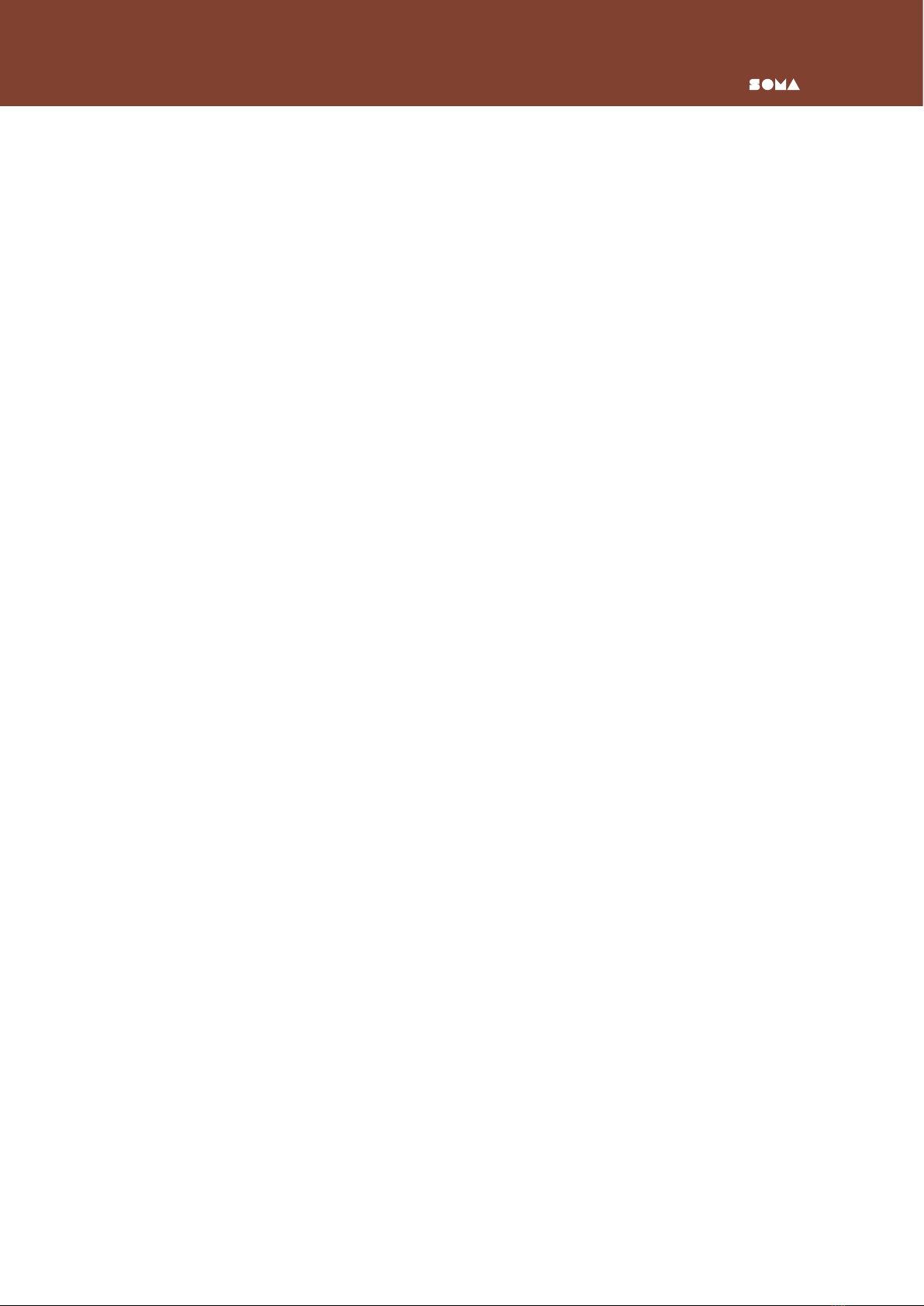
TERRAUSER MANUAL
5
ÐAll key and synthesis settings can be stored to presets. There are 6 preset banks with
16presets in each — a total of 96 presets. Loading a preset is very fast, pressing a
special sensor and one of the keyboard's sensors. That allows changing presets on-
the-fly, usable as an artistic device.
ÐPresets and other adjustments can be saved to and loaded from a USB Flash drive.
Ð
Some of the algorithms have a rhythmic LFO and an arpeggiator,their tempo controllable
by rotating a knob, tapping on a sensor, or external MIDI/CV-clock synchronization.
You can use the Triangular Indicator-Controller to change the amount multiplying the
tempo: 1, 3/2, 2. That allows using a fast change of LFO or arpeggiator tempo as a
musical device. The LFO has 8 waveforms, and the arpeggiator12 motion patterns. As a
unique feature, the arpeggiatoris controlled by the LFO, forming the sound's envelope.
All 8 of the LFO waveforms are available for this, for a total of 96 arpeggiator patterns.
ÐTERRA has a MIDI output, allowing the use of its interface as MIDI controller for other
synths and MIDI devices.
There are three MIDI modes available:
1. All 16 sensors send CC messages and are used as CC MIDI controllers. The Gyroscope
sends pitchbender messages.
2. The 4 timbre-control sensors send CC messages and are used as CC MIDI controllers.
The 12 note-control sensors send note on/off messages including velocity. The pitch
of the notes sent is controlled by the keyboard and Pitch Shifter settings and conveys
the original performance on TERRA without the microtonal component. The Gyroscope
sends pitchbender messages.
3. MPE mode. Same as Mode 2, but with the microtonal component included, and
continually sending each note sensor's state as CC messages.
ÐTERRA can be synched to an external MIDI clock, but there is no way to control TERRA
via external MIDI due to how radically different and more complex TERRA's synthesis
control is. It’s a constant and multilayered high-resolution data stream, conveying
the smallest motion of a finger. Confining that unique synthesis to a cage of on/off
MIDI messages would kill 70% of TERRA's charm, and even MPE wouldn't help. So we
dropped that idea.
Ð
The sound is converted to analog by a high-quality Burr-Brown D/A converter. Its
analog part is built on discrete components using a unique circuit with NOS germanium
transistors. The output stage works in class A.
ÐAll of this gives TERRA its uniquely warm and detailed sound, perfect for both on stage
and in the mix.
ÐThe controls are metallic sensors with a virtually infinite service life.
ÐTERRA's body is made of high-grade solid woods, brass and steel. The construction is
as convenient in your lap as it is on a table.
ÐTERRA's software can be updated via USB Flash Drive.
Table of contents
Other SOMA Music Equipment manuals


















