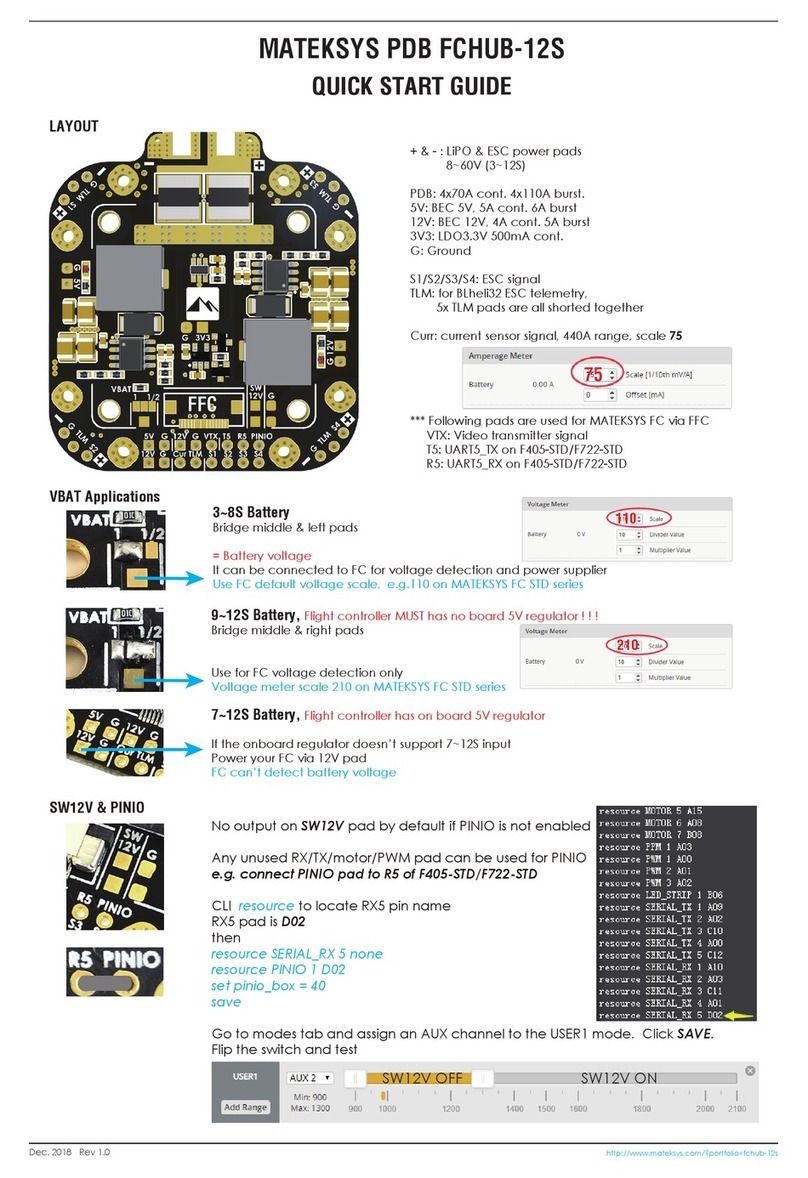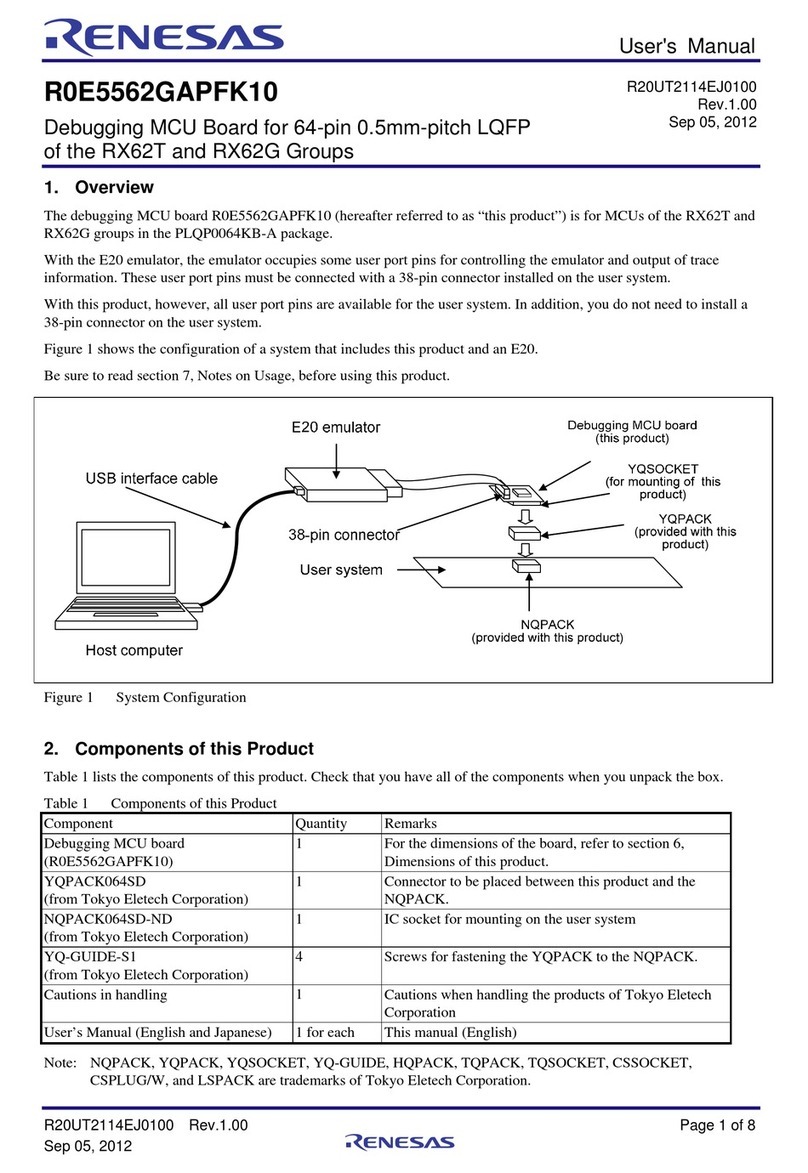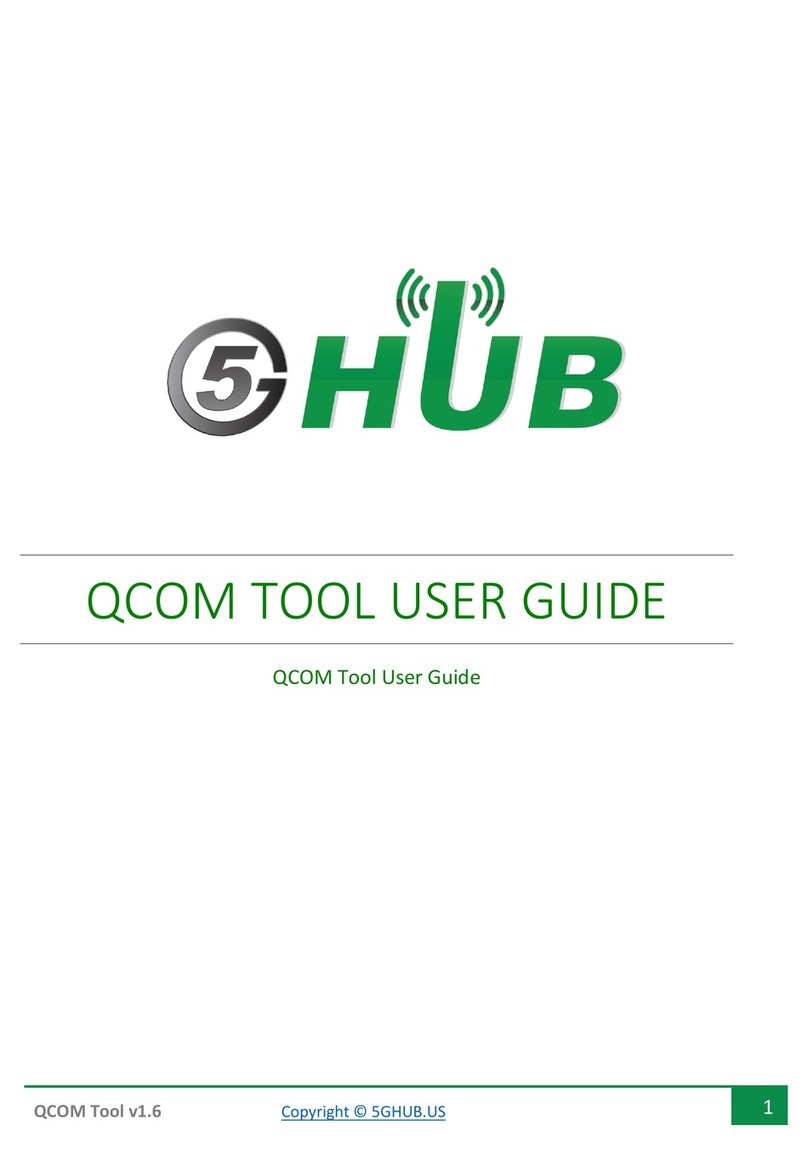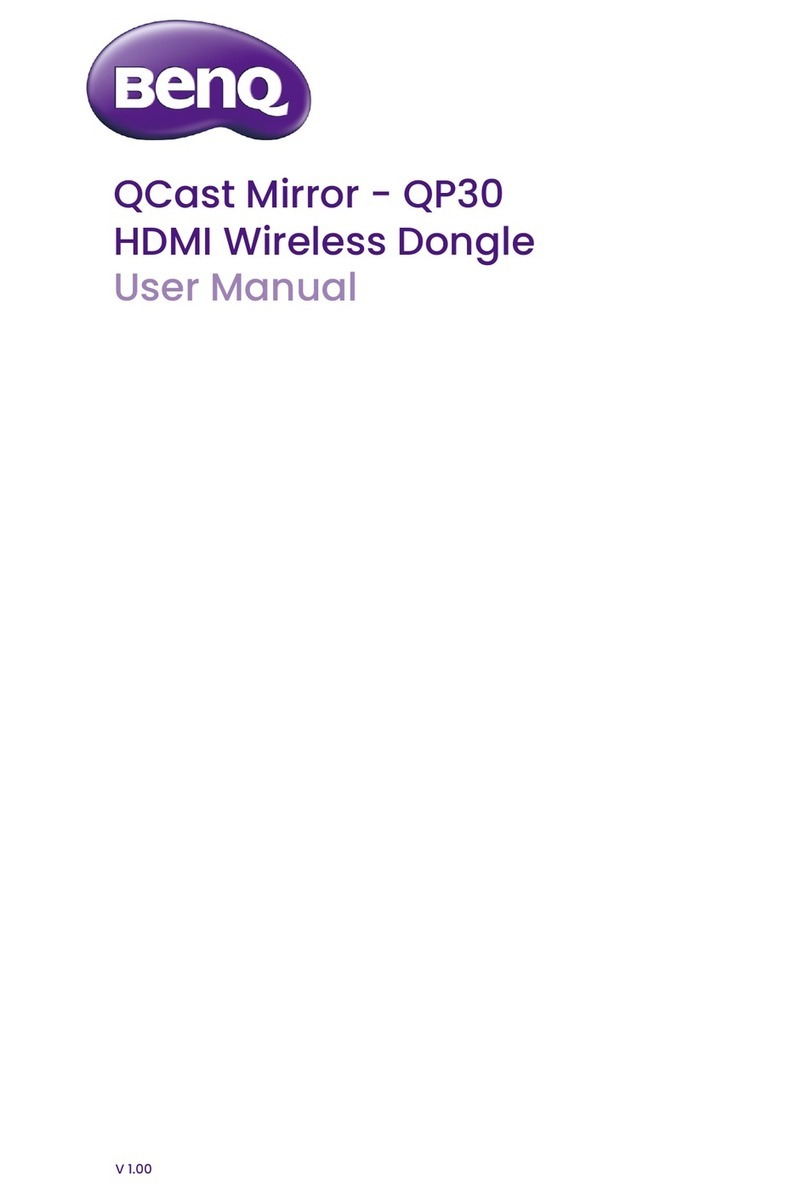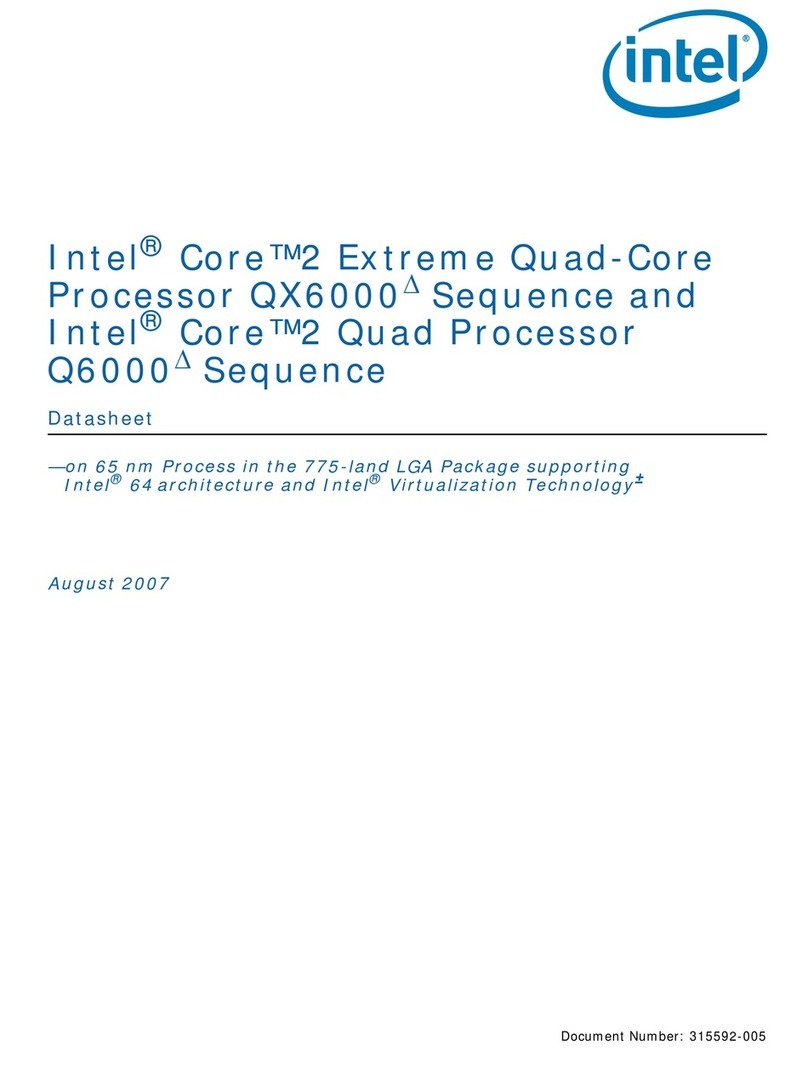Audinate Dante MY16-AUD User manual

Dante-MY16-AUD2 User
Guide
Document version: 1.0
Document name: AUD-MAN-Dante-MY16-AUD2-User-Guide-v1.0
Published: Wednesday, May 25, 2016

Dante-MY16-AUD2 User Guide
Copyright © 2016 Audinate Pty Ltd. All rights reserved. -2-
Contents
EuropeanOffice 5
AsiaPacificOffice 5
Copyright 6
About Audinate 7
About Dante 7
Regulatory Information 8
FCC INFORMATION (U.S.A) 8
COMPLIANCE INFORMATION STATEMENT 8
CANADA 9
Package Contents 11
Getting Started: About this User Guide 12
About your Dante-MY16-AUD2 13
Specifications 14
Connectors and Indicators 15
Installing Your Card 17
Before you install 17
To Install 17
Removing your card 18
About your Audinate Software 19
What is Dante Controller? 19
What is Dante Virtual Soundcard? 20
Obtain your Dante Virtual Soundcard License ID 21
What is Dante Via? 21
Downloading Dante Controller 22
Downloading and Activating Dante Virtual Soundcard 22
Downloading Dante Via 23
Connecting to a Network 24
Before you Set Up your Network - Important Notes 24
Gigabit Ethernet Support 24
Choosing a Gigabit Ethernet Switch 24
Choosing Ethernet Cabling 24
Network Configuration Options 25
Straight-through connection to your PC 25
Connection via a Gigabit Switch 25
Daisy Chain Configuration 26
Connection via a Redundant Network 26
Unsupported Dante Network Configurations 28
Connecting Primary and Secondary redundant networks to the same switch 28
Dante Audio traffic over Wireless Networks 28

Dante-MY16-AUD2 User Guide
Copyright © 2016 Audinate Pty Ltd. All rights reserved. -3-
Dante-MY16-AUD2: Use of 100Mbps Network interface 28
HA Remote 29
HA Remote Chain Example 1 29
HA Remote Chain Example 2 30
Mode Selection 30
Available HA Remote Modes 31
Product / Mode matrix 32
Special Considerations 32
Basic Operation 33
Pre-operation checklist 33
Using Dante Controller 33
Setting up audio routes 34
Configuring your Card 34
Identifying individual Dante-MY16-AUD2 cards 35
Dante-MY16-AUD2 Device Name 36
Dante-MY16-AUD2 Default Sample Rate 36
Pull-up/down 36
AES67 Config 36
Advanced Configuration with Dante Controller 38
Unicast and Multicast Modes 38
AES67 Flow 39
Setting Latency 40
Configuring the Dante-MY16-AUD2clock 40
Master Clock 41
Checking clock configuration 42
Configuring your Yamaha Equipment 43
Upgrading Firmware 44
Troubleshooting 45
Introduction 45
Network Configuration – Gigabit Ethernet 45
What are the symptoms of NOT using Gigabit Ethernet? 45
How can I check whether I AM using Gigabit Ethernet? 46
Switch Configuration and Cabling 46
Computer Configuration 47
Dante Configuration: Sample Rate 47
Common configuration issues 47
Symptom: Audio only appears on every second channel @ 88.2kHz or 96kHz 48
Dante Configuration: Clock 48
How do I know if my clock is incorrectly configured? 48
How do I fix it? 48
Symptom: Orange ‘Error’ light with green ‘Sync’ light 48

Dante-MY16-AUD2 User Guide
Copyright © 2016 Audinate Pty Ltd. All rights reserved. -4-
Symptom: Red ‘Sync’ light with orange ‘Error' light 49
Dante Synchronization and Clocking 50
Dante Clock Types 50
The Dante PTP Master Clock 50
Dante Clock Settings 51
Dante Clocking and Redundancy 51
Clock Status Monitoring 51
Pull-up Clock Domains 51
How to Configure Dante Clocking 51
Automatically 51
Choose an external clock for the Dante network to use 52
Manually choose a Dante PTP Master Clock 52
Index 54

Dante-MY16-AUD2 User Guide
Copyright © 2016 Audinate Pty Ltd. All rights reserved. -5-
Contacts
AudinatePtyLtd
Level 1, 458 Wattle Street
Ultimo NSW 2007
Australia
Tel. +61 2 8090 1000
Postal address
Audinate Pty Ltd
PO Box 855
Broadway NSW 2007
Australia
AudinateInc
1732 NW Quimby Street
Suite 215
Portland, OR 97209
USA
Tel: +1.503.224.2998
Fax. +1.503.360.1155
info@audinate.com
www.audinate.com
EuropeanOffice
Audinate Ltd
Suite 303
Brighton Media Centre
Friese-Greene House
15-17 Middle St
Brighton, BN1 1AL
United Kingdom
Tel. +44 (0) 1273 921695
AsiaPacificOffice
Audinate Limited
Suite 1106-08, 11/F Tai Yau Building
No 181 Johnston Road
Wanchai, Hong Kong
澳迪耐特有限公司
香港灣仔莊士敦道181號
大有大廈11樓1106-8室
Tel. +(852)-3588 0030
+(852)-3588 0031
Fax. +(852)-2975 8042

Dante-MY16-AUD2 User Guide
Copyright © 2016 Audinate Pty Ltd. All rights reserved. -6-
Copyright
© 2016 Audinate Pty Ltd. All Rights Reserved.
Audinate®, the Audinate logo and Dante are trademarks of Audinate Pty Ltd.
All other trademarks are the property of their respective owners.
Audinate products are protected by one or more of US Patents 7747725, 8005939, 7978696, 8171152, and
other patents pending or issued. See www.audinate.com/patents.
Legal Notice and Disclaimer
Audinate retains ownership of all intellectual property in this document.
The information and materials presented in this document are provided as an information source only.
While effort has been made to ensure the accuracy and completeness of the information, no guarantee is
given nor responsibility taken by Audinate for errors or omissions in the data.
Audinate is not liable for any loss or damage that may be suffered or incurred in any way as a result of
acting on information in this document. The information is provided solely on the basis that readers will be
responsible for making their own assessment, and are advised to verify all relevant representation,
statements and information with their own professional advisers.
Software Licensing Notice
Audinate distributes products which are covered by Audinate license agreements and third-party license
agreements.
For further information and to access copies of each of these licenses, please visit our website:
www.audinate.com/software-licensing-notice

Dante-MY16-AUD2 User Guide
Copyright © 2016 Audinate Pty Ltd. All rights reserved. -7-
About Audinate
Audinate revolutionizes AV systems to enable its customers to thrive in a networked world. Audinate's
patented Dante media networking technology has been adopted by the leading manufacturers in the
professional audio/visual industry.
Dante is used extensively for live performance events, commercial installation, broadcast, recording and
production, and communications systems.
Audinate offices are located in US, UK, Hong Kong and Australia. Visit www.audinate.com for the latest
news and information on the company.
Dante is Digital Media Networking Perfected.
About Dante
Audinate’s Dante technology provides high performance digital media networking that meets the quality
and performance requirements of professional live sound, AV installations and broadcast and recording
systems.
Designed to fully exploit the capabilities of today and tomorrow’s networking equipment, Dante provides
media transport mechanisms that eliminate many traditional audio network design restrictions. Dante
makes it easy to set up robust, flexible digital audio networks with virtually unrestricted performance. A
Dante network can be designed with mixed Gigabit and 100Mbps network speeds, simultaneously support
audio with different sample rates and bit depths, and even allow the design of network zones with different
latencies.
Dante is built on Internet Protocols — not just Ethernet. Because it uses standard IP over Ethernet, Dante
is capable of running on inexpensive off-the-shelf computer networking hardware, and with the use of
standard QoS can share installed networks with other data and computing traffic.
Dante provides sample-accurate synchronization and can deliver the very low latency required by
professional audio. Dante’s network-centric, audio-independent approach to synchronization allows
perfectly synchronized playout across different audio channels, devices and networks, even over multiple
switch hops.
Dante makes networking a true plug-and-play process, allowing automatic device discovery and system
configuration. Dante-enabled devices will automatically setup their network configuration and advertise
themselves and their channels on the network, reducing complicated, error-prone set-up procedures.
Instead of ‘magic numbers’, networked devices and their input and output signals can be named to make
sense to the user.
Dante is not restricted to allowing configuration and transmission of audio channels. Dante also provides
mechanisms to send or receive control and monitoring information across the Dante IP network, including
equipment-specific messages and control specified and developed by a particular manufacturer.
With its strong foundations and links to current and evolving network standards, Dante is able to deliver a
level of future proofing otherwise unavailable in other types of digital audio transportation. Continued
evolution of its networking technology is an integral part of the Dante roadmap.
Dante technology is available in ready-to-implement hardware and software products, reference designs
and development APIs.
For more information, please visit the Audinate website at www.audinate.com.

Dante-MY16-AUD2 User Guide
Copyright © 2016 Audinate Pty Ltd. All rights reserved. -8-
Regulatory Information
FCC INFORMATION (U.S.A)
IMPORTANT NOTICE: DO NOT MODIFY THIS UNIT! This product, when installed as indicated in the
instructions contained in this manual, meets FCC requirements. Modifications not expressly approved by
Audinate may void your authority, granted by the FCC, to use the product.
IMPORTANT: When connecting this product to accessories and/or another product use only high quality
shielded cables. Follow all installation instructions. Failure to follow instructions could void your FCC
authorization to use this product in the USA.
NOTE: This product has been tested and found to comply with the requirements listed in FCC
Regulations, Part 15 for Class 'B' digital devices. Compliance with these requirements provides a
reasonable level of assurance that your use of this product in a residential environment will not result in
harmful interference with other electronic devices. Compliance with FCC regulations does not guarantee
that interference will not occur in all installations. If this product is found to be the source of interference,
which can be determined by turning the unit 'OFF' and 'ON', please try to eliminate the problem by using
one of the following measures: Relocate either this product or the device that is being affected by the
interference. Utilize power outlets that are on different branch (circuit breaker or fuse) circuits or install AC
line filter/so In the case of radio or TV interference, relocate/reorient the antenna. If the antenna lead-in is
300 ohm ribbon lead, change the lead-in to coaxial type cable. If these corrective measures do not produce
satisfactory results, please contact the local retailer authorized to distribute this type of product. If you
cannot locate the appropriate retailer, please contact Yamaha Corporation of America, Electronic Service
Division, 6600 Orangethorpe Ave., Buena Park, CA 90620. The above statements apply ONLY to those
products distributed by Yamaha Corporation of America or its subsidiaries.
This applies only to products distributed by YAMAHA CORPORATION OF AMERICA (Class B)
This device complies with part 15 of the FCC Rules. Operation is subject to the following two conditions:
(1) This device may not cause harmful interference, and (2) this device must accept any interference
received, including interference that may cause undesired operation.
COMPLIANCE INFORMATION STATEMENT
(DECLARATION OF CONFORMITY PROCEDURE)
Responsible Party : Yamaha Corporation of America
Address : 6600 Orangethorpe Ave., Buena Park, Calif. 90620
Telephone : 714-522-9011
Type of Equipment : Dante INTERFACE CARD
Model Name : Dante-MY16-AUD
This device complies with Part 15 of the FCC Rules.
Operation is subject to the following two conditions:
1) this device may not cause harmful interference, and
2) this device must accept any interference received including interference that may cause undesired
operation.
See user manual instructions if interference to radio reception is suspected.
This applies only to products distributed by YAMAHA CORPORATION OF AMERICA. (FCC DoC)

Dante-MY16-AUD2 User Guide
Copyright © 2016 Audinate Pty Ltd. All rights reserved. -9-
CANADA
This Class B digital apparatus complies with Canadian ICES-003.
Cet appareil numérique de la classe B est conforme à la norme NMB-003 du Canada.
This applies only to products distributed by Yamaha Canada Music Ltd. (class B)
Ceci ne s’applique qu’aux produits distribués par Yamaha Canada Musique Ltée.

Dante-MY16-AUD2 User Guide
Copyright © 2016 Audinate Pty Ltd. All rights reserved. -10-
Warning
To avoid the possibility of personal physical injury or damage to the equipment, always take sensible
precautions when using this equipment including but not limited to the following:
nDo not attempt to modify the equipment or disassemble it.
nDisconnect the power cables of audio devices before installing this equipment. Turn off any peri-
pheral devices connected to the audio device and unplug all related cables.
nHandle the equipment carefully.
nDrain any static electricity from your body or clothing before handling the equipment .
nDo not drop the equipment or subject it to physical shock.
nAvoid loose screws or other extraneous metal objects coming into contact with the equipment when
installed and powered up.
nDo not expose the equipment to sudden temperature changes from cold to hot.
nDo not expose the equipment to rain or moisture.
nAvoid installing this equipment where foreign objects may fall onto this unit and/or this equipment
may be exposed to liquid dripping or splashing.
Audinate cannot be held responsible for any loss or destruction of data or damage caused by
improper use of or modifications to the device.

Dante-MY16-AUD2 User Guide
Copyright © 2016 Audinate Pty Ltd. All rights reserved. -11-
Package Contents
The following items are included with your Dante-MY16-AUD-II. Check to ensure you have everything
listed here.
nDante-MY16-AUD2 card in unopened anti-static bag
nPrinted Getting Started Guide
n'Download Your Software’ card

Dante-MY16-AUD2 User Guide
Copyright © 2016 Audinate Pty Ltd. All rights reserved. -12-
Getting Started: About this User Guide
This User Guide has been designed to provide you with the information you will need to install and operate
your Dante-MY16-AUD2 card in your Yamaha equipment.
To start using your Dante-MY16-AUD2 card and recording and playing back audio, follow the steps below.
nInstall your Dante-MY16-AUD2 card(s)
oRefer to the section About your Dante-MY16-AUD2 for details about your card specification and
installation instructions.
nDownload and Install your Audinate software and get your Dante Virtual Soundcard License ID
oRefer to the section About your Audinate Software for details.
nSet up your Dante network
oRefer to the section Connecting to a Network for details.
nConfigure your Dante-MY16-AUD2 card(s) in your Yamaha equipment
oRefer to the sections Basic Operation and Configuring your Yamaha Equipment for details.

Dante-MY16-AUD2 User Guide
Copyright © 2016 Audinate Pty Ltd. All rights reserved. -13-
About your Dante-MY16-AUD2
The Dante-MY16-AUD2 card is an expansion card for use with compatible Yamaha professional audio
equipment. It allows the transmission and reception of up to 32 (16x16) channels at 44.1kHz or 48kHz, or
16 (8x8) channels at 88.2kHz or 96kHz of uncompressed 16, 24 or 32-bit digital audio data, using
Audinate’s Dante™ audio networking standard.
The Dante-MY16-AUD2 card has a fully compatible Yamaha Mini-YGDAI standard interface connector
allowing it to be installed in a range of compatible Yamaha equipment.
Gigabit Ethernet connectors ensure low latency, high-quality synchronization audio.

Dante-MY16-AUD2 User Guide
Copyright © 2016 Audinate Pty Ltd. All rights reserved. -14-
Specifications
Gigabit Network
support
2 x Gigabit (1000Mbps) Ethernet RJ45 connectors
Redundancy Supports glitch-free Dante audio redundancy with dual Ethernet networks
(redundant mode)
Daisy chaining Daisy chain multiple Dante-MY16-AUD2 cards together (switched mode)
Synchronization High quality on-board VCXO clock can provide master clock OR slave from
audio equipment; automatic synchronization with Dante network
Supported
Sample rates
44.1kHz, 48kHz, 88.2kHz and 96kHz
Sample rate pull-
up/down
+4.1667, +0.1, -0.1, and - 4.0 %
Audio channels 16x16 @ 44.1kHz and 48kHz OR 8x8 @ 88.2kHz and 96kHz
Sample bit depth 16, 24 or 32-bit PCM
Audio format
support
Dante Audio over IPand AES67
HA Remote Support for HA Remote capable Yamaha products
Expandable Install up to four Dante-MY16-AUD2 cards in available MY16-compatible slots
for up to 64 bidirectional audio channels
Compatible
Yamaha
equipment:
Compatible with a range of digital mixing consoles, processors and power amps
equipped with MY16-interface compatible card slots, including:
Digital mixers CS-R10, DSP-R10, RPio622, CL5/3/1, QL5/1, PM5D, DSP5D, M7CL, LS9,
DM2000, DM1000, 02R96, 01V96, 01V96i
Interfaces RSio64-D
Processors MRX7-D, MTX5-D, DME24N, DME64N
Power amps Tx4n, Tx5n, Tx6n

Dante-MY16-AUD2 User Guide
Copyright © 2016 Audinate Pty Ltd. All rights reserved. -15-
Connectors and Indicators
1. Primary RJ45 Gigabit Ethernet connector
Always used.
2. Secondary RJ45 Gigabit Ethernet connector for use when glitch-free redundancy or daisy chaining is
required.
See the 'Connection Examples' section for more information on setting up redundant and daisy-
chained networks.
3. Link status / activity LED
Green indicates an established link; flashing indicates link activity.
4. Gigabit link status LED
Orange indicates an established Gigabit Ethernet link.
5. Serial port
For Yamaha HA Remote. Requires a straight-through DB9 (DE9) serial cable with a male connector.
6. Status LEDs
The status LEDs indicate the following conditions:
nSystem – Indicates the status of the Dante system on this card.
A Green light indicates the system is operating properly.
/ An amber or red light indicates that the system has failed to boot correctly.
nSync – Indicates the synchronization status of the Dante device.
A solid green light indicates that the device is a network slave and is synchronized to the
network master.
A flashing green light indicates that the device is the network clock master.
An orange light indicates the syncing is in progress.
A red light indicates a network synchronization error. Obtaining network sync may take up to 45
seconds.
nSerial – indicates Rx and Tx activity via either the external or HA remote serial port
nError – Indicates Dante-host equipment synchronization state or network issues.

Dante-MY16-AUD2 User Guide
Copyright © 2016 Audinate Pty Ltd. All rights reserved. -16-
Solid green indicates that the Yamaha host equipment and the Dante-MY16-AUD2 card are in
lock.
Solid orange indicates that the Yamaha host equipment and the Dante-MY16-AUD2 card are
not in lock. Obtaining sync lock may take up to 45 seconds when multiple cards are installed. If
sync is not achieved in 45 seconds check the word clock configuration in both the Dante-MY16-
AUD2the card and the Yamaha equipment.
Intermittent periods of solid red indicate network errors are being detected (such as dropped or
corrupt packets).
nAll LEDs flashing green
All LEDs will flash green when the card’s Identify function has been activated using Dante
Controller.
nAll LEDs solid red
If all LEDs are solid red it indicates that the Dante-MY16-AUD2 card has encountered errors on
boot and entered failsafe mode.

Dante-MY16-AUD2 User Guide
Copyright © 2016 Audinate Pty Ltd. All rights reserved. -17-
Installing Your Card
Before you install
Before you install the Dante-MY16-AUD2 card, you should note down the last 6 characters of the MAC
address of the card.
This is printed on a label on the card itself. The last six characters of the MAC address of the card are used
in the default device name.
e.g.: Dante-MY16-AUD2 card with MAC address 00:1D:C1:03:01:C4 will show as
MY16-2-0301C4
in Dante Controller until it is given a more suitable name.
If you are installing more than one card, this will allow you to easily identify which card you have installed in
which slot when viewing them on Dante Controller in order to configure or rename them appropriately.
To Install
To install your Dante-MY16-AUD2 card in your chosen compatible Yamaha equipment, please carefully
follow the instructions below. For instructions relating to specific Yamaha equipment, please refer to the
Manual for that equipment.
Important: Please observe normal antistatic precautions when handling sensitive electronic
equipment to avoid damage.
1. Check that your Yamaha equipment has a compatible, empty MY16 slot.
2. Turn off the power to your Yamaha equipment
3. Remove the screws from the cover of the empty MY16 slot.
4. Store the blank slot cover and its screws in a safe place for later use.
5. Remove the Dante-MY16-AUD2 from its anti-static bag.
6. Carefully slide the Dante-MY16-AUD2 card into the slot, ensuring the card is sitting within the guide
rails.
7. After checking the card is within the guide rails, fully install the card by pushing it firmly until the face-
plate is flush with the back of the Yamaha equipment.
8. Screw the thumbscrews into place.

Dante-MY16-AUD2 User Guide
Copyright © 2016 Audinate Pty Ltd. All rights reserved. -18-
Ensure the top guide rail sits above the Dante-MY16-AUD2 card.
Removing your card
To remove your Dante-MY16-AUD2 card:
1. Turn off the power to your Yamaha equipment.
2. Unscrew the thumbscrews just enough that they are loose from the host Yamaha equipment, but still
fastened to the Dante-MY16-AUD2faceplate.
3. Using the thumbscrews, pull the card firmly and horizontally towards you to remove.
4. Replace the blank slot cover and its screws.
5. Store the Dante-MY16-AUD2back in its anti-static bag and packaging while not in use.

Dante-MY16-AUD2 User Guide
Copyright © 2016 Audinate Pty Ltd. All rights reserved. -19-
About your Audinate Software
To configure and use your Dante-enabled Yamaha equipment to route audio over a network, you need to
install Dante Controller on a PC or Mac on the Dante network.
To record and play out audio direct to your PC or Mac, you need to install Dante Virtual Soundcard, or
Dante Via, or a Dante PCIe card.
What is Dante Controller?
Dante Controller is a software application provided by Audinate which allows users to configure and route
audio around Dante networks. It is available for Windows PCs and Apple Macs.
Note: You must have Dante Controller installed on a PC or Mac on your Dante network to control
and route audio. It can be installed on the same computer as Dante Virtual Soundcard or a Dante
PCIe card.
Figure 1 - Dante Controller network view showing named and labeled Dante-enabled audio devices

Dante-MY16-AUD2 User Guide
Copyright © 2016 Audinate Pty Ltd. All rights reserved. -20-
Once you connect Dante Controller to a Dante network, you can:
nView all Dante-enabled audio devices and their Dante audio channels
nView device clock and network settings
nSet up audio channels (subscriptions) between channels on these devices, and view the state of
existing subscriptions
nChange the labels of transmitted audio channels from numbers to names that suit you
nCustomize the device latency (latency before playout) for either individual devices or groups of
devices
nSave and reapply audio routing presets
nEdit presets offline, and apply as configurations for new network deployments
nView device latency statistics, for supported devices (including the Dante-MY16-AUD-II)
nView clock status statistics
nView multicast bandwidth across the network, and transmit and receive bandwidth for each device
nInspect advanced configuration options, including
oChanging the device name
oChanging sample rate and clock settings
oViewing detailed network information
oViewing firmware and license information
Please read the Dante Controller User Guide for information describing how to install, configure and use
the Dante Controller software.
What is Dante Virtual Soundcard?
Dante Virtual Soundcard is a software application that turns your PC or Mac into a Dante-enabled device,
allowing Dante audio traffic to be transmitted and received using the standard Ethernet port. No additional
hardware is required.
On Windows, Dante Virtual Soundcard uses WDM or Steinberg’s ASIO audio interface, and can be used
with any audio application that supports WDM or ASIO. On Mac OSX, Dante Virtual Soundcard uses the
standard Core Audio interface, and can be used by almost any standard audio application.
Once you install Dante Virtual Soundcard on a PC or Mac and connect it to the Dante network, you can:
nView and change the current audio sample rate
nCustomize the receive latency (latency a receiving device should use before playout)
nView and set your Ethernet network interface, and view network interface details
nStart and stop Dante Virtual Soundcard
On Windows you can also:
nView and set ASIO-specific parameters
Please read the Dante Virtual Soundcard User Guide for information describing how to install, configure
and use the Dante Virtual Soundcard software.
Table of contents
Popular Computer Hardware manuals by other brands
GeoBox
GeoBox tBeacon 0.54 user manual
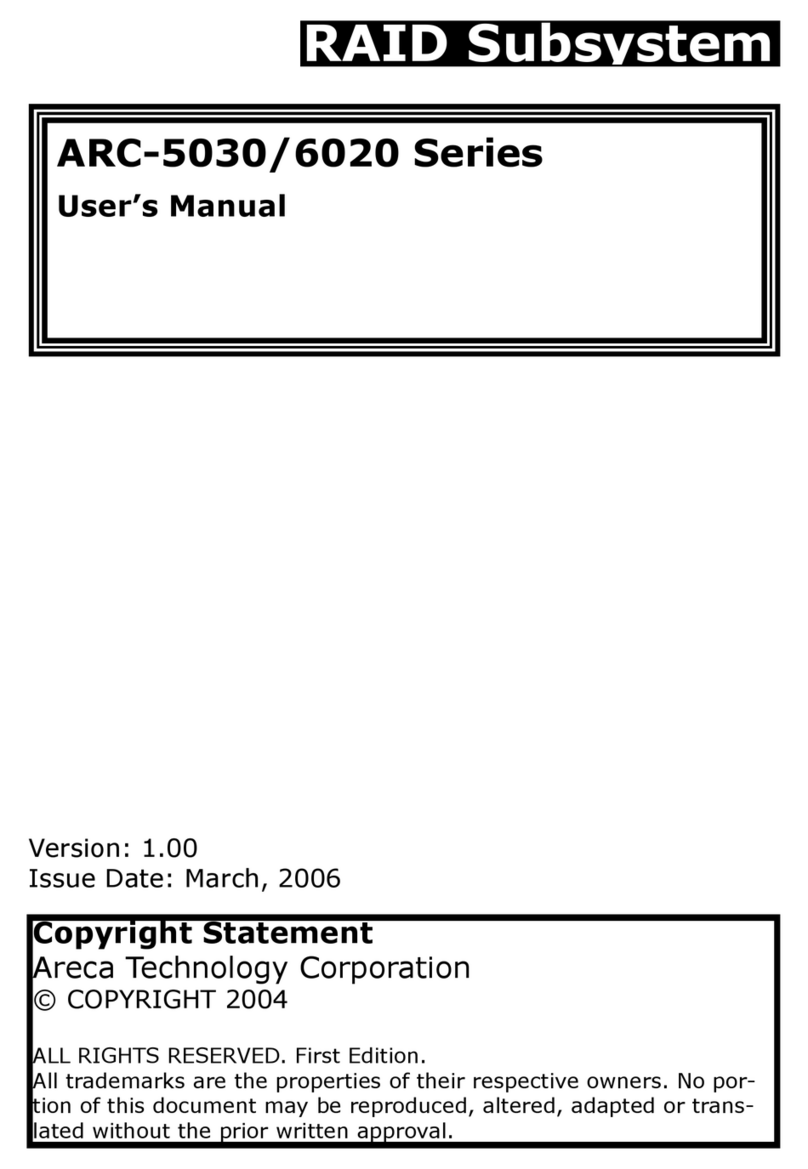
Areca
Areca ARC-5030 Series user manual

Renesas
Renesas SDI Emulator System M32100T-EZ-E user manual

Omega Engineering
Omega Engineering OME-DB-889D user guide

Telit Wireless Solutions
Telit Wireless Solutions EVK2 user guide

DSPeaker
DSPeaker ANTI-MODE 2.0 DUAL CORE owner's manual