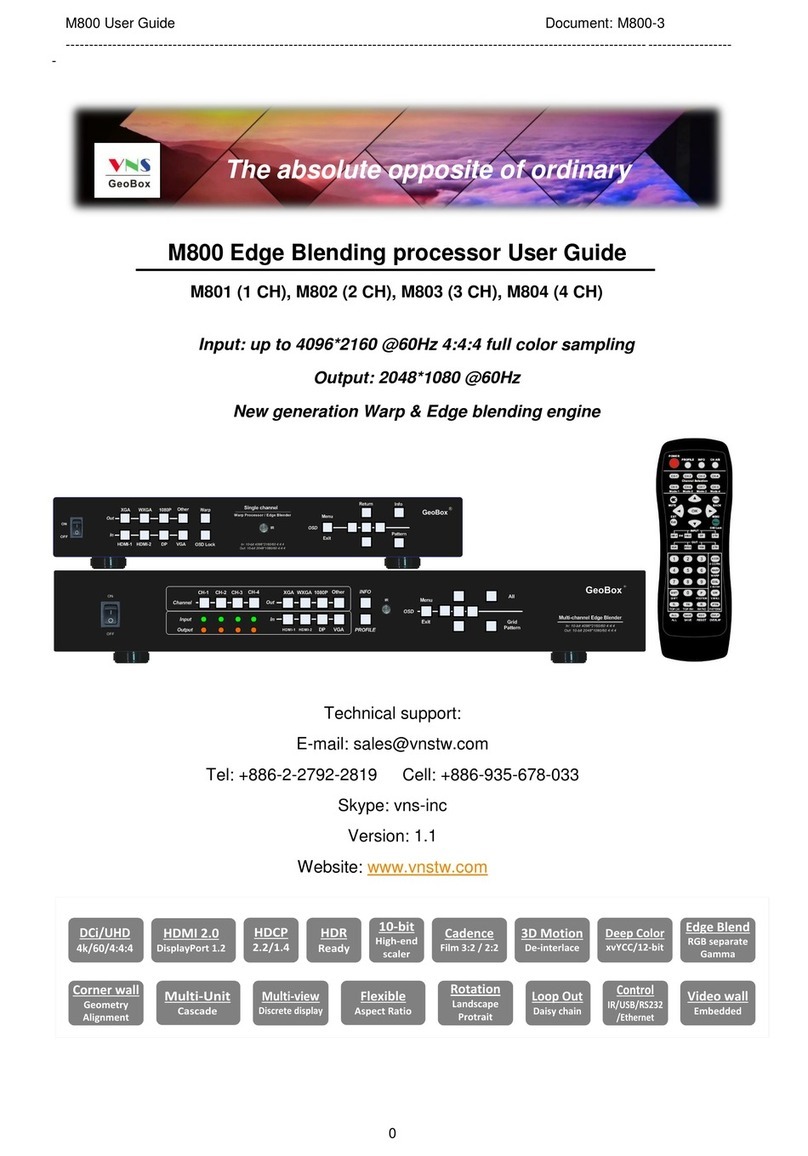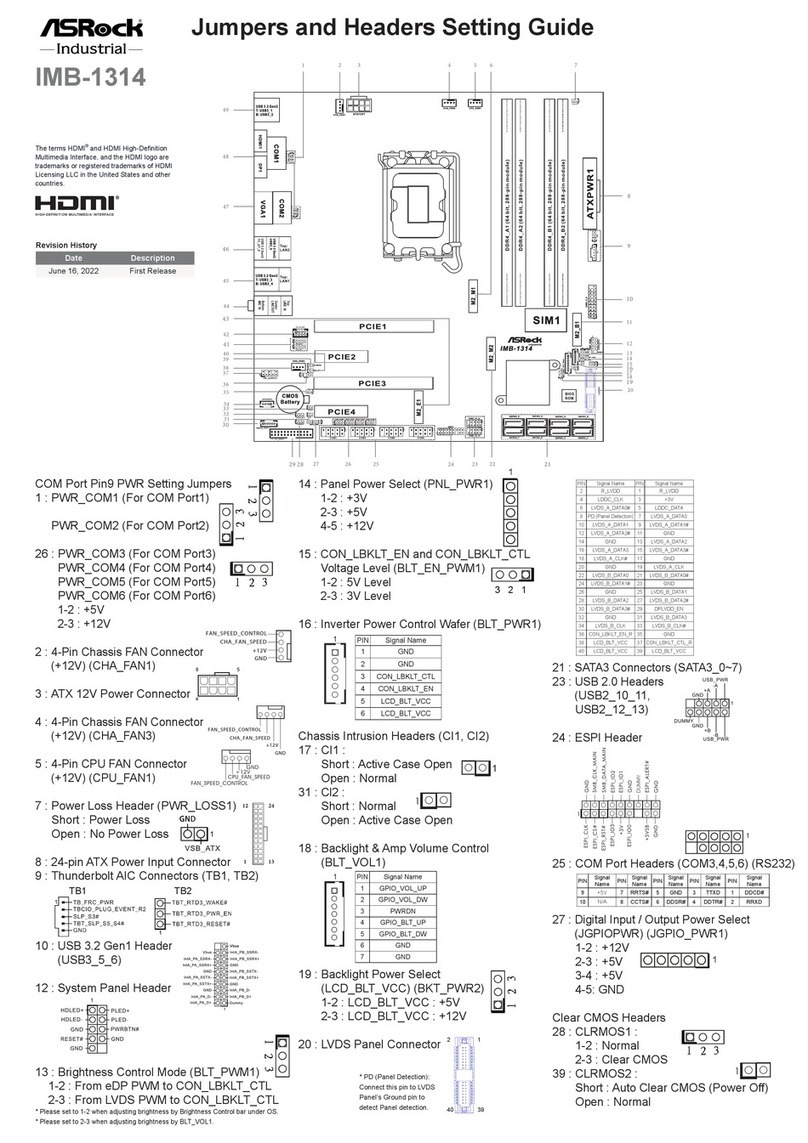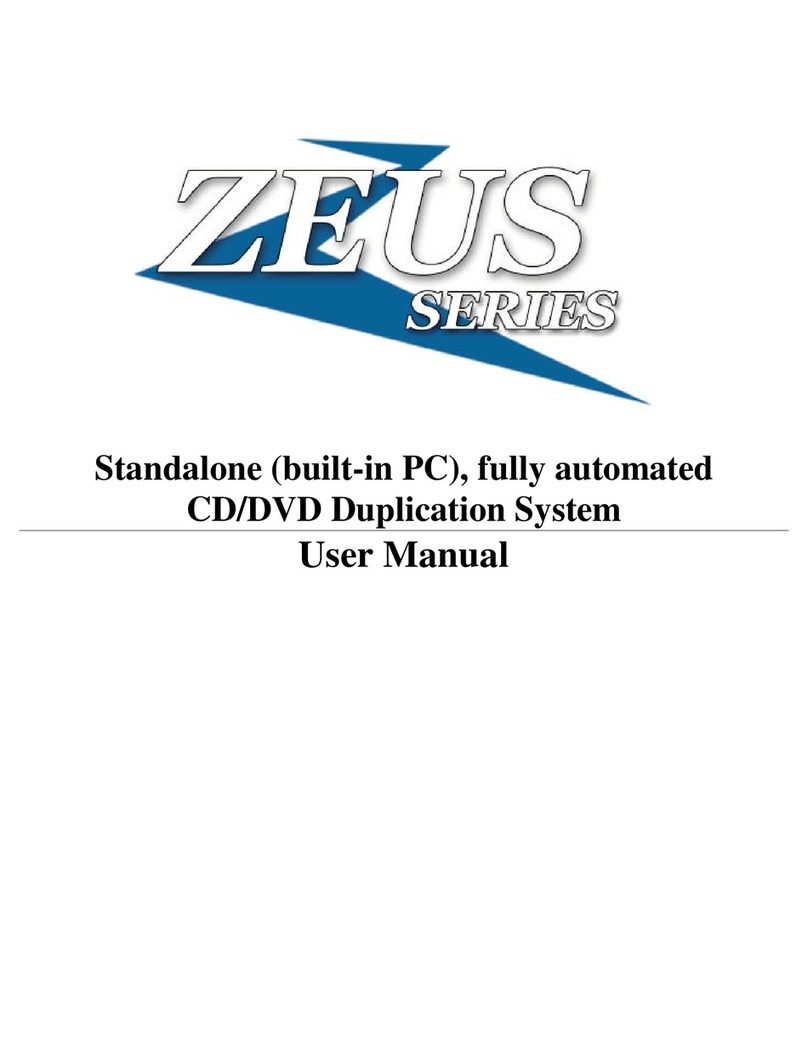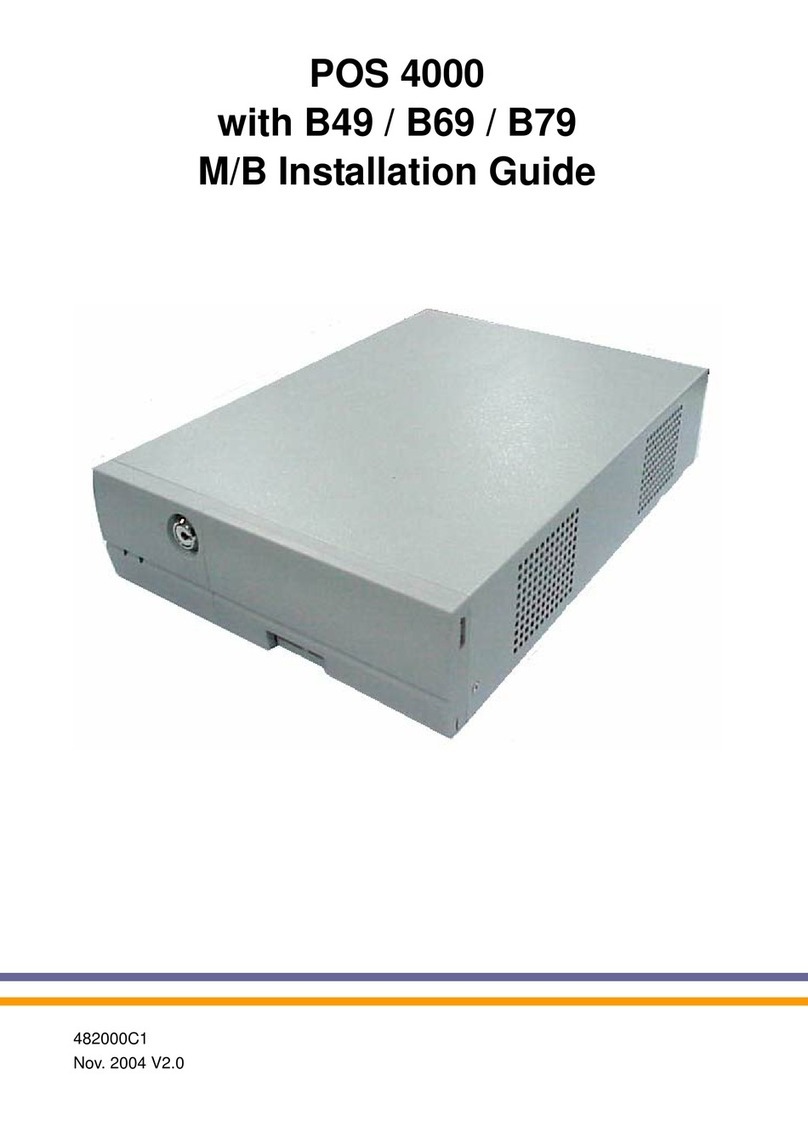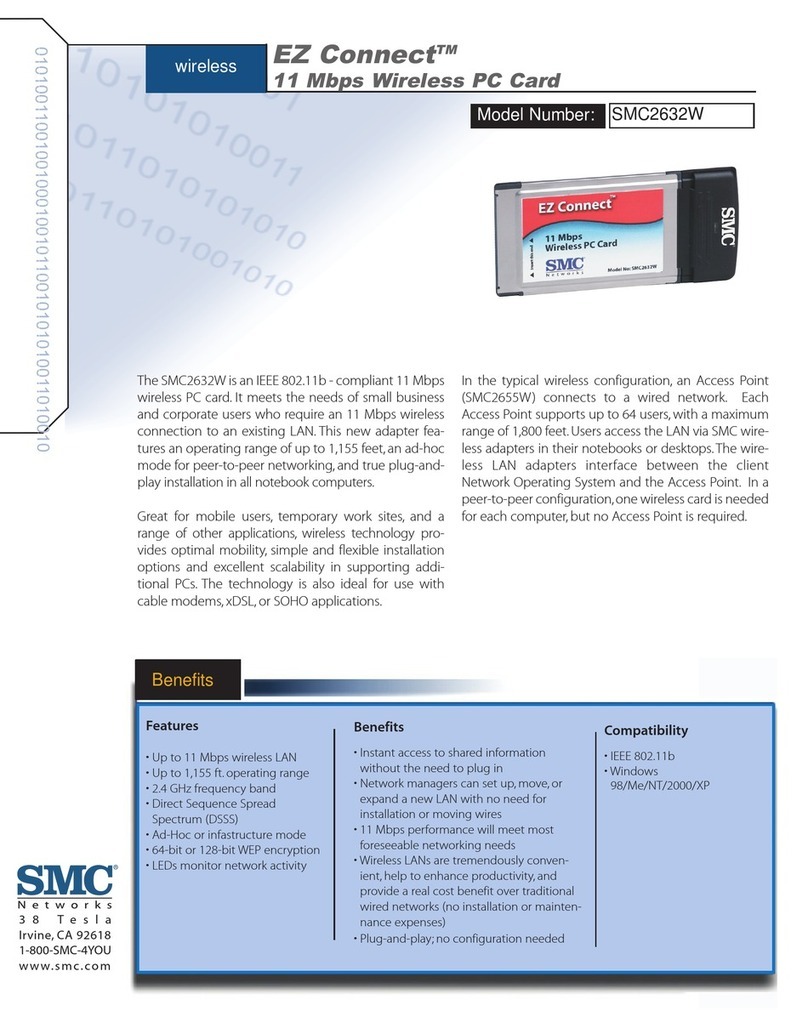GeoBox tBeacon 0.54 User manual

tBeacon 0.54
User Manual
1. Introduction
2. Legal notice
3. Searching basics
3.1. Searching with GPS
3.2. Proximity search mode
3.3. Classical radio direction finding
4. Using the beacon
4.1. Triggering by a call
4.2. Triggering by a timer
5. Installing the beacon on the craft
6. GPS connection
7. Connecting light and sound alarms
8. Configuring the beacon
8.1. UART adapter connection
8.2. Flashing Bootloader
8.3. Flashing firmware upgrade
8.4. Config mode
8.5. Frequency calibration
8.6. GPS track download
9. Parameters descriptions
9.1. Basic
9.2. Timer based beacon
9.3. OnCall beacon
9.4. GPS
9.5. Advanced
10. Typical configurations

1. Introduction
The beacon is designed to help search for lost objects. Primary purpose: locating
downed R/C planes, multicopters, lost balloons, model rockets, etc. The beacon
operates in the UHF radio spectrum, therefore an UHF radio transceiver is required
for interaction with the beacon. The transceiver must be capable of operating in the
UHF band (LPD, PMR, or FRS) and preferably should be capable of transmitting a
Tone burst (acoustic signal of 1750 Hz). Tone burst can be substituted with a CTCSS
sub-tone.
Most widespread and affordable models are Baofeng UV-3R, Baofeng UV-5R,
Wouxun KG-UVD1P among many others.
Locating the beacon is simply done by navigating to the location (GPS coordinates)
which is transmitted from the beacon by means of a voice message. It is also
possible to use a Radio Direction Finding (RDF) mode (“fox hunting”) in case the
beacon was not connected to the location source or it has failed during the flight.
There is also the Proximity search mode which is useful in the case when there is no
GPS location source or location is not precise enough or the lost object becomes
covered with snow, grass or other foreign objects and reported coordinates drifted a
lot from actual location. It is also possible to use light and audible alarming devices
which could be built-in or externally connected to the beacon.
It is worth mentioning that if the beacon loses its connection to the GPS receiver
during a crash, it will remember the last known good coordinates and will report it
to the user.
2. Legal notice
Please familiarize yourself with the regulations of UHF radio spectrum in your
country. Perhaps you will need a HAM license to use the beacon in your area within
specific bands. Carefully select frequency for your beacon, the default frequency
may be illegal in your area. Unlicensed radio bands vary across different countries.
If you choosing a frequency from the HAM band, you should report your callsign
periodically.

Also your radio may be capable of transmitting on frequencies which you may not
have rights to use. Make sure you do not break the law.
It is always a good idea to quickly check the desired frequency by asking a simple
question ("is the frequency in use?") in order to avoid interference to other users.
3. Searching basics
3.1. Searching with GPS
Searching for a beacon with GPS is a pretty simple task: upon activation the beacon
will report the last location received from GPS. You should enter it into any GPS
navigation unit or app and navigate to the crash site. It is possible that the location
reported by the GPS is not precise enough; in this case the Proximity search mode
could be utilized. It is also possible to use classic RDF mode with three beeps of
decreasing power if preferred.
As a handy navigation tool there are commonly used smartphones with a navigation
app. In the simplest case the stock Maps app could be used on most mobile
platforms. Some users prefer to use an app showing direction and distance to the
target, for example GeoCompass for Android and iArrow for iOS.
More sophisticated mapping apps can also be used, such as Androzic or TwoNav,
which support use of offline maps.

GeoCompass for Android
Please note that coordinate format used by your navigation unit must
comply with the format configured for the beacon!
3.2. Proximity search mode
This mode represents a form of “inverted” RDF. In this mode the beacon evaluates
received signal strength of the calling tone and reports it back to you by means of a
voice message. Signal strength is reported in conventional units from 0 to 99, where
99 represents the strongest signal.
In order to enter the Proximity search cycle it is needed to call the beacon on
configured frequency. The beacon reports the received signal strength of the calling
tone and listens for a call again. If the call is received again, the beacon enters a
request-response loop. So, if you transmit calling tone each time after receiving a
report, then you can make a fast cycle of direction finding.
The procedure to locate is as follows. Holding radio close to your stomach and
slowly turning around, make a calls and listen the beacon reports. Notice the
direction of the lowest reported number. The beacon should be behind you.

3.3. Classical radio direction finding
The method uses the same principle as previous (Proximity search mode). The main
difference is that you will have to determine signal strength by your ears or by your
radio’s S-meter.
The tone signal transmitted by the beacon
consists of three tones of different power and
pitch (100mW, 13mw, and finally 1.3mW).
Shielding the radio using your body or
using a
directional antenna you should find a direction to
the strongest signal. After taking a reading,
move in the determined direction, repeating
procedure from time to time. Alternatively
you could take several bearings and draw them
on a map; the point of intersection is the location of the beacon.

4. Using the beacon
Upon connecting a power supply, the beacon will transmit a “hello beep” (or your
callsign if set) and announce the voltage of its battery. If the beacon has an external
voltage sensor and it is enabled in configuration and there is a non-zero voltage on
appropriate input, then the beacon will report cell count of the LiPo by beeping it's
buzzer and will announce average cell voltage with voice message. The beacon then
enters the main loop, during which it will remain in a deep sleep mode with periodic
wakeups for checking for GPS location and for monitoring the frequency for a call.
During normal operation the beacon saves to onboard RAM all locations received
from GPS (provided they are correct) and periodically saves it into non-volatile
memory. If the GPS source becomes unavailable, the beacon will use the last
“known good” location from RAM. In the rare case of a glitch or momentary power
failure, it will use info from the non-volatile memory. Since there is a chance this last
location is not relevant anymore, the beacon will signal it by a three short bells
before reporting coordinates.
To facilitate the preflight checking, the beacon immediately transmits (only once and
at low power) the first valid location received from GPS.
The three onboard LEDs have the following meaning:
●Yellow: Indicates that charging of beacon’s battery is in progress.
●Green: Flashes at one second interval indicating normal operations. Stops
flashing after 8 hours of operation to conserve battery power.
●Red: flashes during GPS data collection, RF transmission and frequency
monitoring.
The tBeacon performs no autonomous RF transmissions on its own (except when in
external LiPo monitoring mode), assuring no interference with avionics and radio
control systems.
The beacon can be activated by a call from a radio transceiver or by programmable
timer.

4.1. Triggering by a call
Activation by a call is done by transmitting a call on the beacon’s frequency. The
call itself is a simple sound tone of defined frequency (“Calling tone frequency”).
It is preferably to use a Tone burst (1750Hz tone), which is used by HAMs for
interacting with repeaters. If your radio does not support Tone burst it is possible to
use CTCSS sub-tones, by entering it’s frequency to the abovementioned parameter.
You should enable only T-CTCSS (for transmittion) on your radio! If your radio does
not have T-CTCSS feature, you may need to disable squelch in order to use CTCSS
calling tone.
After detecting a single call, the beacon does the following in order:
1) reports received signal strength;
2) enables a buzzer and a LED if present and the corresponding threshold is
exceeded;
3) emit three tones of decreasing power if enabled;
4) reports current location if enabled;
The cycle will repeat for a configured number of times.
If a repeated call is detected at the end of any beacon transmission or during
LED/buzzer step, the beacon will enter Proximity mode. That is: it will report
received signal strength and wait for a call in a cycle. If no call is detected in 3
seconds the beacon will fall back to the main standby cycle.
Note: if you are going to change “Calling tone frequency”, then you will
probably have to recalculate value for a parameter “Listening duration”. Since
increasing it’s value leads to an increased power consumption it is recommended to
stick with higher CTCSS frequencies (240Hz).
Note that the beacon could be triggered with transmission of neighboring frequency
of CTCSS. It is not recommended to use CTCSS since there is a chance of false
triggering of the beacon because of foreign transmissions on the frequency.
To guarantee activation of the beacon you have to emit a tone signal of duration
slightly more than of parameter “Listening interval” (Defaults to 3 sec.).

4.2. Triggering by a timer
When using a transceiver which is incapable of sending calling tone, there is only
one way to activate the beacon: using timer. Timer is set by a parameter “First-time
delay”. By default the timer is disabled.
When the specified time elapses the beacon will be activated and starts transmitting
three-tone signal with periodical report of current location. Periodicity of location
reports is set by a parameter “GPS periodicity”.
5. Installing the beacon on the craft
First of all you should decide how the beacon will be powered. The power supply
should be autonomous and usually it is one cell of a lithium-polymer (LiPo) battery
with capacity of 50-300mAh. Beacon’s power supply connection depends on the
beacon model. See “tBeacon model differences” webpage.
The beacon battery runtime is greatly depends on preset parameters. With default
settings, average conditions and with LiPo 1S battery of 300mAh beacon can last
approximately three weeks.
When installing the beacon on your aircraft it is recommended to choose a location,
less prone to deformation in the event of an unplanned landing. The beacon should
be isolated from any conductive surfaces, preferably it should be put in heatshrink
tube. Also any kind of water protection is highly recommended (coating, liquid tape,
etc).
It is also recommended to place the beacon’s antenna vertically and away from
metal and carbon parts, if possible. Correct antenna placement could improve range
dramatically.
6. GPS connection
The beacon supports the following protocols:
•NMEA. De-facto standard for GPS receivers. Most of them uses this protocol
by default;
•UBX. Binary protocol of UBLOX receivers that is used, for instance, in APM;

•NAZA. Binary protocol of DJI proprietary telemetry bus. Used in DJI NAZA
flight controllers for linking GPS module with the main controller or PMU.
•MAVLINK. Binary protocol of APM telemetry (ArduCopter, ArduPilot etc.);
Examples and diagrams of connection to various autopilots, flight controllers and
GPS receivers see on “GPS connection examples”webpage.
Connector pinouts and other hints see on “tBeacon model differences”webpage.
7. Connecting light and sound alarms
Some models of the beacon is already equipped with buzzer and bright LED to
facilitate the search in the tall grass or deep snow. Other models could be equipped
with external buzzer and a LED flash. The connection should be made to the AUX
pins, which are specific to different version of the beacon. See details on “tBeacon
model differences”webpage. Pins used to connect are determined by a
configuration (default is 5 for a LED and 6 for a buzzer).
When activated the LED pin outputs logic high. The buzzer pin outputs square wave
of configured frequency. Together they emits SOS signal in Morse code.
Direct connection is permitted only if device current consumption is no more than
~30mA. More powerful devices must be connected via a transistor switch.
It is recommended to tune the frequency of the sound to be as close to the buzzer
resonant frequency as possible. Correctly tuned buzzer could emit much louder
sound.
Example of buzzer and LED connection

8. Configuring the beacon
Every service routine is performed with the help of configuration utility. For
instance: change settings, frequency calibration, firmware upgrade, bootloader
flashing, GPS track download. For the utility to work you need an USB UART
adapter. The utility is currently available only for Windows OS.
Details on connection and power supply for specific beacon’s models can be found in
“tBeacon model differences”webpage.
8.1. UART adapter connection
In order to be able to connect the beacon to your PC, you have to use an UART
adapter. Connection details and pinouts can be found in “tBeacon model
differences”webpage
NOTE: RX pin of the beacon should be connected to TX pin of the UART. And vice
versa: TX of the beacon to RX of the UART.
Be careful connecting of UART adapter to the beacon. Wrong connection
may cause beacon to malfunction!
You should also install the appropriate drivers for your UART adapter. After
connection and driver installation there should appear a virtual COM-port in the
system. If there are several such ports in the system you should find out its number.
This can be done in the Devices Manager.
Notice the number of the COM-port, you will need it later.
8.2. Flashing Bootloader
This procedure is needed only for DIY beacons, or for beacons made from
Orange OpenLRS receiver.
To flash the bootloader you will need to connect a USBASP ISP to the beacon’s
microcontroller and press a key sequence CTRL+B in configurator utility.
NOTE:
DO NOT USE USBASP WITH 5V LOGIC LEVELS!

8.3. Flashing firmware upgrade
This procedure is necessary for firmware upgrades and for the initial setup of self-
made beacons. The process is initiated by pressing the button “FLASH FW” while the
beacon is connected and powered on and the COM-port is chosen correctly. Details
on flashing could be found on “tBeacon model differences”webpage.
8.4. Config mode
In order to change any settings of the beacon it is necessary to put it in the config
mode. For details on connecting to your beacon see “tBeacon model differences”
webpage.
Appearance of the Configurator while the tBeacon is connected
After successful connection all of the service routines become available.
Every changeable parameter of the beacon is presented in the window of
configurator utility. A description of each parameter is given in the section
“Parameter descriptions” of this manual. A short description is also given in a
tooltip of every element.
NOTE: Do not forget to press “WRITE CONFIG” after changing settings, or
else the new settings will not be saved to the tBeacon.
In order to reset the tBeacon to its default settings, press the “RESET TO

DEFAULTS” button on the Configurator and then write the configuration to the
tBeacon.
8.5. Frequency calibration
Each beacon should be adjusted to the reference frequency. This procedure requires
a handheld radio with the Tone burst transmission function or CTCSS. Purchased
beacons have already been calibrated, but repeating the procedure with your own
radio wouldn’t hurt.
When the beacon is connected, press the button "FREQ CALIBRATION" and prepare
a handheld radio. The handheld radio and the beacon should be set to the same
frequencies. Also make sure that radio is in simplex mode.
The utility will warn that the calling tone should be emitted until calibration is
finished. Press and keep pressing corresponding buttons on the handheld radio until
procedure is finished.
Usually calibration takes 30-40 seconds. However deviations are possible.
NOTE: Do not hold the transmitting handheld radio too close to the
beacon, UART adapter and computer. For safety purpose you might want
to set the radio to Low Power mode.
8.6. GPS track download
The beacon has the ability to store ~100 last position coordinates, allowing the user
to download the tBeacon’s GPS track, which could be handy for post-mortem
analysis of a crash or just watching where a model aircraft flew. The recording
interval of the GPS track is determined by the “GPS save periodicity” parameter.
For example, with the interval set to 1 and the GPS reading interval set to 10, the
track will cover ~16 last minutes of flight.
The track can be saved in a .KML format (can be viewed in Google Earth and many
others apps) by pressing “DOWNLOAD TRACK” button.
9. Parameters descriptions
NOTE: Short description of every parameter is provided in a tooltip of a
corresponding element.

9.1. Basic
Freq (Hz, 433075000)
Frequency the beacon will be operating at.
For instance, first channel LPD (433.075МHz) is written as: "433075000". First FRS
channel is written as 462562500 (462.5625MHz).
For your convenience, basic channels of unlicensed bands can be selected from
drop-down menu.
By default, first LPD channel is chosen: 433.075МHz
F.Corr
Frequency correction factor of specific transceiver module. Requires individual
calibration, see section Frequency calibration.
9.2. Timer based beacon
This section are for the timer-based beacon parameters, the one that is activated in
specified amount of time after powering on.
First-time delay (sec, 0)
First-time delay before the beacon activation.
Default is 0, i.e. the timer beacon is disabled.
Time interval in the beginning (sec, 10)
Time interval between transmissions in the beginning of search period of the timer
based beacon.
Time interval at the end (sec, 60)
Time interval between transmissions in the end of search period of the timer based
beacon.

Search time (min, 240)
Search period within which the timer-based beacon is active.
Default is: 240 min = 4*60, that is 4 hours.
The beacon will be active within this time, increasing time interval between
transmissions. In the beginning and at the end of the search period time interval is
defined by corresponding parameters.
Next search time delay (min, 1200)
Delay until next activity cycle.
Default is 1200 min = 20 * 60, that is 20 hours.
Upon completion of search period the beacon goes to sleep for a specified time
period.
If the beacon timer is enabled,, then with the default parameters the beacon will
wake up after a specified time period since the first power-up, run for 4 hours, and
then go to sleep for the next 20 hours. That is: it will wake up every day at the
same time for a period of four hours.
9.3. OnCall beacon
This section is for the onCall beacon parameters, which are used when the beacon is
activated by a call from a handheld radio.
Listening interval (sec, 3)
Time interval for the beacon to listen to the air waiting for a call.
It is not recommended to set low values due to excessive power consumption. With
the default setting, a ringing tone within 3-4 seconds is needed to wake up the
beacon.
Listening duration (msec, 50)
Duration of listening on the frequency waiting for a call.
The bigger the value, the more reliable the call recognition and the higher battery
consumption.

NOTE: Minimum value is determined by a formula (30000 / (Calling tone frequency
in Hz)). For instance, when using CTCSS it is recommended to set the parameter to
value of 150.
Number of transmissions after a call (times, 3)
Number of transmissions (voice and beeps) of the beacon after a call.
Default is 3 transmission.
If this type of transmission is enabled in settings, beeps are transmitted first,
followed by voice.
Transmissions interval (sec, 5)
Delay between beacon transmissions after a call.
Default is 5 seconds.
Calling tone frequency (Hz, 1750)
A frequency of a sound tone that is used to activate the beacon.
Note: if changing the parameter you will probably have to recalculate value for a
parameter “Listening duration”. Since increasing of a duration leads to an
increased power consumption it is recommended to stick with Tone burst (1750Hz)
or higher CTCSS frequencies (240Hz).
9.4. GPS
GPS interaction settings. Protocol type and port speed are determined automatically.
GPS error threshold (times, 100)
Number of errors permitted in the reading of GPS coordinates. In case this threshold
is exceeded, GPS interaction is ceased in order to save battery power. Further
reading of coordinates is performed 100 times more rarely until normal
communication is restored.

GPS reading interval (sec, 10)
Time interval for tracking GPS coordinates (sec).
Default is 10 seconds.
Specifies time interval within which the beacon wakes up and listens to GPS
incoming data. The lower the value is, the more accurate data the beacon has and
the higher battery consumption is.
GPS reading timeout (msec, 1500)
Timeout of one attempt of reading of GPS data.
This is the period that the beacon has to receive coordinates from the GPS receiver.
If the coordinates are received the beacon stores the coordinates and goes to sleep
immediately. Otherwise, it waits for the end of the timeout period, consuming
additional energy. It is recommended to set a value slightly more than 1000/(GPS
transmission frequency), where GPS transmission frequency is the number of times
per second that the GPS receiver transmits a new GPS sentence to its attached
devices.
For example, for a 10Hz GPS receiver this value may be safely set to 150 msec. The
default value is suitable for slow GPS receivers (1 Hz).
GPS position format (DD.DDDD)
It is possible to choose your favorite format of coordinates (for example, the one
that your GPS navigator can support).
Default is DD.DDDD
For instance, Google Maps supports formats 3, 4, 5, 6. For formats 5 and 6 you will
have to know additional degrees of longitude and latitude for your location.
When choosing a format one should remember that the more numbers are
transmitted, the more energy is consumed.

Different GPS formats and their corresponding location error tolerance:
1. DD ММ SS.S 3 meters
2. DD ММ.МММ 2 meters
3. DD.DDDDD 1 meter
4. DD.DDDD 10 meters
5. .DDDDD 1 meter
6. .DDDD 10 meters
Minimum GPS sats count
Minimum visible satellites as reported by the GPS receiver for processing by the
beacon. The beacon will only store reported coordinates if the number of satellites
visible to the GPS receiver is greater than or equal to the parameter. If the
parameter set to 0, then the beacon will accept any location from the GPS provided
it does have a valid fix and checksum. NOTE: A minimum of four satellites is
required for a reliable 3D fix. A 2D fix can be obtained from three
satellites or more. When using NMEA RMC protocol, it should be noted that
information of satellites count is not provided in that protocol. When minimum is set
to a value other than 0, NMEA RMC will be ignored.
Default in minimum 3 satellites.
9.5. Advanced
Advanced parameters. Opens by pressing a reveal button (>). Usually does not
require changing.
Beeps for onCall (on)
Determines if it is necessary to transmit beeps after call. Default is on.
GPS for onCall (on)
Determines if it is necessary to report coordinates after wakeup. Default is on.
High beep powersaving (off)
Enabling battery saving at the most powerful beep by using a pulsing tone. Default
is off.

NOTE: This type of signal might be inaudible for some handheld radio squelches.
GPS periodicity (times, 5)
Periodicity of coordinates report for timer beacon (0 – don’t report, 1 –every
transmission, 5 – every fifth transmission etc.).
Buzzer Parameters (pin, number, 6177)
Pin number for buzzer connection and resonant frequency of the buzzer. The pin
outputs SOS signal with square wave of specified frequency.
Specifies as PTTT, where P - pin number, TTT - semi-period of a sound wave (ms).
TTT=(500000/f), where f - frequency (Hz).
Default value is 6177, which means pin number 6 and sound frequency of ~2800Hz
(semi-period of 177)."
Flash Pin (pin number, 5)
Pin number for connecting a LED flash. Default is 5.
The pin outputs a discrete SOS signal.
Buzzer & LED threshold (conv. units, 60)
If received signal strength is higher that the configured value, the beacon will
activate the buzzer and LED.
To disable LED and buzzer completely enter 100. To use them always, enter 0.
Speech tempo (conv.units, 100)
Tempo of the beacon's synthesized speech. Set in conventional units: the bigger
value - the slower the tempo, 100 - normal tempo.
Callsign (text, “”)
You have to report your callsign when rules of particular band require you to do so
(ie. all amateur radio bands). The beacon transmits a callsign using Morse code
after every call with a probability of ~1/2.
Default is no callsign.

GPS save periodicity (times, 1)
Determines how often GPS coordinates are saved to non-volatile memory.
0 - do not save, 1 - every time, 5 - every fifth time, etc.
NVRAM size allows saving ~100 points.
External battery thresholds (voltage, 0)
'WARNING' and 'CRITICAL' voltage thresholds for external battery monitoring.
Specified as WWCC where WW is WARNING threshold value and CC is CRITICAL
threshold.
Thresholds are specified for average voltage of one LiPo cell. For example, threshold
values of 3.5V and 3.3V, are written as 3533.
Default is 0 - external voltage monitoring is disabled.
10. Typical configurations
Default settings were chosen to cover as many use cases as possible. But for some
cases there may be need to adjust settings for more convenient use. Below are
examples of various configurations for specific use cases.
●Very fast plane with GPS. Radio capable of Tone burst.
●Plane/multicopter with GPS. Radio capable of Tone burst. The longest
beacon’s standby time.

●Plane/multicopter with GSP. Radio with CTCSS only.
●Plane/multicopter without GPS. Radio incapable to emit a calling tone.
Table of contents
Other GeoBox Computer Hardware manuals
Popular Computer Hardware manuals by other brands

DMX4ALL
DMX4ALL DMX-Universal-Demux user manual

SeaLevel
SeaLevel SeaLINK +2.SC user manual

Nvidia
Nvidia Tesla S2050 installation guide

Texas Instruments
Texas Instruments TMS320C6000 DSP reference guide
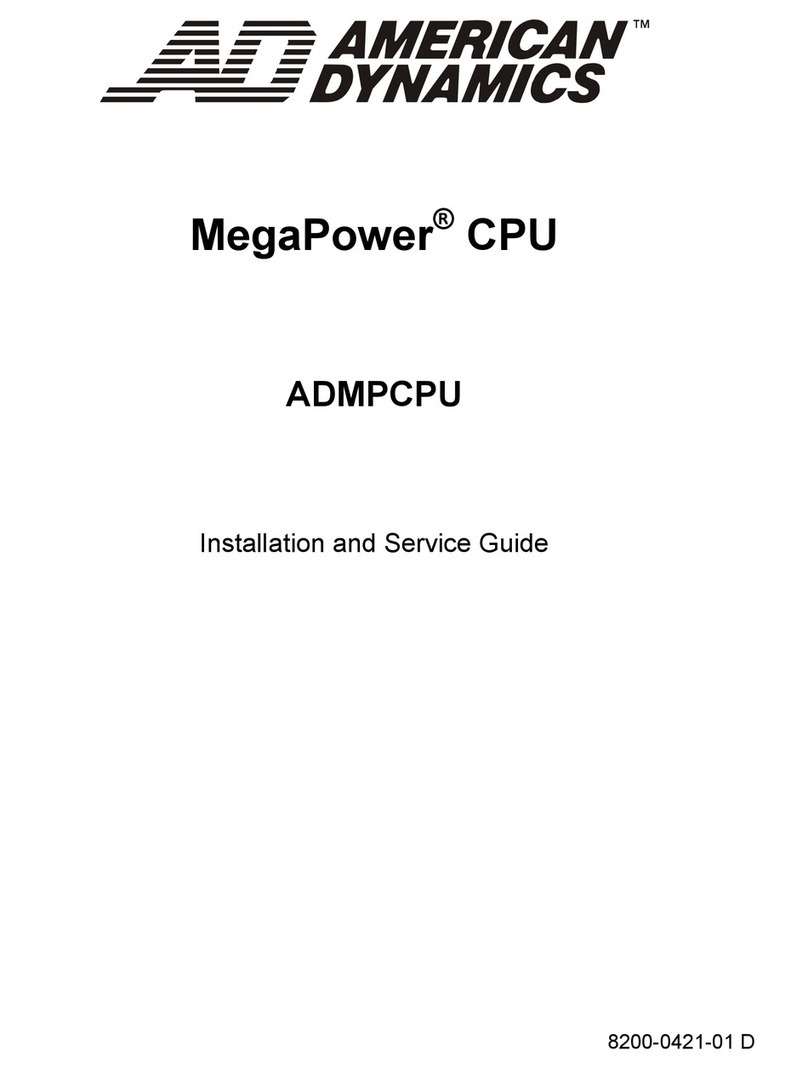
American Dynamics
American Dynamics MegaPower 3200 Installation and service guide
Cypress Semiconductor
Cypress Semiconductor CY7C1399B Specification sheet