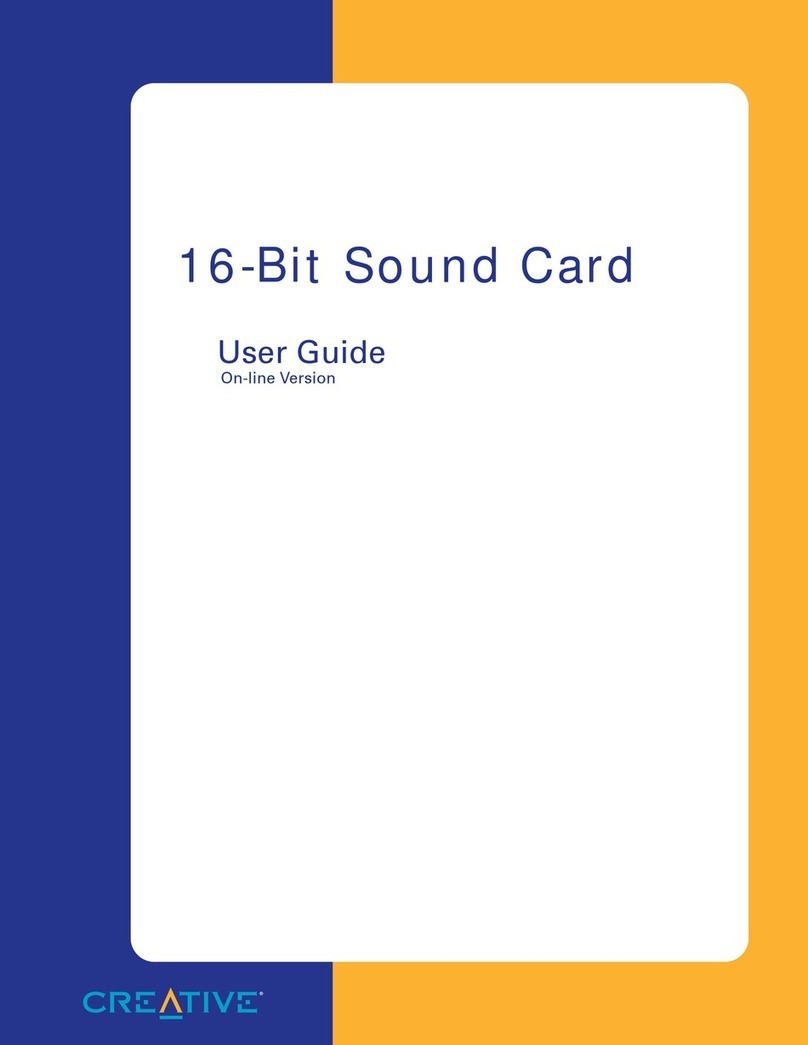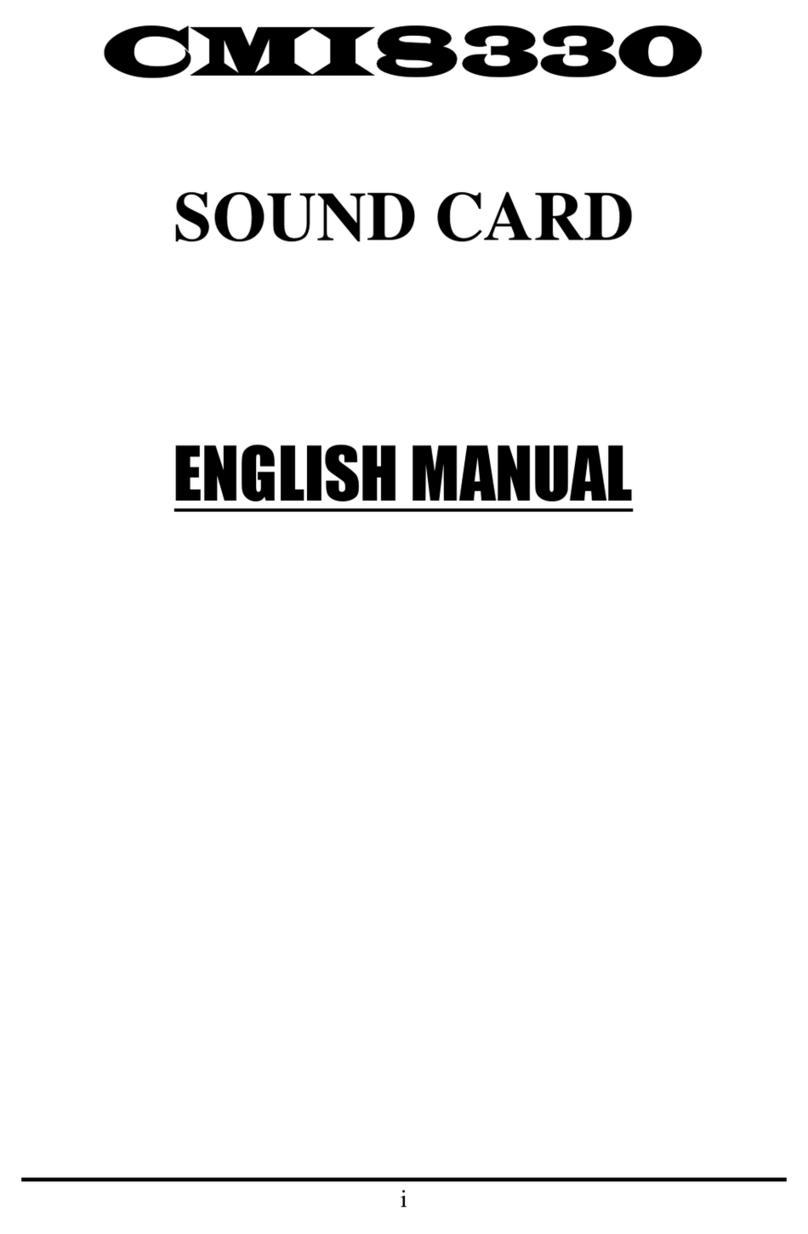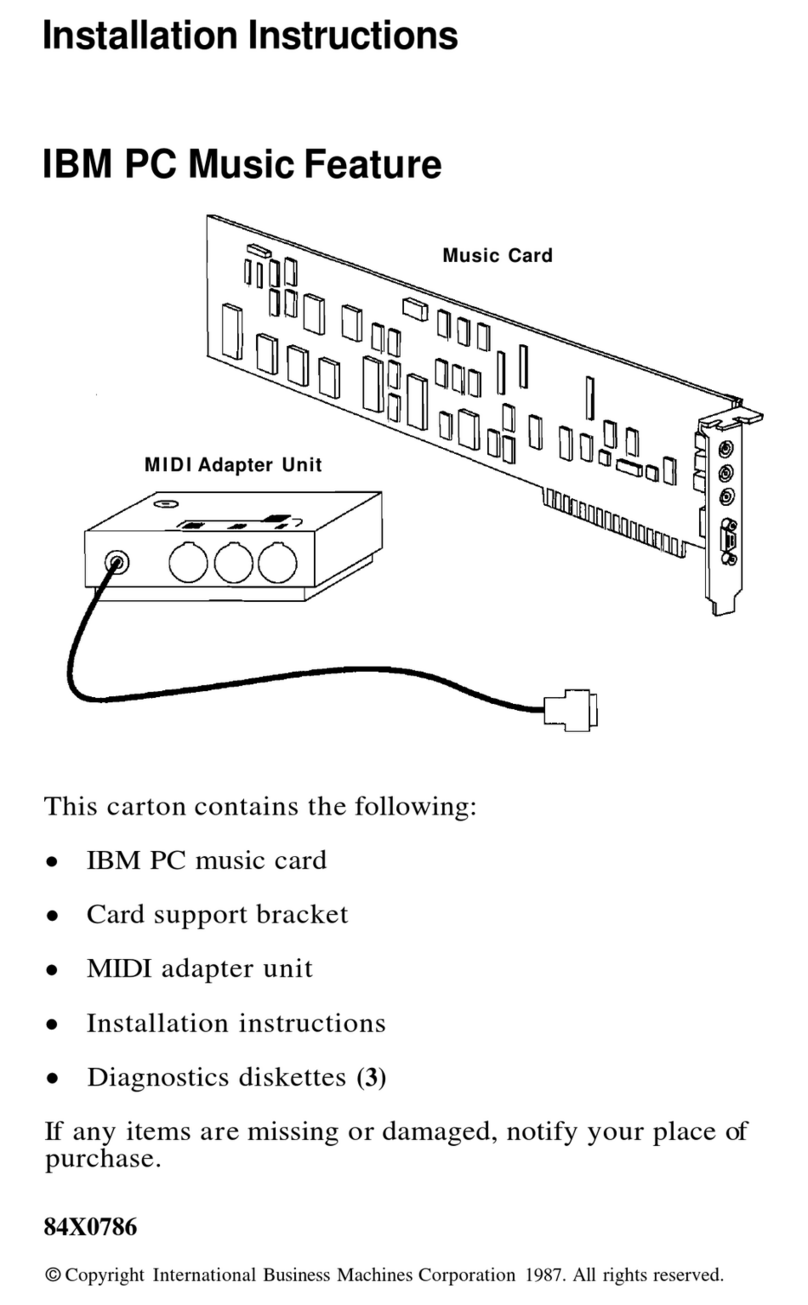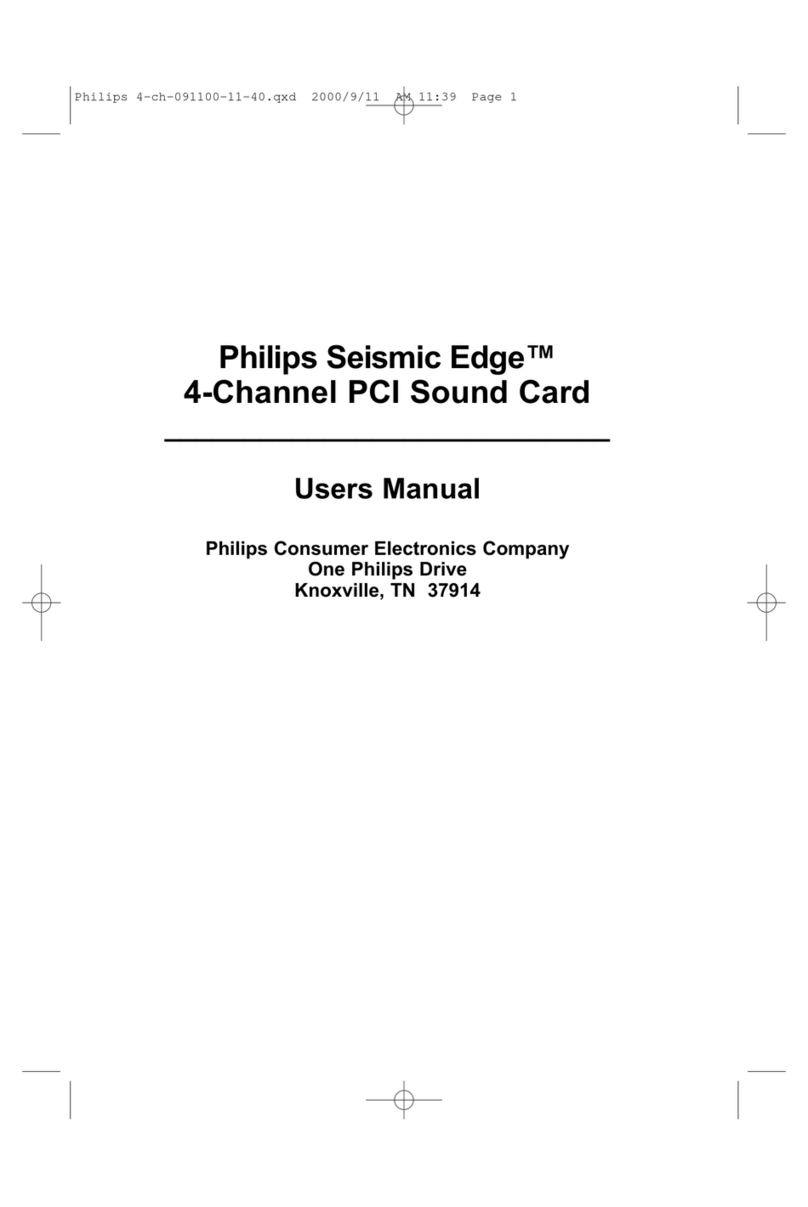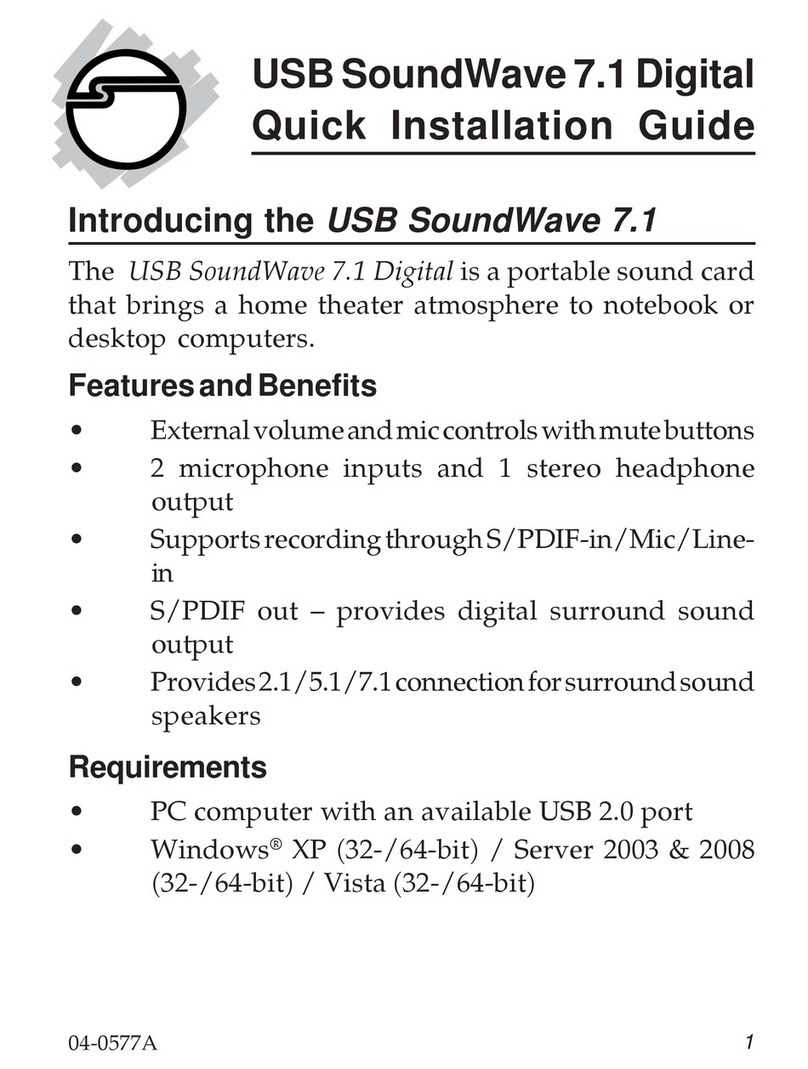Audinate Dante User manual

Dante PCIe-R Card
User Guide
Document version: 2.3
Document name: AUD-MAN-PCIe-R-User_Guide-v2.3
Published: Wednesday, 28 January 2015
Feedback: if you would like to suggest improvements to this information, please feel free to email
us at documentation@audinate.com.

Dante PCIe-R Card
CONFIDENTIAL. Copyright © 2014 Audinate Pty Ltd. All Rights Reserved. -2-
Copyright
© 2014 Audinate Pty Ltd. All Rights Reserved.
Audinate®, the Audinate logo and Dante are trademarks of Audinate Pty Ltd.
All other trademarks are the property of their respective owners.
Audinate products are protected by one or more of US Patents 7747725, 8005939, 7978696, 8171152, and
other patents pending or issued. See www.audinate.com/patents.
Legal Notice and Disclaimer
Audinate retains ownership of all intellectual property in this document.
The information and materials presented in this document are provided as an information source only.
While effort has been made to ensure the accuracy and completeness of the information, no guarantee is
given nor responsibility taken by Audinate for errors or omissions in the data.
Audinate is not liable for any loss or damage that may be suffered or incurred in any way as a result of
acting on information in this document. The information is provided solely on the basis that readers will be
responsible for making their own assessment, and are advised to verify all relevant representation,
statements and information with their own professional advisers.
Software Licensing Notice
Audinate distributes products which are covered by Audinate license agreements and third-party license
agreements.
For further information and to access copies of each of these licenses, please visit our website:
www.audinate.com/software-licensing-notice

Dante PCIe-R Card
CONFIDENTIAL. Copyright © 2014 Audinate Pty Ltd. All Rights Reserved. -3-
Contacts
Audinate Pty Ltd
Level 1, 458 Wattle Street
Ultimo NSW 2007
AUSTRALIA
Tel. +61 2 8090 1000
Postal address
Audinate Pty Ltd
PO Box 855
Broadway NSW 2007
AUSTRALIA
Audinate Inc
1732 NW Quimby Street
Suite 215
Portland, OR 97209
USA
Tel: +1 503 224 2998
info@audinate.com
www.audinate.com

Dante PCIe-R Card
CONFIDENTIAL. Copyright © 2014 Audinate Pty Ltd. All Rights Reserved. -4-
Contents
About Audinate 6
About Dante 6
Getting Started 8
About your Dante PCIe-R 9
Dante PCIe-R Specifications 9
Dante PCIe-R Connectors and Indicators 10
Status LEDs 10
Installing the Card 12
Before You Install 12
Installing and Removing the Dante PCIe-R 12
Installing the Dante PCIe-R Driver 12
System Requirements 12
OperatingSystem 12
Windows 12
Mac OS X 13
Hardware 13
Configuration Options 14
Windows Standard PC Configuration 14
Windows High-performance PC Configuration 14
Connecting to a Network 15
Before You Set Up Your Network - Important Notes 15
Gigabit Ethernet Support 15
Choosing a Gigabit Ethernet Switch 15
Choosing Ethernet Cabling 15
Network Configuration 16
General Information 16
About Dante Redundancy 16
Network Configuration: Non-redundant 16
Network Configuration: Redundant 17
Unsupported Dante Network Configurations 18
Straight-through connection to another Dante-enabled device 18
Connecting Primary and Secondary redundant networks to the same switch 19
Dante Audio Traffic over Wireless Networks 19
Use of 100Mbps Network interface 19
Dante PCIe-R Basic Operation 20
Pre-operation Checklist 20
Using Dante Controller 20
Setting Up Audio Routes 21

Dante PCIe-R Card
CONFIDENTIAL. Copyright © 2014 Audinate Pty Ltd. All Rights Reserved. -5-
Configuring the Card 21
Identifying Individual Dante PCIe-R Cards 22
Changing the Device Name 23
Changing Channel Labels 23
Changing the Sample Rate 23
Setting the Latency 23
Using the Dante PCIe Card with an Audio Application 25
Choosing an Audio Application 25
ASIO for Windows 25
Core Audio for Mac OS X 25
Choosing Dante as your Audio Interface 25
Windows 25
Mac OS X 25
Troubleshooting 29
Introduction 29
Network Configuration 29
Gigabit Ethernet 29
What are the symptoms of NOT using Gigabit Ethernet? 29
How can I check whether I AM using Gigabit Ethernet? 30
Computer Configuration 30
Switch Configuration and Cabling 30
Symptoms of switch or cabling issues 30
Switch and Cabling Checklist 31
System Checklist 31
Checking Driver Version 31
Windows 31
Mac OSX 32
Dante Configuration 33
Sample Rate 33
Sample rate configuration 33
Windows PC Optimization for Audio 33
Advanced Configuration 35
Very Advanced Configuration 35
Index 36

Dante PCIe-R Card
CONFIDENTIAL. Copyright © 2014 Audinate Pty Ltd. All Rights Reserved. -6-
About Audinate
Audinate revolutionizes AV systems to enable its customers to thrive in a networked world. Audinate's
patented Dante media networking technology has been adopted by the leading manufacturers in the
professional audio/visual industry.
Dante is used extensively for live performance events, commercial installation, broadcast, recording and
production, and communications systems.
Audinate offices are located in US, UK and Australia. Visit www.audinate.com for the latest news and
information on the company.
Dante is Digital Media Networking Perfected.
About Dante
Audinate’s Dante technology provides high performance digital media networking that meets the quality
and performance requirements of professional live sound, AV installations and broadcast and recording
systems.
Designed to fully exploit the capabilities of today and tomorrow’s networking equipment, Dante provides
media transport mechanisms that eliminate many traditional audio network design restrictions. Dante
makes it easy to set up robust, flexible digital audio networks with virtually unrestricted performance. A
Dante network can be designed with mixed Gigabit and 100Mbps network speeds, simultaneously support
audio with different sample rates and bit depths, and even allow the design of network zones with different
latencies.
Dante is built on Internet Protocols — not just Ethernet. Because it uses standard IP over Ethernet, Dante
is capable of running on inexpensive off-the-shelf computer networking hardware, and with the use of
standard QoS can share installed networks with other data and computing traffic.
Dante provides sample-accurate synchronization and can deliver the very low latency required by
professional audio. Dante’s network-centric, audio-independent approach to synchronization allows
perfectly synchronized playout across different audio channels, devices and networks, even over multiple
switch hops.
Dante makes networking a true plug-and-play process, allowing automatic device discovery and system
configuration. Dante-enabled devices will automatically setup their network configuration and advertise
themselves and their channels on the network, reducing complicated, error-prone set-up procedures.
Instead of ‘magic numbers’, networked devices and their input and output signals can be named to make
sense to the user.
Dante is not restricted to allowing configuration and transmission of audio channels. Dante also provides
mechanisms to send or receive control and monitoring information across the Dante IP network, including
equipment-specific messages and control specified and developed by a particular manufacturer.
With its strong foundations and links to current and evolving network standards, Dante is able to deliver a
level of future proofing otherwise unavailable in other types of digital audio transportation. Continued
evolution of its networking technology is an integral part of the Dante roadmap.
Dante technology is available in ready-to-implement hardware and software products, reference designs
and development APIs.
For more information, please visit the Audinate website at www.audinate.com.

Dante PCIe-R Card
CONFIDENTIAL. Copyright © 2014 Audinate Pty Ltd. All Rights Reserved. -7-
Warning
To avoid the possibility of personal physical injury or damage to the equipment, always take sensible
precautions when using this equipment including but not limited to the following:
nDo not attempt to modify the equipment or disassemble it.
nDisconnect the power cables of audio devices before installing this equipment. Turn off any peri-
pheral devices connected to the audio device and unplug all related cables.
nHandle the equipment carefully.
nDrain any static electricity from your body or clothing before handling the equipment .
nDo not drop the equipment or subject it to physical shock.
nAvoid loose screws or other extraneous metal objects coming into contact with the equipment when
installed and powered up.
nDo not expose the equipment to sudden temperature changes from cold to hot.
nDo not expose the equipment to rain or moisture.
nAvoid installing this equipment where foreign objects may fall onto this unit and/or this equipment
may be exposed to liquid dripping or splashing.
Audinate cannot be held responsible for any loss or destruction of data or damage caused by
improper use of or modifications to the device.

Dante PCIe-R Card
CONFIDENTIAL. Copyright © 2014 Audinate Pty Ltd. All Rights Reserved. -8-
Getting Started
This User Guide has been designed to provide you with the information you will need to install and operate
your Dante PCIe-R.
To start using your Dante PCIe-R, follow the steps below.
1. Install your Dante PCIe-R and driver software
Refer to the section About Your PCIe Card for details about your card specification and installation
instructions.
2. Download and install your Audinate software
From the Audinate website – www.audinate.com.
3. Set up your Dante network
Refer to the section Connecting to a network for details.
4. Configure your audio software to use the Dante PCIe-R
Refer to the sections Basic Operation and Configuring your card for details.

Dante PCIe-R Card
CONFIDENTIAL. Copyright © 2014 Audinate Pty Ltd. All Rights Reserved. -9-
About your Dante PCIe-R
The Dante PCIe-R is a PCI Express format Dante soundcard for use with compatible PCs and Macs. It
allows the transmission and reception of up to 128 bidirectional channels of 24-bit uncompressed digital
audio data (complying with Audinate’s Dante™ audio networking standard) at sample rates up to 96kHz, or
64 bidirectional channels at 176.4 and 192kHz (24-bit).
The Dante PCIe-R has a fully compatible PCIe (PCI Express) standard interface connector allowing it to
be installed in any compatible PC or Mac.
Gigabit Ethernet connectors ensure low latency, high-quality synchronized audio with support for glitch-
free redundancy.
Dante PCIe-R Specifications
Specifications
PCI Express card Compatible with PCIe x4 slots v1.0 and above
Audio Interface Presents as standard ASIO audio interface (Windows) or
Core Audio (Mac OS X) soundcard
Audio channels 256 @ up to 96kHz (128x128)
128 @ 176.4 and 192kHz (64x64)
Supported Sample Rates 44.1, 48, 88.2, 96, 176.4 and 192kHz
Pull-up/down +4.1667, +0.1, -0.1, -4.0%
Sample bit-depth 24 bit PCM
Round Trip Latency Less than 2.99ms digital round trip to/from connected Dante audio
equipment
Onboard hardware and
software processing
High-performance hardware and on-board microprocessor performs all
packet and transport processing
Clock High quality on-board VCXO clock can provide master clock, or slave off
audio equipment;
automatic synchronization with Dante network
Dante Network interface Gigabit (1000Mbps; 1Gbps) Ethernet RJ45 connectors
Glitch-free redundancy Secondary network interface for connection to a redundant network
Full Dante implementation Compatible with all Dante-enabled audio equipment over standard
IP/Ethernet network

Dante PCIe-R Card
CONFIDENTIAL. Copyright © 2014 Audinate Pty Ltd. All Rights Reserved. -10-
Dante PCIe-R Connectors and Indicators
Gigabit link status LED
Orange indicates an established Gigabit Ethernet link.
Link status / activity LED
Green indicates an established link; flashing indicates link activity.
Status LEDS
Indicate system and clock sync status.
Primary RJ45 Ethernet port
Used to connect to the primary Dante network for transmission and reception of audio traffic.
Secondary RJ45 Ethernet port
Used to connect to a secondary network for glitch-free redundancy.
Status LEDs
The status LEDs indicate the following conditions:
SYS – Indicates the status of the Dante system on this card.
A green light indicates the system has booted successfully and is operating properly.
The SYS LED will be amber while the system is booting. If it persists, the system has failed to boot
correctly.
SYNC – Indicates the clock synchronization status of the Dante device.
A solid green light indicates that the device is a Dante PTP clock slave and is synchronized to the
PTP master.
A flashing green light indicates that the device is the Dante PTP clock master.

Dante PCIe-R Card
CONFIDENTIAL. Copyright © 2014 Audinate Pty Ltd. All Rights Reserved. -11-
An orange light indicates a network synchronization error. Obtaining network sync may take up to
45 seconds.
All LEDs flashing green
All LEDs will flash green when the card’s Identify function has been activated using Dante
Controller.
All LEDs solid red
If all LEDs are solid red it indicates that the Dante PCIe-R has encountered errors on boot and
entered failsafe mode.
To restore the device from failsafe mode, use the Dante Firmware Update Manager (available
from your device manufacturer's website).

Dante PCIe-R Card
CONFIDENTIAL. Copyright © 2014 Audinate Pty Ltd. All Rights Reserved. -12-
Installing the Card
Before You Install
Before you install the Dante PCIe-R, you should note down the last 6 characters of the MAC address of
the card.
This is printed on a label on the card itself. The last six characters of the MAC address of the card are used
in the default device name.
For example, a Dante PCIe-R with MAC address 00:1D:C1:03:01:C4 will show as PCIe-0301C4 in
Dante Controller until it is given a more suitable name.
Installing and Removing the Dante PCIe-R
For instructions on installing and removing the Dante PCIe-R, please refer to the technical manual for the
computer in which you are installing the card, and the relevant Thunderbolt expansion chassis manual (if
applicable).
If you remove the card, store the card in its anti-static bag and packaging while not in use.
Installing the Dante PCIe-R Driver
You will need to install the relevant driver files on your computer before your Dante PCIe-R can be used.
Please refer to the README file included with the driver software for instructions on how to install the
driver file.
Note: The Windows 8.x PCIe driver requires Microsoft .NET to support the ASIO control panel. The
driver installer will install it automatically if it is not already present, but the installation will require
internet connectivity.
System Requirements
OperatingSystem
Note: For optimum performance, please ensure you have the latest operatingsystem updates
installed for your platform.
Windows
The Dante PCIe-R supports the following Windows operating systems (32-bit and 64-bit):
nWindows 8.1
nWindows 8
nWindows 7

Dante PCIe-R Card
CONFIDENTIAL. Copyright © 2014 Audinate Pty Ltd. All Rights Reserved. -13-
nWindows Server 2008 R2
nWindows Server 2012 R2
Note: The Windows 8.x PCIe driver requires Microsoft .NET to support the ASIO control panel. The
driver installer will install it automatically if it is not already present, but the installation will require
internet connectivity.
Mac OS X
The Dante PCIe-R supports the following OSX operating systems (Intel only):
nOSX10.10
nOSX10.9
nOS X 10.8.5
nOS X 10.7.5
Hardware
Processor and
RAM
To run in standard mode:
n2.66 GHz dual-core CPU with 2GB RAM
To run in minimum latency mode:
n2.66 GHz quad-core CPU with 4GB RAM
PCIe
expansion slot
nPCI Express Version 1.0 or above
nMust have an available PCI Express x4 expansion slot
nOn OSX, the slot closest to the motherboard will often provide the best (lowest)
latency. This is normally slot 2 (directly above the graphics card).
Thunderbolt
expansion
chassis
(OSX)
The following Thunderbolt expansion chassis are supported:
nOWC (Other World Computing) Mercury Helios PCIe Thunderbolt Expansion
Chassis
nSonnet Echo Express SE II Thunderbolt Expansion Chassis
nMagma ExpressBox 1T 1 Slot Thunderbolt to PCIe Expansion Chassis
Storage / Disk nHigh transfer rates are required for recording and playing back large numbers of
audio tracks to and from disk. Disk speeds of 7200rpm and above are
recommended for more than 16 channels of record / playback.

Dante PCIe-R Card
CONFIDENTIAL. Copyright © 2014 Audinate Pty Ltd. All Rights Reserved. -14-
Configuration Options
Mac OSX
For MacOSX, anearly 2009 PowerMac or later is required.
Windows Standard PC Configuration
The following configuration supports:
nUp to 128 channels in/out
n128 sample ASIO buffers
n32 sample DMA transactions
nApproximately 2.99ms round trip latency
Processor
Intel i5 or i7
Motherboard Chipset
N/A
PCIe Slot
Any PCIe x4 slot
Windows High-performance PC Configuration
The following configuration supports:
nUp to 128 channels in/out
n32 sample ASIO buffers
n16 sample DMA transactions
nApproximately 2.4ms round trip latency (when enabled)
Processor
Second-generation Intel i7
Motherboard Chipset
Intel Sandy Bridge chipset with a PCIe x4 slot connected directly to the CPU
PCIe Slot
Must use the directly connected PCIe slot

Dante PCIe-R Card
CONFIDENTIAL. Copyright © 2014 Audinate Pty Ltd. All Rights Reserved. -15-
Connecting to a Network
In order to use your Dante PCIe-R, you will need to set up an Ethernet network connecting:
nThe computer on which the Dante PCIe-R is installed
nThe computer running Dante Controller (if it’s not the same computer), and
nAny other Dante-enabled audio equipment you may have.
Before You Set Up Your Network - Important Notes
Gigabit Ethernet Support
Your Dante PCIe-R has been designed to perform with Gigabit Ethernet networks.
Note: Connecting your Dante PCIe-R to older 100Mbit/s Ethernet switches or equipment is not
supported.
When connecting your Dante PCIe-R to a switch, make sure it supports Gigabit Ethernet and you are
connected to Gigabit Ethernet ports.
Choosing a Gigabit Ethernet Switch
There are a number of affordable standard Gigabit Ethernet switches available that will allow you to get the
best performance out of your Dante network.
Dante uses standard Ethernet and IP Quality of Service (QoS) to ensure its high-quality synchronization is
not affected, even on loaded networks. Switch features to look for on a product datasheet include:
nDSCP-based QoS support with four queues and strict priority queuing
nFiltering and ACL support
nIf you need to run long cables, consider fiber support including SFP pluggable modules
nManaged switches allow you to manage the switch and monitor network performance, and are recom-
mended for installs
nIf you use managed switches, ensure that they allow EEE to be disabled. Make sure that EEE is
disabled on all ports used for real-time Dante traffic. See this FAQ for more information.
nIf you use unmanaged switches, do not use Ethernet switches that support the EEE function,
because you cannot disable EEE operation in these switches.
Note: If you have chosen a switch that has been used before, you may need to check its settings to
ensure it doesn’t have an incompatible configuration loaded.
For more information about choosing switches, please visit the Support section of the Audinate website
(www.audinate.com).
Choosing Ethernet Cabling
Dante uses completely standard Ethernet and IP, so it also uses standard Ethernet cabling, including
Cat5e, Cat6 and fiber.

Dante PCIe-R Card
CONFIDENTIAL. Copyright © 2014 Audinate Pty Ltd. All Rights Reserved. -16-
Note: Make sure your Ethernet cables are in good condition and have intact locking tabs.
Remember that Cat5e and Cat6 cabling has a limit of 100 meters at speeds of 1Gbps. If you require longer
distances, you can use fiber.
Network Configuration
General Information
The Dante PCIe-R is a dedicated Dante audio interface, and cannot be used by the Dante Controller
software as a channel for network control (configuring Dante devices, and routing audio).
Network control must be performed via the standard Ethernet network adaptor/s on the computer on which
Dante Controller is installed.
If this is the same computer in which the Dante PCIe-R is installed, the computer must be connected to
the Dante network via two Ethernet cables (or four, for redundant networks) and a Gigabit switch.
Note: If your switch has a mix of Gigabit and 100Mbps ports, make you connect all Dante PCIe-R
cards, and if possible all Dante devices, to the Gigabit ports.
About Dante Redundancy
Some Dante devices support redundancy (including the Dante PCIe-R card). This means that they have
two Dante network ports (RJ45 connectors). The primary port is connected to the primary Dante network.
The secondary port is connected to a separate network, with separate switches, to which other redundant
Dante devices are also connected (via their secondary ports).
Dante audio runs on the primary and secondary networks simultaneously. There is no need to set up extra
routing in Dante Controller for the secondary network.
If there is a connectivity problem on the primary network, audio traffic is maintained to all redundant
devices via the secondary network, so there is no loss of audio on those devices.
Generally, if you have the switch hardware available, it is advisable to use redundancy whenever possible.
See the Dante Controller User Guide for more information about Dante redundancy.
Network Configuration: Non-redundant
To set up a basic non-redundant network:
1. Make sure all computers are set to automatically configure their IP address.
2. Power on the switches.
3. Connect the primary Dante port on the PCIe card to a Gigabit switch.
4. Connect the computer runningDante Controller (this can be the same computer in which the Dante
PCIe-Rcard is installed) to the same switch, via its standard network interface.
5. Connect any other Dante devices to the switch via their primary Ethernet ports.

Dante PCIe-R Card
CONFIDENTIAL. Copyright © 2014 Audinate Pty Ltd. All Rights Reserved. -17-
Figure 1 - Basic non-redundant network configuration
You may need to reboot the computers if they have active previous IP network configurations. All devices
will automatically be assigned IP network configurations.
Network Configuration: Redundant
To set up and use Dante Redundancy, connect your redundant Dante-enabled audio equipment using
duplicate Gigabit switches and Ethernet cables as shown below.
Connect the following to the primary network only:
nAny computers running Dante Virtual Soundcard
nAny non-redundant Dante-enabled equipment
All Dante-enabled devices that support redundancy should be connected to both the primary and
secondary networks.
Important: The primary and secondary networks must NOT be interconnected at any point.

Dante PCIe-R Card
CONFIDENTIAL. Copyright © 2014 Audinate Pty Ltd. All Rights Reserved. -18-
1. Make sure all computers are set to automatically configure their IP address.
2. Power on the switches.
3. Connect the primary Dante ports on each Dante device to the primary Gigabit switch.
4. Connect the secondary Dante ports on all redundant Dante devices to the secondary Gigabit switch.
5. Connect the computer running Dante Controller to the primary switch, via its standard network inter-
face (or to both switches if the computer has two or more network interfaces).
You may need to reboot the computers if they have active previous IP network configurations. All devices
will automatically be assigned IP network configurations.
Unsupported Dante Network Configurations
Straight-through connection to another Dante-enabled device
Because the Dante PCIe-R is a dedicated Dante audio interface, the Dante Controller software must
connect to the network via the standard network adaptor on the computer on which Dante Controller is
installed.
Because of this, a ‘straight-through’ connection from the Dante PCIe-R to another Dante-enabled device is
impossible – a Gigabit switch must always be used.

Dante PCIe-R Card
CONFIDENTIAL. Copyright © 2014 Audinate Pty Ltd. All Rights Reserved. -19-
Connecting Primary and Secondary redundant networks to the same
switch
When using Dante redundancy with any Dante-enabled device, two separate networks must be used.
You CANNOT connect any secondary network connections to a switch used for the primary network, or
any primary network connections to a switch used for the secondary network.
Please refer to Network Configuration for information about the correct configuration to use.
Figure 2 - Unsupported redundant network configuration
Dante Audio Traffic over Wireless Networks
Wireless Ethernet networks should not be used to carry Dante audio traffic, and Audinate applications
installed on a PC or Mac will not allow selection of Wireless Ethernet interface, or any other non-standard
wired Ethernet interface.
You should not install any wireless components in your Dante network.
Figure 3 - Example wireless configuration (unsupported)
Use of 100Mbps Network interface
The use of 100 Mbps network with a Dante PCIe-R is not supported.
You must only connect a Dante PCIe-R to Gigabit interfaces:
nGigabit switches, or a Gigabit port on an Ethernet switch
nGigabit network interface on a PC or Mac

Dante PCIe-R Card
CONFIDENTIAL. Copyright © 2014 Audinate Pty Ltd. All Rights Reserved. -20-
Dante PCIe-R Basic Operation
Once you have installed a Dante PCIe-R in your computer and connected it to a network, you are in a
position to start using Dante networking in earnest to set up audio routes between devices, including other
Dante-enabled devices you may have on the network, and any other computers running Dante Virtual
Soundcard.
Pre-operation Checklist
To start configuring and using your Dante PCIe-R and Audinate software you should have completed the
following:
nInstalled your Dante PCIe-R in your computer
nInstalled the Dante PCIe-R drivers
nDownloaded and installed your Audinate software (Dante Controller, and optionally Dante Virtual
Soundcard)
nSet up a network between your computer and your Dante-enabled devices
nReferred to the Dante Controller (and optionally, Dante Virtual Soundcard) User Guides
Using Dante Controller
When you open the Dante Controller it displays a grid view, which shows all the Dante-enabled devices on
the network. Initially it will display devices, but not channels within devices. Devices with transmitter (Tx)
channels will be displayed along the top row and devices with receiver (Rx) channels will be displayed in
the left hand column Channels can be viewed by clicking on the + symbol next to Dante Transmitters or
Dante Receivers, or the + symbol next to a particular Dante device.
Note: The Dante Controller user guide contains detailed information about all aspects of using the
Dante Controller. This section is only a brief overview – you will need to refer to the Dante Controller
User Guide to be able to use all features of the Dante Controller.
Table of contents
Other Audinate Sound Card manuals