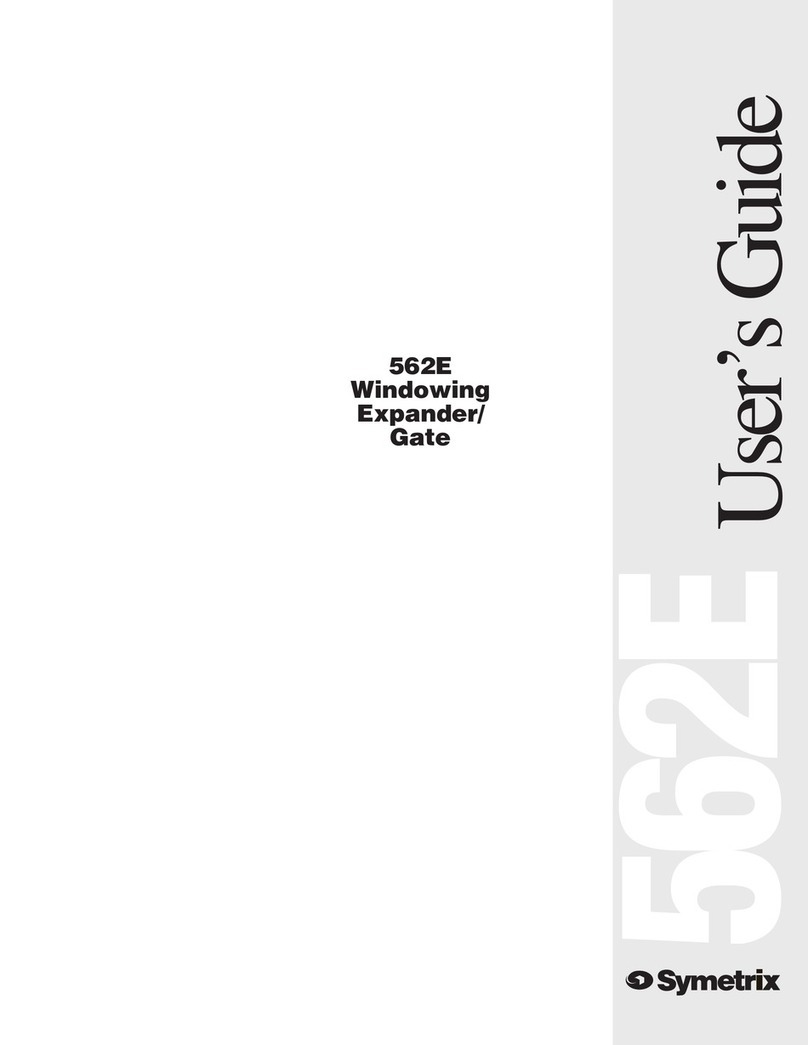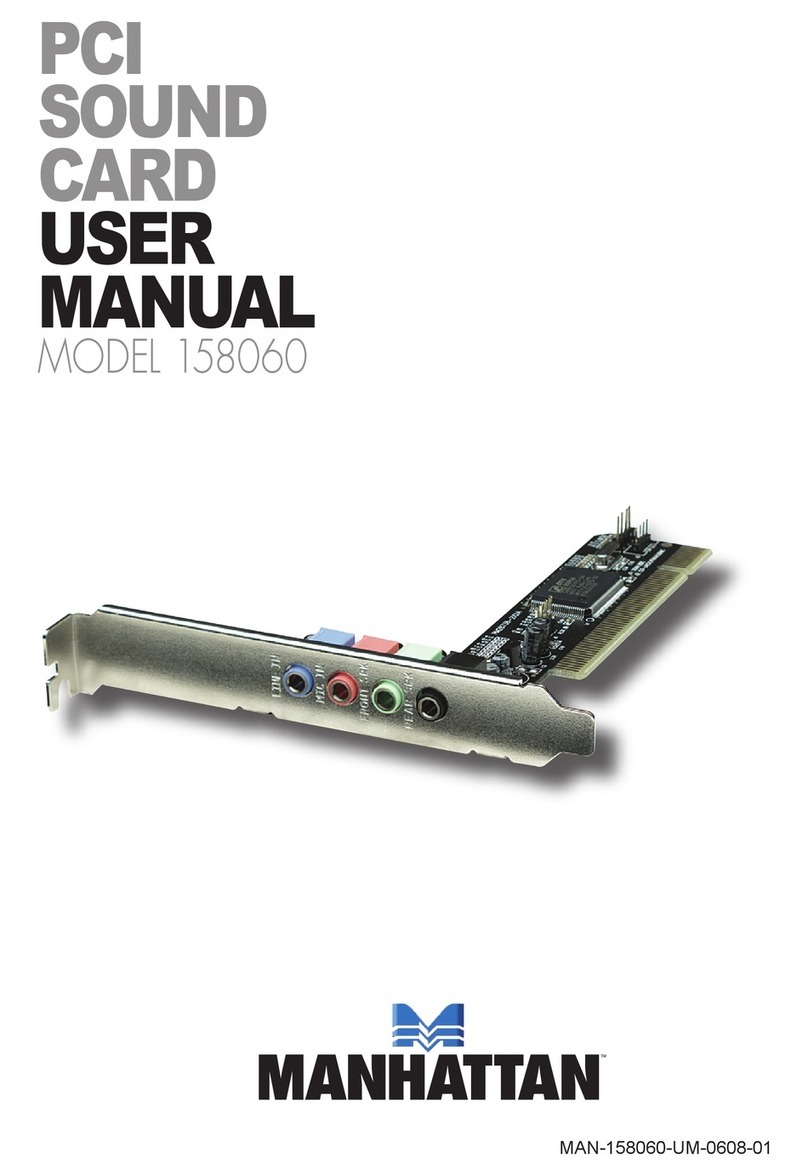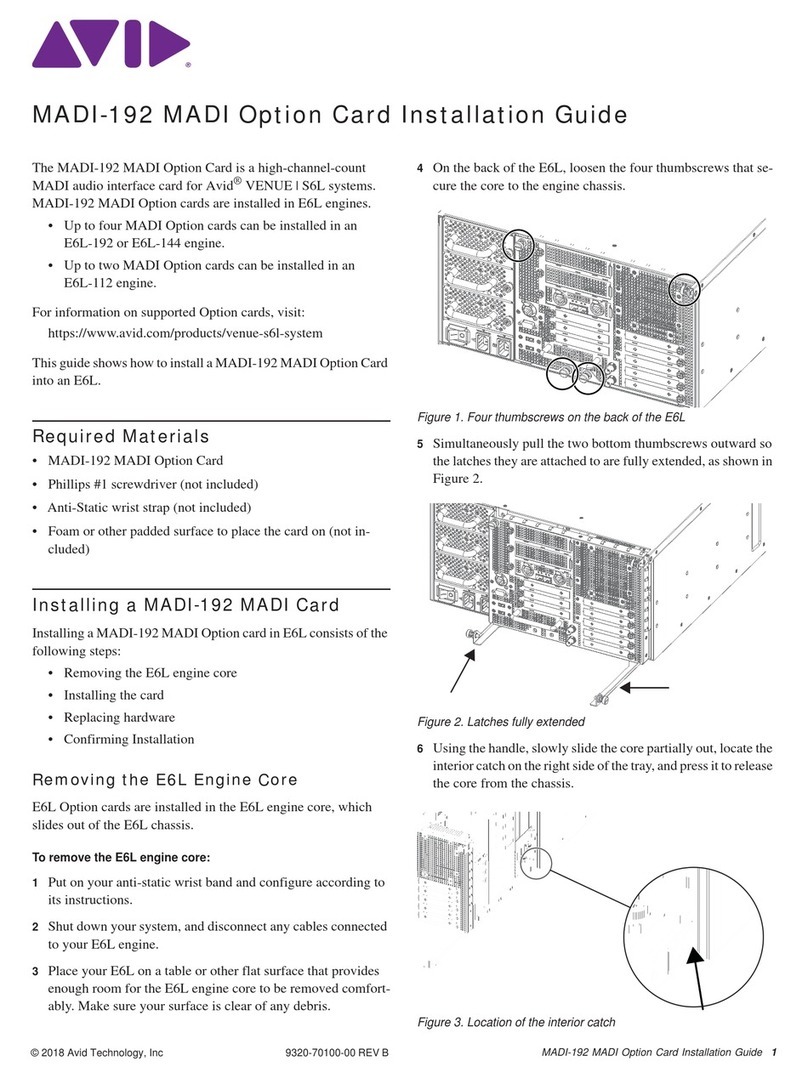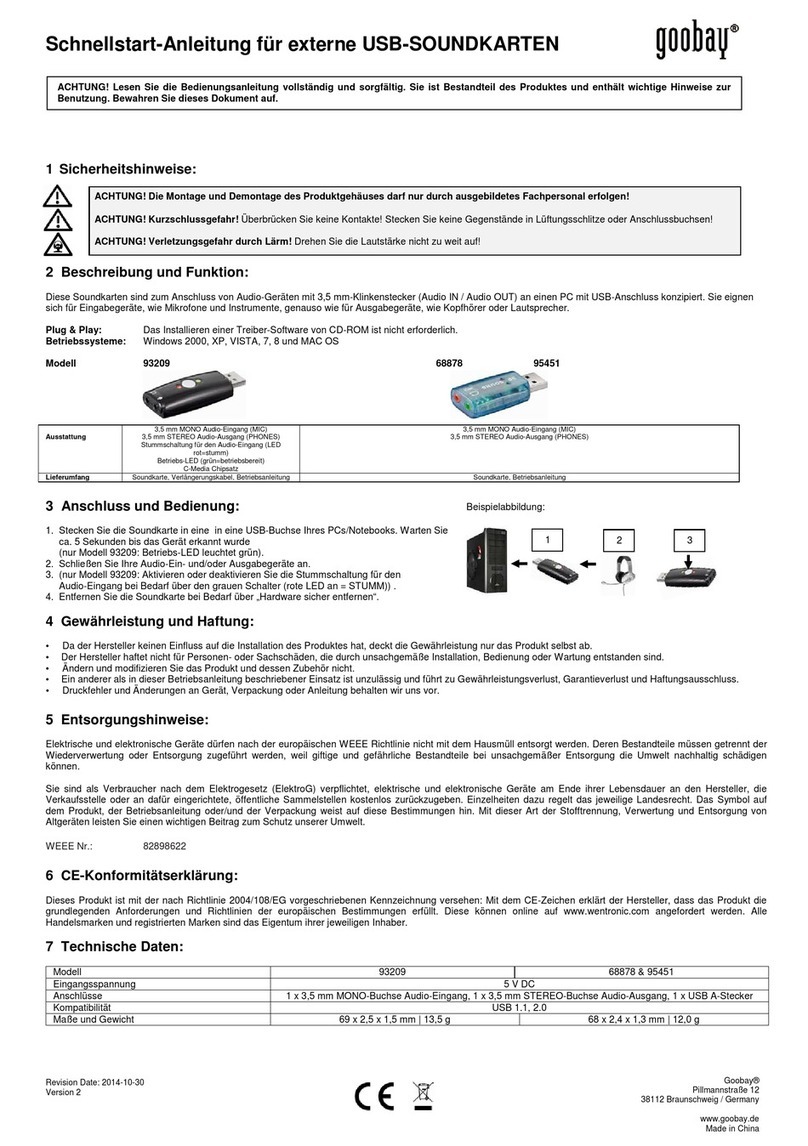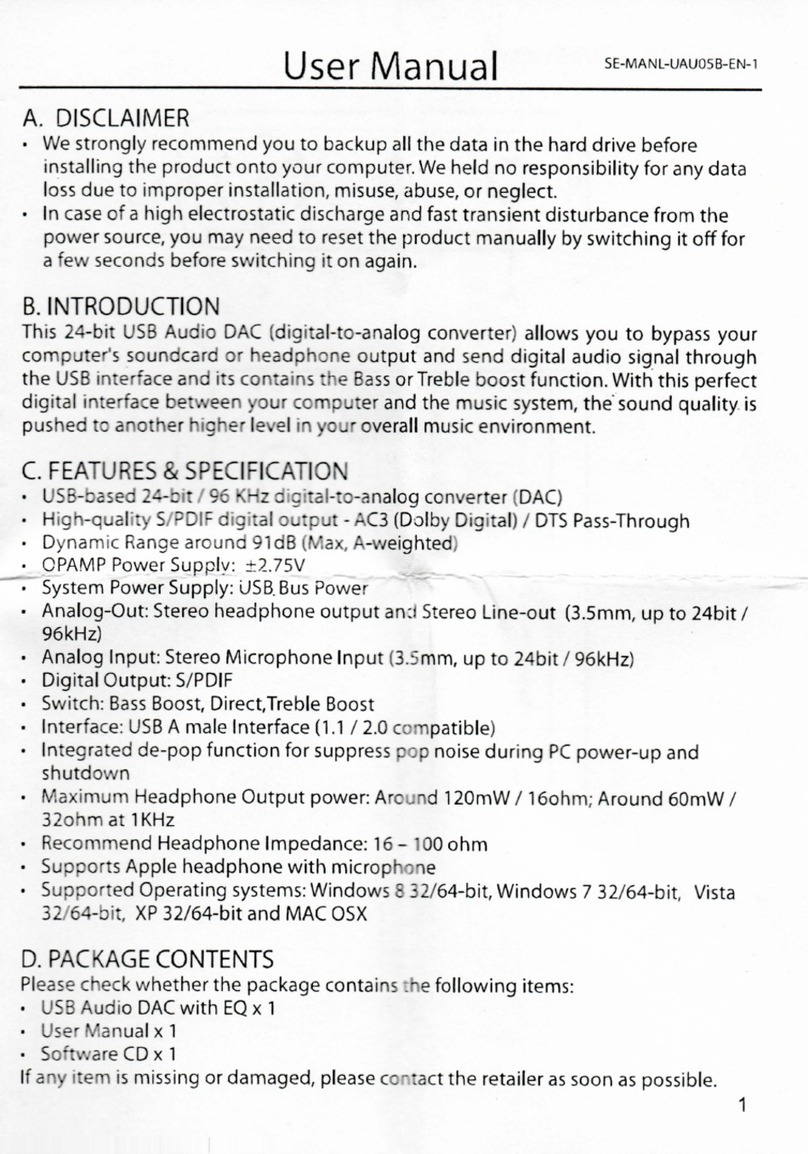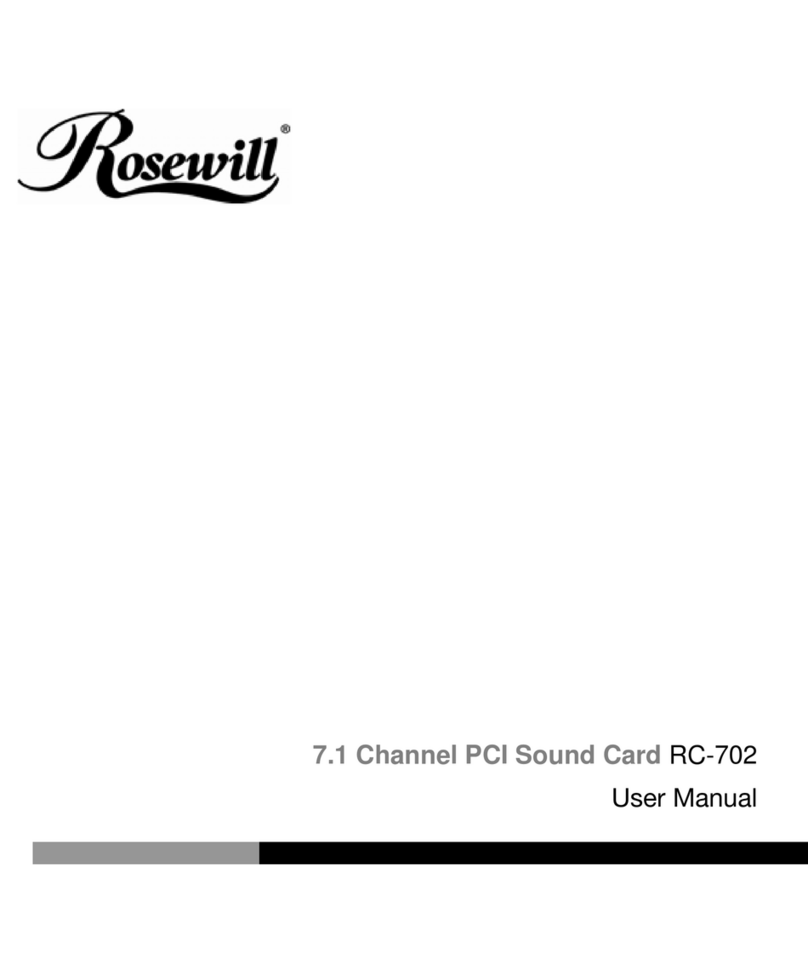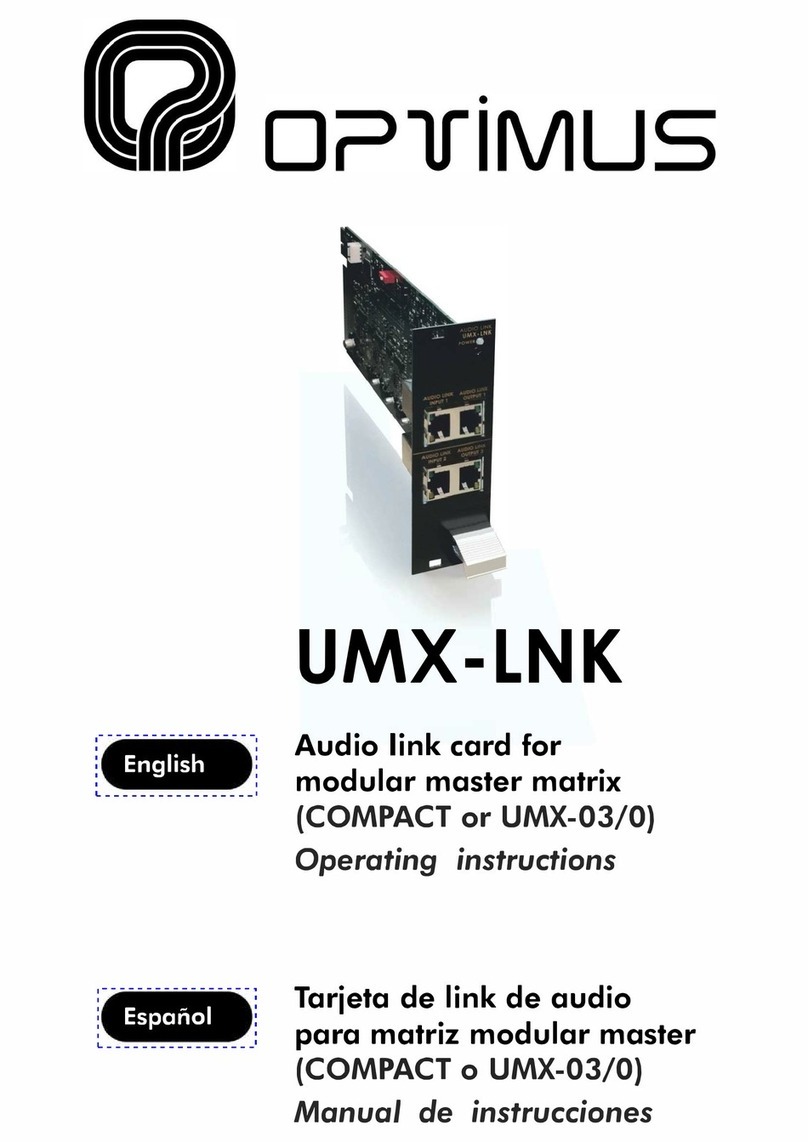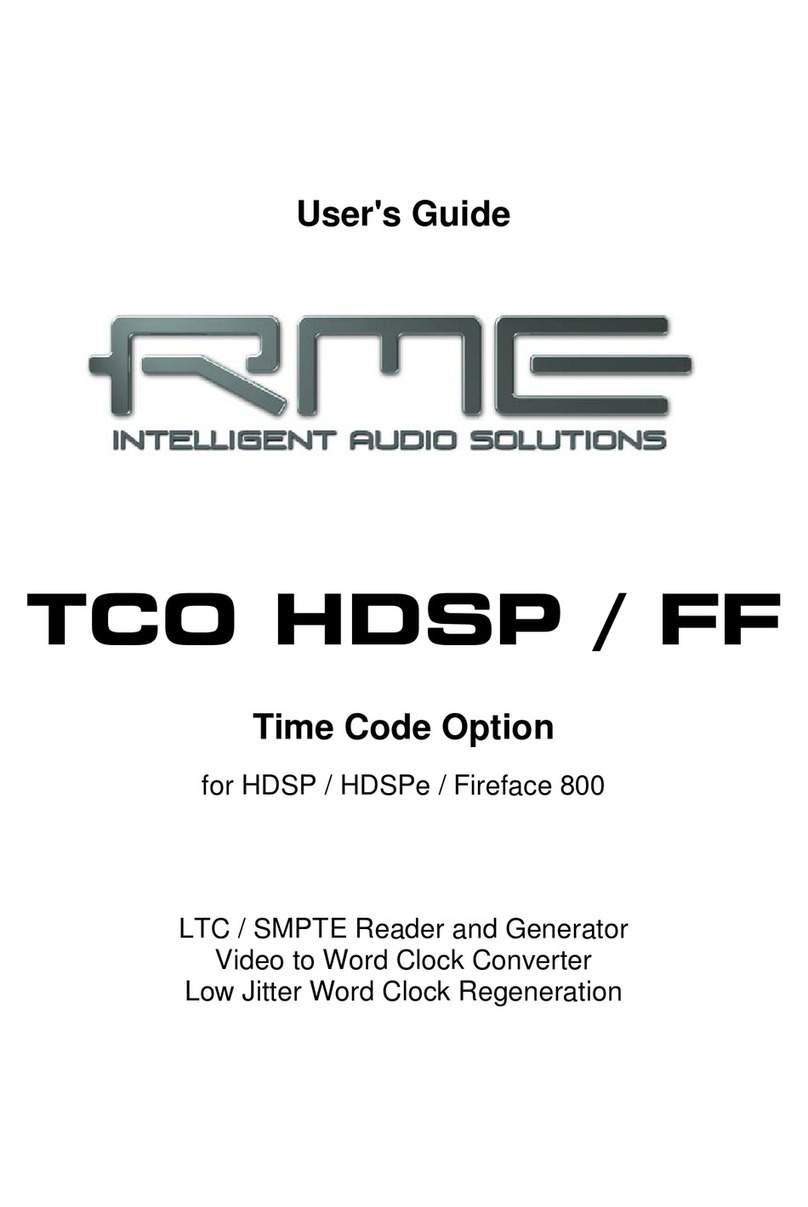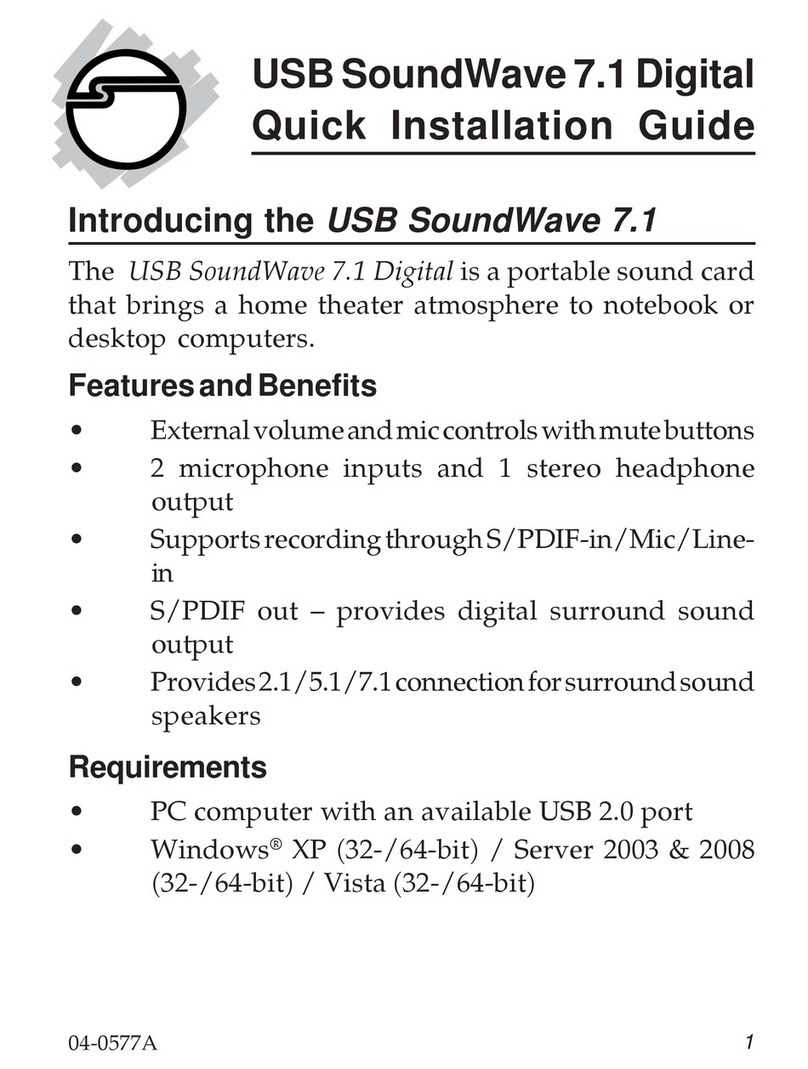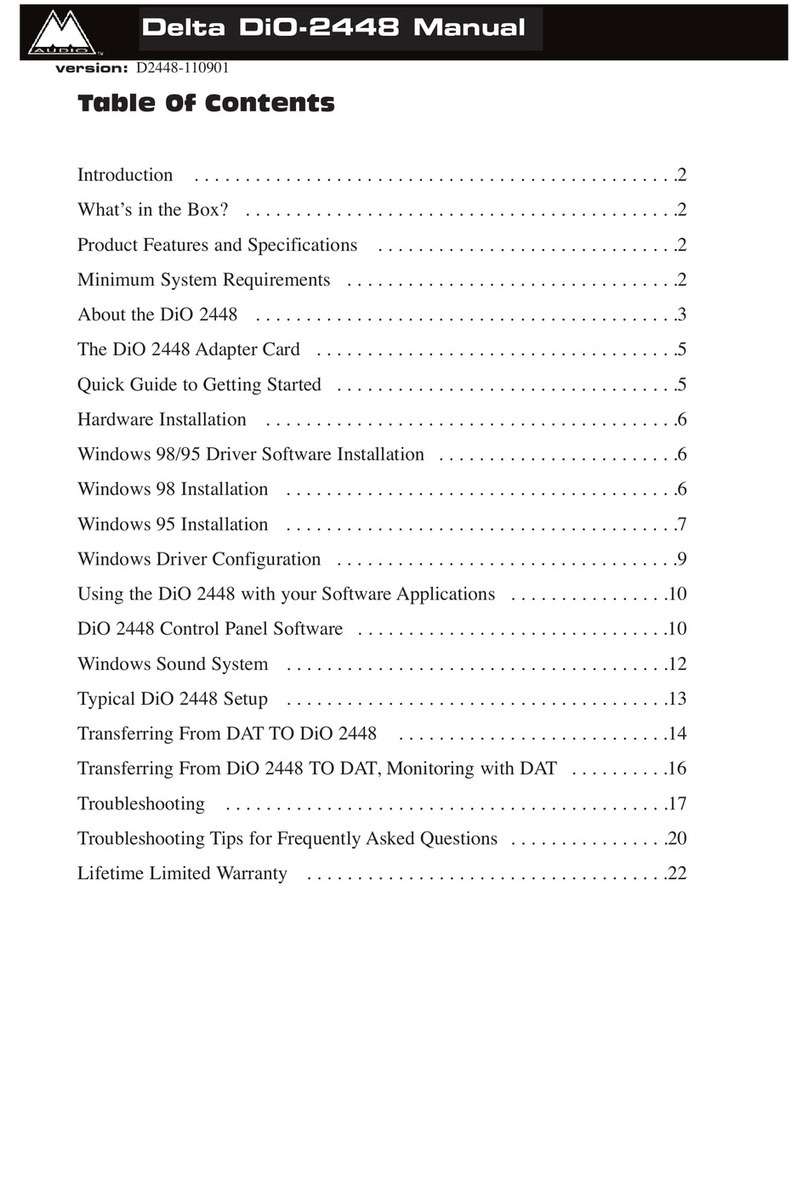Audinate Dante-MY16-AUD User manual

User Guide
Dante-MY16-AUD
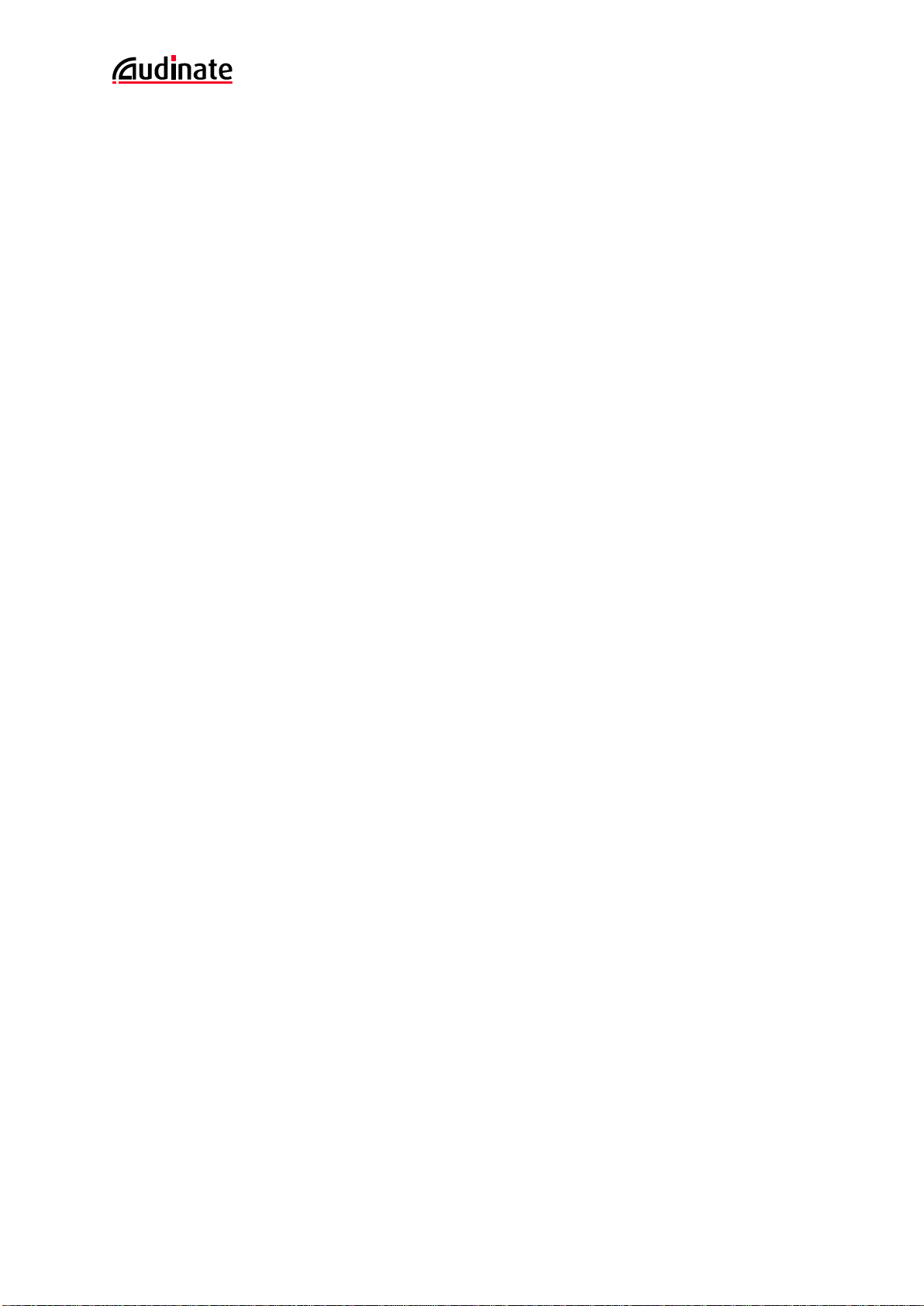
Dante-MY16-AUD User Guide Version 1.23 Page 2 of 41
Copyright
© 2012 Audinate Pty Ltd All Rights Reserved.
Audinate®, the Audinate logo and Dante are trademarks of Audinate Pty Ltd.
All other trademarks are the property of their respective owners.
Audinate products are protected by one or more of US Patents 7747725, 8005939, 7978696, 8171152 and other
patents pending or issued, see www.audinate.com/patents.
Legal Notice and Disclaimer
Audinate retains ownership of all intellectual property in this document.
The information and materials presented in this document are provided as an information source only. While
effort has been made to ensure the accuracy and completeness of the information, no guarantee is given nor
responsibility taken by Audinate for errors or omissions in the data.
Audinate is not liable for any loss or damage that may be suffered or incurred in any way as a result of acting on
information in this document. The information is provided solely on the basis that readers will be responsible for
making their own assessment, and are advised to verify all relevant representation, statements and information
with their own professional advisers.
Document Version
Dante-MY16-AUD User Guide version 1.23, published 13th September 2012.
Contacts
Audinate Pty Ltd
Level 1, 458 Wattle Street
Ultimo NSW 2007
AUSTRALIA
Tel. +61 2 8090 1000
Postal address
Audinate Pty Ltd
PO Box 855
Broadway NSW 2007
AUSTRALIA
Audinate Inc
USA Tel: +1 503 224 2998
www.audinate.com
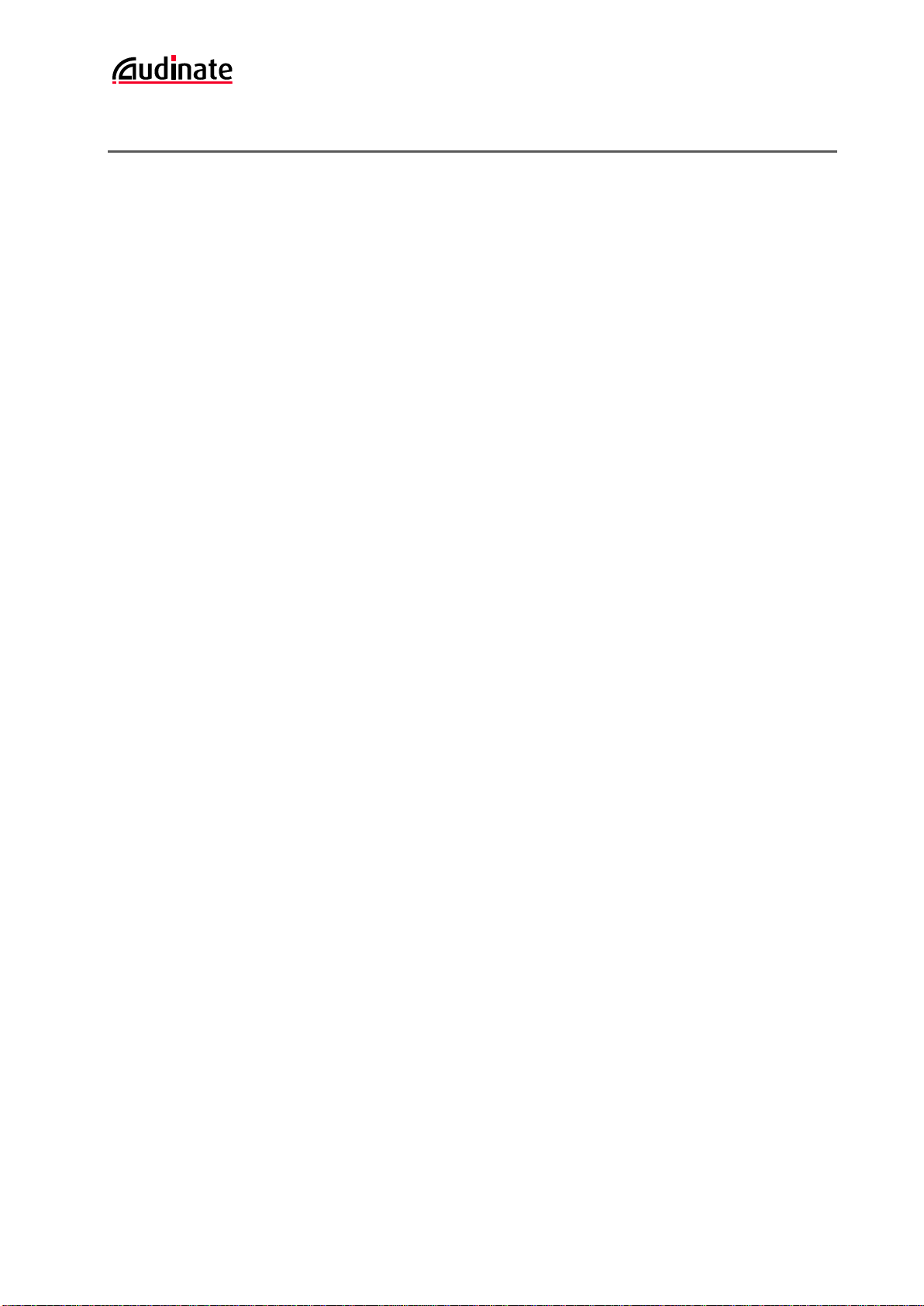
Dante-MY16-AUD User Guide Version 1.23 Page 3 of 41
TABLE OF CONTENTS
Important Notices..................................................................................................................5
Warning ................................................................................................................................................................... 5
Information for Users on Collection and Disposal of Old Equipment ..................................................................... 5
Regulatory Information ........................................................................................................................................... 6
Introduction ..........................................................................................................................7
About Audinate ....................................................................................................................................................... 7
About Dante ............................................................................................................................................................ 7
Package Contents ..................................................................................................................8
Getting Started: about this User Guide...................................................................................8
About your Dante-MY16-AUD................................................................................................9
Dante-MY16-AUD Specifications ............................................................................................................................. 9
Dante-MY16-AUD Connectors and Indicators....................................................................................................... 10
Installing your card .............................................................................................................. 12
Before you install................................................................................................................................................... 12
To Install ................................................................................................................................................................ 12
Removing your card............................................................................................................................................... 13
About your Audinate Software............................................................................................. 14
What is the Dante Controller?............................................................................................................................... 14
What is the Dante Virtual Soundcard? .................................................................................................................. 15
Obtaining your Audinate Software....................................................................................... 16
Registering your Dante-MY16-AUD....................................................................................................................... 16
Obtain your Dante Virtual Soundcard License Id .................................................................................................. 16
Downloading the Dante Controller ....................................................................................................................... 16
Downloading and Activating the Dante Virtual Soundcard................................................................................... 16
Connecting to a network...................................................................................................... 17
Before you set up your Network: Important Notes .............................................................................................. 17
Gigabit Ethernet Support................................................................................................................................. 17
Choosing a Gigabit Ethernet Switch................................................................................................................. 17
Choosing Ethernet Cabling............................................................................................................................... 17
Network Configuration Options ............................................................................................................................ 18
Straight-through connection to your PC.......................................................................................................... 18
Connection via a Gigabit Switch ...................................................................................................................... 18
Connection via a Redundant Network .................................................................................................................. 19
UNSUPPORTED Dante Network Configurations .................................................................................................... 20
Connecting Primary and Secondary redundant networks to the same switch ............................................... 20
HA Remote ............................................................................................................................................................ 21
HA Remote Chain Example 1 ........................................................................................................................... 21
HA Remote Chain Example 2 ........................................................................................................................... 22
Mode Selection ................................................................................................................................................ 23
Special Considerations ..................................................................................................................................... 24
Dante-MY16-AUD Basic Operation ....................................................................................... 25
Pre-operation checklist ......................................................................................................................................... 25
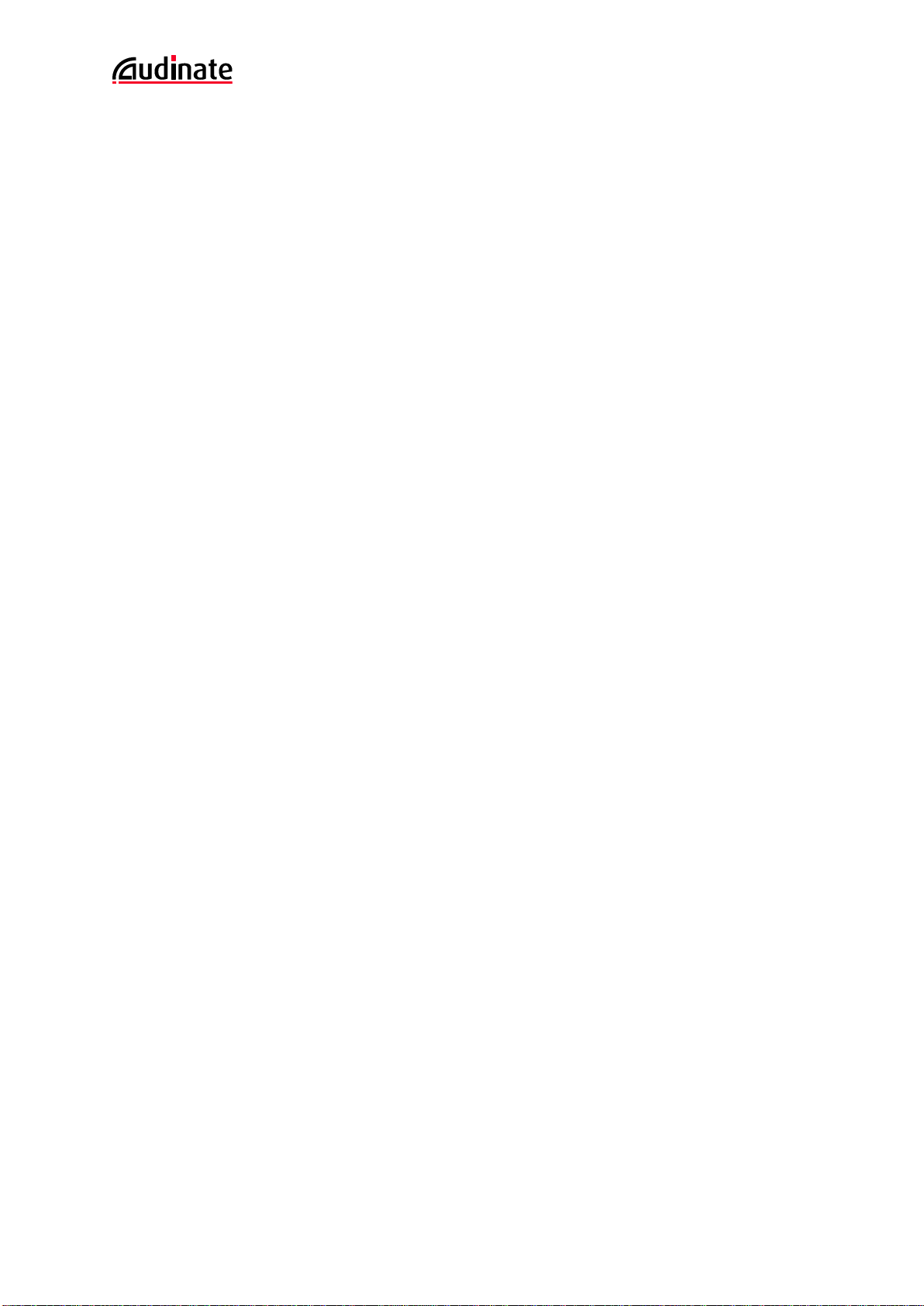
Dante-MY16-AUD User Guide Version 1.23 Page 4 of 41
Using Dante Controller .......................................................................................................................................... 25
Setting up audio routes ......................................................................................................................................... 26
Configuring your card ............................................................................................................................................ 26
Identifying individual Dante-MY16-AUD cards ................................................................................................ 27
Dante-MY16-AUD Device name....................................................................................................................... 27
Dante-MY16-AUD default Sample rate............................................................................................................ 27
Dante-MY16-AUD Advanced Configuration with Dante Controller ........................................ 28
Unicast and Multicast Modes................................................................................................................................ 28
Setting Latency ...................................................................................................................................................... 29
Configuring the Dante-MY16-AUD clock ............................................................................................................... 30
Master Clock .................................................................................................................................................... 31
Checking clock configuration................................................................................................................................. 31
Configuring your Yamaha Equipment ................................................................................... 32
Upgrading Firmware.............................................................................................................................................. 33
Troubleshooting .................................................................................................................. 34
Introduction........................................................................................................................................................... 34
Network Configuration –Gigabit Ethernet............................................................................................................ 34
PC / Mac network configuration ........................................................................................................................... 35
Checking your PC or Mac IP configuration....................................................................................................... 36
Switch configuration and Cabling.......................................................................................................................... 36
Symptoms of switch or cabling issues ............................................................................................................. 36
Switch and Cabling Checklist ........................................................................................................................... 36
PC Configuration.................................................................................................................................................... 37
Dante Configuration: Sample Rate ........................................................................................................................ 37
Sample rate configuration checklist ................................................................................................................ 37
Symptom: audio only appears on every second channel @96kHz .................................................................. 37
Dante Configuration: Clock.................................................................................................................................... 38
How do I know if my Clock is mis-configured? ................................................................................................ 38
How do I fix it? ................................................................................................................................................. 38
Symptom: orange “Error” light with green “Sync” light .................................................................................. 38
Symptom: Red “Sync” light with orange “Error” light ..................................................................................... 38
ANNEX A: Dante Synchronization and Clocking..................................................................... 39
Dante Clock Types ................................................................................................................................................. 39
The Dante PTP Master Clock ................................................................................................................................. 39
Dante Clock Settings.............................................................................................................................................. 39
Dante Clocking and Redundancy........................................................................................................................... 39
How to configure Dante clocking .......................................................................................................................... 40
Automatically................................................................................................................................................... 40
Choose an external clock for the Dante network to use ................................................................................. 40
Manually choose a Dante PTP Master Clock ................................................................................................... 41
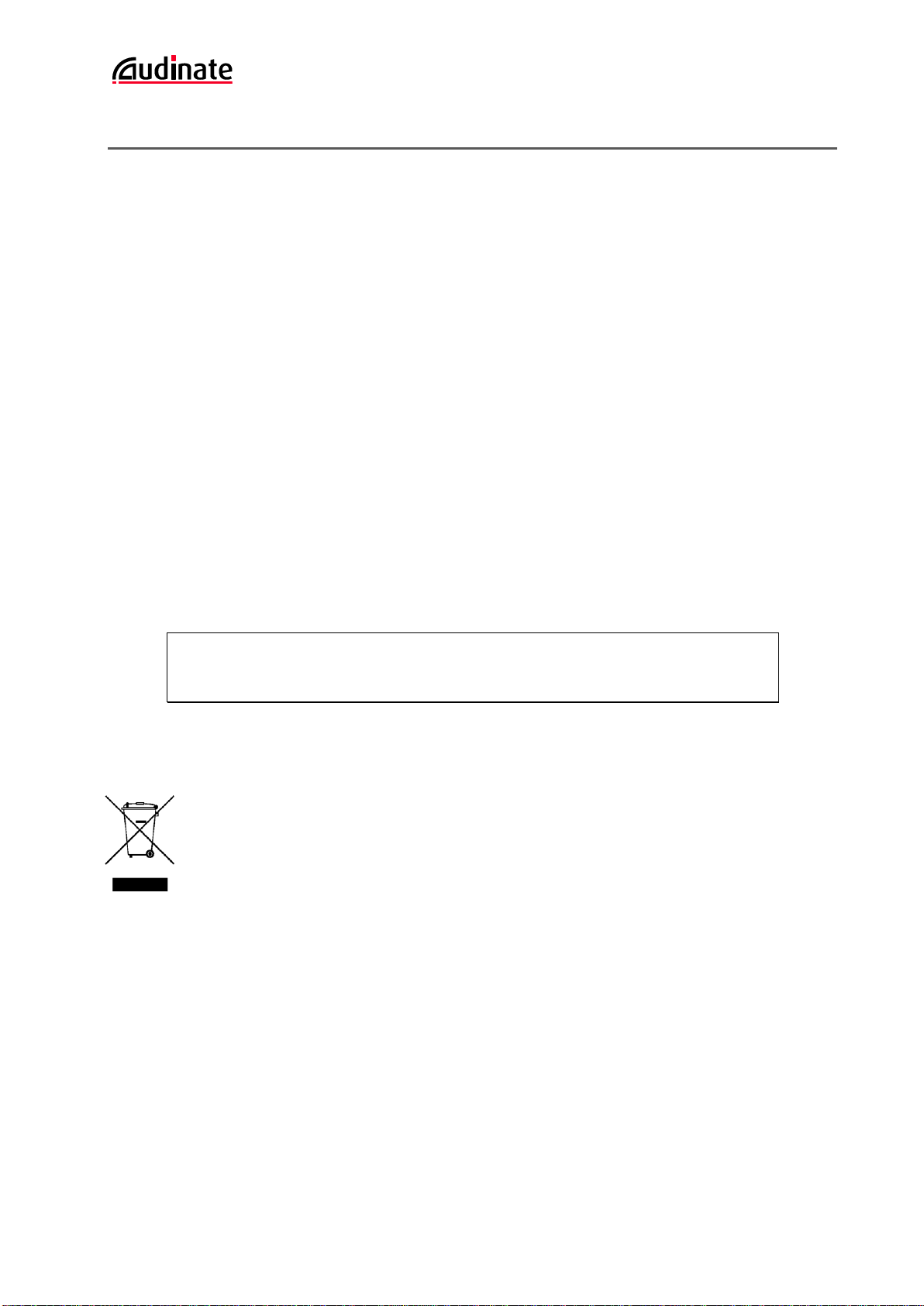
Dante-MY16-AUD User Guide Version 1.23 Page 5 of 41
Important Notices
Warning
To avoid the possibility of personal physical injury or damage to the card, always take sensible precautions when
using this card including but not limited to the following:
Only install the card in compatible Yamaha audio devices and observe any restrictions on the maximum
number of expansion cards that can be simultaneously installed.
For more information see the Yamaha Pro Audio web site www.yamahaproaudio.com
Do not attempt to modify the card or disassemble it.
Disconnect the power cable of the audio device before installing this card. Turn off any peripheral devices
connected to the audio device and unplug all related cables.
Handle the card carefully and avoid touching exposed connectors and metal parts.
Drain any static electricity from your body or clothing before handling the card.
Do not drop the card or subject it to physical shock.
Avoid loose screws or other extraneous metal objects coming into contact with the card when installed
and powered up.
Do not expose the card to sudden temperature changes from cold to hot.
Do not expose the card to rain or moisture.
Avoid installing this unit where foreign objects may fall onto this unit and/or this unit may be exposed to
liquid dripping or splashing.
Audinate cannot be held responsible for any loss or destruction of data or damage caused
by improper use of or modifications to the device.
Information for Users on Collection and Disposal of Old
Equipment
This symbol on the products, packaging, and/or accompanying documents means that used electrical
and electronic products should not be mixed with general household waste. For proper treatment,
recovery and recycling of old products, please take them to applicable collection points, in accordance
with your national legislation and the Directives 2002/96/EC. By disposing of these products correctly,
you will help to save valuable resources and prevent any potential negative effects on human health
and the environment which could otherwise arise from inappropriate waste handling. For more
information about collection and recycling of old products, please contact your local municipality, your waste
disposal service or the point of sale where you purchased the items.
For business users in the European Union
If you wish to discard electrical and electronic equipment, please contact your dealer or supplier for further
information.
Information on Disposal in other Countries outside the European Union
This symbol is only valid in the European Union. If you wish to discard these items, please contact your local
authorities or dealer and ask for the correct method of disposal.
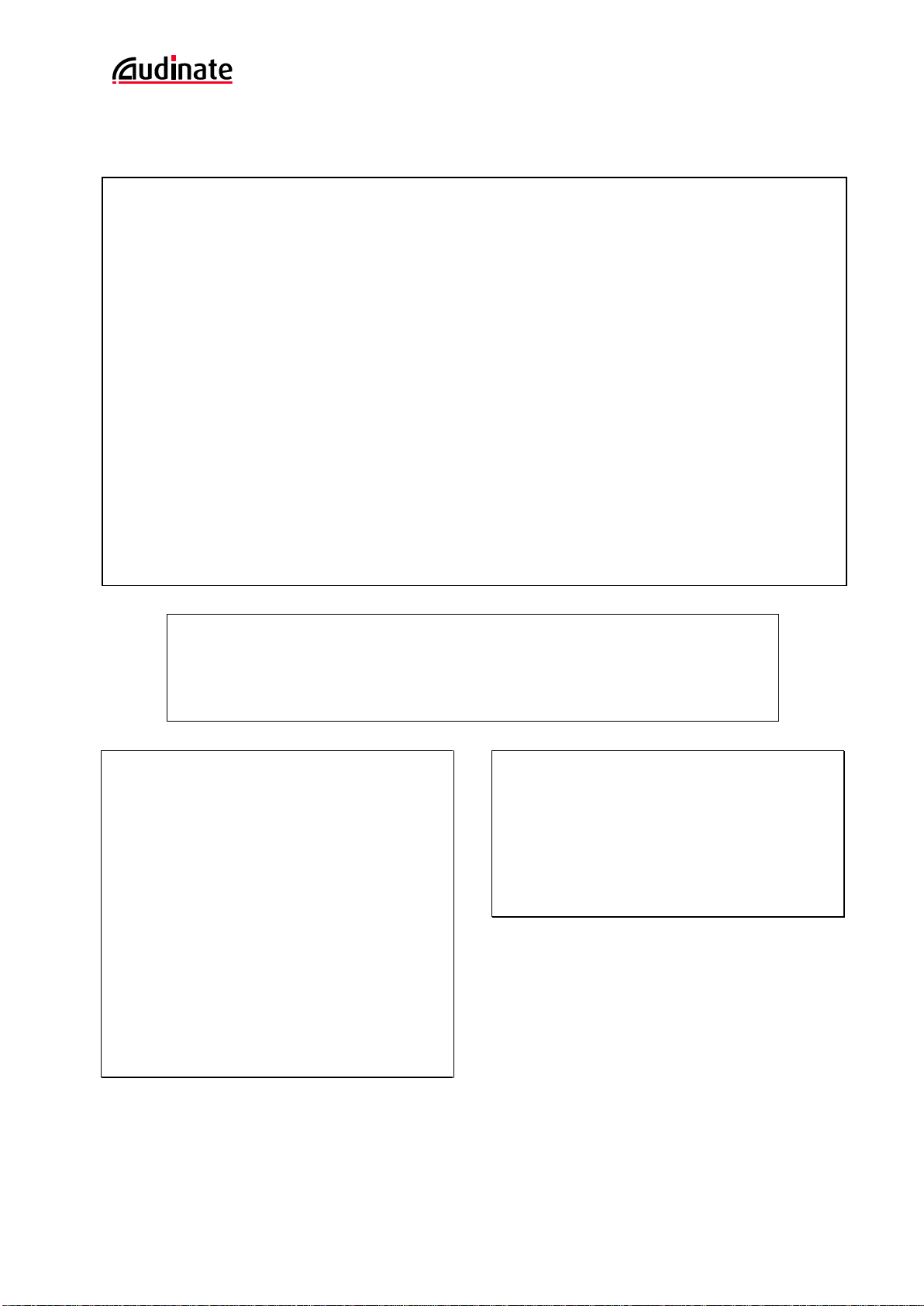
Dante-MY16-AUD User Guide Version 1.23 Page 6 of 41
Regulatory Information
FCC INFORMATION (U.S.A)
IMPORTANT NOTICE: DO NOT MODIFY THIS UNIT!
This product, when installed as indicated in the
instructions contained in this manual, meets FCC
requirements. Modifications not expressly approved
by Audinate may void your authority, granted by the
FCC, to use the product.
IMPORTANT: When connecting this product to
accessories and/or another product use only high
quality shielded cables. Follow all installation
instructions. Failure to follow instructions could void
your FCC authorization to use this product in the
USA.
NOTE: This product has been tested and found to
comply with the requirements listed in FCC
Regulations, Part 15 for Class “B” digital devices.
Compliance with these requirements provides a
reasonable level of assurance that your use of this
product in a residential environment will not result
in harmful interference with other electronic
devices. Compliance with FCC regulations does not
guarantee that interference will not occur in all
installations. If this product is found to be the source
of interference, which can be determined by turning
the unit "OFF' and "ON", please try to eliminate the
problem by using one of the following measures:
Relocate either this product or the device that is
being affected by the interference. Utilize power
outlets that are on different branch (circuit breaker
or fuse) circuits or install AC line filter/so In the case
of radio or TV interference, relocate/reorient the
antenna. If the antenna lead-in is 300 ohm ribbon
lead, change the lead-in to coaxial type cable. If
these corrective measures do not produce
satisfactory results, please contact the local retailer
authorized to distribute this type of product. If you
cannot locate the appropriate retailer, please
contact Yamaha Corporation of America, Electronic
Service Division, 6600 Orangethorpe Ave., Buena
Park, CA 90620. The above statements apply ONLY
to those products distributed by Yamaha
Corporation of America or its subsidiaries.
*This applies only to products distributed by YAMAHA CORPORATION OF AMERICA (Class B)
This device complies with part 15 of the FCC Rules. Operation is subject to the following two
conditions: (1) This device may not cause harmful interference, and (2) this device must
accept any interference received, including interference that may cause undesired
operation.
COMPLIANCE INFORMATION STATEMENT
(DECLARATION OF CONFORMITY PROCEDURE)
Responsible Party : Yamaha Corporation of America
Address : 6600 Orangethorpe Ave., Buena Park, Calif. 90620
Telephone : 714-522-9011
Type of Equipment : Dante INTERFACE CARD
Model Name : Dante-MY16-AUD
This device complies with Part 15 of the FCC Rules.
Operation is subject to the following two conditions:
1) this device may not cause harmful interference, and
2) this device must accept any interference received including
interference that may cause undesired operation.
See user manual instructions if interference to radio reception is
suspected.
* This applies only to products distributed by
YAMAHA CORPORATION OF AMERICA. (FCC DoC)
CANADA
This Class B digital apparatus complies with Canadian ICES-003.
Cet appareil numérique de la classe B est conforme à la norme
NMB-003 du Canada.
• This applies only to products distributed by Yamaha Canada
Music Ltd. (class B)
• Ceci ne s’applique qu’aux produits distribués par Yamaha
Canada Musique Ltée.
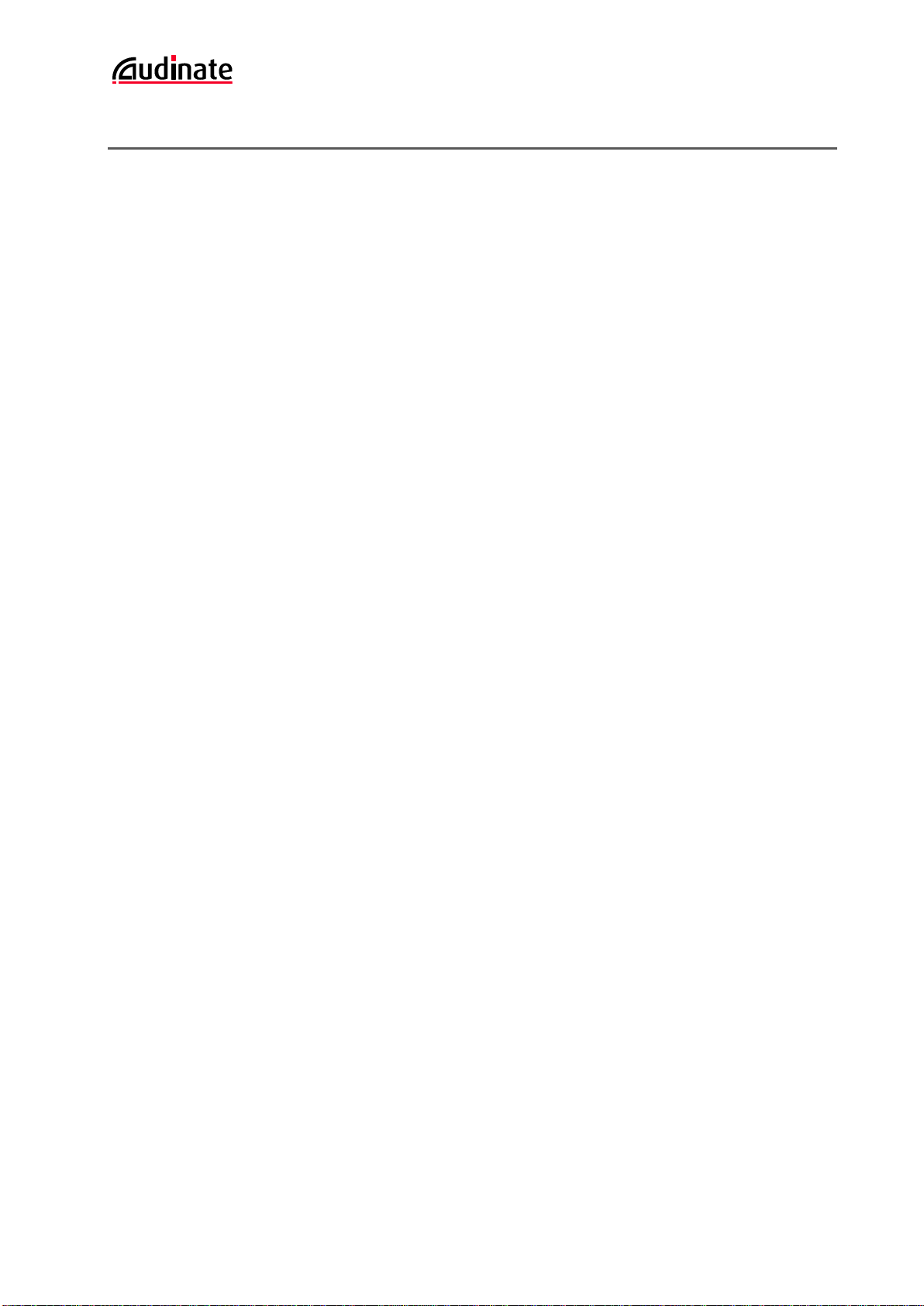
Dante-MY16-AUD User Guide Version 1.23 Page 7 of 41
Introduction
About Audinate
Audinate Pty Ltd is a leading developer of media networking technology whose products and solutions are
transforming the way the world interconnects multimedia systems. Audinate’s rapidly growing customer base
spans the broader international AV industry and includes many key industry brands.
Audinate’s hardware and software products and solutions are founded on patented technologies invented by its
world-class networking experts. They enable manufacturers and AV system solution providers to produce
sophisticated, easy to use, pro-audio quality AV solutions over standard IP networks.
Audinate is based in the United States and in Sydney, Australia.
With Audinate’s Dante technology, digital media networking just got easy.
About Dante
Audinate’s Dante technology provides high performance digital media networking that meets the quality and
performance requirements of professional live sound, AV installations and broadcast and recording systems.
Designed to fully exploit the capabilities of today and tomorrow’s networking equipment, Dante provides
independent media transport mechanisms that eliminates many traditional audio network design restrictions.
Dante makes it easy to set up robust, flexible digital audio networks with unrestricted performance. A Dante
network can be designed with mixed 100Mbps and Gigabit network speeds, simultaneously support audio with
different sample rates and bit depths, and even allow the design of network zones with different latencies.
Dante is built on Internet Protocols —not just Ethernet. Because it uses standard IP over Ethernet, Dante is
capable of running on inexpensive off-the-shelf computer networking hardware, and with the use of standard QoS,
can share installed networks with other data and computing traffic.
Dante provides sample-accurate synchronization and can deliver the very low latency required by professional
audio. Dante’s network-centric, audio-independent approach to synchronization allows perfectly synchronized
playout across different audio channels, devices and networks, even over multiple switch hops.
The Zen component of Dante makes networking a true plug-and-play process, allowing automatic device discovery
and system configuration. Dante-enabled devices will automatically setup their network configuration and
advertise themselves and their channels on the network, reducing complicated, error-prone set-up procedures.
Instead of “magic numbers”, networked devices and their input and output signals can be named to make sense to
the user.
Dante is not restricted to allowing configuration and transmission of audio channels. Dante also provides
mechanisms to send or receive control and monitoring information across the Dante IP network, including
equipment-specific messages and control specified and developed by a particular manufacturer.
With its strong foundations and links to current and evolving network standards, Dante is able to deliver a level of
future proofing otherwise unavailable in other types of digital audio transportation. Dante was designed for
Gigabit networks from its inception, and Dante as it exists today already incorporates aspects of the emerging AVB
networking standards. Continued evolution of its networking technology is an integral part of the Dante roadmap.
Dante technology is available in ready to implement hardware and software products, reference designs and
development APIs. For more information, please visit the Audinate website at www.audinate.com.
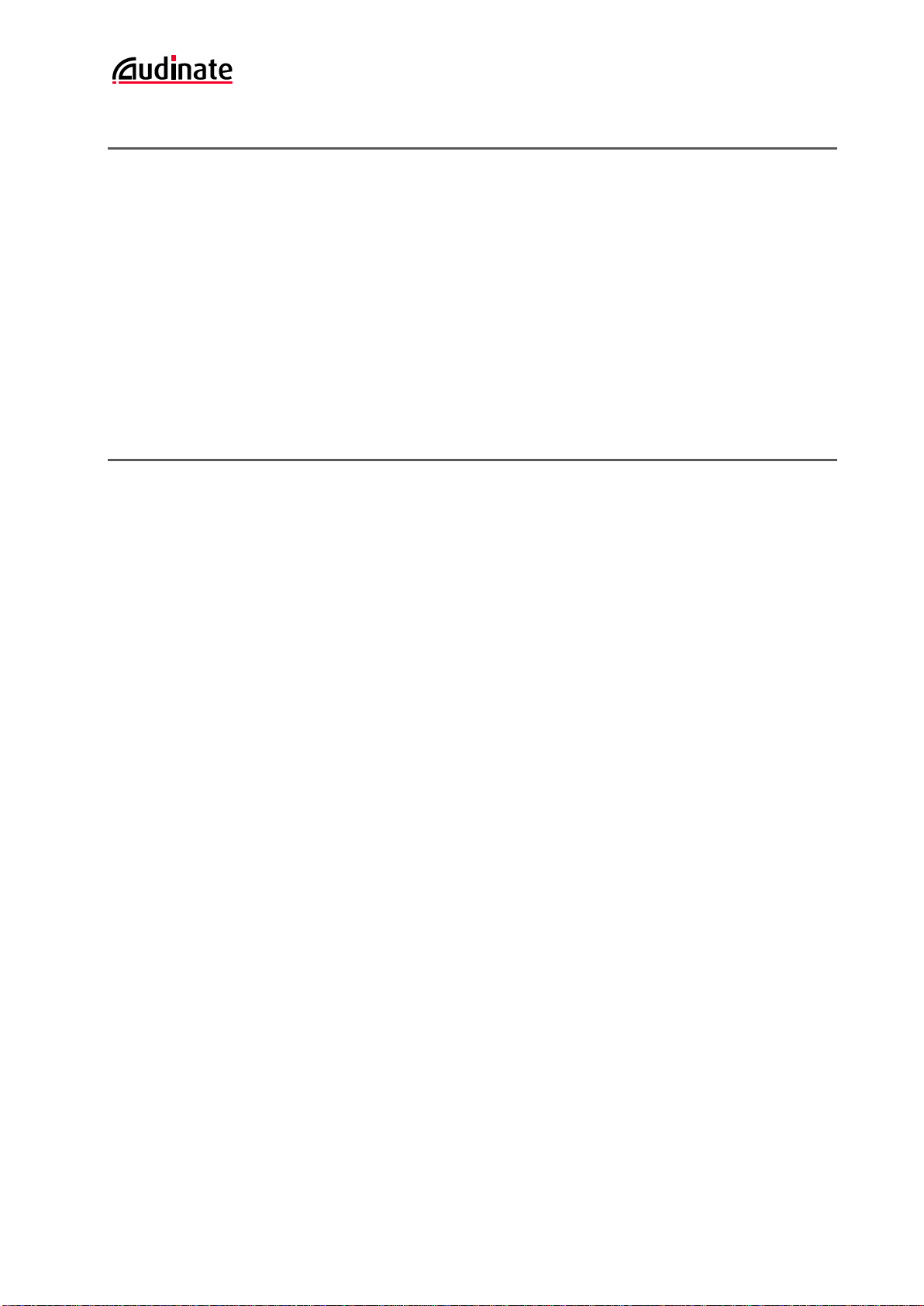
Dante-MY16-AUD User Guide Version 1.23 Page 8 of 41
Package Contents
The following items are included with your Dante-MY16-AUD. Check to ensure you have everything listed here.
Dante-MY16-AUD card in unopened anti-static bag
Printed Getting Started Guide
DVD, which includes:
oAn electronic copy of the Getting Started Guide
oAn electronic copy of the Dante-MY16-AUD User Guide (this document)
oElectronic copies of the Dante Virtual Soundcard and Dante Controller User Guides
oA Welcome guide to lead you through registration and download processes
Getting Started: about this User Guide
This User Guide has been designed to provide you with the information you will need to install and operate your
Dante-MY16-AUD card in your Yamaha equipment.
To start using your Dante-MY16-AUD card and recording and playing back audio, follow the steps below.
Install your Dante-MY16-AUD card(s)
Refer to the section About your Dante-MY16-AUD for details about your card specification and
installation instructions.
Register your Dante-MY16-AUD and obtain your Dante Virtual Soundcard License Id
Refer to the section Obtaining your Audinate Software for details.
Download and Install your Audinate software
Refer to the section Obtaining your Audinate Software for details.
Set up your Dante network
Refer to the section Connecting to a network for details.
Configure your Dante-MY16-AUD card(s) in your Yamaha equipment
Refer to the sections Dante-MY16-AUD Basic Operation and Configuring your Yamaha Equipment for
details.

Dante-MY16-AUD User Guide Version 1.23 Page 9 of 41
About your Dante-MY16-AUD
The Dante-MY16-AUD card is an expansion card for use with compatible Yamaha professional audio equipment. It
allows the transmission and reception of up to 16 bidirectional channels of 48kHz, 24-bit uncompressed digital
audio data complying with Audinate’s Dante™audio networking standard (8 bidirectional channels at 96kHz, 24-
bit).
The Dante-MY16-AUD card has a fully compatible Yamaha Mini-YGDAI standard interface connector allowing it to
be installed in a range of compatible Yamaha equipment.
Gigabit Ethernet connectors ensure low latency, high-quality synchronization audio.
Dante-MY16-AUD Specifications
Gigabit Network Support
2 x Gigabit (1000Mbps) Ethernet RJ45 connectors
Redundancy
Supports glitch-free Dante audio redundancy with dual Ethernet networks
Synchronization
High quality on-board VCXO clock can provide master clock OR slave from
audio equipment; automatic synchronization with Dante network
Supported Sample Rates
48kHz and 96kHz
Audio channels
16 bidirectional @ 48kHz OR 8 bidirectional @ 96kHz
Sample bit-depth
24 bit PCM
Serial port
For support of HA Remote on capable Yamaha products
Expandable
Install up to four Dante-MY16-AUD cards in available MY16-compatible slots
for up to 64 bidirectional audio channels
Compatible Yamaha
equipment:
Compatible with a range of digital mixing consoles, processors and power
amps equipped with MY16-interface compatible card slots, including:
Digital Mixers
CL5/3/1, PM5D, DSP5D, M7CL, LS9, DM2000, DM1000, 02R96, 01V96
Processors
DME24N, DME64N
Power Amps
Tx4n/5n/6n
Dante-MY16-AUD
Serial Number / MAC
address label(s)
Primary network
interface
Secondary network interface for
use with redundant network
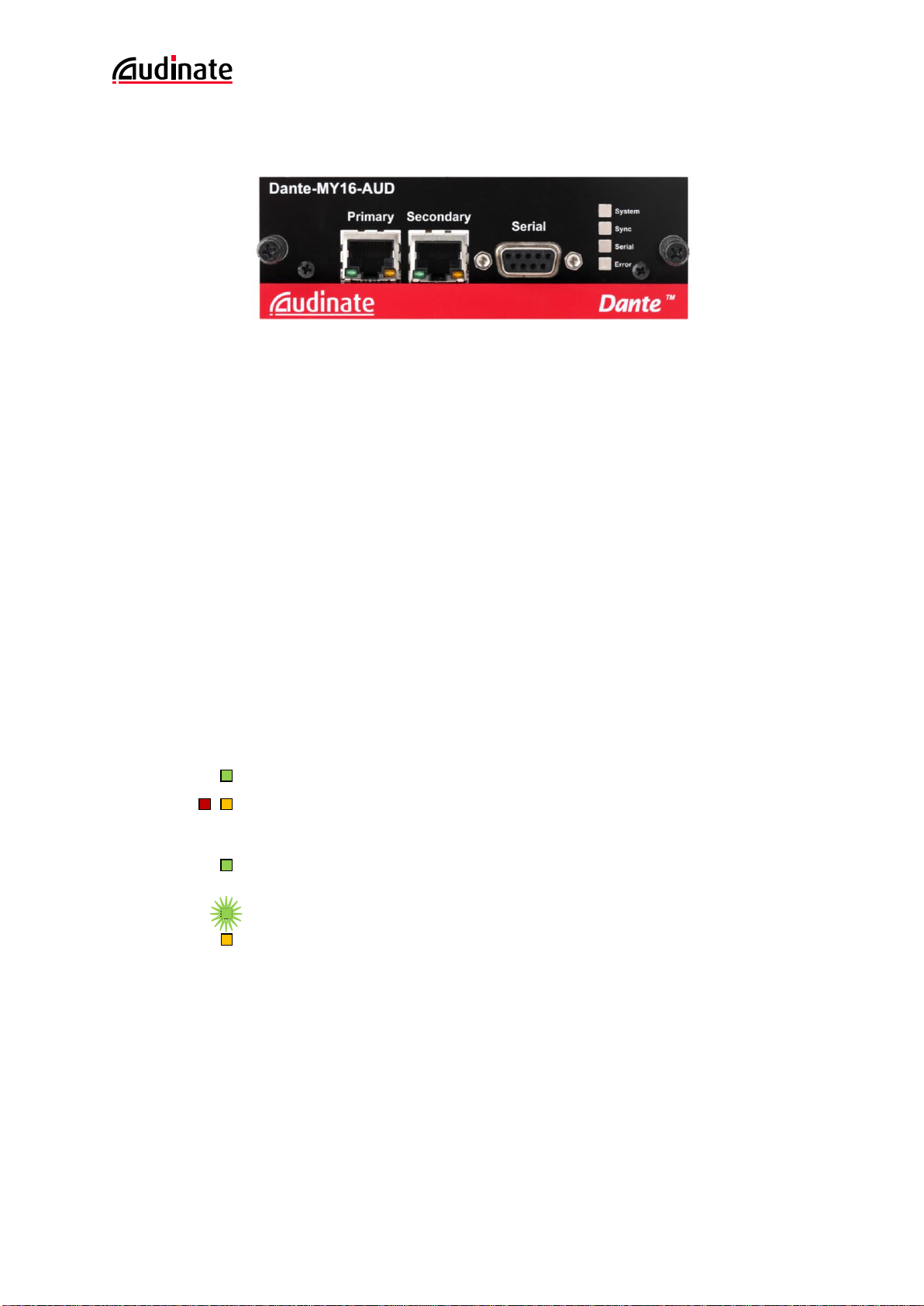
Dante-MY16-AUD User Guide Version 1.23 Page 10 of 41
Dante-MY16-AUD Connectors and Indicators
Primary RJ45 Gigabit Ethernet connector
Always used.
Secondary RJ45 Gigabit Ethernet connector for use when glitch free redundancy is required.
In redundancy mode, a failure on either connection will not cause an interruption to the audio stream.
See the Connecting to a network section for more information on setting up redundant networks.
Link status / activity LED
Green indicates an established link; flashing indicates link activity.
Gigabit link status LED
Orange indicates an established Gigabit Ethernet link.
Serial port
For Yamaha HA Remote. Requires a straight-through DB9 (DE9) serial cable with a male connector.
Status LEDs
The status LEDs indicate the following conditions:
System –Indicates the status of the Dante system on this card.
A Green light indicates the system is operating properly.
An amber or red light indicates that the system has failed to boot correctly.
Sync –Indicates the synchronization status of the Dante device.
A solid green light indicates that the device is a network slave and is synchronized to the
network master.
A flashing green light indicates that the device is the network clock master.
An orange light indicates the syncing is in progress. A red light indicates a network
synchronization error. Obtaining network sync may take up to 45 seconds.
Serial –indicates Rx and Tx activity via either the external or HA remote serial port
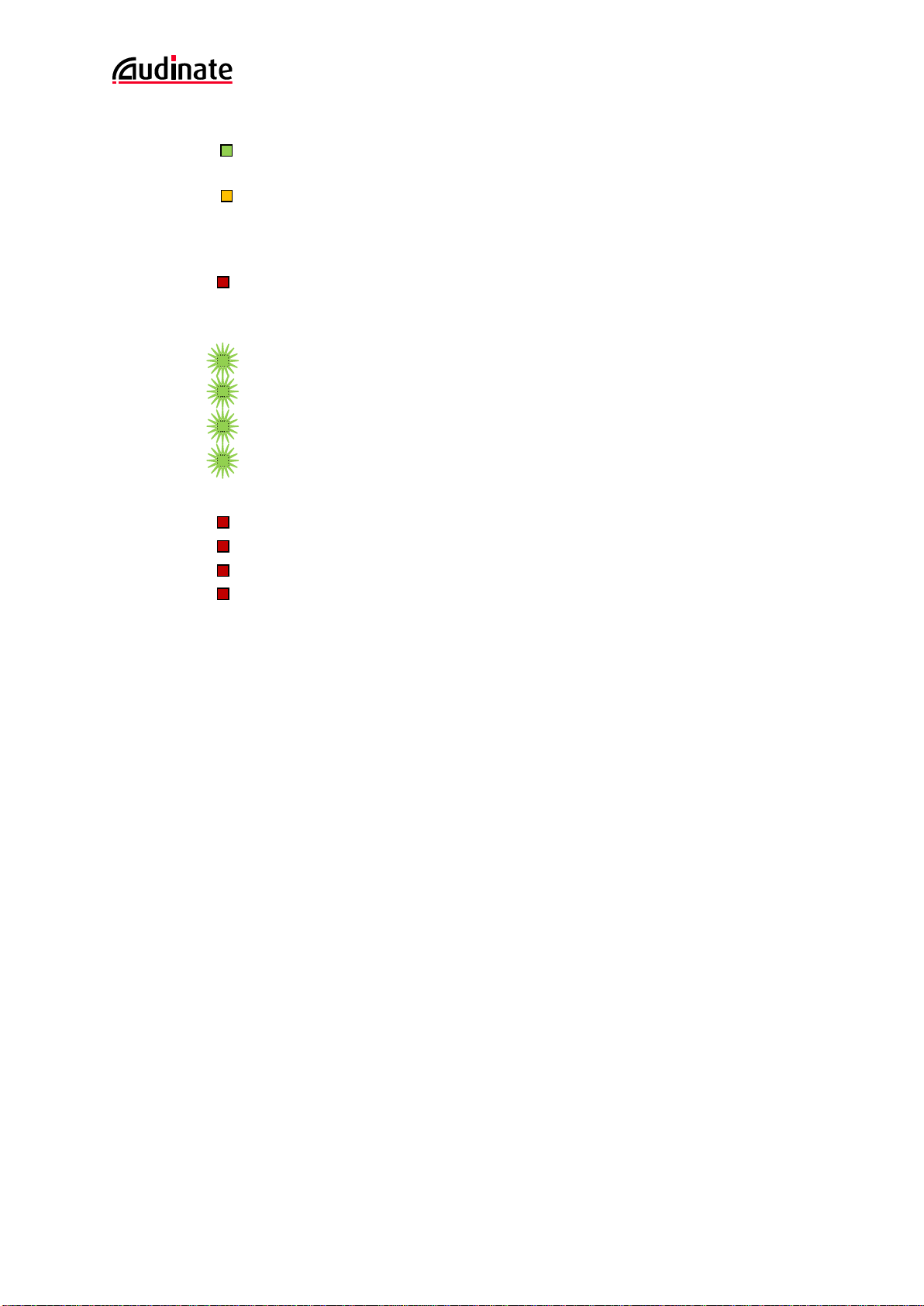
Dante-MY16-AUD User Guide Version 1.23 Page 11 of 41
Error –Indicates Dante-host equipment synchronization state or network issues.
Solid green indicates that the Yamaha host equipment and the Dante-MY16-AUD card are in
lock.
Solid orange indicates that the Yamaha host equipment and the Dante-MY16-AUD card are
not in lock. Obtaining sync lock may take up to 45 seconds when multiple cards are installed.
If sync is not achieved in 45 seconds check the word clock configuration in both the Dante-
MY16-AUD the card and the Yamaha equipment.
Intermittent periods of solid red indicate network errors are being detected (such as
dropped or corrupt packets).
All LEDs flashing green
All LEDs will flash green when the card’s Identify function has been activated using the Dante
Controller or web interface
All LEDs solid red
If all LEDs are solid red it indicates that the Dante-MY16-AUD card has encountered errors
on boot and entered failsafe mode.
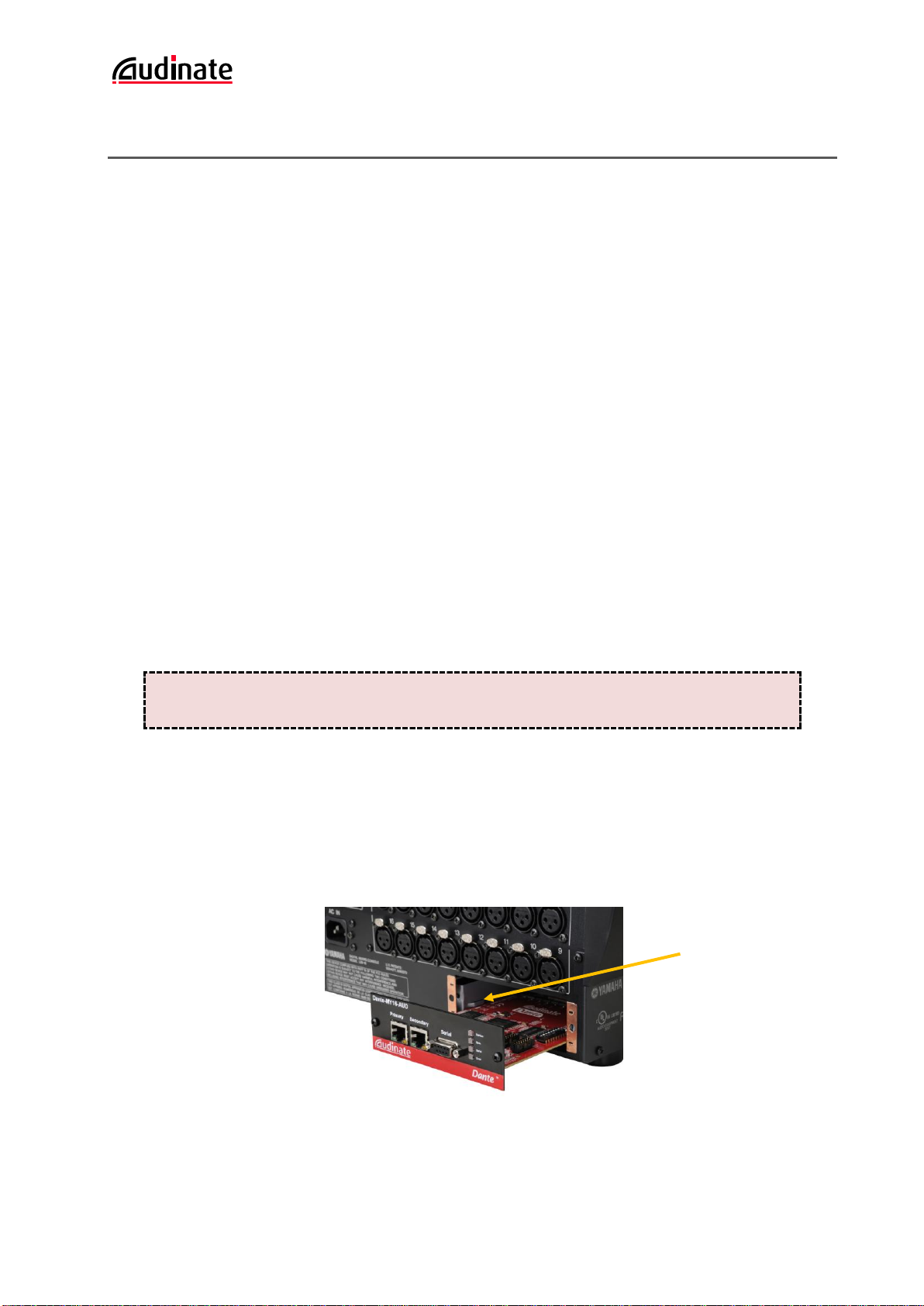
Dante-MY16-AUD User Guide Version 1.23 Page 12 of 41
Installing your card
Before you install
Before you install the Dante-MY16-AUD card, you should note down:
The Serial Number of the card
This is printed both on the Dante-MY16-AUD box, and on a label on the card itself as
S/N: XXXXX-XXXXX-XXXXX-XXXXX-XXXXX
The last 6 characters of the MAC address of the card
This is printed on a label on the card itself. The last six characters of the MAC address of the card are
used in the default device name.
eg: Dante-MY16-AUD card with MAC address 00:1D:C1:03:01:C4 will show as
MY16-0301C4
in the Dante Controller until it is given a more suitable name.
If you are installing more than one card, this will allow you to easily identify which card you have
installed in which slot when viewing them on the Dante Controller in order to configure or rename
them appropriately.
To Install
To install your Dante-MY16-AUD card in your chosen compatible Yamaha equipment, please carefully follow the
instructions below. For instructions relating to specific Yamaha equipment, please refer to the Manual for that
equipment.
Important note: Please observe normal antistatic precautions when handling sensitive electronic
equipment to avoid damage.
1. Check that your Yamaha equipment has a compatible, empty MY16 slot.
2. Turn off the power to your Yamaha equipment
3. Remove the screws from the cover of the empty MY16 slot.
4. Store the blank slot cover and its screws in a safe place for later use.
5. Remove the Dante-MY16-AUD from its anti-static bag.
6. Carefully slide the Dante-MY16-AUD card into the slot, ensuring the card is sitting within the guide rails.
7. After checking the card is within the guide rails, fully install the card by pushing it firmly until the faceplate
is flush with the back of the Yamaha equipment.
8. Screw the thumbscrews into place.
Ensure top guide rail sits
above Dante-MY16-AUD
card; bottom guide rail is
not visible

Dante-MY16-AUD User Guide Version 1.23 Page 13 of 41
Removing your card
To remove your Dante-MY16-AUD card, please carefully follow the instructions below.
1. Turn off the power to your Yamaha equipment
2. Unscrew the thumbscrews just enough that they are loose from the host Yamaha equipment, but still
fastened to the Dante-MY16-AUD faceplate.
3. Using the thumbscrews, pull the card firmly and horizontally towards you to remove.
4. Replace the blank slot cover and its screws.
5. Store the Dante-MY16-AUD back in its anti-static bag and packaging while not in use.
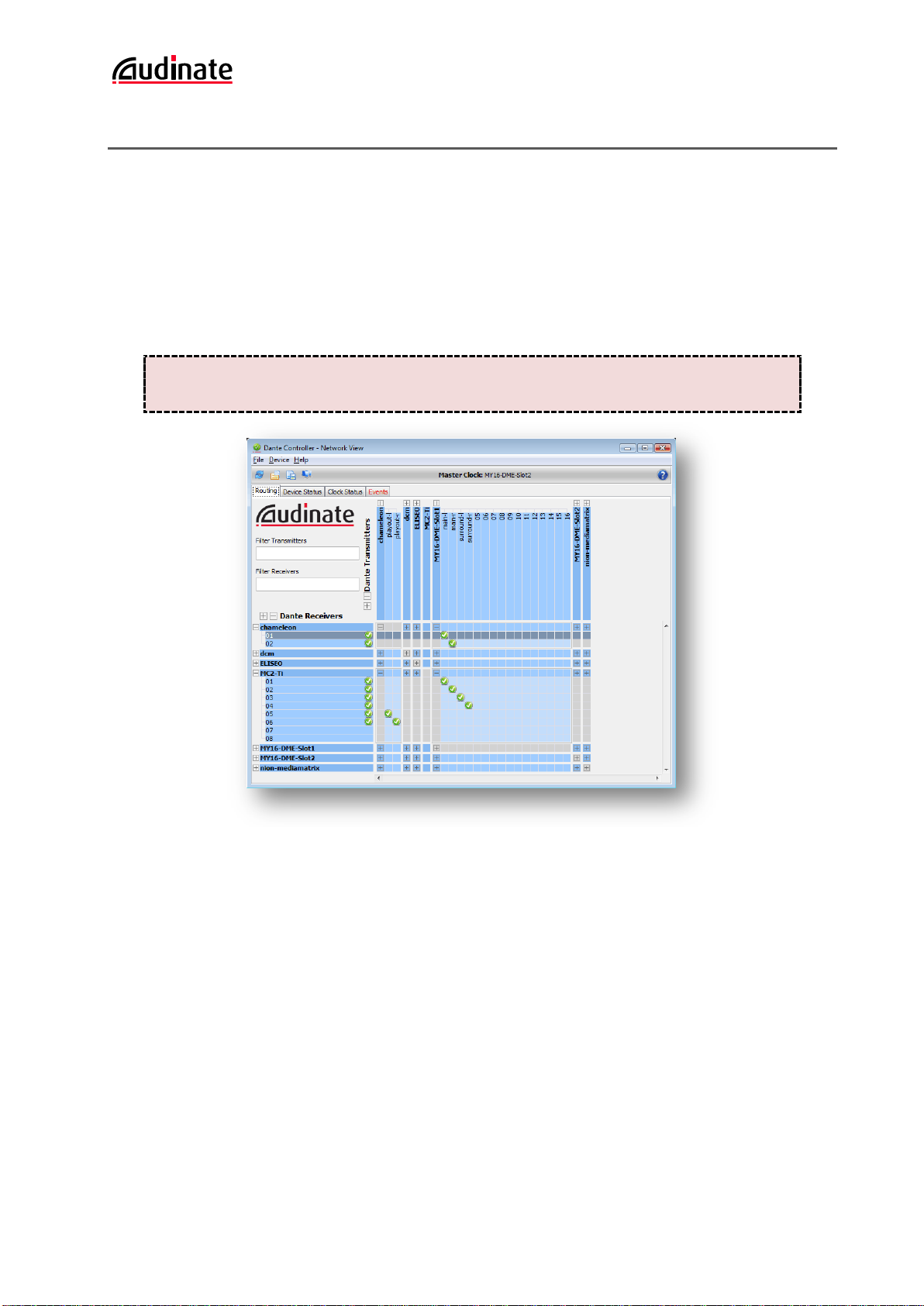
Dante-MY16-AUD User Guide Version 1.23 Page 14 of 41
About your Audinate Software
To configure and use your Dante-enabled Yamaha equipment to route audio over a network, you need to install
the Dante Controller on a PC or Mac on the Dante network.
To record and play out audio direct to your PC or Mac, you need to install the Dante Virtual Soundcard.
What is the Dante Controller?
The Dante Controller is a software application provided by Audinate which allows users to configure and route
audio around Dante networks. It is available for PCs running Windows and Apple Macs running OSX 10.5.
You must have Dante Controller installed on a PC or Mac on your Dante network to control and
route audio. It can be installed on the same PC or Mac as Dante Virtual Soundcard.
Figure 1 - Dante Controller network view showing named and labeled Dante-enabled audio devices
The Dante Controller can be installed on a PC or Mac. Once you connect the Dante Controller to a Dante network,
you can:
View all Dante-enabled audio devices and their Dante audio channels
View device clock and network settings
Setup audio channels (subscriptions) between channels on these devices, and view the state of
existing subscriptions
Change the labels of transmitted audio channels from numbers to names that suit you
Customize the receive latency (latency before playout) for either individual devices or groups of
devices
Save and reapply settings
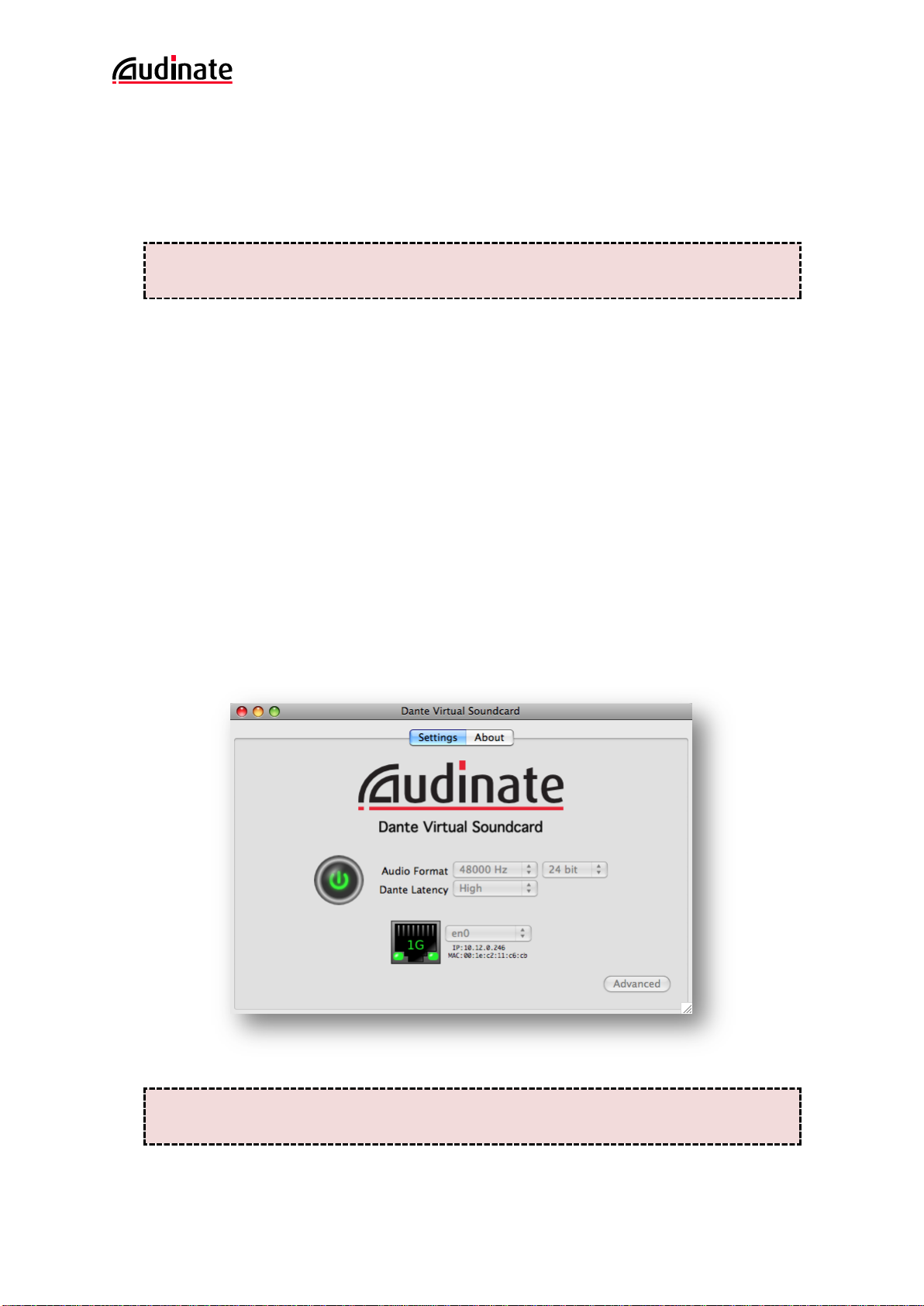
Dante-MY16-AUD User Guide Version 1.23 Page 15 of 41
Inspect advanced configuration options including
oChanging the device name
oChanging sample rate and clock settings
oViewing detailed network information
oUpgrading firmware and license information.
Please read the Dante Controller User Guide for information describing how to install, configure
and use the Dante Controller software.
What is the Dante Virtual Soundcard?
The Dante Virtual Soundcard is a software application that turns your PC or Mac into a Dante-enabled device,
allowing Dante audio traffic to be transmitted and received using the standard Ethernet port. No additional
hardware is required.
On Windows, the Dante Virtual Soundcard uses Steinberg’s ASIO audio interface, and can be used with any audio
application that supports ASIO. On Mac OSX the Dante Virtual Soundcard uses the standard Core Audio interface,
and can be used by almost any standard audio application.
Once you install the Dante Virtual Soundcard on a PC or Mac and connect it to the Dante network, you can:
View and change the current audio sample rate
Customize the receive latency (latency a receiving device should use before playout)
View and set your Ethernet network interface, and view network interface details
Start and stop the Dante Virtual Soundcard
On Windows you can also:
View and set ASIO-specific parameters
Figure 2 - Running Dante Virtual Soundcard with active network link
Please read the Dante Virtual Soundcard User Guide for information describing how to install,
configure and use the Dante Virtual Soundcard software.
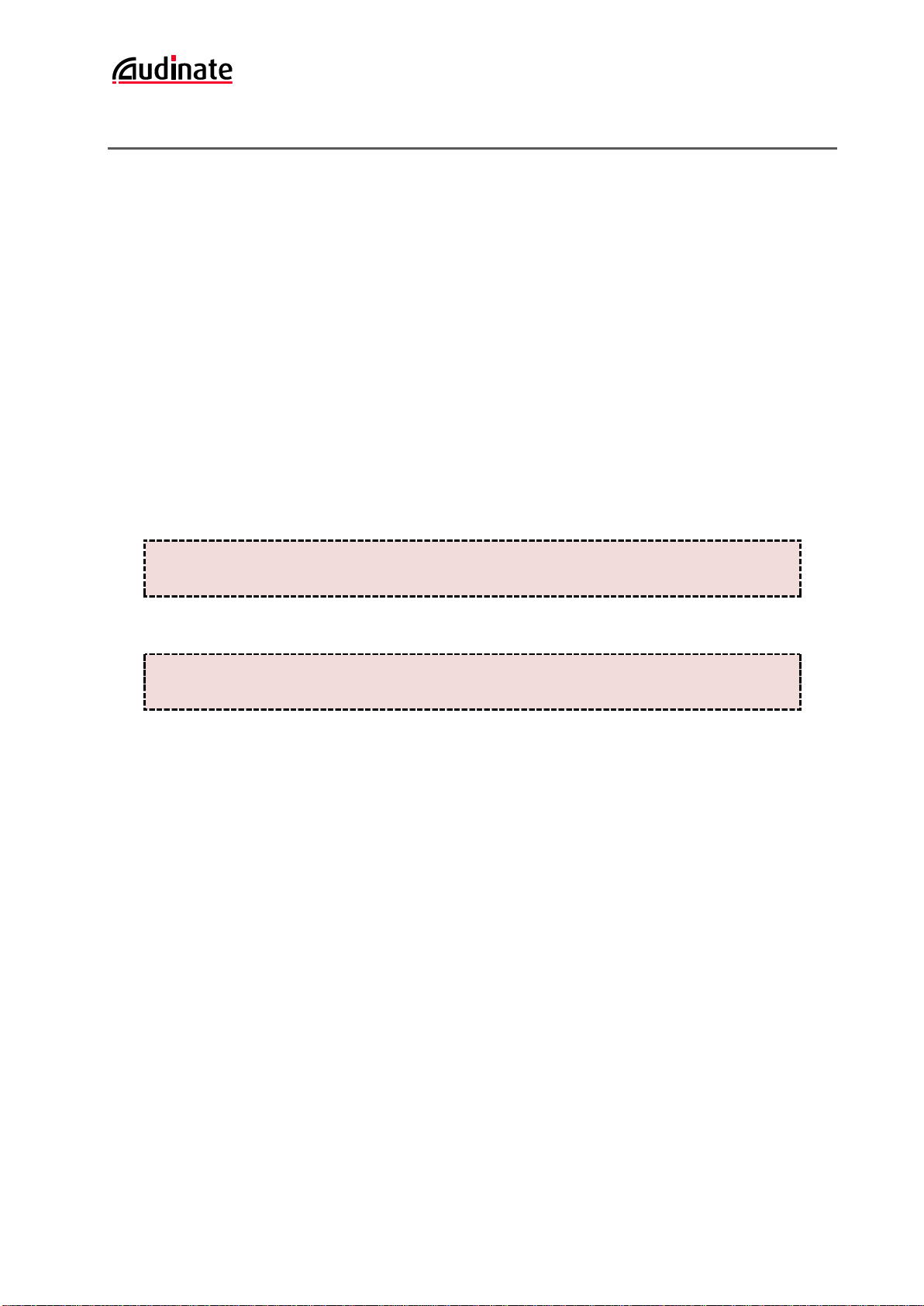
Dante-MY16-AUD User Guide Version 1.23 Page 16 of 41
Obtaining your Audinate Software
Registering your Dante-MY16-AUD
You must register your Dante-MY16-AUD card in the Audinate website to start the process of obtaining your Dante
Virtual Soundcard software and License Id. You will also be given the option to receive notifications of product
firmware upgrades and updates, which Audinate strongly recommends.
You need to have the serial number of your Dante-MY16-AUD card ready when you register. You can find the serial
number printed:
On the Dante-MY16-AUD box label
On a label on the Dante-MY16-AUD card itself
The serial number is printed in the format:
S/N: XXXXX-XXXXX-XXXXX-XXXXX-XXXXX.
To register your Dante-MY16-AUD card and obtain your Dante Virtual Soundcard License Id, go to:
http://www.audinate.com/Dante-MY16-AUD/
Obtain your Dante Virtual Soundcard License Id
Please read the Dante Virtual Soundcard User Guide for detailed information about minimum
system requirements, installation and activation
You will automatically be assigned a Dante Virtual Soundcard License Id as part of the Dante-MY16-AUD
registration process.
Note that the Dante Virtual Soundcard License Id is not the same as the Dante-MY16-AUD card
serial number.
Downloading the Dante Controller
The Dante Controller software is available for download from Audinate’s website.
To download a copy of Dante Controller:
Go to Audinate’s website: http://www.audinate.com/
Navigate to “Support” -> “Software Downloads” -> “Dante Controller”
If not already logged in, you will be asked to log in or register before continuing
Once registered, download the version of Dante Controller that you require (Mac OS X or Windows
XP/Vista)
Downloading and Activating the Dante Virtual Soundcard
The Dante Virtual Soundcard is available for download from Audinate’s website.
To download a copy of the Dante Virtual Soundcard:
Go to Audinate’s website: http://www.audinate.com/
Navigate to “Support” -> “Software Downloads” -> “Dante Virtual Soundcard”
If not already logged in, you will be asked to log in or register before continuing
Once registered, download the version of the Dante Virtual Soundcard that you require (Mac OS X or
Windows XP/Vista). You will need to activate Dante Virtual Soundcard with your License Id before using.
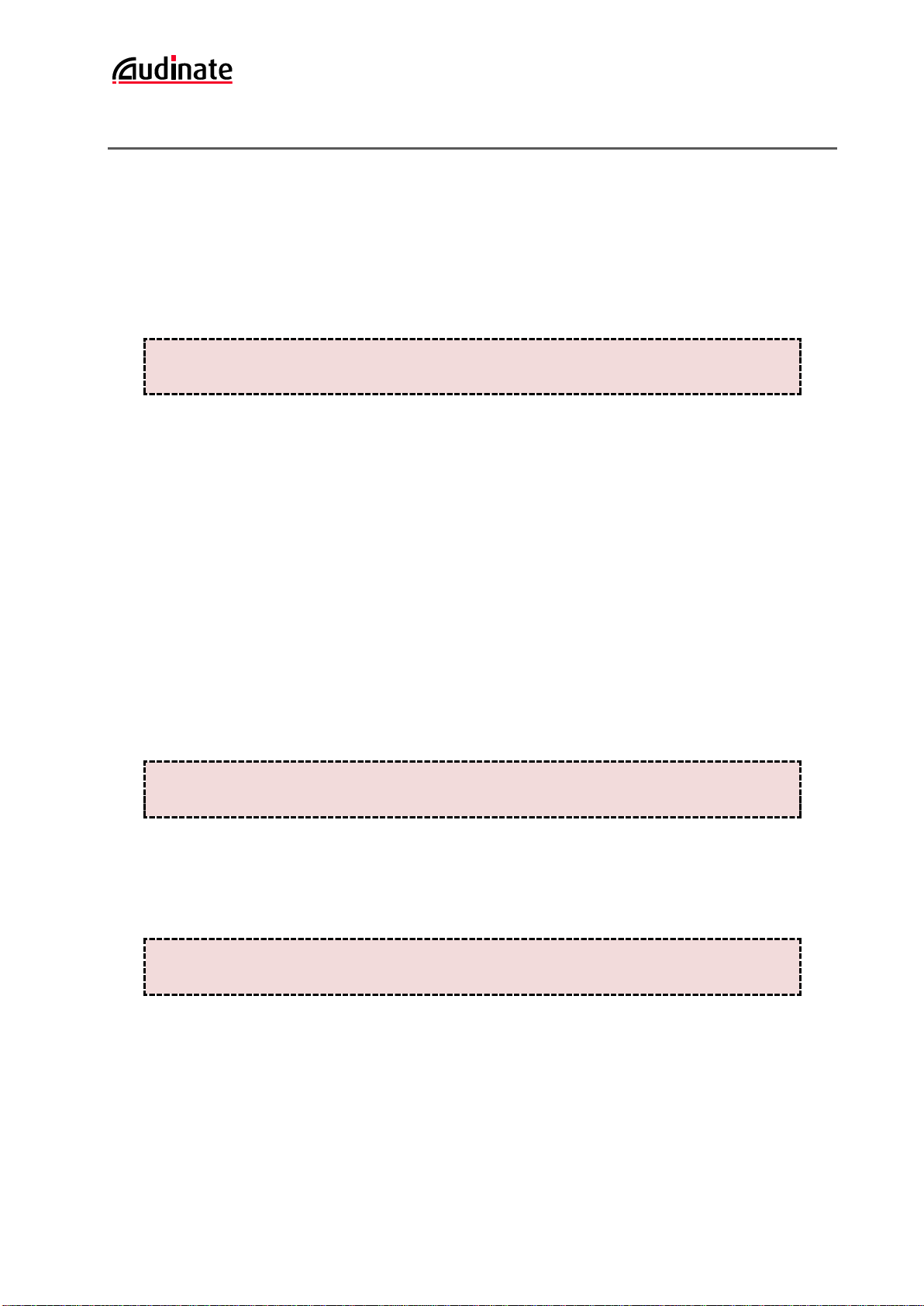
Dante-MY16-AUD User Guide Version 1.23 Page 17 of 41
Connecting to a network
In order to configure and use your Dante-MY16-AUD card, you will need to set up an Ethernet network connecting
your card(s), your PC or Mac running Dante Controller and Dante Virtual Soundcard, and any other Dante-enabled
audio equipment you may have.
Before you set up your Network: Important Notes
Gigabit Ethernet Support
Your Dante-MY16-AUD cards have been designed to perform with Gigabit Ethernet networks.
Connecting your Dante-MY16-AUD card to older 100Mbit/s Ethernet switches or equipment is
not supported.
When connecting your Dante-MY16-AUD card to a switch, make sure it supports Gigabit Ethernet and you
are connected to a Gigabit Ethernet port.
If you are connecting a single Dante-MY16-AUD directly to a PC or Mac, make sure it has a Gigabit
Ethernet network interface
Choosing a Gigabit Ethernet Switch
There are a number of available and affordable standard Gigabit Ethernet switches that enable you to get the best
performance out of your Dante network.
Dante uses standard Ethernet and IP Quality of Service (QoS) to ensure its high-quality synchronization is not
affected even on loaded networks. Switch features to look for on a product datasheet include:
DSCP-based QoS support with four queues and strict priority queuing
Filtering and ACL support
If you need to run long cables, consider fiber support including SFP pluggable modules
Managed switches allow you to manage the switch and monitor network performance, and are
recommended for installs
If you have chosen a switch that has been used before, you may need to check its settings to
ensure it doesn’t have an incompatible configuration loaded.
For more information about choosing switches, please visit the Support section of the Audinate website.
Choosing Ethernet Cabling
Dante uses completely standard Ethernet and IP, so it also uses standard Ethernet cabling, including Cat5e, Cat6
and fiber.
Make sure your Cat5e and Cat6 Ethernet cables are in good condition and have intact locking
tabs.
Remember that Cat5e and Cat6 cabling has a limit of 100 meters at speeds of 1Gbps. If you require longer
distances, you can use fiber.
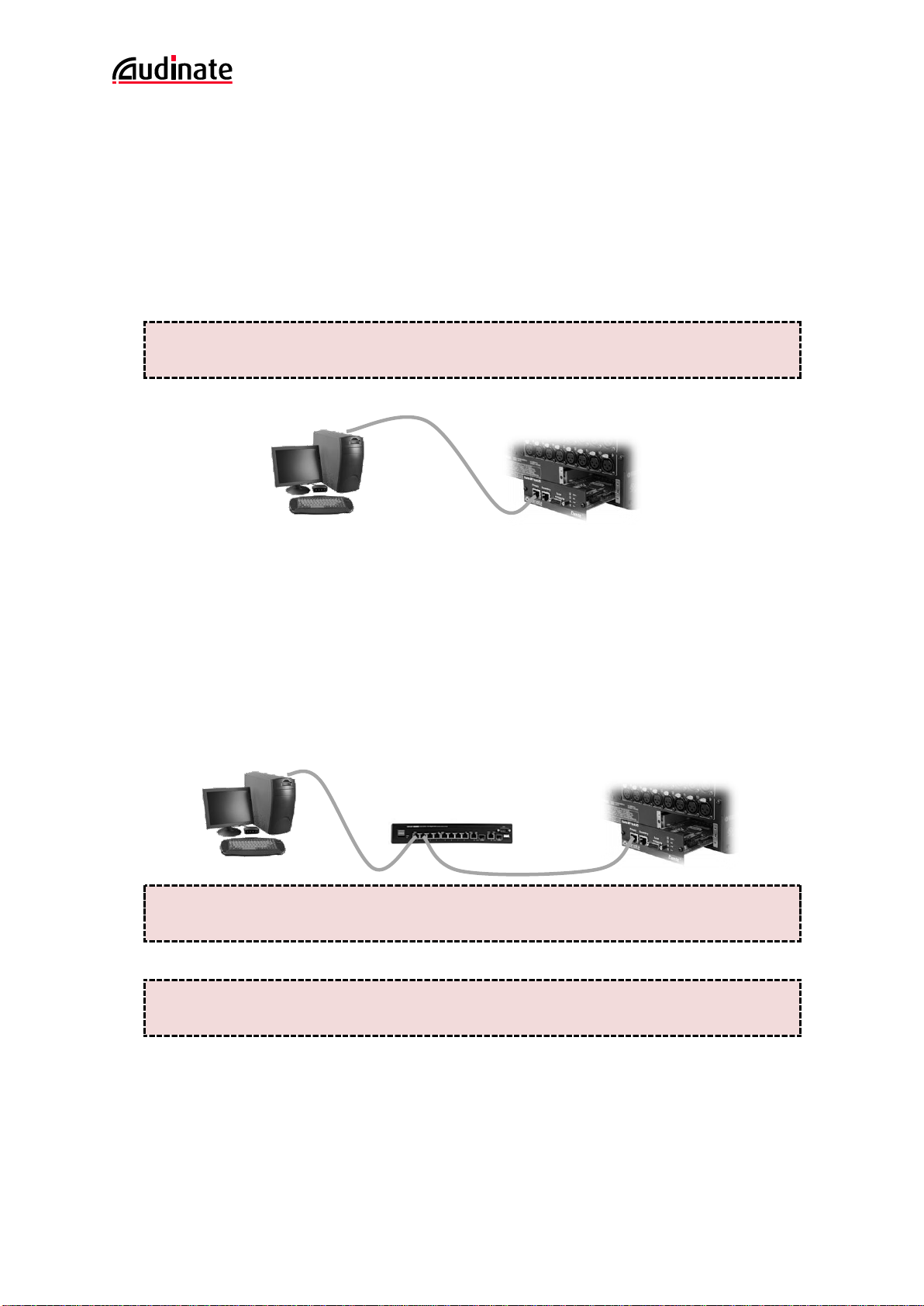
Dante-MY16-AUD User Guide Version 1.23 Page 18 of 41
Network Configuration Options
Straight-through connection to your PC
This configuration is applicable if you want to record and playback directly to and from your PC or Mac, you are
only using one Dante-MY16-AUD card, and you do not have any other Dante-enabled audio equipment.
It is also applicable if you simply need to connect your Dante-MY16-AUD card directly to another Dante-enabled
audio device.
In these cases, you can connect your Dante-MY16-AUD card to your PC or other Dante-enabled equipment directly
using a standard Cat5e Ethernet cable.
You are REQUIRED to have a Gigabit Ethernet interface on your PC or Mac to directly connect to
your Dante-MY16-AUD card.
Make sure the PC or Mac is set to automatically configure its IP address
Connect the cable between the PC or Mac and the Dante-MY16-AUD card
You may need to reboot the PC or Mac if it has an active previous IP network configuration
Both devices will automatically be assigned IP network configurations.
Connection via a Gigabit Switch
This configuration is applicable if you have more than just your Dante-MY16-AUD card and one PC or Mac. You will
need to use a switch to connect the additional devices to the same network.
In this case, you should connect your PC or Mac(s), your Dante-MY16-AUD card(s) and any other Dante-enabled
equipment using a Gigabit switch:
If your switch has a mix of Gigabit and 100Mbps ports, make you are connecting all Dante-
MY16-AUD cards, and if at all possible all devices, to the Gigabit ports.
It is STRONGLY RECOMMENDED that the PC or Mac has a Gigabit Ethernet interface. This is
REQUIRED if the PC is running Dante Virtual Soundcard with more than 32 active audio channels.
Make sure any PCs or Macs are set to automatically configure their IP address
Power on the switch
Connect your Cat5e or Cat6 cables from each device to the central Gigabit switch and ports
You may need to reboot the PCs or Macs if they have active previous IP network configurations
All devices will automatically be assigned IP network configurations.
Gigabit Switch

Dante-MY16-AUD User Guide Version 1.23 Page 19 of 41
Primary Network
Secondary Network
Gigabit Switches
Connect to other Dante-
enabled audio equipment
supporting redundancy
Connect to other Dante-
enabled audio equipment
that DOESN’T support
redundancy
Connection via a Redundant Network
Your Dante-MY16-AUD cards support glitch-free Dante Redundancy, to protect you against possible cable
disconnections or switch failures.
This configuration is applicable if you require complete glitch-free audio redundancy, for example in a live sound
environment with longer cable runs, and you might have additional Dante-enabled devices that also support
redundancy.
Dante redundancy works by using two completely independent and separate networks, the Primary Network and
the Secondary Network.
To setup and use Dante Redundancy, connect your Dante-MY16-AUD cards and other redundant Dante-enabled
audio equipment using duplicate Gigabit switches and Ethernet cables as shown below. Connect your PC or Mac
running Dante Virtual Soundcard and Dante Controller, and other non-redundant Dante-enabled audio equipment
to the Primary Network.
The primary and secondary networks MUST NOT be inter-connected at any point.
NOTE: Dante Controller and Dante Virtual Soundcard version 3.0 do not support Dante
Redundancy or connect to Dante secondary networks. Dante Redundancy can be set up and
used between any supporting Dante-enabled audio equipment, including Dante-MY16-AUD
cards.
Make sure any PCs or Macs are set to automatically configure their IP address
Power on the switches
Connect your Primary Cat5e or Cat6 cables from each device to the central Primary network Gigabit
switch and ports
Connect your Secondary Cat5e or Cat6 cables from each device that supports redundancy to the
central Secondary network Gigabit switch and ports
You may need to reboot the PCs or Macs if they have active previous IP network configurations
All devices will automatically be assigned IP network configurations.
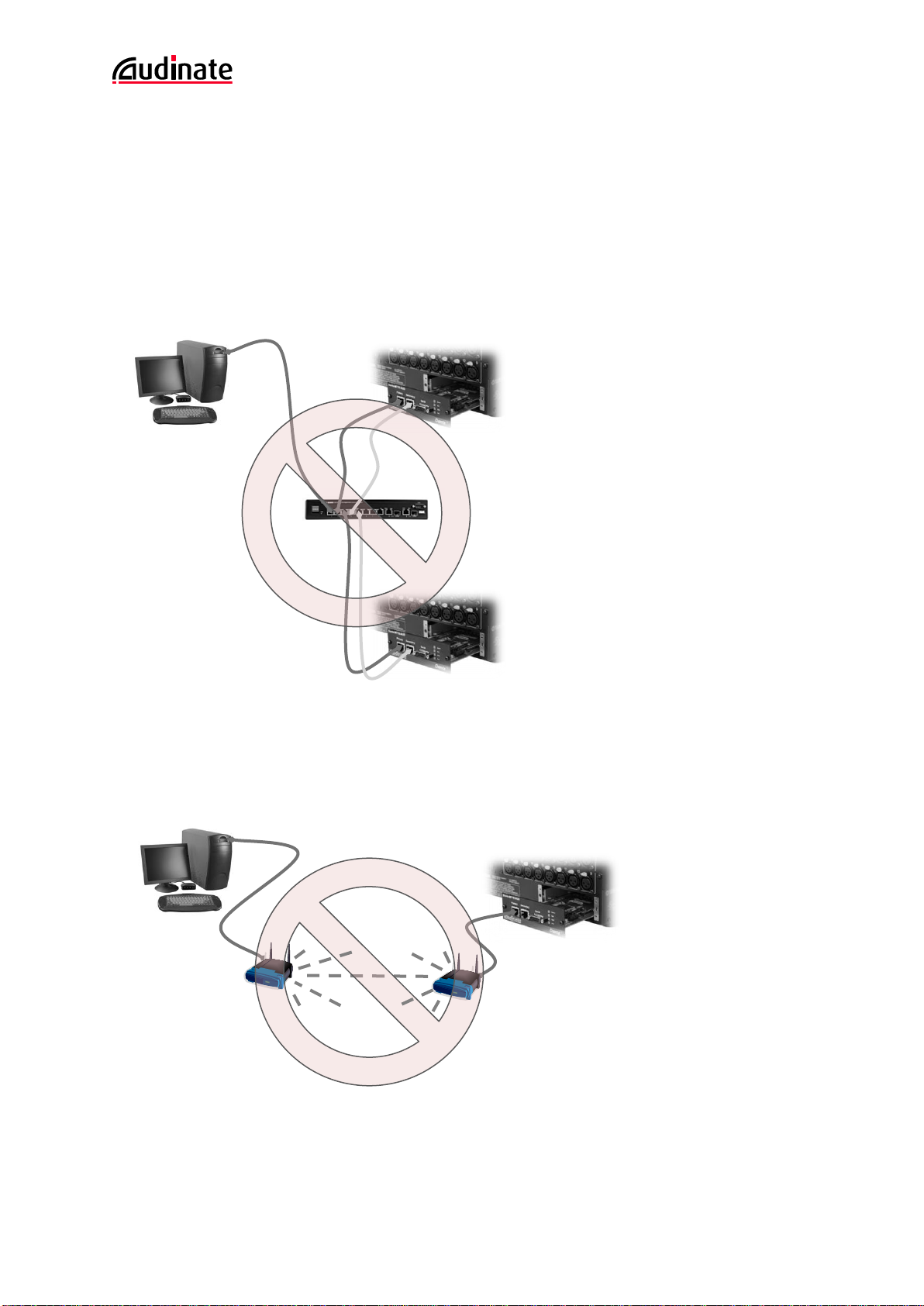
Dante-MY16-AUD User Guide Version 1.23 Page 20 of 41
Gigabit Switch
UNSUPPORTED Dante Network Configurations
Connecting Primary and Secondary redundant networks to the same switch
When using Dante redundancy with any Dante-enabled device, including Dante-MY16-AUD cards, two separate
networks must be used.
You CANNOT connect any secondary network connections to a switch used for the primary network, or any
primary network connections to a switch used for the secondary network.
Please refer to the previous section, Connection via a Redundant Network, for information about the correct
configuration to use.
Dante Audio traffic over Wireless Networks
Wireless Ethernet networks should not be used to carry Dante audio traffic, and Audinate applications installed on
a PC or Mac will not allow selection of Wireless Ethernet interface or any other non-standard wired Ethernet
interface.
You should NOT install any wireless components in your Dante network.
Other manuals for Dante-MY16-AUD
1
Table of contents
Other Audinate Sound Card manuals