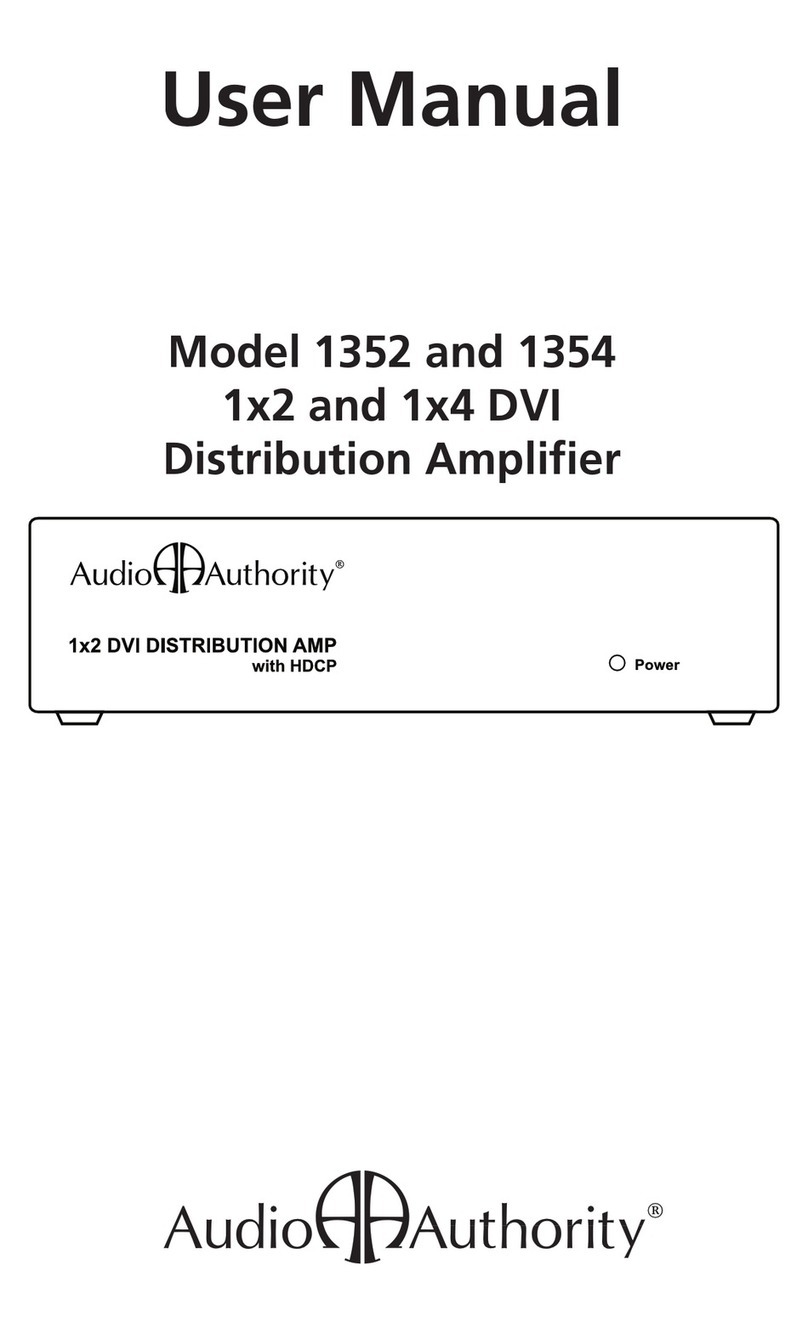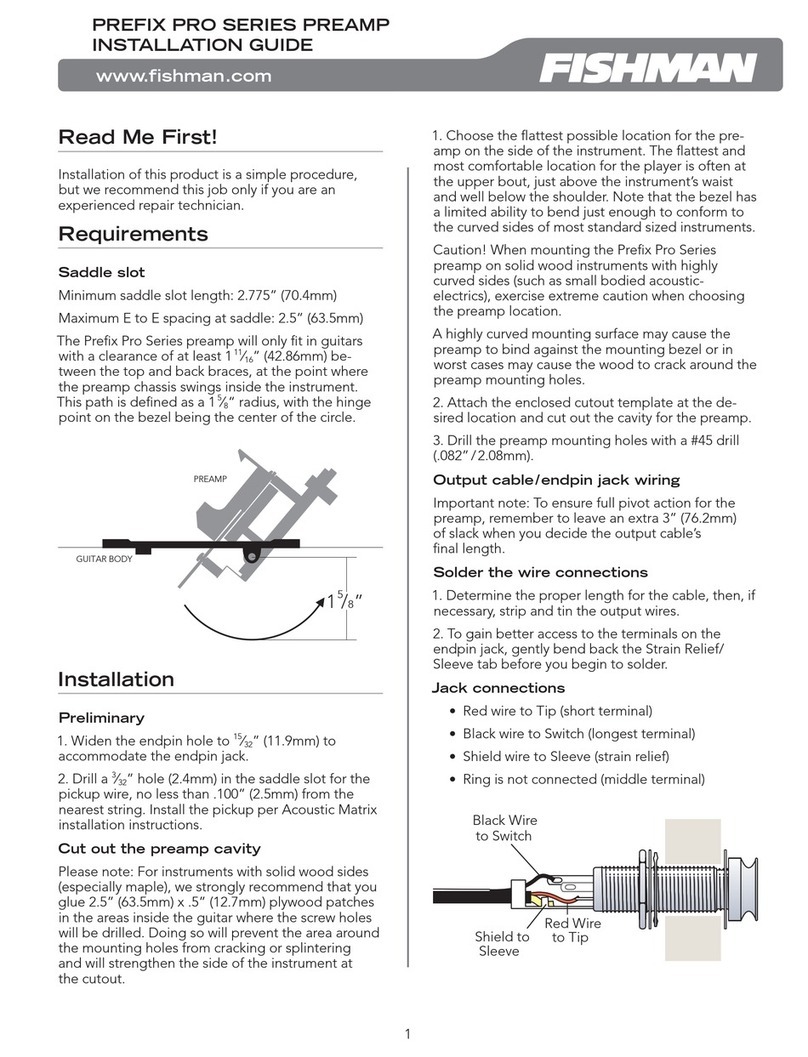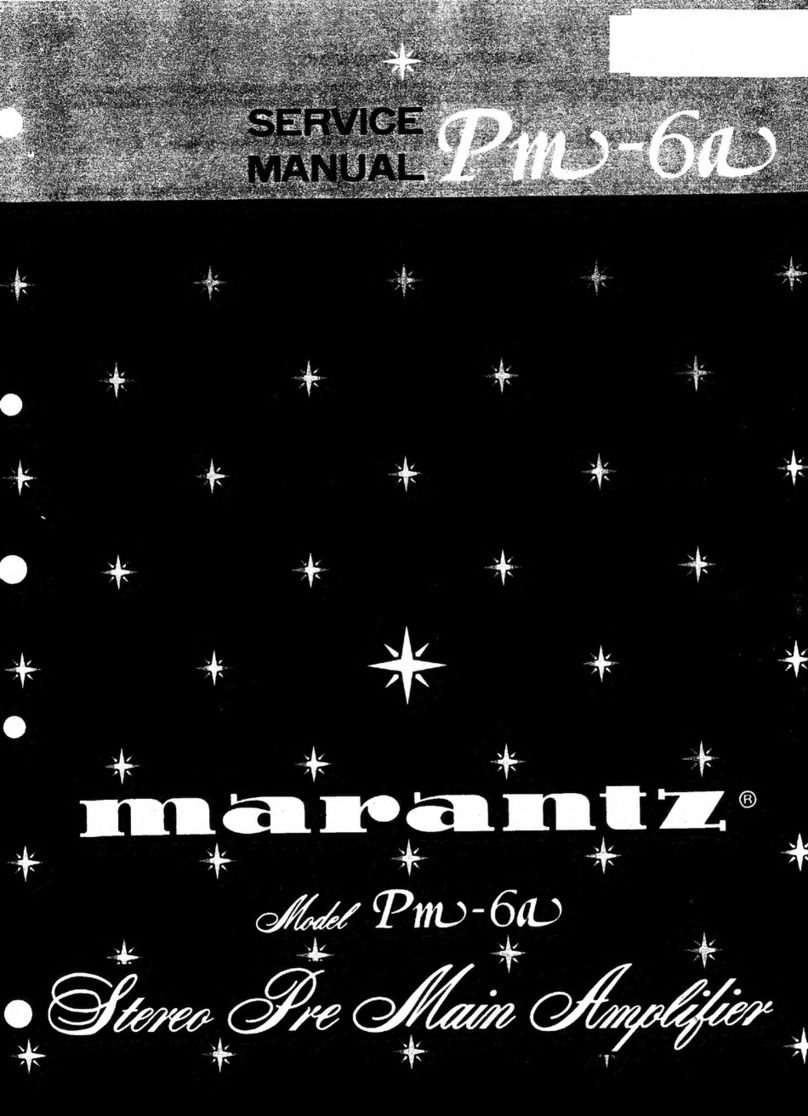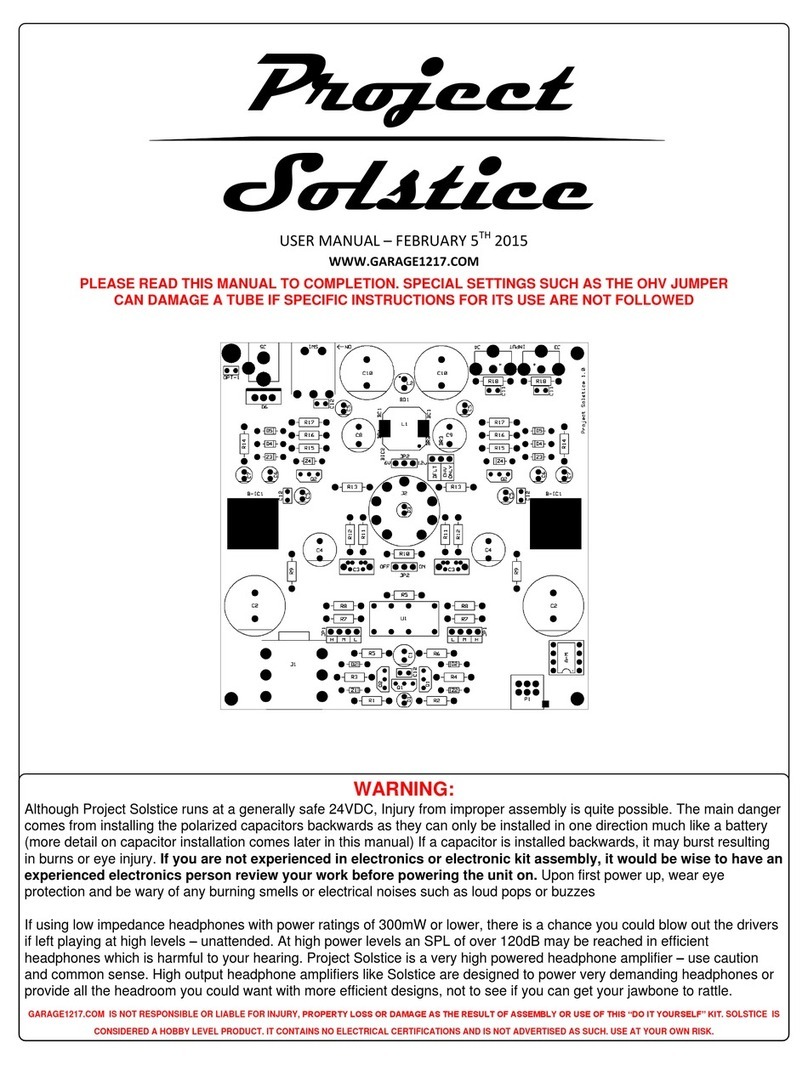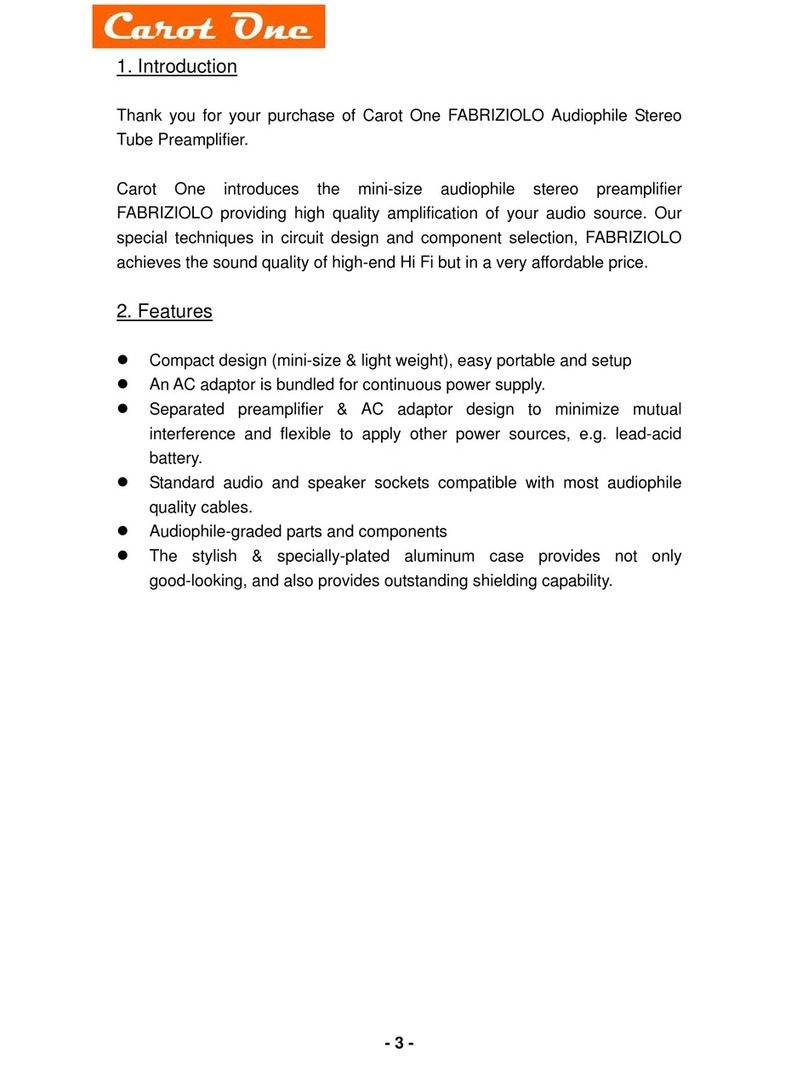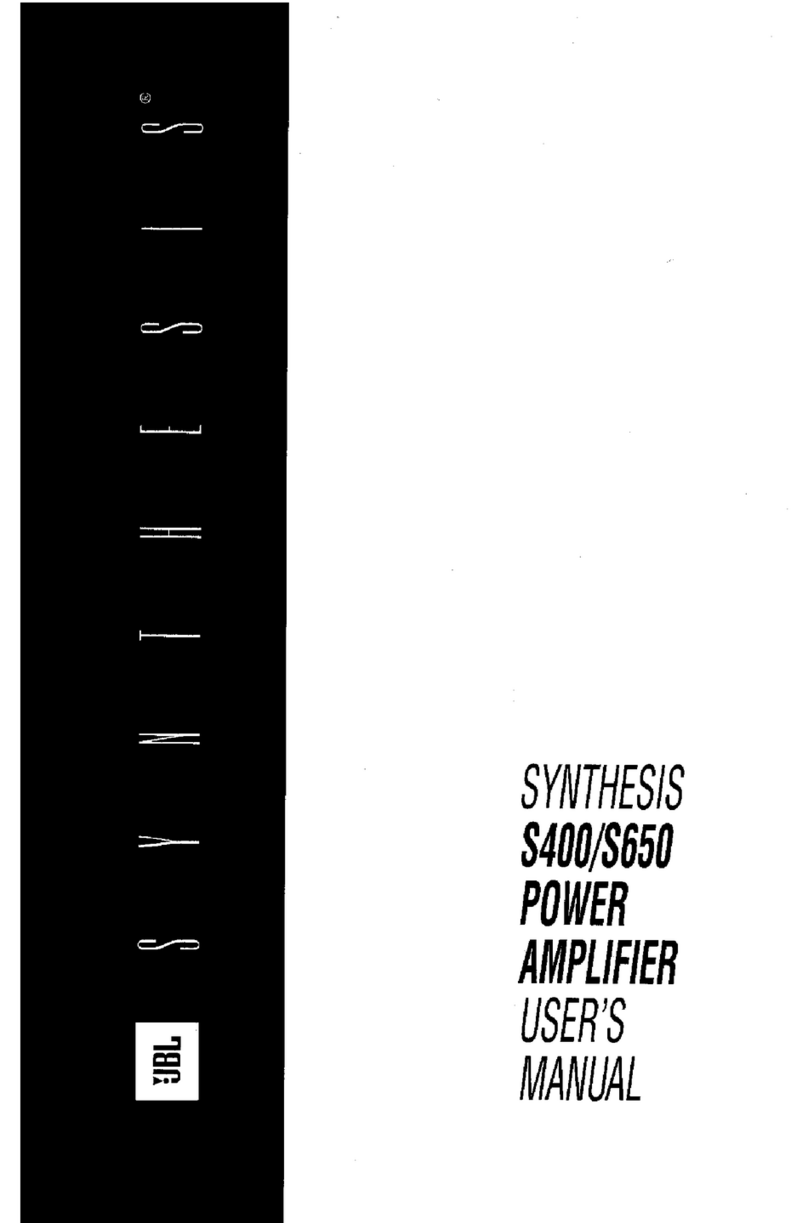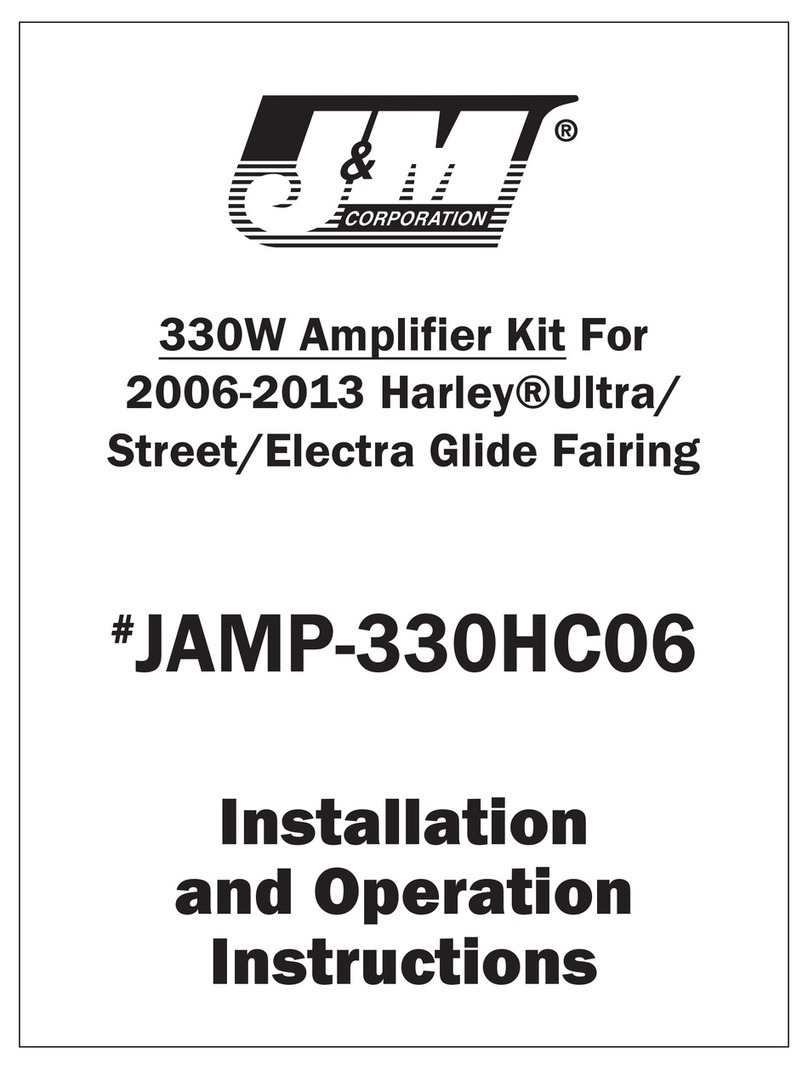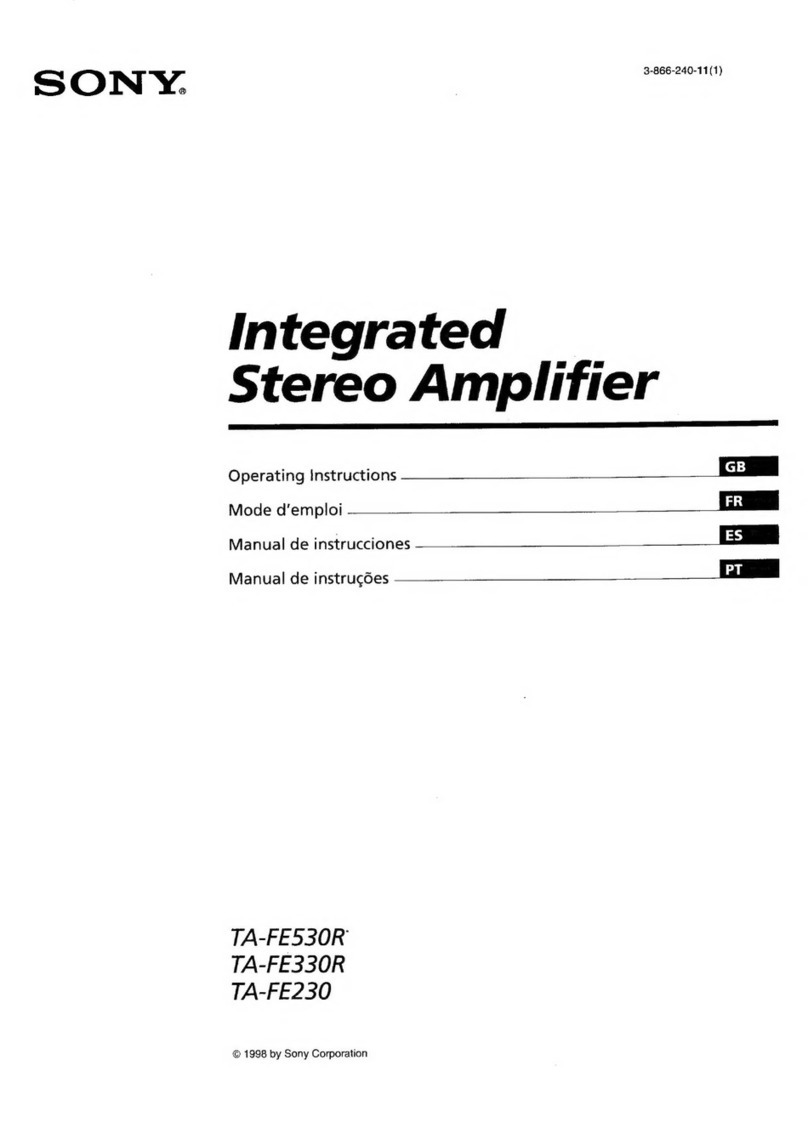Audio Authority ADX-1616 Manual
Other Audio Authority Amplifier manuals

Audio Authority
Audio Authority 1715 User manual

Audio Authority
Audio Authority 1398D User manual

Audio Authority
Audio Authority Distribution Amplifiers 985DTO Operating instructions

Audio Authority
Audio Authority 9850 Operating instructions

Audio Authority
Audio Authority 1816 User manual

Audio Authority
Audio Authority Access EZ 955 User guide
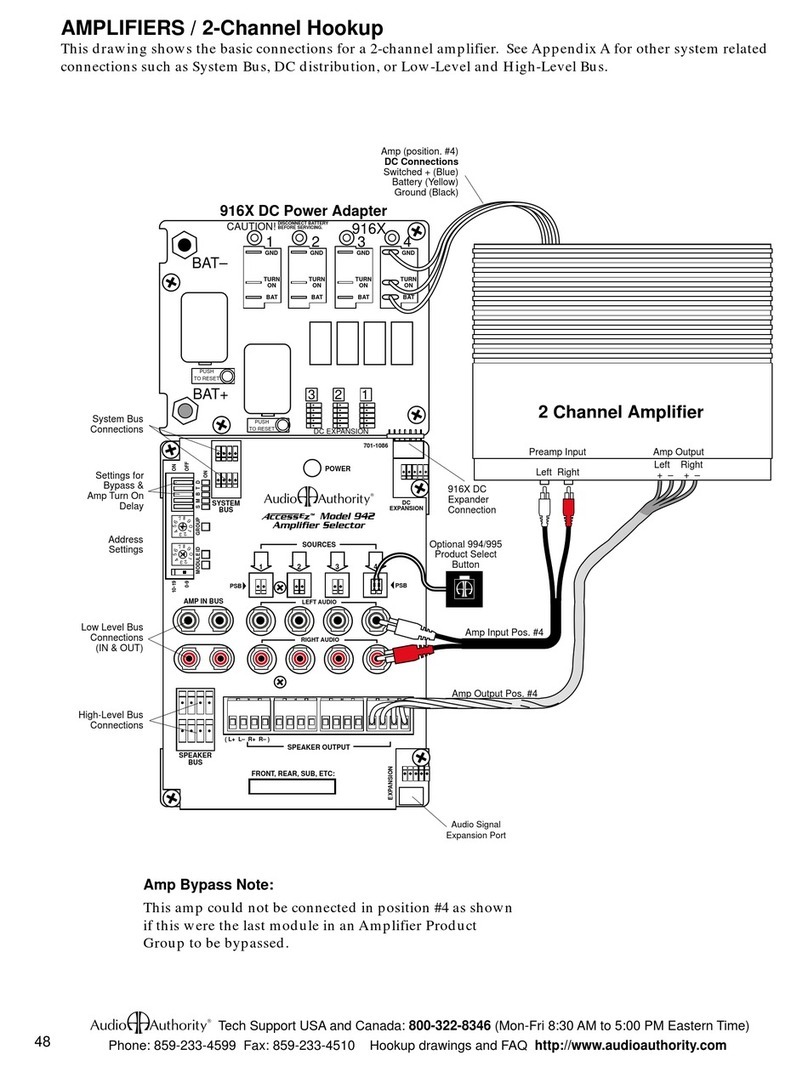
Audio Authority
Audio Authority 916X DC User manual

Audio Authority
Audio Authority SonaFlex SF-16M User manual

Audio Authority
Audio Authority 1710B User manual

Audio Authority
Audio Authority SF-16M User manual

Audio Authority
Audio Authority CMX-144 Owner's manual

Audio Authority
Audio Authority Ascentic 1399 User manual

Audio Authority
Audio Authority 1185ci User manual
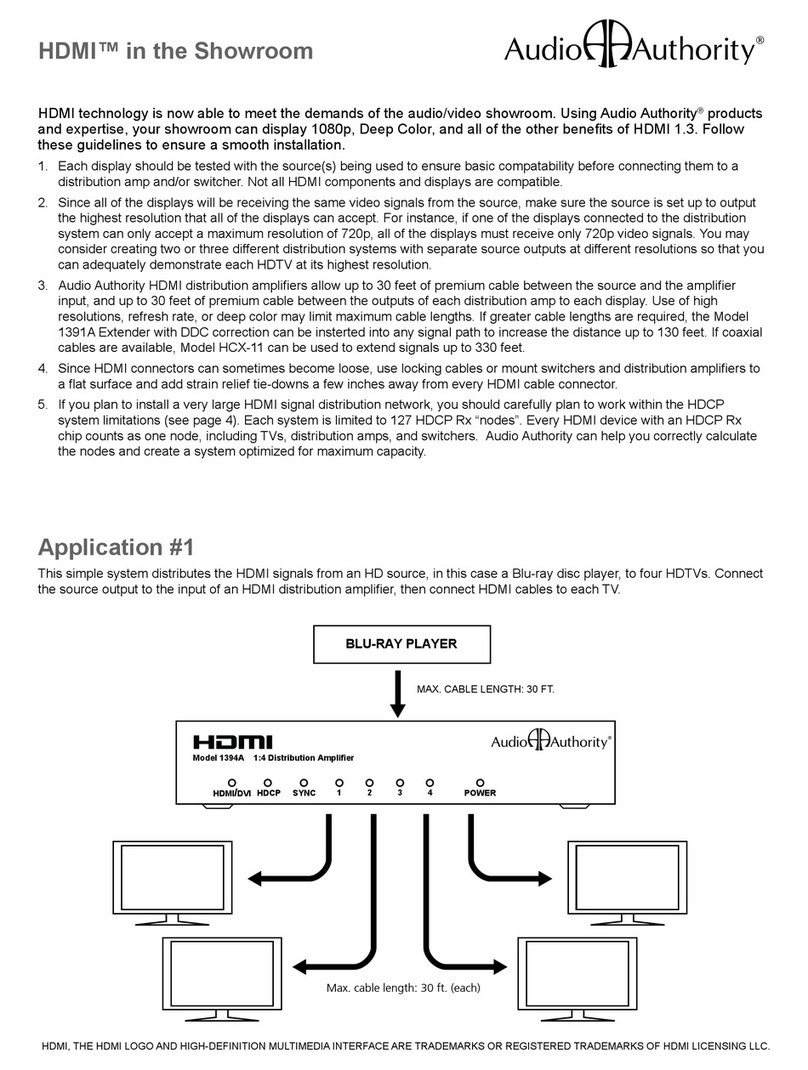
Audio Authority
Audio Authority 1374A User manual

Audio Authority
Audio Authority 1805 User manual
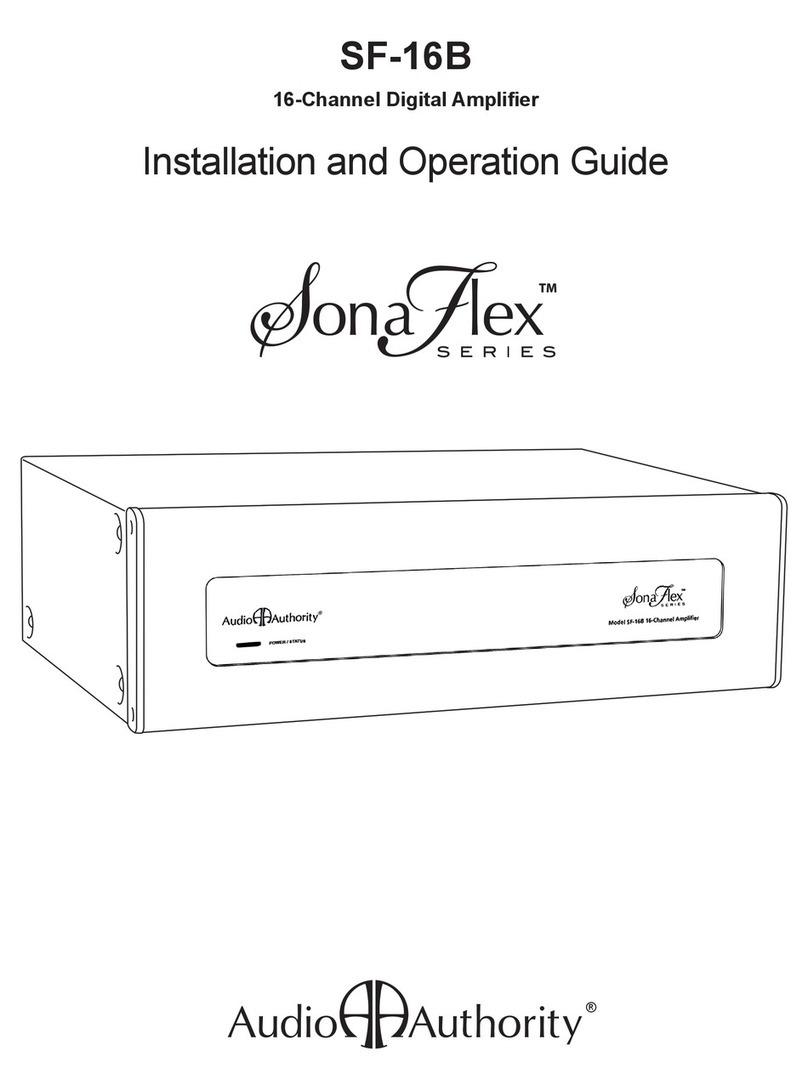
Audio Authority
Audio Authority Sona Flex SF-16B Operating instructions

Audio Authority
Audio Authority 985DTV Operating instructions
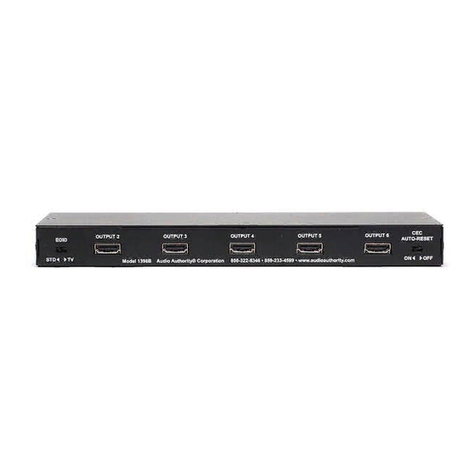
Audio Authority
Audio Authority HDMI 1398B User manual

Audio Authority
Audio Authority 1710A User manual

Audio Authority
Audio Authority 1392A User manual