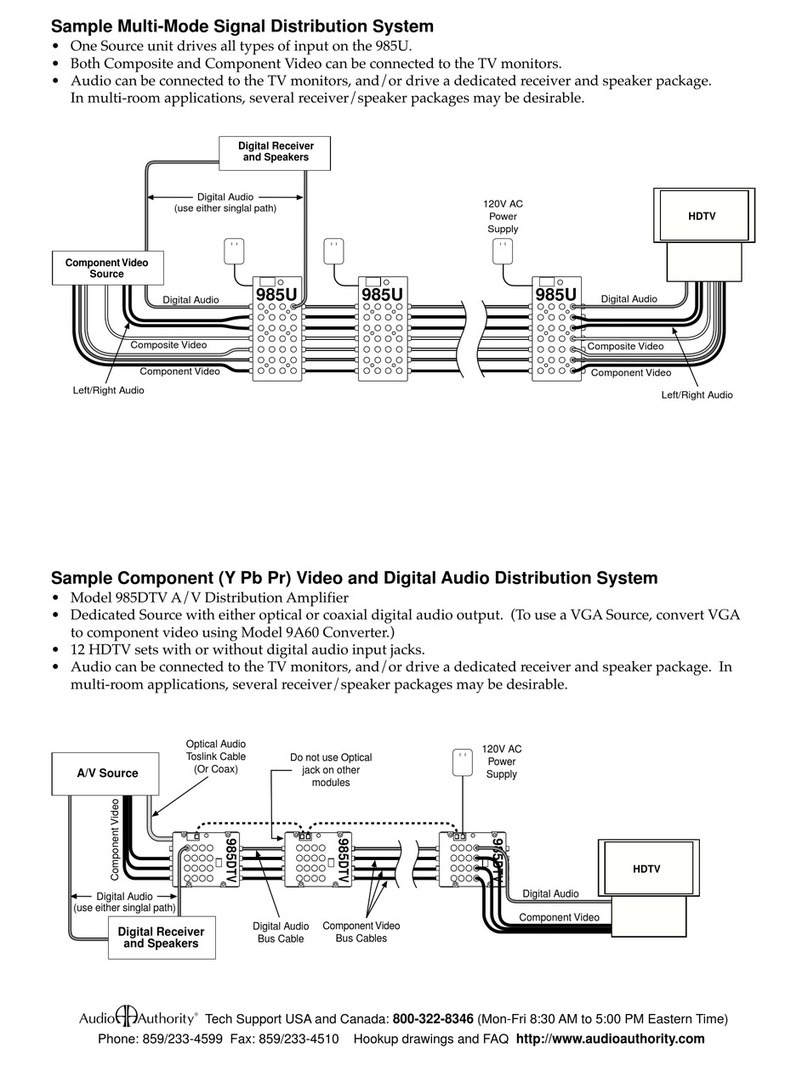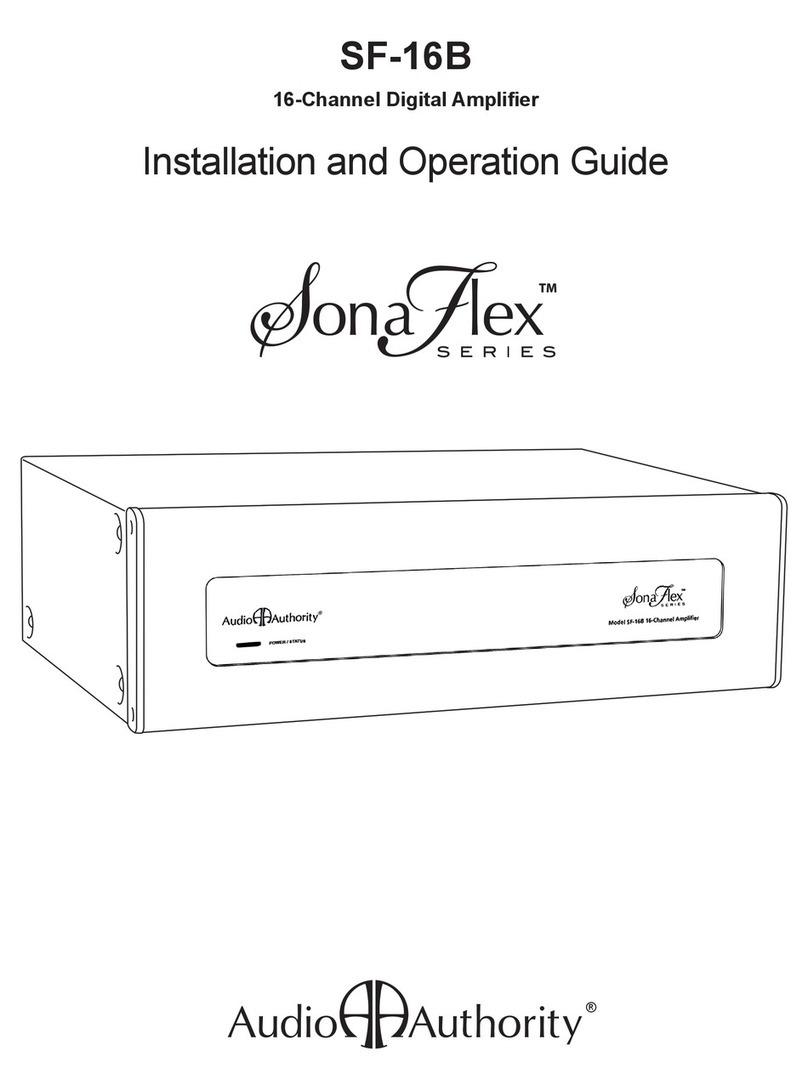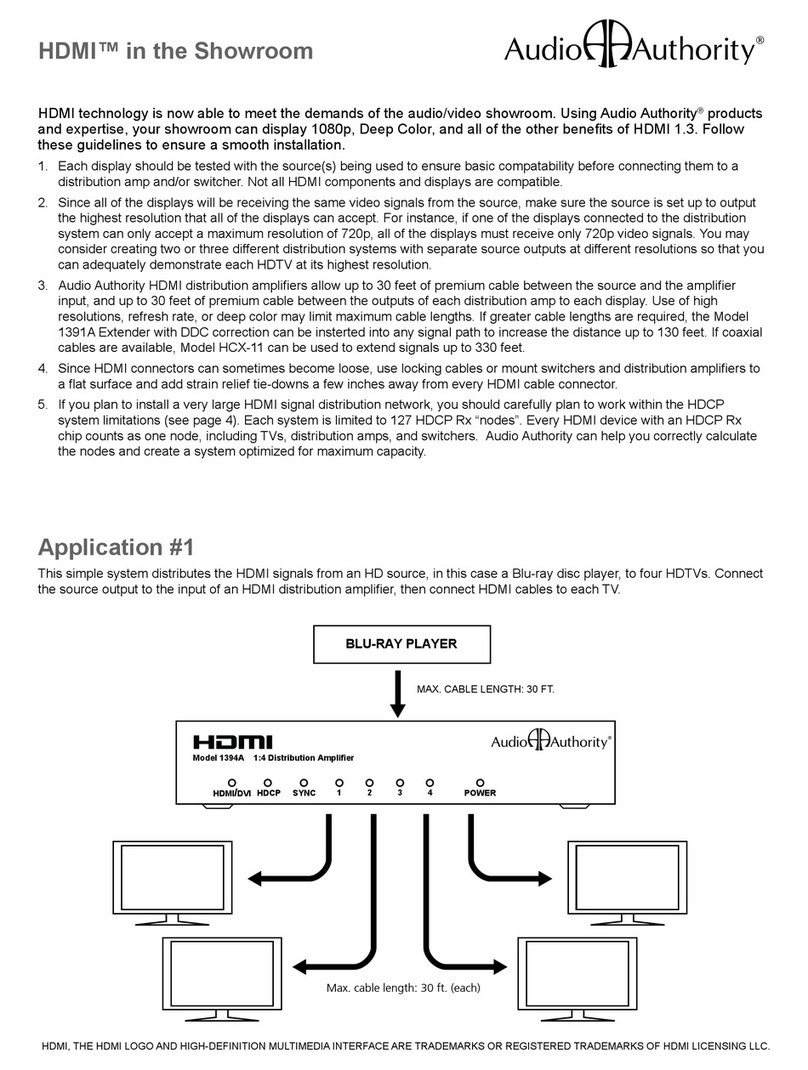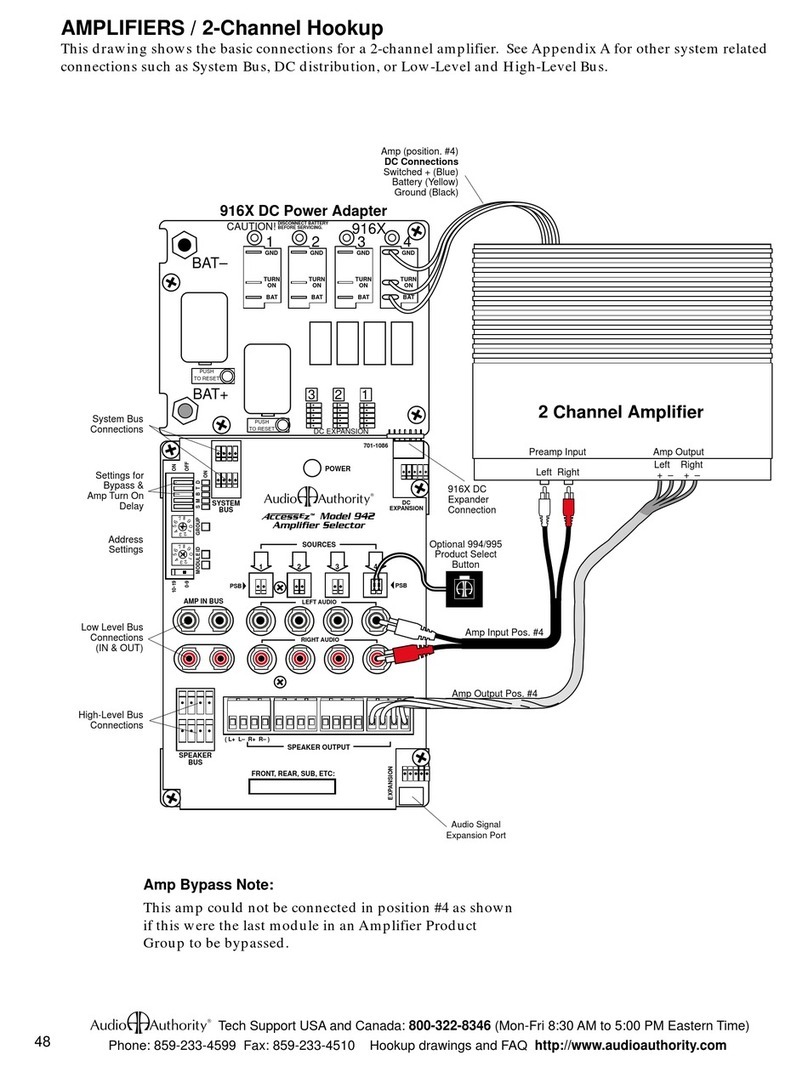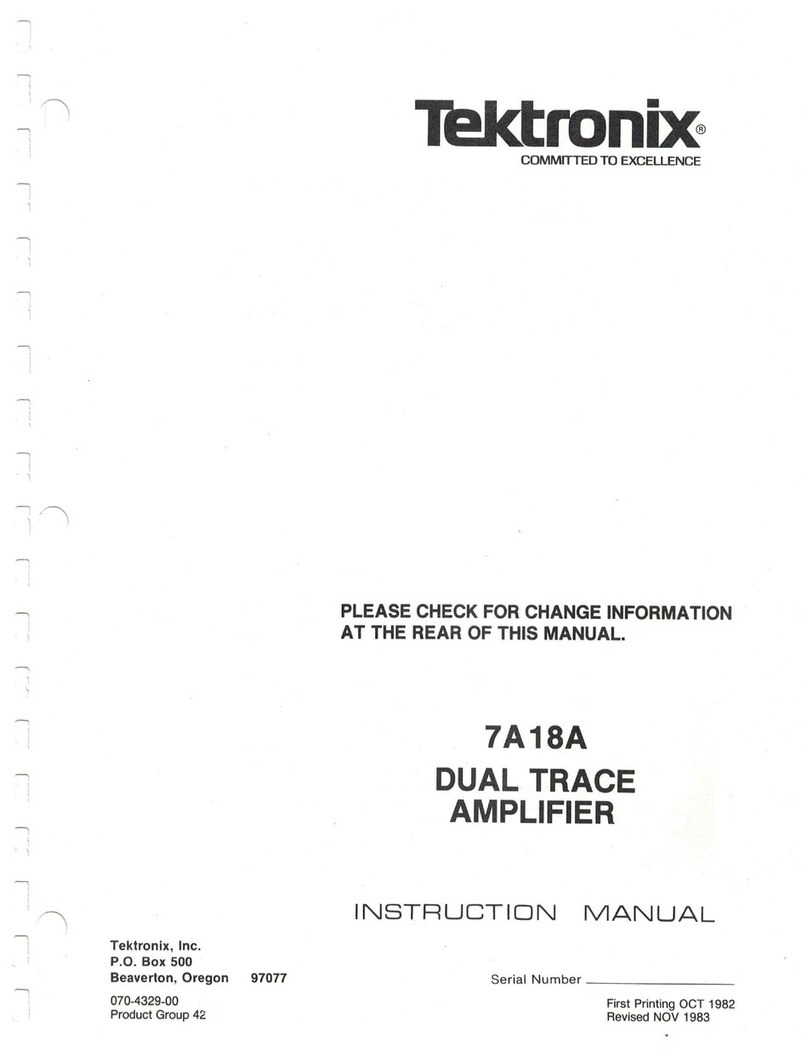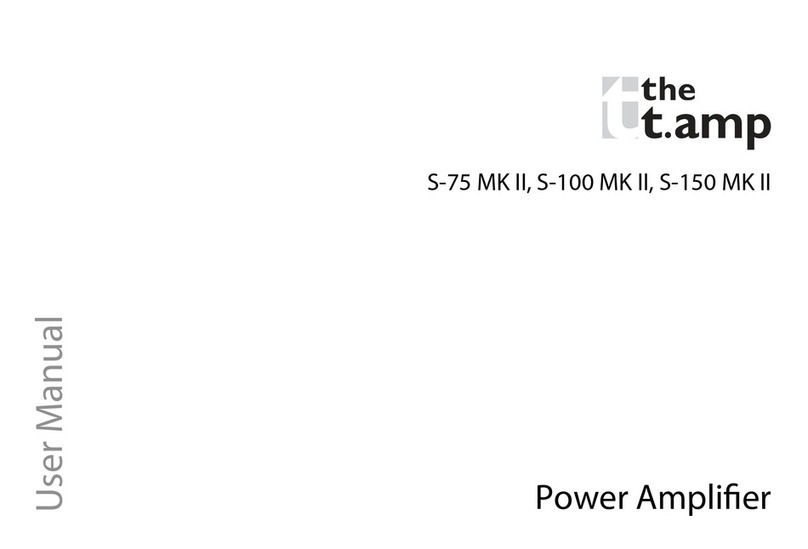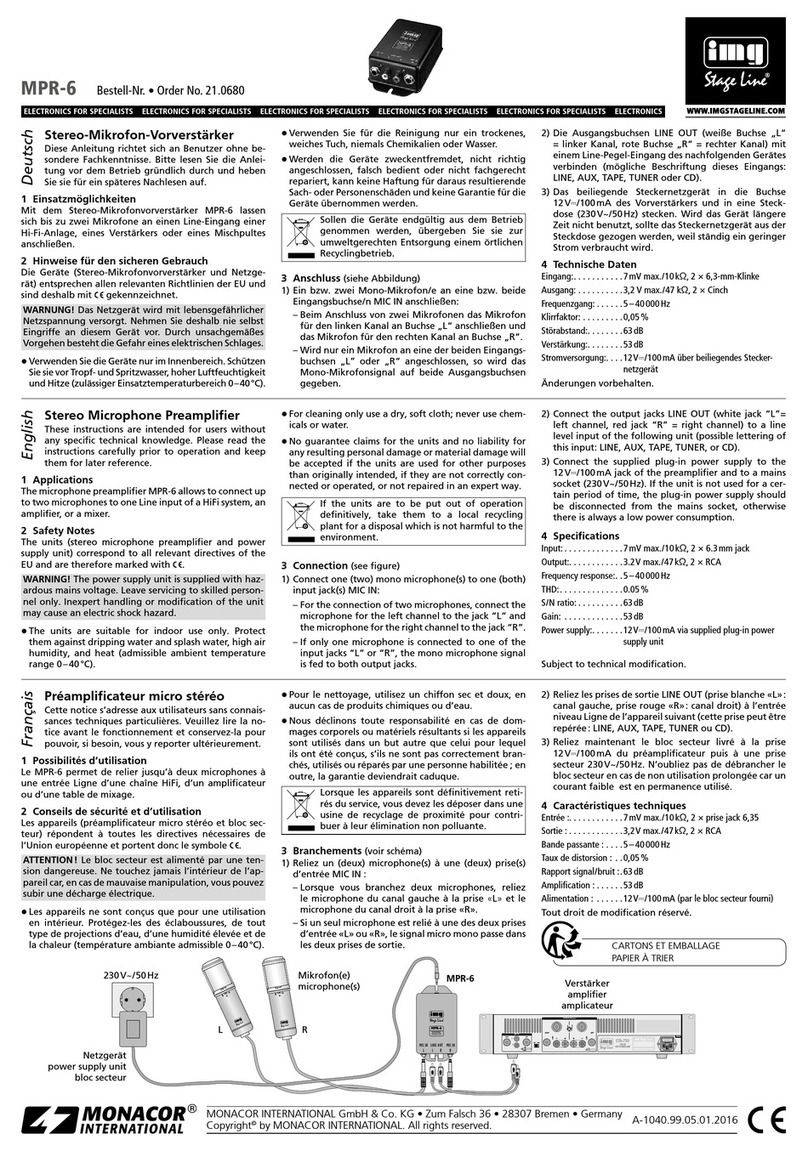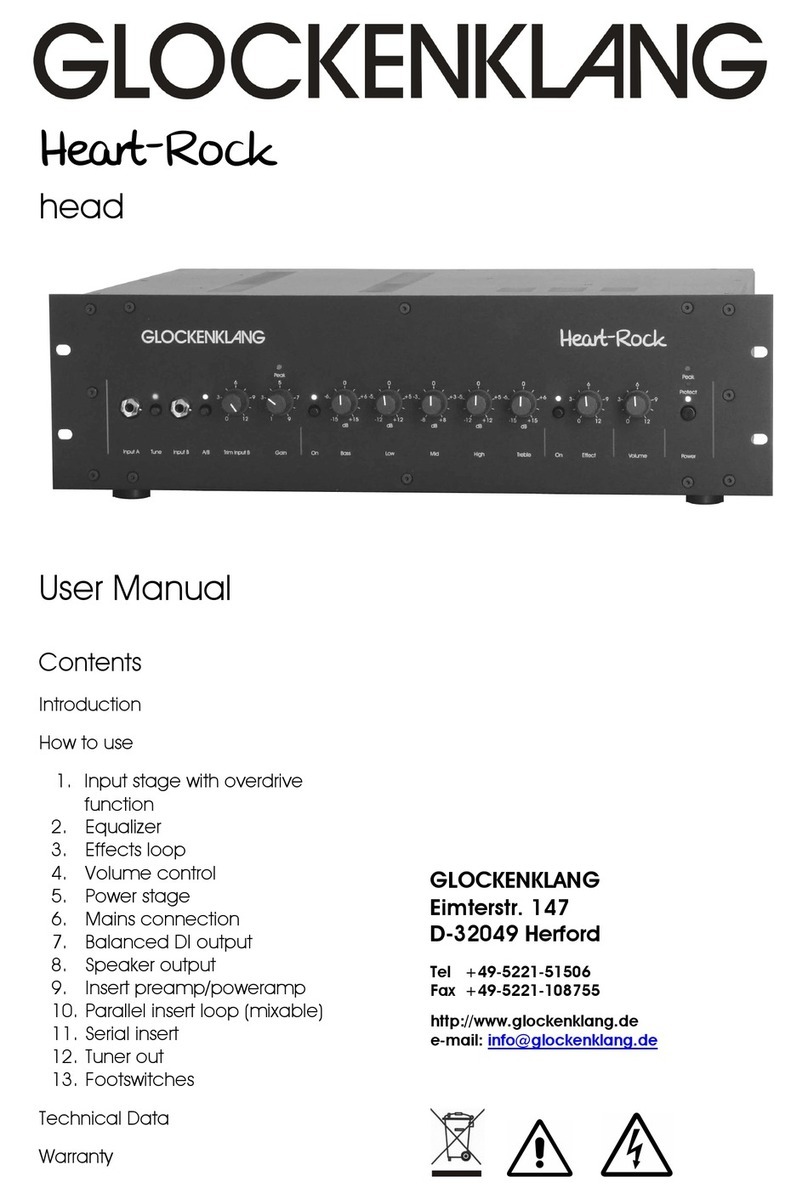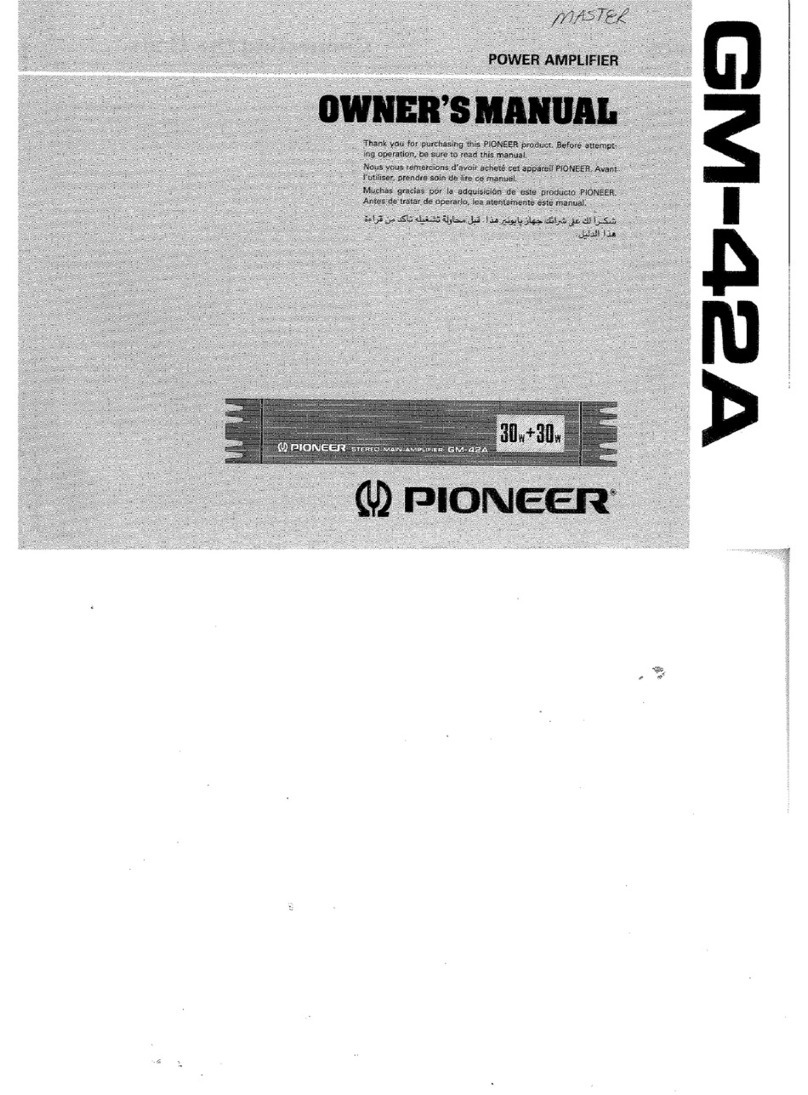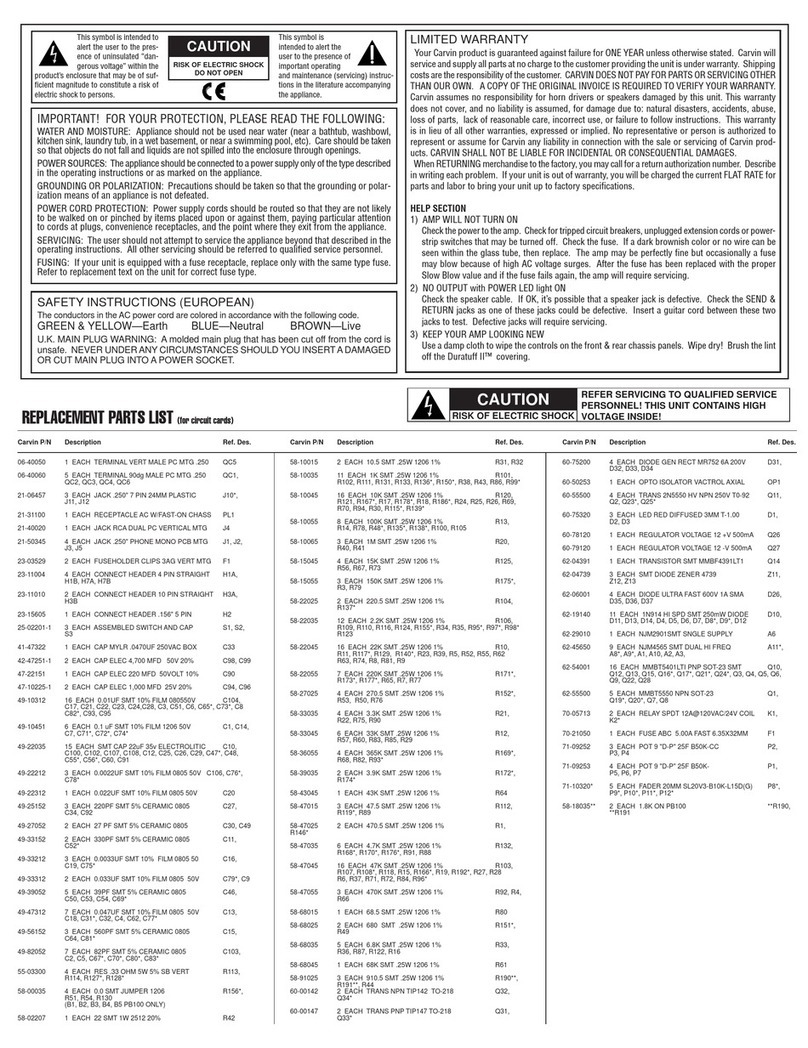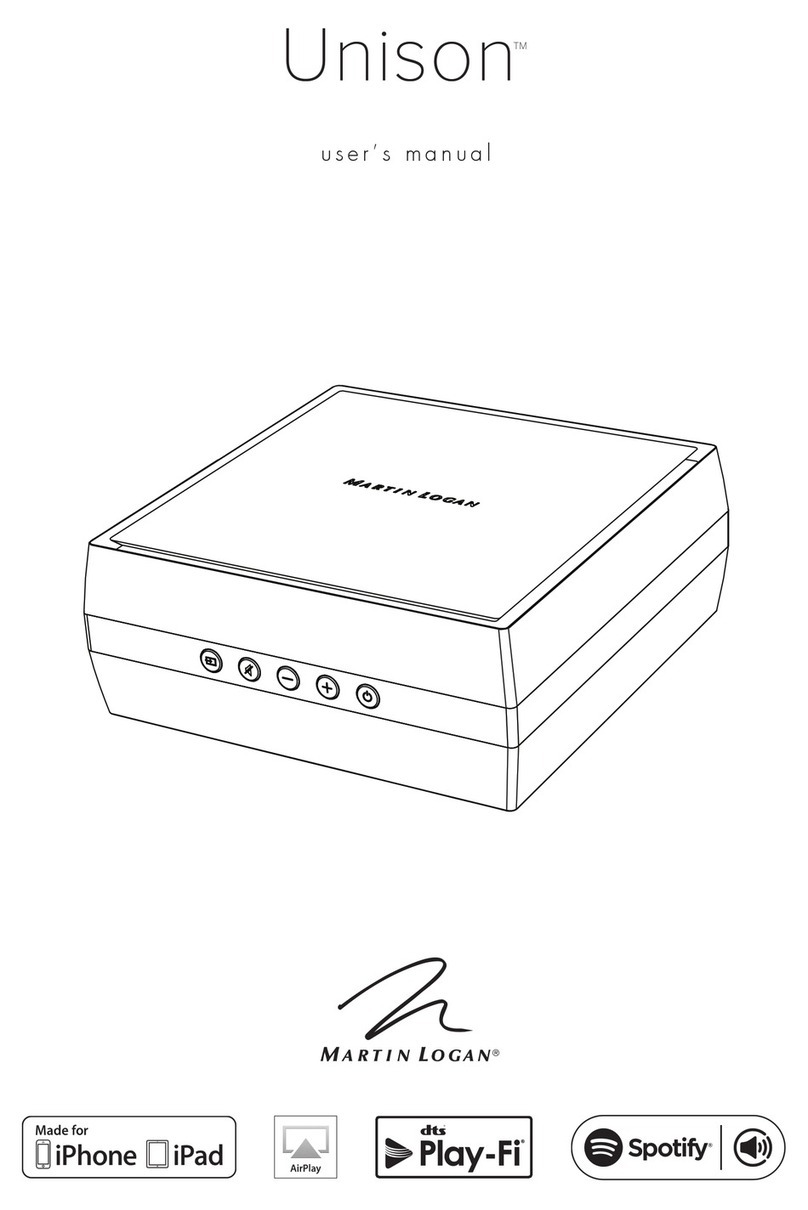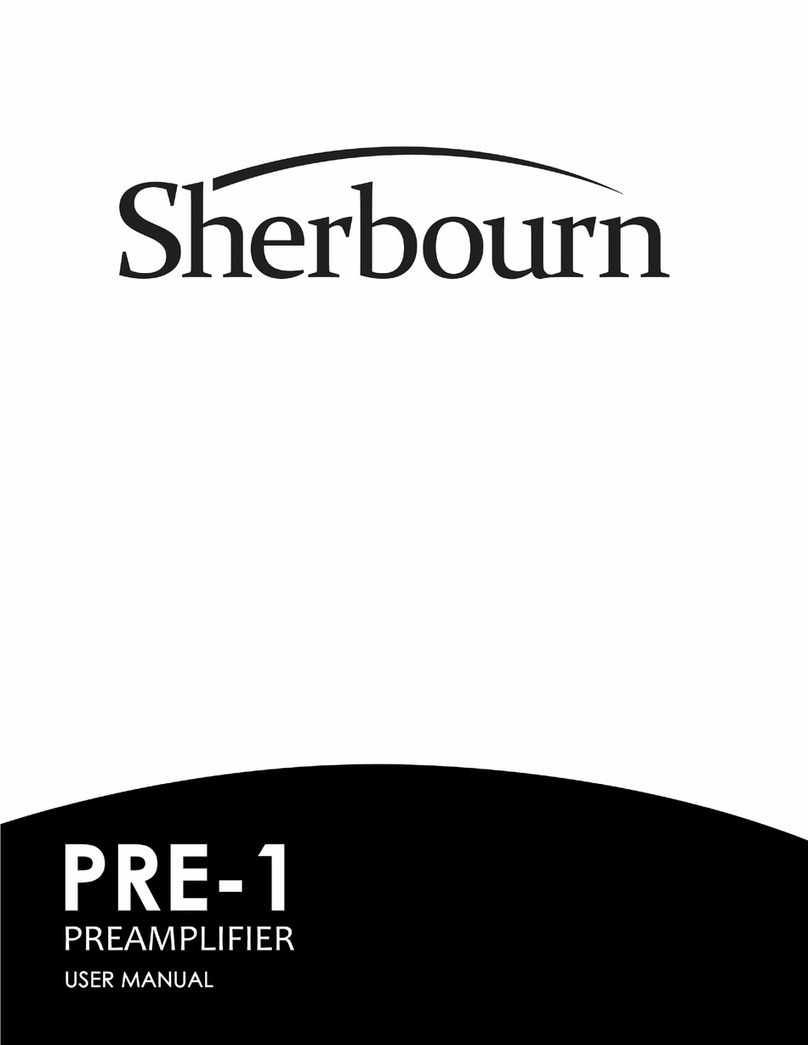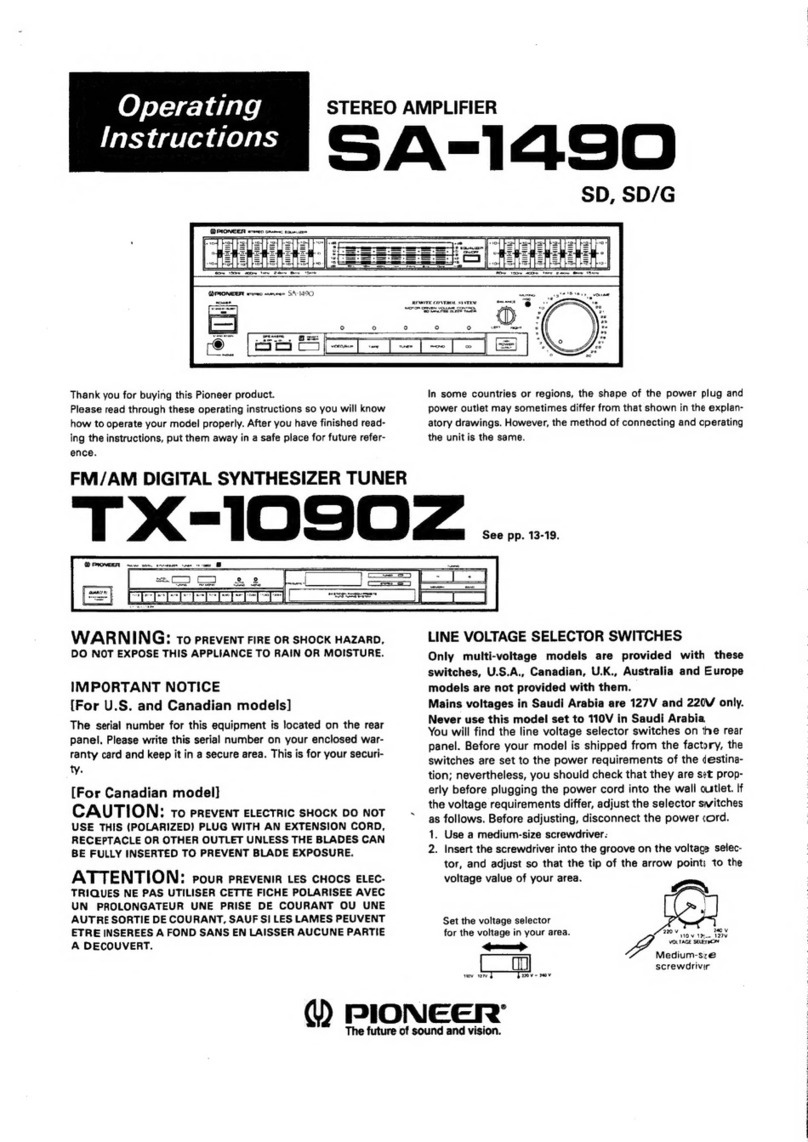8
Front Panel Controls Tab - Adjust the SF-16M front panel display settings here. Set Front Panel Brightness (the brightness
of the keys and front panel display) by adjusting the slider (25, 50, 75, or 100%). The Sleep Timer slider (0,1,2, or 5 minutes)
indicates when to turn off the front display after the front panel keys and knob have not been used for a period of time. Set
the Front Panel IR On/Off to disable or enable front panel IR sensor (If not required for control, leave it off to avoid issues
with sunlight or other interference). Set the Front Panel Lock to disable or enable the front panel controls (disable if IR is not
required for daily use).
Output Trigger, and Contact Closure - The SF-16M provides two “Audio Override” contact closure inputs, which allow
pushbuttons, partition wall contacts, and other contact sensors to engage an override.
The System Trigger contacts on the SF-16M allow equipment such as A-V receivers or power managment devices to put the
SF-16M in standby to conserve energy. Choose Audio Sense or Audio Sense Plus Trigger for the trigger mode.
Contact closures may be used to engage an override or a sound Scene preset. Choose toggle or momentary. Contact
closures can not be used to trigger a FlexPort override (see FlexPort Manual).
Front Panel, Contacts and Trigger
Control functionality
of SF-16M Front
Panel display.
Choose Mode for
System Trigger.
Set Contact Closure
Parameters.
The SF-16M provides two “Audio
Override” contact closure inputs, which
allow pushbuttons, partition wall contacts,
and other contact sensors to engage
an override. Audio override provides a
convenient method of temporarily switching
to an alternate audio input when a sensor
is triggered.
PUSH-BUTTON
OVERRIDE 1
SF-16M
OVERRIDE
CONTACTS
OVERRIDE 2
PARTITION
PARTITION
CONTACT
MICROPHONE
1
SATELLITE RADIO
MICROPHONE
2
ROOM A
SPEAKERS
ROOM B
SPEAKERS
1 2
3 4 5 6 7 8 9 10 11 12 13 14 15 16
ETHERNET
USB
RS-232 IN
RS-232 OUT
LINK
SPEED
MAIN IR
IN
MAIN IR
OUT
UNIT ID
DB25 AUDIO INPUT
CONTACT CLOSURE 5V - 24V AC / DC
AUDIO LOOP OUTPUT
LINE INPUTS
OUT
IN
1 2
AUDIO
OVERRIDE
Set voltage selector
and install correct
fuses according to
local power supply.
Régler le sélecteur
de tension et
installer les fusibles
corrects selon
l’alimentation locale.
4002715
1 3 5 7 9 11 13 15
2 4 6 8 10 12 14 16
L
R
ETL LISTED CONFORMS
TO UL STD 60065
CERTIFIED TO CAN/CSA
STD C22.2 NO. 60065
Audio Authority® Corp. • 2048 Mercer Rd. Lexington, KY 40511 USA
800-322-8346 • 859-233-4599 • www.audioauthority.com Model SF-16M 16-Channel
Digital Matrix Amplifier
VOLTAGE SELECTOR
OUT
IN
CAUTION: Do not connect Ethernet to FlexPort
100-120V~ 50-60 Hz 1125W
Replace Fuses Only
with T 10A, 250V
Remplacer Uniquement avec
Fusible T 10A, 250V
TECH TIPS
C