powersoft Ottocanali 12K4 User manual
Other powersoft Amplifier manuals
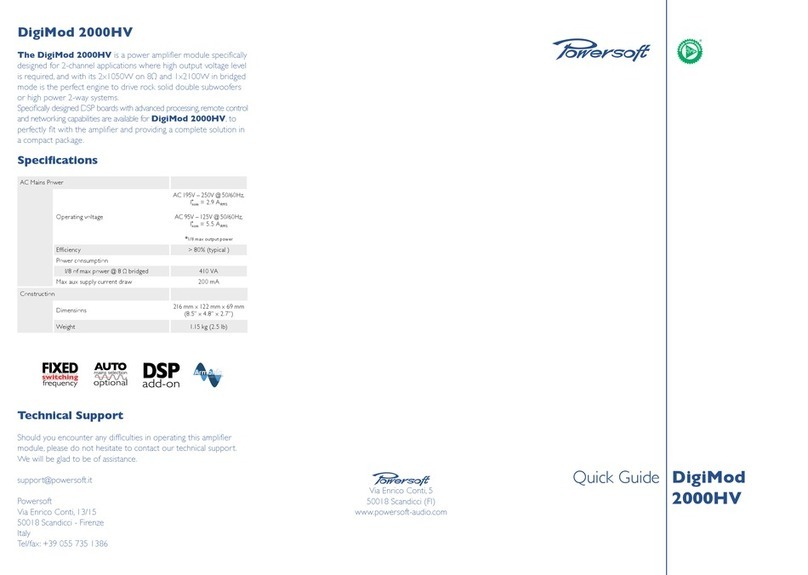
powersoft
powersoft DigiMod 2000HV User manual

powersoft
powersoft Digimod Series User manual

powersoft
powersoft DigiMod 1000 User manual

powersoft
powersoft T Series User manual

powersoft
powersoft Duecanali 3904 User manual

powersoft
powersoft K Series User manual

powersoft
powersoft M30D User manual

powersoft
powersoft X Series User manual
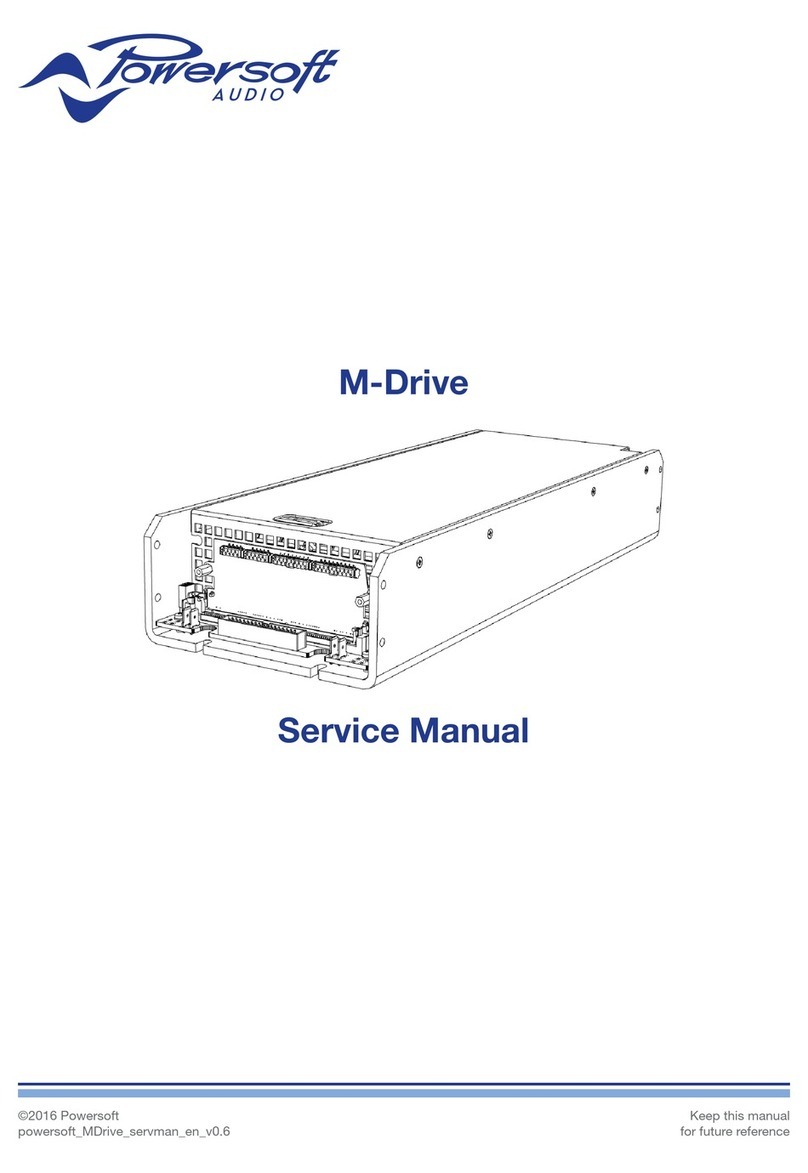
powersoft
powersoft M-Drive User manual

powersoft
powersoft Ottocanali 4K4User Guide v 1.6March 2013Ottocanali... User manual

powersoft
powersoft T Series User manual

powersoft
powersoft M Series User manual

powersoft
powersoft DigiMod 3004PFC4 User manual

powersoft
powersoft K2 DSP+AESOP User manual

powersoft
powersoft Ottocanali HGT Series User manual

powersoft
powersoft Ottocanali 4K4 User manual

powersoft
powersoft Mezzo Series User manual

powersoft
powersoft X4 User manual

powersoft
powersoft DIGAM K series User manual
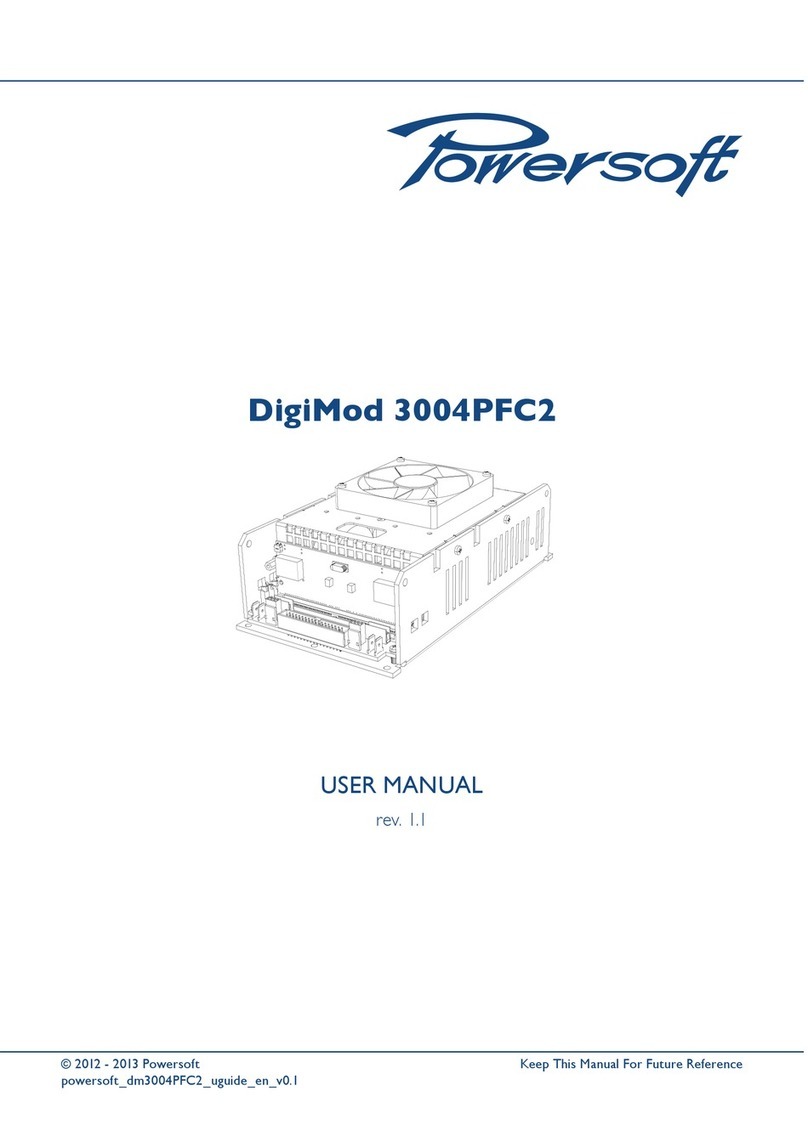
powersoft
powersoft DigiMod 3004PFC2 User manual































