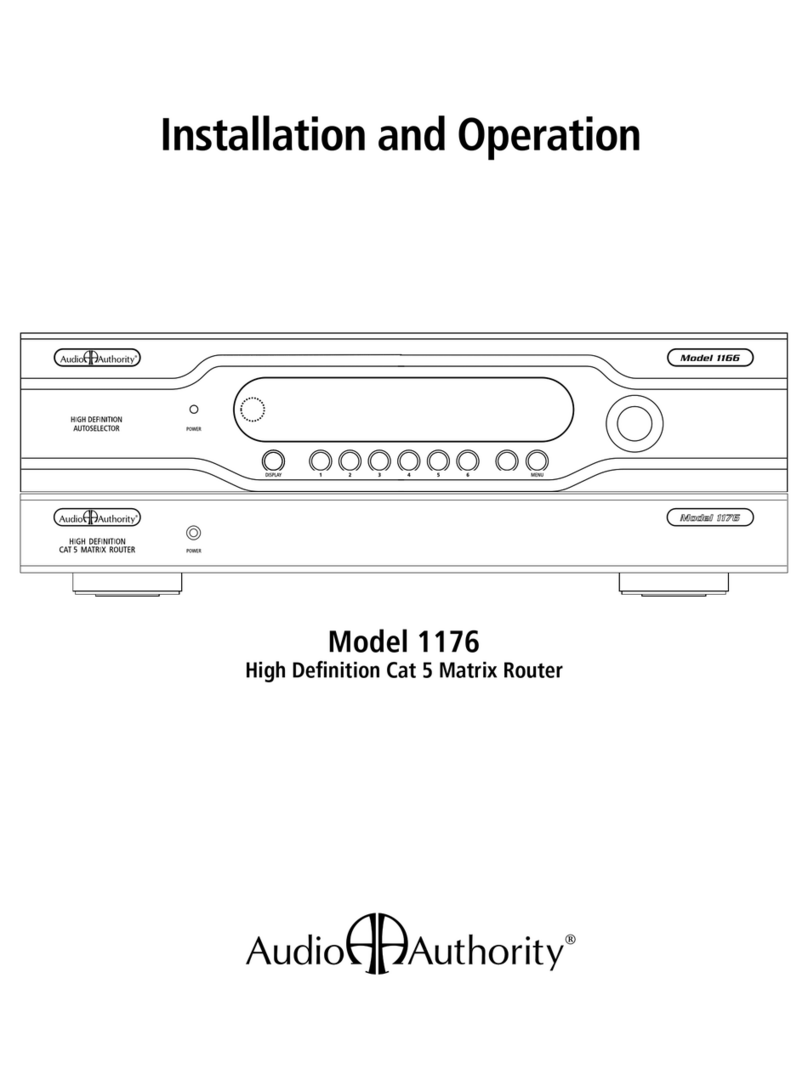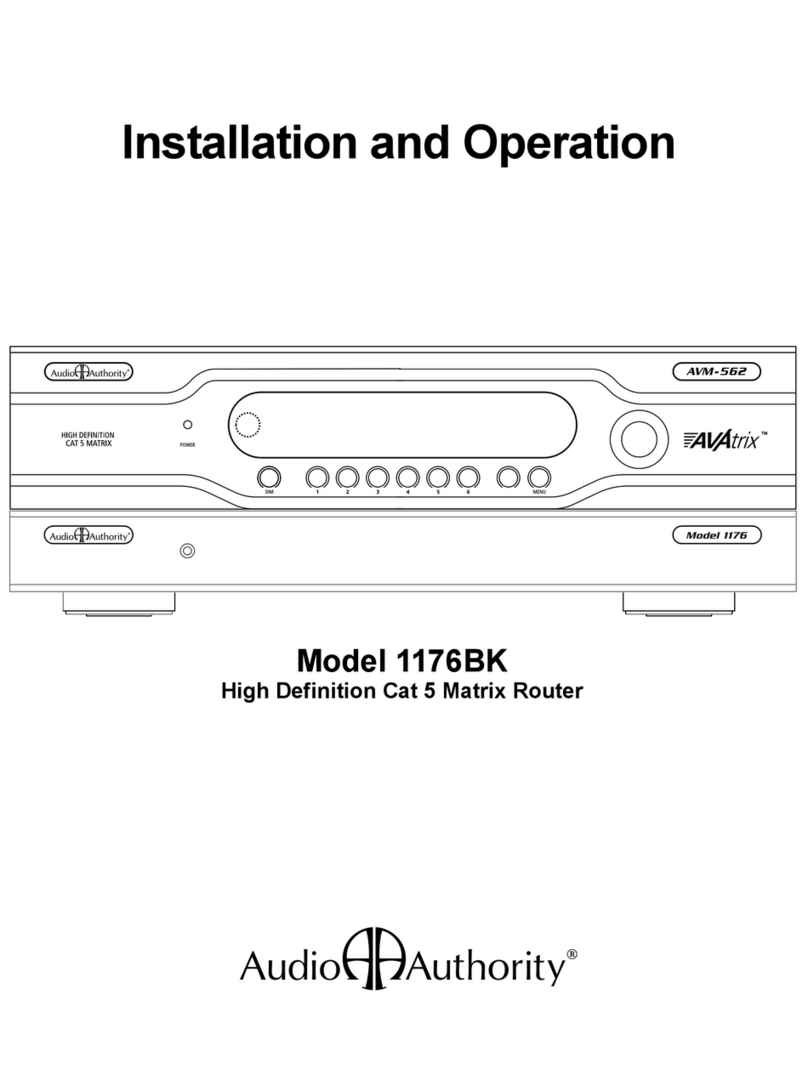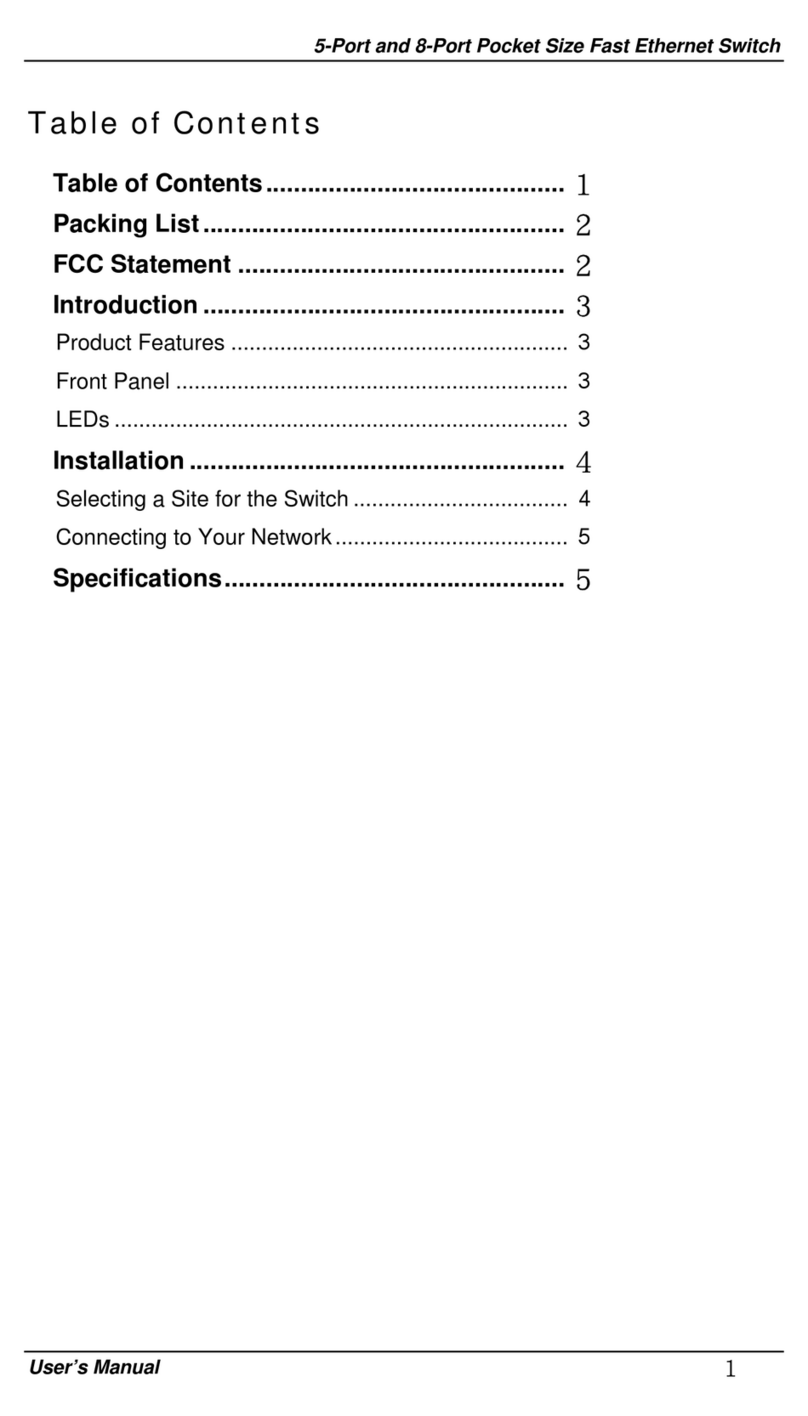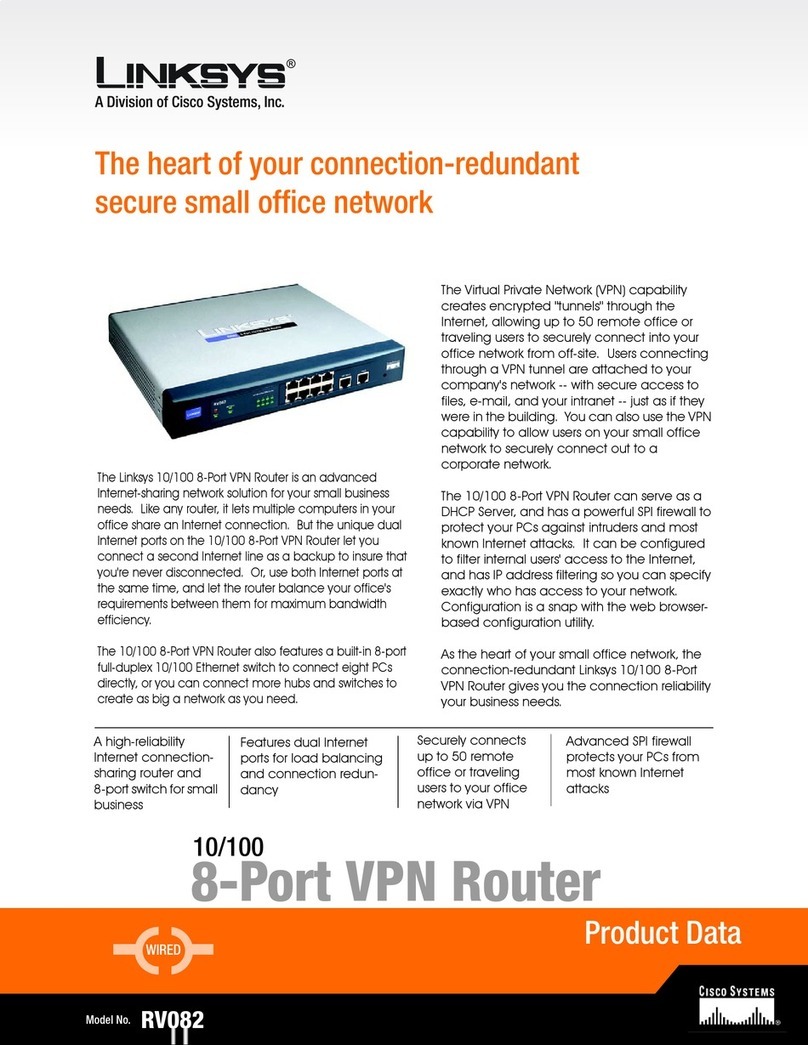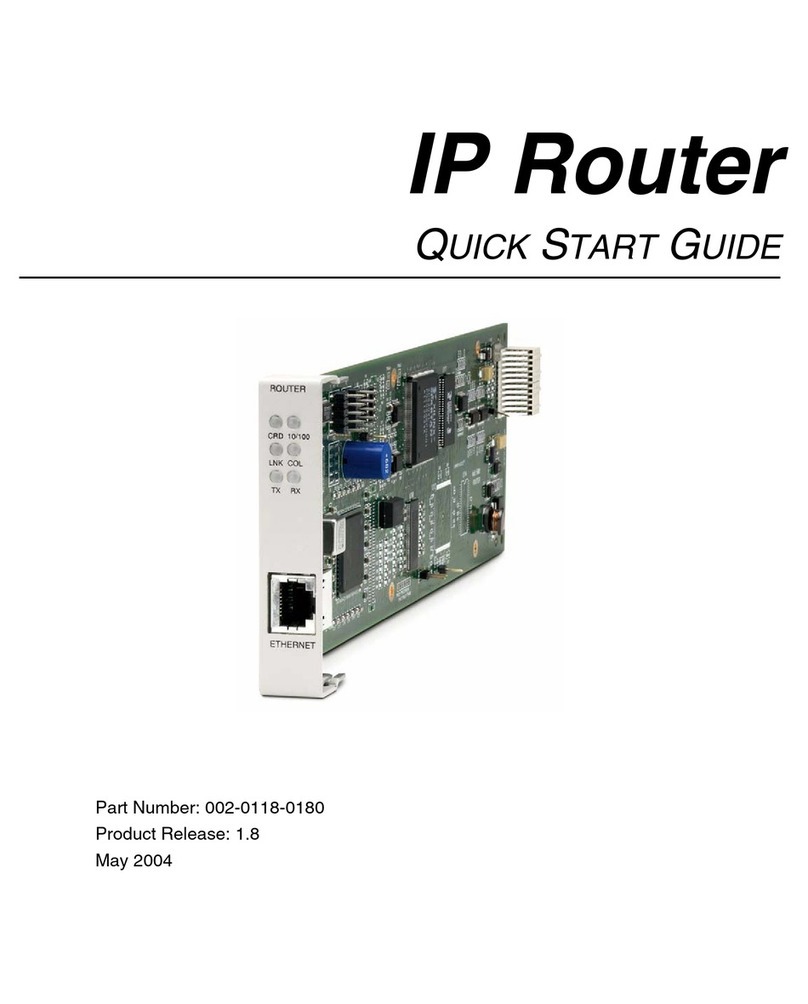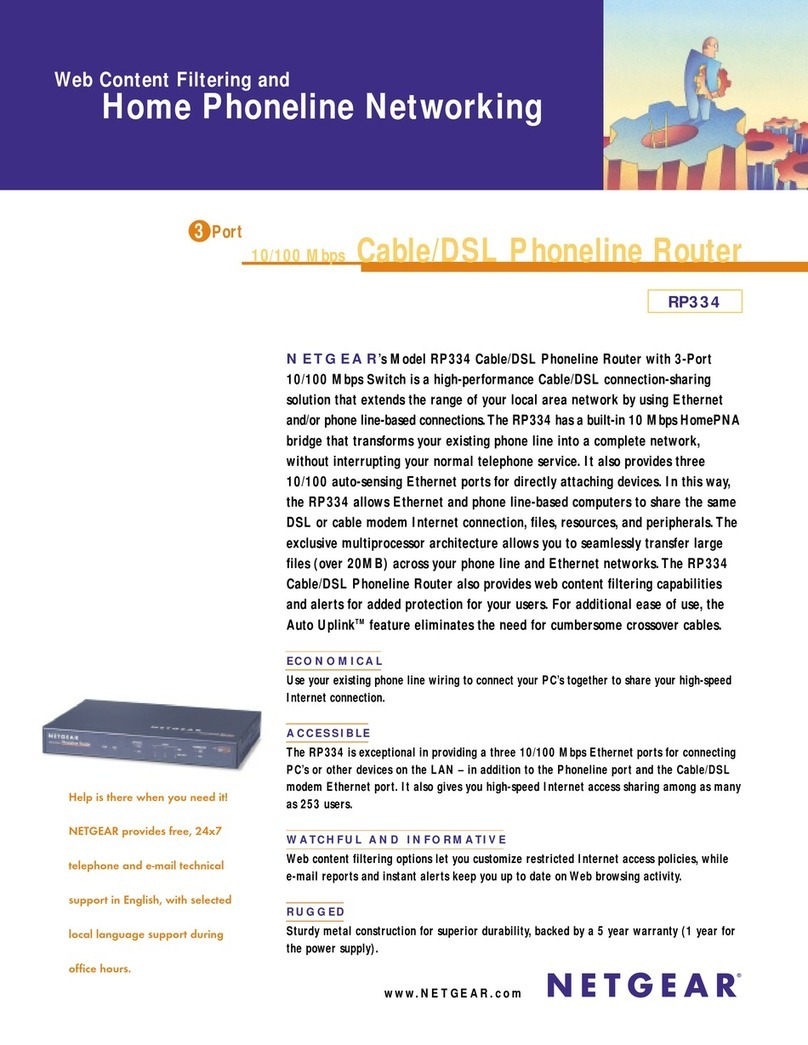Audio Authority High Definition Cat 5 Matrix AVX-562 Owner's manual

Installation and Operation
Model AVX-562
High Denition Cat 5 Matrix
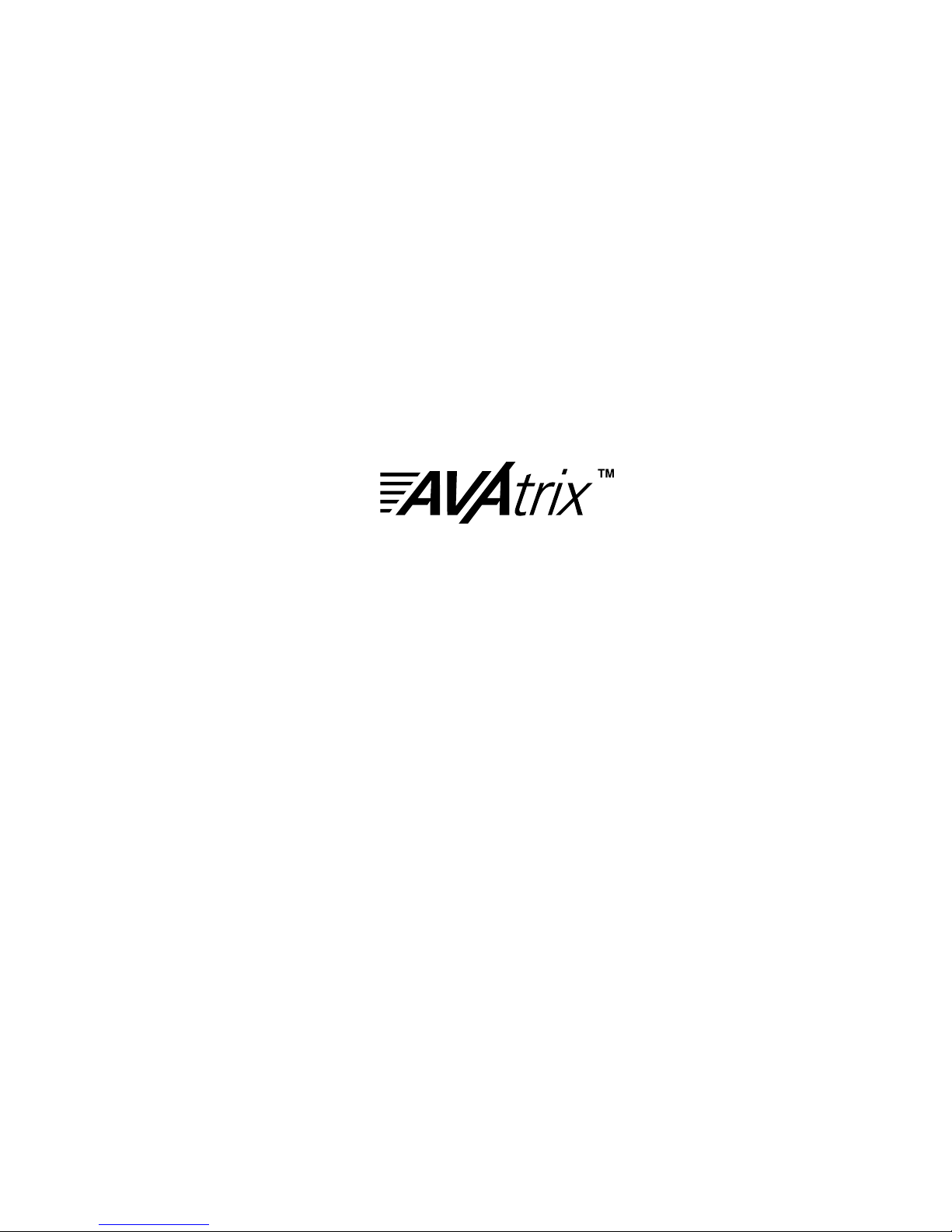
2 Audio Authority AVAtrix User Manual
Audio Authority AVAtrix User Manual 3
Model AVX-562
High Denition Cat 5 Matrix
This document is consistent with features in rmware version 1.0
Installation and Operation Manual
Audio Authority and the Double-A Symbol are registered trademarks of Audio Authority Corp.
AVAtrix is a trademark of Audio Authority. Copyright August, 2008, all rights reserved.
HDMI, the HDMI logo and High-Denition Multimedia Interface are trademarks or registered trademarks of HDMI Licensing LLC.
Audio Authority® Corporation Lexington, Kentucky
www.audioauthority.com • 800-322-8346

2 Audio Authority AVAtrix User Manual
Audio Authority AVAtrix User Manual 3
AVX-562 Serial Number
Custom Installer
Telephone Number
Limited Warranty
If this product fails due to defects in materials or workmanship within one year from the date of the
original sale to the end-user, Audio Authority guarantees that we will replace the defective product
at no cost. Freight charges for the replacement unit will be paid by Audio Authority (Ground service
only). A copy of the invoice from an Authorized Reseller showing the item number and date of pur-
chase (proof-of-purchase) must be submitted with the defective unit to constitute a valid in-warranty
claim.
Units that fail after the warranty period has expired may be returned to the factory for repair at a
nominal charge, if not damaged beyond the point of repair. All freight charges for out-of-warranty
returns for repair are the responsibility of the customer. Units returned for repair must have a Cus-
tomer Return Authorization Number assigned by the factory.
This is a limited warranty and is not applicable for products which, in our opinion, have been dam-
aged, altered, abused, misused, or improperly installed. Audio Authority makes no other warran-
ties either expressed or implied, including limitation warranties as to merchantability or tness for
a particular purpose. Additionally, there are no allowances or credits available for service work or
installation performed in the eld by the end user.
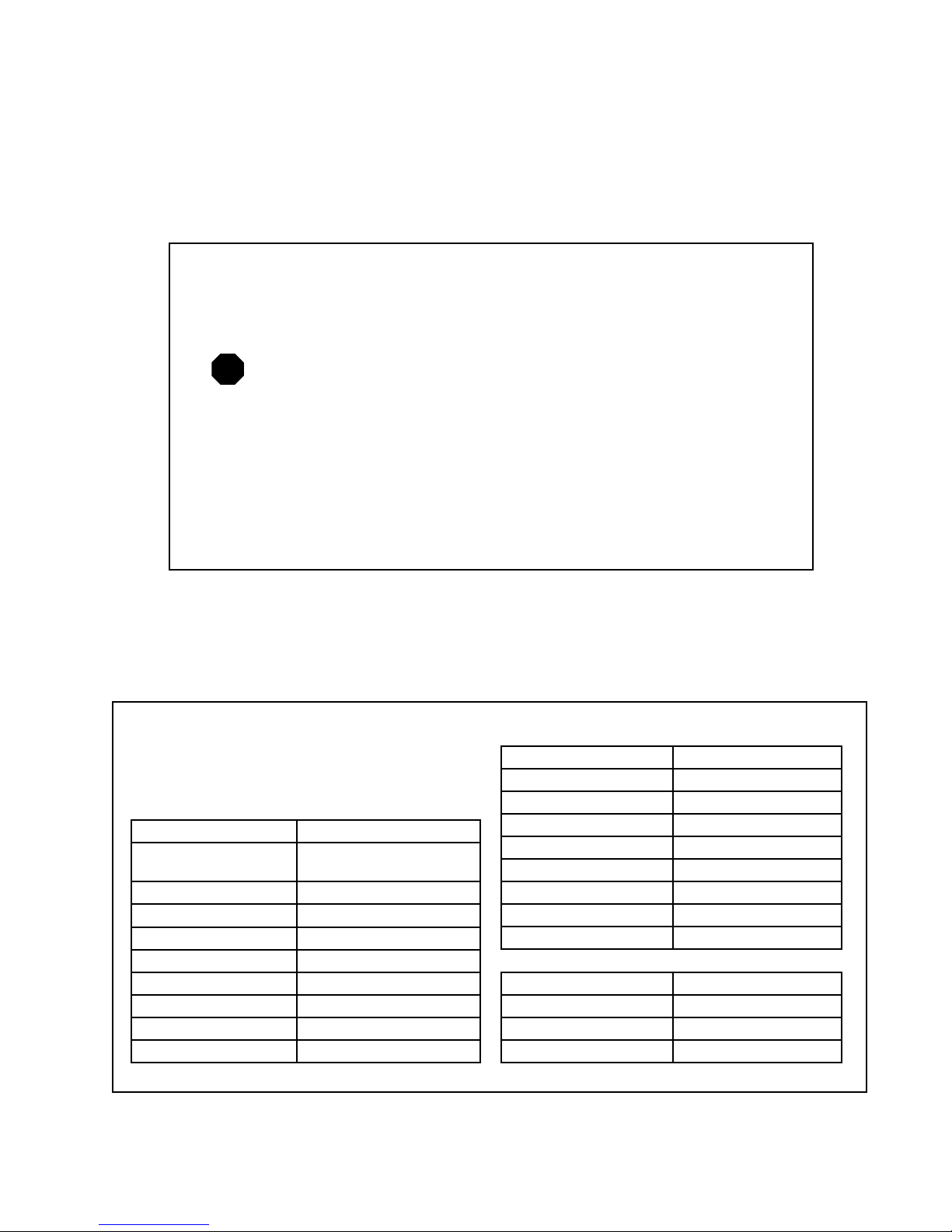
4 Audio Authority AVAtrix User Manual
Audio Authority AVAtrix User Manual 5
Warnings
To reduce the risk of re or electric shock, do not expose this unit to rain or moisture.
The exclamation point symbol alerts users to important operating and
maintenance instructions in this booklet.
• Read this manual before installing or using this product.
• This product must be installed by qualied personnel.
• Do not open the cover—there are no user-serviceable parts inside.
• Do not expose this unit to excessive heat.
• Install only in dry, indoor locations.
• Do not obstruct the ventilation slots.
• Clean the unit only with a dry or slightly dampened soft cloth.
!
Specications
Subject to change without notice.
Video Parameters
Signal Type Component YPbPr
Video Formats 480i/p, 576i/p, 720p,
1080i/p
Input/Output Impedance 75 ohms
Input Ground Isolation No
Gain 1
Gain Accuracy 2%
3dB Bandwidth 100MHz
Input Coupling AC
S/N Ratio 61dB
Max Gain/Equalization 1
Audio Parameters
Format Digital/Analog
Digital Input/Output Type Optical+Coaxial In/Out
Input Impedance 75 ohms/50K ohms
Min Load Impedance 75 ohms/10K ohms
Multi-channel Digital Yes
Frequency Response 10-50KHz
S/N Ratio 72dB
THD+Noise 0.03%
Crosstalk 75dB
Power
DC Input Connector 5.5 X 2.1mm
DC Input/Polarity 18V/Center positive
Power Supply 571-023
AVX-562 Heat Output 62 BTU/hr
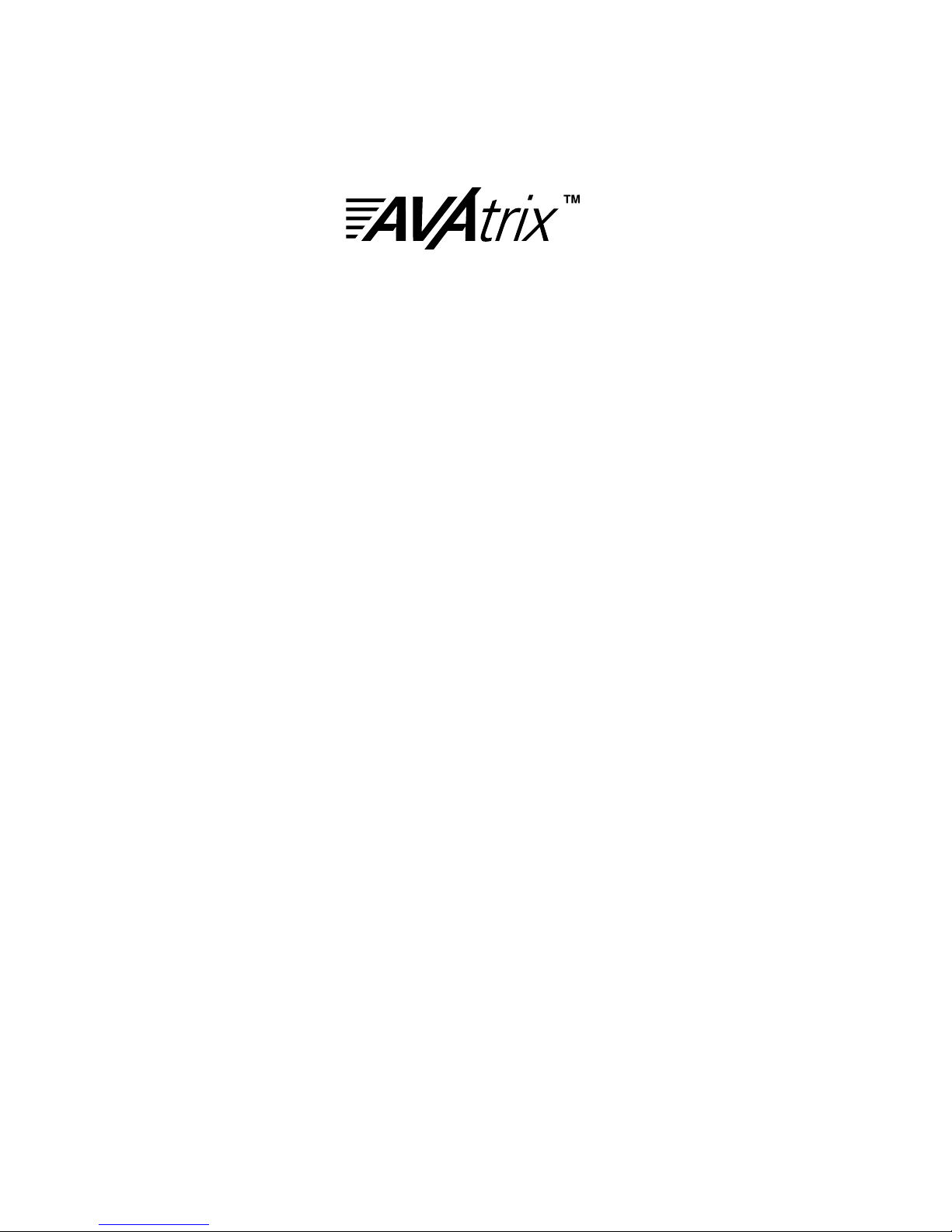
4 Audio Authority AVAtrix User Manual
Audio Authority AVAtrix User Manual 5
Table of Contents
Limited Warranty . . . . . . . . . . . . . . . . . . . . . . . . . . . . . . . . . . . . . . . 3
Specications . . . . . . . . . . . . . . . . . . . . . . . . . . . . . . . . . . . . . . . . . 4
Warnings . . . . . . . . . . . . . . . . . . . . . . . . . . . . . . . . . . . . . . . . . . . 4
Getting Started . . . . . . . . . . . . . . . . . . . . . . . . . . . . . . . . . . . . . . . . 6
Carton Contents . . . . . . . . . . . . . . . . . . . . . . . . . . . . . . . . . . . . . . . 6
Other Materials You May Need . . . . . . . . . . . . . . . . . . . . . . . . . . . . . . . . 7
Suggested Accessories . . . . . . . . . . . . . . . . . . . . . . . . . . . . . . . . . . . . 7
Panel Descriptions . . . . . . . . . . . . . . . . . . . . . . . . . . . . . . . . . . . . . . 8
Hardware Assembly. . . . . . . . . . . . . . . . . . . . . . . . . . . . . . . . . . . . . 10
Expander Address Settings . . . . . . . . . . . . . . . . . . . . . . . . . . . . . . . . . 10
Cat 5 Zone Wiring. . . . . . . . . . . . . . . . . . . . . . . . . . . . . . . . . . . . . . 12
Remote Control Options . . . . . . . . . . . . . . . . . . . . . . . . . . . . . . . . . . 14
Installing Infrared Equipment . . . . . . . . . . . . . . . . . . . . . . . . . . . . . . . . 15
Entering Source Names and Custom Groups . . . . . . . . . . . . . . . . . . . . . . . 17
Setup Menu Chart . . . . . . . . . . . . . . . . . . . . . . . . . . . . . . . . . . . . . 18
PC Setup Via Flash Card . . . . . . . . . . . . . . . . . . . . . . . . . . . . . . . . . . 19
Operation . . . . . . . . . . . . . . . . . . . . . . . . . . . . . . . . . . . . . . . . . . 20
Key Sequence Examples . . . . . . . . . . . . . . . . . . . . . . . . . . . . . . . . . . 20
Appendix A: Troubleshooting . . . . . . . . . . . . . . . . . . . . . . . . . . . . . . . . 22
Appendix B: Upgrading AVAtrix Firmware . . . . . . . . . . . . . . . . . . . . . . . . . 22
Appendix C: Using Diagnostic Modes . . . . . . . . . . . . . . . . . . . . . . . . . . . 23
Appendix D: RS-232 Control Guidelines . . . . . . . . . . . . . . . . . . . . . . . . . . 24
Installation and Operation Manual
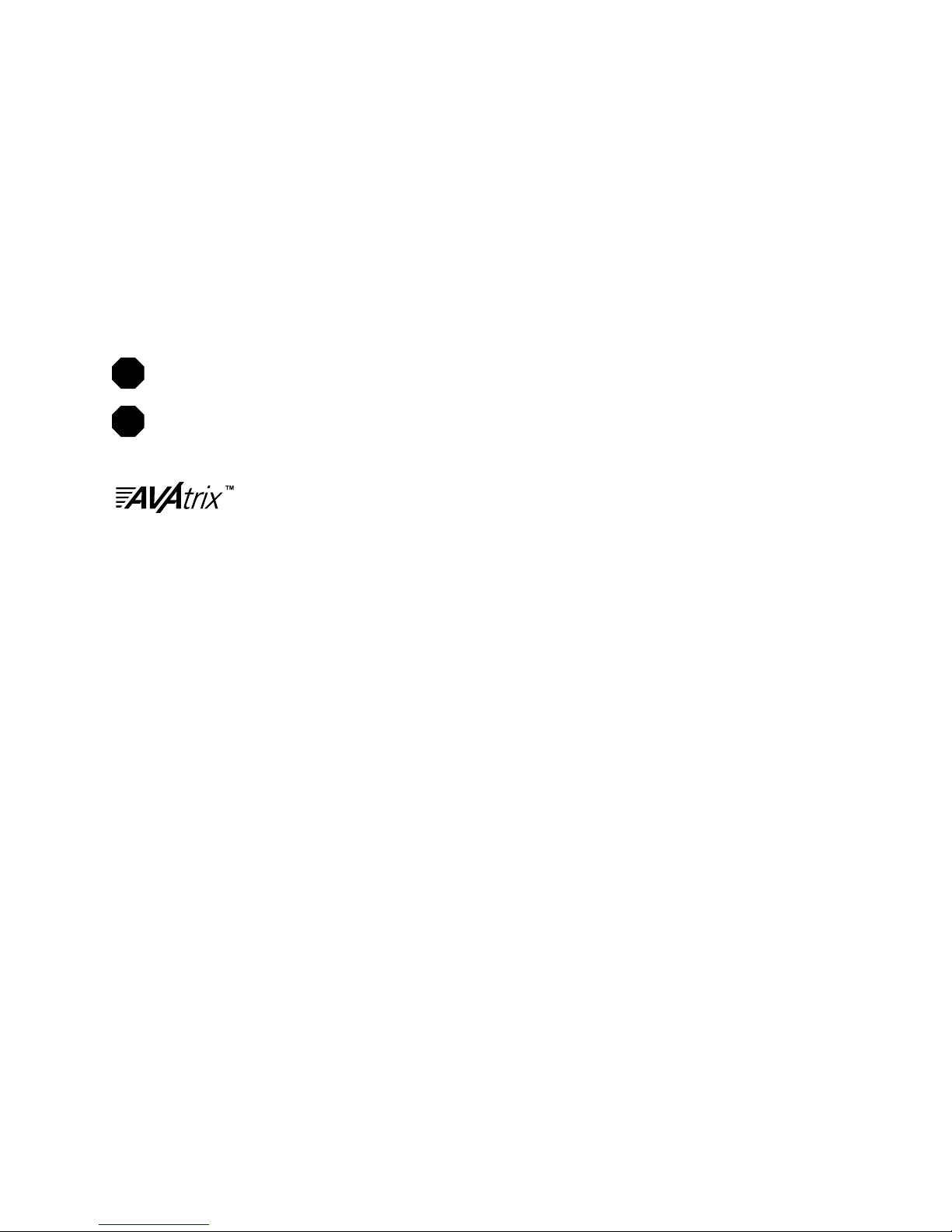
6 Audio Authority AVAtrix User Manual
Audio Authority AVAtrix User Manual 7
Getting Started
• Register your purchase at www.audioauthority.com/register to activate your warranty and for future up-
grade notication. Write the serial number (see AVAtrix rear panel) inside the back cover of this manual.
• Read these instructions.
• Unpack the AVX-562, assemble any expanders or accessories, and load batteries into the remote.
• Fabricate Cat 5 cables and use a professional network cable tester to test the cables.
• Connect associated equipment (see detailed instructions in the Installation Section).
• Connect the product to a suitable power outlet using only the power supply furnished.
• Perform desired setup operations; the AVAtrix PC Utility included on the ash card is recommended.
TIP: To access the menu, press MENU on the IR remote; or press and hold the knob, and touch the
front panel MENU key.
TIP: To perform password protected operations, enter “2-3-6” on the front panel.
HD Cat 5 Matrix
The AVX-562 is a six input, seven output high denition matrix router. It has one local output and six Cat 5
remote outputs, all offering component video with digital and analog audio. The Model AVX-562 performs
selection of up to six audio/video input sources by infrared control, RS-232 signals, or by manual selection.
These inputs may be component video with digital and/or analog audio, all delivered to the viewer with their
original vividness, brightness and clarity. Commercial venues, such as clubs and restaurants, as well as pri-
vate homes can benet by using the AVAtrix to send selectable video and/or audio to remote locations.
Three different Cat 5 wallplate/receiver styles are available (Models 9878, 9879 and 9880). The wallplate/
receivers allow individual source selection by IR remote control; the output of each wallplate can also be
controlled from the AVX-562 head end. The AVX-562 delivers component video, digital and analog audio to
each wallplate/receiver over two Cat 5 cables. The AVAtrix is expandable up to 36 remote wallplate outputs by
adding Model 1176 Cat 5 Matrix Expanders.
Carton Contents
• Model AVX-562 High Denition Cat 5 Matrix
• 18-volt power supply
• Model 1105BK infrared remote control with batteries
• Rack ears
• User manual
• Flash memory card with operational software and setup les (installed in AVX-562 ash card port)
!
!
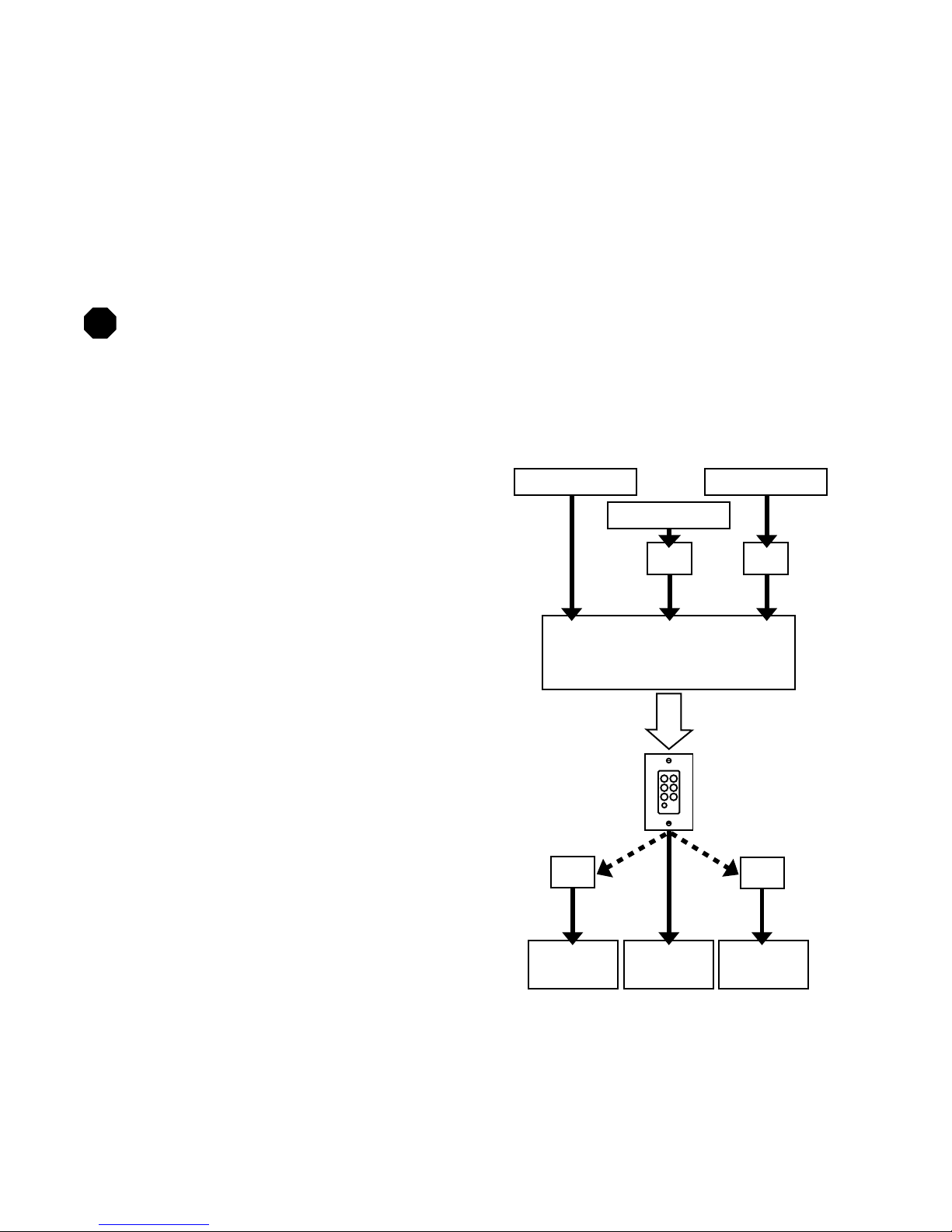
6 Audio Authority AVAtrix User Manual
Audio Authority AVAtrix User Manual 7
Other Materials You May Need
• Patch cables (RCA, optical and 3.5mm)
• Infrared emitters and/or infrared remote control receivers—for remote wallplate/receiver IR functionality
• Cat 5e/6 cable—for remote outputs; consider buying a different jacket color for A and B cables
• RJ-45 plugs—for remote outputs; EZ RJ-45 plugs are recommended
• Professional network cable tester—continuity testing is not adequate for Cat 5 cables–twisted pairs must
be properly matched for balanced line performance, so a tester capable of conrming pairs is required
We strongly recommend testing factory-made cables as well as site-fabricated cables!
All cables must have proper EIA-568B pairing (not crossover conguration) for proper function.
(The EIA-568A standard can also be used, but mixing the two standards could result in confusion.)
Video Converter Illustrations
Many possibilities exist for adapting or actively
converting various signal types to work with
the AVAtrix. Refer to the accessory descrip-
tions above. Dotted lines show alternate
congurations.
RGB
Projector
Component
Video Display
S-Video or
Composite
Video Display
1362
Y Pb Pr Source PC
Composite Source
1365
VGA
YPbPr
YPbPr
YPbPr
AVAtrix
YPbPr
YPbPr
1365
RGBHV
1361
S-Video
YPbPr
Cat 5 Output
Cat 5
Receiver
Cat 5
Suggested Audio Authority Accessories
• Model 1176BK High Denition Cat 5 Matrix
Router: connects to internal bus cable to add six
wallplate/receiver outputs the AVAtrix. Maximum
36 Cat 5 receiver outputs per system.
• Model 1172BK Audio Interface: provides an
audio breakout point for the AVAtrix to connect
an independent audio distribution system at the
head end. Provides stereo analog audio or digital
audio.
• Model 9878, 9879 or 9880 Cat 5 wallplate/
receivers: any combination of Cat 5 receiver
styles may be used in one system.
• Model 802-568 7-port bus cable: for up to 5 ex-
panders or routers. (AVX-562 has Model 802-567
4-port bus cable installed at the factory—for up to
2 expanders or routers.)
• Model 1361 Down-converter/scaler: converts
component video to composite video for legacy
TVs.
• Model 1362 Up-converter/scaler: converts com-
posite or S-video signals to component video for
legacy video sources.
• Model 1365 Video Converter: converts YPbPr to
RGBHV or VGA to YPbPr for incompatible video
sources or projectors and video displays.
!
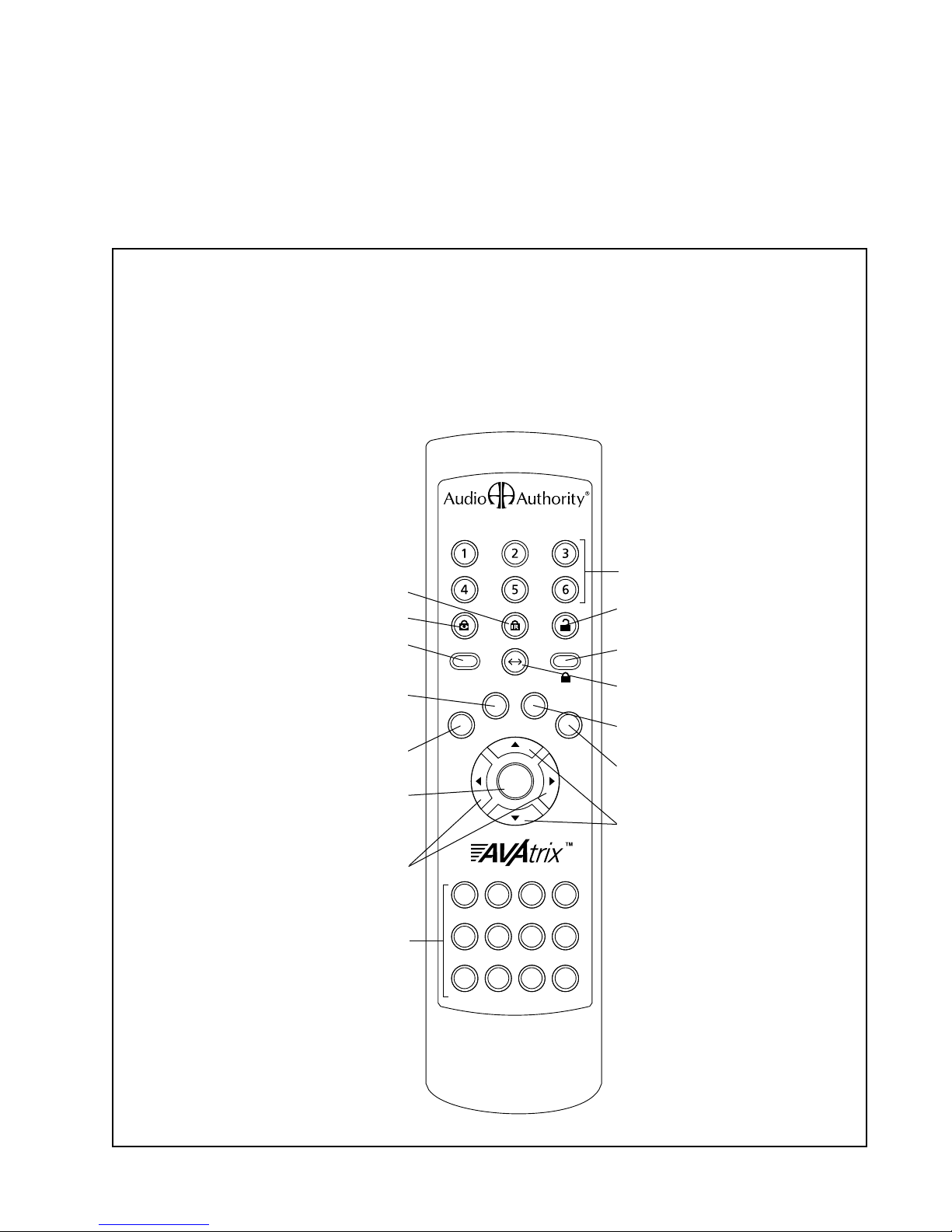
8 Audio Authority AVAtrix User Manual
Audio Authority AVAtrix User Manual 9
Panel Descriptions
Shown on the page opposite are the front and back views of the AVX-562. Below is a view of the 1105BK In-
frared Remote Control. Each AVX-562 includes one 1105BK; additional 1105BK Remotes may be purchased
separately, or you may download the IR codes from www.audioauthority.com.
Numeric keys 1-6 used for instant
source input selection and navigation
ZONE key used to select a single Wallplate
GROUP key use to select a group of Wallplates
MENU key used to access AVX-562 setup menu
Alpha keys used for navigation
SCAN keys used to browse
AVAtrix inputs or navigation
DIM/SCROLL (up/down) used to dim AVX-
562 panel display and for navigation
ALL key used to select all Wallplates
SOURCE key used to select source
input to Wallplates (Double click for
main output control in Pro Mode)
LOCK key used in conjunction with VIEW-
LOCK, IR-LOCK, and UNLOCK keys
ENTER key used to make menu selections
DISPLAY key used to switch between Resi-
dential and Professional panel display mode
Model 1105BK* IR Remote Control
This full featured remote control is useful in basic AVAtrix installations for switching source signals to
the main output, but it also can be used at any wallplate/receiver location to switch source signals to
individual wallplate outputs. IR receiver and emitter required.
* The 1105BK is different from the Model 1105 only in appearance. Both units share exactly the same IR command set.
800-322-8346
www.audioauthority.com
MENU LOCK
ZONE SOURCE
GROUP ALL
A D G J
B E H K
C F I L
SCAN
DIM / SCROLL
ENTER
DISPLAY
Model 1105BK IR Remote
UNLOCK key used to cancel all temporary
restrictions
VIEW-LOCK key for temporary source viewing privacy
IR-LOCK key for temporary source control restriction
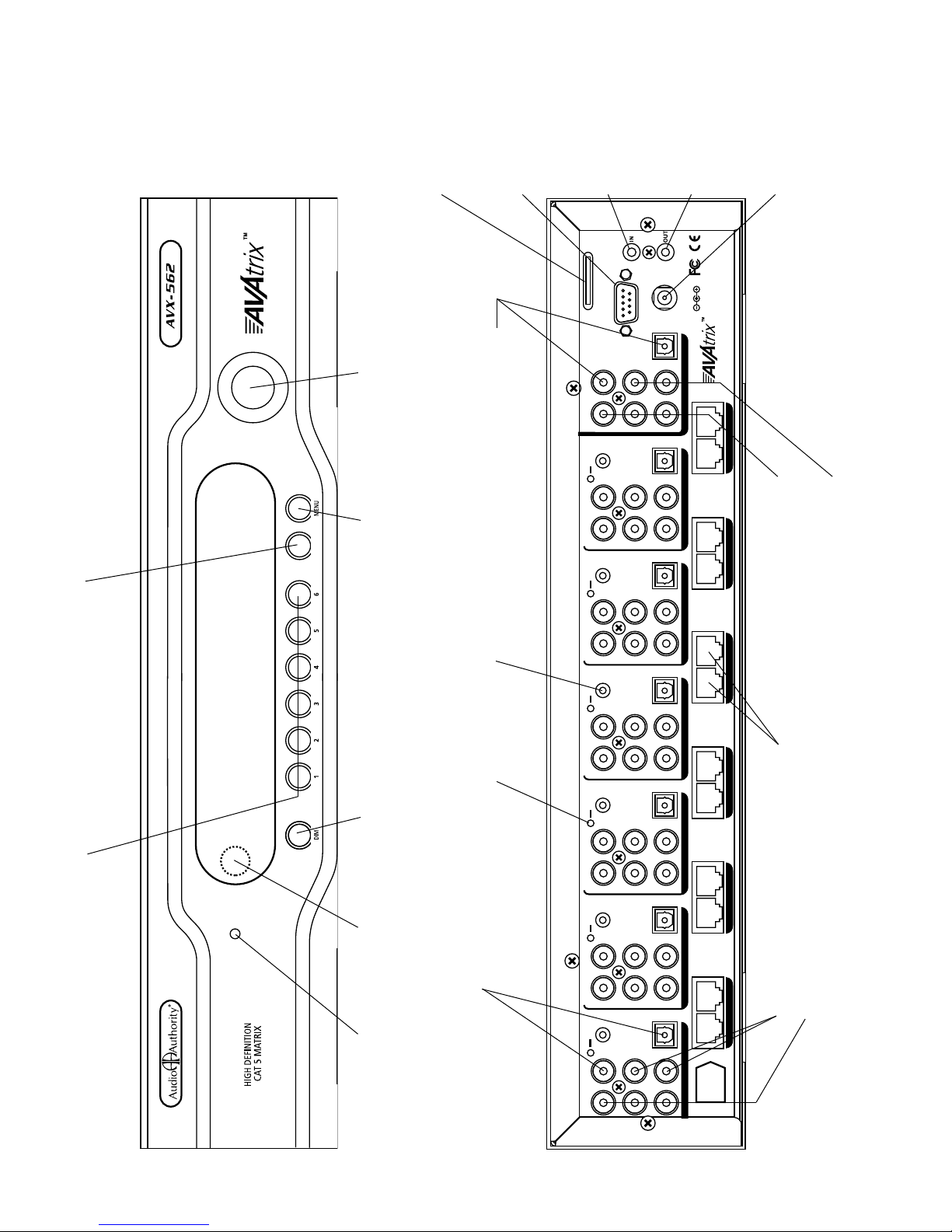
8 Audio Authority AVAtrix User Manual
Audio Authority AVAtrix User Manual 9
RS-232 CONTROL
18V DC
POWER
FLASH CARD
MAIN (LOCAL)
Y
Pb
Pr
VIDEO
Y
Pb
Pr
VIDEO
SOURCE INPUT 1
REMOTE
CAT 5
OUTPUTS 1
A B
2
A B
3
A B
4
A B
5
A B
6
A B
Y
Pb
Pr
VIDEO
SOURCE INPUT 6
Y
Pb
Pr
VIDEO
SOURCE INPUT 5
Y
Pb
Pr
VIDEO
SOURCE INPUT 4
Y
Pb
Pr
VIDEO
SOURCE INPUT 3
Y
Pb
Pr
VIDEO
SOURCE INPUT 2
MAIN IR
Model AVX-562
High Definition Cat 5 Matrix
IR
OUT
IR
OUT
IR
OUT
IR
OUT
IR
OUT
IR
OUT
L
R
DIGITAL
OPTICAL
AUDIO
D
L
R
DIGITAL
OPTICAL
AUDIO
D
L
R
DIGITAL
OPTICAL
AUDIO
D
L
R
DIGITAL
OPTICAL
AUDIO
D
L
R
DIGITAL
OPTICAL
AUDIO
D
L
R
DIGITAL
OPTICAL
AUDIO
D
L
R
DIGITAL
OPTICAL
AUDIO
D
FLASH CARD
PORT
Save and load
setup les or use to
upgrade rmware
RS-232 PORT
Control AVAtrix
behavior using
a serial control
system
INFRARED IN
Control AVAtrix
behavior using
remote control
signals
INFRARED OUT
Used only with
compatible IR prod-
ucts (see Page 16)
POWER JACK
Use only the in-
cluded 18V power
supply
LOCAL DIGITAL AUDIO OUTPUTS
All digital audio inputs are available
at the coaxial and optical outputs
LOCAL COMPONENT VIDEO OUTPUT
Component video input signals
are available on YPbPr jacks
LOCAL ANALOG AUDIO OUTPUT JACKS
DIGITAL AUDIO INPUT
Optical OR coaxial inputs for
position 1 (DO NOT connect both
inputs from the same source)
ANALOG AUDIO INPUT
MENU KEY
Switches between Residential
and Professional Modes, or
touch while pressing the knob
to enter the setup menu
NAVIGATION AND ENTER KNOB
Turn knob to navigate on-screen menus,
press knob to enter (press and hold knob
and touch MENU to enter setup mode)
SOFT KEY
Performs the task indicated
on the display (usually exit)
INPUT SELECTION
Press a key to switch the corresponding input to the
main output; these keys are also used for setup
DIM
Press to dim the display
(four brightness levels)
POWER LED
When lit, power is on
IR WINDOW
Receives IR
commands
COMPONENT VIDEO INPUT
YPbPr input port for position 1
CAT 5 OUTPUT
Connetion for Cat 5
wallplate/receiver
IR ROUTER OUTPUT
Discrete IR signals from
zone to selected source
IR ROUTER LED
Indicates IR trafc
Made in USA
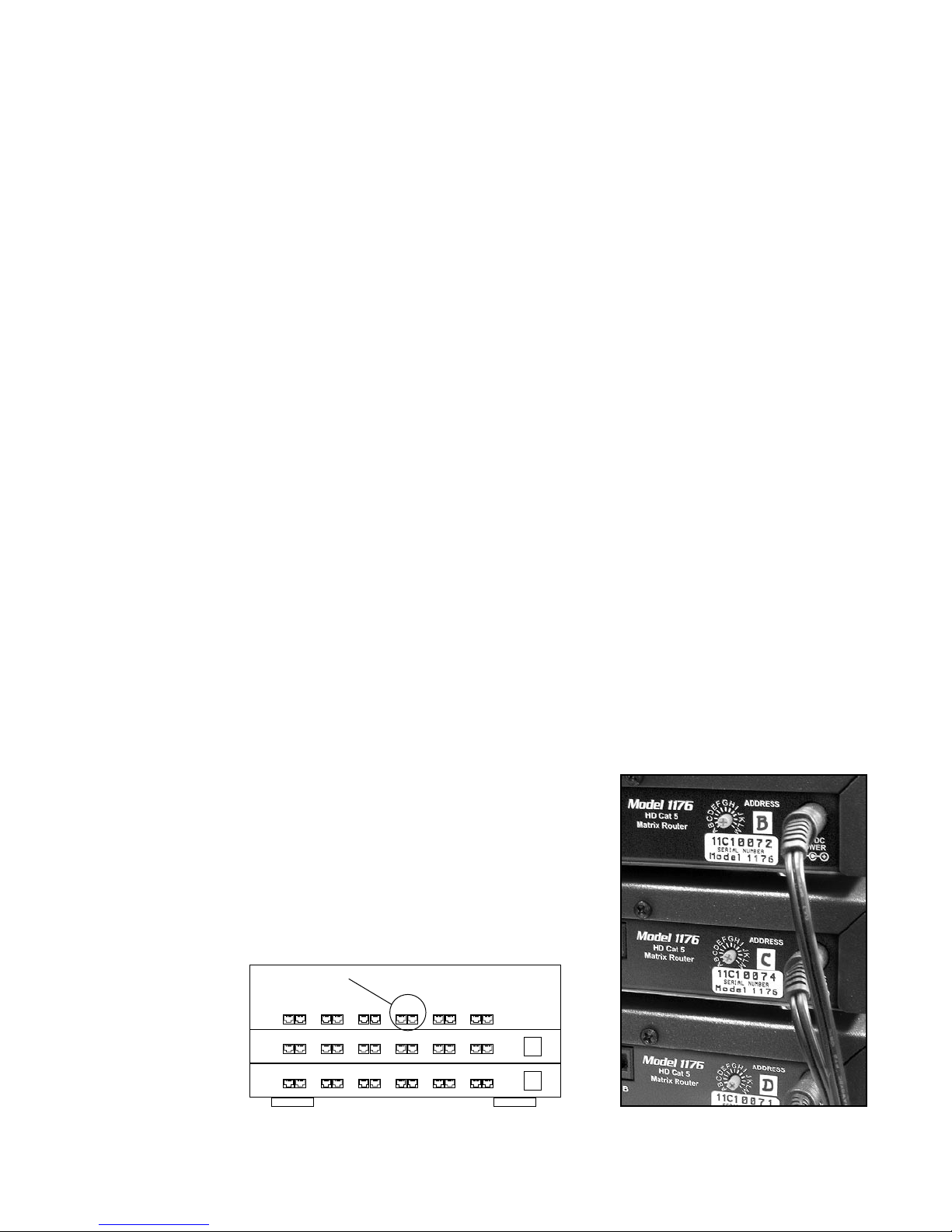
10 Audio Authority AVAtrix User Manual
Audio Authority AVAtrix User Manual 11
Installation
You may wish to consult with a qualied custom electronics installer if you are inexperienced with UTP cable
termination and wiring. You should be familiar with Cat 5e/6 cable termination tools, testing, and techniques.
1. Assembling Expanders. Follow these steps if you are installing Models 1172, 1176 or other expanders
with your AVAtrix. Refer to the diagram on the facing page. Otherwise, skip to Step 3.
All video, audio, and communication signals between sources, Cat 5 outputs, and audio system outputs
travel through the special ribbon bus cable. The AVAtrix ships with a 4-port bus cable, leaving two open
ports for expanders. If you need to add more than two expanders, call Audio Authority Technical Support.
a. Lay the Model AVX-562 upside down on a protective surface, such as a terry cloth towel.
b. Remove the four feet and the bus access covers (save them and their attaching screws).
c. Gently feed the loose end of the bus cable out of the bus access opening. To upgrade from a four-
port to a seven-port bus cable, call Audio Authority Technical Support.
d. Plug the next connector into the port visible through the expander case opening—apply enough
pressure with ngers or a plastic tool to assure that the plug is completely seated.
e. Turn the next product to be stacked upside down (e.g. Model 1172 or 1176), thread the bus cable
through its bus access openings, and engage its four threaded studs with the four threaded holes in
the Model AVX-562 formerly occupied by the feet.
f. Tighten the hex head screws in the bottom of the stacking product in sequence a few turns each,
until they are all snug.
g. Carefully plug the ribbon cable into the bus port. Continue this stacking procedure until all units have
been assembled. View the bus through the bus port to be sure all plugs are fully seated.
h. After plugging the last connector of the bus into the bottom unit, carefully tuck any excess cable into
the empty space inside the unit. Be certain the back of the connector does not contact the metal
case. To disconnect a bus plug, squeeze the side latches.
i. Install the bus port cover and feet you removed from Model AVX-562 onto the bottom unit and turn
the stack right side up.
2. Addressing and Initial Testing.
a. Set the Address dial on each Model 1172 and/or 1176: set
the upper-most Model 1176 address to “B”, the next one to
“C”, and so on. The AVX-562 Cat 5 output row is perma-
nently addressed “A”. Follow 1172 manual for addressing
1172.
b. Temporarily plug in the power supplies of all units to a
plug strip so that you can turn them all on at one time. The
C
654321
B
(A)
654321
654321
AVX-562
1176
1176
Zone “A4”
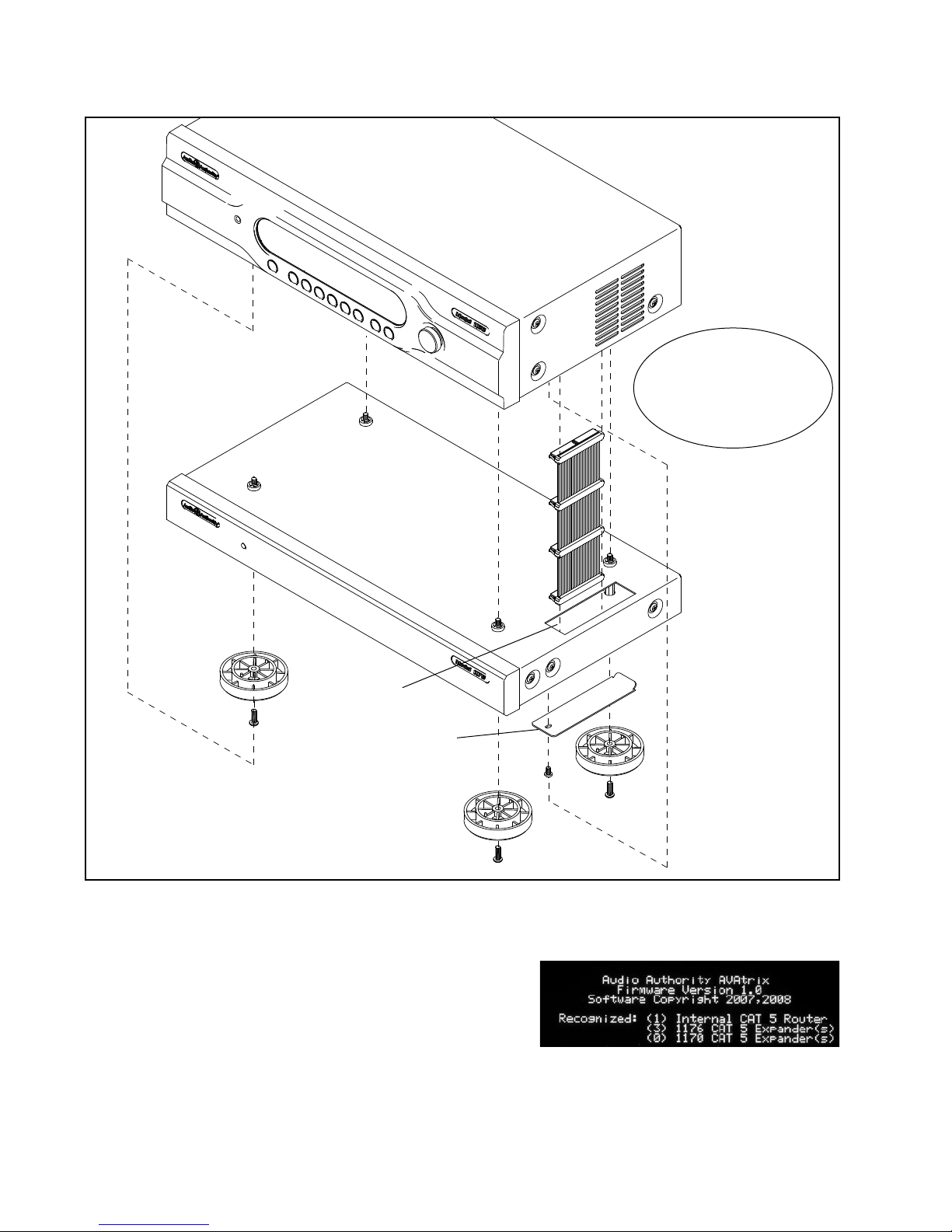
10 Audio Authority AVAtrix User Manual
Audio Authority AVAtrix User Manual 11
Stacking Components
This diagram shows the parts and locations for
stacking components. The procedure must be
performed with the units upside down.
REMOVE BUS
ACCESS COVER AND
INSTALL ON LAST
EXPANDER
REMOVE FEET
AND INSTALL ON
LAST EXPANDER
BUS
CABLE
THREADED
STUDS
MODEL AVX-562
1172 or 1176
AVAtrix opening screen shows expanders recognized.
BUS ACCESS
COVER
BUS ACCESS
OPENING
The bus cable is
fragile! Do not crimp
or tug on the cable
as you install the
expanders.
opening screen on the Model AVX-562 display indi-
cates that the unit is powered and shows the number
of expanders that have been recognized. If this num-
ber is different from the number actually present, look
for the bus not being fully plugged into a unit or a unit
incorrectly addressed.

12 Audio Authority AVAtrix User Manual
Audio Authority AVAtrix User Manual 13
3. Rack Mount Adapters. Perform these steps if you are installing this product in a 19-inch equipment rack.
a. Remove the cover screws adjacent to the front panel of each product and use them to mount Model
1192 (for Model AVX-562) or Model 1191 (for Model 1172/76) rack adapters. Be sure to place a
spacer under the adapters at every screw location – see illustration.
b. Use a straight edge to line up rack adapters on a stack of product before tightening the screws.
CAUTION! This product will be damaged
if spacers are not used on every adapter
screw.
IMPORTANT!
Do not mount adapters
without spacers
4. Setting in Place. Place the AVAtrix on its shelf or in the rack. If rack mounting, secure it to the rails with
the screws supplied with the rack adapter kits.
5. AVAtrix Hookup. Connect and test sources with the local video display in these steps.
a. Connect each source unit to its respective set of AVX-562 input jacks.
b. Use high quality cable and keep the runs under 6 feet if possible, especially for component video
connections.
c. Connect either, but NOT BOTH optical and coaxial digital audio. Connect all the other signals avail-
able from the source unit: component video and analog audio.
d. Connect a video display and audio system to the Local (Main) Output jacks. Use optical and/or
coaxial digital audio outputs. The AVAtrix does not convert digital audio to analog audio, so connect
analog audio to TV’s inputs if required.
e. Turn on the sources and AVAtrix temporarily for an initial test. Select each source to the local TV and
sound system to verify basic functions. Remove power and continue installation.
6. Cat 5 Zone Connections.
a. Pull two lengths of good quality Category 5e or Cat 6 UTP cable from
the main system to each receiver location. Shielded Cat 5 cable may
be used, but offers no performance advantage.
b. Carefully mark cables of each pair A and B; if they are connected in-
correctly, damage to the wallplate/receiver may result. It is best to use
a different cable jacket color, or label each end for A and B to ensure
proper connection.
c. Install RJ-45 plugs using EIA-568B pairing (pins 1-2, 3-6, 4-5, 7-8).
Check each cable with a professional network cable tester before
plugging it into the AVAtrix, even when using pre-made cables. Continuity testing is not adequate!
The twisted pairs must be properly matched for balanced line transmission.
12345678
W-O O W-GR BL W-BL GR W-BR BR
Pair 2 Pair 4Pair 1
Pair 3
T568B Pair Assignments
Modular Jack (RJ-45)
12345678
W-O O W-GR BL W-BL GR W-BR BR
Pair 2 Pair 4Pair 1
Pair 3
T568B Pair Assignments
Modular Jack (RJ-45)
!
!
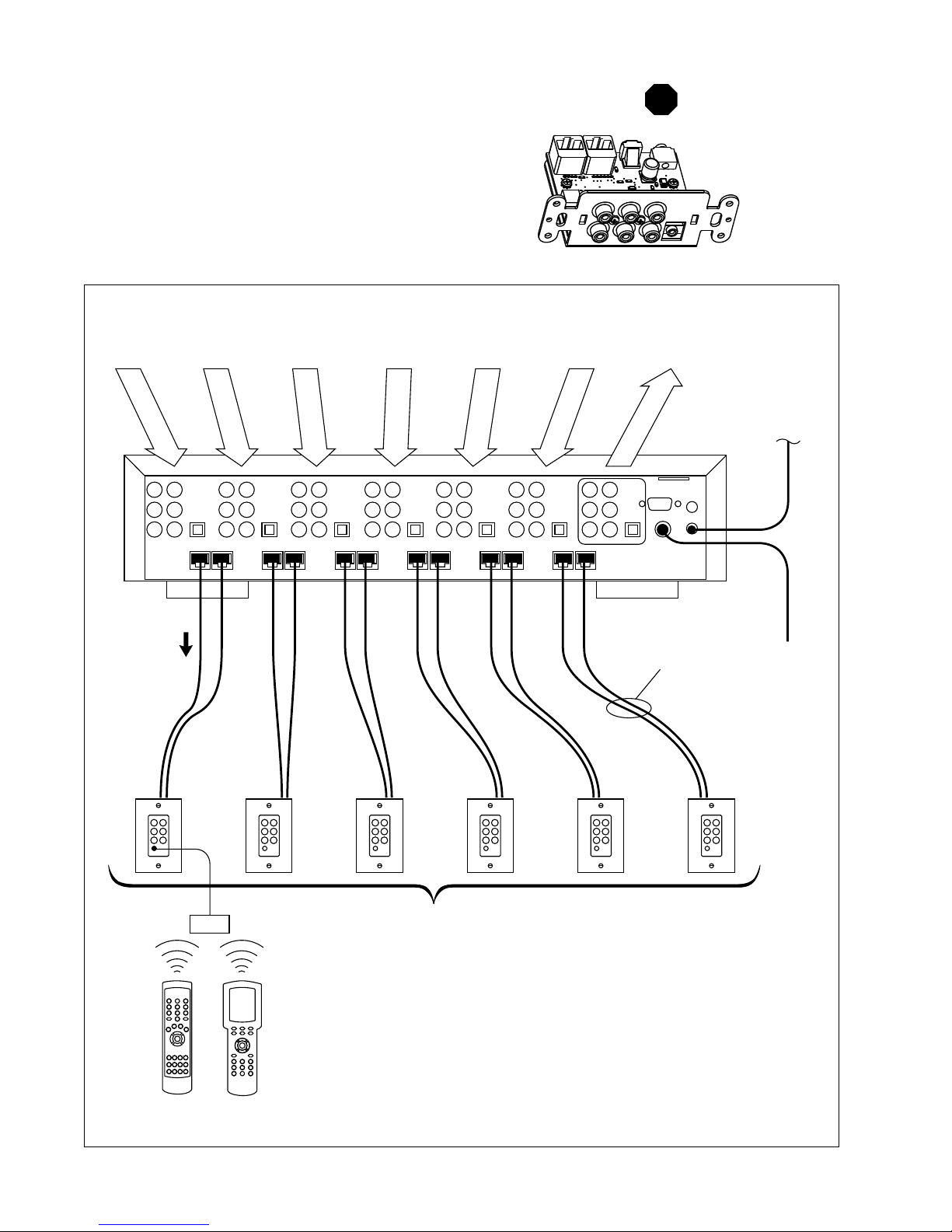
12 Audio Authority AVAtrix User Manual
Audio Authority AVAtrix User Manual 13
SOURCE 1 SOURCE 2 SOURCE 3 SOURCE 4 SOURCE 5 SOURCE 6 MAIN OUTPUT
Two runs of
Cat 5e/6 per
Wallplate
AVX-562
System capacity shown:
6 Cat 5 wallplate/receivers
(each has selectable input)
1105
Remote
Control
Universal
Remote
Control
IR Receiver
To IR
distribution
system
Address = A
18V Power
Supply
Basic AVAtrix Wiring
d. Carefully plug the pairs of cables (A and B) into the
correct A and B AVAtrix output jacks.
e. Connect cables to each wallplate/receiver. Be sure
to plug cable A into jack A and cable B into jack B.
Leave the wallplate Cable Length Compensation
controls accessible until after zone testing.
Caution! Do not apply
system power until
cables are tested and
A and B connections
have been veried.
!
A B

14 Audio Authority AVAtrix User Manual
Audio Authority AVAtrix User Manual 15
e. Adjust the Cable Length Compensation control on each wallplate/receiver according to the distance
of that unit from the head end. Set the dial to the nearest number of hundreds of feet of cable dis-
tance (e.g. 200 feet = 2). During zone testing (see 7, below) it is recommended to use an HD source
and display to ne tune each cable length compensation setting.
Note: Setting compensation too high or low may result in picture dropouts or distortion.
7. Zone Testing. Plug the power supply furnished with the AVAtrix and each expander into its respective
unit, and plug the power supplies into a plug strip so that all units can be turned on at one time.
a. Power indicators on the AVAtrix, all expander units
and all installed wallplate/receivers should be on. If
a wallplate power light does not come on, unplug the
Cat 5 cables immediately and re-test them.
b. The opening screen on the AVAtrix panel indicates
how many expanders have been recognized. The screen should match this illustration if a Model
AVX-562 is installed with three 1176 expanders for a total output of 24 Cat 5 outputs.
c. Apply power to all sources and video displays with associated equipment. Use the 1105BK remote
control to verify video and audio signal integrity of sources at each zone location. Fine tune cable
length compensation settings, then permanently mount each wallplate.
Remote Control Options
Four different remote control methods may be used with the AVAtrix:
• Native IR remote; Model 1105BK (Model 1105 IR codes are identical, but appearance is different).
• Comprehensive IR controllers can learn or download the AVAtrix IR codes.
• The local output can learn to respond to third party commands (see section 2 below). This feature does
not apply to Cat 5 zone outputs.
• RS-232 commands. System controllers capable of RS-232 communication can be connected to the serial
port on the AVAtrix. To program such controllers, refer to Appendix D in this manual.
1. Using AVAtrix IR Commands in Other Remote Controls. Comprehensive IR controllers can learn or
download the AVAtrix IR codes along with the codes of the sources and can output a macro containing
source controls and AVAtrix selection controls.
a. If the 1105BK codes are available from your remote control company, download and/or activate
those les.
b. A CCF le containing 1105BK codes can be downloaded from the Audio Authority website:
www.audioauthority.com/page/software
c. As an alternative, follow the manufacturer’s instructions to teach a learning remote control the nu-
meric 1 through 6 commands from the 1105BK remote.
2. Teaching Infrared Commands to the AVAtrix for Local Control. An additional method of controlling the
AVAtrix local (Main) output is to teach it commands from other brand remotes using the Learn IR Codes
setup screen. This feature does not apply to remote Cat 5 zones. For instructions on the learning feature,
call Audio Authority Technical Support.

14 Audio Authority AVAtrix User Manual
Audio Authority AVAtrix User Manual 15
Installing Infrared Equipment
1. Tips for Using Infrared Control.
a. If you are using standard hand-held remote controls, ensure correct operation by avoiding sources
of light pollution such as Plasma and LCD TVs, direct sunlight, uorescent light, etc. Experiment with
the physical placement of the IR receiver to avoid interference.
b. If a source of interference cannot be eliminated or avoided, use IR receivers that block that type of
interference, such as Plasma-proof or LCD-proof receivers.
c. Use the IR diagnostic tools to troubleshoot IR problems (See Appendix C).
NOTE: Due to variances in IR commands, carrier frequencies, and error tolerances between manu-
facturers, some sources may not be able to be controlled through the AVAtrix internal IR routing
system.
d. If you are using a comprehensive IR control system, provide a stick-on emitter or blaster from the
infrared system to communicate throught the AVAtrix front panel optical IR receiver. You can also
patch the IR signal directly to the IR input port on the rear panel using a properly fabricated 3.5mm
cable (see page 7). Call Audio Authority for more information.
2. Setting Up IR at the Remote Zones.
a. Plug an Infrared Receiver into the 3.5mm jack on each wallplate/receiver that is to have IR source
selection capability. (Use only compatible receivers without external power supply–see next page.)
b. Infrared commands returned from a zone to the AVAtrix can immediately select the source to be
played on that wallplate/receiver output. Use the IR routing connections, or the main IR output from
the AVAtrix (see 3 below).
c. IR commands for the AVAtrix (1105 commands) are returned through the Cat 5 cables and stop at
the AVAtrix. Other IR commands are repeated on the AVAtrix IR output jacks.
3. IR Routing vs Main IR Output. If all sources have different code sets, one IR blaster can be used to con-
trol all the sources in an equipment rack. If there are several sources that share identical IR codes, such
as satellite receivers, individual IR emitters should be used for each source.
a. IR Routing: To route IR commands discretely from an individual zone to the selected source only,
connect IR emitters from the individual IR Out jacks at each AVAtrix source position to their respec-
tive source IR input jacks, or use a stick-on emitter. Other sources sharing the same IR code set are
not affected.
b. Main IR Output: Non-AVAtrix IR commands returned from all matrixed Cat 5 zones are repeated
through the Main IR Output jack on the AVAtrix. This output can be used to feed commands from the
zones to an external IR control system, or simply to an IR blaster. Do not use IR connecting blocks
(see “Using Compatible Infrared Products” on page 16).
c. Model 1170 IR capabilities: The AVAtrix cannot be directly controlled using the Cat 5 IR pathways
from Model 1170. Model 1105 IR commands returned from wallplate/receivers connected to Model
1170 Cat 5 ports are repeated through the Main AVAVtrix IR Output jack, but they perform no func-
tion within the AVAtrix.
!

16 Audio Authority AVAtrix User Manual
Audio Authority AVAtrix User Manual 17
9879 Cat 5
receiver
Source 1
Source 2
Source 3
Source 1
Source 2
Source 3
A single emitter or blaster may be
connected to the Main IR output
jack, or use the individual IR output
jacks at each source connection
for discrete source control.
Two-wire
IR blaster
or emitter
Connect IR receiver directly
to the wallplate/receiver - DO
NOT use a connecting block.
IR receiver
(12 volt, 3-wire
receivers only)
Remote Control
Main IR Output Jack
(3rd party IR from all zones)
Individual Source
Output Jacks
(IR Router)
Passive
IR Emitter
Receiver Pinout
Receivers are powered by
12 volts on the sleeve
contact of the Cat 5
wallplate/receiver IR jack.
Emitter Pinout
A passive emitter usually
has a two-conductor plug.
Tip = Signal
Ring = Ground
Sleeve = +12 Volts
Tip = Signal
Sleeve = Ground
Warning: Connect
receivers directly to
wallplate/receiver,
(12V, 3-wire only)
without a powered
connecting block.
Warning: Use only
non-powered emitters,
without connecting block.
AVX-562
Do not use a
powered connection
block or signal
amplifier with the
AVAtrix.
Infrared Control Wiring
Using Compatible Infrared Emitters and Receivers
The AVAtrix has an active, 12 volt IR pathway that allows it to power the IR receivers at the zones, and
drive emitters connected to the AVAtrix. Do not use powered IR systems that are designed to use a sepa-
rate power source, or equipment damage could result. The AVAtrix powers IR receivers with 12 volts; do
not use IR receivers designed for any other voltage. Use only three-wire receivers or damage could result.
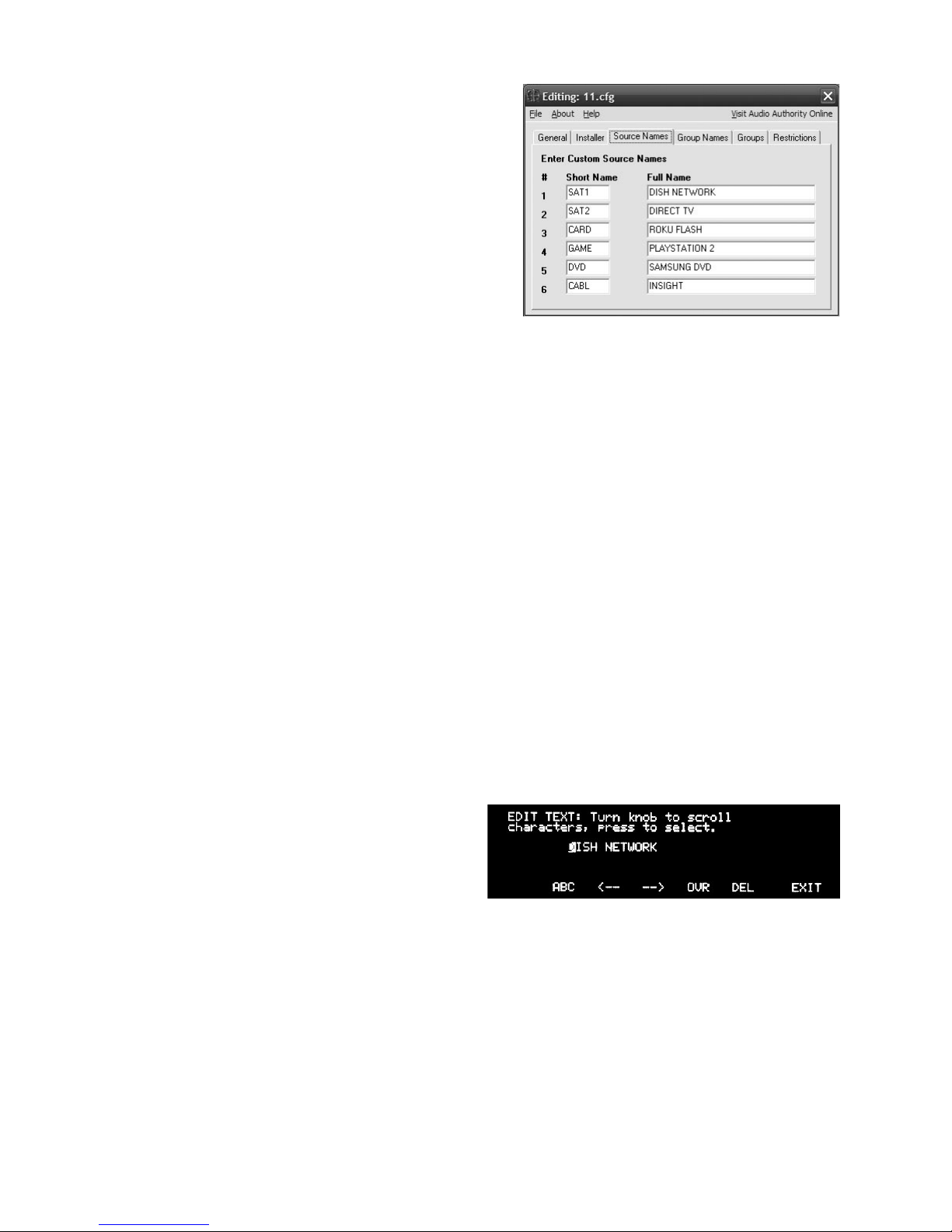
16 Audio Authority AVAtrix User Manual
Audio Authority AVAtrix User Manual 17
Customizing the AVAtrix
Apply custom source names, create zone groups, apply
parental controls, and lock out certian controls. Refer to
the Setup Menu Chart on the next page for a complete list
of custom options. It is recommended to save your custom
setup to the ash card as a backup.
The easiest way to congure the system is to use the AVAtrix
PC Utility (shown at the right); however, any conguration
may be performed via the front panel controls and/or remote
control. To use the PC Utility, see page 17.
Direct Setup
Setup via the front panel controls/IR remote is guided by on-screen prompts, so only highlights will be cov-
ered here. See the next page for a Setup Menu Map.
1. General user tips. Use the knob to navigate to each setup option, press the knob to select it, then follow
on screen instructions. The IR remote may be more convenient for many setup tasks.
a. Setup Menu: Press MENU on the remote, or press and hold the knob and touch MENU.
b. Some of the operations are password protected. The password is always “2-3-6”.
c. The knob can be a multi-directional navigation tool on certain screens. Arrows in the upper right
corner indicate the current direction on these screens. To change directions, push the knob.
d. Some screens offer editing tools such as change case, insert, delete, etc. The Case tool allows up-
per and lower case letters, numbers, or symbols. Note: using all upper case yields the best results.
e. The wallplate/receiver zone outputs are numbered 1- 6 on each output level, the rst level being the
AVX-562 outputs. The AVX-562 outputs are always addressed “A” and the next level, Model 1176
should be “B” and so on. An individual zone output is referred to as A2, or B5, etc.
2. Custom Setup Highlights
a. Settings. These options are convenient if the AVAtrix will be located in a visible area or around chil-
dren. Lock certain front panel controls or allow the display to turn off during times of inactivity.
b. Name the Sources. Especially for installa-
tions where the AVAtrix is used as a stand-
alone whole house entertainment network,
custom source names greatly enhance the
usability of AV equipment within sight of the
AVAtrix screen. Choose from a list of default
names or enter custom names. These names
appear prominently on the AVAtrix screen.
c. Learn IR Commands. The AVAtrix can learn
3rd party IR commands. See the previous section on IR.
d. Name the Groups. Enter names for output groups. Group View (from Professional Mode) displays a
list of up to six named groups to the user and indicates which source is currently assigned to each
group (see Operation). This view makes it easy to monitor and manage the content being shown on
video displays in different rooms or areas from a central location. The number of groups is limited to
six. Groups can contain any number or combination of zones, including the local zone.
e. Assign Outputs to Groups. The groups you named are listed across the bottom of the screen. Navi-
gate to the Zone address and touch the key for group names/numbers to which it should belong.
The text edit tools are indicated along the bottom of the screen: Case,
Skip Back, Skip Forward, Overstrike/Insert, and Delete.
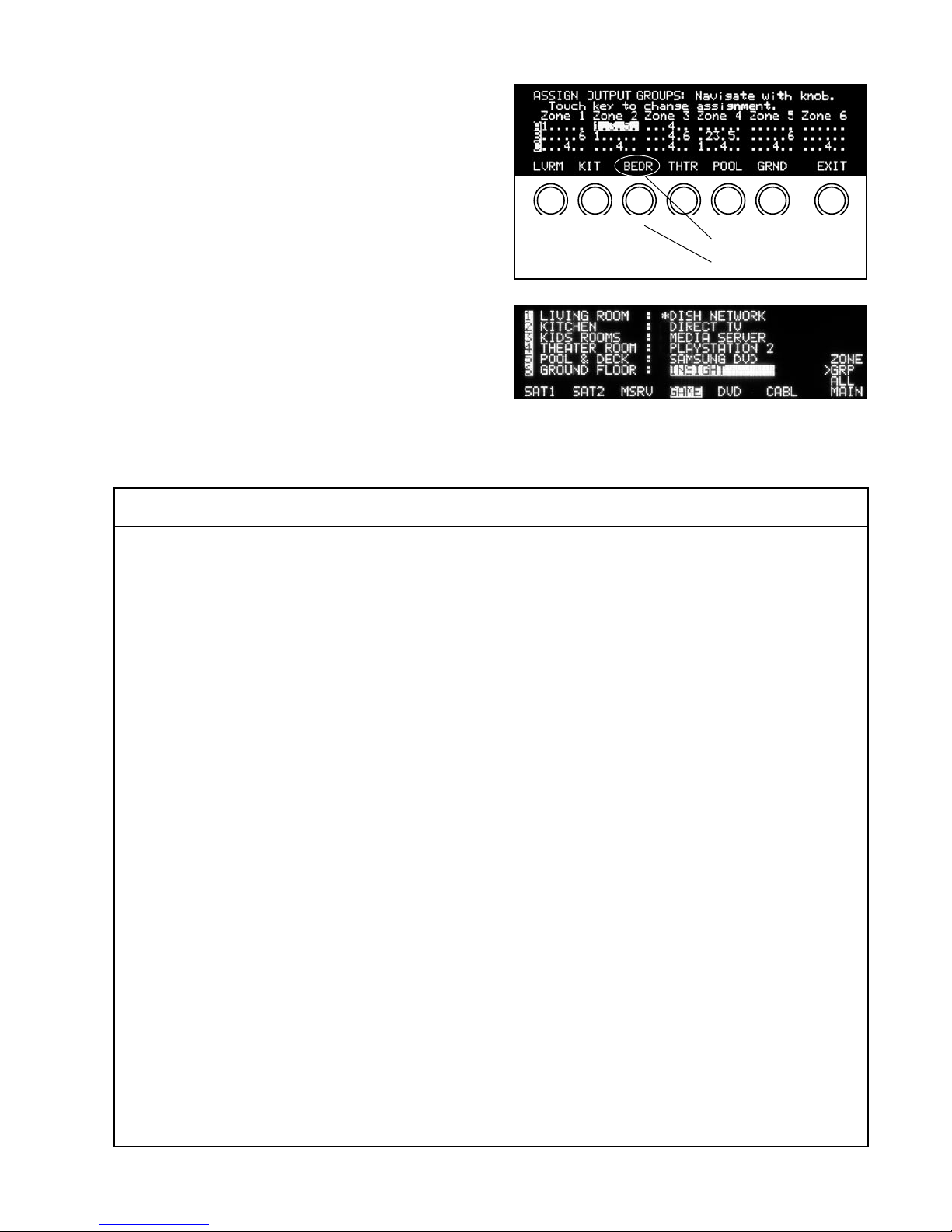
18 Audio Authority AVAtrix User Manual
Audio Authority AVAtrix User Manual 19
Setup Menu Chart
Settings
Lockout Front Panel Keys Lockout all front panel keys except for Display and the key sequence for Setup Menu
access.
Lockout Front Panel IR Detector Detection ignores any IR commands visible from the front panel IR window; IR input
jack on rear is still active.
Enable Display Blanking Allows the front panel display to turn off after a period of inactivity.
Enable Feedback for Private
Viewing
When enabled, this feature causes a brief break in the video signal as an indication
that an “IR lock” or “view lock” signal has been implemented.
Name the Sources Assign custom abbreviations and custom long names to each source.
Learn IR Commands Teach the AVX-562 to respond to 3rd party IR commands.
Name Groups Assign custom abbreviations and custom long names to each group of zones.
Assign Outputs to Groups Divide the array of Cat 5 receiver outputs into geographic or functional zone ”groups”.
Assign Restrictions Restrict source signals from particular zone wallplate/receivers
Save/Load File
Save Current Setup to Flash Card Save the current setup conguration to memory card in rear slot. Does not overwrite
any existing setup les.
Load New Setup from Flash Card Scan and choose rmware upgrades from card or import setup data saved from an
AVAtrix or saved from the AVAtrix PC application.
Load Demonstration Setup Loads example setup including custom short and long source names and 24 simulated
remote Wallplate locations.
Load Default Setup Clears user setup and loads factory default setup.
Upgrade Operating System Choose from available operating system rmware les on the ash memory card to
install a rmware upgrade.
Contact Installer Enter contact information. Up to four lines, 42 characters per line.
Diagnostics
Expander Address Shows letter address of all detected expanders, including the six native AVX-562 Cat 5
matrix outputs.
Local IR Shows on/off times of IR signals received through the front panel.
Zone IR Shows on/off times and carrier of IR signals received through the Cat 5 wallplate/
receivers.
Firmware Version Shows the rmware version loaded on each component of the AVAtrix system, and the
rmware upgrades available on a ash card loaded in the card slot.
Source and Control Restrictions Shows the parental restrictions on sources to wallplate/receivers and local output.
f. Assign Restrictions. These controls allow the
system administrator to prevent a zone from
viewing a source. This operation is password
protected (2-3-6). It is recommended to set up
these restrictions via the PC Utility (page 18).
g. Save/Load File. When all custom options are
complete, save the setup to the ash card in
case system settings are changed or lost. The
card can be kept either in the AVAtrix or in some
other safe location. A card could also be used to
quickly set up similar AVAtrix systems installed in
other locations. The Installer can keep a copy of
each AVAtrix installation on a card for reference.
To initialize a blank card, download the les from
www.audioauthority.com/page/software, expand
the zip archive, and copy the les onto the card.
h. Diagnostics. See Appendix C for instructions on
IR, addressing, and other diagnostics.
Group view offers control of zone groups by name, and can be used
in six-zone systems to name the zones.
Group Name
Group Number
1 2 3 4 5 6

18 Audio Authority AVAtrix User Manual
Audio Authority AVAtrix User Manual 19
PC Setup Via Flash Card
The AVAtrix Setup Utility is already loaded onto the ash memory card, or you can download it from
www.audioauthority.com/page/software. Highlights of the PC Utility are covered here, but more information is
available by clicking HELP inside the Utility.
1. Remove the ash card from the slot in the rear panel of the AVX-562 and insert it in an MMC/SD compat-
ible card reader. The Utility should launch automatically in any Windows™ operating system.
a. Name of Conguration. Enter up to 32 characters to describe this conguration. This is the “label”
that will be visible on the AVAtrix panel display when loading setup les. This name is not the same
as the “lename.cfg” for this conguration as it will be saved onto the card.
b. Restriction Feedback for View-lock. When a user restricts the source, and restriction feedback is
enabled, the video blinks to indicate that the command was implemented. If feedback is not enabled,
the feature works without visible effect.
c. Enter Custom Source Names. These names are the “labels” shown on the AVAtrix panel display rep-
resenting the six input positions. Short names may
have up to four characters (letters, numbers, spaces
or symbols). Full names may have 13 characters,
and are visible in Residential and Group views.
d. Enter Custom Group Names. These names are the
“labels” shown on the AVAtrix panel display repre-
senting each of the six available output zone groups
(groups of wallplate/receiver locations). Short group
Names may have up to four characters (letters,
numbers, spaces or symbols). Full Names may
have up to 13 characters.
e. Assign Zone Groups. Each group may contain any
combination of wallplate/receivers from matrix
routers, as well as the main output. Any zone may
appear in more than one group.
f. Source Restrictions. Any source may be restricted
from any wallplate/receiver. Under Zones, se-
lect the Cat 5 output address (Row A, B, C, etc.)
and the zone (column) number. Then check any
sources you wish to prohibit at this location. Select
the next wallplate and proceed in the same way.
To restrict a source from the Main output, simply
check the Source number under Main.
2. The AVAtrix ash memory cards are issued with blank
conguration les already saved onto the card, so you
may overwrite these les, or save your le with a new le
name; however, you must retain a .cfg extension on the
lename. You may use a new blank card, but the card
must have at least one conguration le saved to it by
this application in order to function with the AVAtrix.
3. After saving the setup le (.cfg le), plug the ash card
containing the setup le into the AVAtrix card slot.
4. Temporarily apply power, go to the SETUP menu,
choose SAVE/LOAD FILE, choose the desired setup
conguration le and follow the instructions on the
screen. The 3-digit password is 2-3-6.
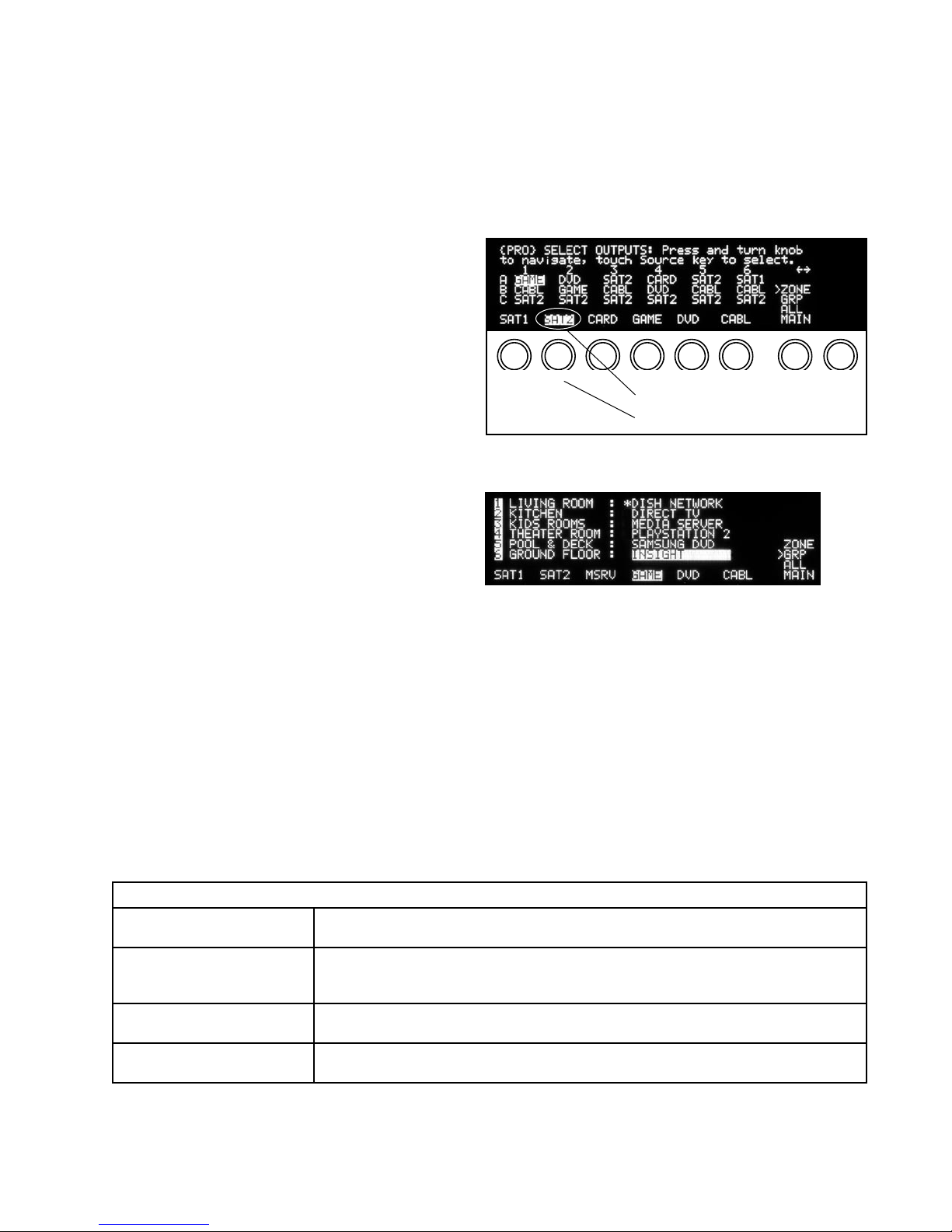
20 Audio Authority AVAtrix User Manual
Audio Authority AVAtrix User Manual 21
Operation
The AVAtrix allows you to select the source being played at each Cat 5 wallplate/receiver zone from the head
end, and if the zone location is equipped with an infrared receiver, the source can be selected using an infra-
red remote control at the zone. Two operation screens are available: Residential and Professional. Use Pro-
fessional mode to control the zones from the head end. Use Residential mode if the AVAtrix is visible at the
local zone. To switch between Residential and Professional, press the front panel MENU key, or the DISPLAY
key on the 1105BK remote control.
In Residential mode, the normal screen displays the
custom long name of the selected source, the six
short names of the sources, which of these sources
is currently selected to the Main Output (highlighted
short name).
The Professional screen displays the source cur-
rently assigned to each zone or group and allows
you to choose a new source for each zone or group.
A special group view is also available for a detailed
overview of the sources assigned to each group.
In Professional mode, the ZONE screen displays
the array of remote outputs. Along the bottom, it dis-
plays the six short names of the sources and which
of these sources is currently selected to the MAIN
(local) output (highlighted short name). To the right it
displays the virtual MAIN, ALL and GRP modes.
In Group View (shown) it is simple to show the cur-
rent source selected for each group. If some TVs in a group have a different source selected (e.g. Living room
above) the AVAtrix places an asterisk by the source name displayed for that group.
Head End Operation: Key Sequence Examples
The key sequences for several different operations using front panel controls or IR remote control are shown
below. All examples assume the starting point is Professional Mode. To navigate using the front panel con-
trols rotate the knob to move the cursor, press the knob to change directions when appropriate (up/down vs.
left/right).
1105BK Remote Control (From Professional Screen)
Changing the source on the
local output
Double-click SOURCE; Press the desired number key or press the Left/Right SCAN
keys.
Changing the source on a
ZONE (Cat 5 receiver)
Press ZONE; use the up/down/left/right keys or Alpha key/Number key to highlight the
zone; press the SOURCE key; press the Number key for the desired source. Example:
Zone A1, Source 4, etc.
Changing the source for a
group of zones
Press GROUP (if necessary); use the up/down keys to highlight the desired zone
group; touch the Number key for the desired source. Example: Group 1, Source 2, etc.
Changing the source for all
zones
Press ALL; press the Number key for the desired source. (Press ENTER to UNDO.)
Professional mode in Group view. (Not available if no groups are
assigned.)
Source Name
Source Number
1 2 3 4 5 6 MENU
Selecting a source in Professional Mode. Currently Source 2, which is
Satellite Receiver #2, is selected on Cat 5 receiver (zone) A5.
Other manuals for High Definition Cat 5 Matrix AVX-562
1
Table of contents
Other Audio Authority Network Router manuals
Popular Network Router manuals by other brands

Redline Communications
Redline Communications RedCONNEX AN80IB user manual

Barracuda Networks
Barracuda Networks Link Balancer quick start guide

Cisco
Cisco ASR 1000 Series Installation and configuration guide

TRENDnet
TRENDnet TW100-S4W1CA user guide
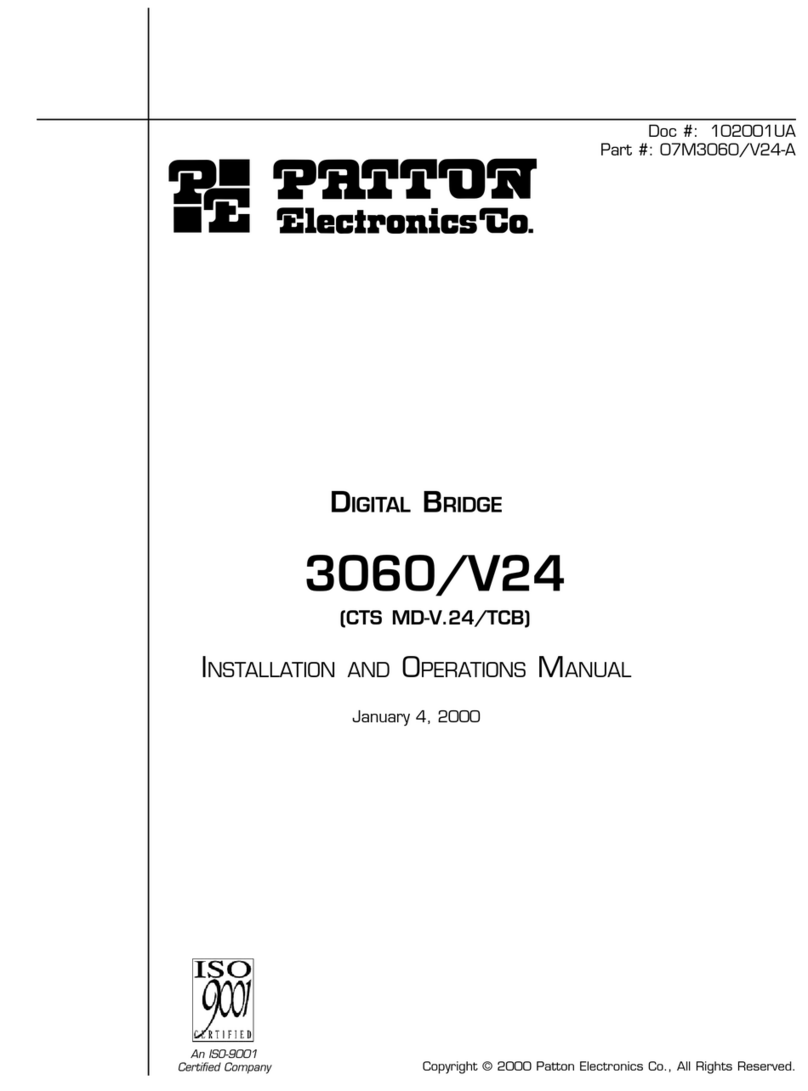
Patton electronics
Patton electronics 3060/V24 Installation and operation manual

D-Link
D-Link DSL-2540U user manual