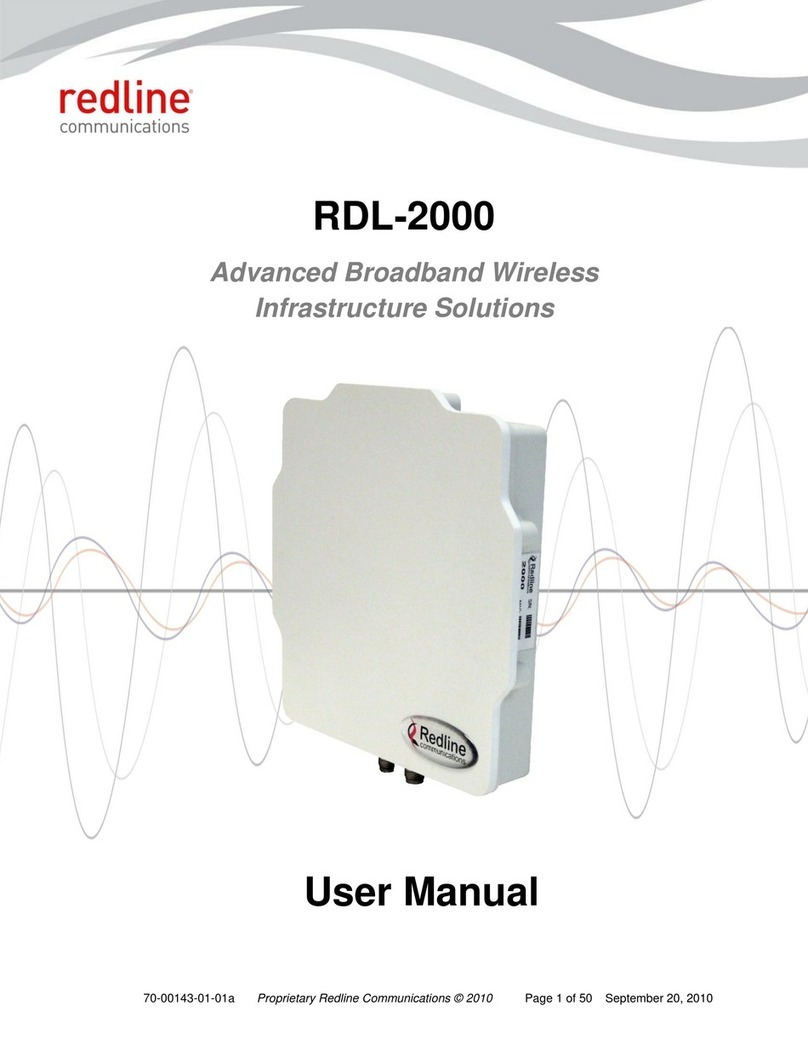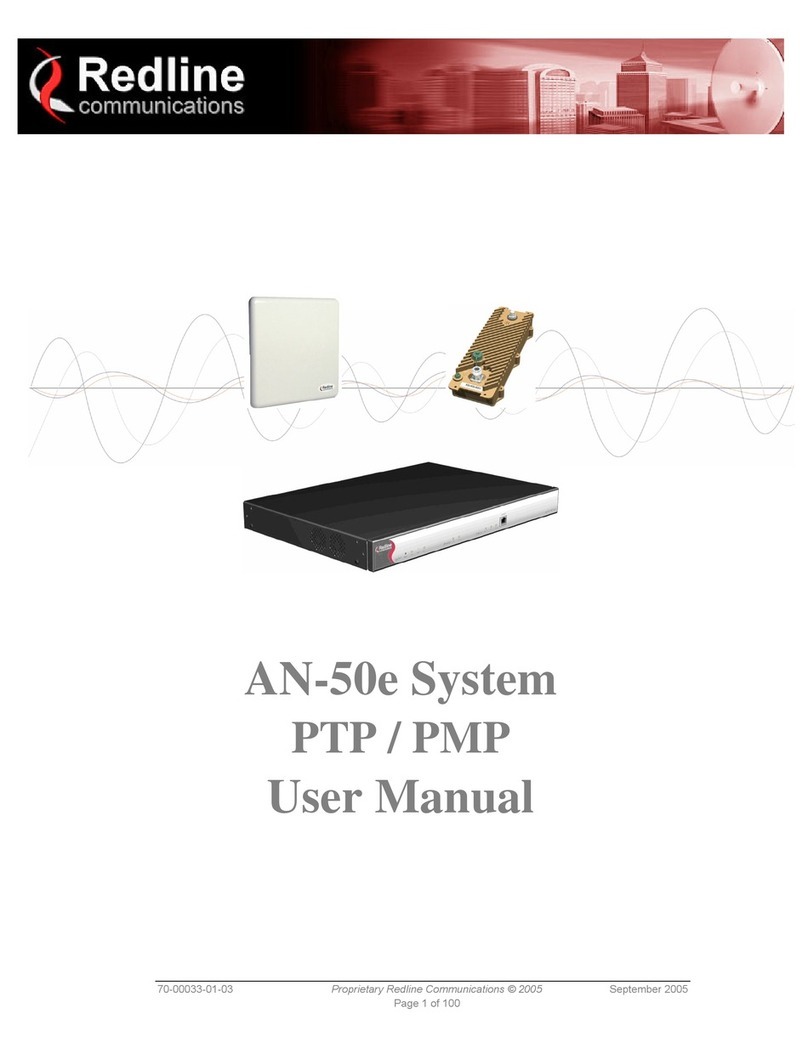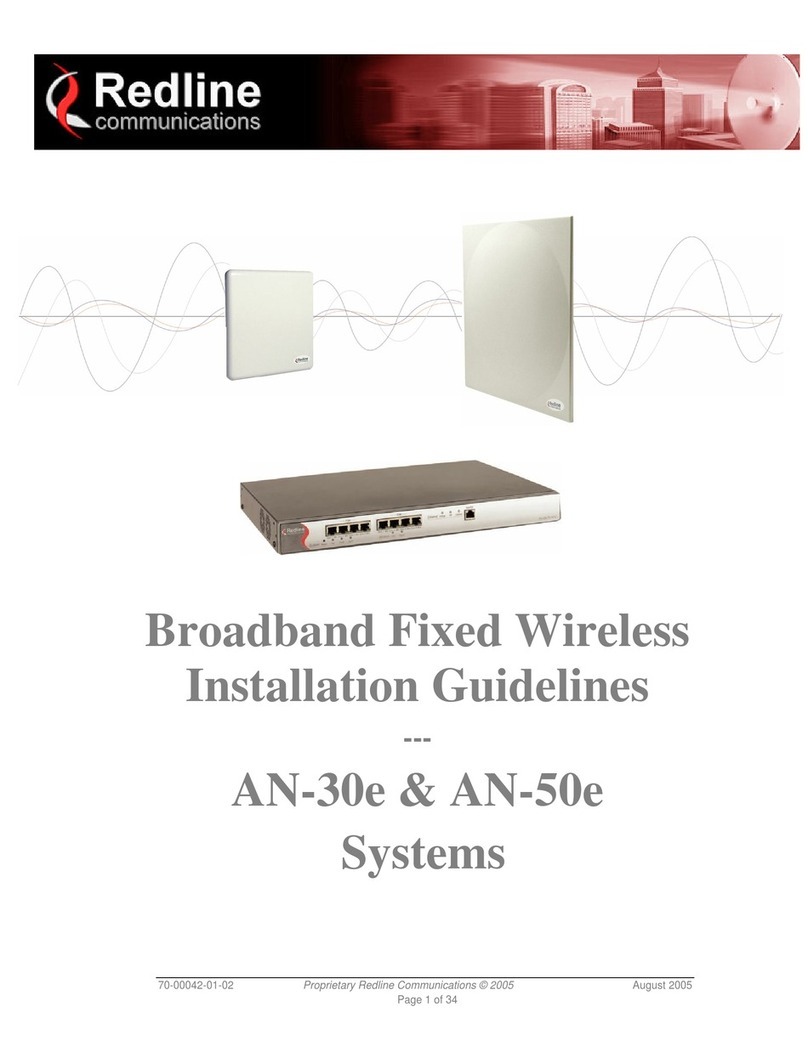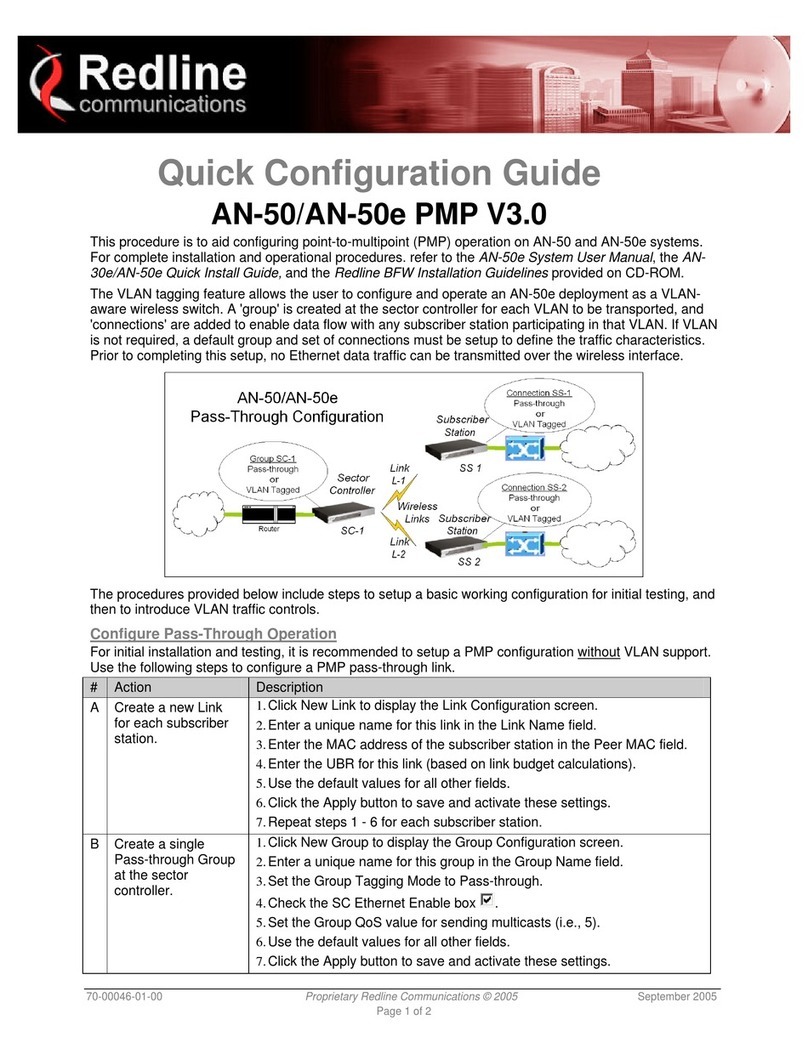User
AN-80i Manual
70-00072-01-06a Proprietary Redline Communications © 2008 Page 4 of 96 June 1, 2008
4.3 Functional Description ............................................................................. 44
4.3.1 Overview.............................................................................................. 44
4.3.2 Minimum Setup Requirements ............................................................ 45
4.3.3 Packet Classification ........................................................................... 45
4.4 PMP Screens .......................................................................................... 46
4.4.1 Configuration Screen........................................................................... 46
4.4.2 Link Screen.......................................................................................... 47
4.4.3 Group Screen ...................................................................................... 48
Group .................................................................................................. 48
Wireless Traffic Parameters ................................................................ 49
4.4.4 Connection Screen .............................................................................. 50
Connection Configuration .................................................................... 50
Wireless Traffic Parameters ................................................................ 51
4.5 Browse Screens ...................................................................................... 52
4.5.1 Links Screen........................................................................................ 52
4.5.2 Groups Screen .................................................................................... 53
4.5.3 Connections Screen ............................................................................ 54
4.6 Statistics Screens.................................................................................... 55
4.6.1 Link Statistics....................................................................................... 55
4.6.2 Group Statistics.................................................................................. 56
4.6.3 Connection Statistics ........................................................................... 57
4.6.4 System Status - PMP Wireless Statistics ............................................ 58
4.7 Quick Configuration Guide ...................................................................... 58
4.7.1 Configure Pass-Through Operation..................................................... 59
Step 1: Create New Link for Each Subscriber..................................... 59
Step 2: Create Single Pass-through Group......................................... 60
Step 3: Create Connections ................................................................ 60
Step 4: Save Configuration ................................................................. 60
4.7.2 VLAN Configuration............................................................................. 61
Step 1: Change Group to VLAN Tagged............................................. 61
Step 2: Change Connections to VLAN Tagged................................... 61
Step 3: Save Configuration ................................................................. 61
5CLI Interface........................................................................................... 62
5.1 CLI Command Summary......................................................................... 62
5.2 Connecting with Telnet ............................................................................ 63
5.3 CLI Command Set................................................................................... 63
5.3.1 Chgver ................................................................................................. 63
5.3.2 Clear .................................................................................................... 64
5.3.3 Del ....................................................................................................... 64
5.3.4 Enable ................................................................................................. 64
5.3.5 Freq ..................................................................................................... 64
5.3.6 Get....................................................................................................... 65
5.3.7 Load..................................................................................................... 66
5.3.8 New ..................................................................................................... 66
5.3.9 Ping ..................................................................................................... 67
5.3.10 Reset ................................................................................................... 67
5.3.11 Save .................................................................................................... 67