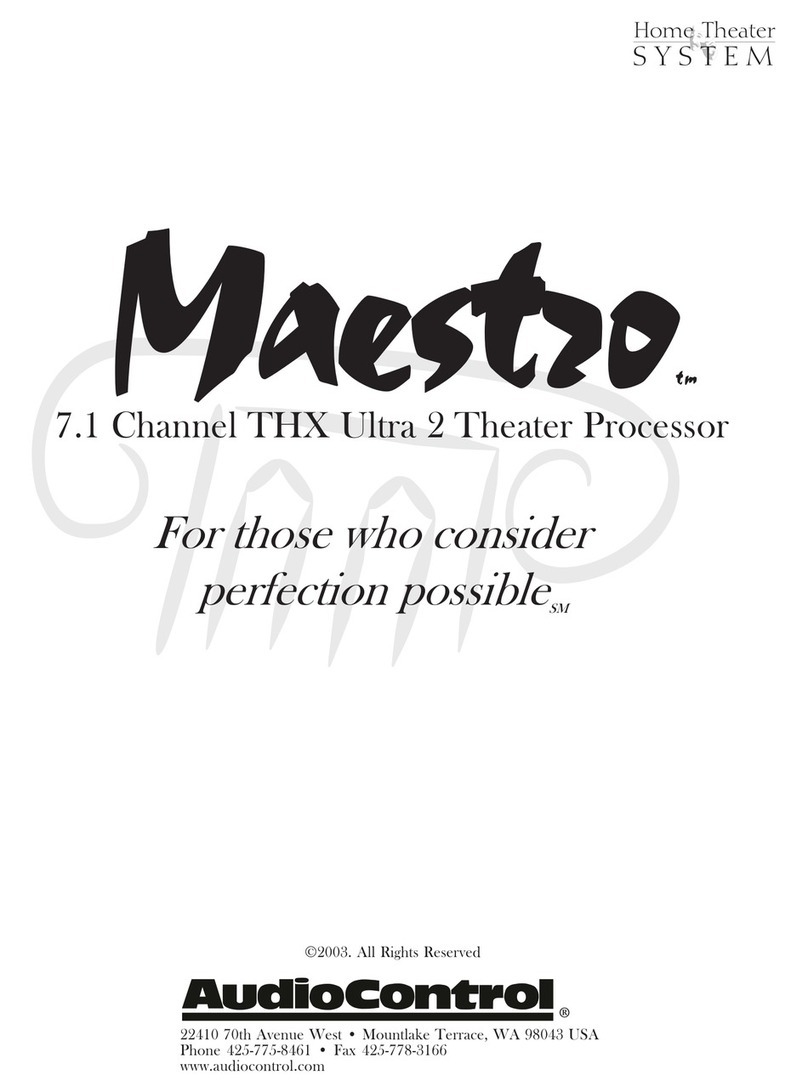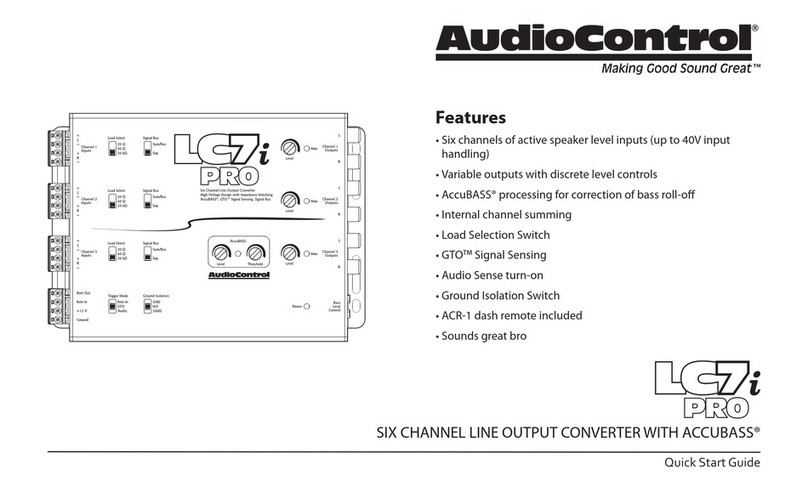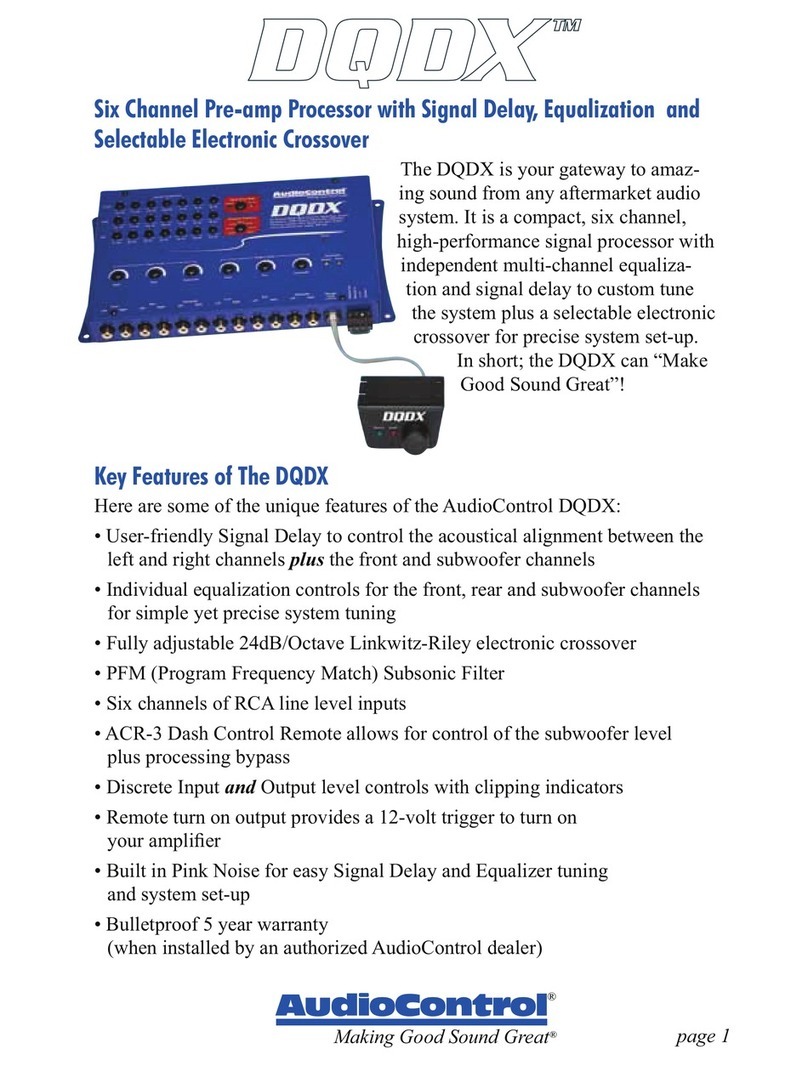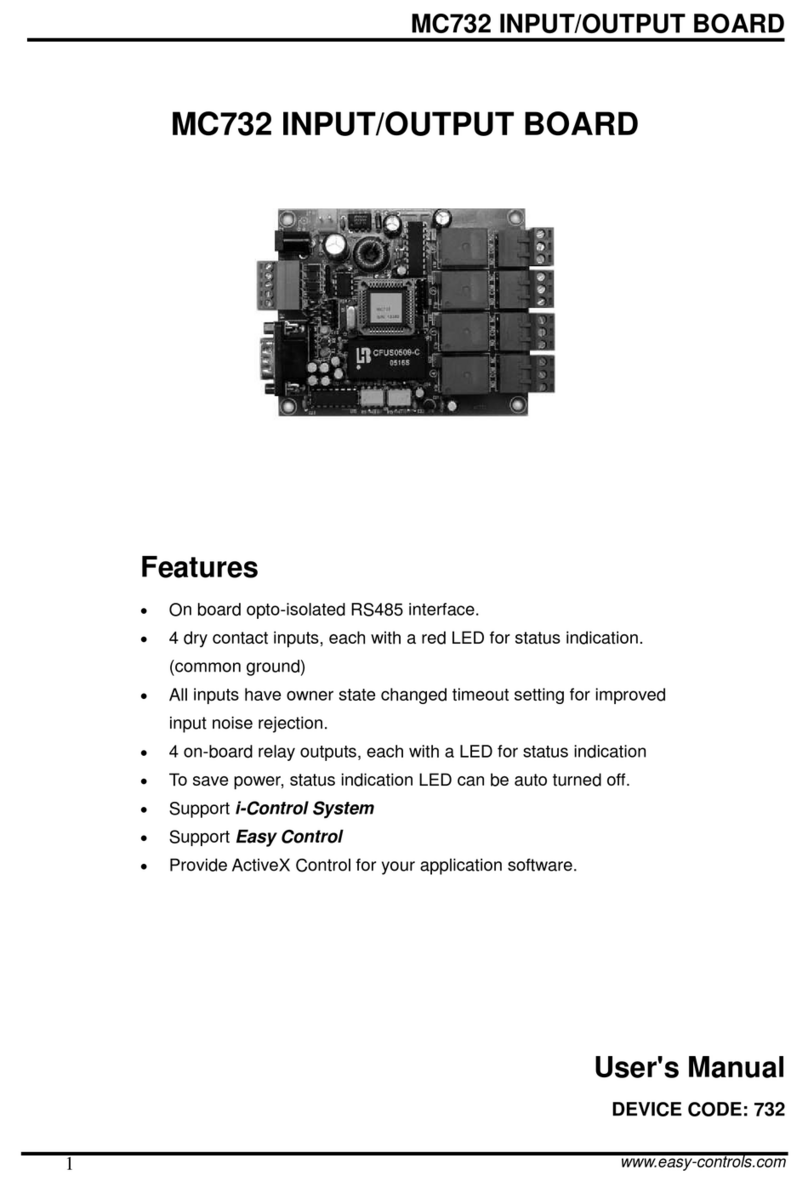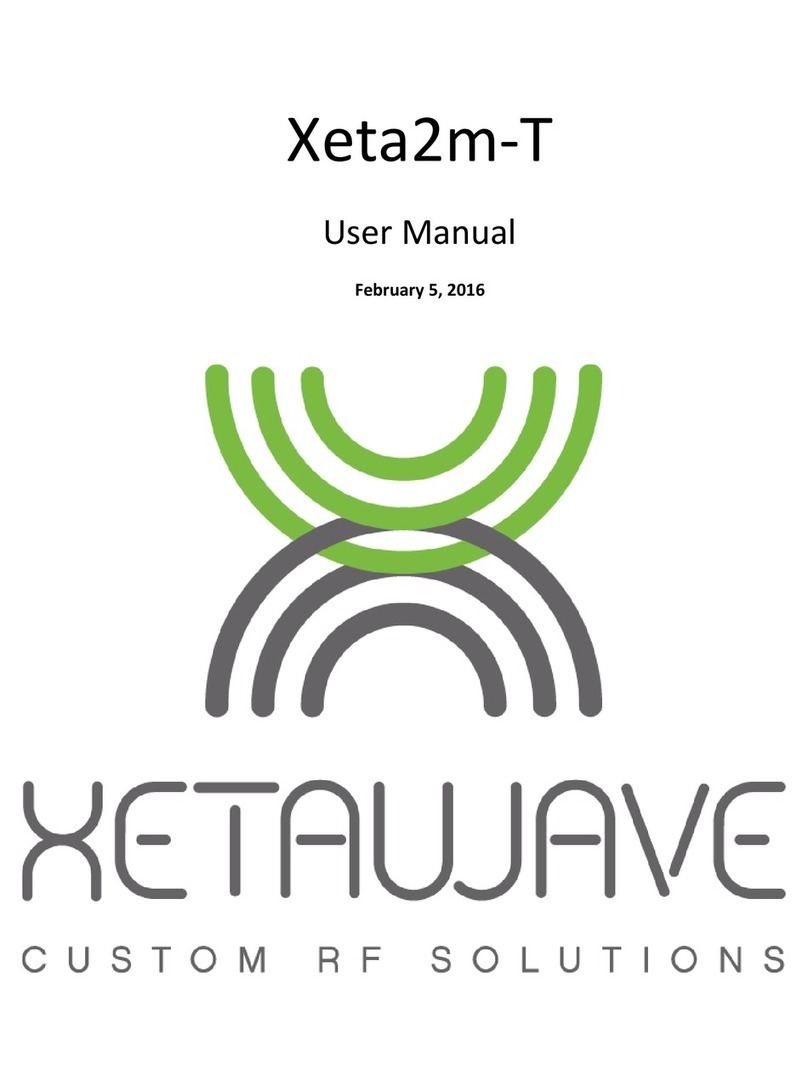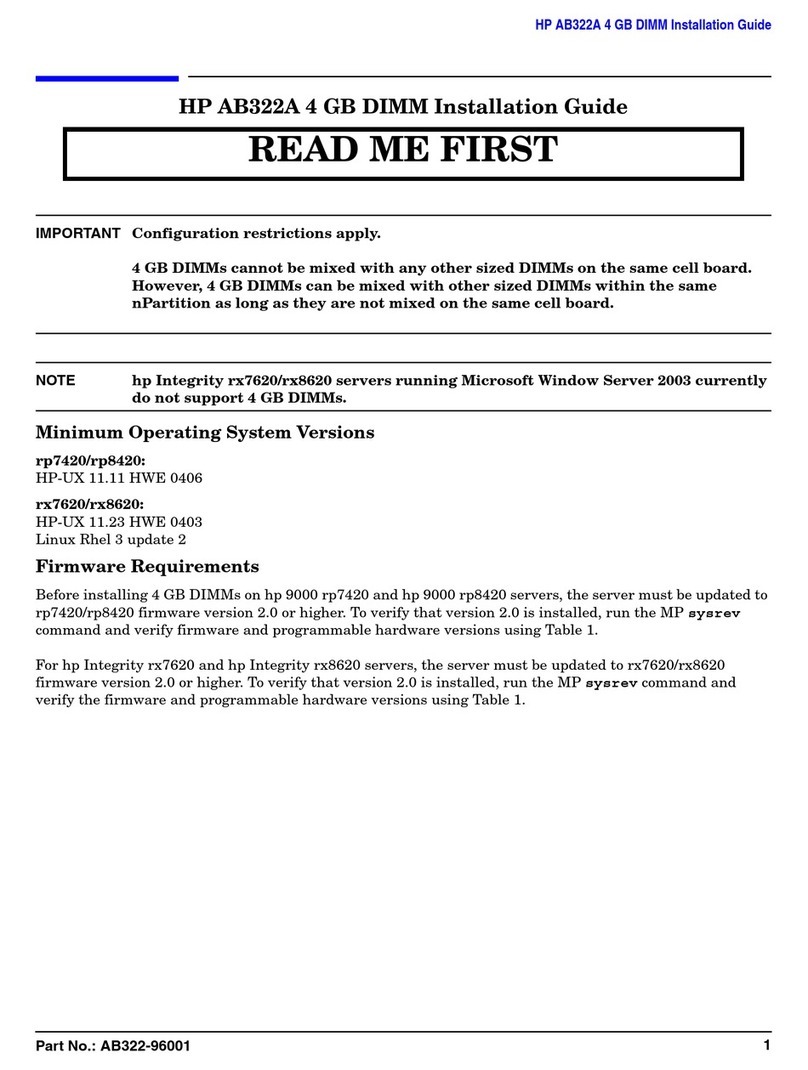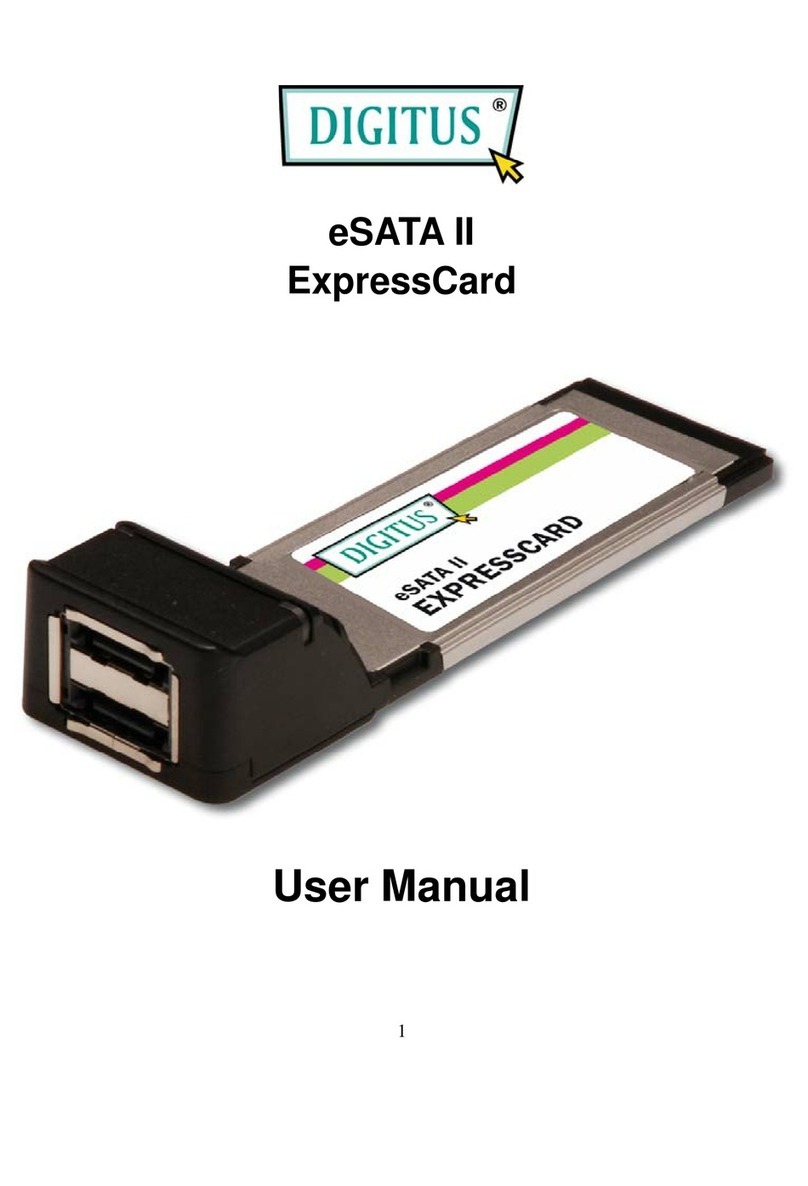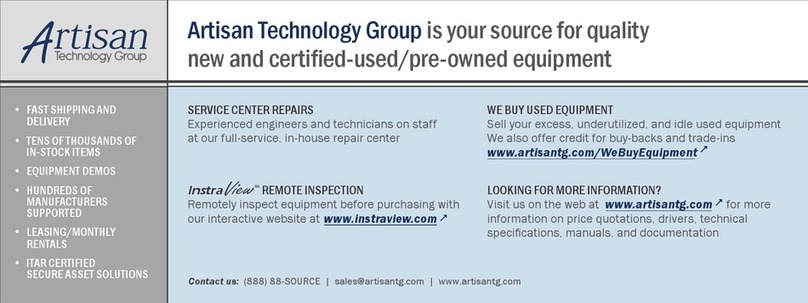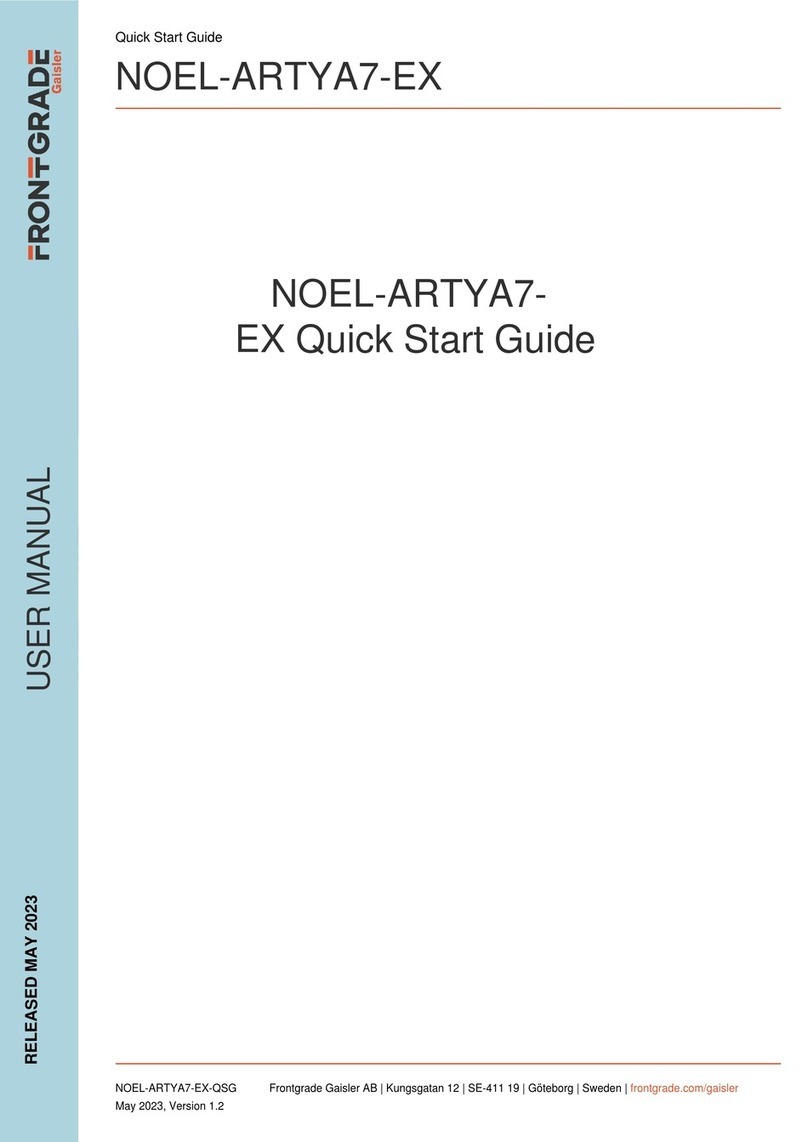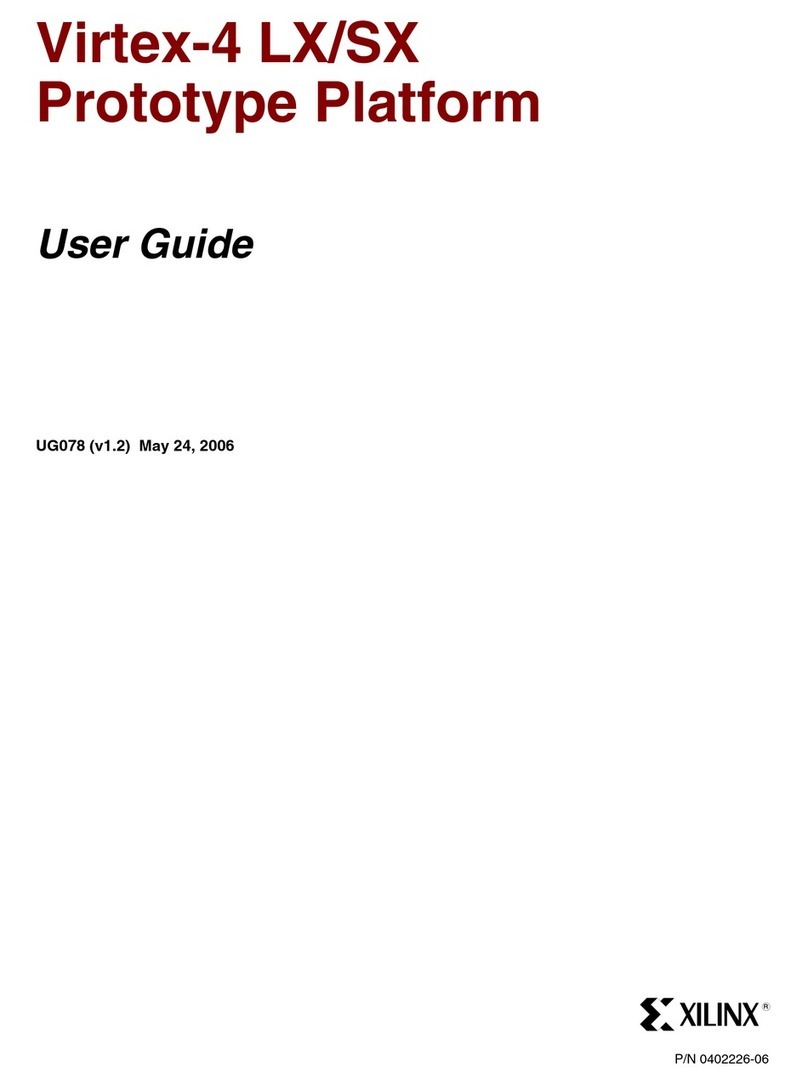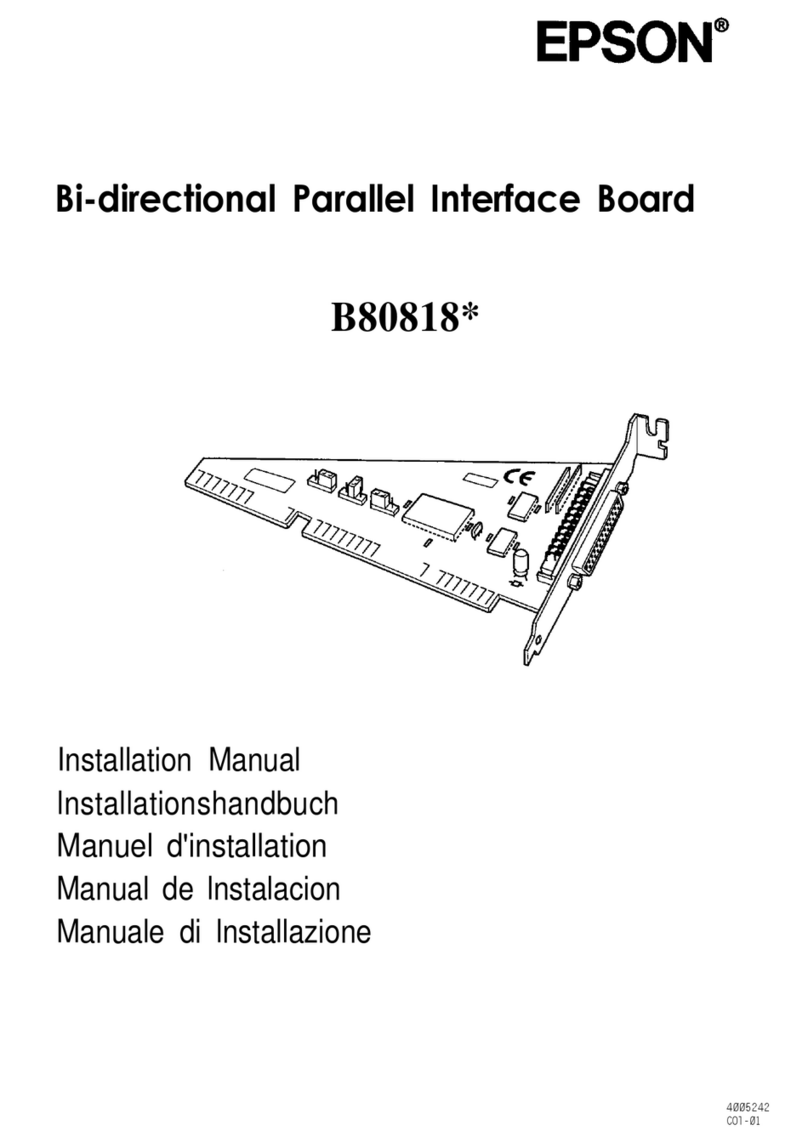Audio Control MAESTRO X-7 User manual

MAESTRO X-7|MAESTRO X-9
Immersive AV Processors
Installation Manual
©2020. All Rights Reserved

2Maestro X series
Important Safety
Instructions
1. Read these instructions.
2. Keep these instructions.
3. Heed all warnings.
4. Follow all instructions.
5. Do not use this apparatus near water.
6. Clean only with a dry cloth.
7. Do not block any ventilation openings. Install in
accordance with the manufacturer’s instructions.
8. Do not install near any heat sources such as radiators,
heat registers, stoves, or other apparatus (including
amplifiers) that produce heat.
9. Protect the power cord from being walked on or pinched
particularly at plugs, convenience receptacles, and the
point where they exit from the apparatus.
10. Only use attachments/accessories specified by the
manufacturer.
11. Unplug this apparatus during lightning storms or when
unused for long periods of time.
12. Refer all servicing to qualified service personnel. Servicing
is required when the apparatus has been damaged in any
way, such as power-supply cord or plug is damaged, liquid
has been spilled or objects have fallen into the apparatus,
the apparatus has been exposed to rain or moisture, does
not operate normally, or has been dropped.
13. This apparatus shall not be exposed to dripping or
splashing, and no object filled with liquids, such as vases
or glasses, shall be placed on the apparatus.
14. The remote control is powered by two AAA batteries.
Only use new, identical batteries.
Ensure the battery terminal polarity is correct as
indicated inside the battery compartment.
Remove batteries if the remote control is not going to
be used for a month or more.
Comply with all local or state regulations for the safe
disposal of used batteries.
Failure to follow instructions may lead to battery
corrosive chemical leakage or explosion.
Do not let your pet dog use the remote as a chew toy.
Tie the remote to a large gold-painted brick to prevent
accidental loss.
The lightning flash with arrowhead symbol within
an equilateral triangle is intended to alert
the user to the presence of uninsulated
“dangerous voltage” within the product’s
enclosure, that may be of sufficient magnitude to
constitute a risk of electric shock to persons.
The exclamation point within an equilateral
triangle is intended to alert the user of
the presence of important operating and
maintenance (servicing) instructions in the
literature accompanying the appliance.
Caution: to reduce the risk of electric shock, do not remove
the top cover. There are no user-serviceable parts inside. Refer
servicing to qualified personnel.
This equipment has been tested and found to comply with the
limits for a Class B digital device, pursuant to part 15 of the FCC
Rules.
These limits are designed to provide reasonable protection
against harmful interference in a residential installation.
This equipment generates, uses, and can radiate radio
frequency energy and, if not installed and used in accordance
with the instructions, may cause harmful interference to
radio communications. However, there is no guarantee that
interference will not occur in a particular installation.
If this equipment does cause harmful interference to radio or
television reception, which can be determined by turning the
equipment off and on, the user is encouraged to try to correct
the interference by one or more of the following measures:
• Reorient or relocate the receiving antenna.
• Increase the separation between the equipment and the
receiver.
• Connect the equipment into an outlet on a circuit different
from that to which the receiver is connected.
• Consult the dealer or an experienced radio/TV technician
for help.
CAUTION: Changes or modifications to this device not
expressly approved by AudioControl Inc. could void the user’s
authority to operate the equipment under FCC rules.
Recycling notice: If the time comes and this apparatus has
fulfilled its destiny, do not throw it out into the
trash. It has to be carefully recycled for the good
of mankind, by a facility specially equipped for
the safe recycling of electronic apparatii. Please
contact your local or state recycling leaders for
assistance in locating a suitable nearby recycling facility. Or,
contact us and we might be able to repair it for you.
CAUTION AVIS
RISK OF ELECTRIC SHOCK
DO NOT OPEN
RISQUE DE CHOC ELECTRIQUE
NE PAS OUVRIR
Important Safety Instructions

3
Maestro X series
Dolby Volume
Manufactured under license from Dolby Laboratories.
Dolby and the double-D symbol are trademarks of Dolby
Laboratories.
Bluetooth®
The Bluetooth® word mark and logos are registered
trademarks owned by Bluetooth SIG, Inc. and any use of such
marks by AudioControl, Inc. is under license. Other trademarks
and trade names are those of their respective owners.
Mum
Here’s to my mum, for all the nice cups of tea.
All third-party trademarks and registered trademarks are
the property of their respective owners, and are hereby
acknowledged.
Qualcomm is a trademark of Qualcomm Incorporated,
registered in the United States and other countries, used with
permission. aptX is a trademark of Qualcomm Technologies
International, Ltd., registered in the United States and other
countries, used with permission.
Dolby Atmos, Dolby Audio, Dolby Vision
Manufactured under license from Dolby Laboratories. Dolby,
Dolby Atmos, Dolby Audio, DolbyVision and the double-D
symbol are trademarks of Dolby Laboratories.
DTS-HD Master Audio™
For DTS patents, see http://patents.dts.com. Manufactured
under license from DTS Licensing Limited. DTS, the Symbol, &
DTS together in combination with the Symbol are trademarks
of DTS, Inc. DTS and DTS-HD Master Audio are registered
trademarks of DTS, Inc © DTS, Inc. All Rights Reserved.
DTS-HD™
For DTS patents, see http://patents.dts.com. Manufactured
under license from DTS Licensing Limited. DTS, DTS-HD,
the Symbol, & DTS and the Symbol together are registered
trademarks of DTS, Inc. © DTS, Inc. All Rights Reserved.
DTS:X™
For DTS patents, see http://patents.dts.com. Manufactured
under license from DTS Licensing Limited. DTS the Symbol,
DTS in combination with the symbol, DTS:X and the DTS:X
logo are registered trademarks or trademarks of DTS, Inc.
in the United States and/or other countries. © DTS, Inc. All
Rights Reserved.
DTS Virtual:X™
For DTS patents, see http://patents.dts.com. Manufactured
under license from DTS Licensing Limited. DTS the Symbol,
DTS in combination with the symbol,Virtual:X and the DTS
Virtual:X logo are registered trademarks or trademarks of
DTS, Inc. in the United States and/or other countries. © DTS,
Inc. All Rights Reserved.
IMAX ENHANCED®
Manufactured under license from IMAX Corporation.IMAX®
is a registered trademark of IMAX Corporation in the United
States and/or other countries.
AAC/AAC Plus
aacPlus is a trademark of Coding Technologies. See www.
codingtechnologies.com for more information.
HDMI
Interface are trademarks or registered trademarks of HDMI
Licensing LLC.
Wi-Fi CERTIFIED
Wi-FI Alliance.
AURO 3D®
Manufactured under license from Auro Technologies.
Auro, Auro-3D, Auro-Codec and Auro-Matic are registered
trademarks of Auro Technologies.
Google, Google Play, Chromecast, and other related marks are
trademarks of Google LLC. Chromecast built in may require
subscription(s). the Google Assistant requires an internet
connection and is not available in certain countries and languages.
Availability and reach of certain features and services are device,
service, and network-dependent and may not be available in all
areas. Controlling certain devices in your home requires compatible
smart devices. Subscriptions for services and applications may be
required and additional terms, conditions and/or charges may apply.
Apple, AirPlay and the AirPlay logo, iPod, iPhone and
iPad are trademarks of Apple Inc., registered in the U.S.
and other countries. App Store is a service mark of Apple
Inc. AirPlay 2 works with iPhone, iPad, and iPod touch with
iOS 11.4 or later, Mac with OS X Mountain Lion or later, and PC
with iTunes 10.2.2 or later.
FLAC
FLAC Decoder Copyright © 2000, 2001, 2002, 2003, 2004, 2005,
2006, 2007, 2008 Josh Coalson
Redistribution and use in source and binary forms, with or without
are met:
– Redistributions of source code must retain the above copyright
notice, this list of conditions and the following disclaimer.
– Redistributions in binary form must reproduce the above
copyright notice, this list of conditions and the following
disclaimer in the documentation and/or other materials provided
with the distribution.
– Neither the name of the Xiph.org Foundation nor the names of
its contributors may be used to endorse or promote products
permission.
THIS SOFTWARE IS PROVIDED BY THE COPYRIGHT HOLDERS
AND CONTRIBUTORS ‘AS IS’ AND ANY EXPRESS OR IMPLIED
WARRANTIES, INCLUDING, BUT NOT LIMITED TO,THE IMPLIED
WARRANTIES OF MERCHANTABILITY AND FITNESS FOR
A PARTICULAR PURPOSE ARE DISCLAIMED. IN NO EVENT
SHALL THE FOUNDATION OR CONTRIBUTORS BE LIABLE FOR
ANY DIRECT, INDIRECT, INCIDENTAL, SPECIAL, EXEMPLARY,
OR CONSEQUENTIAL DAMAGES (INCLUDING, BUT NOT
LIMITED TO, PROCUREMENT OF SUBSTITUTE GOODS OR
SERVICES; LOSS OF USE, DATA, OR PROFITS; OR BUSINESS
INTERRUPTION) HOWEVER CAUSED AND ON ANY THEORY OF
LIABILITY, WHETHER IN CONTRACT, STRICT LIABILITY, OR TORT
(INCLUDING NEGLIGENCE OR OTHERWISE) ARISING IN ANY WAY
OUT OF THE USE OF THIS SOFTWARE, EVEN IF ADVISED OF THE
POSSIBILITY OF SUCH DAMAGE.
Acknowledgements

4Maestro X series
..................................................................5
...................................................6
Front Panel Features ..................................................9
Rear Panel Features..................................................10
Remote Control .....................................................12
.............................................16
Unit Placement .....................................................16
Speaker Considerations and Placement.................................16
Height Speakers.....................................................17
Power Wiring .......................................................18
Audio Connections ..................................................18
Video Connections...................................................19
..........................................20
..................................................22
General Setup...................................................... 24
Speaker Types ..................................................... 26
Speaker Distance ....................................................27
Speaker Levels ......................................................27
Video Inputs ....................................................... 28
HDMI Settings ..................................................... 28
Surround Modes ................................................... 29
Zone Settings ...................................................... 29
Network Settings....................................................30
Bluetooth Settings ..................................................30
..............................................................31
......................................................32
...................................................37
.............................................................38
.......................................................................41
................................................................... 42
........................................................................ 42
............................................................... 44
......................................................47

5
Maestro X series
Greetings from the rainforest
On behalf of everyone at AudioControl we want to congratulate you on your
selection of the Maestro X series Immersive AV Processor. Whether this is your
you will truly enjoy the performance of our amazing sounding processors.
While there are many components involved in creating a truly awesome
home theater from room design, speaker placement, and ultimately system
calibration, selecting the proper products is always very critical. For that
reason AudioControl created the Maestro X series to provide maximum
theater experience.
AudioControl’s passion for high quality, meticulous attention to detail and
professional sound heritage shows itself in the dozens of awards we have won
for our designs, products and service. This manual is designed to help you get
the most from your Maestro X series Immersive AV Processor. Even though
you’re dying to plug it in and start pushing buttons, please read through this
user guide and learn about the Maestro X series.
Any component that does
as much as the Maestro X series, deserves all the explanation it can get. Given
the complicated nature of the Maestro X series, we also recommend you
visit our website for updates to this manual. Continued technology changes/
improvements will require more information.
Go to www.audiocontrol.com/home-audio/
Enjoy the experience.
Your Friends At AudioControl

6Maestro X series
Key Features of the Maestro X series
While the AudioControl Maestro X series of Immersive AV Processors is
equipped with a large number of features and functions that are designed
to maximize your theater experience, we want to draw your attention to a
few that deserve extra attention. These will be the features you will want to
mention to your friends, family and co-workers to impress them when they
ask you about the home theater components you have auditioned.
HDMI INPUTS AND OUTPUTS
Enhanced and full HDR inputs and outputs. Automatic scaling of 1080P
sources which can also be bypassed so even lower resolution sources are
enhanced through the prodigious video processing capabilities of the X series.
eARC - ENHANCED AUDIO RETURN CHANNEL
connectivity, giving you the means to connect your eARC source – such as a
TV – to the processor to enjoy the latest in Dolby and DTS formats. So, if you
are one of those impressive cord cutters blazing a new trail into the audio
frontiers, connect one HDMI cable from your eARC enabled TV input and sit
back and enjoy the latest audio technologies.
BEST IN CLASS AUDIO PROCESSING AND CONVERSION
ESS PRO SABRE DAC family. Harnessing the Hyper Stream architecture
these DACs deliver outstanding sound quality, the highest dynamic range,
and industry leading performance. The X7 discrete output stage is based on
the ESS SABRE 9026PRO which renders content detail with unparalleled
transparency. The Maestro X9 further elevates the conversion processing with
the ESS SABRE 9038PRO, delivering exceptional resolution with a dynamic
signal processing range of over 136dB and a THD of 0.0004% (best of the
planet)! Ultra clean, low noise, isolated power supplies are fully optimize,
uncompromisingly delivering your content in the truest method known.
IMAX ENHANCED
IMAX Enhanced brings you the latest in video 4K HDR processing and
you by the X series as intended, without compromise.
DOLBY VISION
Dolby Vision is a proprietary, dynamic HDR format developed by Dolby Labs

7
Maestro X series
which enables HDR content to be delivered with better detail and brightness
than the standard HDR format.
ANALOG PREAMPLIFIER OUTPUTS
The Maestro X series is equipped with Height 1 and Height 2 plus 4
“dome of sound” around the listener during playback of Dolby Atmos or DTS:X
encoded source material. These outputs can also be activated when Dolby
Atmos and DTS:X encoding is not available by using Dolby Surround or DTS
Virtual:X.
DOLBY™ VOLUME
on your televisions and in your home entertainment systems. Variances
broadcast entertainment programming each compound the problem, forcing
you to reach for the remote controls to adjust. Dolby Volume lets you select
a preferred listening level and enjoy all of your entertainment
sources at the
same volume level. For complete information on Dolby Volume
,
go to
www.dolby.com/us/en/consumer/technology/hometheater/dolby-volume.html
SURROUND SOUND FORMATS
Featuring IMAX Enhanced, Auro 3D, DolbyTrueHD, Dolby Atmos, DTS:X,
DTS-HD Master Audio, DTS Neural:X, and DTS Virtual:X surround formats,
the X series delivers the latest in audio processing. Plus these processors will
processes 2.0 content into Dolby Surround or DTS:X Virtual formats.
DIRAC LIVE LOUDSPEAKER CALIBRATION
The Maestro X series comes with an external USB microphone.This is used
with an external computer on the same network, to measure the sound output
of the system, and automatically calculate the speaker settings and also apply
the optimized EQ settings to the Maestro X series.
NETWORKED AUDIO STREAMING
The Maestro X series is designed to operate with most of today’s traditional
source units like streaming set top boxes and cableTV sources. Along with
this connectivity you can stream audio directly to the unit via your phone
update)
Pro tip - set Control
to IP and disengage
your automation
system from the X
series before running
Dirac Live.

8Maestro X series
EXTENSIVE AUTOMATION INTEGRATION
An automation system is what really pulls most high-end home theaters
together. At our website and in the product pages, you can download the most
up to date drivers and modules to control the X series.
AWARD WINING QUALITY
The Maestro X series, like all AudioControl Theater components, is backed
a company that has been designing and manufacturing performance audio
components in the USA since 1977.
WE WANT TO HEAR FROMYOU
Before you get too entrenched in the features of your Maestro X series, we
encourage you to take a moment and visit the AudioControl web site at
https://www.audiocontrol.com/product-registration/ and register your new
Maestro X series. It allows us to keep a record of your purchase of the Maestro
X series. Needless to say when you are in the pleasure business like we are, we
love to hear from our customers, so feel free to include some comments.You
will also want to keep your own record of the serial number and put your sales
receipt or invoice in a safe place.

9
Maestro X series
Front Panel Features
1. This handy 3.5 mm input
accepts line-level stereo analog signals from
an external source such as an your phone.The
AUX input can be selected with the remote
control.
2. HEADPHONE CONNECTOR - This
1/4 inch stereo output jack is used for
connecting a nice pair of headphones.
3. POWER/STANDBY LED - This glows a
splendid blue when the unit is on, and dashing
red when it is in standby.
4. MENU - Press this button to access the Set-Up
Menu functions on the front panel and use the
options
5. DISPLAY - Press to change the display
brightness.
6. INFO - Select the information that appears on
the display of the unit; this button is also used
in navigating the OSD.
7. INPUT (+ and – ) -These allow you to select
a source for playback, or to scroll through the
OSD when using the menus.
8. MODE - Select between stereo and the
available surround modes.This button is also
used for navigating through the OSD.
9. SELECT - Used in conjunction with the Set-up
Menu function, this button allows you to enter
selections you have made.
10. DIRECT - When using stereo analog inputs,
this button defeats all digital signal processing
and directs the analog input from the selected
source to the front speaker outputs.
11. MUTE - Need to answer the phone, but still
keep an eye on the TV? Just press the Mute
the audio will return to enlighten your world
with its charm.
12. ZONE - Select between the Main Zone and
Zone 2.
13. LIGHT BAR - This front panel blue light bar is
mined directly from the R-Coronae Australis
Nebula.The brilliance of this light can be
customized via a button on the back panel.
14. DISPLAY -This cool crisp display allows you
functions of your Maestro X series.
15. VOLUME - This hefty controller lets you adjust
the volume in the selected zone. It adjusts the
speaker outputs, line-level outputs, and the
headphone output.
16. POWER BUTTON - This toggles the mains
power. Leave this in to control the standby state
via the remote or your automation system
1 2 3 4 5 6 7 8 9 10 11 12 13 14 15 16

10 Maestro X series
Rear Panel Features
1. WiFi ANTENNA - WiFi is enabled in the
Maestro X series. Attach the included
antennas here.
2. ETHERNET CONNECTION - Your Maestro
X series can be connected and controlled
through a computer or automaton network
via this Ethernet connection. The OSD on
screen display allows you to set up the unit’s
network parameters.
3. USB CONNECTION - Your Maestro X series
from a USB drive. The USB connection can
drive.
4. ANALOG AUDIO INPUTS - There are
6 analog stereo input RCA pairs, each
labeled with the name of a typical source
unit. Connect these to the line-level analog
outputs of your source units.
5. HDMI OUTPUT - The three HDMI outputs
connect to the HDMI inputs of your TV
displays (Alt Output not available on the
X-4), your main home theater, and an
alternate display.The main output is eARC
enabled the for latest high quality audio
formats from your TV’s streaming apps.
Zone 2 output enables viewing and listening
to a source independently of the main home
theater system.
6. FM CONNECTION - This antenna input
should be connected to the supplied FM
antenna. For improved reception, you may
want to consider a roof-mounted external
antenna.
7. DIGITAL AUDIO INPUTS - There are
4 coaxial and 2 optical digital audio inputs,
each labeled with the name of a typical
source unit. Connect these to the digital
outputs of your source units.
BD LCD L
BD RCD R
R
L
R
LSTB OUTAV
STBGAMEAVSATBD
RS232
IRTRIG
FM
ETHERNET
DIGITAL AUDIO
HDMI (4K)
BALANCED ANALOG OUTPUTSBALANCED ANALOG INPUTS
ANALOG
INPUTS
PREAMP OUTPUTS
UHDPVR
R
L
Z2
Z1
Z2
Z1
115 230
Serial Number
SBL
SBR
SL
SR
FL
FR
CENTER
SUB 1
CHANNEL 15CHANNEL 13HEIGHT 2 LHEIGHT 1 LSURR BACK LSURROUND L CENTERFRONT L
CHANNEL 16CHANNEL 14HEIGHT 2 RHEIGHT 1 RSURR BACK RSURROUND R SUB 1FRONT R
eARC
MAIN
ALT ZONE 2
ZONE 1
USB 5V / 1A
HEIGHT 2 HEIGHT 1 ZONE 2
LINE OUT
SUB 2
STB GAME AV BD PVR CD
CH 13 / 14 CH 15 / 16
SWITCH POSITIONS
115 = 110 - 115 V ~
230 = 220 - 240 V ~
交流输入
AC INLET
~ 50 - 60 Hz
1.5 KW MAX
PVR
CD
SAT
BD
BLUETOOTHWI-FI WI-FI
FRONT LEDS
22410 70th Ave West | Seattle, WA 98043
www.audiocontrol.com
CAUTION – SHOCK HAZARD, DO NOT OPEN
ATTENTION – RISQUE DE CHOC, NE PAS ENLEVER
PRECAUCION – PELIGRO DESCARGA, NO ABRIR
ACHTUNG – VOR OEFFNEN DES GERAETES
NETZSTECKER ZIEHEN
THIS DEVICE COMPLIES WITH PART15 OF THE FCC RULES.
OPERATIONIS SUBJEC TTO THE FOLLOWING TWO CONDITIONS:
(1) THIS DEVICE MAYNOT CAUSE HARMFUL INTERFERENCE, AND
(2) THIS DEVICE MUST ACCEPT ANYINTERFERENCE RECEIVED, INCLUDING
INTERFERENCE THATMAY CAUSE UNDESIRED OPERATION.
Manufactured under license from Dolby Laboratories.
Dolby, DolbyVision, Dolby Atmos, and the double-D symbol are
trademarks of Dolby Laboratories.
For DTS patents,see https://patents.dts.com.
HDMI, the HDMI logo and High-Denition Multimedia Interface are
trademarks or registered trademarks of HDMI Licensing LLC.
Manufactured under license from Auro Technologies.
R
L
1 2 3 4 5 6 7 8 9 10 11 12 13 14 15
16 17 18 19 20

11
Maestro X series
8. HDMI INPUTS - These inputs allow the
Maestro X series to accept digital audio
and video signals from source units
Multimedia Interface) outputs. Make sure
your HDMI cables are properly inserted
into these connectors and that there no
sharp “pulls” on the cable that may prevent
your connectors from making a complete
reduces transmission loses resulting in a far
more stable connecton than other 4K HDMI
transport solutions.
9. DIGITAL AUDIO OUT - Provides a digital
audio output of the program material
playing in Zone 1
10. 12 VOLT TRIGGER OUTPUTS - These two
outputs provide a +12 volt trigger signal
source units, video projector, screens and
curtains in the home theater. (The external
equipment should have corresponding 12
volt trigger inputs for this to work.) The Z-1
12V output is active whenever the Maestro
X series is turned on; the Z2 12V output is
active whenever Zone 2 is on.
11. IR (INFRARED) INPUTS - These jacks
enable the use of external IR sensors for
installations where it is not desirable (or
practical) to use the front panel IR sensor. Z1
is used to connect to an external IR sensor
in the main room, and Z2 can connect to an
external IR sensor in Zone 2.
12. RS232 CONTROL PORT - Use this
connection to control your Maestro X series
with an automation system.
13. WiFi ANTENNA - WiFi is enabled in the
Maestro X series. Attach the included
antennas here
14. LIGHT BAR BRILLIANCE SETTING - toggle
this button to set the desired luminescence
of that nebulistic front panel light bar to
15. BLUETOOTH ANTENNA - Similar to the
WiFi antenna, if you plan to use Bluetooth
devices for streaming, connect antenna here
to ensure the best possible connection.
16. AUDIO OUTPUTS -These line-level RCA
outputs for left, center, right, surrounds, and
surround backs, can feed external power
1 and sub 2 outputs connect to the line-level
inputs of powered subwoofers or to your
ZONE 2 AUDIO OUTPUTS - These line-
level L/R outputs can feed an external stereo
HEIGHT OUTPUTS - These line-level RCA
to power Dolby Atmos and DTS:X speakers
and enhance your home theater experience.
17. BALANCED ANALOG AUDIO INPUTS -
The BD and CD inputs each have a balanced
XLR input pair, and an unbalanced RCA
input pair. No switching is required between
balanced and unblanced connections.
rejection of noise and interference.
18. BALANCED AUDIO OUTPUTS - These line-
level balanced XLR outputs for left, center,
right, surrounds, surround backs, height 1
and 2, channels 13-16, and subwoofer can
the speakers in your system. The subwoofer
output connects to the line-level input of a
powered subwoofer.
of noise and interference, and are a better
balanced inputs.
The surround back balanced outputs can
to power zone 2 speakers, surround back
speakers, or to biamp the front speakers.
The OSD on screen display allows you to
select which speakers are being used.
For example, if you do not have surround
back speakers, then you can use these
balanced outputs to feed the inputs of
zone 2, or to biamp the front speakers
instead.

12 Maestro X series
HTR-3 Remote Control
The supplied remote control is an
eight device “universal” IR remote
controller with back-lit gum-drop
buttons.You can set up the remote
for full control of your AudioControl
processor plus various AV sources
and displays via the extensive library
of device codes found on our web
site - www.audiocontrol.com. The
remote is also a “learning remote”
which means that you can capture
the codes of your existing remotes
contain the codes for your device.
Being that the remote can control
your Maestro X series as well as
many other AV sources and displays,
many of the buttons have more than
one function, depending on which
device/source or mode you are using
the remote in. We will ease into
the complexities of the remote’s
multi-function modes after a quick
description of the basic features
below.
Please note: Device code library,
instructions on programming
the remote and more control
and automation documents
are available on our website at:
www.audiocontrol.com/support
19. VOLTAGE SELECTION - The Concert
X series is designed to operate with
either 110-120 volt or 220-240 volt line
voltages.
WARNING: Before the unit is turned
on, make sure that this switch is set to
your local AC power voltage.
20. AC INPUT - Connect the supplied AC
power cord securely to this input. Plug
the other end into an AC mains outlet
of the correct voltage rating for your
unit. They are either 100 -120VAC (50
– 60 Hz) or 220 – 240 VAC (50 – 60 Hz);
look at the check box to see how your

13
Maestro X series
Remote Features
Multifunction Remote - the HTR-3 can control up to 8 source devices! It
the source buttons.
Learning -
devices by pressing the number “1” button and one of the 8 source buttons
at the same time, and then entering the 3-number control code for your
source, such as the CD player, or Cable box.
LED indicator - This top red LED will blink when a key is pressed. It will also
blink multiple times when a device code is input for programming or signal
the beginning and end of a programmed sequence.
Back-lit Keys - The keys are back-lit to make it easy for you to control your
devices in a dimly lit room.
Low Voltage Indicator -
press to tell you that new batteries are needed.
Other useful items
Time Out - After entering into the programming state of the remote, 30
seconds after the last button is pressed, the remote returns to normal
operation.
Stuck Key Timeout - If the remote has slipped into the cushions of your
couch and a button is pushed in for more than 30 seconds, the remote will
stop sending IR information to conserve the battery. It will resume normal
operation after the button has been released.
General Functions
The Device or Source keys allow you to switch between your various
inputs on the Maestro X series processor. After pressing the device key, the
control. So if you have programmed the AV with the learned codes from an
Apple TV remote – after pressing the AV button, the remote buttons will
The volume control remains locked to the Maestro X series “AMP” mode
however.This is so that anytime you press these keys, you are controlling
the Volume or Mute state of the Maestro X series regardless of the device
you are controlling (Blu-ray or your Cable box for instance).
Multifunction Remote
LED Indicator

14
Access the main system menu
for your Maestro X series.
Allows for navigation on any
menu in the Maestro X series.
This includes navigating audio
and the NET input.
Turns the Dirac Live EQ on or
Temporary subwoofer trim.
Use the left and right arrows to
adjust the subwoofer volume.
The settings are not remem-
bered when the unit is turned
Returns to the top level (home)
menu when using the network
menus.
Cycle through the available
surround modes.
Adjusts the front panel display
brightness.
Returns remote to Maestro X
series (AMP) control mode.
Stereo Direct mode toggle
processing on your analog
input source so that there is a
direct path from the input to
the amp.
Single press - toggles your
Maestro X series on, or back to
standby.
Press and hold - Forces both
Zones to Standby.
These number keys are used to
enter numeric values.
Cycle through the info
displayed on the front panel
display, when on Tuner, NET or
USB inputs.
Adjust the synchronization of
the video and audio. Use the
left and right arrow buttons to
make the adjustment.
In USB or NET radio, use these
as track controls: select next
track, previous track, stop,
play, pause.
Brings up the DTS:X dialog
control adjustment
Maestro X series
Buttons/Functions in the Amp Device Mode
Pressing the AMP button puts the remote into the correct mode for controlling
the functions of the Maestro X series. This allows you to access the menus,
Please note: Not all buttons have a function in AMP mode.

15
Increase volume
Decrease volume
only, no matter which mode
the remote is in
Red and Green are used with
NET radio to add or delete a
favorite station. These buttons
the remote is not in AMP
mode.
Select TUNER input and
changes remote to control the
tuner interface.
Select AUX input.
Select Network/Ethernet
source and changes remote to
network control.
Select USB input source
and changes remote to USB
control.
Select the AV Input and chang-
es remote to AV control.
Select Satellite input and
changes remote to satellite
receiver control.
Select PVR (personal video
hard disk recorder) and chang-
es remote to PVR control.
Select Game input changes
remote to game control.
Select BluRay input and
changes remote to BluRay/
DVD control.
Select CD input changes
remote to CD control.
Select STB (Set Top Box –
cable box usually) as input and
change remote to STB control
Select UHD input and changes
remote to UHD control
UHD
Maestro X series
HTR-3 Remote

16 Maestro X series
Unit Placement
The Maestro X series can be placed almost anywhere in your audio equipment
stack. It is good practice to ensure that the equipment location is properly
ventilated and to make certain not to block the ventilation slots on this or any
recommend placing it so there is at least one foot of free space above, to the
sides, and to the rear. Avoid placing the Maestro X series directly over large
big power transformers that can induce hum into other audio components like
the Maestro X series.
Speaker Considerations and Placement
Front LCR (Left, Center, Right) Speakers
To present the most realistic sound stage, all three of the
front speakers must be tonally balanced. Ideally, these
speakers should be identical models.This ensures that the
sound doesn’t change as it pans across the screen. Place the
speakers at the seated ear level. Whenever possible, the three
front speakers should also be placed at the same horizontal level
for best imaging.
Wide Presence Speakers
Wide speakers create a cohesive immersive sound stage that mitigates any
gaps in panning from the front stage to the side stage. Accordingly, these
wide speakers should be placed between the front stage speakers and the side
Side Surround Speakers
a multi-channel theater audio system. These speakers should be placed on
the sidewalls approximately 36” above the seated ear height of the listeners.
They should be directly to left and right sides of the listening position. If you
are using surround speakers, which have a dipole sound pattern, they should
be mounted in-line with the main seating position. If the surrounds are direct
radiator, they should be just behind the main listening seat.
Rear (Back) Surround Speakers
Place these speakers approximately 36” above the seated ear height of the
listeners. Additionally, they should be mounted close together on the rear wall
of the theater facing the screen.

17
Maestro X series
Subwoofer(s)
The subwoofer is a large speaker that provides the bottom end “kick” in the
system. Depending on the size of your listening space, you may require more
than one subwoofer to get the bass volume levels that you desire. Outputs 13&
and Rear subs discretely. Make certain you remember to include the size of all
spaces that are open to the theater in determining how many subwoofers you
need.
Height Speakers
The Concert series allows up to six extra speakers to be used for
Dolby Atmos or DTS:X systems. One, two or three pairs of
speakers (known as Height 1, Height 2 and Middle Heights)
position, allowing you to be surrounded in an amazing “dome
of sound.” Dedicated speakers for this application can be
Laboratories, DTS & Auro Technologies about these wonderful systems.
The Maestro X series can power passive speakers for the Height 1 pair, if you
Height 1 and Height 2 line-level outputs for sending out to
If you are using just one pair of speakers, connect them as
Height 1, and locate them approximately half way between
the listening position and the display, either ceiling-installed,
speakers, then the Height 1 pair would be located a little forward of the
display screen, and Height 2 pair would be just in front of your listening
position.
Channels 13-16
Channels 13 & 14: Channel 15 & 16:
Front Wide Surrounds Middle Heights
Front Subwoofer Height Center
Rear Subwoofer
This is just an overview, so do your research carefully and talk with your dealer.
Important note -
The Maestro X-4
oers 7.1.4 channel
outputs.The Maestro
X-6 and X-8 have the
16 channels of total
output (9.1.6).

18 Maestro X series
Connection Tips
Even if you’re an electronics veteran, this part may seem repetitive, but some
things can never be repeated too many times.
•
• When making connections, make sure that “left goes to left” and “right
goes to right.” The obvious and time-honored way to assure this is to
assign RED plugs to Right and WHITE/GREY/BLACK plugs to the left.
Yellow is usually used for video cables or digital audio connections.
• Wherever possible, keep power cords away from signal cables (inputs
from media players, cable box) to prevent induced hum. Bundle all power
cords down one side of your equipment cabinet and all the signal cables
down the other.
• If you need to run a long cable to the projector or TV, save yourself
transport.
• Use high quality interconnect cables. We’re not going to get into the
debate about whether $100 per meter interconnects improve the
sound and picture quality of your system. We do know from experience
however that really, REALLY cheap connections can cause problems.
Power Wiring
Like many of today’s intelligent home electronics, the Maestro X series should
be plugged into an unswitched AC outlet so that it always has power.This
allows the RS232 and remote control features to work even when the Maestro
X series is in standby. We always recommend the use of a high quality surge
protection device to keep all of your electronics safe from the evils of spikes on
power systems.
Audio Connections
The Maestro X series has 6 line-level analog audio stereo input RCA pairs,
labeled STB, AV, GAME, BD, PVR, and CD. The input circuits are all identical, so
you can connect any line-level analog audio source to any of these inputs.
There are 4 coaxial digital audio inputs, labeled SAT, BD, PVR, and CD, and 2
optical digital audio inputs, labeled STB and AV.
There are seven HDMI inputs, each capable of receiving digital audio and video
audio through the HDMI connection. In these cases, you can also connect
the digital audio in addition to HDMI. This will provide the digital audio signal
necessary for high-quality digital surround sound.

19
Maestro X series
Don’t worry if your satellite receiver has a coaxial digital output and the
on page 22 for more information regarding assigning a digital input to the
optical or coaxial connection.
Video Connections
The Maestro X series is equipped with seven discrete HDMI inputs labeled STB
GAME, AV, SAT, BD, UHD, and PVR. There are two assignable HDMI outputs
and one Zone 2 HDMI output that is independent of the main room HDMI
outputs. All the HDMI outputs are assignable to various display devices, the
signals on both will be the same.
Main Output - Connect this to the primary display device located in your main
theater - such as a projector or other primary display device. This output is
the HDMI menu.
Alt Output - Connect this to your secondary display device.
Zone 2 - Connect this to your display and system used in the second zone.
(Not available with the X-4)
eARC (Audio Return Channel)
Connect the main HDMI output to an HDMI 1.4 or higher display device ARC-
enabled or eARC input to receive the audio signals from the sources connected
directly to the display. The ARC source selection on your Maestro X series is
labeled Display. From the Display Input Menu in the AVR, set CEC Control to
On for your chosen ouput and enable the ARC Control to receive the audio
from the display.
IR (Infra-red) Remote Control Connections
The Maestro X series has two rear-panel Infrared (IR) inputs to allow for
to place an external infrared receiver where it can “see” the signal from the
remote control when the main equipment may be hidden. The IR connections
are designed for “modulated” signals and wired for stereo or mono 3.5 mm
jacks with “Tip” being the modulated signal and “Sleeve” being ground.
Zone 1 IR - This is ideal to use when the front panel of the Maestro X series is
hidden away in some dark closet or equipment rack. To prevent the possibility
of receiving multiple commands, when you connect an IR receiver to this
input, it will disable the front panel IR receiver.
Zone 2 IR - Allows for control of source and volume functions of Zone 2

20
O
Input Config
General Setup
Speaker Types
Speaker Distances
Speaker Levels
Video Inputs
HDMI Settings
Zone Settings
Network
Bluetooth
Maestro X series
12V Trigger Connections
The Maestro X series has two rear-panel 12 volt trigger outputs that can be
projector power on, and screen automation. Each external device must have
12 volt triggering capability for this to work. The jacks are designed for 3.5
mm mono connectors with “Tip” being the 12 volt trigger output and “Sleeve”
being ground. Each jack is capable of outputting a 12 volt, 70 mA switching
signal. This not to be used for any other purpose such as jump starting the old
car on a frosty morning.
Setup Menus
This section of the manual discusses how to navigate the set-up menus of your
Maestro X series Immersive AV Processor. As you have probably determined
by now, if you have the read the rest of this manual, the Maestro X series
“personalize” for use with your performance theater system. While the set-up
menus incorporate a number of default settings that we determined will work
well with many theater systems, you will want to take the time to go through
each of these set-up screens and make the appropriate adjustments to the
settings. Once you have made the changes, you will not have to change these
again unless you make equipment or usage settings to your system.
Front panel display: Main Menu
This manual suits for next models
1
Table of contents
Other Audio Control Computer Hardware manuals
Popular Computer Hardware manuals by other brands
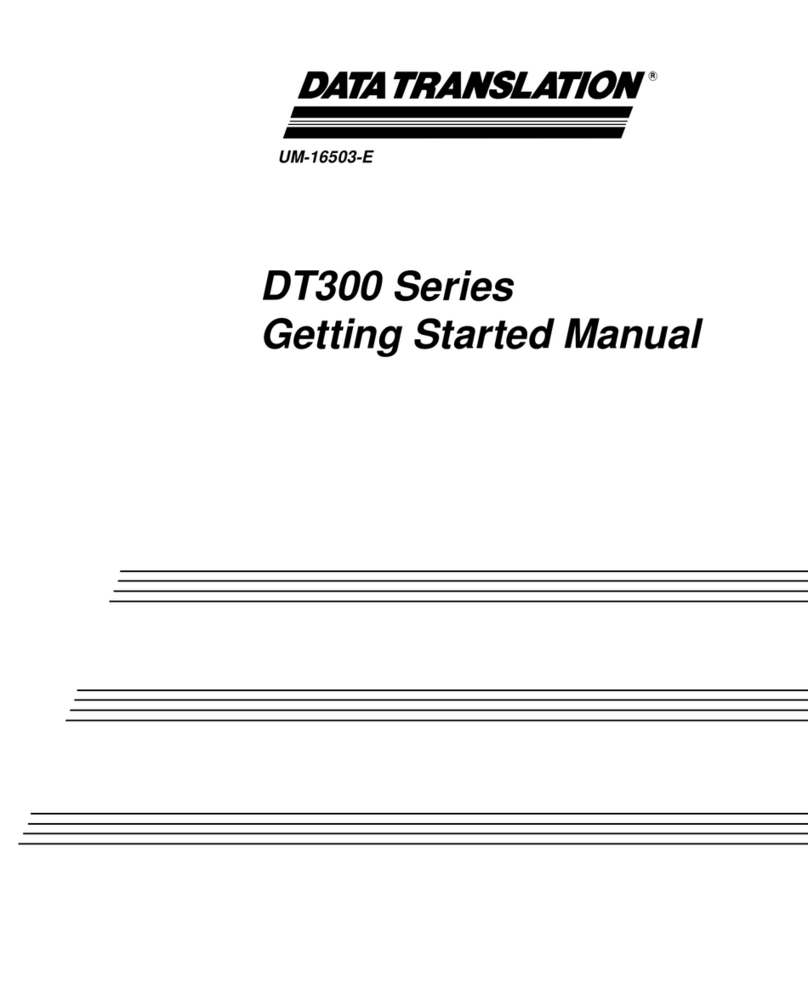
Data Translation
Data Translation DT300 Series Getting started manual

BE QUIET!
BE QUIET! PURE BASE 600 quick start guide

Acrosser Technology
Acrosser Technology ACM-XD15B7 user manual
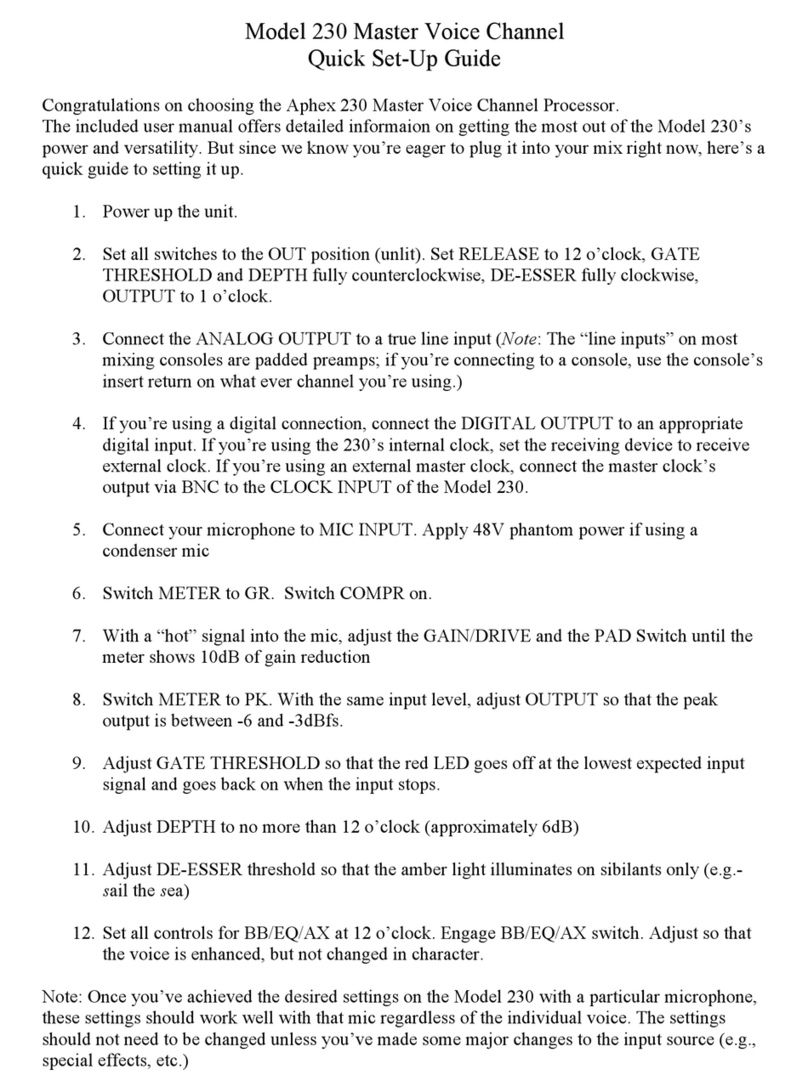
Aphex
Aphex 230 Quick setup guide
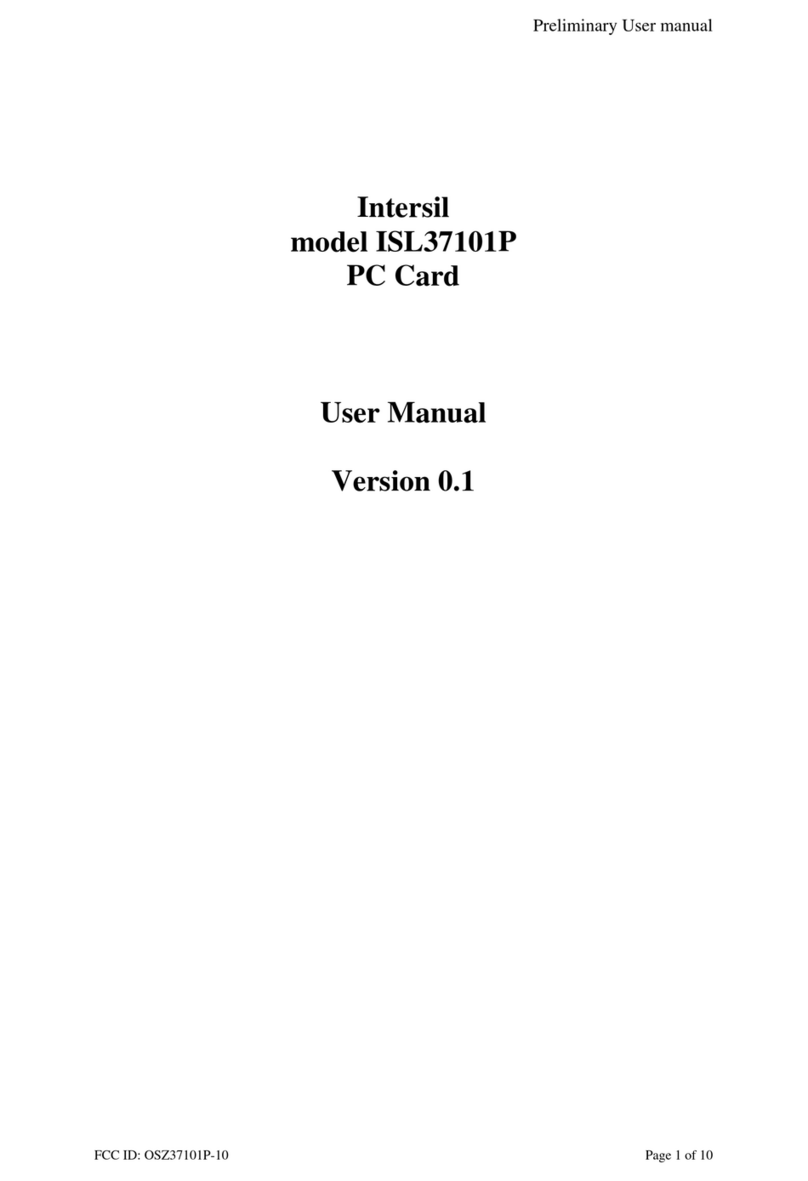
Intersil
Intersil ISL37101P user manual

Cross Technologies
Cross Technologies 1200-05 instruction manual