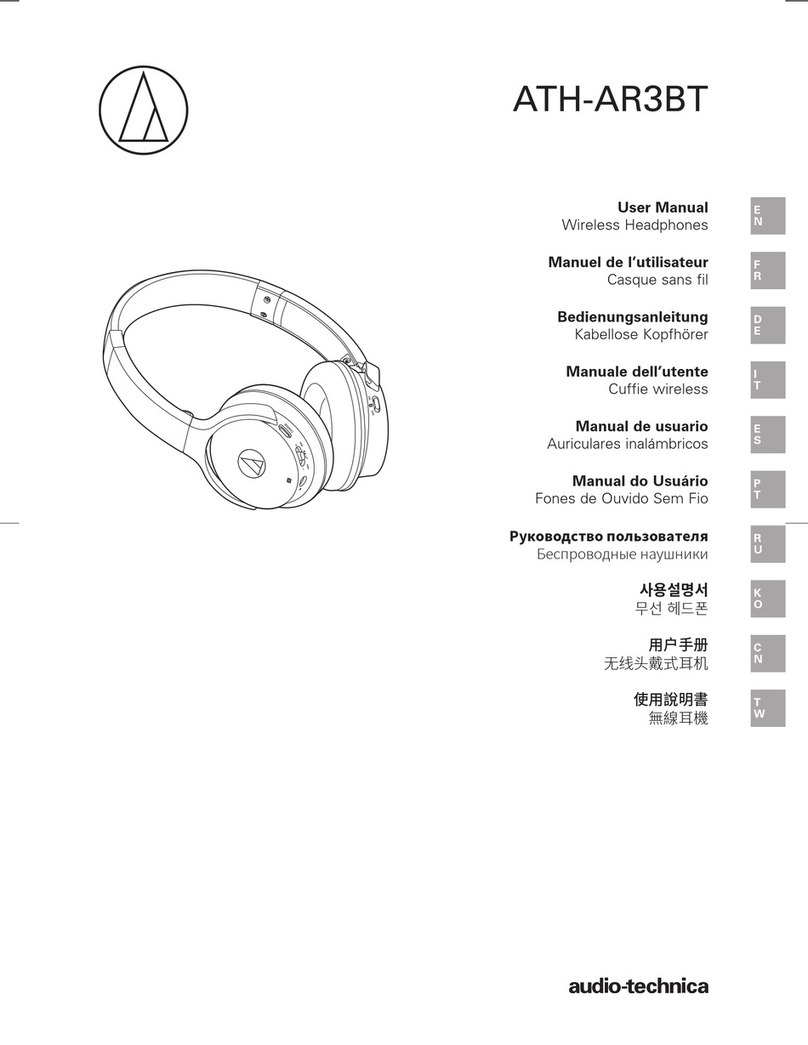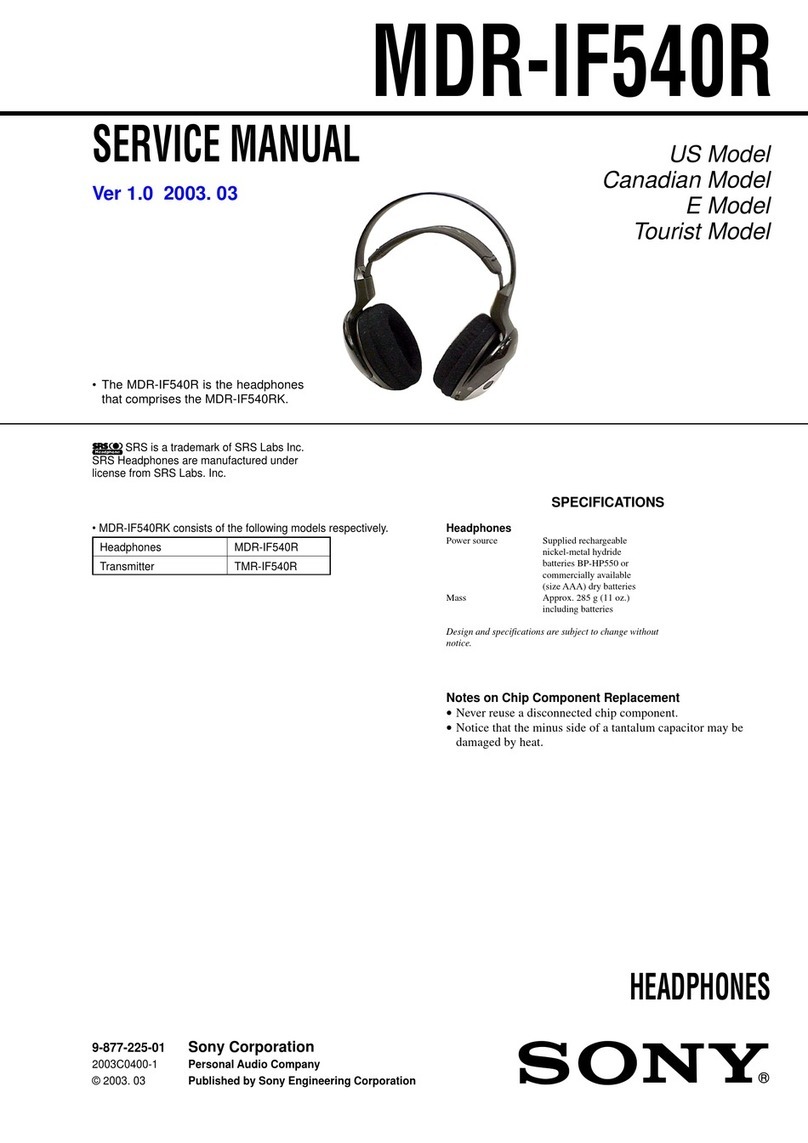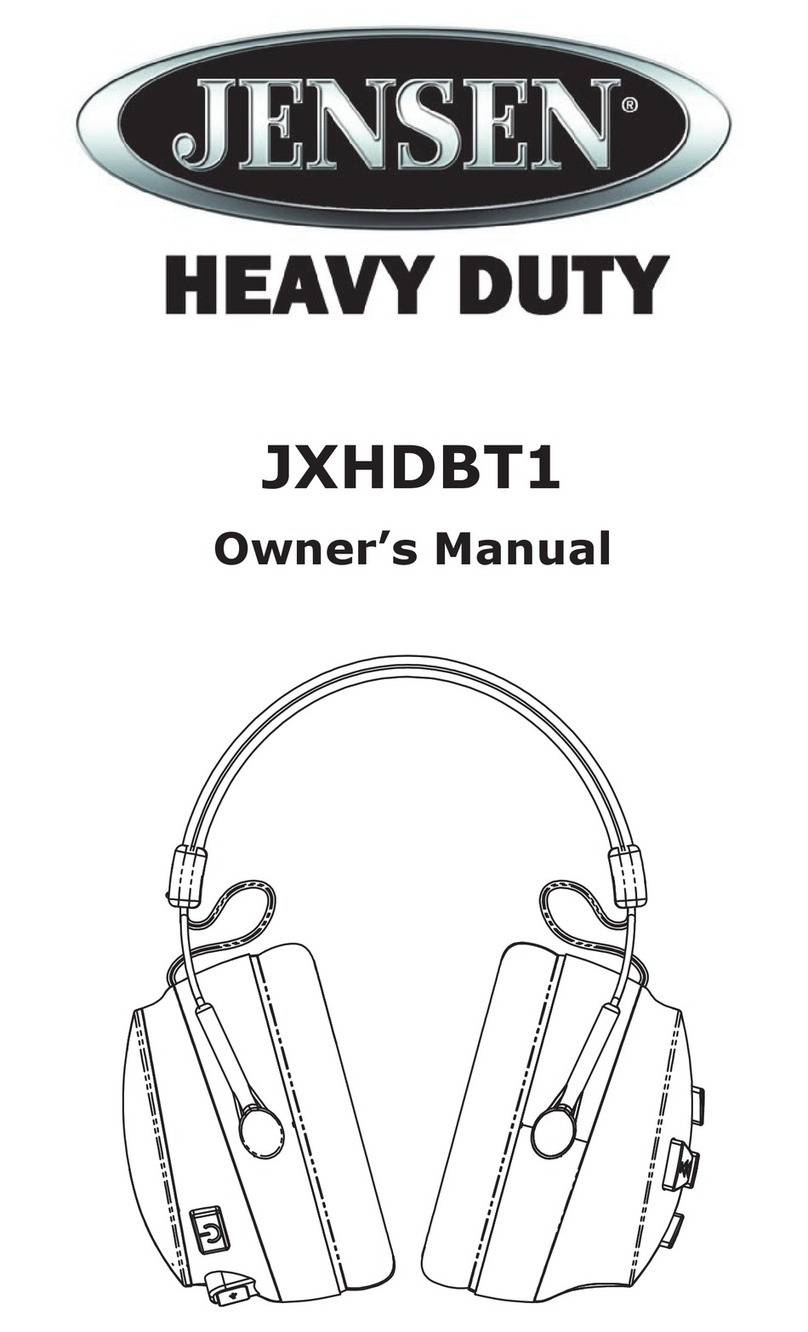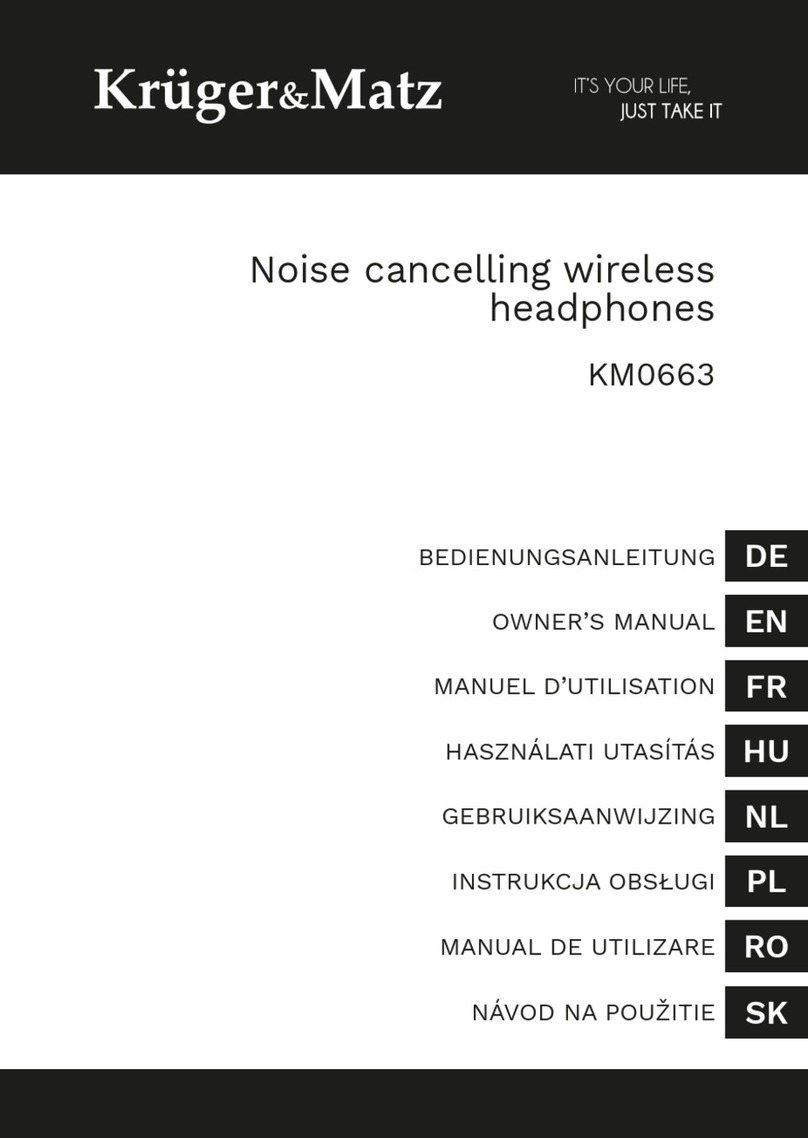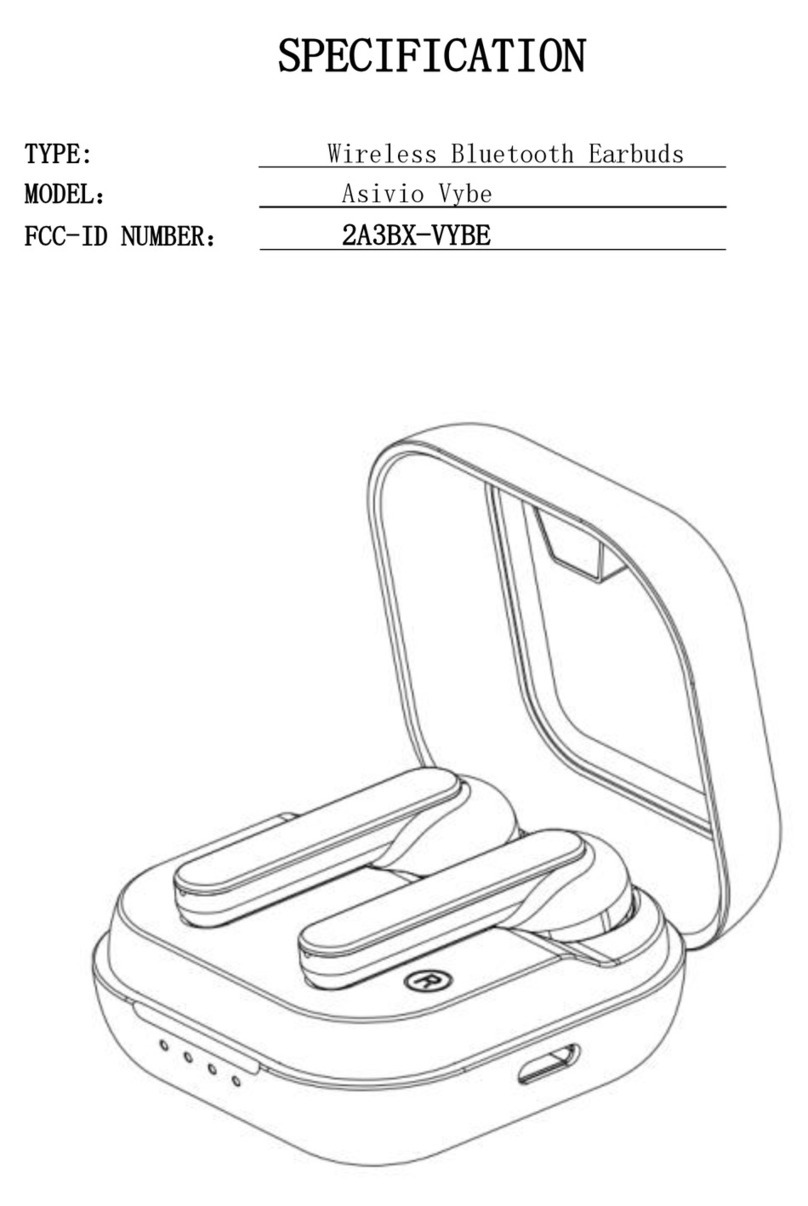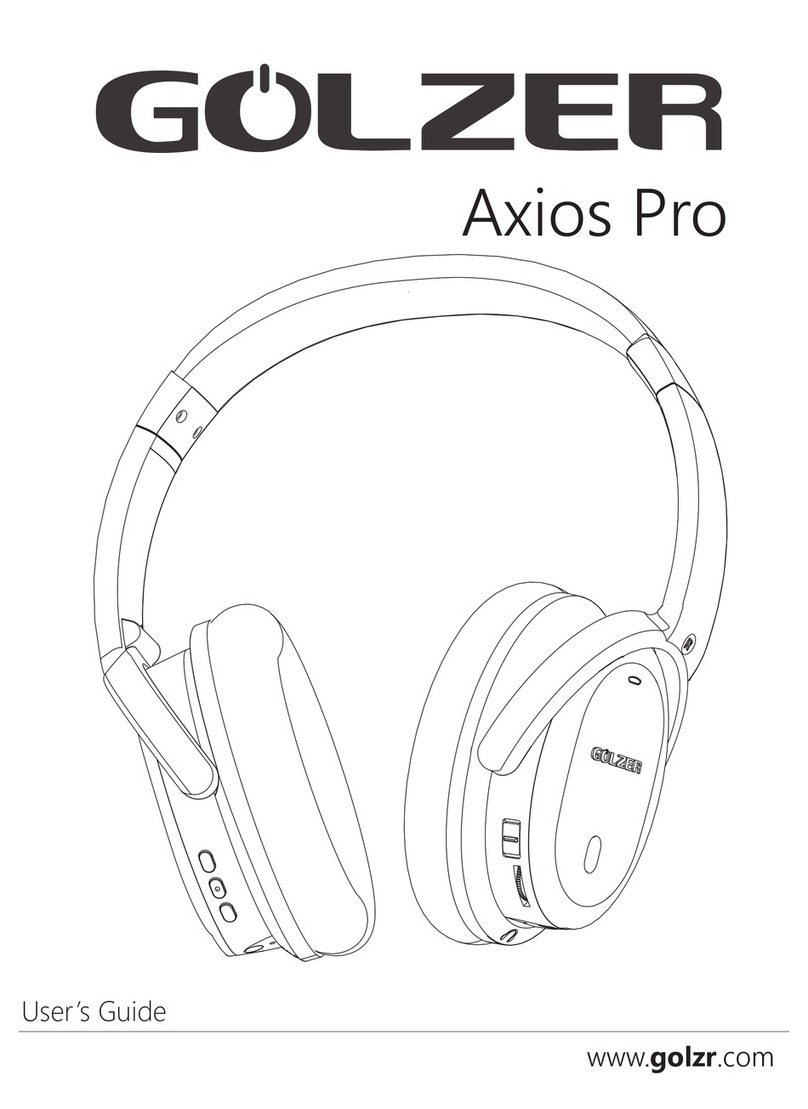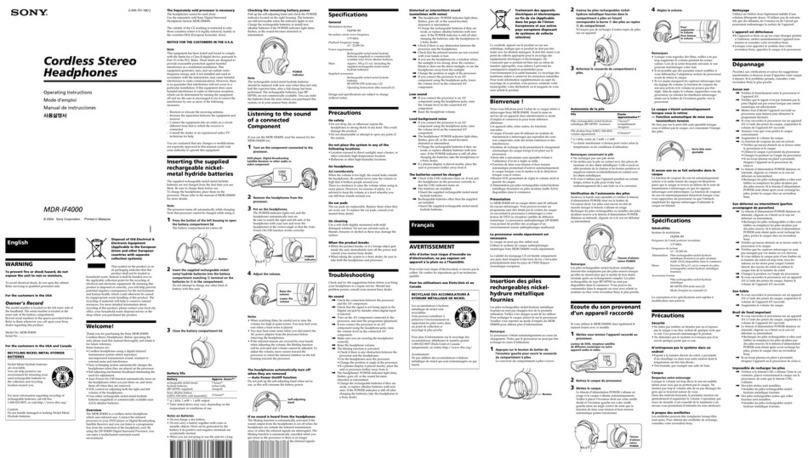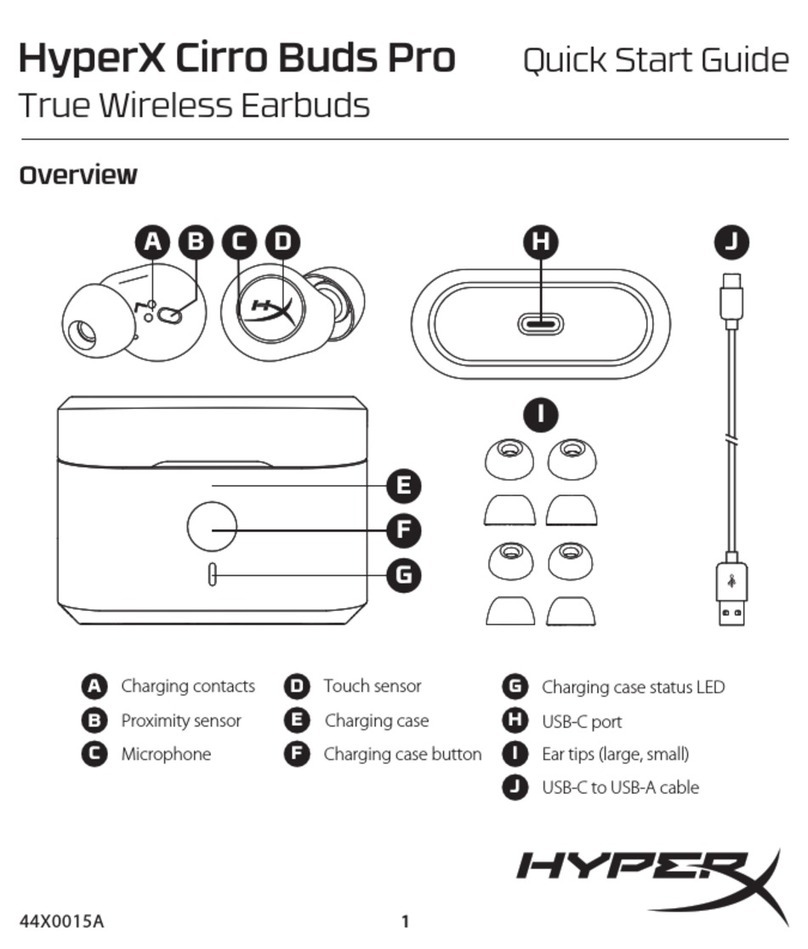Audio-Techica ATH-SQ1TW User manual
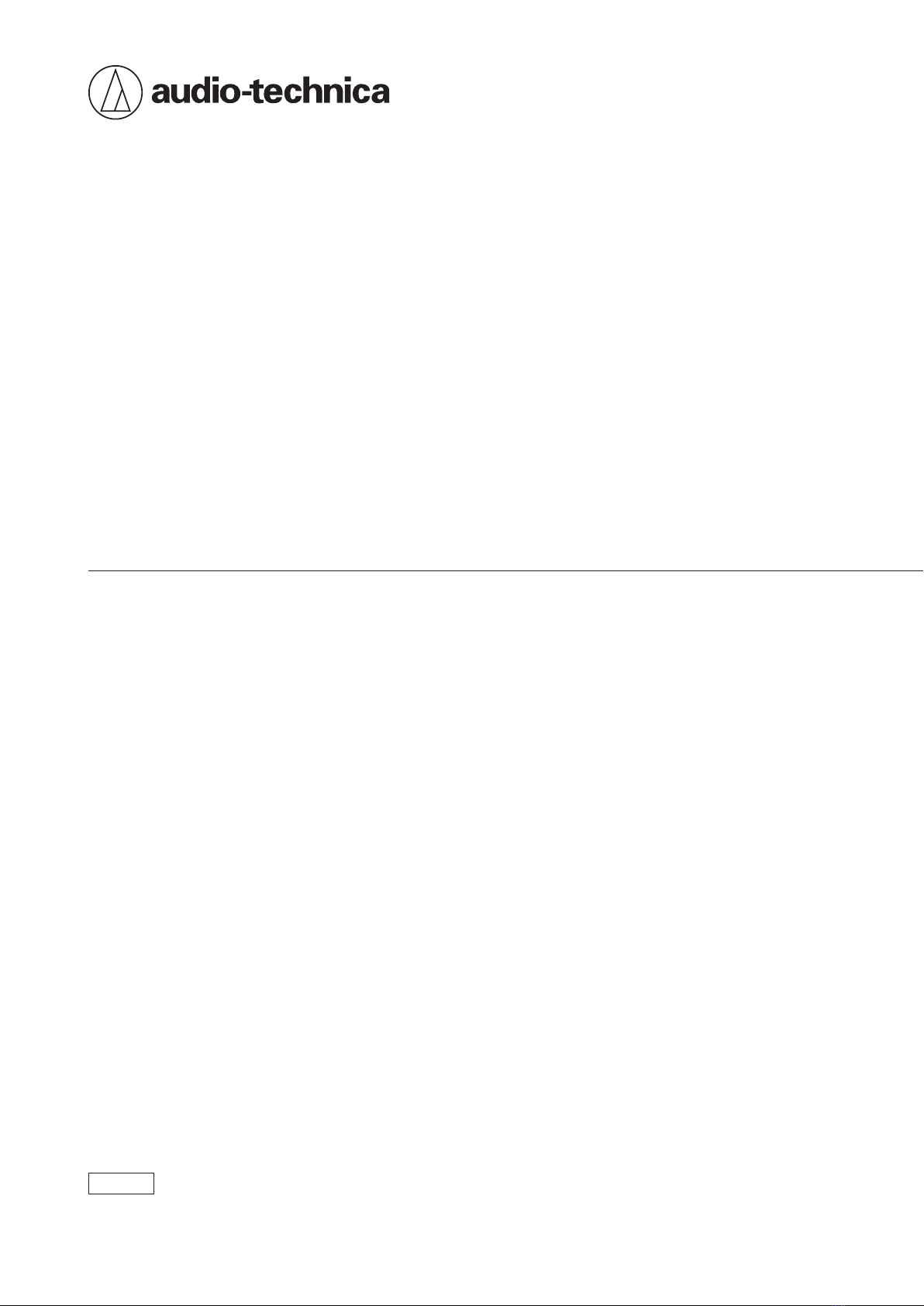
ATH-SQ1TW
Wireless Headphones
User Manual
English
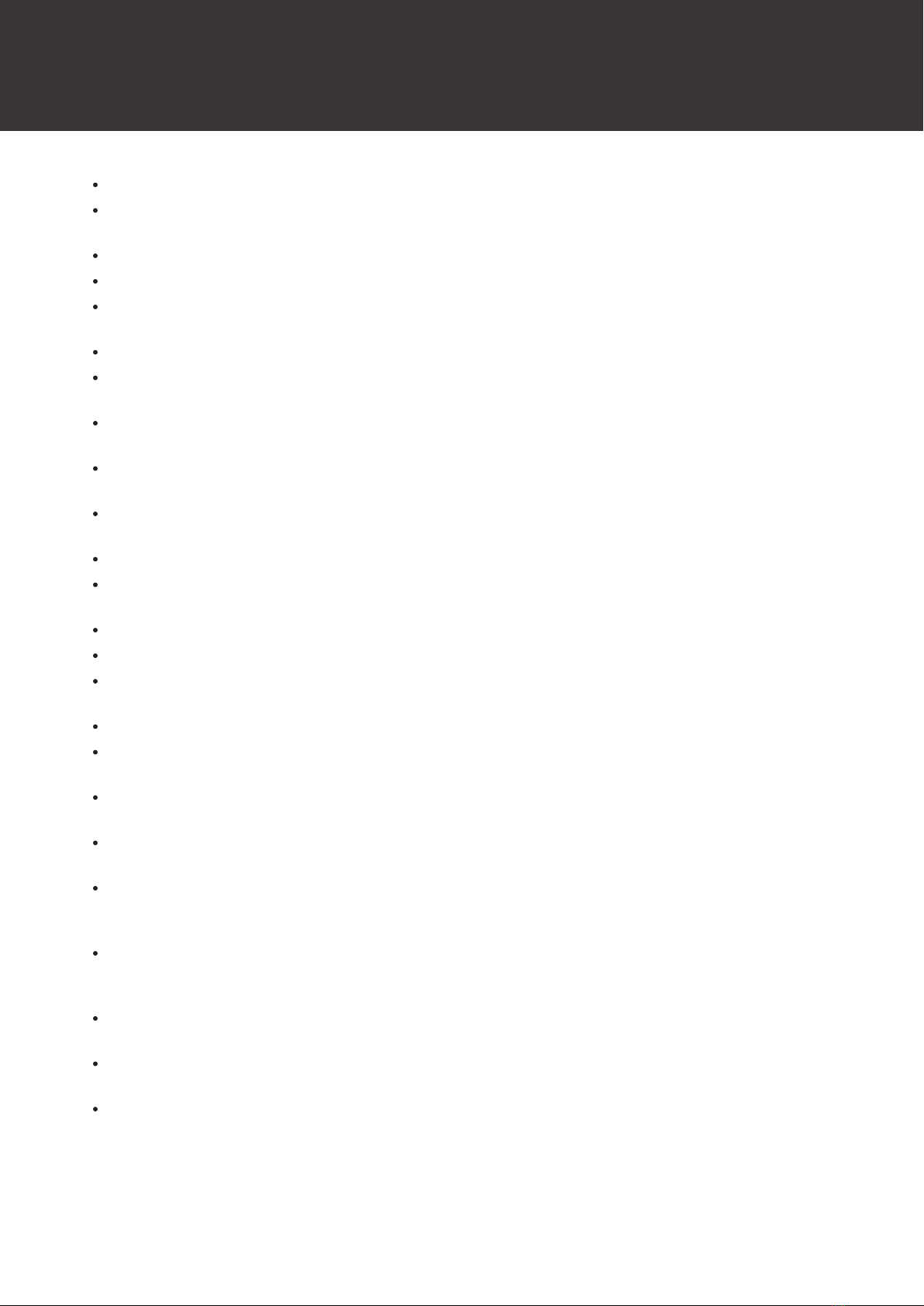
5
Notes on use
Be sure to read the connected device’s user manual before use.
Audio-Technica will not be liable in any way for any loss of data in the unlikely event that such losses should occur
while using the product.
On public transportation or in other public places, keep the volume low so as not to disturb other people.
Minimize the volume on your device before connecting the product.
When using the product in a dry environment, you may feel a tingling sensation in your ears. This is caused by static
electricity accumulated on your body, not by product malfunction.
Do not subject the product to strong impact.
Do not store the product in direct sunlight, near heating devices, or in hot, humid, or dusty places. Additionally, do
not allow the product to get wet.
When the product is used for a long time, the product may become discolored due to ultraviolet light (especially
direct sunlight) and wear.
If the charging case is placed in a bag while the USB charging cable is still connected, the USB charging cable may
become caught, severed, or broken.
Make sure to hold the plug when connecting and disconnecting the USB charging cable. The USB charging cable
may become severed or an accident may occur if you pull on the cable itself.
When you are not using the USB charging cable, disconnect it from the charging case.
Do not charge the battery if the terminal of the USB charging cable is bent, loose, or damaged. Doing so may cause
heat generation, smoke emission, fire or electric shock.
When charging the headphones, close the cover of the charging case before charging.
When you are not using the product, store it in the included charging case.
If you use eartips other than those included, the headphones may not fit into the charging case, or may not charge.
Be sure to use the included eartips.
When using the product, select the eartips that fit your ears best, and wear the product securely.
This product can be used to talk on the phone only when using a mobile telephone network. Support for telephony
apps that use a mobile data network is not guaranteed.
If you use the product near an electronic device or transmitter (such as a mobile phone), unwanted noise may be
heard. In this case, move the product away from the electronic device or transmitter.
If you use the product near a TV or radio antenna, noise may be seen or heard in the television or radio signal. In this
case, move the product away from the TV or radio antenna.
To protect the built-in rechargeable battery, charge it at least once every 6 months. If too much time passes between
charges, the life of the rechargeable battery may be reduced, or the rechargeable battery may no longer be able to be
charged.
Do not charge the product if water or foreign matter is inside the battery jack or USB charging cable. Doing so may
cause corrosion, heat generation, smoke, fire, or other malfunction or electric shock in the battery jack or USB
charging cable.
Charge the product in a well-ventilated place (10 to 35°C (50 to 95°F)) away from direct sunlight. Otherwise, the
battery may deteriorate, possibly resulting in shorter periods of continuous use or may fail to charge.
If the headphones are wet, wipe them with a dry cloth before placing them in the charging case. The charging case is
not water-resistant (drip-proof). Do not charge the product if the headphones are wet.
The hear-through mode of the product allows you to hear the sounds around you through the built-in microphone.
Depending on the volume of the music being played back, the surrounding sounds may be difficult to hear. In this
case, turn down the volume of the music.

Notes on use
6
Depending on your surroundings, the ambient sounds may be difficult to hear even when using the product’s hear-
through mode. Do not use the product in places that are dangerous if you cannot hear the surrounding sounds, such
as places with heavy traffic.
Operate the touch sensor with one finger. Operating with a sharp-tipped object, such as a ballpoint pen or pencil,
may result not only in incorrect operation, but also damage to the touch sensor.
Do not touch the touch sensor with your fingertips. Doing so may cause your fingernail to break.
If the product does not operate at all or as intended when touched, check to make sure that your other fingers, parts
of your hand, or clothing items are not in contact when touching. Also, the product may not operate correctly if you
are wearing gloves or if your fingertips are too dry.
The product may not operate correctly if the touch sensor is dirty from sweat. Remove the dirt before operating the
product.
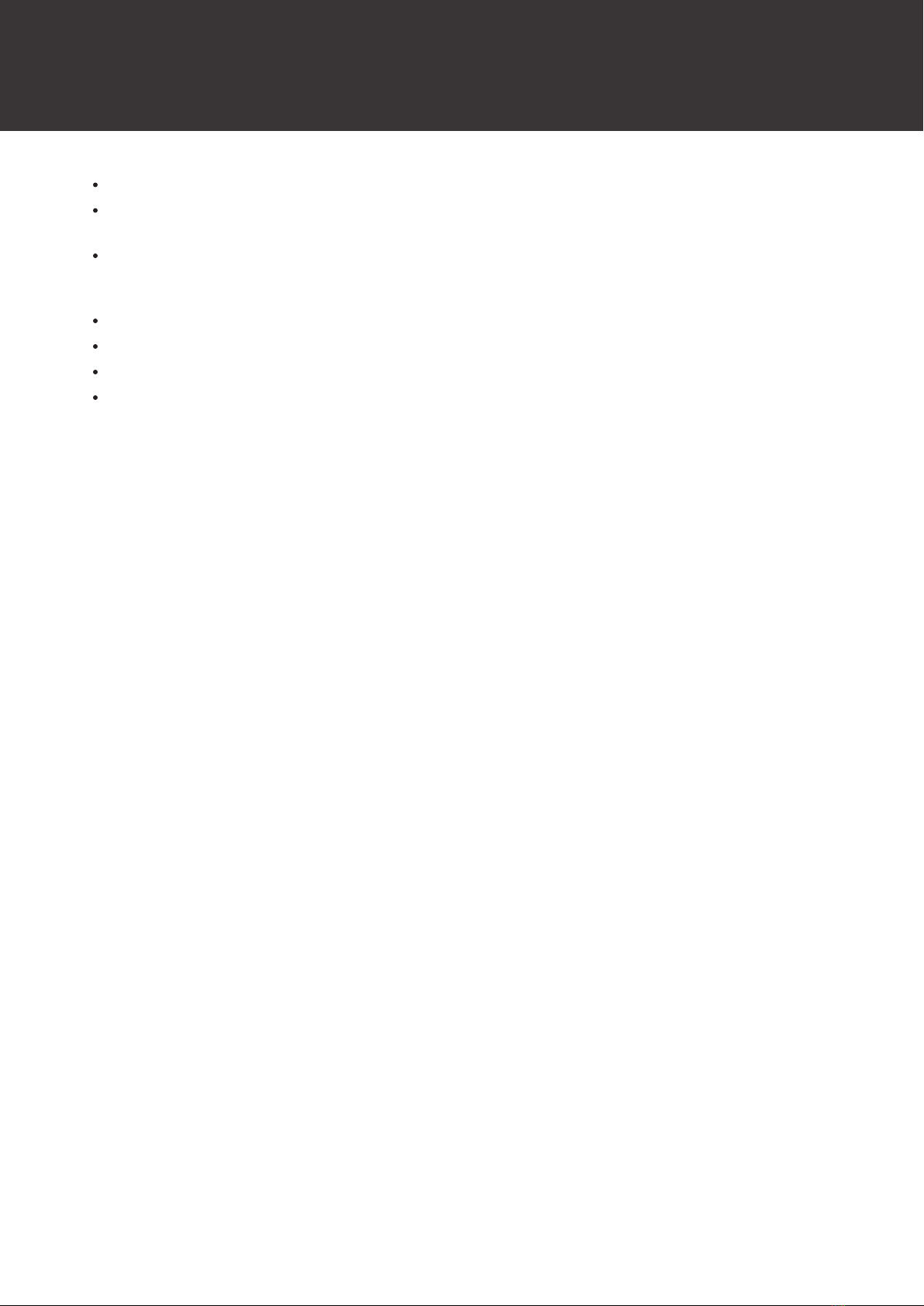
7
About water-resistant (drip-proof) performance
The water-resistant (drip-proof) specification of this product applies only to the headphones, not the charging case.
Although the headphones have water-resistant (drip-proof) capabilities equivalent to IPX4, the part where the sound
comes from is not water-resistant (drip-proof).
The water-resistant (drip-proof) performance is designed to protect the headphones if they get wet from rain, etc.
(equivalent to IPX4). JIS/IEC protection grade IPX4 means that the product is protected against exposure to flying
water from all directions.
The headphones cannot be used underwater.
The headphones cannot be used in hot and humid places, such as bathrooms.
The headphones are not waterproof. Submerging them in water may cause damage.
The headphones may not function properly if they become wet. Wipe the headphones with a dry cloth, shake them
multiple times to remove any excess water, and allow the headphones to dry thoroughly before use.

8
For a more comfortable Bluetooth communication
experience
The effective communication range of this product varies depending on obstructions and radio wave conditions. For a
more enjoyable experience, please use the product as close as possible to the Bluetooth device. To minimize noise and
sound disruptions, avoid placing your body or other obstacles between the product’s antenna and the Bluetooth device.
1
Antenna
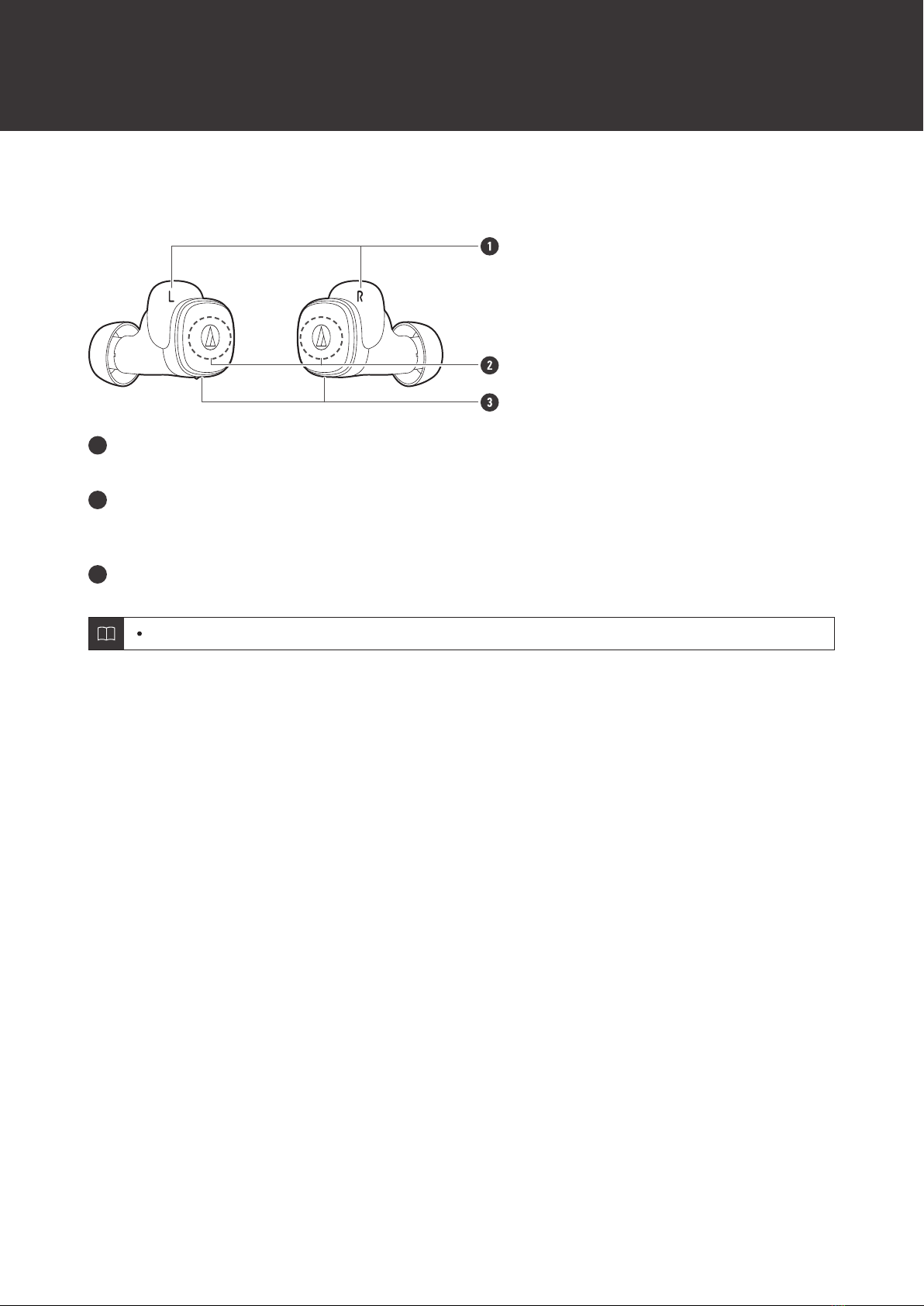
9
Part names and functions
Headphones
1
Indicator lamps (L/R (left/right) indicator)
Displays the operating status and battery level of the headphones.
2
Touch sensors
Use to play/pause music, answer phone calls, and adjust sound volume. Alternatively, use to operate specific
functions such as turning on/off hear-through mode or low latency mode.
3
Microphones
The microphone on the L (left) side has a protrusion for distinguishing between the left and right headphones.

Part names and functions
10
Charging case
1
Cover
2
Battery jack
Use to connect the included USB charging cable and charge the product.
3
Charging indicator lamp
Lights/flashes when charging the charging case.

Part names and functions
11
Accessories
1
USB charging cable (30 cm (12"), USB Type-A / USB Type-C™)
2
Eartips (XS, S, M, L)
At the time of purchase, the M-size eartips are attached to the product.

12
Charging the battery
Fully charge the battery when using for the first time.
When the rechargeable battery is running low, the voice guidance will play the message “Low battery”, and the
indicator lamp will flash in red. Charge the battery as soon as possible.
It takes about 1.5 hours to fully charge the headphones, and about 2 hours to fully charge the charging case.
(Charging times may vary depending on usage conditions.)
Charge the product in a well-ventilated place (10 to 35 °C (50 to 95°F)) away from direct sunlight. Otherwise, the
battery may deteriorate, possibly resulting in shorter periods of continuous use or may fail to charge.
Charging the headphones and charging case
1Connect the included USB charging cable (USB Type-C side) to the battery jack of the charging case.
The included USB charging cable is designed for exclusive use with the product. Do not use any other USB
charging cable.
When inserting the USB charging cable into the USB port or battery jack, insert it directly (horizontally).
1
USB Type-A
2
USB Type-C
2After placing the headphones in the charging case, close the cover.
3Connect the included USB charging cable (USB Type-A side) to the computer to start charging.
While charging, the indicator lamp lights/flashes as follows. (It may take several seconds for the indicator
lamp to light.)
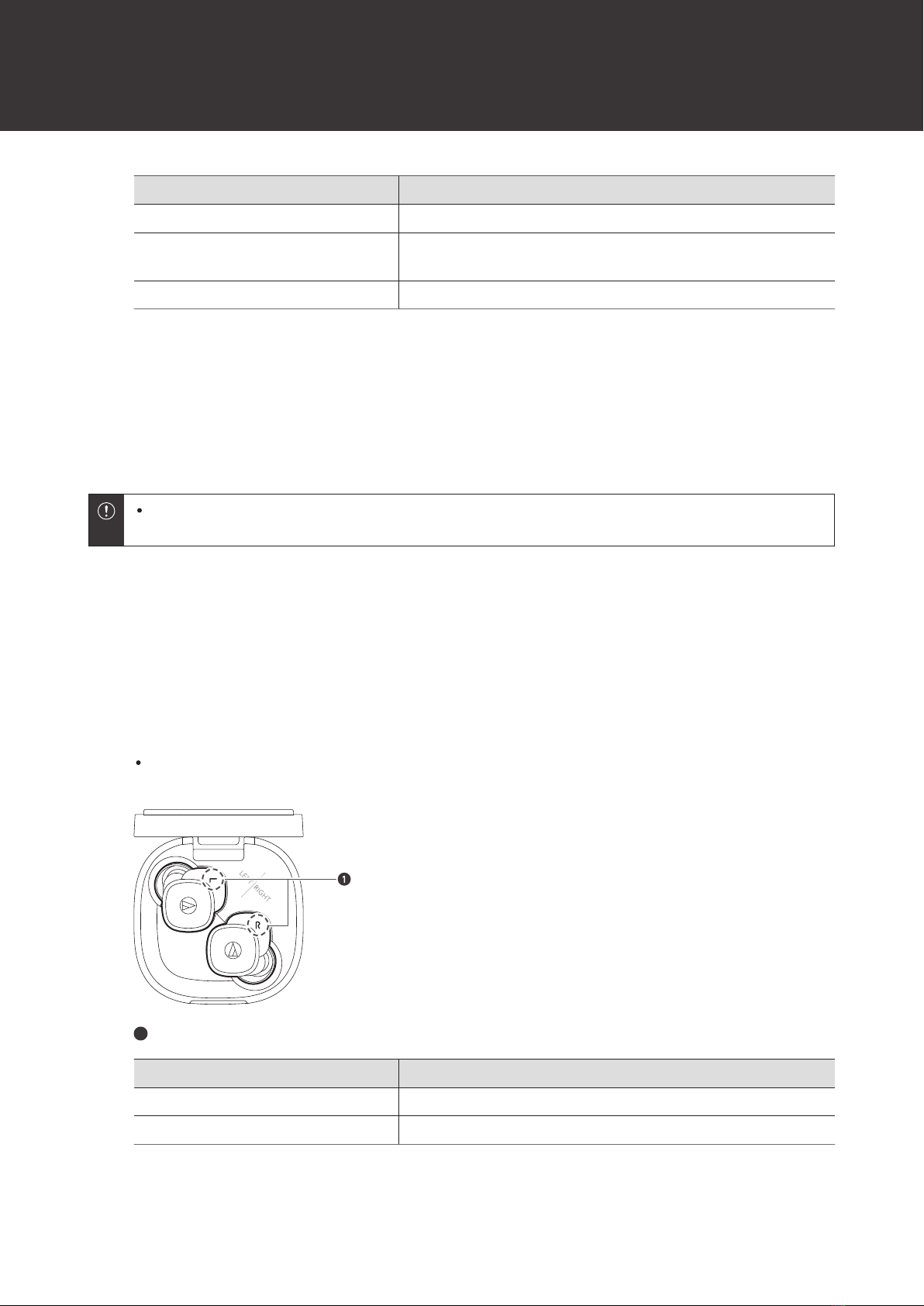
Charging the battery
13
Indicator lamp Status
Flashing white Charging
Lights in white for 12 seconds, and
then turns off Charging complete
Flashing white quickly Charging error[1]
[1] Charge the product in a well-ventilated place (10 to 35°C (50 to 95°F)) away from direct sunlight.
4When charging is complete, disconnect the USB charging cable (USB Type-A side) from the
computer.
5Disconnect the USB charging cable (USB Type-C side) from the battery jack on the charging case.
When charging, make sure to use the included USB charging cable. The product may not charge with cables
other than the included USB charging cable.
Charging headphones without the USB charging cable
A rechargeable battery is built into the charging case. If you have charged the charging case, you can charge the
headphones without using the USB charging cable.
1Place the headphones in the charging case and close the cover.
While charging, the indicator lamps light as follows. (It may take several seconds for the indicator lamps to
light.)
1
Indicator lamps
Indicator lamp Status
Lights in white Charging
Off Charging complete / Charging case battery has no power

14
Power supply ON/OFF
Turning on the product
1Remove the headphones from the charging case.
The power will turn on automatically, and the indicator lamps will light in white and then flash.
Voice guidance is played.
It may take several seconds for the indicator lamps to light.
See "Voice guidance" (p. 26) for more information on voice guidance.
Turning off the product
1Place the headphones in the charging case.
The power will turn off automatically.
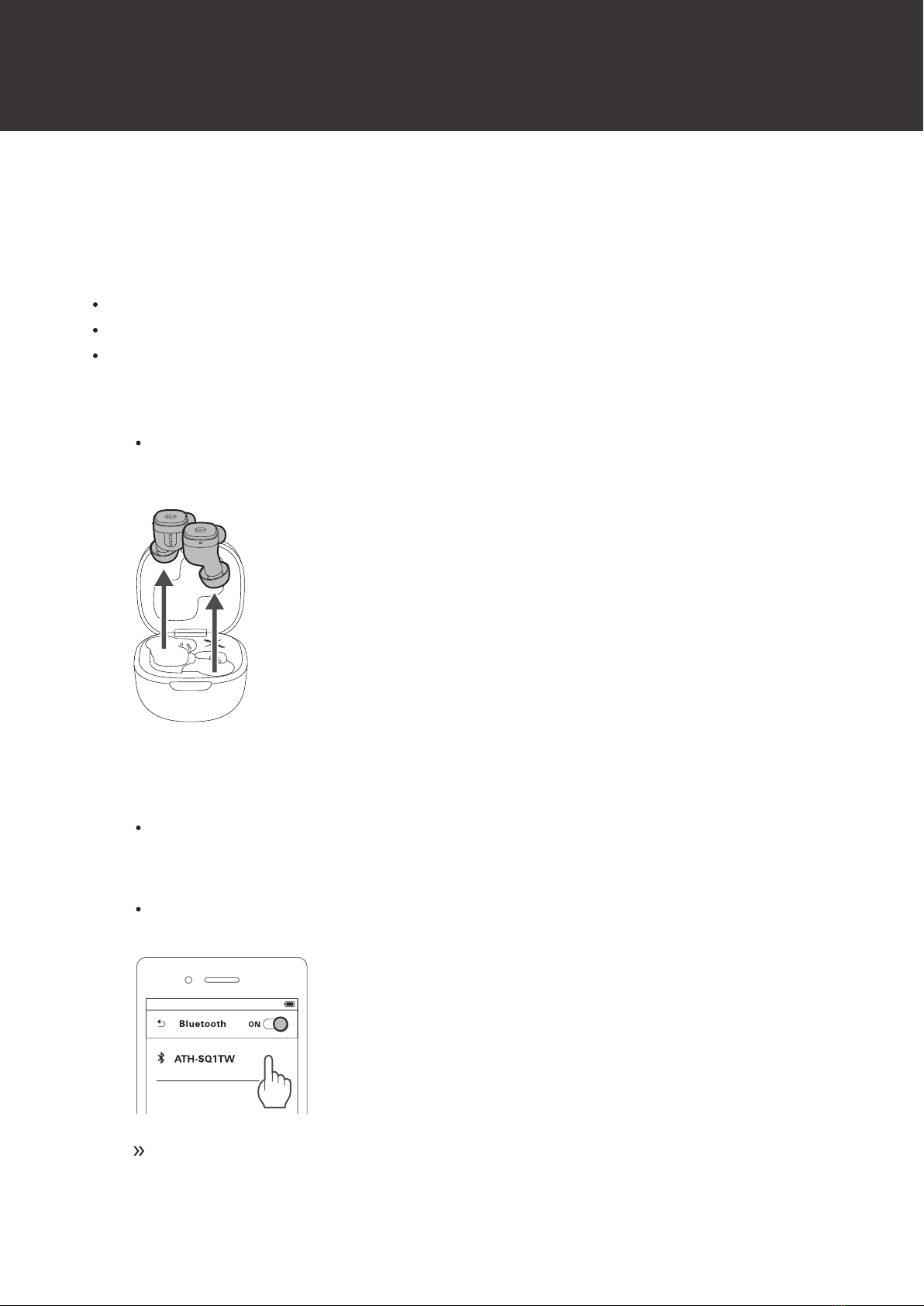
15
Connecting via Bluetooth
To connect the product to a Bluetooth device, the product needs to pair (register) with the device.
Pairing a Bluetooth device
Read the user manual for the Bluetooth device.
Place the Bluetooth device within 1 m (3.3') of the product to perform pairing correctly.
Wear the headphones to hear voice guidance during pairing.
1Remove the headphones (L (left) and R (right)) from the charging case.
The indicator lamps will light in white, and then flash. (Depending on the order the L (left) and R (right) side
headphones are removed from the charging case, the indicator lamp on one side will flash white quickly, and
the other will flash white slowly.)
2Use your Bluetooth device to begin the pairing process and search for the product. When your
Bluetooth device finds the product, “ATH-SQ1TW” will be displayed on the device.
For information about using your Bluetooth device, refer to the device’s user manual.
3Select “ATH-SQ1TW” to pair the product and your Bluetooth device.
Some devices may ask for a passkey. In this case, enter “0000”. The passkey may also be called a passcode,
PIN code, PIN number, or password.
The voice guidance will play the message “Bluetooth connected” when pairing is complete. The
indicator lamps will begin flashing slowly in white.

Connecting via Bluetooth
16
Pairing with Fast Pair
In one touch, the product enables quick, effortless Bluetooth pairing with your Android devices. You can even check to
see where you last placed it.
1Turn on the Bluetooth function on an Android device configured with a Google account.
2Remove the headphones (L (left) and R (right)) from the charging case and bring them close to the
Android device.
Be sure to remove both headphones (L (left) and R (right)) from the charging case. No notification will appear
on the Android device if only one headphone is removed.
3Touch the pairing notification that appears on your Android device.
The voice guidance will play the message “Bluetooth connected” when pairing is complete. The
indicator lamps will begin flashing slowly in white.
About pairing
When connecting a new Bluetooth device, you need to pair it with the product. Once the Bluetooth device and the
product are paired, you do not need to pair them again. The product supports multipairing, in which a connection history
is saved. However, in the following cases you will need to pair again even if the Bluetooth device was paired once:
If the product is deleted from the Bluetooth device’s connection history.
If the product is sent out for repair.
If the product is reset.

17
Wearing the product
Insert the side of the product marked “L” (left) into the left ear and the side marked “R” (right) into the right ear.
If you have difficulty inserting the headphones, adjust the position as desired by rotating the headphones backward.
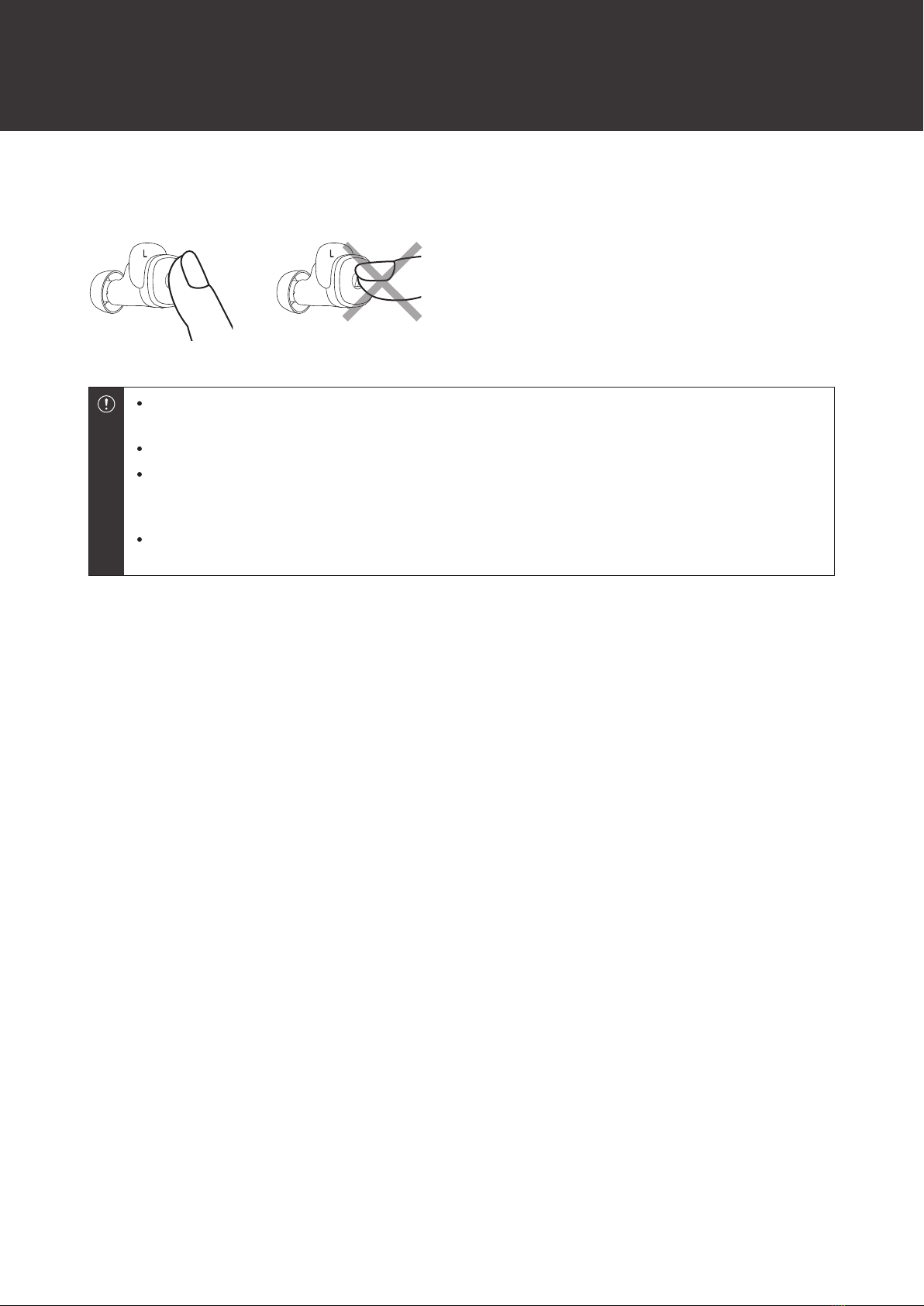
18
Touch sensors
The product has touch sensors. When performing operations, touch the sensors using the pad of your finger, not the
fingertip.
Operate the touch sensor with one finger. Operating with a sharp-tipped object, such as a ballpoint pen or
pencil, may result not only in incorrect operation, but also damage to the touch sensor.
Do not touch the touch sensor with your fingertips. Doing so may cause your fingernail to break.
If the product does not operate at all or as intended when touched, check to make sure that your other
fingers, parts of your hand, or clothing items are not in contact when touching. Also, the product may not
operate correctly if you are wearing gloves or if your fingertips are too dry.
The product may not operate correctly if the touch sensor is dirty from sweat. Remove the dirt before
operating the product.

19
Unlocking
When you take the headphones out of the charging case, the touch sensor is locked to prevent erroneous operations.
Touch the touch sensors once to unlock the sensors, signaled by the confirmation tone.
The sensor is automatically unlocked during calls on the Bluetooth device (for both outgoing and incoming
calls).
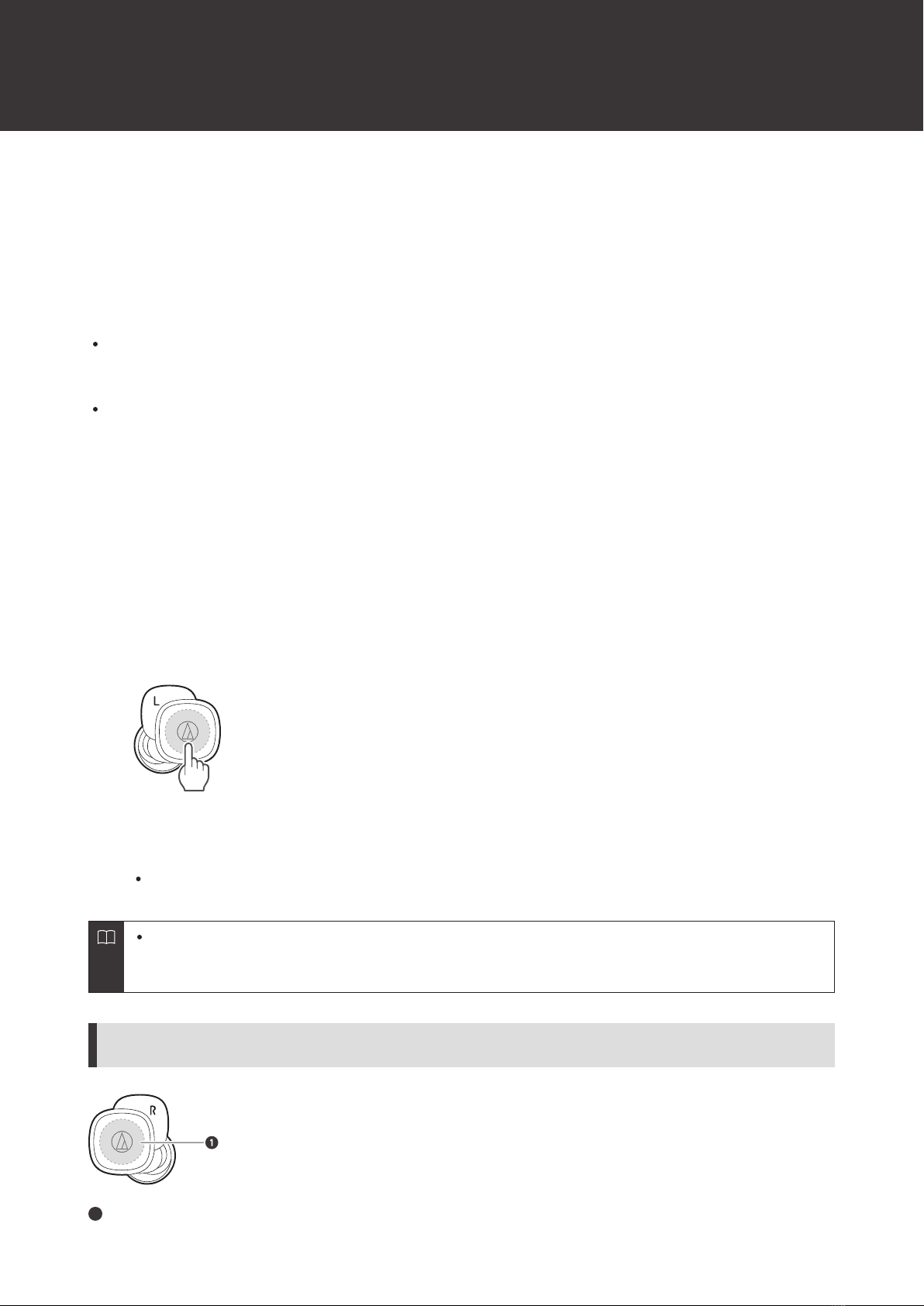
20
Using the product
The product can use Bluetooth wireless technology to connect to your device and play music, receive phone calls, etc.
Use the product for whichever of these purposes suits your needs. Note that Audio-Technica cannot guarantee the
operation of displays, such as the battery level display, or applications via Bluetooth devices.
Listening to music
To connect for the first time, pair the product and your device via Bluetooth wireless technology. If you have already
paired the product and your Bluetooth device, turn on the Bluetooth device’s Bluetooth connection before turning on
the product.
Use your Bluetooth device to start playback, referring to the device’s user manual as necessary.
1Remove the headphones from the charging case and place them in your ears.
2Touch the touch sensors on the L (left) and R (right) headphones once to unlock.
3Start playback on your Bluetooth device.
4Touch the touch sensor on the L (left) side headphone once or twice in a row to adjust the volume
(up or down).
5To pause music, touch the touch sensor on the R (right) side headphone.
Playback will be started or paused with every touch.
Listening to music is also possible with only one headphone by removing only one side from the charging
case and putting it in your ear. When you use only one headphone, some functions are not available
depending on which side is worn. Use the Bluetooth device for operation in such cases.
R (right) side headphone touch sensor operations
1
Touch sensor

Using the product
21
Operation Function
Touch Starts or pauses playback.
Touch (twice) Plays the next track.
Touch (three times) Plays the previous track / returns to the start of the track.
The controls explained above may not be available on some smartphones.
L (left) side headphone touch sensor operations
1
Touch sensor
Operation Function
Touch Increases the volume by 1 level. [1][2]
Touch (twice) Decreases the volume by 1 level. [1][2]
[1] A beep is heard each time the volume is increased/decreased by 1 level.
[2] The volume control of some Bluetooth devices may not work well with the product.
The controls explained above may not be available on some smartphones.
Talking on the phone
If your Bluetooth device supports telephone features, you can use the product to talk on the phone.
1Remove the headphones from the charging case and place them in your ears.
2Make/receive calls with your Bluetooth device.
When your Bluetooth device receives a phone call, the product sounds a ringtone.
If a call is received while you are listening to music, music playback is paused.
3Touch the touch sensor on the headphones (L (left) or R (right) side) to answer incoming calls.
Calls can be answered from either the L (left) or R (right) side headphone.
4Touch the touch sensor on the L (left) side headphone once or twice in a row to adjust the volume
(up or down).
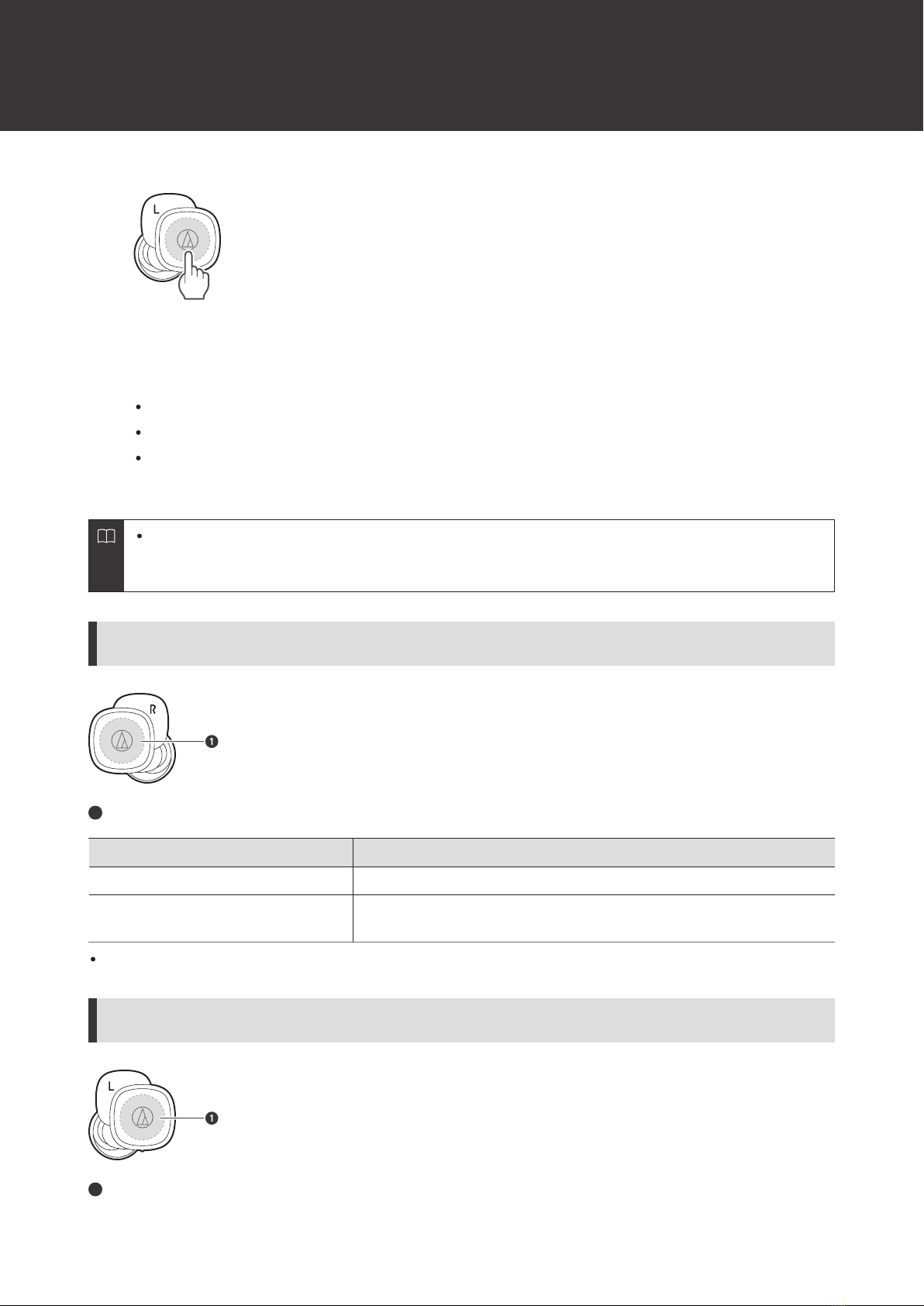
Using the product
22
5To end a call, touch and hold (about 2 seconds) the touch sensor on the L (left) or R (right) side
headphone.
Calls can be ended from either the L (left) or R (right) side headphone.
If the call was received while listening to music, playback is resumed.
Music playback may not be resumed on some Bluetooth devices. In this case, music playback must be started
manually.
Making/receiving calls is also possible with only one headphone by removing only one side from the charging
case and putting it in your ear. When you use only one headphone, some functions are not available
depending on which side is worn. Use the Bluetooth device for operation in such cases.
R (right) side headphone touch sensor operations
1
Touch sensor
Operation Function
Touch Receiving a call: Answers the call.
Touch and hold (about 2 seconds) Receiving a call: Rejects the call.
During a call: Ends the call.
The controls explained above may not be available on some smartphones.
L (left) side headphone touch sensor operations
1
Touch sensor
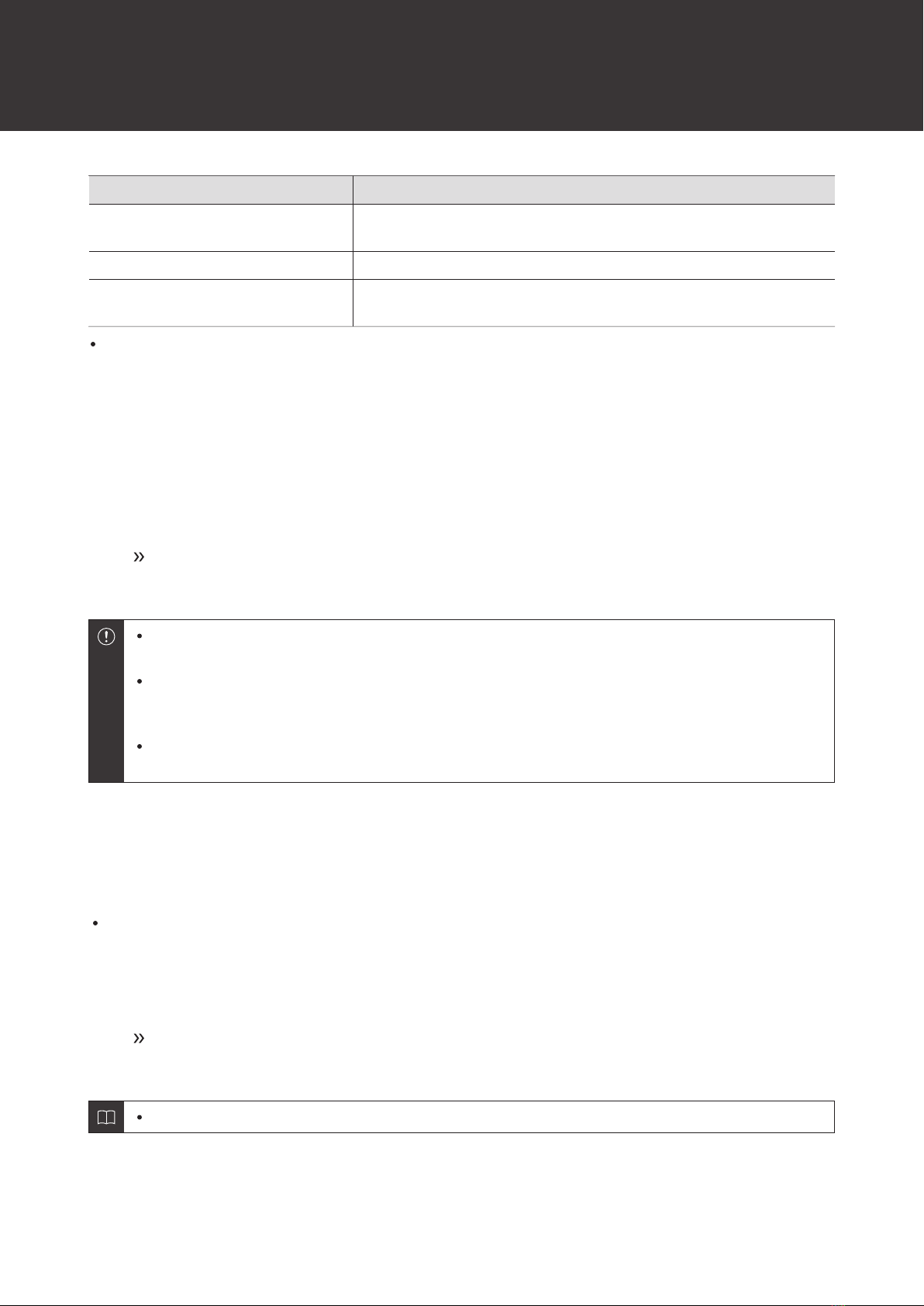
Using the product
23
Operation Function
Touch Receiving a call: Answers the call.
During a call: Increases the call volume by 1 level.
Touch (twice) During a call: Decreases the call volume by 1 level.
Touch and hold (about 2 seconds) Receiving a call: Rejects the call.
During a call: Ends the call.
The controls explained above may not be available on some smartphones.
Hear-through mode
This function allows you to hear surrounding sound via the built-in microphone while you listen to music.
1Touch and hold (about 2 seconds) the touch sensor on the R (right) side headphone.
With every long touch (about 2 seconds), the voice guidance will play the message “Hear-through”
or “Hear-through off”, and hear-through mode will be switched ON/OFF.
Occasionally it may be difficult to hear surrounding sound depending on the volume of the music, etc. that
you are playing. In this case, turn down the volume of the music.
Even when using hear-through mode with this product, surrounding sounds may be difficult to hear
depending on the surrounding situation, etc. Do not use the product in places that are dangerous if you
cannot hear the surrounding sounds, such as places with heavy traffic.
When hear-through mode is turned ON, do not cover the microphone part with your hand. If you do so, a
loud sound (howling) will be emitted, and it may adversely affect your hearing ability.
Low latency mode
Low latency mode reduces sound delay when playing games or watching videos.
Bluetooth communication can be easily affected by obstacles and radio wave conditions. Turn this mode off in such
situations.
1Touch and hold (about 3 seconds) the touch sensor on the L (left) side headphone.
With every long touch (about 3 seconds), the voice guidance will play the message “Low latency
mode” or “Low latency mode off”, and low latency mode will be switched ON/OFF.
Low latency mode cannot be switched ON/OFF during a call.
Table of contents
Other Audio-Techica Headphones manuals