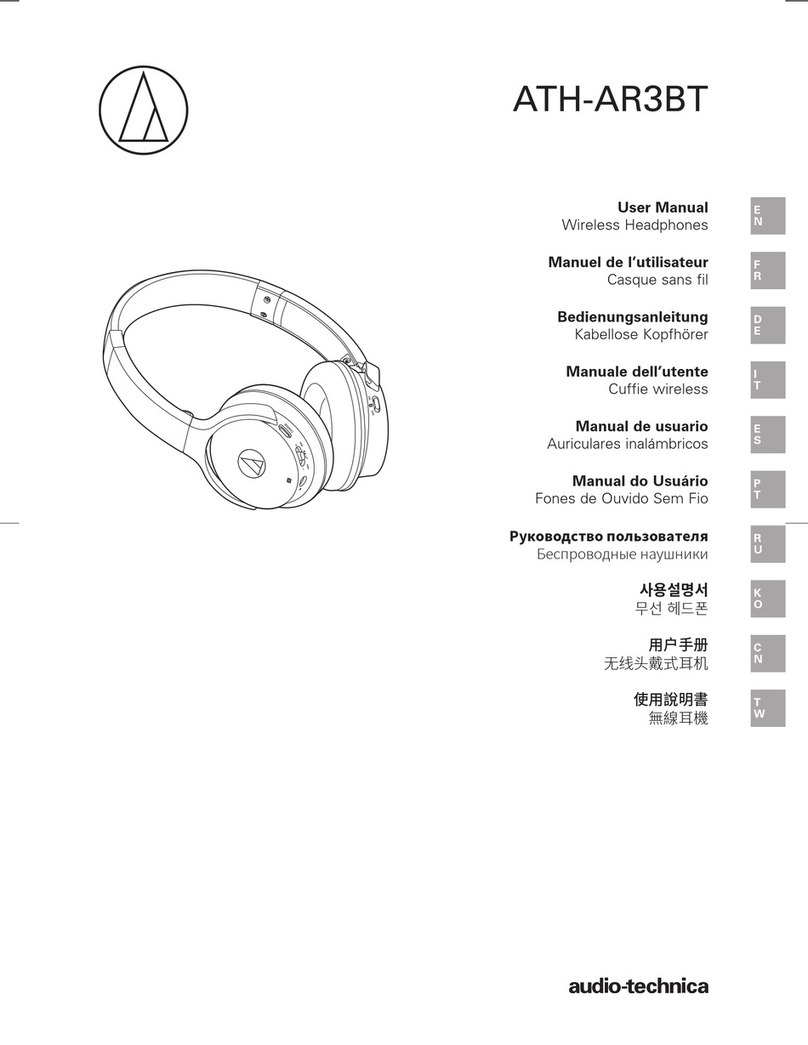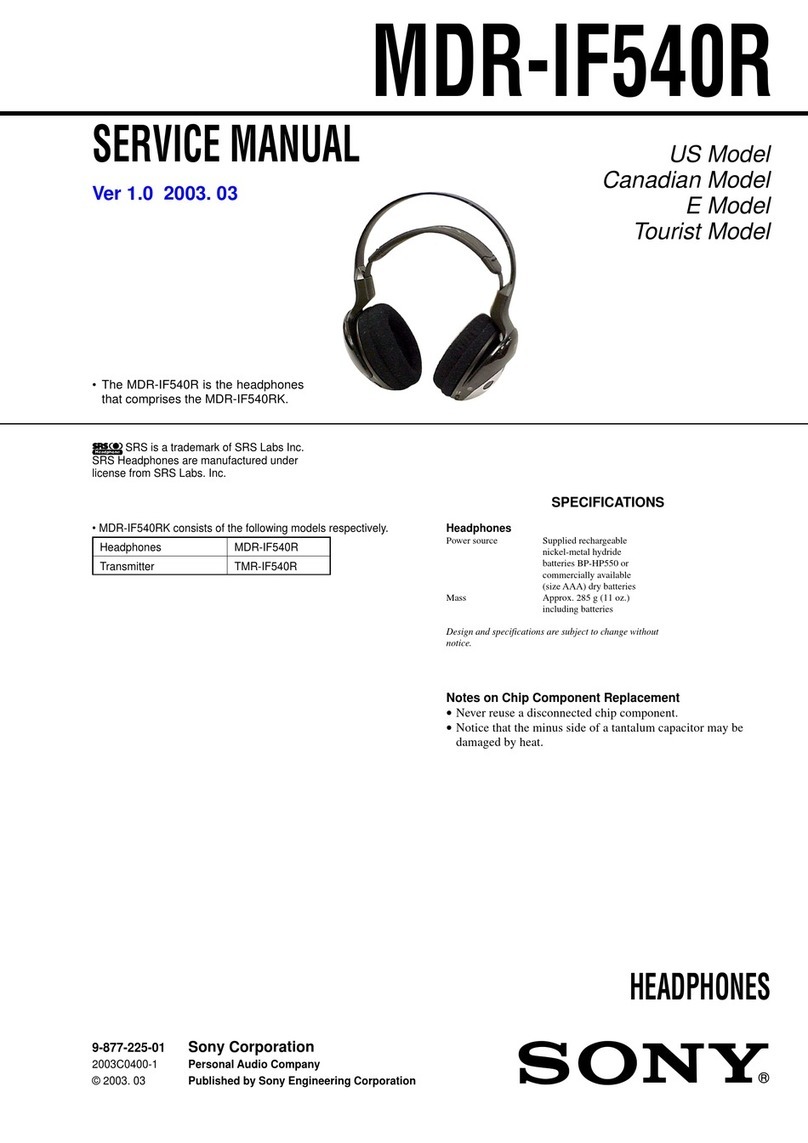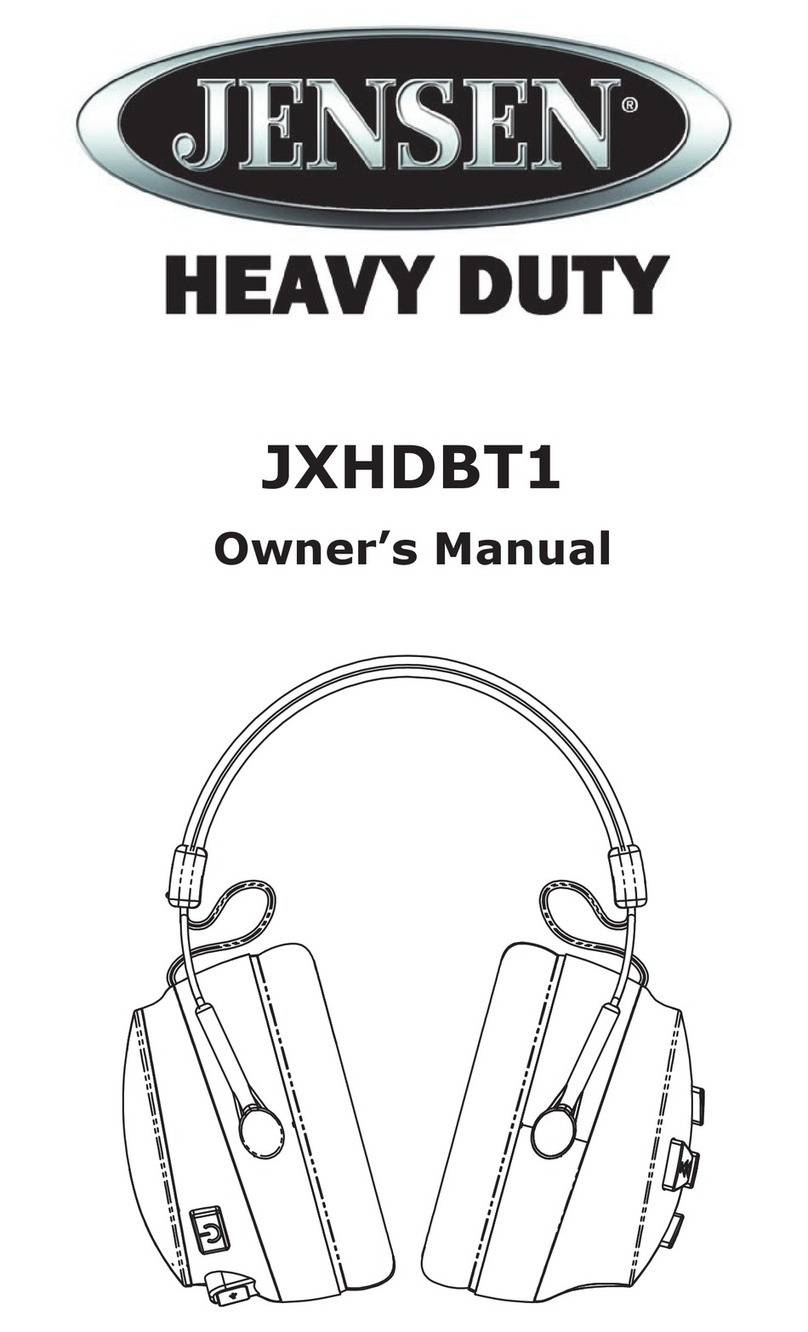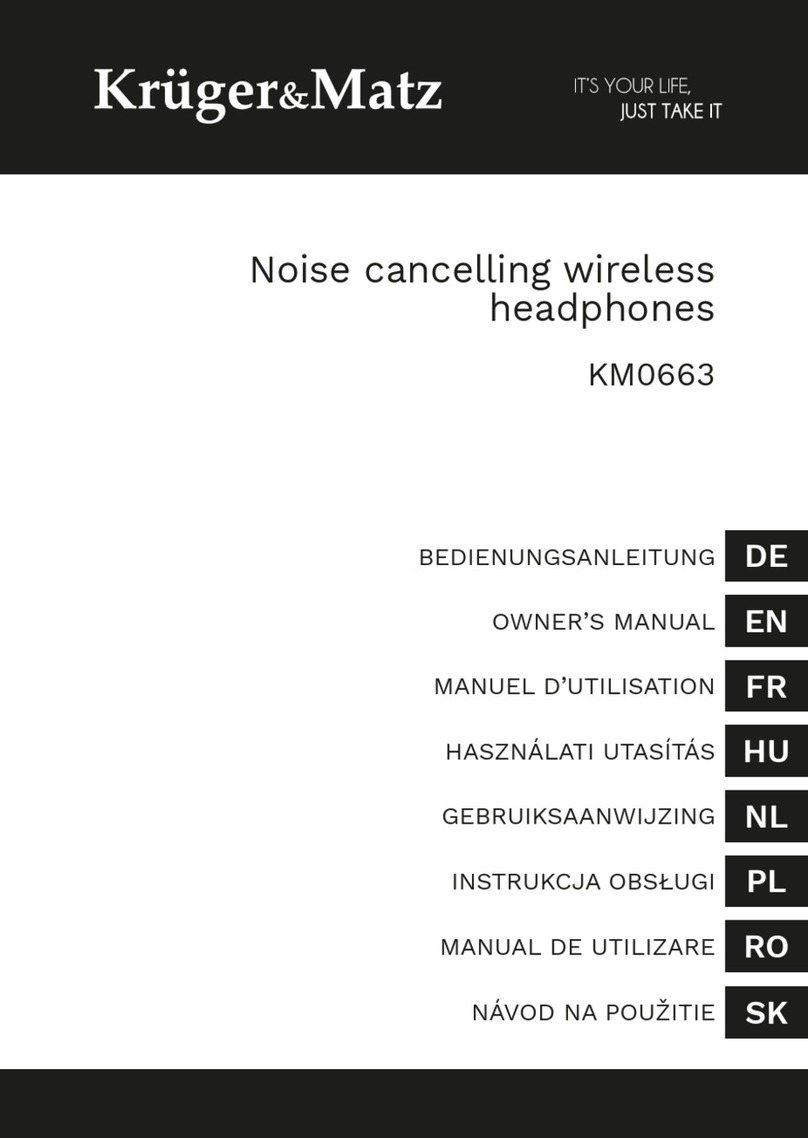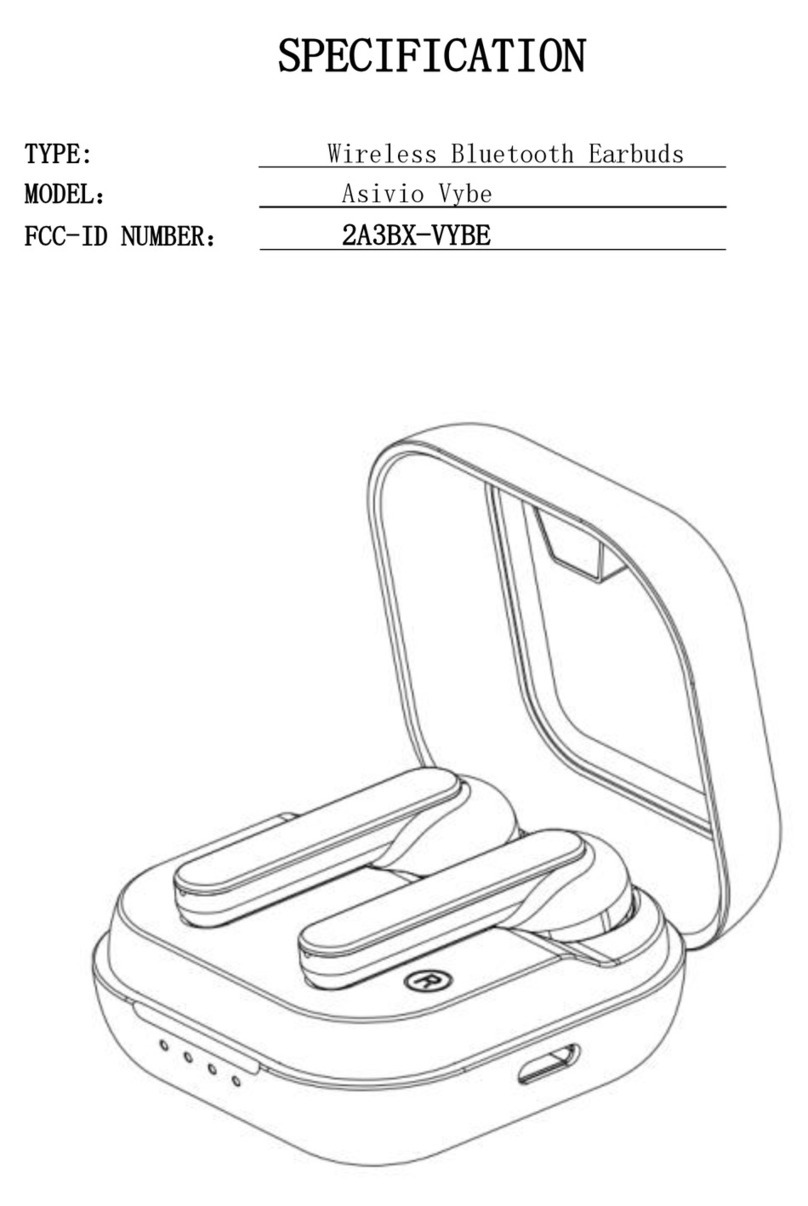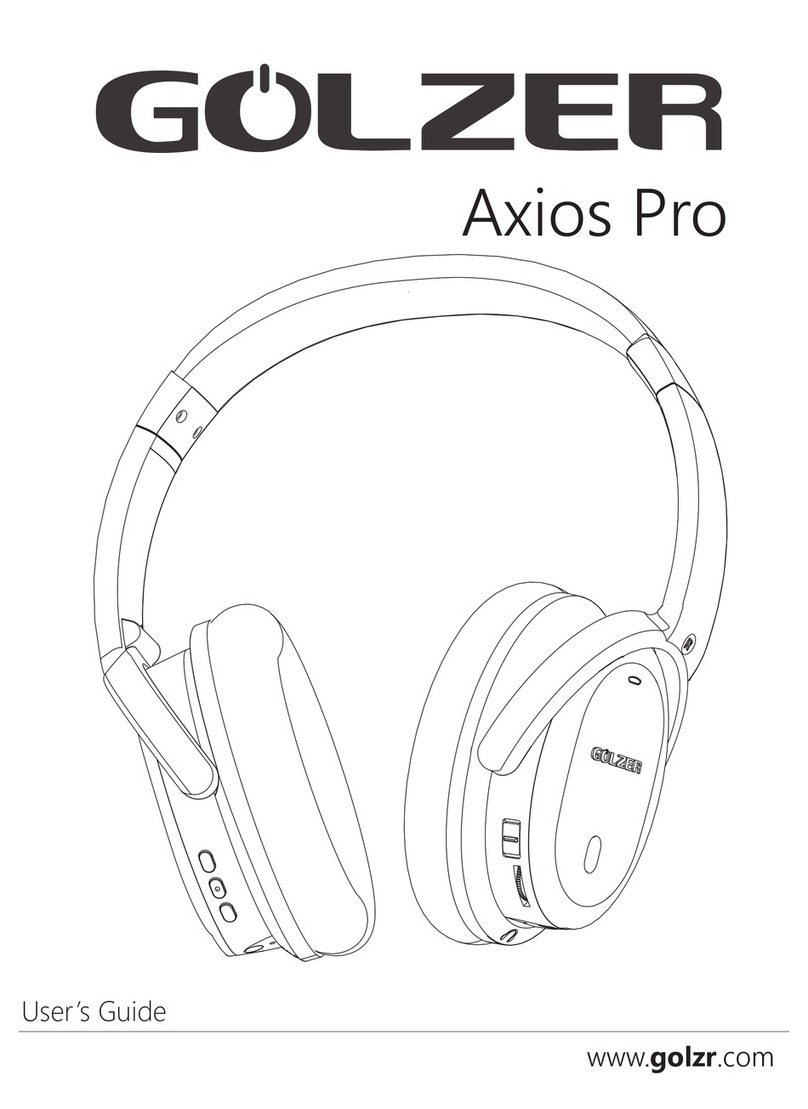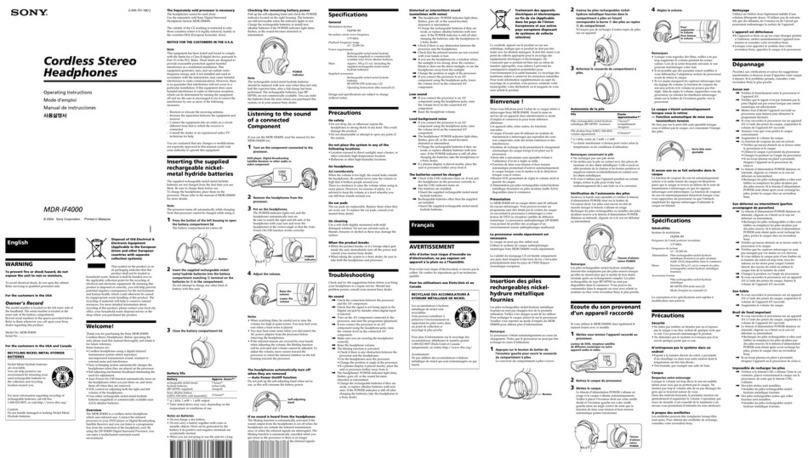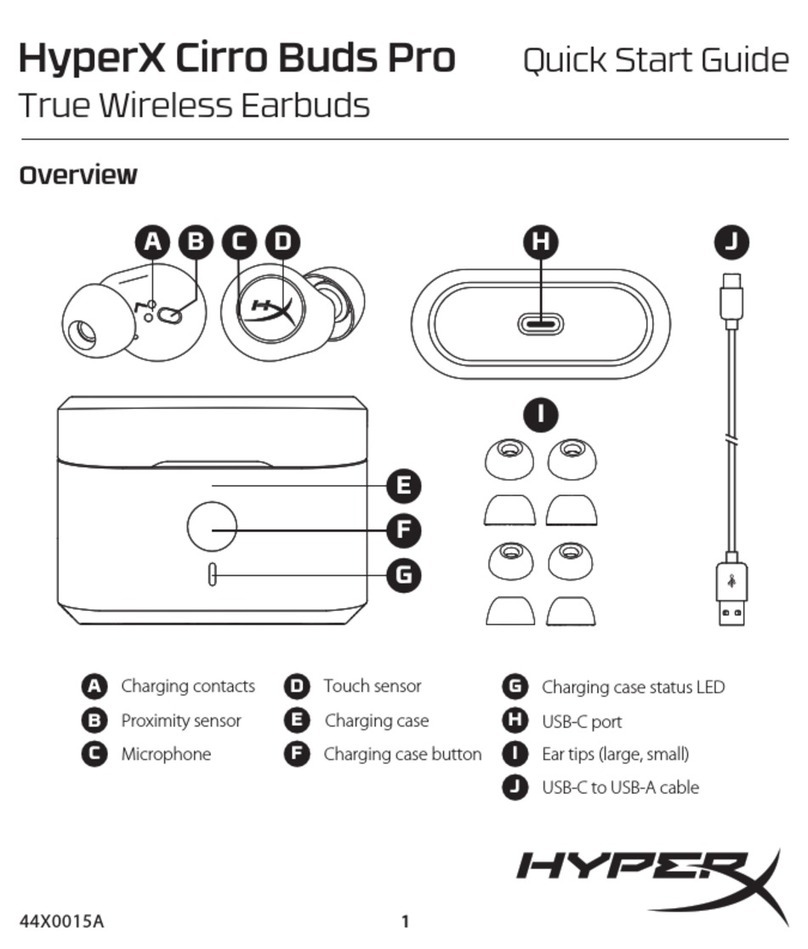Audio-Techica ATH-TWX9 User manual

ATH-TWX9
Wireless Headphones
User Manual
English
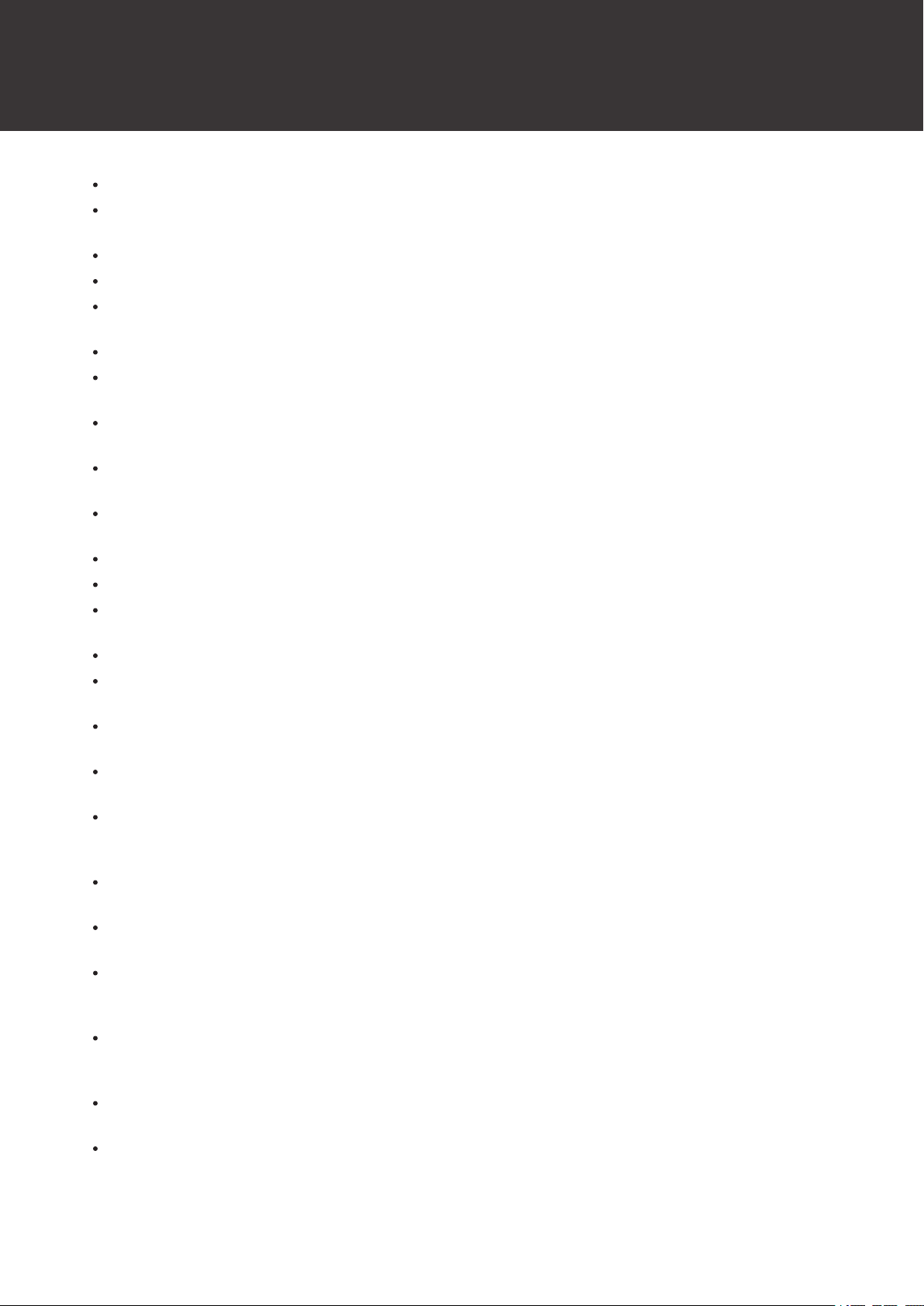
5
Notes on use
Be sure to read the connected device’s user manual before use.
Audio-Technica will not be liable in any way for any loss of data in the unlikely event that such losses should occur
while using the product.
On public transportation or in other public places, keep the volume low so as not to disturb other people.
Minimize the volume on your device before connecting the product.
When using the product in a dry environment, you may feel a tingling sensation in your ears. This is caused by static
electricity accumulated on your body, not by product malfunction.
Do not subject the product to strong impact.
Do not store the product in direct sunlight, near heating devices, or in hot, humid, or dusty places. Additionally, do
not allow the product to get wet.
When the product is used for a long time, the product may become discolored due to ultraviolet light (especially
direct sunlight) and wear.
If the charging case is placed in a bag while the USB charging cable is still connected, the USB charging cable may
become caught, severed, or broken.
Make sure to hold the plug when connecting and disconnecting the USB charging cable. The USB charging cable
may become severed or an accident may occur if you pull on the cable itself.
When you are not using the USB charging cable, disconnect it from the charging case.
When you are not using the product, store it in the included charging case.
If you use eartips other than those included, the headphones may not fit into the charging case, or may not charge.
Be sure to use the included eartips.
When using the product, select the eartips that fit your ears best, and wear the product securely.
This product can be used to talk on the phone only when using a mobile telephone network. Support for telephony
apps that use a mobile data network is not guaranteed.
If you use the product near an electronic device or transmitter (such as a mobile phone), unwanted noise may be
heard. In this case, move the product away from the electronic device or transmitter.
If you use the product near a TV or radio antenna, noise may be seen or heard in the television or radio signal. In this
case, move the product away from the TV or radio antenna.
To protect the built-in rechargeable battery, charge it at least once every 6 months. If too much time passes between
charges, the life of the rechargeable battery may be reduced, or the rechargeable battery may no longer be able to be
charged.
Charge the product in a well-ventilated place (10 to 35°C (50 to 95°F)) away from direct sunlight. Otherwise, the
battery may deteriorate, possibly resulting in shorter periods of continuous use or may fail to charge.
If the headphones are wet, wipe them with a dry cloth before placing them in the charging case. The charging case is
not water-resistant (drip-proof). Do not charge the product if the headphones are wet.
The hear-through function of the product allows you to hear the sounds around you through the built-in microphone.
Depending on the volume of the music being played back, the surrounding sounds may be difficult to hear. In this
case, turn down the volume of the music.
Depending on your surroundings, the ambient sounds may be difficult to hear even when using the product’s hear-
through function. Do not use the product in places that are dangerous if you cannot hear the surrounding sounds,
such as places with heavy traffic.
Operate the touch sensor with one finger. Operating with a sharp-tipped object, such as a ballpoint pen or pencil,
may result not only in incorrect operation, but also damage to the touch sensor.
Do not touch the touch sensor with your fingertips. Doing so may cause your fingernail to break.

Notes on use
6
If the product does not operate at all or as intended when touched, check to make sure that your other fingers, parts
of your hand, or clothing items are not in contact when touching. Also, the product may not operate correctly if you
are wearing gloves or if your fingertips are too dry.
The product may not operate correctly if the touch sensor is dirty from sweat. Remove the dirt before operating the
product.
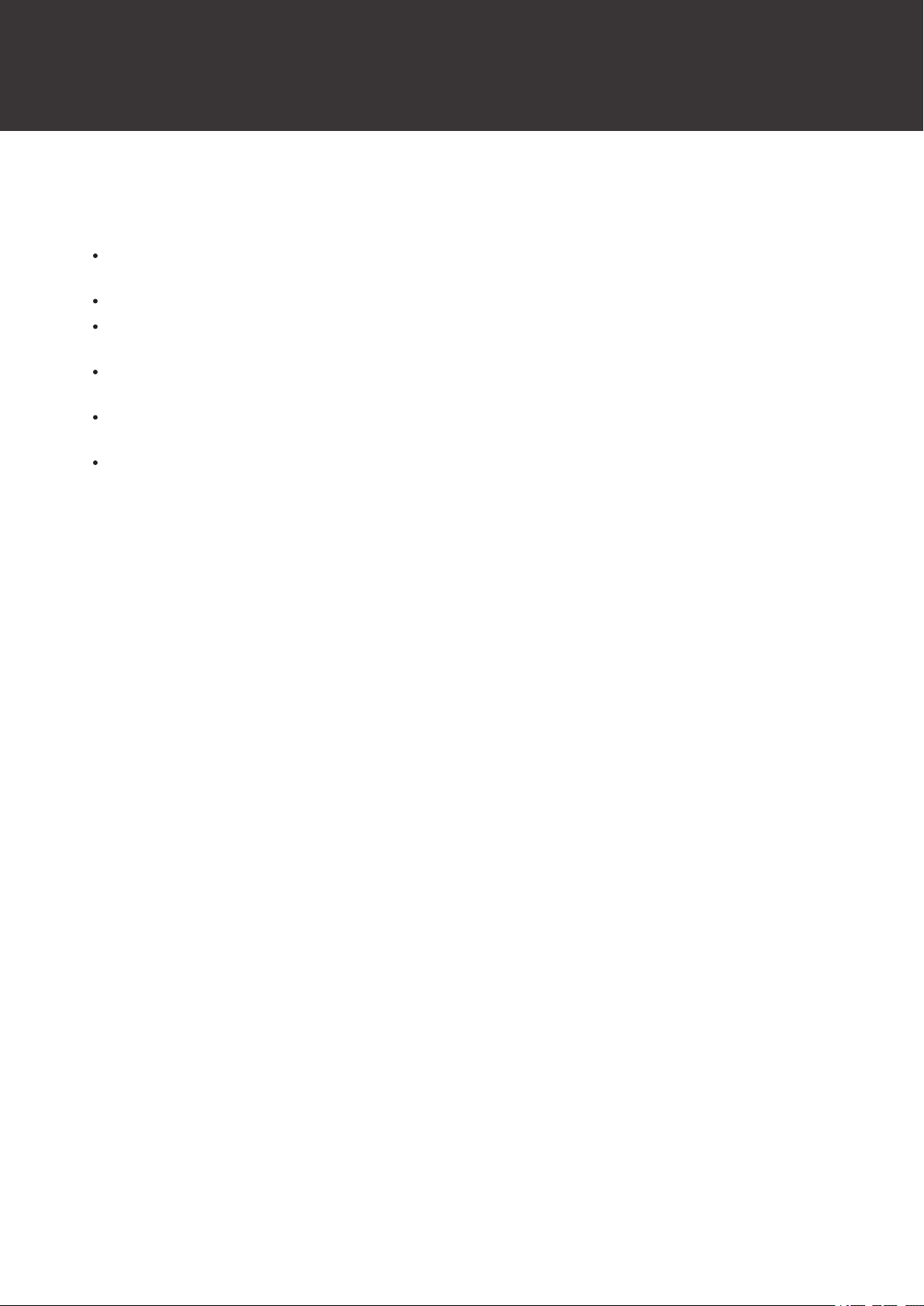
7
About the active noise-cancelling function
The product is designed to use its built-in microphone to pick up noise from the surrounding environment (noise from
vehicles, noise from air conditioners, etc.) and to cancel out that noise by producing sounds in negative phase. This
results in a reduction in the sounds in your environment.
The product’s noise-cancelling function is mainly effective against noises in the lower frequency range, but not all
noises are cancelled.
Depending on the type of noise (or in quiet locations), you may not notice the noise-cancelling effect.
A slight humming sound may be heard when using the noise-cancelling function. This is a sound generated by the
noise-cancelling function; it is not a malfunction.
The noise-cancelling effect may vary or a bleep (howling) may occur depending on how you wear the product. In
these cases, take off the product and put the product in your ears again correctly.
To maximize the noise-cancelling effect, select the eartips that offer the best sound insulation for each side to block
surrounding sound, and insert the headphones into the ears correctly.
When you use the product in a train or a vehicle such as bus or truck, noise may be heard depending on rail/street
conditions.

8
About water-resistant (drip-proof) performance
The water-resistant (drip-proof) specification of this product applies only to the headphones, not the charging case.
Although the headphones have water-resistant (drip-proof) capabilities equivalent to IPX4, the part where the sound
comes from is not water-resistant (drip-proof).
The water-resistant (drip-proof) performance is designed to protect the headphones if they get wet from rain, etc.
(equivalent to IPX4). JIS/IEC protection grade IPX4 means that the product is protected against exposure to flying
water from all directions.
The headphones cannot be used underwater.
The headphones cannot be used in hot and humid places, such as bathrooms.
The headphones are not waterproof. Submerging them in water may cause damage.
The headphones may not function properly if they become wet. Wipe the headphones with a dry cloth, shake them
multiple times to remove any excess water, and allow the headphones to dry thoroughly before use.
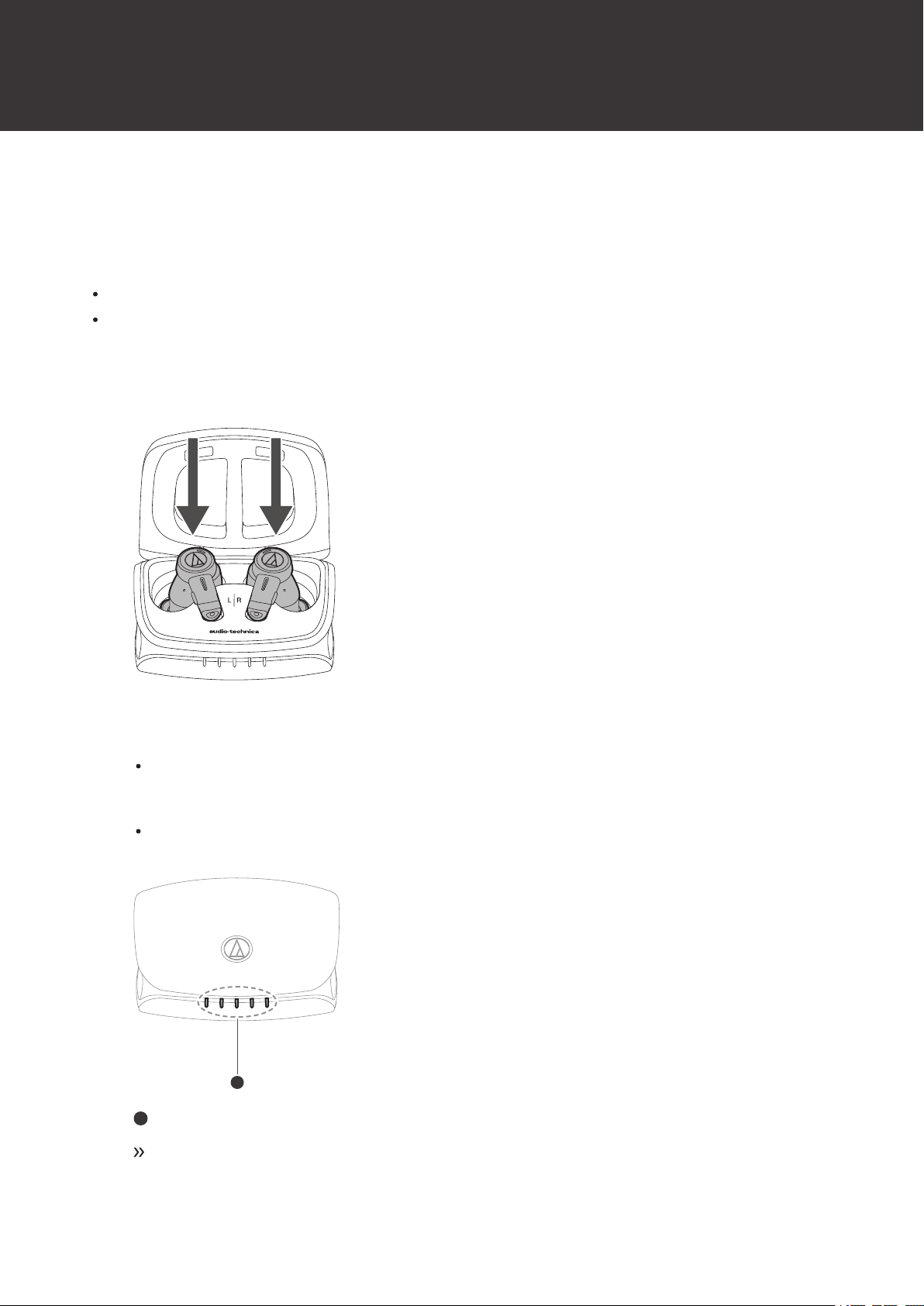
9
About the sanitization function
Sanitizing the headphones
When the headphones are placed in the charging case and the cover is closed, the headphones will be automatically
sanitized using a deep UV LED.
Only the surface of the eartips is sanitized.
To prevent the deep UV LED from being directly visible, the sanitization function is activated only after the charging
case cover has been closed.
1Place the headphones in the charging case and close the cover.
2The headphones will be automatically sanitized using a deep UV LED.
The indicator lamp on the charging case will flash in purple while sanitization is in progress (flashing occurs
from the center towards both ends). Do not open the charging case cover if the indicator lamp is flashing in
purple.
Opening the charging case cover while sanitization is in progress would cause the deep UV LED to turn off
and the sanitization function to stop.
1
1
Charging indicator lamps
Once sanitization is complete, the indicator lamps turn off.

About the sanitization function
10
Once sanitization by the deep UV LED is complete, sanitization will not be performed again for
approximately 1 hour, even if the headphones are placed in the charging case. However, if sanitization is
stopped due to the charging case cover being opened, it will restart once the cover is closed again, even
within 1 hour.
Notes for sanitization
Sanitization using the deep UV LED will not be performed if the headphones are not placed in the charging case
correctly.
Sanitization of objects other than the headphones is not possible. Do not place any object other than the headphones
inside the charging case.
The indicator lamp on the charging case will flash in purple while sanitization is in progress. Do not open the
charging case cover if the indicator lamp is flashing in purple.
If the product begins to operate abnormally, such as if the deep UV LED glows when the cover of the charging case
is open, immediately stop using the product and contact your local Audio-Technica dealer.
1
1
Deep UV LED
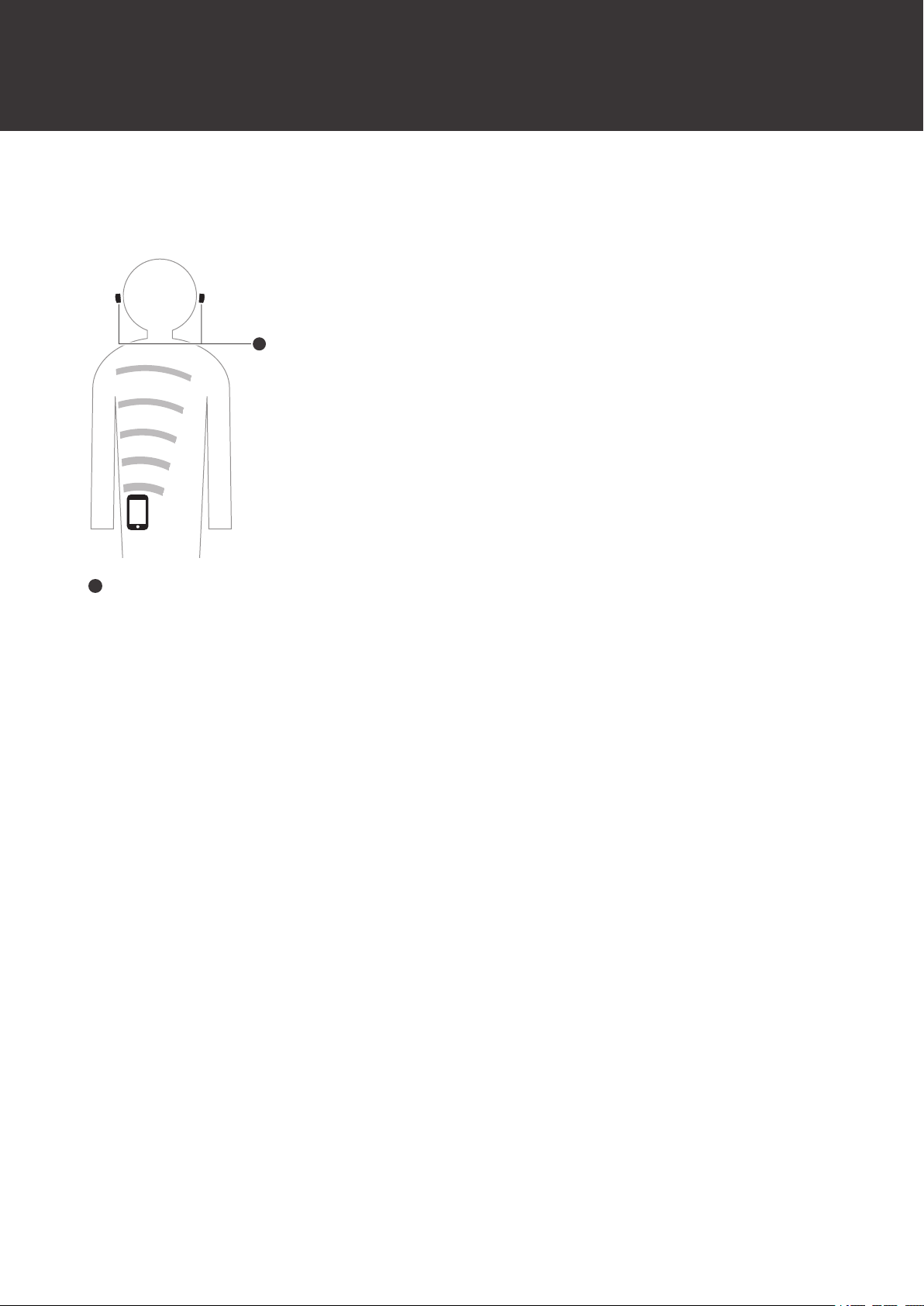
11
For a more comfortable Bluetooth communication
experience
The effective communication range of this product varies depending on obstructions and radio wave conditions. For a
more enjoyable experience, please use the product as close as possible to the Bluetooth device. To minimize noise and
sound disruptions, avoid placing your body or other obstacles between the product’s antenna and the Bluetooth device.
1
1
Antenna
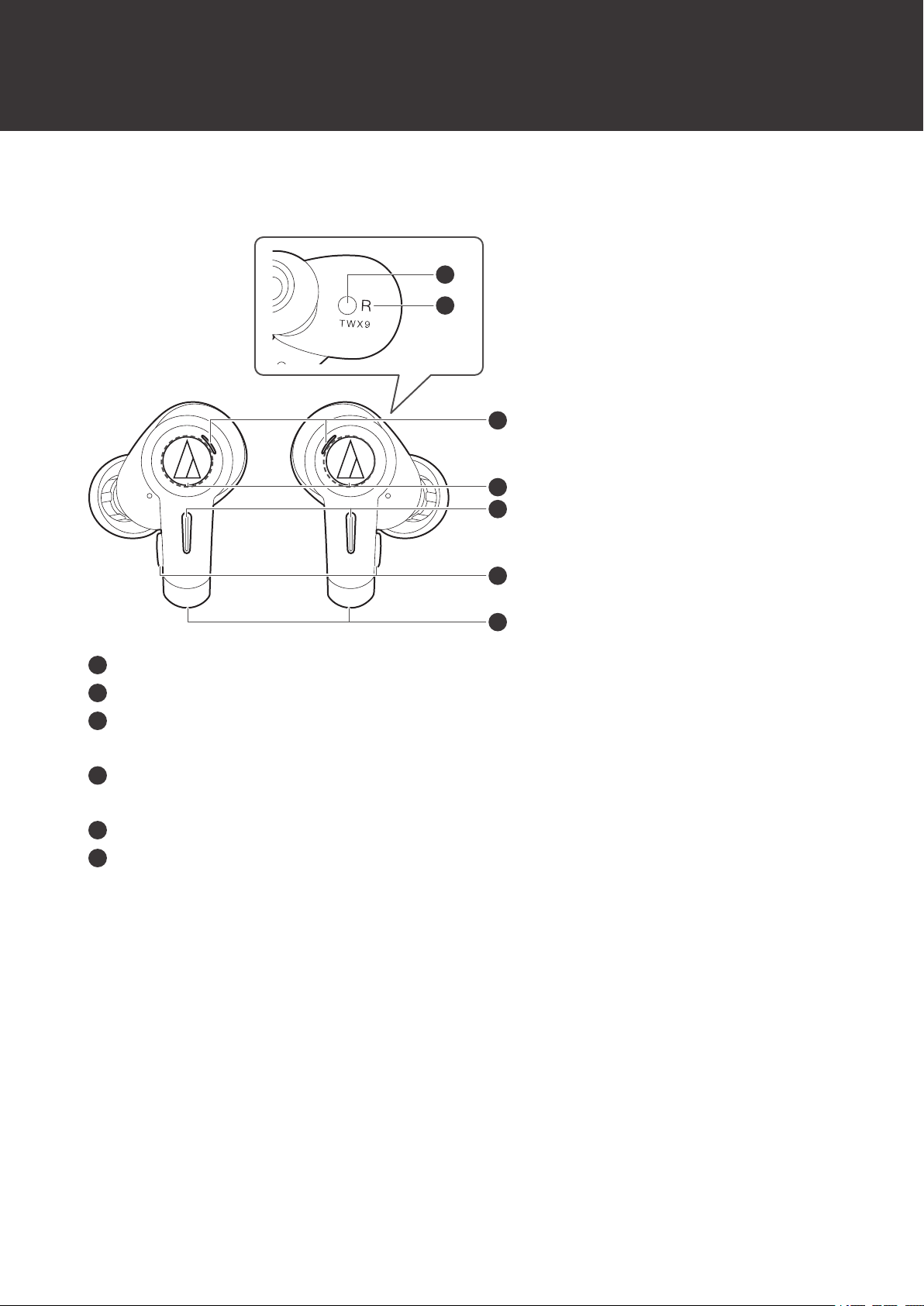
12
Part names and functions
Headphones
3
5
4
6
5
2
1
1
Ear detection sensor
2
L/R (left/right) indicator
3
Indicator lamps
Display the operating status and battery level of the headphones.
4
Touch sensors
Use to operate specific functions, such as turning ambience control on and off.
5
Microphones
6
Multifunction buttons
Use to play/pause music and answer phone calls. Also use to adjust the volume (+/–).

Part names and functions
13
Charging case
1
2
3
1
Cover
2
Charging indicator lamps
Light/flash when charging the charging case. Also display the battery level of the charging case and headphones.
3
Battery jack
Use to connect the included USB charging cable and charge the product.
Accessories
21
1
USB charging cable (30cm (12"), USB Type-A / USB Type-C)
2
Eartips (XS, S, M, L)
At the time of purchase, the M-size (standard) eartips are attached to the product.

Part names and functions
14
Removing the insulation seals
Remove the insulation seals before use.
1
1
Insulation seals

15
Charging the battery
Fully charge the battery when using for the first time.
When the rechargeable battery is running low, the voice guidance will play the message “Low battery”, and the
indicator lamp will flash in red. Charge the battery as soon as possible.
It takes about 2.5 hours to fully charge the headphones and about 3.5 hours to fully charge the charging case. (This
time may vary depending on usage conditions.)
Charge the product in a well-ventilated place (10 to 35°C (50 to 95°F)) away from direct sunlight. Charging outside
the normal charging temperature range may result in failure to charge or longer charging time. Otherwise, the
battery may deteriorate, possibly resulting in shorter periods of continuous use or may fail to charge.
Charging the headphones and charging case
1Connect the included USB charging cable (USB Type-C side) to the battery jack.
The included USB charging cable is designed for exclusive use with the product. Do not use any other USB
charging cable.
When inserting the USB charging cable into the USB port or battery jack, insert it directly (horizontally).
1 2
1
USB Type-A
2
USB Type-C
2Place the headphones in the charging case.
When charging the headphones, make sure the indicator lamps on the headphones light up. If they do not
light up, remove the headphones and place them in the case again.

Charging the battery
16
3Connect the included USB charging cable (USB Type-A side) to the computer to start charging.
While charging, the five charging indicator lamps light/flash as follows. (It may take several seconds for the
charging indicator lamps to light.)
Indicator lamp Status
Flashes/lights in green (the five
charging indicator lamps light or flash
according to the battery level).
Charging
Flashes/lights in purple (the five
charging indicator lamps light or flash
according to the battery level).
Charging (undergoing sanitization by the deep UV LED)[1]
Lights in green for 7 seconds, and then
turns off. Charging complete
All five indicator lamps flash in red
quickly Charging error[2]
[1] Once sanitization is complete, the indicator lamps light/flash in green again.
[2] The charging case or headphones may be hot. Allow the temperature of the product to cool sufficiently before charging in a well-ventilated
place (10 to 35°C (50 to 95°F)) away from direct sunlight.
4When charging is complete, disconnect the USB charging cable (USB Type-A side) from the
computer.
5Disconnect the USB charging cable (USB Type-C side) from the product’s battery jack.
When charging, make sure to use the included USB charging cable. The product may not charge with
cables other than the included USB charging cable.
Always make sure the headphones are not wet before charging. The headphones may not operate correctly
or may not turn on if they are wet. Wipe the headphones with a dry cloth, shake them multiple times to
remove any excess water, and allow the headphones to dry thoroughly before charging.

Charging the battery
17
Charging headphones without the USB charging cable
A rechargeable battery is built into the charging case. If you have charged the charging case, you can charge the
headphones without using the USB charging cable.
1Place the headphones in the charging case.
While charging, the indicator lamp lights as follows. (It may take several seconds for the indicator lamp to
light.)
When charging the headphones, make sure the indicator lamps on the headphones light up. If they do not
light up, remove the headphones and place them in the case again.
1
1
Indicator lamps
Indicator lamp Status
Lights in white Charging
Off Charging complete / Charging case battery has no power
Checking the battery level of the charging case and
headphones
When opening/closing the cover of the charging case, the five charging indicator lamps light to indicate the battery level
of the charging case and headphones.
1Open the charging case cover.
The indicator lamps light in blue to indicate the battery level of the headphones. The number of lit charging
indicator lamps indicates the battery level.
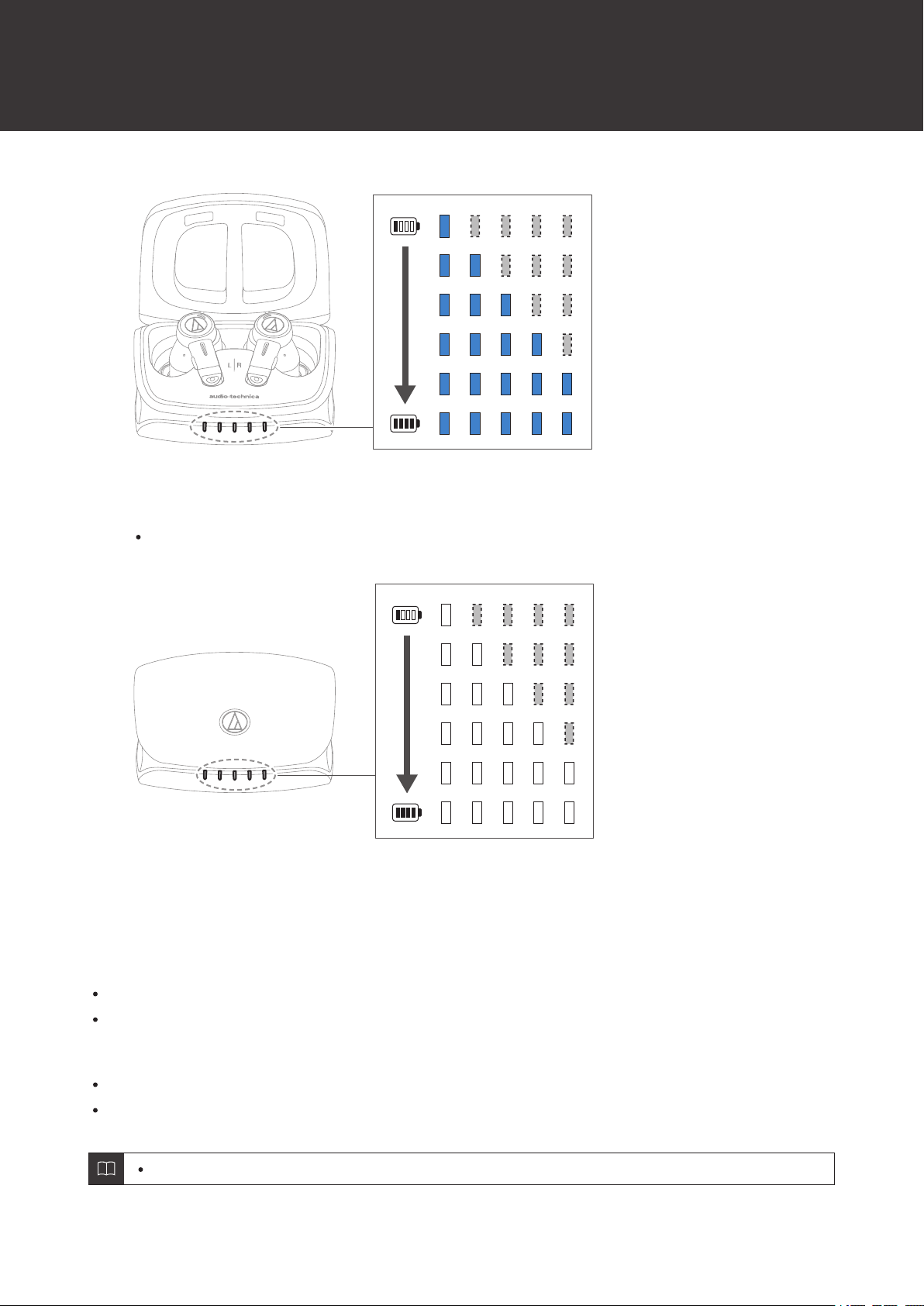
Charging the battery
18
2Close the charging case cover.
The indicator lamps light in white to indicate the battery level of the charging case. The number of lit charging
indicator lamps indicates the battery level.
Wireless charging
Wireless charging is possible using commercially available Qi wireless chargers.
A wireless charger is not included. Please purchase one separately.
Close the charging case cover and place the charging case on the wireless charger. The indicator lamps light and
flash in green, after which charging begins. The charging indicator lamps light and flash in the same manner as when
charging using a USB charging cable.
When charging, refer to the user manual for the wireless charger to confirm the correct placement method.
The maximum power that can be received by this product is 2.5 W.
Charging simultaneously using a wireless charger and USB charging cable is not possible.

19
Power supply ON/OFF
Turning on the product
1Remove the headphones from the charging case.
The power will turn on automatically, and the indicator lamps will light in white and then flash.
Voice guidance is played.
Press and hold (for about 4 seconds) the multifunction buttons to turn the power on manually.
It may take several seconds for the indicator lamps to light.
See "Voice guidance" (p. 39) for more information on voice guidance.
Turning off the product
1Place the headphones in the charging case.

Power supply ON/OFF
20
The power will turn off automatically.
Press and hold (for about 4 seconds) the multifunction buttons to turn off the power manually.

21
Connecting via Bluetooth
To connect the product to a Bluetooth device, the product needs to pair (register) with the device.
Pairing a Bluetooth device
Read the user manual for the Bluetooth device.
Place the Bluetooth device within 1 m (3.3') of the product to perform pairing correctly.
Wear the product to hear voice guidance during pairing.
1Remove the headphones (L (left) and R (right)) from the charging case.
The indicator lamps will light in white, and then flash.
2Use your Bluetooth device to begin the pairing process and search for the product. When your
Bluetooth device finds the product, “ATH-TWX9” will be displayed on the device.
For information about using your Bluetooth device, refer to the device’s user manual.
3Select “ATH-TWX9” to pair the product and your Bluetooth device.
Some devices may ask for a passkey. In this case, enter “0000”. The passkey may also be called a passcode,
PIN code, PIN number, or password.

Connecting via Bluetooth
22
Bluetooth ON
ATH-TWX9
The voice guidance will play the message “Bluetooth connected”, and the indicator lamp will flash
slowly in white. This indicates pairing was successfully completed.
Pairing with Fast Pair
In one touch, the product enables quick, effortless Bluetooth pairing with your Android devices. You can even check to
see where you last placed it.
1Turn on the Bluetooth function on an Android device configured with a Google account.
2Remove the headphones (L (left) and R (right)) from the charging case and bring them close to the
Android device.
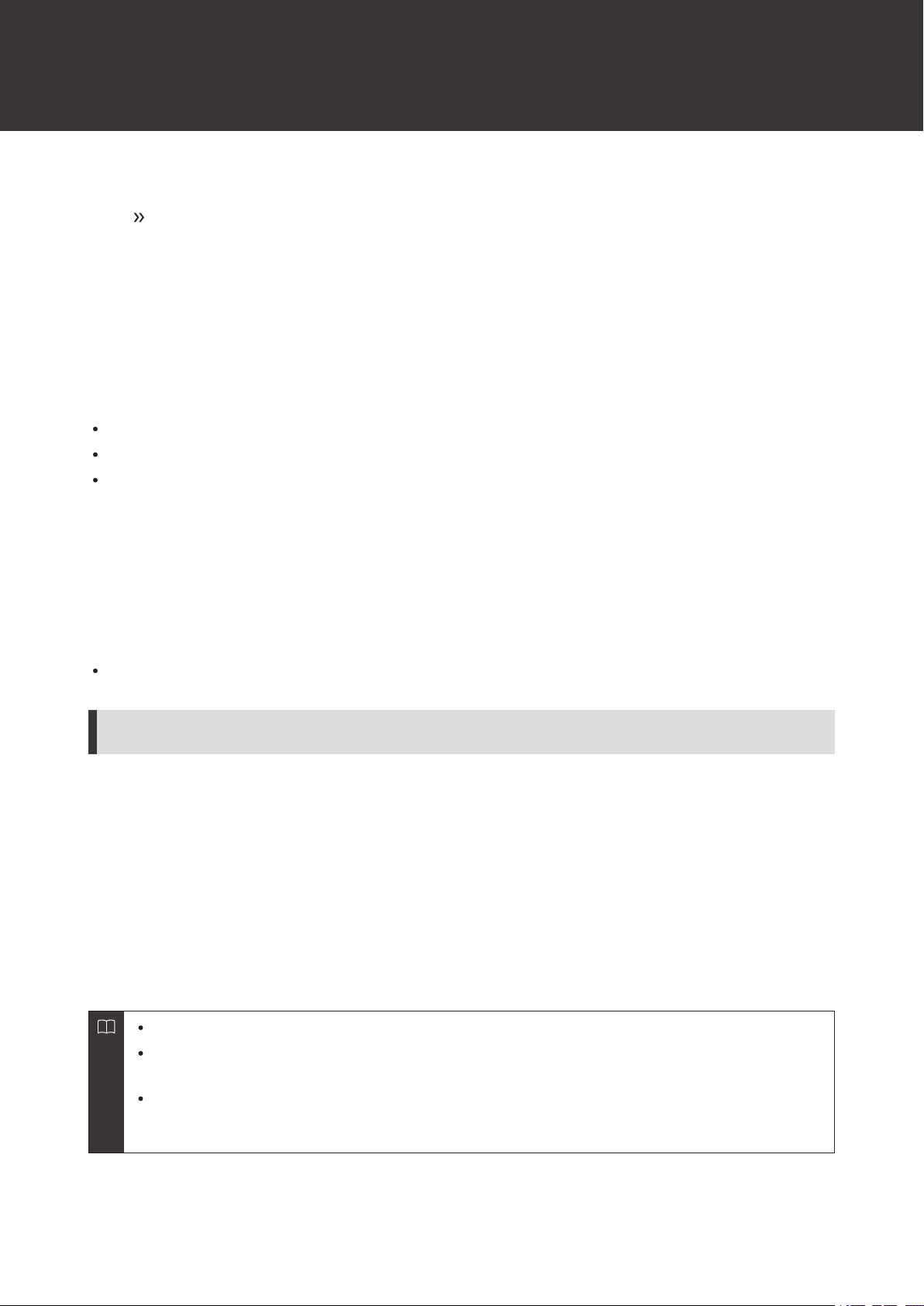
Connecting via Bluetooth
23
3Touch the pairing notification that appears on your Android device.
The voice guidance will play the message “Bluetooth connected”, and the indicator lamp will flash
slowly in white. This indicates pairing was successfully completed.
About pairing
When connecting a new Bluetooth device, you need to pair it with the product. Once the Bluetooth device and the
product are paired, you do not need to pair them again. The product supports multipairing, in which a connection history
is saved. However, in the following cases you will need to pair again even if the Bluetooth device was paired once:
If the product is deleted from the Bluetooth device’s connection history.
If the product is sent out for repair.
If the product is reset.
Multipoint function
The product supports multipoint, which allows two Bluetooth devices to be connected at the same time. While you are
listening to music with one device, you can answer a call that comes in from the other device. It is convenient if you have
two smartphones, for example.
Audio-Technica does not guarantee the operation of all combinations of Bluetooth devices.
Connecting using multipoint
1Pair with the first Bluetooth device.
2After pairing with the first device, turn off its Bluetooth feature.
3Pair with the second Bluetooth device.
4Turn on the Bluetooth feature of the first Bluetooth device.
If the product does not connect, restart its power.
Up to two Bluetooth devices can be connected at the same time with multipoint. To connect a third
Bluetooth device, disconnect one of the connected devices.
Music cannot be played back on two devices at the same time. If music is playing on the first device, music
will not play on the second device even if attempted. Stop playback on the first device before attempting to
play music on the second device.
Table of contents
Other Audio-Techica Headphones manuals