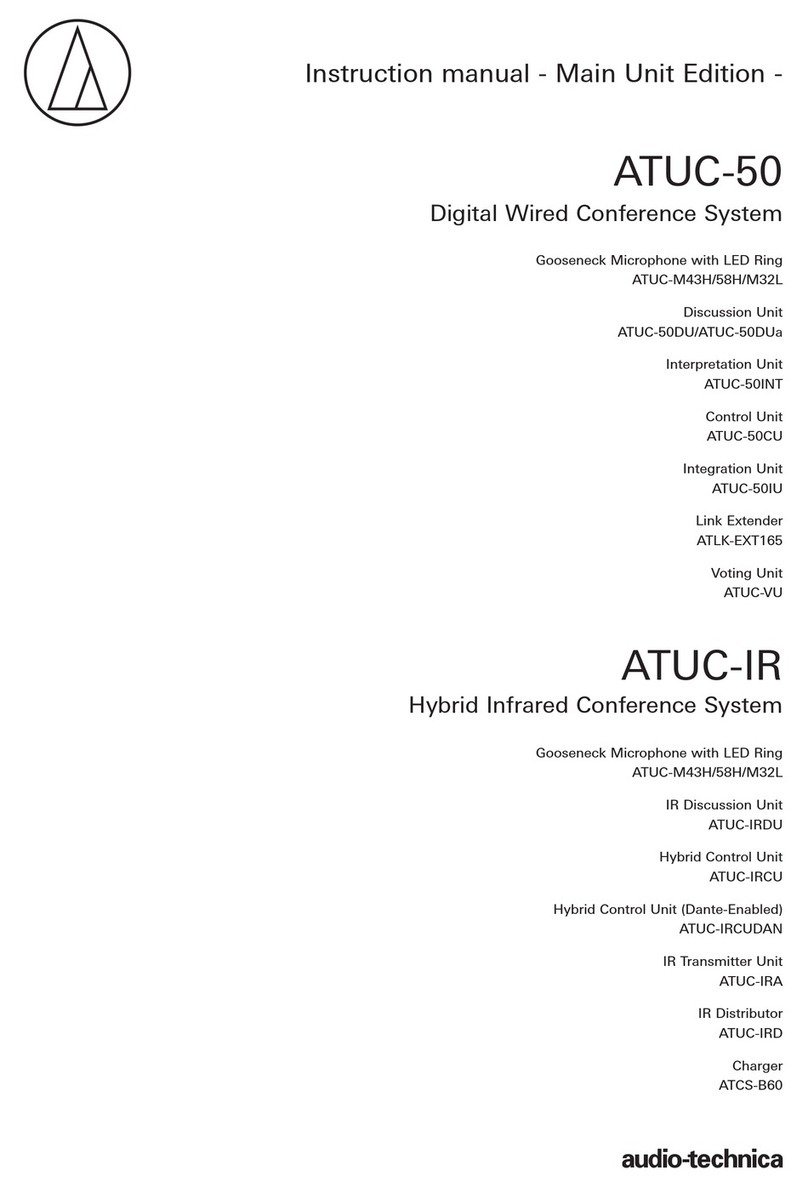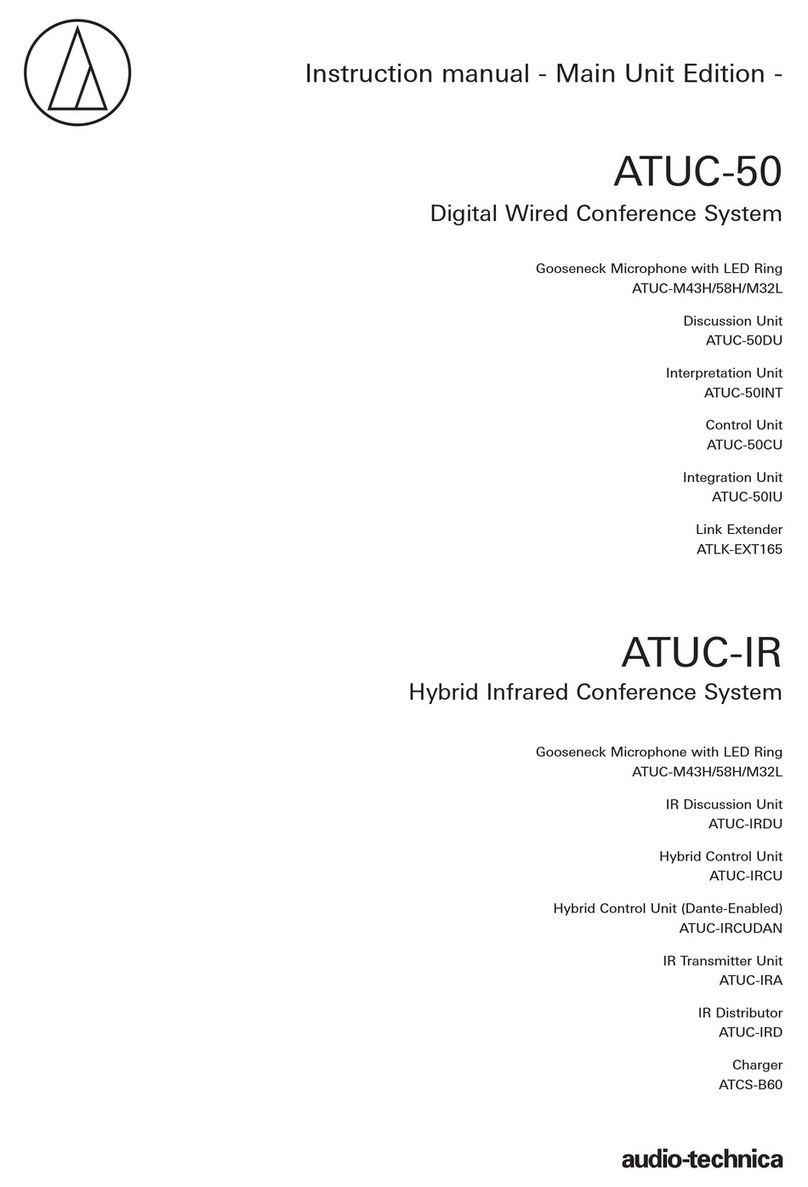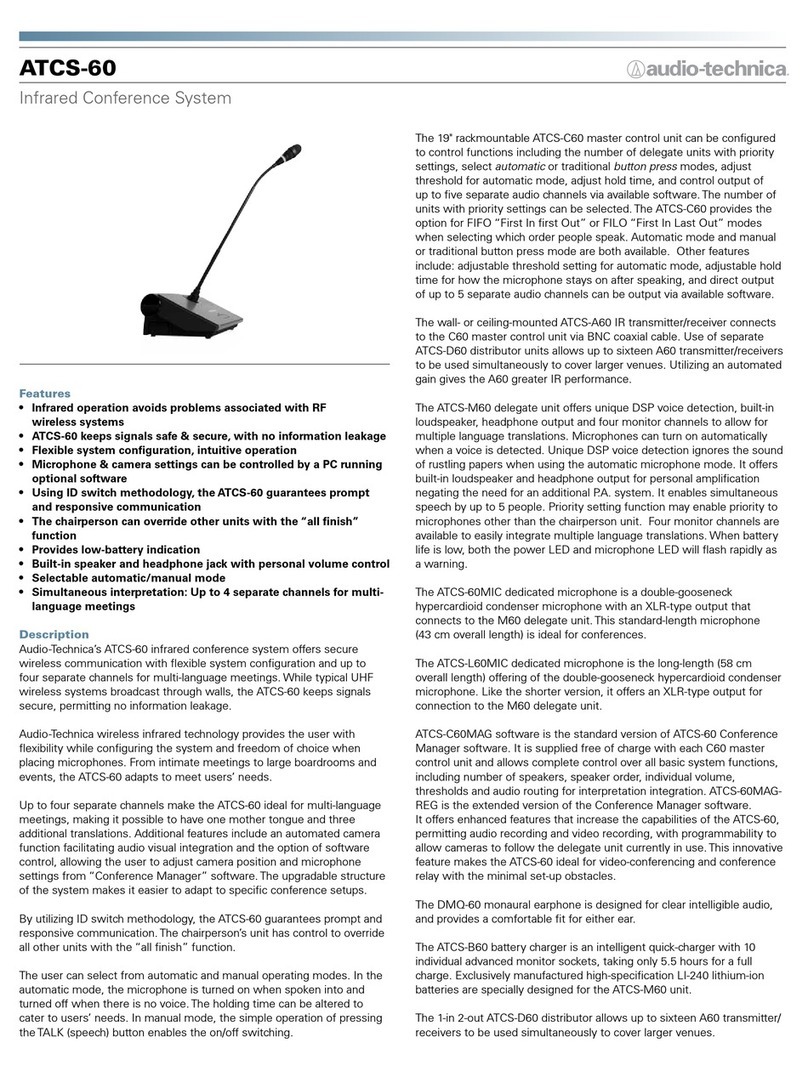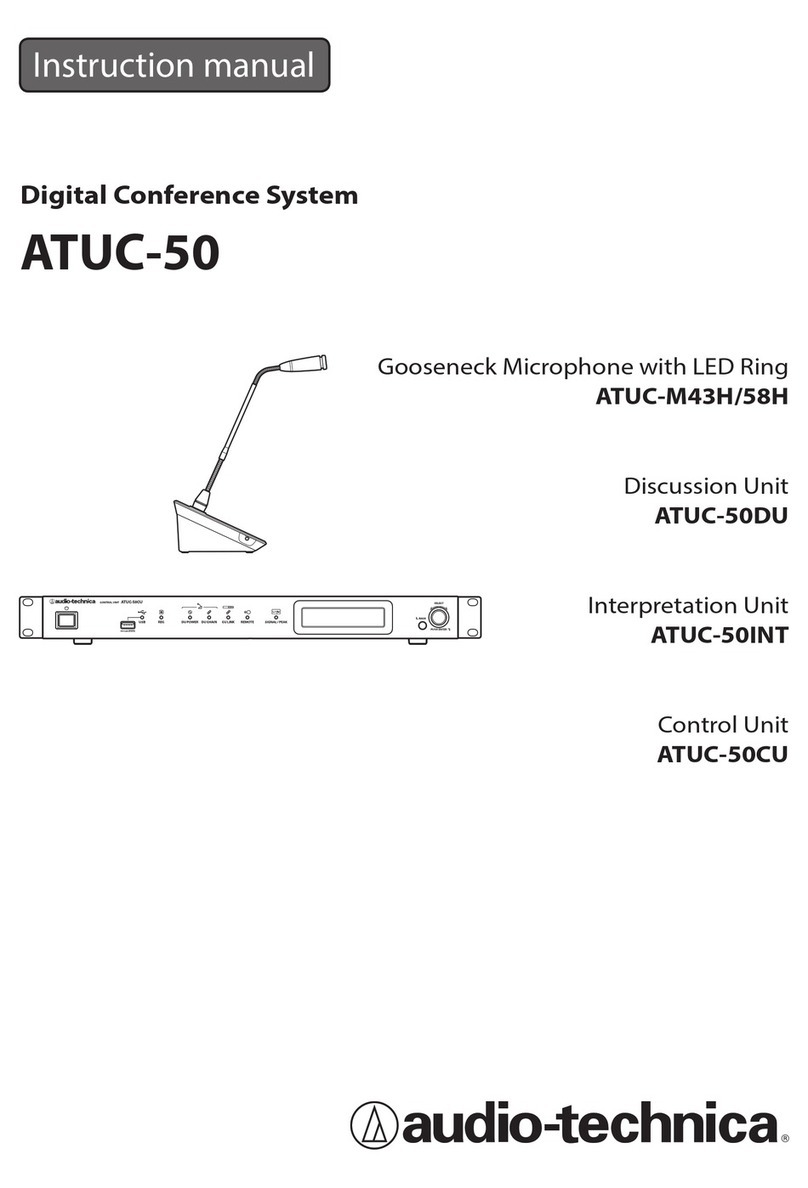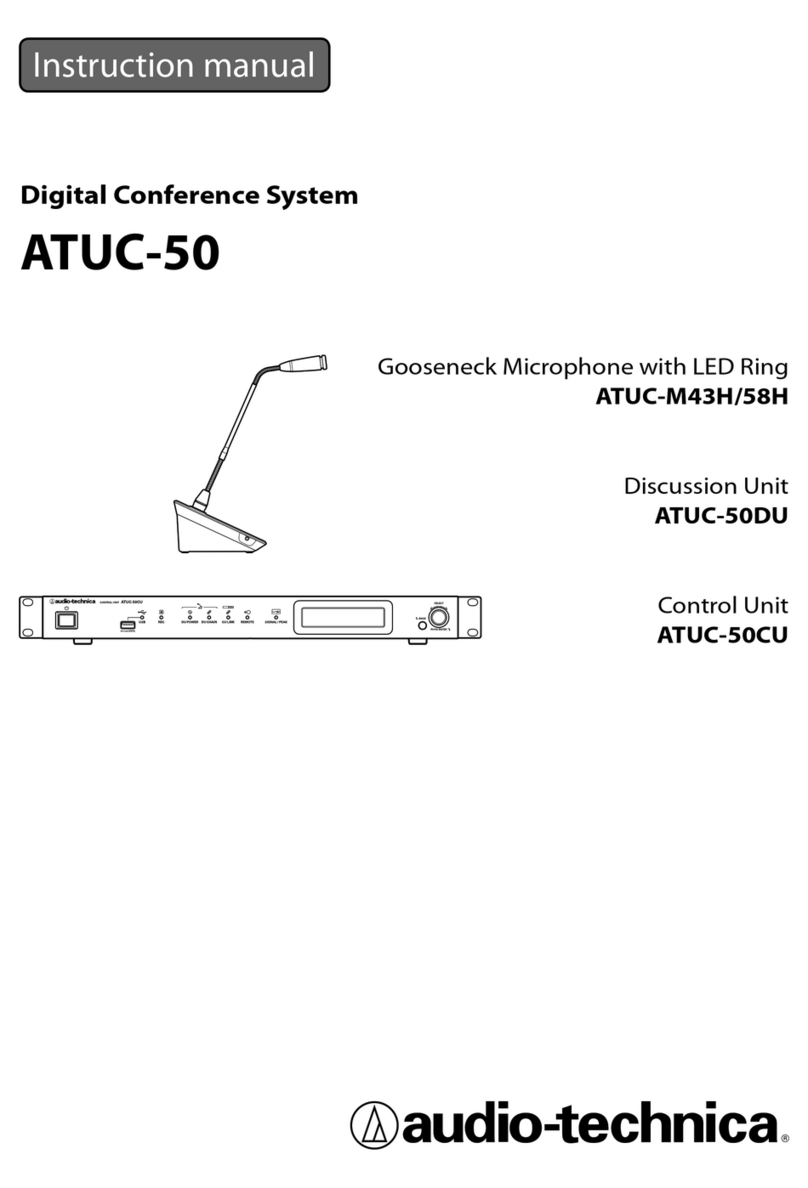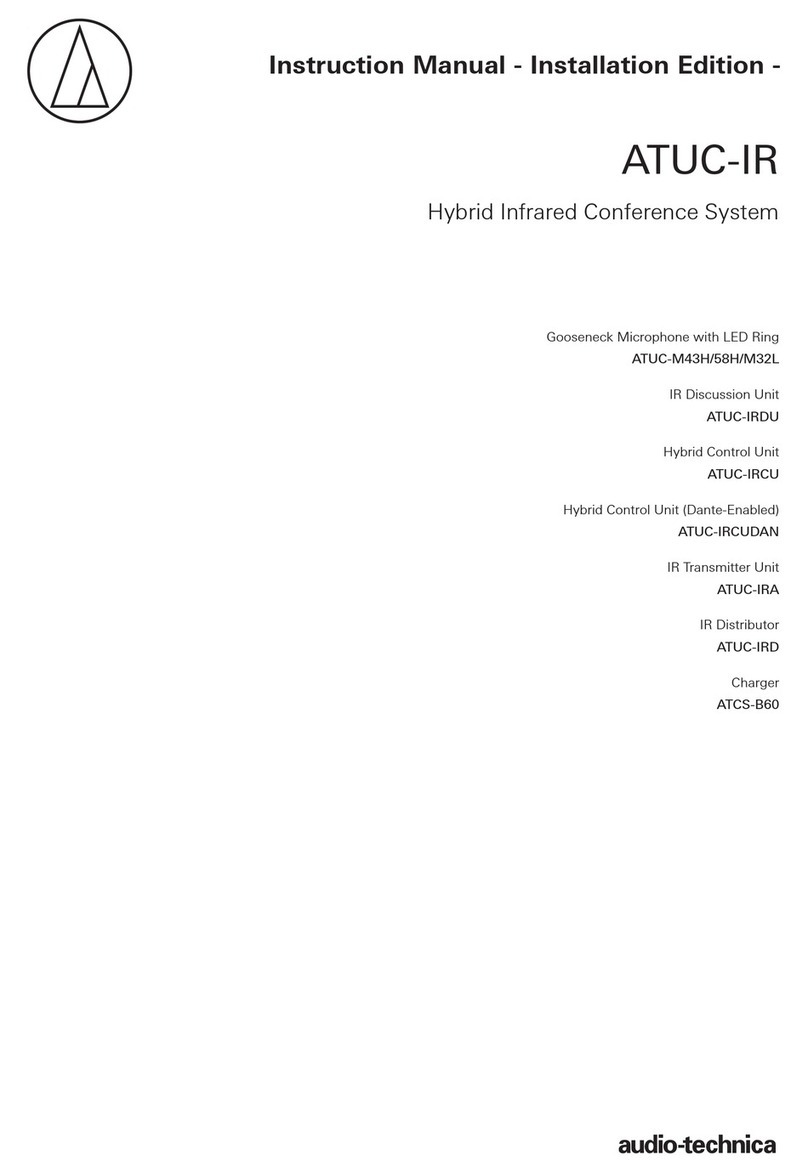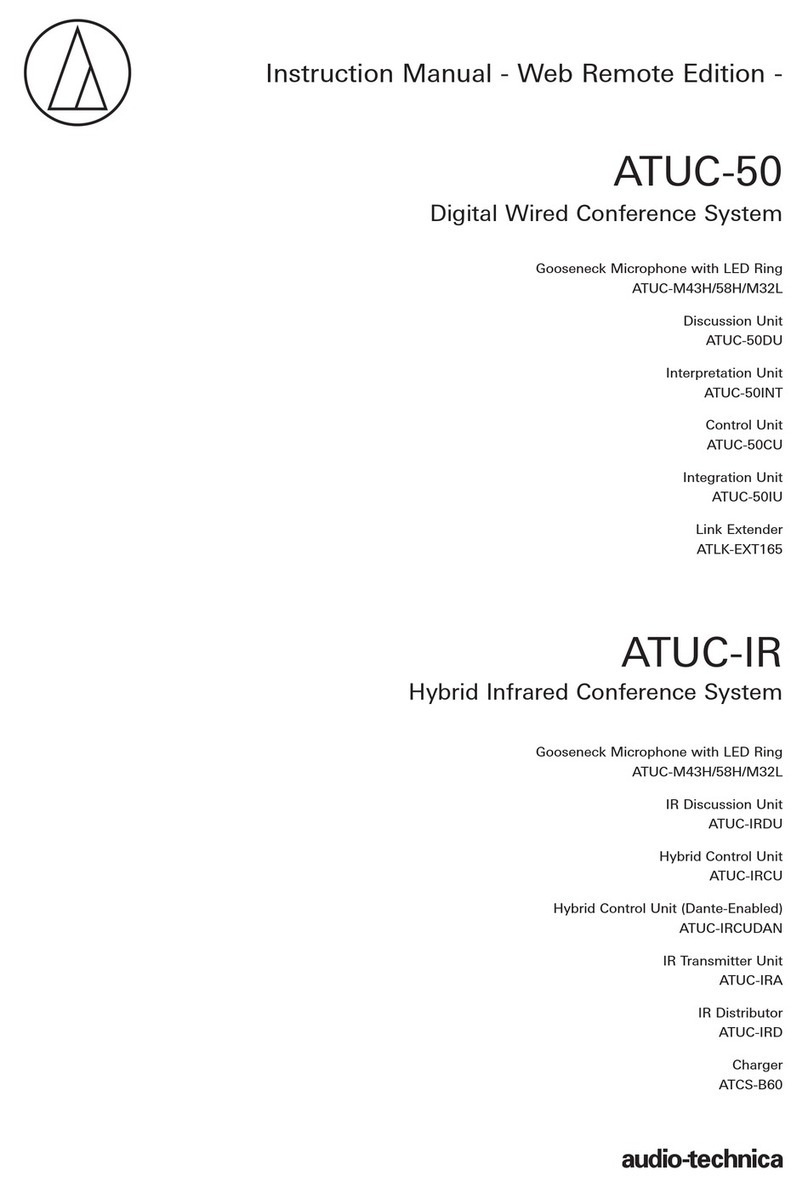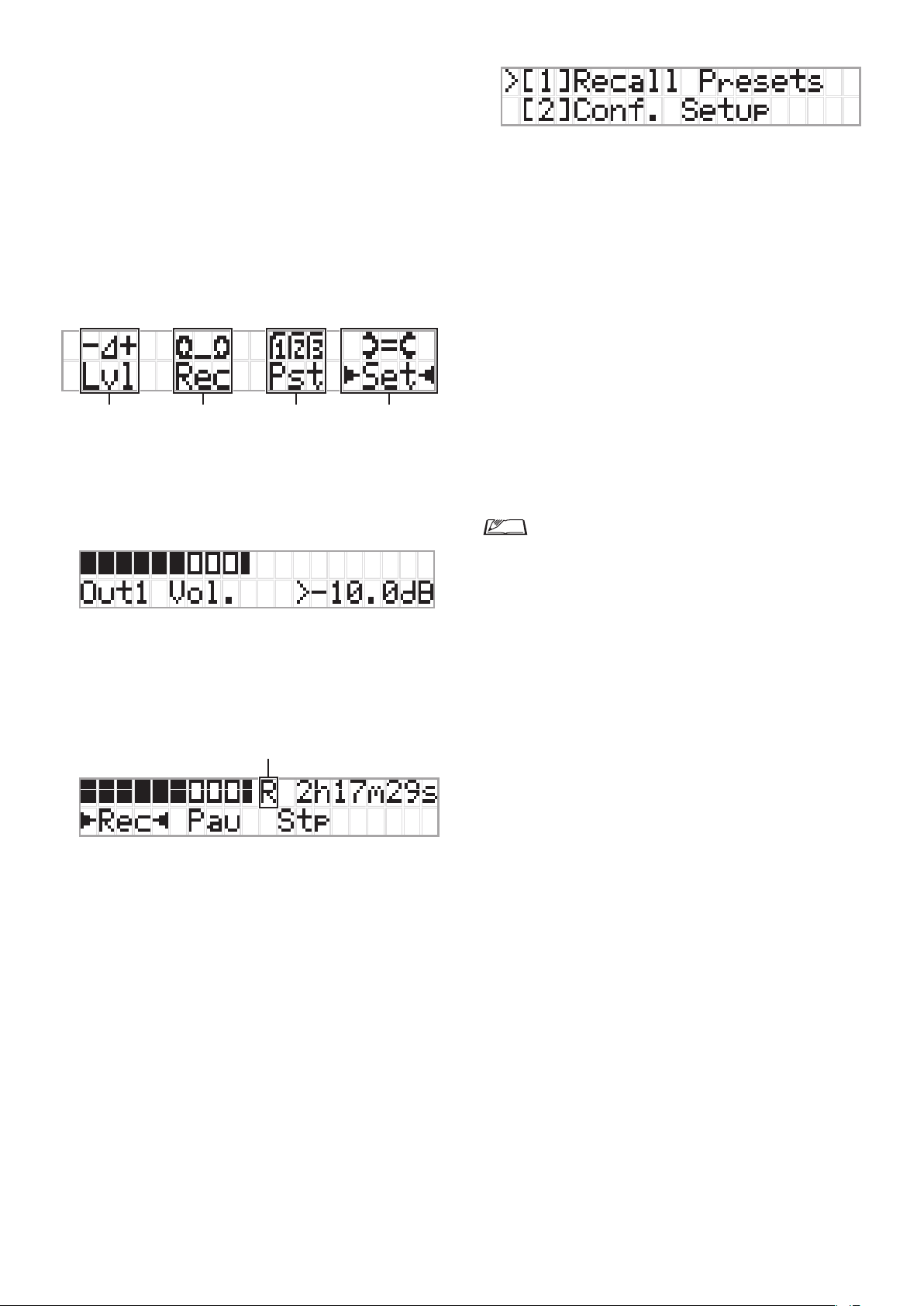2
Table of Contents
Introduction .......................................... 4
About this manual.................................................. 4
About the information in this manual ..................................... 4
About registered trademarks and copyrights .......................... 4
Included accessories for the ATUC‑50CU ..............4
Included accessories for the ATUC‑50IU ...............4
Included accessories for the ATLK‑EXT165 ........... 4
System placement ..................................................5
Installing the CU(s) in a rack................................................... 5
Unbalanced connection............................................................ 5
AC power cord connection....................................................... 5
When cleaning the units........................................................... 5
ATUC-50 System..................................... 6
Features ..................................................................6
Features of ATUC-50 system ................................................... 6
About Audio-Technica LINK ................................................... 6
Features of ATUC-50CU.......................................................... 6
Features of ATUC-50DU/INT ................................................ 6
Features of ATUC-50IU ........................................................... 6
Features of ATLK-EXT165....................................................... 7
Features of ATUC-M43H/58H................................................ 7
Optional products (sold separately by Audio Technica) ........ 7
Connection example of digital conference
system ATUC‑50......................................................8
Part Names and Functions ..................... 9
ATUC‑50CU.............................................................. 9
Front panel ................................................................................ 9
Rear panel................................................................................ 11
ATUC‑50DU ...........................................................12
ATUC‑50INT...........................................................13
Common to ATUC‑50DU/INT ................................14
ATUC‑M .................................................................14
ATUC‑50IU.............................................................15
ATLK‑EXT165.........................................................21
Changing settings from ATUC‑50CU ...................22
Entering letters ....................................................23
Overview of the Interpretation Unit
(ATUC‑50INT) ........................................................24
System Connections and
Configuration ...................................... 26
Connecting devices..............................................26
Connecting the DUs/INTs to the CU.............................. 26
Connecting the DUs/INTs together ................................ 27
Connecting the microphone ATUC-M to
the DU/INT ...................................................................... 30
Connecting an amplifier ................................................... 30
Turning on the CU and testing DU operations ............... 30
Connecting to a network .................................................. 31
Connecting a computer or mobile device to a network .. 31
Preparing to use Web Remote .............................33
What is Web Remote?............................................................. 33
Setting up “Locate”................................................................. 33
Configuring and Operating
Conferences Using the Web Remote
Control Function.................................. 34
About Web Remote ..............................................34
Overall structure of Web Remote .......................................... 34
Starting up Web Remote and preparing
for operations.......................................................35
Starting up and logging in to Web Remote............................ 35
About Web Remote Home screen .......................................... 35
Configuring detailed system settings
([Settings & Maintenance]) ..................................36
How to operate the [Settings & Maintenance] menu ........... 36
Menu item ([System Settings]) ........................................ 37
Menu item ([Install Settings]).......................................... 42
Accessing your presets ([Presets]) ........................................ 54
Log management ([Logging]) ............................................... 54
Displaying the system information ([System Info])............. 54
Preparing for conferences
([Setup Conference]) ............................................55
Recalling the preset ([Recall Preset]) ............................. 55
Changing the conference settings
([Conference Settings]) ................................................... 55
Adjusting the DU/IU settings
([DU/IU Settings], [DU/IU Detail Settings]) ............... 56
Operating and controlling conferences
([Start Conference]) .............................................57
Operating conferences ([Conference Manager])............ 57
Configuring the advanced audio-related settings and
performing audio operations ([Audio Control]) ............ 58
Configuring conference settings
([Conference Settings]) ................................................... 58