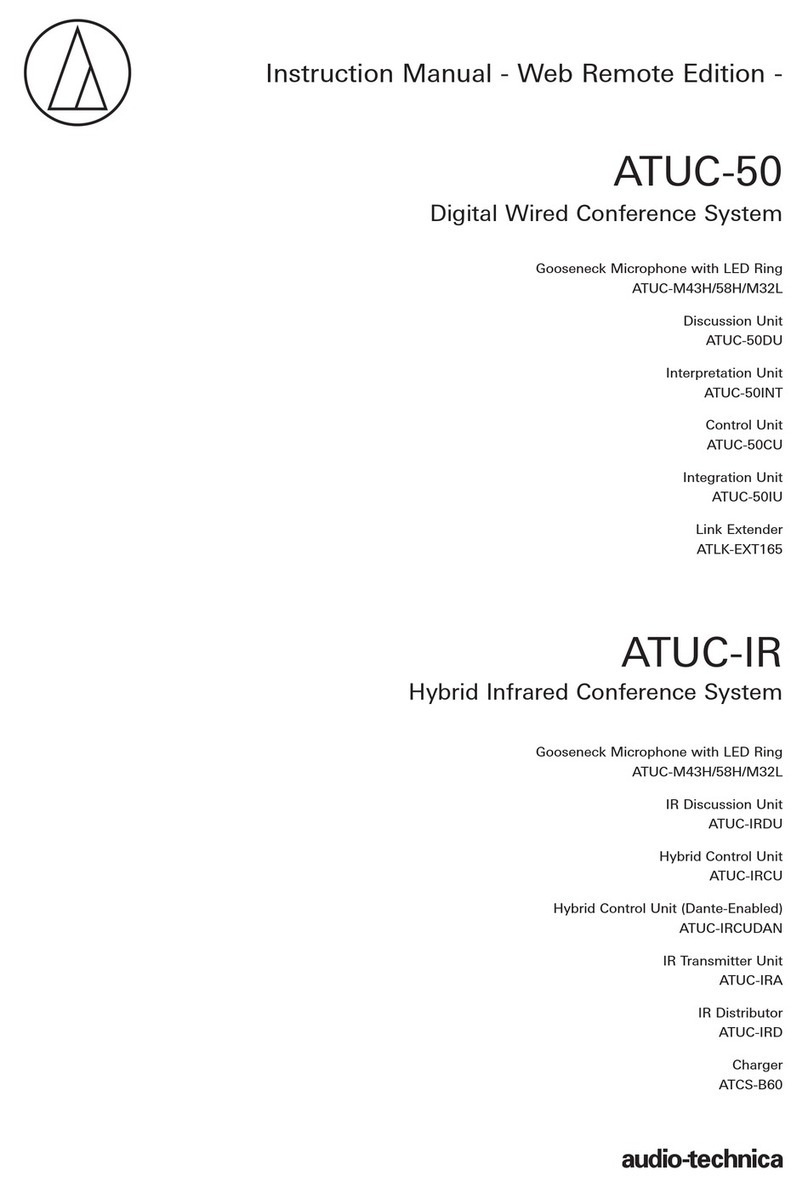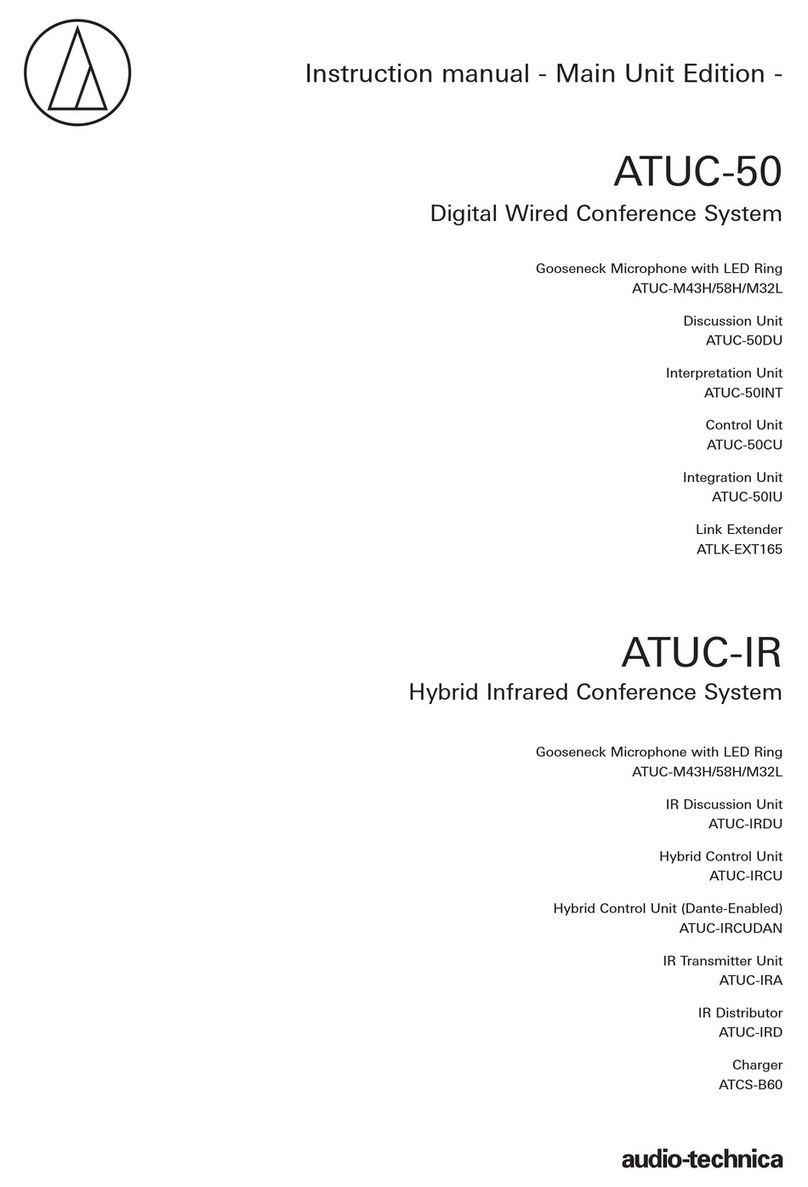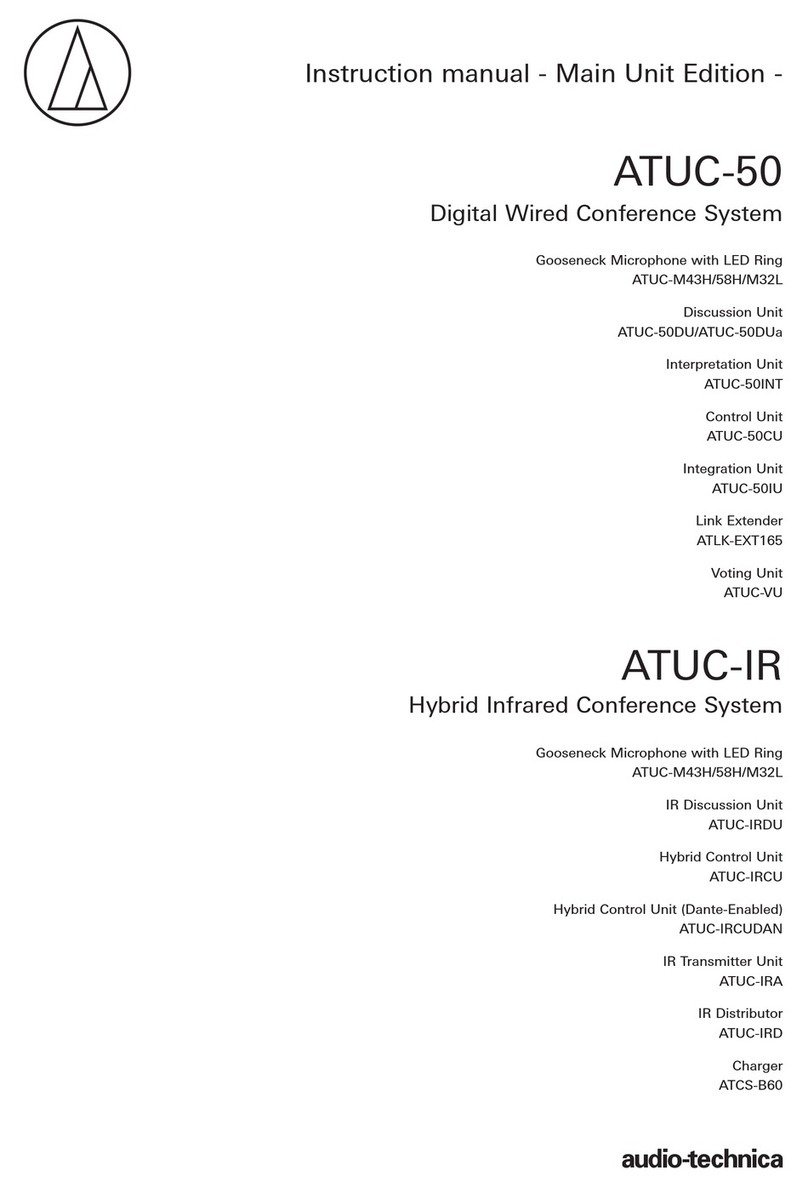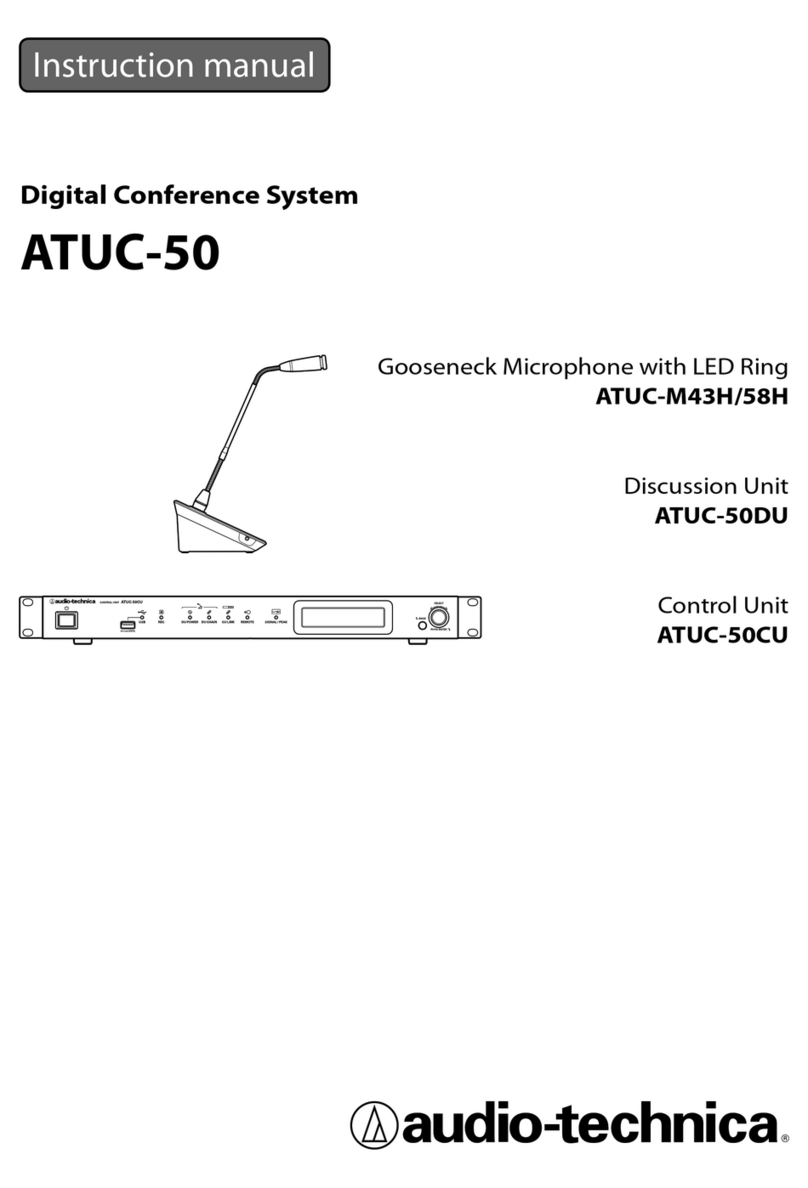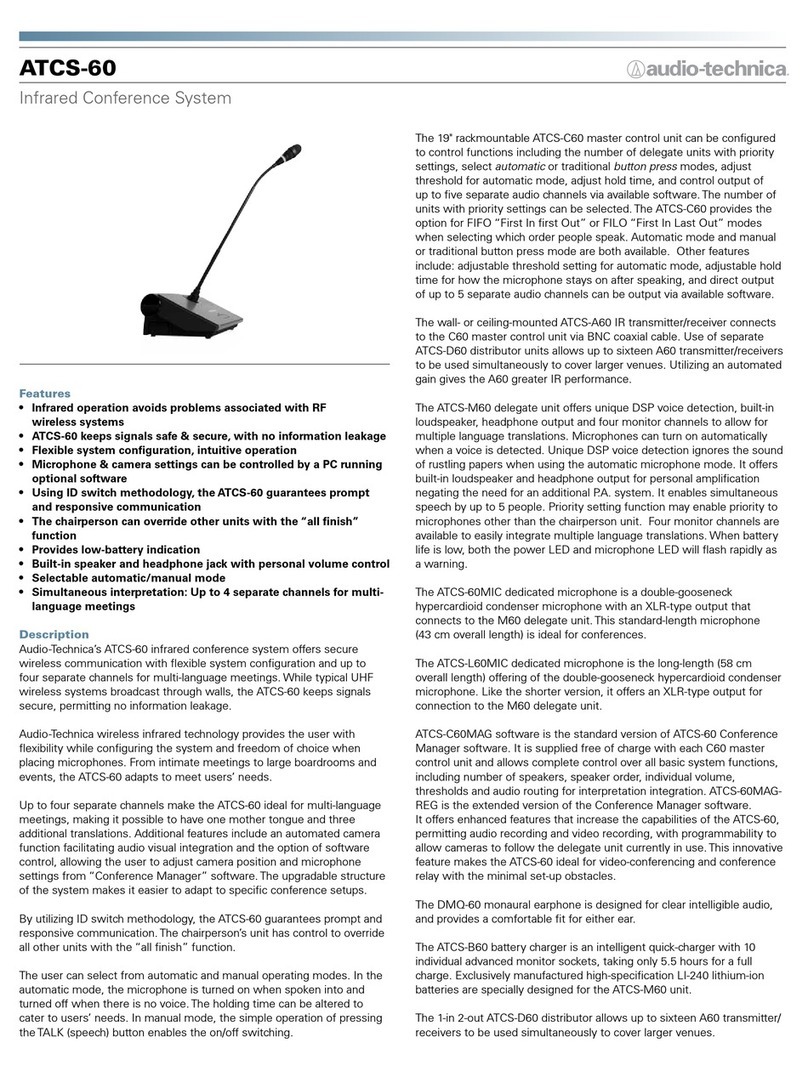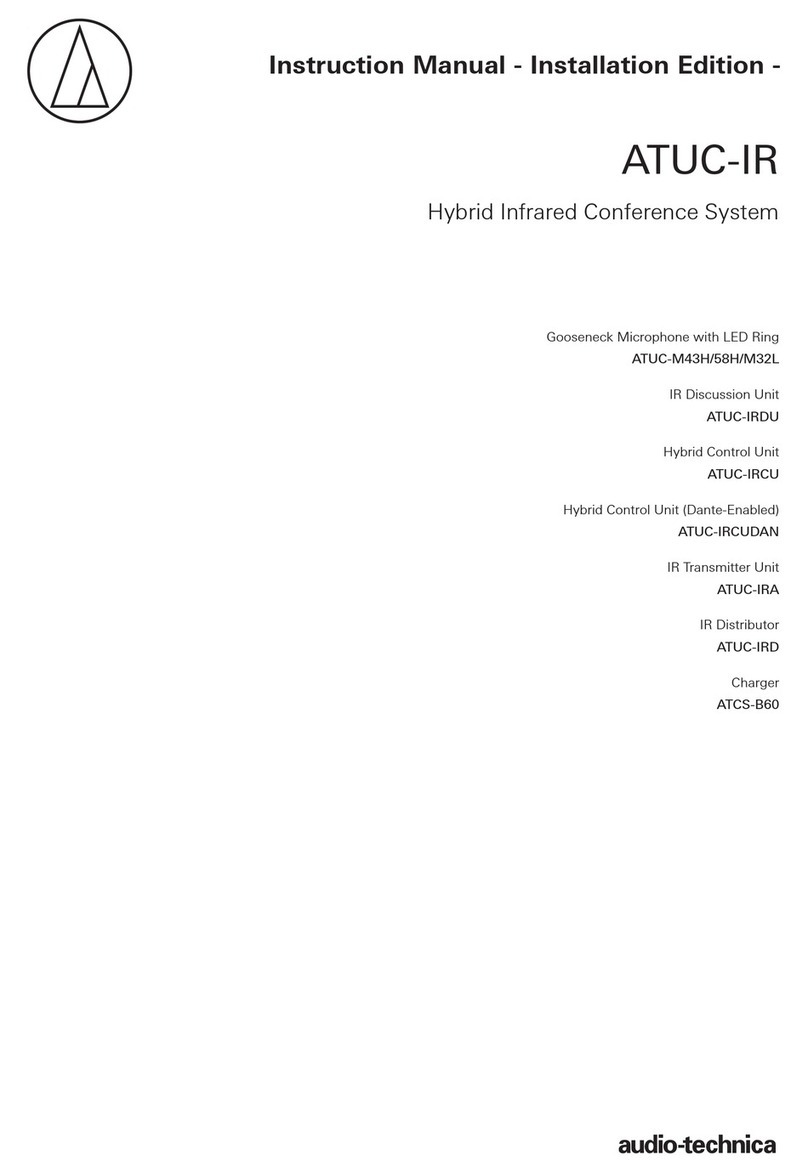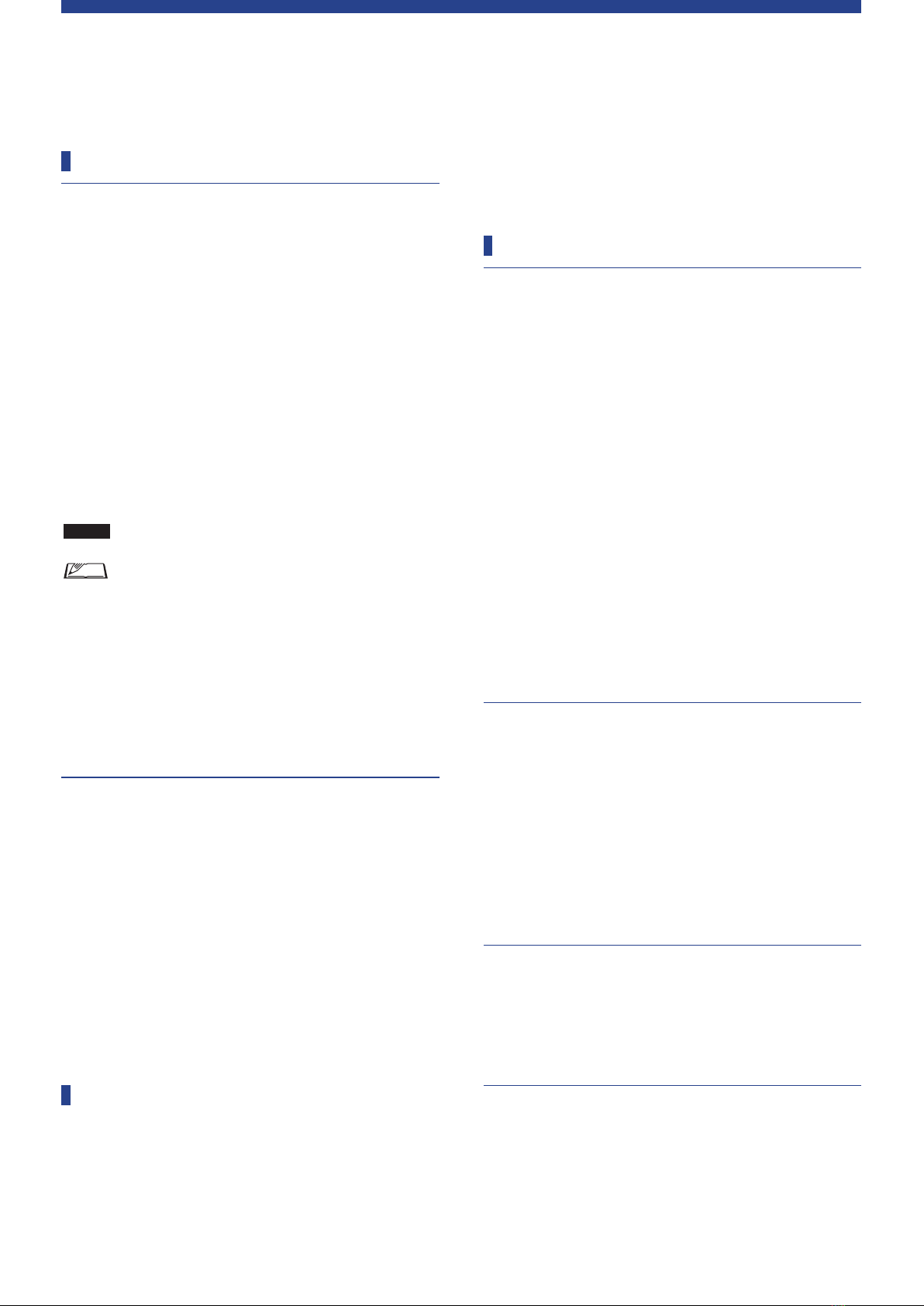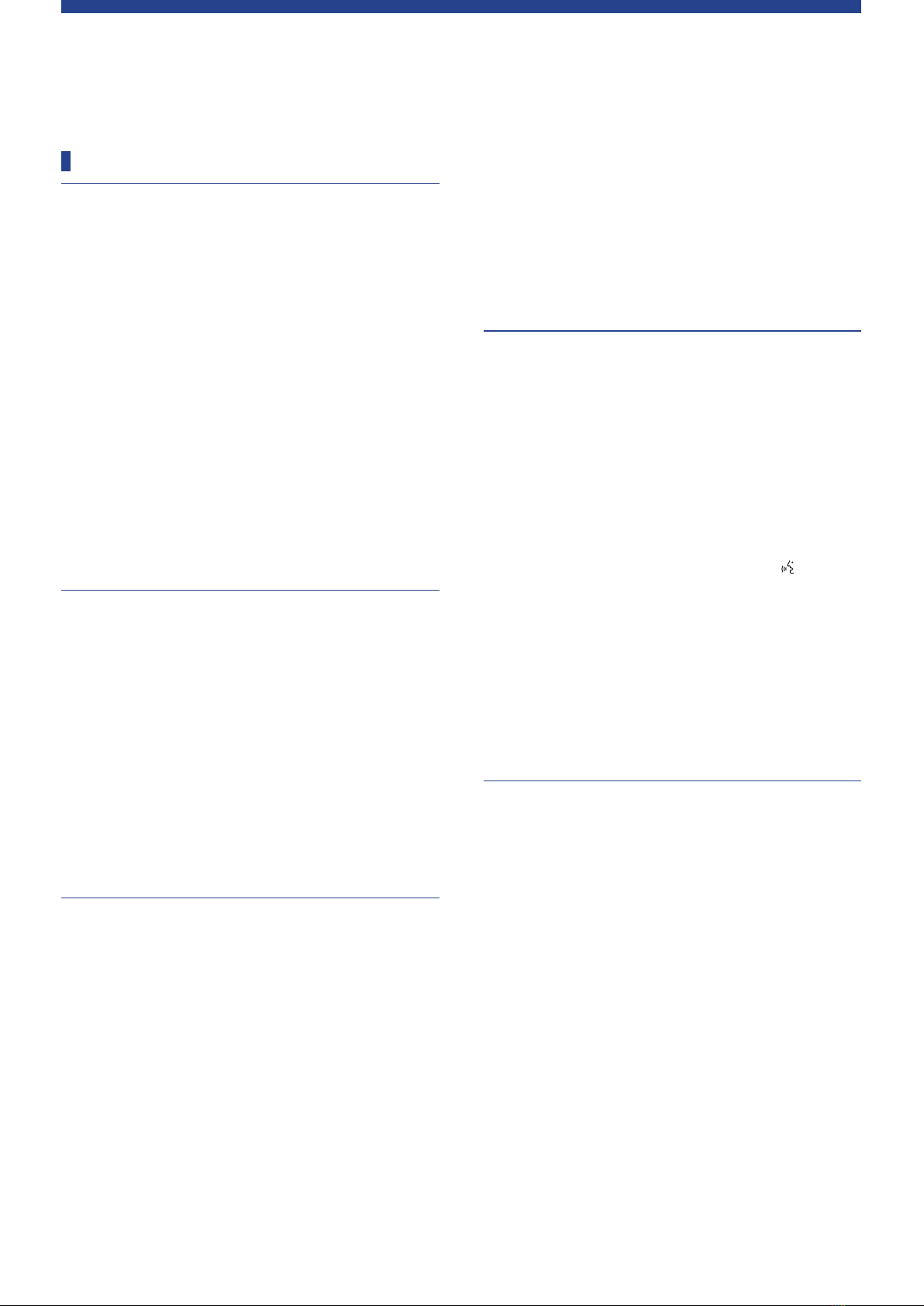2
Table of Contents
Introduction .......................................... 3
About this manual.................................................. 3
About the information in this manual ..................................... 3
About registered trademarks and copyrights .......................... 3
Included accessories for the ATUC‑50CU ..............3
System placement ..................................................3
Installing the CU(s) in a rack................................................... 3
Unbalanced connection............................................................ 3
AC power cord connection....................................................... 3
When cleaning the units........................................................... 3
ATUC-50 System..................................... 4
Features ..................................................................4
Features of ATUC-50 system ................................................... 4
About Audio-Technica LINK ................................................... 4
Features of ATUC-50CU.......................................................... 4
Features of ATUC-50DU/INT ................................................ 4
Features of ATUC-M43H/58H................................................ 4
Connection example of digital conference
system ATUC‑50...................................................... 5
Part Names and Functions ..................... 6
ATUC‑50CU..............................................................6
Front panel ................................................................................ 6
Rear panel.................................................................................. 8
ATUC‑50DU ............................................................. 9
ATUC‑50INT...........................................................10
Common to ATUC‑50DU/INT ................................11
ATUC‑M .................................................................11
Changing settings from ATUC‑50CU ...................12
Entering letters ....................................................13
System Connections and
Configuration ...................................... 16
Connecting devices..............................................16
Connecting the DUs/INTs to the CU.............................. 16
Connecting the DUs/INTs together ................................ 17
Connecting the microphone ATUC-M to
the DU/INT ...................................................................... 21
Connecting an amplifier ................................................... 21
Turning on the CU and testing DU operations ............... 21
Connecting to a network .................................................. 22
Connecting a computer or mobile device to a network
... 22
Preparing to use Web Remote .............................24
What is Web Remote?............................................................. 24
Setting up “Locate”................................................................. 24
Configuring and Operating
Conferences Using the Web Remote
Control Function.................................. 25
About Web Remote ..............................................25
Overall structure of Web Remote .......................................... 25
Starting up Web Remote and preparing for
operations ............................................................26
Starting up and logging in to Web Remote............................ 26
About Web Remote Home screen .......................................... 26
Configuring detailed system settings
([Settings & Maintenance]) ..................................27
How to operate the [Settings & Maintenance] menu ........... 27
Menu item ([System Settings]) ........................................ 28
Menu item ([Install Settings]).......................................... 33
Accessing your presets ([Presets]) ........................................ 43
Log management ([Logging]) ............................................... 43
Displaying the system information ([System Info])............. 43
Preparing for conferences
([Setup Conference]) ............................................44
Recalling the preset ([Recall Preset]) ............................. 44
Changing the conference settings
([Conference Settings]) ................................................... 44
Adjusting the DU settings ([DU Settings],
[DU Detail Settings]) ....................................................... 45
Operating and controlling conferences
([Start Conference]) .............................................46
Operating conferences ([Conference Manager])............ 46
Configuring the advanced audio-related settings and
performing audio operations ([Audio Control]) ............ 47
Configuring conference settings
([Conference Settings]) ................................................... 47
Information.......................................... 48
Troubleshooting...................................................48
ATUC-50CU........................................................................... 48
ATUC-50DU/INT.................................................................. 49
Web Remote............................................................................ 50
Error messages .....................................................51
Specifications ...................................... 55
ATUC‑50CU specifications....................................55
General specifications ............................................................ 55
Input/output specifications ................................................... 56
ATUC‑50DU/INT specifications ............................57
General specifications ............................................................ 57
Input/output specifications ................................................... 58
ATUC‑M specifications .........................................59