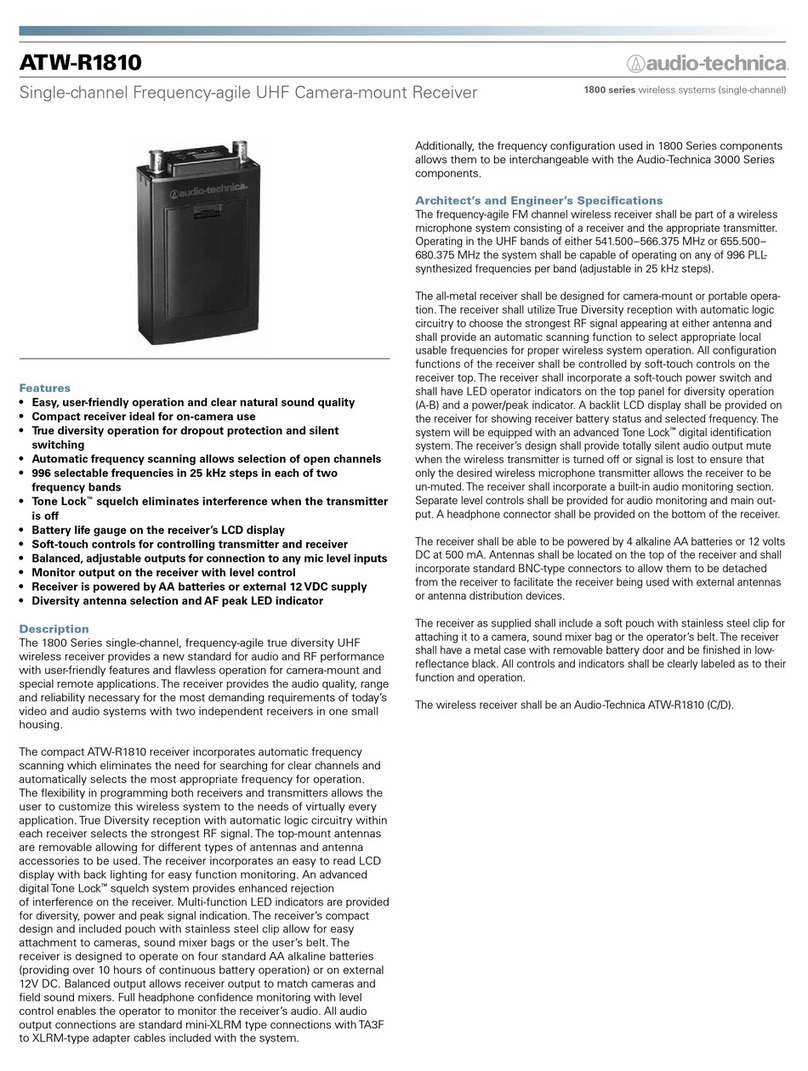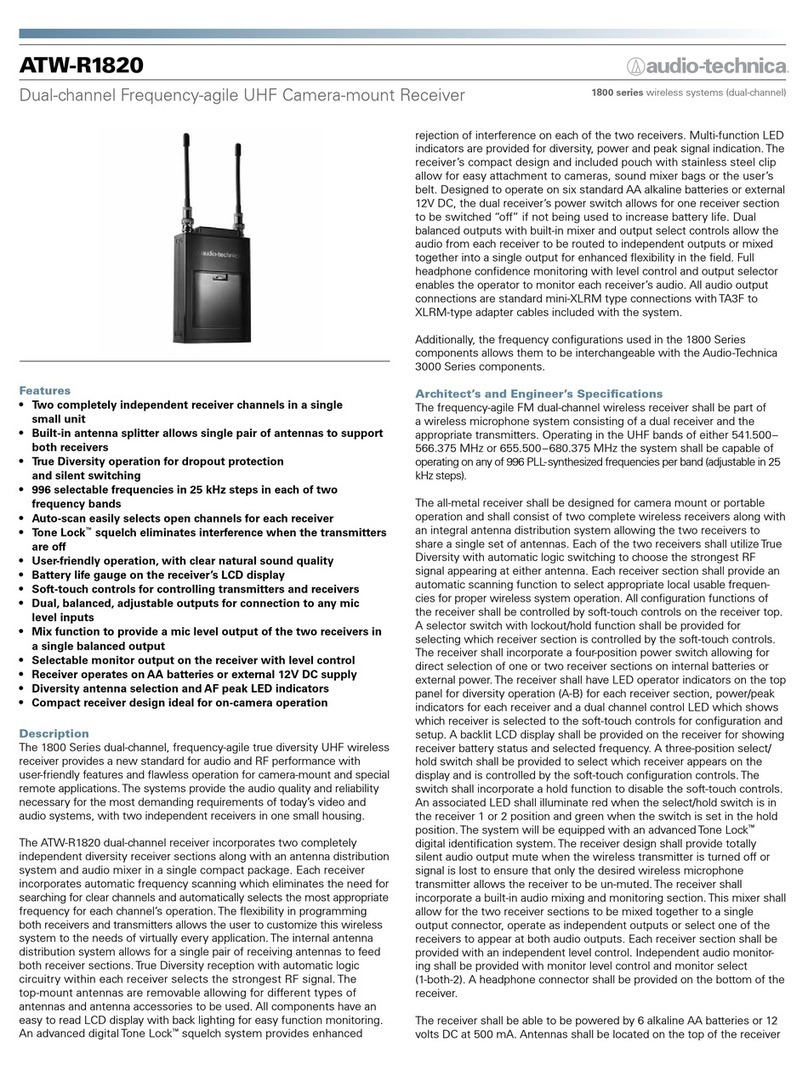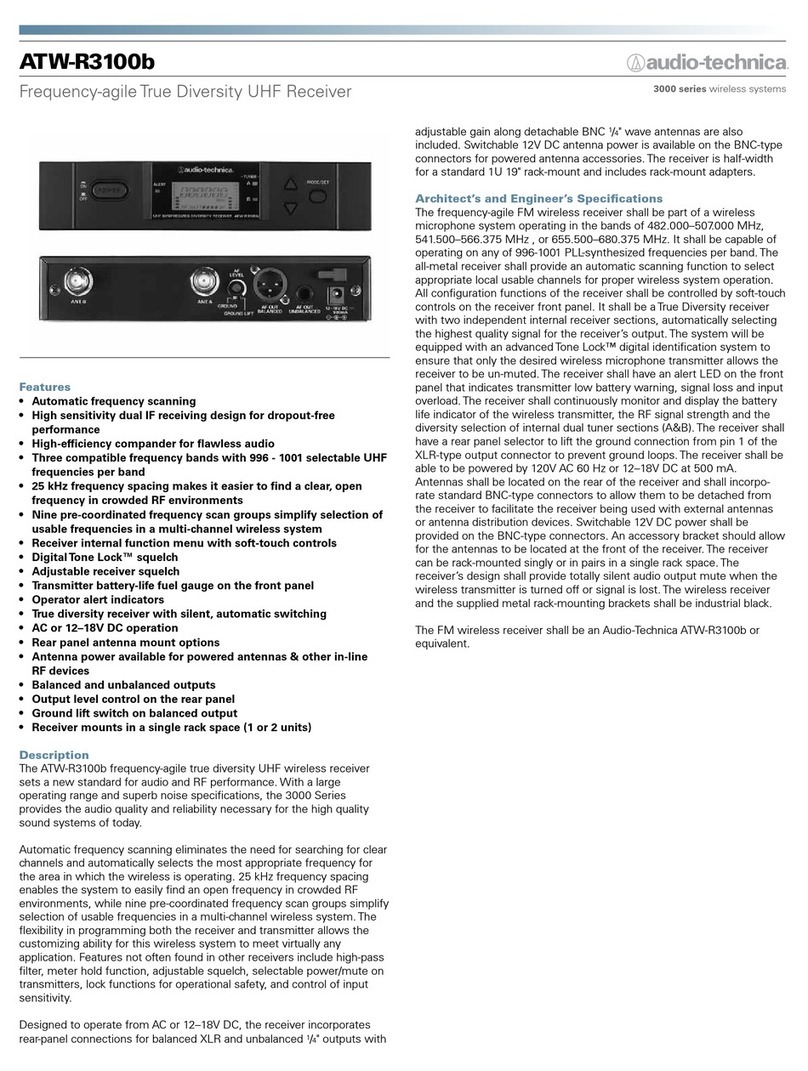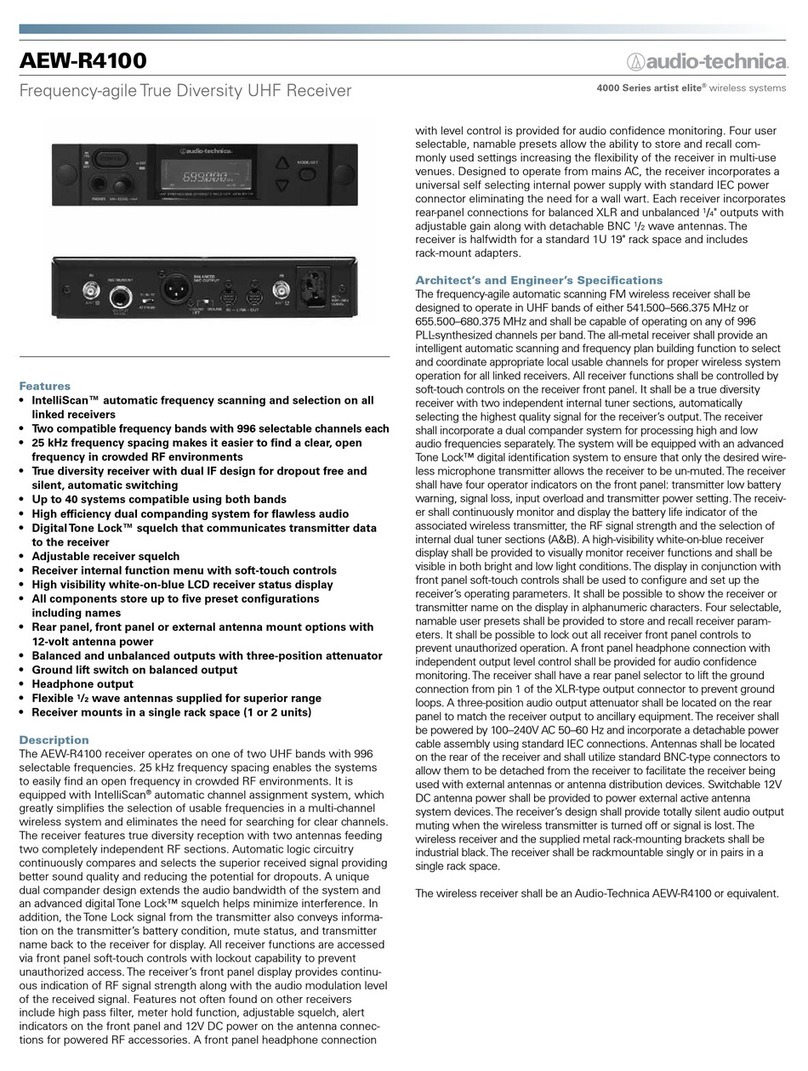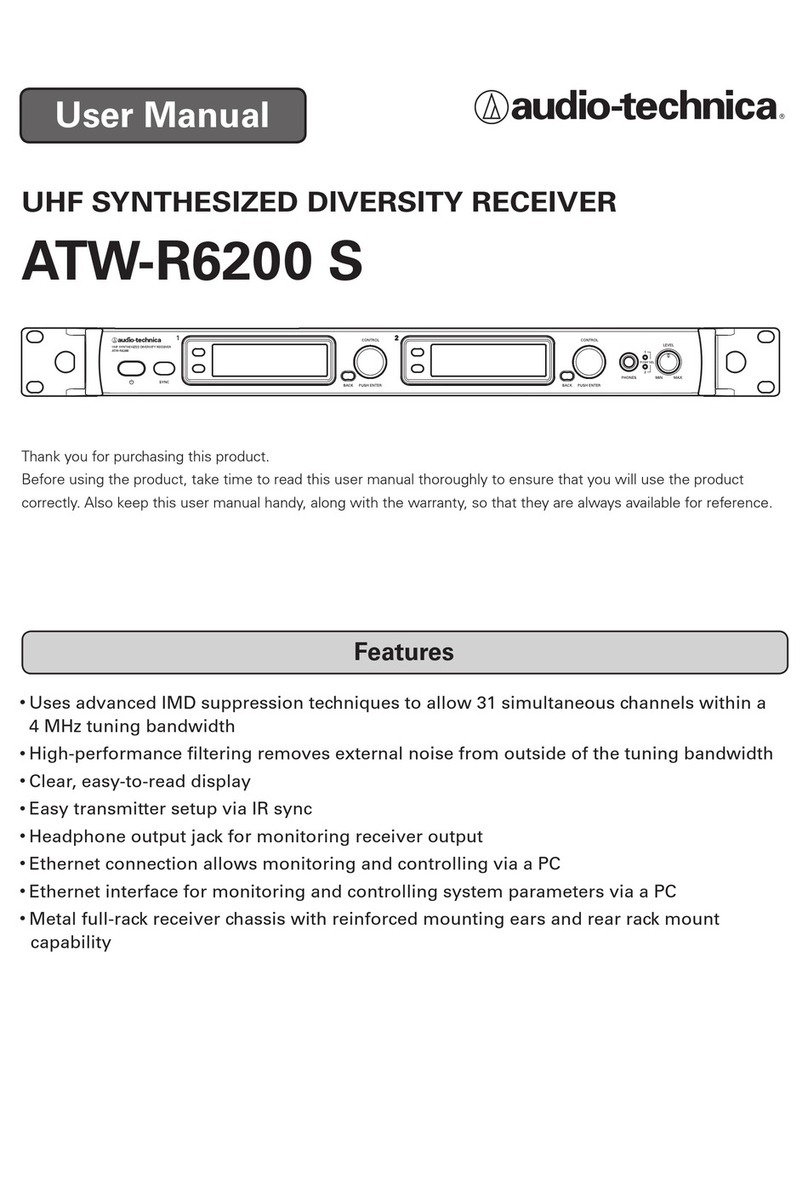Contents
Introduction .................................................................................2
Important information .................................................................2
Notes on use ...............................................................................4
Maintenance ................................................................................4
Part names and functions............................................................5
ATW-DR3120/ATW-DR3120DAN .................................................................... 5
ATW-DT3101 ................................................................................................... 7
ATW-DT3102 ................................................................................................... 8
How to insert batteries................................................................9
ATW-DT3101 ................................................................................................... 9
ATW-DT3102 ................................................................................................... 9
How to attach and remove the interchangeable microphone
capsule (only for the ATW-DT3102)...........................................10
How to attach ............................................................................................... 10
How to remove ............................................................................................. 10
How to read the display ............................................................11
ATW-DR3120/ATW-DR3120DAN .................................................................. 11
ATW-DT3101/ATW-DT3102 ........................................................................... 13
How to operate..........................................................................14
Basic operation ............................................................................................. 14
Using IR SYNC .............................................................................................. 14
Settings .....................................................................................15
ATW-DR3120/ATW-DR3120DAN .................................................................. 15
ATW-DT3101/ATW-DT3102 ........................................................................... 15
Setting the ATW-DR3120/ATW-DR3120DAN.............................16
List of setting items ...................................................................................... 16
Setting the operating frequency ................................................................... 16
Setting the channel name............................................................................. 16
Setting the audio output ............................................................................... 17
Scanning for open channels ......................................................................... 17
Setting transmitters via IR SYNC.................................................................. 17
Setting the security-related functions........................................................... 18
Setting the system-related functions............................................................ 18
Setting the network ...................................................................................... 21
Setting the DANTE........................................................................................ 22
Setting the ATW-DT3101/ATW-DT3102.....................................23
List of setting items ...................................................................................... 23
Setting the transmission frequency .............................................................. 23
Setting the channel name............................................................................. 23
Adjusting the microphone input gain ........................................................... 24
Setting the connection of the input connector (only for the ATW-DT3101)
... 24
Selecting the microphone input gain (only for the ATW-DT3101)................ 24
Setting the RF transmission output .............................................................. 24
Setting the HPF (High-Pass Filter)................................................................. 24
Setting the lock ............................................................................................. 24
Setting the function for the function button................................................. 25
Setting mute mode (only for the ATW-DT3101) ........................................... 25
Setting the security-related functions........................................................... 25
Setting the system-related functions............................................................ 25
How to attach the transmitter (ATW-DT3101)...........................28
Making connections (basic connections) ..................................28
Making connections (cascade connections)..............................29
Achieving stable reception ........................................................30
Rack-mounting the receiver.......................................................30
Troubleshooting .........................................................................31
ATW-DR3120/ATW-DR3120DAN .................................................................. 31
ATW-DT3101/ATW-DT3102 ........................................................................... 31
Dimensions................................................................................32
ATW-DR3120/ATW-DR3120DAN .................................................................. 32
ATW-DT3101 ................................................................................................. 33
ATW-DT3102 ................................................................................................. 33
Specifications ............................................................................34
Overall system specifications........................................................................ 34
ATW-DR3120/ATW-DR3120DAN .................................................................. 34
ATW-DT3101 ................................................................................................. 34
ATW-DT3102 ................................................................................................. 35