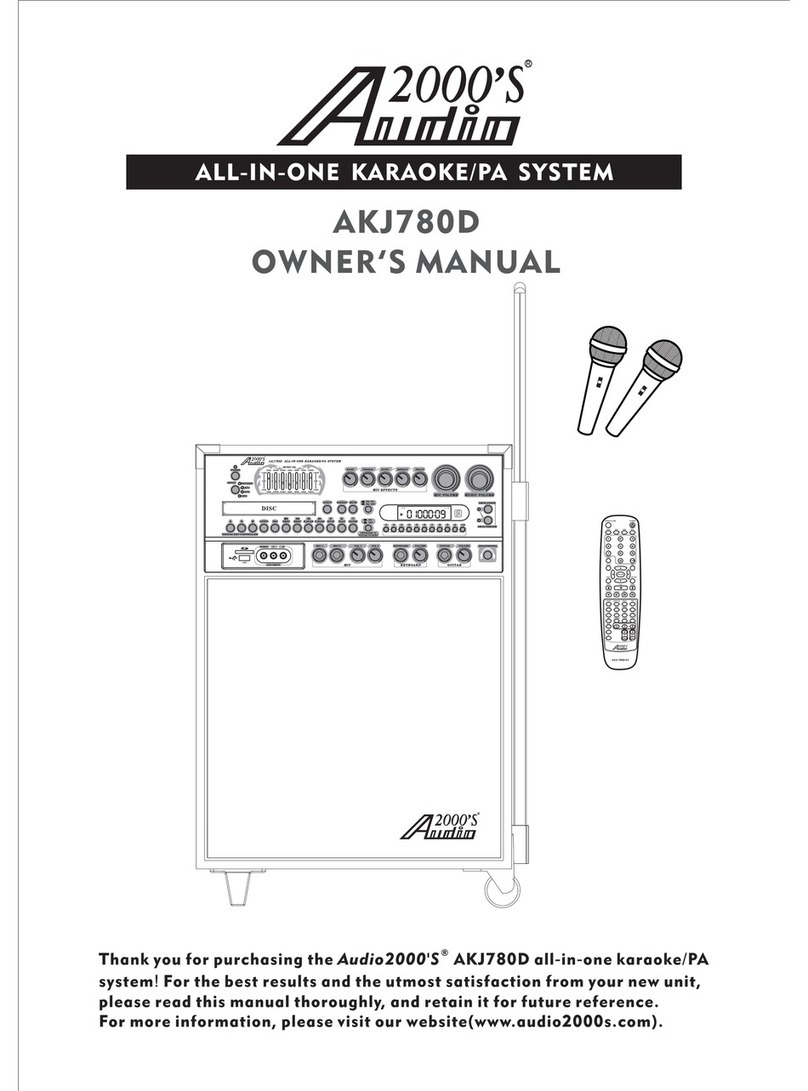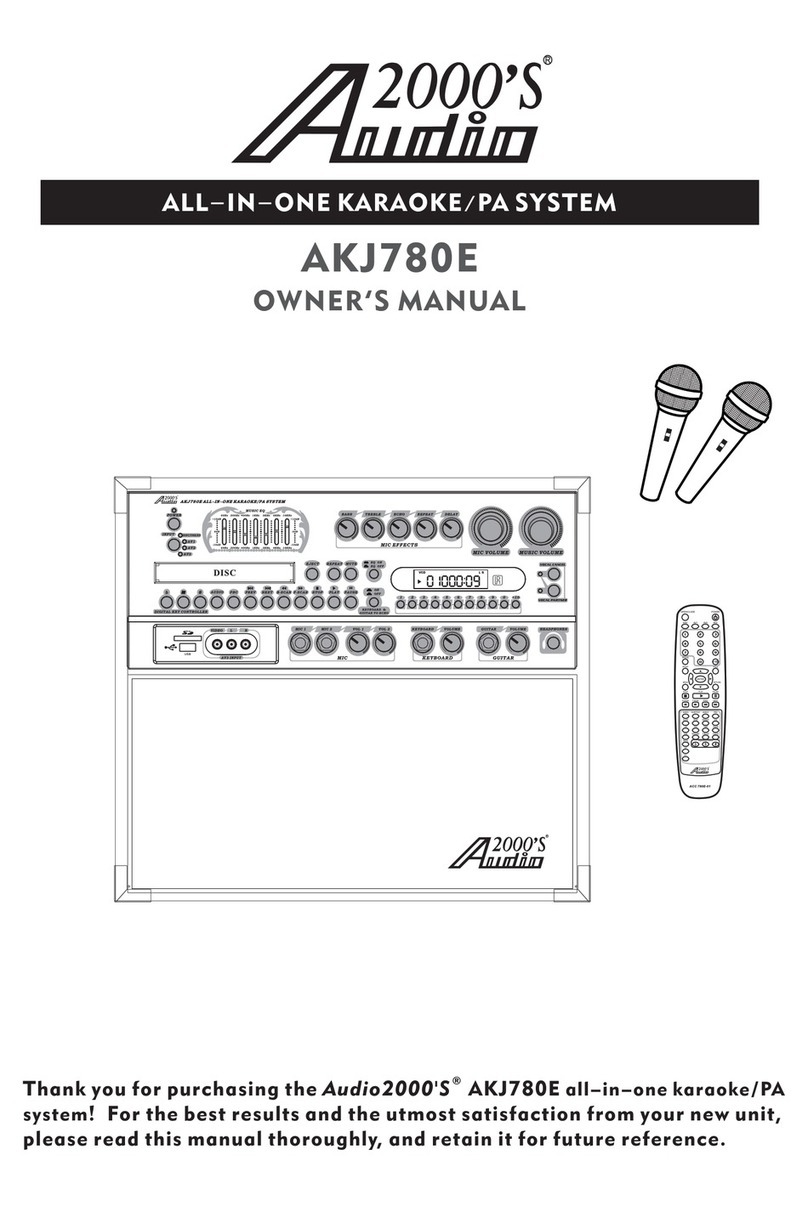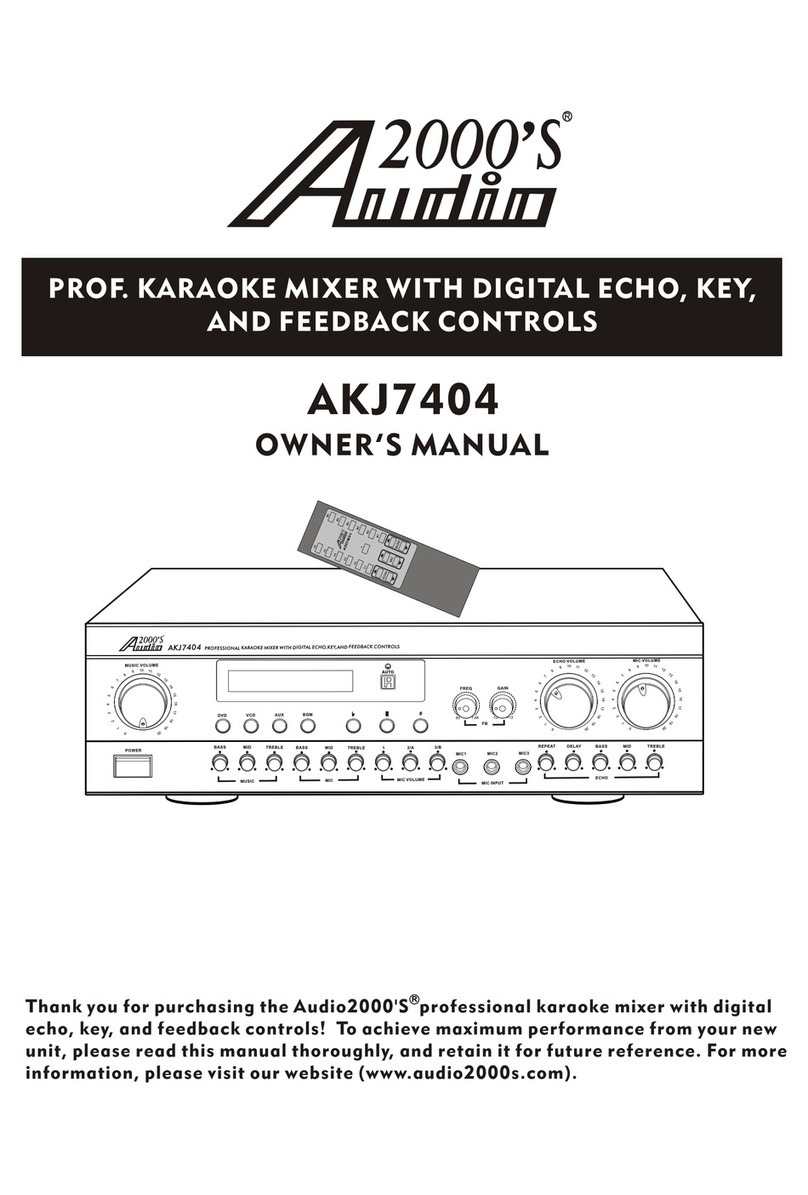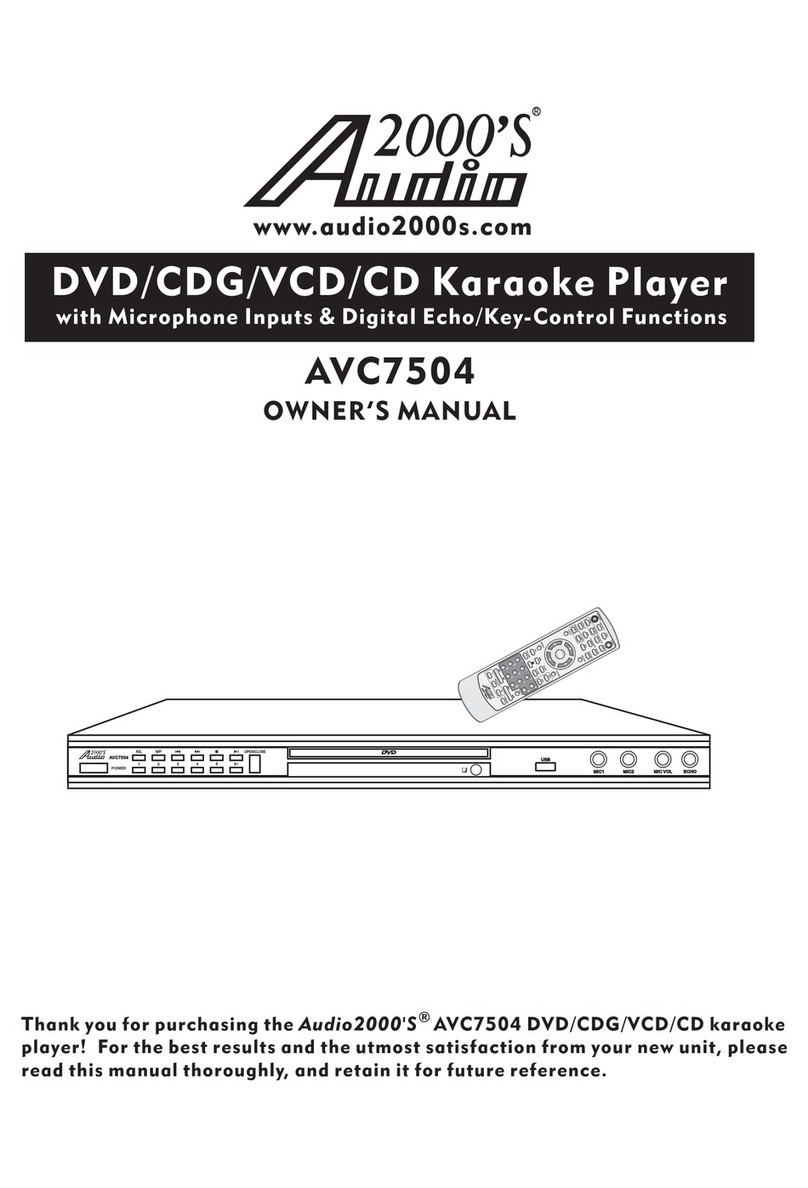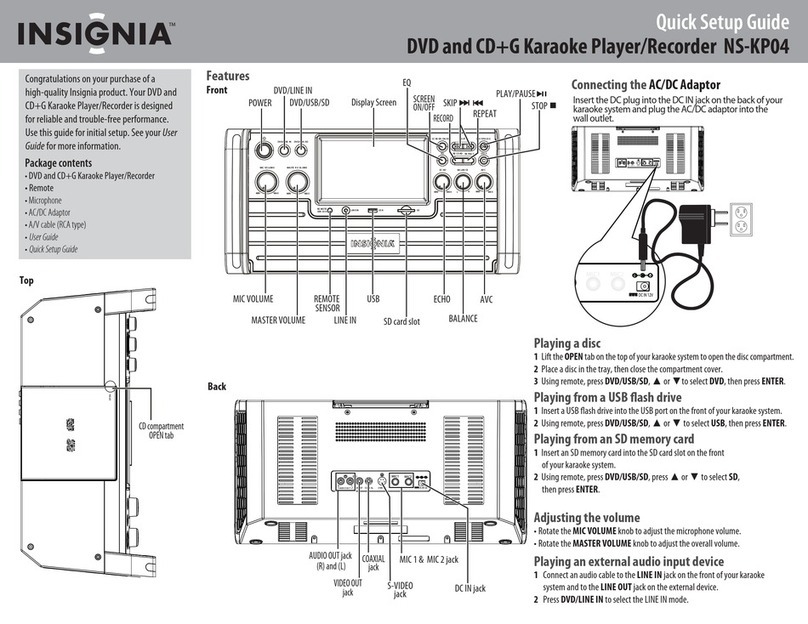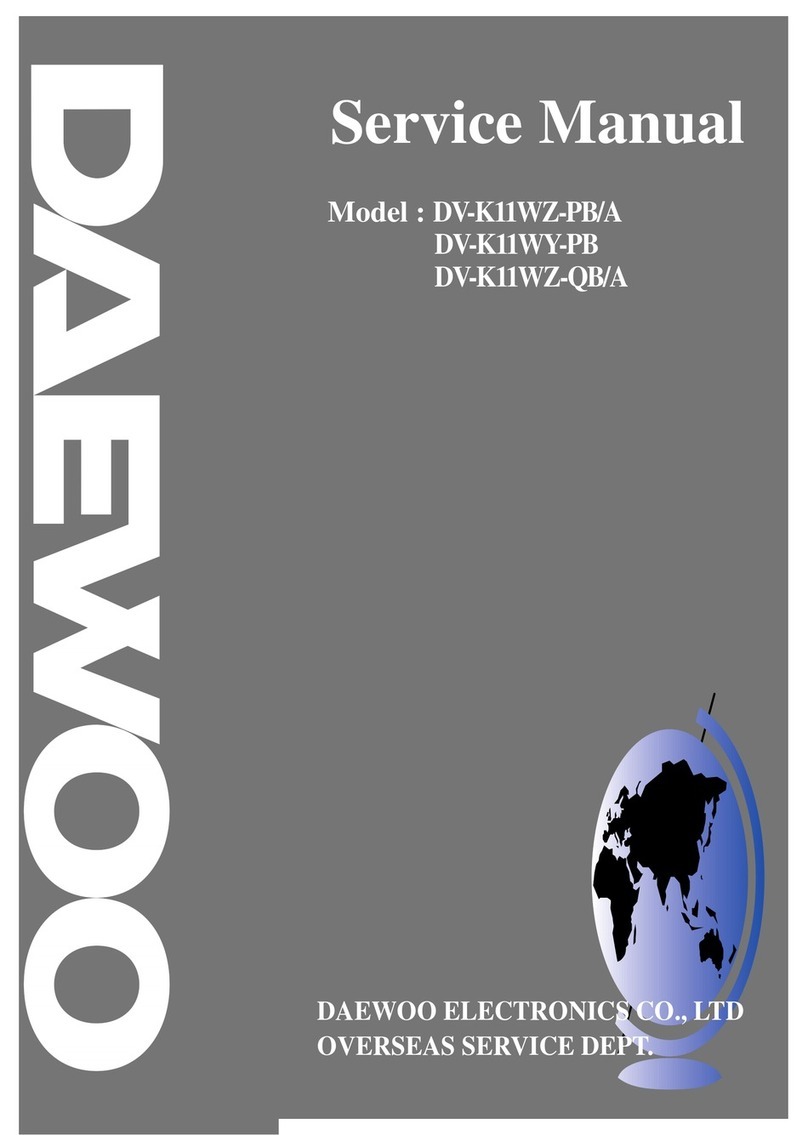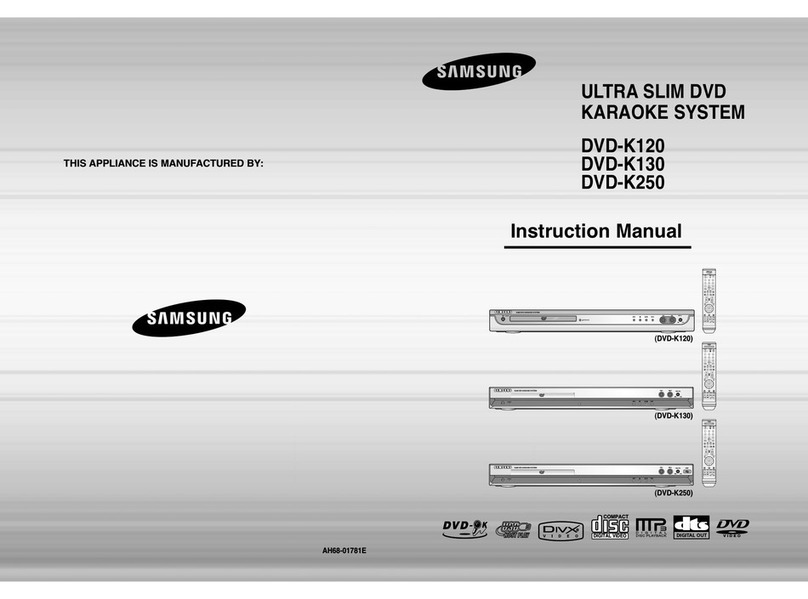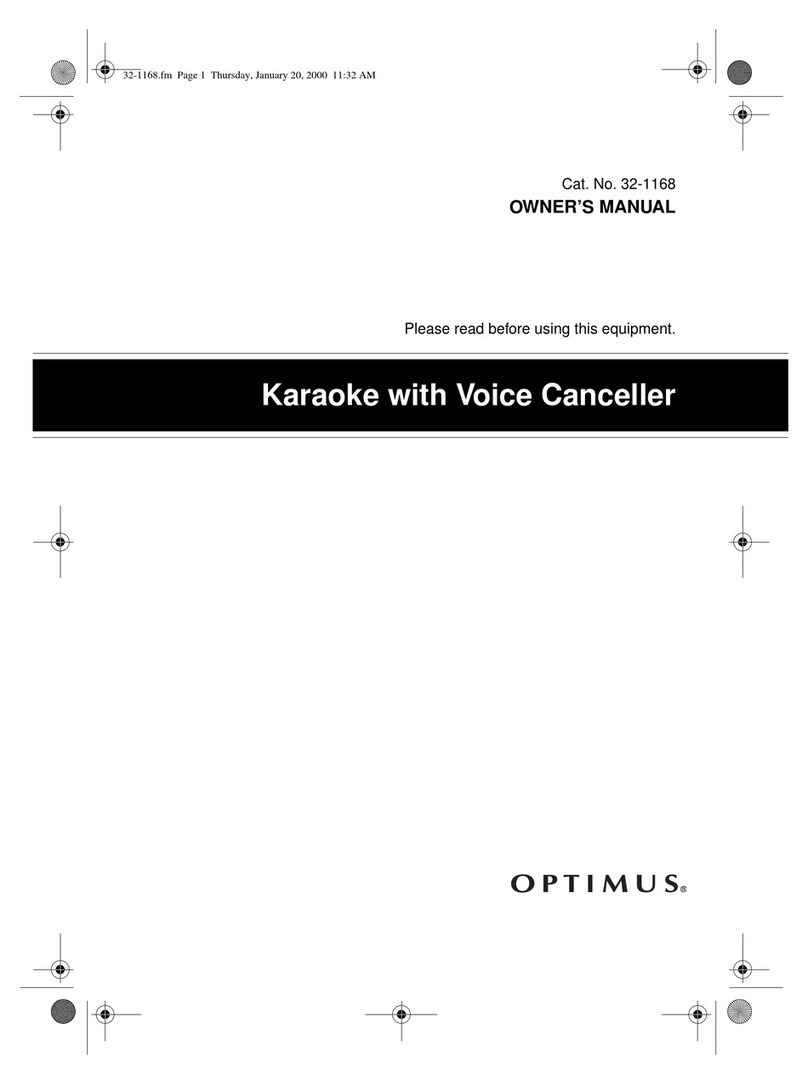Audio2000's AKJ7809 User manual

AKJ7809
OWNER’S MANUAL
Thank you for purchasing the Audio2000'S AKJ7809
! For the best results and the utmost
satisfaction from your new unit, please read this manual thoroughly,
and retain it for future reference.
recordable
all-in-one karaoke/PA system
®
RECORDABLE ALL-IN-ONE KARAOKE/PA SYSTEM
VCD L R
ACC 7 809-0 1

Safety ...................................................................................................
Features .................................................................................................................
Specifications .........................................................................................................
Package contents....................................................................................................
:
● .....................................................................................
●Connecting to a TV / video monitor with a RCA input ................................................
●Connecting to an audio mixer or TV with RCA audio inputs ......................................
●Connecting to a Dolby Pro logic amplifier.............................................................
●Connecting to a TV with component video...............................................................
●Connecting to a DTS receiver/decoder....................................................................
General :
● ............................................................................................
● .....................................................................................
● ..............................................................
General Operations:
●Turning the ΑΚ 9 On, Off and to Standby .........................................................
●Input channels ....................................................................................................
●Adjusting the master Music volume .......................................................................
●Adjusting the master Microphone volume ...............................................................
●Adjusting the master MUSIC EQ ............................................................................
●Changing the video mode (PAL / NTSC) .................................................................
Operations (Disc Mode):
●Loading a disc .....................................................................................................
●Playing a disc ......................................................................................................
● ...................................................................................................
● ....................................................................................................
●Skipping tracks/chapters ....................................................................................
●Searching through a track/chapter .......................................................................
●Subtitles .............................................................................................................
●Viewing multiple angles ........................................................................................
● .......................................................
●Viewing one frame at a time using the STEP button ................................................
●Selecting repeat options .....................................................................................
●Creating a loop using the A-B button ....................................................................
●Canceling vocals using the L/R button ...................................................................
●Zooming in and out ..............................................................................................
●Jumping to specific time on a disc ........................................................................
●Viewing and setting the On Screen Display (OSD) ..................................................
●last memory function......................................................................
:
●.................................................................................
●.
instructions
Basic Connections
DVD Output Connections:
Connections
AV input connections
Headphones connections
Microphone/instrument input connections
J780
Turning on the
PROG (Program) Operations
CD, CDG and VCD Playback
DVD Playback ....................................................................................................
Connecting to the AC outlet
Stopping a disc
Pausing a disc
Slow-motion playback using the SLOW button
1
3
4
4
5
5
6
7-8
8
9
9
10
10
11
11
11
11
12
12
12
12
12
12
12
12
12
12
12
13
13
13
13
13
13
14
14
Table of Contents
14
15

Table of Contents
●To play a file .........................................................................................................
●Direct track access ...............................................................................................
●Repeat options ...................................................................................................
USB and SD card operations (disc mode)
●Using the USB input .............................................................................................
●Using the SD card slot ...........................................................................................
●
●
●
Microphone Operations :
●Turning on the Microphones ..................................................................................
●Adjusting the master Microphone volume ...............................................................
●Adjusting the individual Microphone volume controls ..............................................
●Adjusting the Microphone tone ..............................................................................
●Using digital Echo ................................................................................................
●Adjusting the KEYBOARD volume .........................................................................
●Adjusting the GUITAR volume ...............................................................................
Operations (MP3 and AVI/DivX):
USB and SD Card REC / COPY Operations
REC (Record) Operations......................................................................................
COPY Operations (from CD or CDG to USB or SD Card)...........................................
COPY Operations (from MP3 to USB or SD Card)....................................................
15
15
15
16
16
16
17
17
18
18
18
18
19
19
19
Descriptions and Functions:
●Front Panel ..........................................................................................................
●Rear Panel ..........................................................................................................
●Remote Control ....................................................................................................
DVD System Setup Menu:
●System Setup ......................................................................................................
●Language Setup.. ................................................................................................
●Αudio Setup........ .................................................................................................
●Video Setup....... ..................................................................................................
●Speaker Setup .....................................................................................................
●Digital Setup .......................................................................................................
Troubleshooting ...................................................................................................
...............................................................................................Service Information
20
23
25
28
29
29
29
30
30
31
32

* TO PREVENT FIRE OR SHOCK HAZARD. DO NOT EXPOSE THIS APPLIANCE TO RAIN OR MOISTURE.
*THIS APPLIANCE SHALL NOT BE EXPOSED TO DRIPPING OR SPLASHING WATER AND THAT NO
OBJECT FILLED WITH LIQUIDS SUCH AS VASES SHALL BE PLACED ON APPARATUS.
IMPORTANT SAFETY INSTRUCTIONS
1) Read these instructions.
2) Keep these instructions.
3) Heed all warnings.
4) Follow all instructions.
5) Do not use this apparatus near water.
6) Clean only with dry cloth.
7) Do not block any ventilation openings. Install in accordance with the manufacturer's instructions.
8) Do not install near any heat sources such as radiators, heat registers, stoves, or other apparatus
(including amplifiers) that produce heat.
9) Do not defeat the safety purpose of the polarized or grounding-type plug. A polarized plug has two
blades with one wider than the other. A grounding type plug has two blades and a third grounding
prong. The wide blade or the third prong are provided for your safety. If the provided plug does not
fit into your outlet, consult an electrician for replacement of the obsolete outlet.
10) Protect the power cord from being walked on or pinched particularly at plugs, convenience
receptacles, and the point where they exit from the apparatus.
11) Only use attachments/accessories specified by the manufacturer.
12) Use only with the cart, stand, tripod, bracket, or table specified by the manufacturer, or sold with the
apparatus. When a cart is used, use caution when moving the cart/apparatus combination to avoid
injury from tip-over.
WARNING
S3125A
1
Safety instructions

Class 1 Laser Product
CAUTION: USE OF ANY CONTROLS, ADJUSTMENTS, OR PROCEDURES OTHER THAN
THOSE SPECIFIED HEREIN MAY RESULT IN HAZARDOUS RADIATION EXPOSURE.
PRODUCT COMPLIES WITH DHHS RULE 21 CFR SUBCHAPTER J IN EFFECT AT DATE
OF MANUFACTURE.
CAUTION: INVISIBLE L ASER RADIATION WHEN OPEN. DO NOT STARE INTO BEAM.
13 ) Unplug this apparatus during lightning storms or when unused for long periods of time.
14 ) Refer all servicing to qualified service personnel. Servicing is required when the apparatus has been
damaged in any way, such as power-supply cord or plug is damaged, liquid has been spilled or objects
have fallen into the apparatus, the apparatus has been exposed to rain or moisture, does not operate
normally, or has been dropped.
15) Grounding or Polarization This product may be equipped with a polarized alternating current line plug
(a plug having one blade wider than the other). This plug will fit into the power outlet only one way.
This is a safety feature. If you are unable to insert the plug fully into the outlet, try reversing the plug.
If the plug should still fail to fit, contact your electrician to replace your obsolete outlet. Do not defeat
the safety purpose of the polarized plug.
16) Ventilation Slots and openings in the cabinet are provided for ventilation and to ensure reliable
operation of the product and to protect it from overheating, and these openings must not be blocked
or covered. The openings should never be blocked by placing the product on a bed, sofa, rug, or other
similar surface. This product should not be placed in a built-in installation such as a bookcase or rack
unless proper ventilation is provided or the manufacturer's instructions have been adhered to.
17) The MAINS plug or an appliance coupler is used as the disconnect device, the disconnect device shall
remain readily operable.
Class II equipment symbol
This symbol indicates that the unit has
a double insulation system
2
Safety instructions

3
Features
1. The "REC" button at the front panel provides the capacity to record the mixed music and microphone sound
to the USB or the SD card.
2. The "COPY" button at the front panel copies music files to the USB or the SD card.
3. The built-in USB and SD card readers play VCD, WMA, AVI, MP4, DAT, MPG, and JPG files in USB
and SD card.
4. A multi-format player with the direct track access supports DVD, CDG, DVD-R, DVD-RW, VCD, MP4,
DIVX, Photo-CD, CD, CD-R, and CD-RW formats.
5. All-in-one design delivers 100W of power through a 4-speaker cabinet.
6. ¼-inch guitar and keyboard inputs with individual volume controls.
7. Digital echo with repeat and delay controls for vocal enhancement.
8. Digital key control (This feature is not applicable to the AUX inputs-AV1, AV2, and AV3).
9. Vocal cancel and vocal partner modes for canceling vocals from multiplexed media.
10. 7-band equalizer.
11. Three RCA audio-video inputs (AV1, AV2, and AV3).
12. Two microphone inputs (MIC1 and MIC2) with individual volume controls (two unbalanced ¼-inch
microphone inputs at the front panel and two balanced microphone inputs at the rear panel).
13. Two RCA audio-video outputs, one stereo ¼-inch audio pre-out, and DVD 5.1 audio-video outputs.
14. Three effect inserts (GUITAR, KEYBOARD, and MIC).
15. One ¼-inch stereo headphone output.
16. Remote Control.
17. 115V / 230V and NTSC-PAL compatible for worldwide use.
Features

AAA Batteries (2)
A/V RCA Cable (1)
AC Power Cord (1)
Microphone Cables (2)
Microphones (2) Remote Control (1)
If you find that any of the items mentioned above are missing from
the box, please contact AUDIO2000’S before proceeding.
Note
ΑΚ 9 U (1)J780 nit
4
Specifications
Specifications and Package
contents
● AC input voltage
● Audio output power
● AV1 Audio input sensitivity
● Video input sensitivity
● Microphone input sensitivity
● Keyboard/Guitar input sensitivity
● Video output level
● Audio output level
● S/N Ratio
● Dimension
● Weight
500 mV
1 V (peak to peak)
8 mV
8 mV
1 V (peak to peak)
1000 mV
90 dB
18.3" x 12.8" x 16.5" (L x W x H)
35.4 lbs
. . . . . . . . . . . . . . . . . . . . . . . . . . . . . . . .
. . . . . . . . . . . . . . . . . . . . . . . . . . . . .
........................
. . . . . . . . . . . . . . . . . . . . . . . . . . . .
.......................
. . . . . . . . . . . . . . . . . . .
..............................
..............................
.....................................
....................................
.......................................
Package Contents
Items Quantities
AKJ7809 Unit ( 1)
A/V RCA Cable (1)
Microphones (2)
Microphone Cables (2)
Remote Control (1)
AC Power Cord ( 1)
AAA Batteries (2)
®
AC 115V 60Hz/AC 230V 50Hz
100 W (peak to peak)
VCD L R
ACC 7 809-0 1

5
Basic Connections
Connecting to the AC outlet
To power the 9
What you will need
●AC power cord (included)
●Surge-protector (recommended) or a power outlet
Note: Before turning on the power make sure the red voltage selector [Fig. A] under the AC input is set to the
proper voltage. It should be set to 115V for North America and 230V for most European countries. Make sure
you know the proper voltage for your region before turning on the 9.
1.Connect the AC end of the power cord into the
AC input on the rear panel of the 9
2.Connect the other end to a surge-protector
or available power outlet
AKJ780
AKJ780
AKJ780
115
VOLTAGE SELECTOR
[Fig. A]
Since the AKJ7809 contains built-in power amplifiers, speakers, DVD/CDG/CD player, USB player, and SD
card player, the AKJ7809 can be used as a self-contained sound system. However, the AKJ7809 contains
various audio video outputs to allow the AKJ7809 to be connected to multiple TV sets, external sound
systems, and/or multiple sound effect devices. The following content demonstrates the procedures for
connecting the AKJ7809 to the AC outlet and other audio video devices.
TVTV
Connecting to a TV / video monitor with a RCA input
What you will need
●1 RCA-style video cable (included)
●TV / video monitor with a RCA video input
1.Connect one end of the RCA video cable to the yellow Video Out on the rear panel of the .
2.The has two RCA-type VIDEO OUTPUT jacks for connecting to TVs or monitor devices.
Both VIDEO OUTPUTS can be connected simultaneously.
3.Connect the other end of the RCA video cable to the Video Input on a TV / video monitor
AKJ7809
AKJ7809

Connecting to an audio mixer or TV with RCA audio inputs
What you will need
●using 1 RCA L/R (red & white) stereo RCA cable (included)
●using two XLR-type audio cables(not included)
●
●
●
●
●using 1 audio mixer or TV with RCA audio inputs
1.AUDIO OUTPUT 1 & 2 CONNECTIONS:
●Connect one end of the L/R (red & white) RCA cable to the red
and white audio outputs labeled
AUDIO OUTPUT 1 & 2 on the rear panel of the .
●Connect the other end of the L/R (red & white) RCA cable to
the audio input on an audio mixer or TV.
using two ¼ inch audio cables (not included).
using three ¼ inch stereo audio cables (not included).
using one audio amplifier with XLR audio inputs.
using one audio amplifier with ¼ inch audio inputs.
AKJ7809
6
Basic Connections
2.BAL ANCED AUDIO OUTPUT CONNECTIONS:
●Connect one end of the XLR cables to the left and right BALANCED AUDIO OUTPUT jacks on the AKJ7809.
●.Connect one end of the XLR cables to the left and right AUDIO/LINE/AUX INPUT jacks on the external device

The effect insert is a break point in the input channel signal path, It allows the signal to be taken out from this
, through an external equipment such as a Limiter,Compressor,Equalizer, Effector,and then back to the
,the input jack can be used with phone jack,the signal will be send out through TIP of the
phone jack and back to the through RING of the phone jack.
AKJ7809
AKJ7809
AKJ7809
¼ inch ¼ inch
¼ inch
7
PRE-OUT
4. :CONNECTING EFFECTS USING THE EFFECT INSERT
1.
2.
3.By using the built-in EFFECT INSERT you can add external effects to vocals and/or guitar or keyboard or
microphone without compromising the quality of the original signal.
Connect one end of the ¼ inch stereo audio cables to the GUITAR EFFECT, KEYBOARD EFFECT, or
MIC EFFECT inserts on the rear panel of the AKJ7809.
Connect the other end of the ¼ inch stereo audio cables to the sound effect device.
3.¼ INCH PRE-OUT CONNECTIONS:
Connect one end of the ¼ inch audio cables to the left and right PRE-OUT jacks on the AKJ7809.
Connect one end of the ¼ inch audio cables to the left and right AUDIO/LINE/AUX INPUT jacks on
the external device.
●
●
DVD Output Connections
Basic Connections

8
DVD Output Connections
2.Connecting to a TV with component video
Using 3 appropriate component video cables (usually color coded red, blue and green), connect a set of plugs
to the COMPONENT VIDEO OUT jacks (Y-U/Pb-V/Pr) on the and plug the other set of plugs to the
COMPONENT VIDEO IN jacks (Y-U/Pb-V/Pr) on your television. On some TVs, the component video input jacks
may be labeled diff-erently (i.e. Pr/Pb/Y or Cr/Cb/Y or R-Y/B-Y/Y etc.). You will need to press the MODE button
on the remote control to toggle between YUV for Component Video, and S-Video. You can only use the MODE
button when there is no disc inserted in the disc tray.
AKJ7809
DVD OUTPUT CONNECTIONS
1.Connecting to a Dolby Pro logic amplifier
The allows DVD audio output for 5.1 or 7.1 configurations.
With a 5.1 amplifier, you will need six RCA patch cables. Connect the plug from one side of each cable to the
ML, CEN, SL, MR, SW and SR outputs on the . Connect the plug from the other side of each cable to
the corresponding ML, CEN, SL, MR, SW and SR inputs on your 5.1 amplifier.
A 7.1 Pro Logic configuration requires 2 additional RCA cables to be connected from the FL and FR outputs of
the to your 7.1 Amplifier.
AKJ7809
AKJ7809
AKJ7809

9
AV input connections
What you will need
●3 RCA-style A/V cable (included)
●2 A/V output Device
1.Connect one end of the 3 RCA-style A/V cable to the A/V VIDEO/L/R input labeled AV1/AV2/AV3 on the front
panel of the .
2.Connect the other end of the 3 RCA-style A/V cable to the A/V VIDEO/L/R output on an A/V output Device.
AKJ7809
3.Connecting to a DTS receiver/decoder
Using either a RCA-ended COAXIAL cable suited for digital audio use or an OPTICAL cable, connect one
end to the appropriate jack on the (COAXIAL or OPTICAL) and the other end to the appropriate jack
(COAXIAL or OPTICAL). If you have both coaxial and optical inputs on your DTS decoder/receiver, it is
recommended to use an optical connection as those cables eliminate the possibility of EMI (electromagnetic
interference). If your DTS decoder/receiver has 5.1 or 7.1 channel RCA inputs, you can use the 5.1 or 7.1
channel output jacks on the .
AKJ7809
AKJ7809
DVD Output Connections
General Connections

General Connections
Microphone/instrument input connections
After completing your main system connections, it is time to get your microphones and instruments connected
and ready for performing. Before you get started with your connections we recommend that you take the
following tips into consideration:
●When connecting instruments, refrain from using low quality or worn cables as they can cause significant
noise and loud pops, posing a threat to the system's speakers.
●Use caution when connecting a chain of multiple effects pedals, as the output voltage may change and
possibly overload the 9 input channel.AKJ780
The 9 has one guitar (¼ ), one keyboard (¼ ) and two microphone (¼ /XLR) inputs.AKJ780 inch inch inch
1.To connect MICROPHONES via ¼ mic cables, connect the XLR-end of the cable into the MICROPHONE inch
until it locks into place and connect the ¼ plug into either the MIC 1 or 2 jack on the 9.inch AKJ780
2.To connect MICROPHONES via XLR mic cables, attach the XLR “female” end of the cable into the
“male” three prong jack located at the base of your handheld MICROPHONE until it locks into place.
Then connect the XLR “male” jack at the other end of the cable into either of the BALANCED MIC 1 or 2
inputs on the 9 rear panel. It should be obvious which sides of your XLR cable are male and AKJ780
female as there is only one possible connection.
3.To connect a GUITAR, connect a ¼ instrument cable from the GUITAR's ¼ output to the
¼
inch inch
inch
AKJ7809
GUITAR input.
4.To connect a KEYBOARD, connect a ¼ instrument cable from the KEYBOARD's ¼ output to the inch inch
9 ¼ KEYBOARD input.AKJ780 inch
To KEYBOARD
To GUITAR
VC D L R
Headphones connections
What you will need
Headphones with a ¼ inch connector at the
other end of the cable (not included).
1.Connect the connector of the headphones
to the ¼ inch HEADPHONES output on
the front panel of the AKJ7809.
●
10
VCD L R

VCD L R
VCD L R
Adjusting the master Music volume
The master Music Volume for the disc player, and AV input channels can be adjusted using either
the front panel control or the remote control.
●Front Panel:Turn the MUSIC VOLUME control clockwise to raise the volume and counter-clockwise
to lower the volume.
Adjusting the master Microphone volume
The master Microphone Volume can be adjusted using either the front panel control or the remote control
●Front Panel:Turn the MIC VOLUME control clockwise to raise the volume and counter-clockwise to
lower the volume
Turning the AKJ7809 On, Off and to Standby
9
Input Channels
The 9 has 4 available input channels:
●Disc/USB/SD: Turns on the 9’s disc player for playing DVD, CD, CDG, and other discs.
●AV1/AV2/AV3:For playing a device that is connected to the AV1/AV2/AV3 RCA audio/video inputs
on the front and rear panels.
Press the power button on the AKJ780 to turn the unit on or off.
AKJ780
AKJ780
Selecting an Input channel
desired input channel or use the SELECT button on the front panel to cycle through the input channels
2. Once the desired input channel is selected, playback can begin
11
General Operations

Adjusting the master MUSIC EQ
The master MUSIC EQ for the disc player, AV1/AV2/AV3
input channels can be adjusted using the front panel control
Front Panel
Turn the MUSIC EQ control slider up to raise the EQ for
10dB and down to lower the EQ for 10dB.
Changing the video mode (PAL / NTSC)
Use the P/N button on the remote control to switch between the regional PAL and NTSC video modes.
Access DISC mode by either pressing DVD on the remote control or by pressing the DISC/USB/SD
button on the front panel until the display screen says disc.
Loading a disc
1.Press the OPEN/CLOSE button on the remote control or the EJECT button on the front panel of
the 9 to open the disc tray
2.Insert a disc
3.Press the OPEN/CLOSE button on the remote control or the EJECT button on the front panel of
the 9 to close the disc tray
Playing a disc
1.Load a disc
2.Press PLAY on the remote control or on the front panel
Stopping a disc
1.Press the STOP button on the remote control or front panel once to enter pause mode
2.Press the STOP button again to completely stop the disc
Pausing a disc
1.Press the PAUSE button on the remote control or front panel
Skipping tracks/chapters
1. Use the PREV and NEXT buttons on the remote control or front panel to skip tracks/chapters
2. Press the PREV button to skip to the previous track/chapter
3. Press the NEXT button to skip to the next track/chapter
Searching through a track/chapter
1. Use the B.SCAN and F.SCAN buttons on the remote control or front panel to search through tracks/chapters
2. Press the B.SCAN button to search backwards through the current track/chapter
3. Press the F.SCAN button to search forwards through the current track/chapter
Note:It will not work while playing CDG format disc
Subtitles
Some DVDs have subtitles available and some also include multiple languages. If you are using a DVD with
subtitles available, simply press the SUBTITLE button on the remote control to cycle through the available
subtitles
Viewing multiple angles
Some DVDs have multiple viewing angles available. Press the ANGLE button on the remote control to
change the viewing angle and cycle through the available angles.
Slow -motion playback using the SLOW button
Use the SLOW button on the remote control to cycle between 4 slow-forward modes :
●SLOW 1/2 - Forwards at 1/2 the actual time
●SLOW 1/4 - Forwards at 1/4 the actual time
●SLOW 1/8 - Forwards at 1/8 the actual time
●SLOW 1/16 - Forwards at 1/16 the actual time .
DISC/USB/SD/
AKJ780
AKJ780
Operations (Disc Mode)
12
General Operations

Viewing one frame at a time using the STEP button
1.Press the STEP button on the remote control to enter Step mode
2.Every time the STEP button is pressed, when in Step mode, the movie will advance one frame
3.Press the PLAY button on the remote control or front panel to exit Step mode and return to normal playback
Selecting repeat options
Press the REPEAT button on the remote control to cycle through the available repeat modes:
1.Track - Repeats the current track
2.Chapter - Repeats the current chapter on a DVD
3.Title - Repeats the current title on a DVD
4.All - Repeats the entire disc once it has played through
5.Repeat off- Turns off Repeat.
Creating a loop using the A-B button
The A-B feature allows you to loop a certain part of a disc.
While the disc is playing:
1.Press the A-B button once at the desired starting point for the loop
2.Press it again at the desired ending point for the loop
3.Press it a third time to end the loop and return to normal playback
Note:It will not work while playing CDG format disc
Canceling vocals using the L/R button
Multiplex CDG discs are designed to have vocals on one side and music on the other. The L/R button
allows you to play only one of these sides and cancel out the other in order to have music-only or
vocals-only.Press the L/R button to cycle through the available settings:
●Mono Left - Left channel only (no vocals)
●Mono Right - Right channel only (no music)
●Mix-Mono - Virtual stereo
●Stereo - Left and Right in true stereo
Note: This feature is only for use with specifically Multiplex formatted CDG discs.
Zooming in and out
The 9 lets you zoom in and out on the video screen.
Press the ZOOM button on the remote control to cycle through the available zoom settings.
Zoom in
●2X - Zooms in 2X the original size
●3X - Zooms in 3X the original size
●4X - Zooms in 4X the original size
Note:when you try to play MPG and JPG file(include the MPG and JPG file on DISC,USB,SD):
1. Press the ZOOM button on the remote control to enter ZOOM mode;
2. Use the F.SCAN and B.SCAN button to control zoom in and zoom out function;
Jumping to specific time on a disc
Press the TIME button on the remote control to cycle through the available jump-to options:
CD/CDG disc
●Disc Go To (CD/CDG only) - Jump to a specific time on the current disc
●Track Go To (CD/CDG only) - Jump to a specific time on the current track
●Select Track (CD/CDG only) - Jump directly to a specific track
Note:It will not work while playing CDG format disc
Example:
Jumping to 1:35 in the current track
1.Press the TIME button until “TRACK GO TO - - | - -” appears on the TV screen
2.Press 0, 1, 3, 5
3.Playback will begin at 1:35 on the current track
DVD disc
Note: Not all discs have multiple titles. A title refers to the different sections including the movie,
special features,etc.
●Title / Chapter (DVD only) - Select the title and then jump to a chapter within that title
●Title / Time (DVD only) - Select a title and then jump to a specific time within that title
●Chapter / Time (DVD only) - Select a chapter and then jump to a specific time within that chapter
AKJ780
13
Operations(Disc Mode)

Example:
Selecting a Title and Chapter
Jumping to title 2 and chapter 2
1.Press the TIME button until TITLE “__ / __ CHAPTER __ / __ “ appears on the top of the TV screen
2.Press 2 on the number pad to select Title 1. Now chapter will be highlighted
3.Press 2 on the number pad to select Chapter 2
4.Playback will begin at that on Title 2 and Chapter 2
Viewing and setting the On Screen Display (OSD)
Press the OSD button on the remote control to cycle through the available OSD viewing options.
CD/CDG discs
●Single Remain - The time remaining on the current track
●Single Elapsed - The time elapsed on the current track
●Total Remain - The time remaining on the entire disc
●Total Elapsed - The time elapsed on the entire disc
●Display Off - Turns the OSD off
DVD discs
●Title Remain - The time remaining on the current title
●Title Elapsed - The time elapsed on the current title
●Chapter Remain - The time remaining on current chapter
●Chapter Elapsed - The time elapsed on the entire chapter
Turning on the last memory function:
1.Press SETUP on the remote control. The General Setup page will show.
2.Use the down arrow button on the remote control to scroll down to Last Memory
3.If Last Memory is set to off, press enter when Last Memory is highlighted and press up so that On is
highlighted
4.Press ENTER on the remote control to confirm the selection
5.Press SETUP again on the remote control to close the Setup menu
14
Operations(Disc Mode)
PHOTO(L)PHOTO(J)
1. CD, CDG and VCD Playback:
Insert a CD, CD-G, or VCD in the disc tray and press the PROG button to enter the program mode. The TV
monitor display will show the program menu as in Photo J. In the program menu, the track numbers of the
songs on a disc can be entered to the program menu in a desired order, up to 20 tracks. The same track on
a disc can be entered multiple times. Use the directional buttons (< > ^ ^) to go to the track location in
the program menu to make any correction or delete the track from the program menu by pressing the
CLEAR button.
●
● Upon completing the program menu setup, use the directional buttons (< > ^ ^) to go to the PLAY indicator
in the program menu and press the ENTER button to start the playback according to the track order set up in
the program menu. The PROG indicator on the display panel will be on (as shown in Photo K) when the
programmed playback is in progress. Press the PLAY button on the remote control twice to stop the
programmed playback.
PROG (Program) Operations

Operations(Disc Mode)
Direct track access:
When playing MP3 or AVI/DivX files,to skip to the desired track directly using the number buttons,
see the following operations section for detailed instruction:
1.For example:to go directly to track 142 of MP3/AVI/DivX:you would press 1 and 4 and 2,then press
ENTER button on remote control for playing your desired track.
2.For example:to go directly to track 36 of MP3/AVI/DivX,you would press 0 and 3 and 6, then press
ENTER button on remote control for playing your desired track.
Note:The desired track you selected must be less than the total tracks on the MP3/AVI/DivX;
Operations (MP3 and AVI / DivX)
When playing MP3 and DivX files, the 9 must be
connected to a TV in order to see and navigate through the
file menu. Use the arrow buttons on the remote control to
navigate through the file menu and the ENTER button to
select a file to play.
To play a file
1.Use the arrow buttons on the remote control to scroll to the
desired file
2.Press ENTER on the remote control to begin playing the file
3.The file will begin playing
or
1.Use the number buttons on the remote control and enter the file number
2.Press ENTER
3.The file will begin playing
AKJ780
PHOTO(K)PHOTO(M)
2. DVD Playback
Insert a DVD in the disc tray and press the PROG button to enter the program mode. The TV monitor display
will show the program menu as in Photo L. In the program menu, enter the title number under the column “T”
and enter the chapter number under the column “C”. Up to 20 songs on a DVD can be entered to the program
menu in a desired order. The same song on a DVD can be entered multiple times. Use the directional buttons
(< > ^ ^) to go to the song location in the program menu to make any correction or delete the song from the
program menu by pressing the CLEAR button.
●
●Upon completing the program menu setup, use the directional buttons (< > ^ ^) to go to the PLAY indicator
in the program menu and press the ENTER button to start the playback according to the song order set up in
the program menu. The PROG indicator on the display panel will be on (as shown in Photo M) when the
programmed playback is in progress. Press the PLAY button on the remote control twice to stop the
programmed playback.
NOTE: The PROG operations are not applicable to MP3 or MP4 discs.
Repeat options
There are six repeat options when playing Divx Files. Use the REPEAT
button on the remote control to cycle through these repeat options:
●Random - Plays songs randomly from the entire disc
●Single - Playback stops after a single track finishes playing
●Repeat One - Repeats the current song continuously
●Repeat Folder - Repeats the entire folder after it has played through
●Folder - Playback stops after all of the songs in the current folder
have played
●Shuffle - Plays songs randomly within the current folder
15

USB and SD CARD operations (Disc Mode)
Use the DISC select button on the front panel or DVD select button on the remote control to directly select the desired
DISC MODE,do not put DISC into the tray,when the graphic display on the front panel displays”NO DISC”, then
insert USB and SD CARD to the USB and SD CARD jacks,then begin to load the media sources from USB or SD CARD.
1.Using the USB input
●Plug a USB thumb drive into the USB Input.
●Use the directional buttons to select videos, music, or images. Press the Enter button to play a
selected video, music, or image.
Note:The unit will play your VCD, WMA, AVI, MP4, DAT, MPG and JPG files. The different file types must be
separated into folders for the unit to read them.
2.Using the SD card slot
●Plug an SD card into the SD memory card slot.
●Use the directional buttons to select videos, music, or images. Press the Enter button to play a
selected video, music, or image.
Note: The unit will play your VCD, WMA, AVI, MP4, DAT, MPG and JPG files. The different
file types must be separated into folders for the unit to read them.
16
USB and SD Card Operations
(Disc Mode)
PHOTO(A)PHOTO(B)PHOTO(C)
1. REC (Record) Operations:
With a compact disk (in CD, CDG, MP3, MP4, DIVX, or VCD format) in the disc tray, insert a USB device or an
SD card and press this REC button to start recording. Right before the recording process, the AKJ7809 will
search for the “MUSIC” folder. A “MUSIC” folder will be created if it does not exist in the USB device or SD
card. During the recording process, the microphone input will be automatically mixed with the back ground
music from the compact disc and be recorded to the USB device or SD card in the MP3 format. In the meantime,
the percentage (0-100%) of the recorded portion of a song will be displayed on the TV or monitor screen as
shown in Photo A.
The recorded content will be recorded and numbered consecutively in the “MUSIC” folder. Each recorded
content is named with the track number on the disk as shown in Photo C. If a repeated track number is used, the
track number will be followed by an alphabet. For example, if track 5 on one disk is recorded, the recorded
content will be named “TRACK5”. When another track 5 on another disk is recorded, it will be named
“TRACK5A”. Next recorded track 5 on another disk will be named “TRACK5B”.
●
●
● After the recording is completed, press the DVD button on the remote control to enter the display as shown in Photo
B. Select USB or CARD (SD Card) and press the ENTER button on the remote control to enter the playback mode.
● In the playback mode, use the directional buttons (< > ^ ^) to go to the “MUSIC” folder and press the ENTER
button to open the “MUSIC” folder as shown in Photo C. Go to the desired recorded song to start playback.
(The order of the recorded songs in the “MUSIC” folder is based on the times that the songs were recorded.)
NOTE: This recording function does NOT support any DVD disc.
USB and SD Card REC / COPY Operations

USB and SD Card REC Operartions
PHOTO(D)PHOTO(E)PHOTO(F)
PHOTO(G)
Photo(H)
17
2. COPY Operations (from CD or CDG to USB or SD Card):
With a CD or CDG in the disc tray, insert a USB device or an SD card and press this COPY button to enter the
downloading mode.At the downloading mode, the TV/monitor display is as shown in Photo D.
Use the directional buttons (< > ^ ^) to go to “TRACKS” and press the ENTER button to open the display as
shown in Photo E. After selecting the desired track number in Photo E, move the cursor to START and press the
ENTER button to start downloading as shown in Photo F. Right before the downloading process, the AKJ7809
will search for the “UNKNO” folder. A “UNKNO” folder will be created if it does not exist in the USB device or
SD card. The song in the CD or CDG will be converted to MP3 and downloaded to the “UNKNO” folder.
●
●
●
●
After the MP3 downloading is completed, press the DVD button on the remote control to enter the display as
shown in Photo B. Select USB or CARD (SD Card) and press the ENTER button on the remote control to enter the
playback mode. In the playback mode, use the directional buttons (< > ^ ^) to go to the “UNKNO” folder
and press the ENTER button to open the “UNKNO” folder as shown in Photo G. Go to the desired song to start
playback. (The order of the downloaded songs in the “UNKNO” folder is based on the times that the songs
were downloaded.)
NOTE: This downloading function supports only CD and CDG discs.
3. COPY Operations (from MP3 to USB or SD Card):
With a MP3 disc in the disc tray, insert a USB device or an SD card and press this COPY button to start the copying.
During the copying process, the percentage (0-100%) of the copied portion of the file will be displayed on the TV
or monitor screen as shown in Photo H. Right before the copying process, the AKJ7809 will search for the
“CDROM” folder. A “CDROM” folder will be created if it does not exist in the USB device or SD card. The file in
the Mp3 disc will be copied to the “CDROM” folder.
● After the MP3 copying is completed, press the DVD button on the remote control to enter the display as shown in
Photo B. Select USB or CARD (SD Card) and press the ENTER button on the remote control to enter the playback
mode. In the playback mode, use the directional buttons (< > ^ ^) to go to the “CDROM” folder and press the
ENTER button to open the “CDROM” folder as shown in Photo I. Go to the desired file to start playback.
(The order of the copied files in the “CDROM” folder is based on the times that the files were copied.)
NOTE: This copying function supports only MP3 discs.
Photo(I)
Other Audio2000's Karaoke System manuals