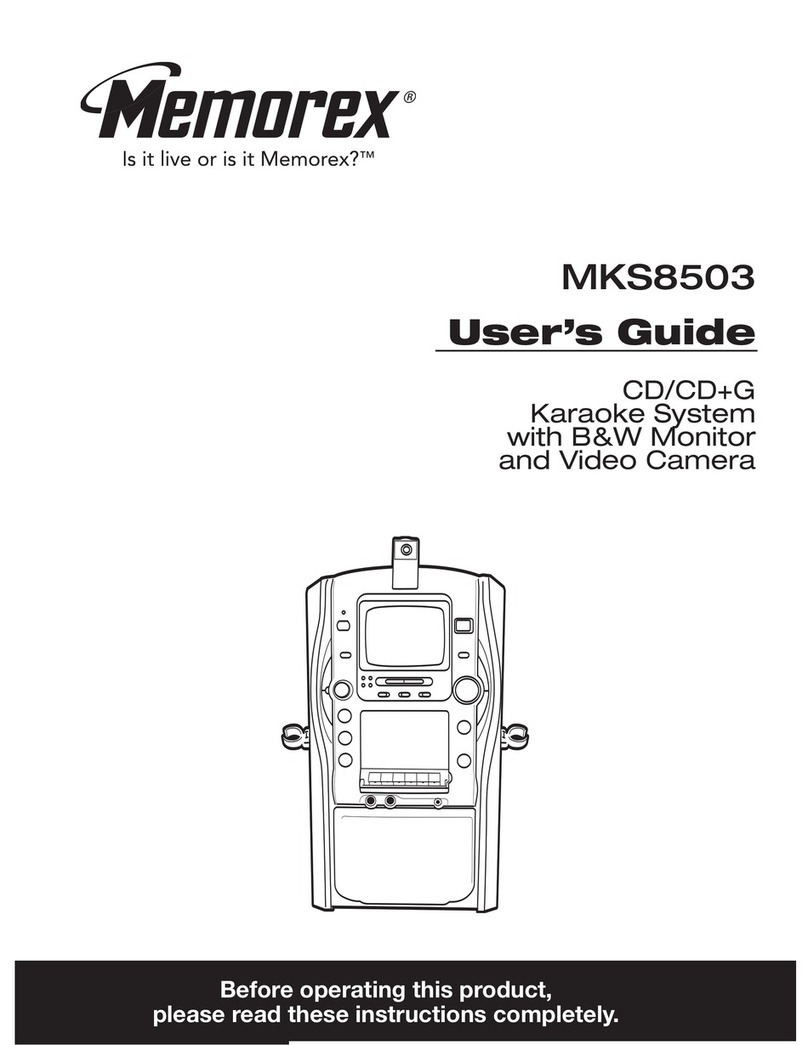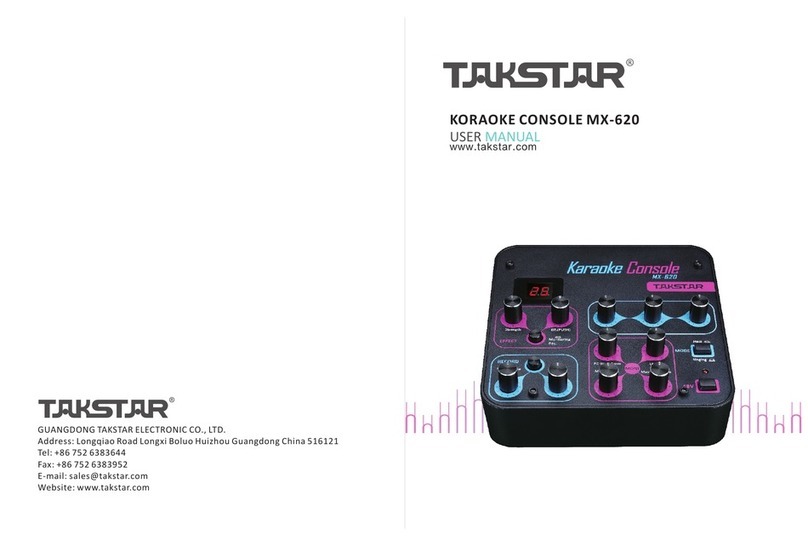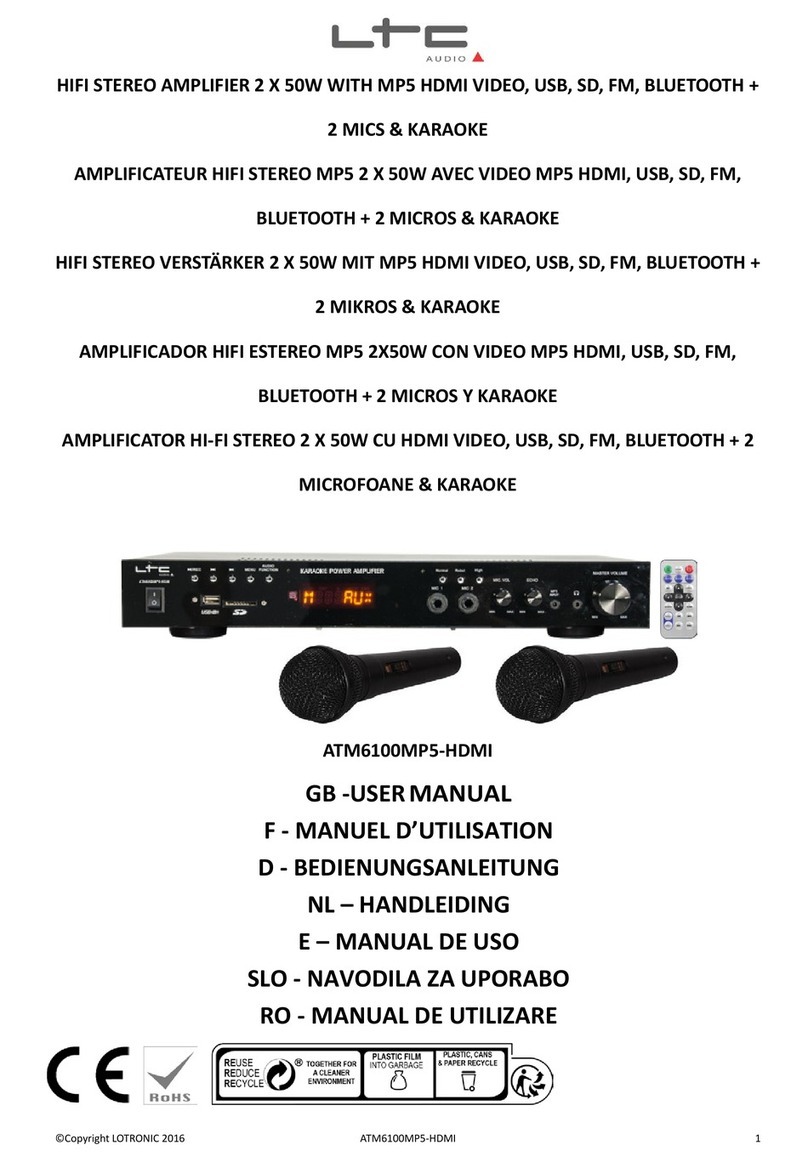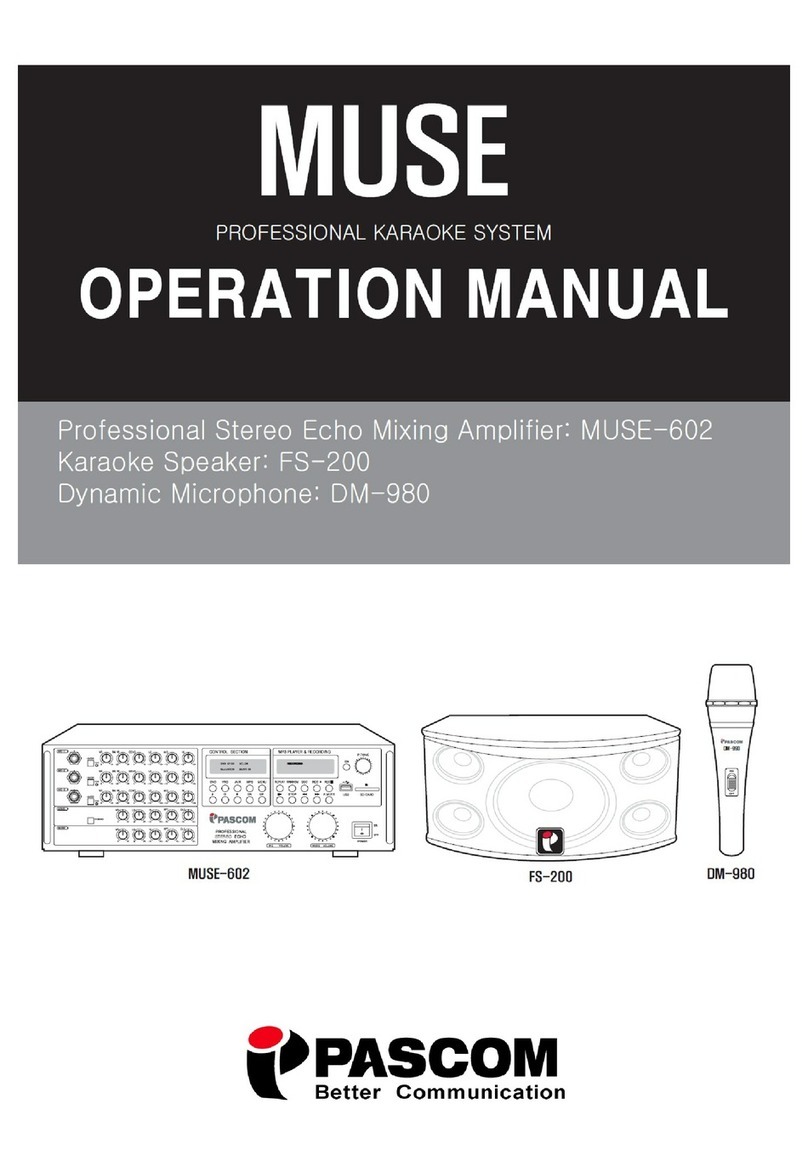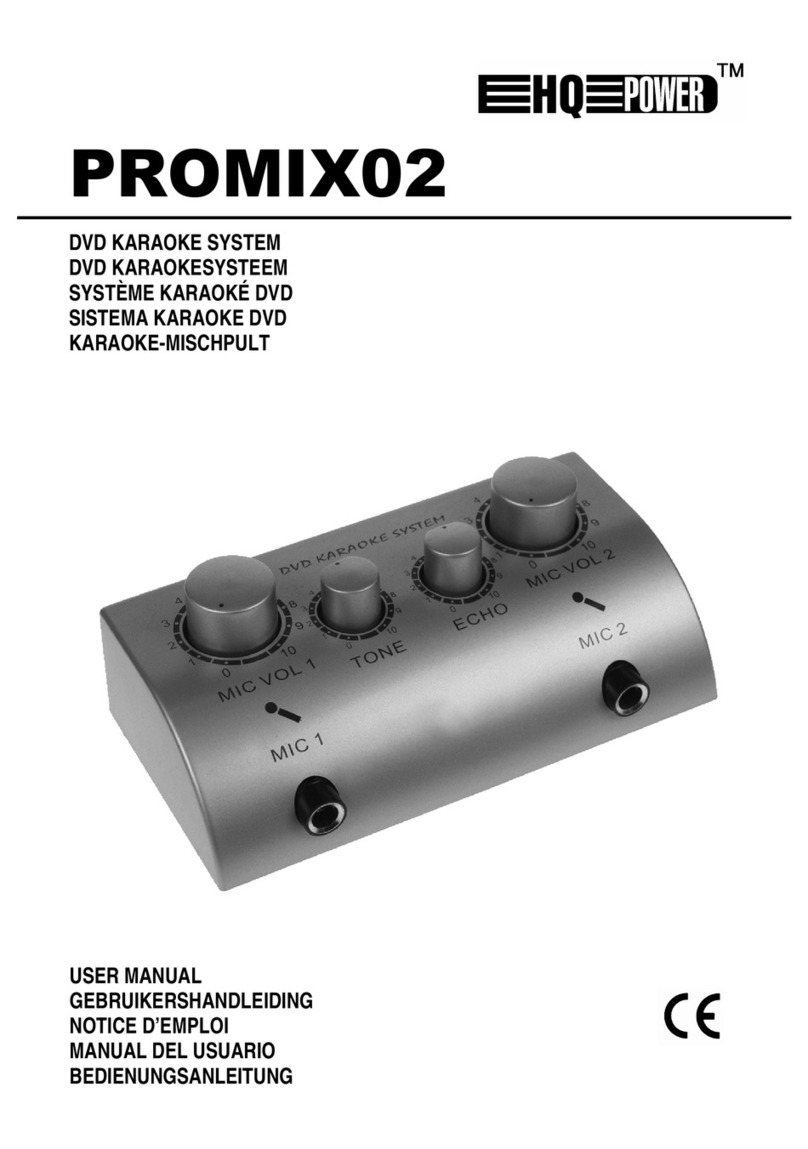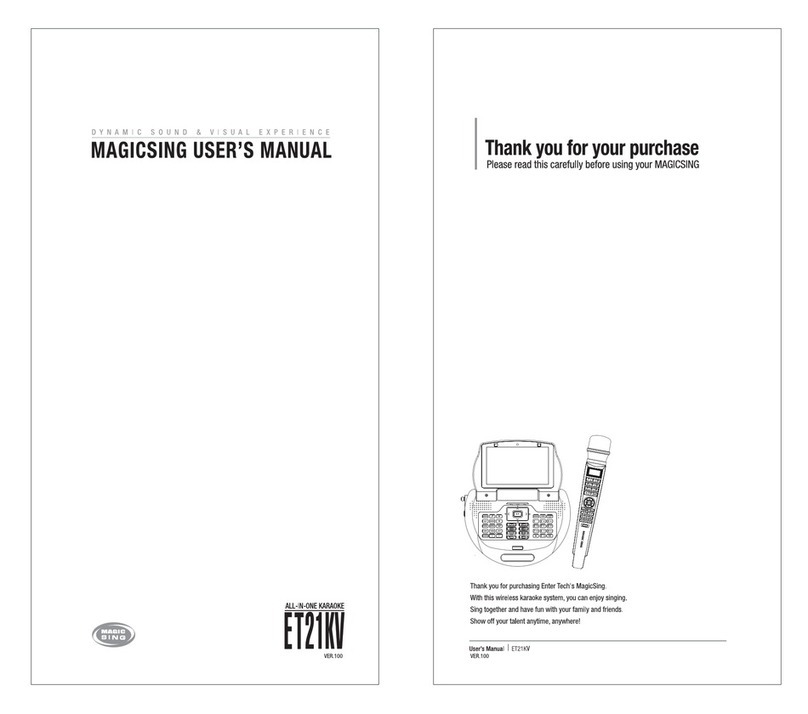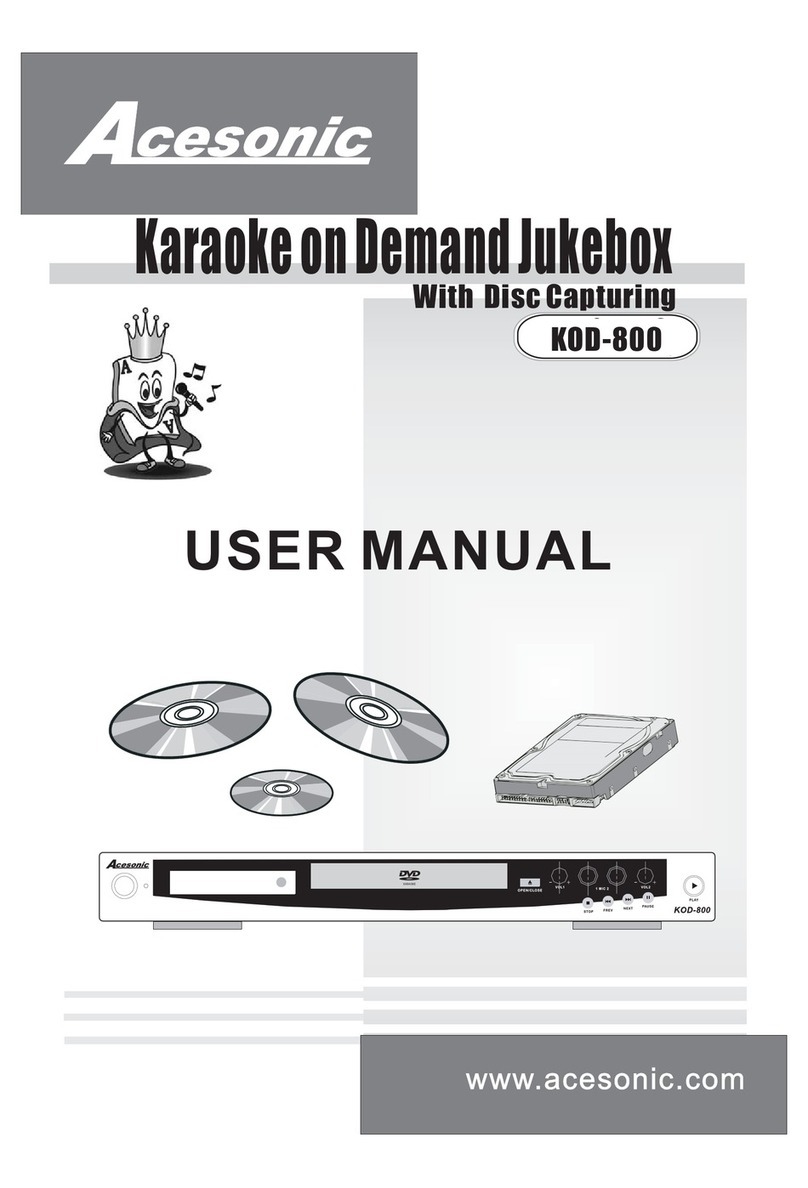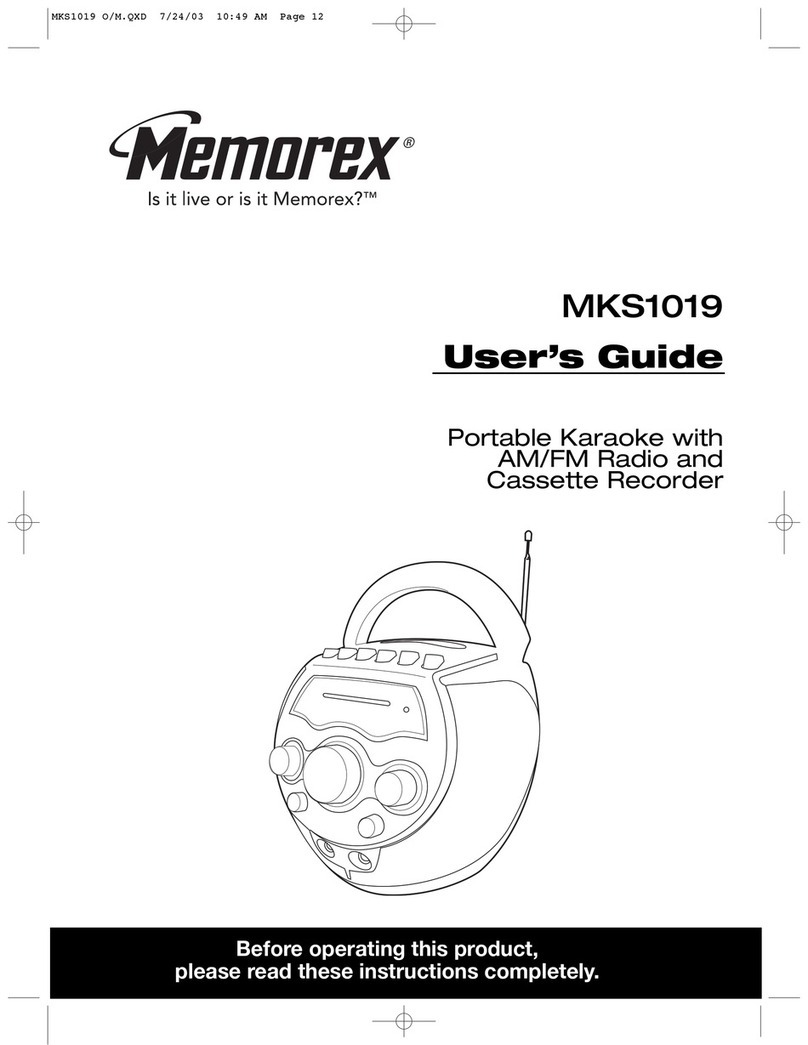Giochi Preziosi CANTA TU User manual

MANUALE DI ISTRUZIONI
INSTRUCTION MANUAL
©Giochi Preziosi S.p.A. 1992
Canta Tu ® | Canta Tu Karaoke® owned by Giochi Preziosi S.p.A.
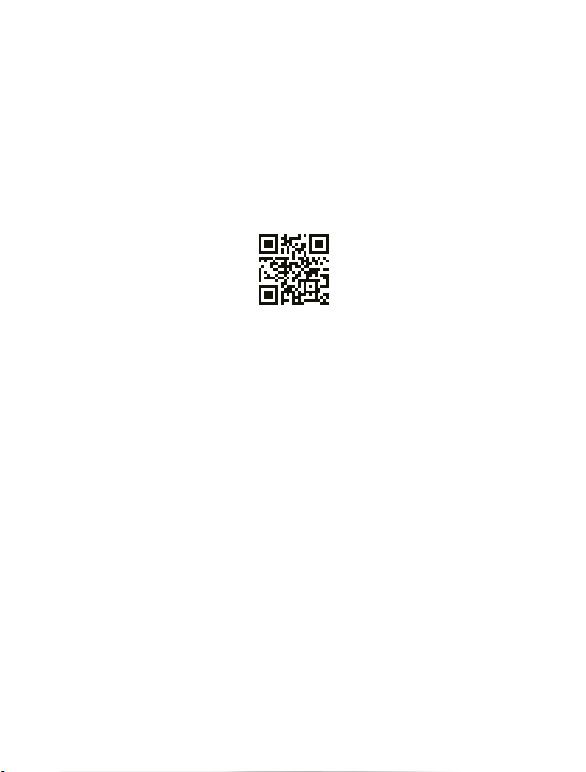
IT - INQUADRA IL QR CODE PER VISIONARE I TERMINI DI UTILIZZO E SCARICARE LA VERSIONE PIÙ AGGIORNATA DI QUESTO MANUALE.
NOTA: il presente manuale d’uso è soggetto a costanti aggiornamenti e modiche, è dunque necessario visionarne la versione più aggiornata e consultare la
dichiarazione di Conformità e iTermini di utilizzo, inquadrando il QR code, o consultando il link: https://giochipreziosi.it/condizioni-canta-tu/
Allo stesso indirizzo è inoltre possibile visionare tutte le informazioni e le procedure relative al Servizio Assistenza.
EN - FRAME THE QR CODE TO SEE THE TERMS OF USE AND TO DOWNLOAD THE MOST UPDATED VERSION OF THIS INSTRUCTION MANUAL.
NOTE: This manual is subject to constant changes and revisions, for this reason is necessary to check the most updated version, consult the Declaration of
Conformity and theTerms of Use, framing the QR code, or visiting the website:
https://giochipreziosi.it/condizioni-canta-tu/
FR - FLASH LE QR CODE POUR VOIR LES CONDITIONS D'UTILISATION ET POUR TÉLÉCHARGER
LA VERSION LA PLUS RECENTE DE CE MANUEL D'INSTRUCTIONS.
REMARQUE : Ce manuel est sujet à des modications et à des révisions constantes, c'est pourquoi il est nécessaire de vérier les mises à jour les plus récentes.
consultez la déclaration de conformité et les conditions d'utilisation, ash le QR code ou visite le siteWeb :
https://giochipreziosi.it/condizioni-canta-tu/
Sur ce même site Web, toutes les informations et procédures relatives au service client sont également disponibles.
ES - ESCANEE EL CÓDIGO QR PARA CONSULTAR LAS CONDICIONES DE USO Y DESCARGAR
LA VERSIÓN MÁS ACTUALIZADA DE ESTE MANUAL DE INSTRUCCIONES
NOTA: Este manual está sujeto a constantes cambios y revisiones, motivo por el que es recomendable consultar la versión más actualizada, así como la
declaración de conformidad y las condiciones de uso, escaneando el código QR o accediendo a la web https://giochipreziosi.it/condizioni-canta-tu/.
En la misma web encontrará toda la información y los procedimientos relacionados con el servicio de atención al cliente.
PT - DIGITALIZE O CÓDIGO QR PARA CONSULTAR OS TERMOS DE UTILIZAÇÃO E PARA
FAZER DOWNLOAD DA VERSÃO MAIS ATUALIZADA DESTE MANUAL DE INSTRUÇÕES.
NOTA: Este manual está sujeito a constantes alterações e revisões, pelo que é necessário consultar a versão mais atualizada, bem como a Declaração de
Conformidade e osTermos de Utilização, digitalizando o código QR ou então acedendo ao site:
https://giochipreziosi.it/condizioni-canta-tu/
No mesmo site estão também disponíveis todas as informações e procedimentos relacionados com o Serviço de Apoio ao Cliente.
EL - ΣΑΡΩΣΤΕ ΤΟΝ ΚΩΔΙΚΟ QR ΓΙΑ ΝΑ ΔΕΙΤΕ ΤΟΥΣ ΟΡΟΥΣ ΧΡΗΣΗΣ ΚΑΙ ΓΙΑ ΝΑ ΚΑΝΕΤΕ
ΛΗΨΗ ΤΗΣ ΠΙΟ ΕΝΗΜΕΡΩΜΕΝΗΣ ΕΚΔΟΣΗΣ ΑΥΤΟΥ ΤΟΥ ΕΓΧΕΙΡΙΔΙΟΥ ΟΔΗΓΙΩΝ.
ΗΜΕΙΩΣΗ: Αυτό το εγχειρίδιο υπόκειται σε συνεχείς αλλαγές και αναθεωρήσεις, για τον λόγο αυτό είναι απαραίτητο να ελέγχετε για πιο ενημερωμένες εκδόσεις,
να συμβουλεύεστε τη Δήλωση Συμμόρφωσης και τους Όρους Χρήσης, μέσω σάρωσης του κωδικού QR ή επισκέψεων στον ιστότοπο: https://giochipreziosi.it
/condizioni-canta-tu/
Στον ίδιο ιστότοπο είναι, επίσης, διαθέσιμες όλες οι πληροφορίες και οι διαδικασίες που σχετίζονται με την Εξυπηρέτηση Πελατών.
TR - KULLANIM KOŞULLARINI OKUMAK VE EN GÜNCEL KULLANIM KILAVUZUNU İNDİRMEK İÇİN QR KODUNU TARAYIN.
ÖNEMLİ: Bu kullanım kılavuzu sürekli değiştirilip revize edilmektedir, bu yüzden en güncel halini kontrol etmeniz ve Uygunluk Beyanıyla Kullanım Koşullarını
okuyabilmeniz için QR kodunu tarayabilir ya da web sitemizi ziyaret edebilirsiniz: https://giochipreziosi.it/condizioni-canta-tu/
Web sitemizde aynı zamanda Müşteri İlişkileriyle ilgili bilgi ve prosedürleri bulabilirsiniz.
1. Cihaz çalışmıyor
Piller tükenmiş olabilir. Kullandıktan sonra cihazı şarj etmeyi unutmayın.
2. Mikrofon çalışmıyor
Mikrofonun pilleri tükenmiş olabilir. Yenileriyle değiştirin.
3. Dokunmatik ekran çalışmıyor
Güç düğmesinden kapatıp tekrar açın. Sorun devam ediyorsa Satış Sonrası Hizmetler bölümüyle iletişime geçin.
4. USB ya da TF mod çalışmıyor
MEDYA OYNATICI uygulamasına gidip seçtiğiniz ikona basarak cihazın doğru moda ayarlandığından emin olun. Alternatif olarak, USB veya
TF kartı çıkarıp cihazı kapatmayı deneyin. Tekrar açtıktan sonra USB ya da TF kartı tekrar takın, ardından dokunmatik ekranda MEDYA
OYNATICI uygulamasına girerek seçtiğiniz ikona basın.
5. Cihaz çalışmaya başlıyor, sonra kapanıyor
Cihazı şarj edin.
6. Hoparlörden ses gelmiyor
CantaTu cihazında, uzaktan kumandada ve kendi cihazınızda (eğer CantaTu sistemine bağlıysa) ses ayarlarını kontrol edin. Aynı zamanda
uzaktan kumanda üzerinde SESSİZ butonuna ya da kontrol panelinde SES ÇIKIŞ butonuna basarak modu kontrol edin.
7. Cihazdaki/uzaktan kumandadaki düğmeler ya da butonlar düzgün çalışmıyor
Cihazı güç düğmesinden kapatıp tekrar açın.
SORUN ÇÖZME
UYARI: ORİJİNAL OLMAYAN GÜÇ KABLOSUNUVE PİL ŞARJ CİHAZINI
KULLANMAK YANGIN ÇIKMASINA, ELEKTRİK ÇARPMASINA YA DA
DİĞER TEHLİKELERE YOL AÇABİLİR.
MANUALE DI ISTRUZIONI PER IMPIANTO AUDIO-VIDEO
CANTA TU KARAOKE CON WI-FI E TOUCH SCREEN
INSTRUCTION MANUAL FOR CANTA TU KARAOKE AUDIO-VIDEO SYSTEM
WITH WI-FI AND TOUCH SCREEN
MANUEL D'INSTRUCTIONS : CANTA TU KARAOKÉ, SYSTÈME
AUDIO-VIDÉO AVEC WI-FI ET ÉCRAN TACTILE
MANUAL DE INSTRUCCIONES PARA EL SISTEMA AUDIOVISUAL DE
KARAOKE "CANTA TÚ" EQUIPADO CON WI-FI Y PANTALLA TÁCTIL
MANUAL DE INSTRUÇÕES PARA O SISTEMA AUDIOVISUAL DE
KARAOKE "CANTA TU" EQUIPADO COM WI-FI E ECRÃ TÁCTIL
ΕΓΧΕΙΡΙΔΙΟ ΟΔΗΓΙΩΝ ΓΙΑ CANTA TU KARAOKE ΣΎΣΤΗΜΑ ΗΧΟΥ-ΒΙΝΤΕΟ ΜΕ WI-FI ΚΑΙ ΟΘΟΝΗ ΑΦΗΣ
Wİ-Fİ BAĞLANTILI VE DOKUNMATİK EKRANLI CANTA TU KARAOKE
SES-VİDEO SİSTEMİ İÇİN KULLANIM KILAVUZU
87
TÜRKÇE
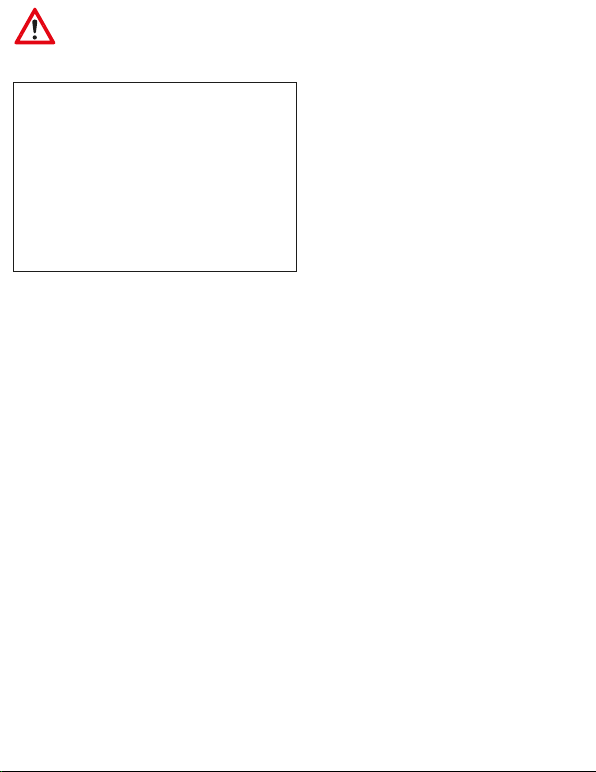
WARNINGS
Failure to comply with safety regulations and rules could lead to serious
injury and death.
WARNING: This device is not a toy, it can be used by children aged 8 and
up and by people with limited physical or mental abilities or with limited
knowledge and experience, only if they have been instructed on how to
use it and understand the risks and dangers involved.
People with limited physical or mental abilities or with limited
knowledge and experience, or animals, could suocate on swallowing
small parts. Always supervise such individuals if they use the device or its
accessories under your responsibility.
The use of original accessories, including the power cable and
the battery charger, is essential to guarantee the correct
functioning and safe use of the equipment, and also in order to
avoid danger to people or things. The company explicitly
declines any liability in the event of the equipment being used
in ways that do not comply with the safety measures set out in
these instructions.
Before using the product, read the instructions on its proper use
carefully. Keep the instructions because they contain important
information.
General Warnings
• Magnets - The equipment contains magnets. Make sure to keep a safe
distance between the equipment and objects that might be aected by
magnets, such as credit cards or implantable medical devices (e.g.,
pacemakers). If you are wearing an implantable medical device, ask your
doctor before using the equipment. Do not store the equipment near
magnetic elds.
• Radio frequency - If you are wearing a hearing aid, contact the
manufacturer for information regarding radio frequency. Do not use the
equipment near devices or systems that emit radio frequencies, such as
sound systems or sound towers. Do not use the device in healthcare
environments, on aircraft or automobile systems that might be aected
by radio frequency interference.
• Explosions - Switch o the equipment in potentially explosive
environments.
• Safety rules in case of non-use of the equipment or
thunderstorms - If the equipment is not in use (even for a short time)
or if there is a thunderstorm, unplug the power cable and the battery
charger from the power socket.This safety measure is essential to avoid
any risk of damage to the equipment, things or people, deriving, for
example, from overheating, overvoltage or lightning.
• Cleaning - Do not use liquid or spray cleaners. Use a dry cloth to clean
only the outside of the product.
• Overload - Do not overload power sockets, extension cords or built-in
power sockets, as this may cause re or electrocution.
• Foreign bodies and liquids - Do not insert any kind of object into the
openings of the equipment, as it could come into contact with
dangerous voltage points or short-circuit some components.This could
cause re or electrocution. Keep the equipment dry. Do not spill liquids
onthe equipment.Do not touchthe equipment, power cables,plugs and
power socket with wet hands or other body parts to avoid electrocution.
Do not use the equipment outdoors during a thunderstorm.
• Repairs and maintenance - Do not attempt to carry out maintenance
work yourself, as removing or opening covers could release dangerous
voltages or create other risks. Allow maintenance work to be carried out
by qualied technical personnel
• Damage requiring maintenance - Unplug the power plug from the
power socket and contact Customer Service for assistance if the
following situations occur:
a) if power cable or plug are damaged;
b) if liquids have been spilled or objects have fallen on the equipment;
c) if the product has been exposed to rain or water;
d) if the product was dropped or is damaged;
e) if the product performs signicantly below standard.
• Spare Parts - Do not use power cables, damaged power plugs or loose
power sockets. If spare parts are required, contact Customer Service for
assistance and, in any case, make sure to use only original and
undamaged spare parts, including the power cable and the battery
charger. Using inadequate replacements may cause re, electrocution or
other risks.
• Heat - The equipment can be used in venues with ambient temperature
between -10°C and 40°C. You can store the equipment at ambient
temperature between -15°C and +40°C. Using and storing the
equipment outside the recommended temperature limits may cause
damage to the equipment, property, animals or people, or shorten
battery life
• Transport - The equipment must not be dragged or used on sand or
trough dirt and rough roads (ex. Stones, pebbles…).
Warnings for the usage environment
The equipment may overheat due to dierent environmental conditions.
Take care to avoid shortening battery life, causing damage to the
equipment or re.
• Do not store the equipment at either too low or too high temperatures.
• In case you keep the device for in low temperatures for a long time, it is
preferable to bring it back to a temperature of at least 15 before use, so
that the performance is not aected.
• Do not expose the equipment to direct sunlight for long periods of time.
• Do not use and do not store the equipment for long periods of time in
very hot areas, e.g., inside a hot car.
• Do not place the device in areas that could overheat, such as a heating
mat.
• Do not store the equipment near heat sources, such as radiators,
convection heaters, microwave ovens, hot cooking devices, high
pressure containers or other products (including ampliers).
• Do not use cables, whose casing is either worn or damaged, and do not
use damaged or malfunctioning chargers or batteries.
• Do not use CantaTu in a humid environment, and do not expose to salty
environments.
16
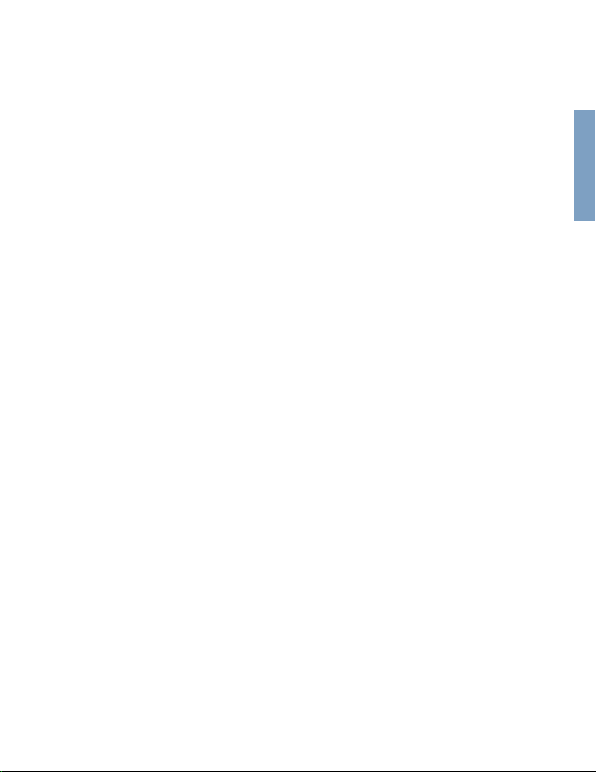
Precautions against overheating the equipment
Ifyou start feelingany discomfortdue tothe equipment overheating,stop
using it.
In case of overheating, equipment function and performance may be
limited or the equipment itself may shut down for cooling. The feature is
only available on supported models.
• Screen brightness and performance speed will be reduced, and battery
charging will be interrupted to lower equipment temperature. Until the
equipment has cooled down, running applications will be closed and all
functions will be limited.
• Do not use the equipment until its temperature falls below the specied
level.
When the equipment overheats during use
When using more energy-intensive features or applications, or when
using them for long periods of time, the equipment may temporarily
overheat due to excessive battery consumption. Close any running
applications and do not use the equipment for a while.
Please refer to the following examples of situations in which the
equipment may overheat
• During initial conguration after purchase or data restoration.
• When downloading large les.
• When using more energy-intensive applications, or when using
applications for long periods of time.
• When playing high resolution games for long periods of time.
• When streaming videos with brightness set to maximum.
• When connecting to a TV.
• When using a large volume of data when synchronizing with Cloud,
email or other accounts.
• When using the equipment in areas with a weak signal or no signal at all.
• When charging the battery with a damaged cable.
• If the equipment's multifunction connector is damaged or exposed to
foreign materials, such as liquids, dust, metal powders and pencil lead.
If the equipment overheats, adopt the following solutions:
• conict between running applications may cause the equipment to
overheat;
• restart the equipment;
• disable Wi-Fi and Bluetooth when not in use;
• close applications that increase battery consumption or run in the
background when not in use;
• delete unnecessary les and unused applications;
• reduce screen brightness;
• if the equipment overheats or feels hot to the touch for an extended
period of time, do not use it for a few minutes. If the equipment
continues to overheat, contact Customer Service for assistance.
• Disconnect the charger from the equipment and close any running
applications.
• Wait for the equipment to cool down, then resume charging.
• If the bottom of the equipment is overheated, the cause could be a
damaged connection cable. Contact Customer Service for assistance.
When the equipment overheats while charging the battery
During charging, the equipment and charger may overheat. This does not
aect the life or performance of the equipment and is part of its normal
operation. If the battery gets too hot, the charging speed may decrease or
the charger may stop charging.
Precautions when using the equipment
• When using the equipment, read this Manual to ensure safe and correct
use.
• The descriptions are based on the equipment's default settings. Do not
change the registry settings or the operating system of the equipment.
The manufacturer is not liable for performance problems or
incompatibilities caused by changing registry settings or operating
system software. Modifying the equipment's operating system or
installating software from unocial sources may cause the equipment
to malfunction and data damage or loss.
• Handle the equipment and charger with care.
• Do not put the equipment, charger or supplied accessories in your eyes,
ears or mouth.
• Do not connect the positive and negative poles of the charger directly to
each other.
• Do not paint or stick stickers on the equipment or its accessories. Install
the equipment and its accessories carefully.
• Do not pull too hard on the power cable when disconnecting it.
• Do not bend or damage the power cable during use or when storing it in
the package.
• Do not drop the equipment or its accessories and avoid impact.
• Clean the equipment and its accessories only with a soft cloth and
without detergents or chemicals.
• Do not expose the equipment or its accessories to dust, sand, sweat, ink,
oil and chemicals, such as cosmetics, antibacterial sprays, hand cleaners,
detergents and pesticides.
• Do not use the equipment or its accessories for purposes other than
those intended.
• Avoid disturbing others (people or animals) when using the equipment
in their presence.
Internet connection
• To allow full operation of the equipment, you need the availability of a
connection to a Wi-Fi Internet network (including via mobile hotspot),
which may incur additional costs depending on your tari plan.
• If you are in areas with weak signal or poor reception, the equipment
may not work. Connectivity problems could be due to problems with the
telephone operator, especially if you use the equipment while travelling.
Malware and virus
• The equipment does not feature antivirus or anti-malware software.
• To protect your equipment from malware and viruses, please follow the
usage tips given below to avoid the risk of causing damage or data loss:
• do not download unknown and non-certied applications;
• do not visit untrustworthy websites;
• if you access your inbox using this device, be careful to delete suspicious
messages and emails from unknown senders;
• deactivate the Bluetooth function when not in use.
17
ENGLISH

Data loss
• The manufacturer is not liable for any loss, damage or dissemination of
data stored on the equipment or uploaded on the Internet via the
equipment.
• The manufacturer is not liable for the loss, interception or misuse of data
sent or received via the equipment.
• Protect personal data to prevent accidental loss or misuse of information
that may be on the equipment.
• When using the equipment, be sure to back up data you consider
important.
• When disposing of the equipment, back up all data, then reset the
equipment to avoid misuse of your personal information.
• Always verify that you are sharing and receiving data from trusted and
adequately protected sites and devices.
• Some applications may require the creation of personal accounts and/or
access to or use of existing accounts in order to function properly. The
manufacturer is not responsible for the content, mode of operation and
performance problems of the applications, regardless of whether these
applications are already loaded on the equipment or are subsequently
downloaded by the user. The default applications supplied with the
equipment are subject to updates and may no longer be supported
without notice.
• If you do not create such accounts or do not grant permissions to the
applications, the basic functions of the applications may not function
properly.
• When downloading an application, carefully read the screen of required
authorizations.
• Pay particular attention and caution to applications that require access
to multiple equipment functions or personal information.
• Regularly check that your accounts are not subject to unauthorized
access.
• In case of traces of unauthorized access to your personal information or
accounts, contact your manager for any appropriate remedial action.
• In the event of loss or theft of your equipment, promptly change your
account credentials.
Minora | Parental control
ATTENTION: With this device, you can set the parental control and
manage the childs experience.You can limit the access to certain app, set
the using time and other options, to guarantee a safe use of the device
while entertaining the children.
Please follow this steps to set this option:
Settings --> Digital wellbeing & parental controls --> Set up parental
controls
The equipment is not intended for minors, and must always be used by
minors in the presence of a responsible adult. It is the sole responsibility of
the user to monitor the proper use of the equipment by minors and to
determine the need to block or restrict certain applications downloaded
on the equipment.
It is recommended to enable parental control on the equipment via the
appropriate App features, in order to:
• set content and privacy restrictions;
• prevent app or online purchases;
• limit the use of apps and built-in functions;
• limit apps and games;
• limit the time of use of the equipment by the minor (only for application
use and Web access);
• prevent the vision of websites, playing music, lms orTV programmes,
with explicit or adult contents;
• control which apps have access to information on the equipment or
hardware features;
• limit the content that can be downloaded or purchased on the
equipment, considering the user’s level of maturity.
MICROPHONE INFORMATION
General warnings
• Magnets - The microphone contains magnets. Make sure to keep a safe
distance between the microphone and objects that might be aected by
magnets, such as credit cards or implantable medical devices (e.g.,
pacemakers). If you are wearing an implantable medical device, ask your
doctor before using the equipment. Do not store the equipment near
magnetic elds.
• Radio frequency - If you are wearing a hearing aid, contact the
manufacturer for information regarding radio frequency. Do not use the
equipment near devices or systems that emit radio frequencies, such as
sound systems or sound towers. Do not use the equipment in healthcare
environments, on aircraft or automobile systems that might be aected
by radio frequency interference.
• Explosions - Turn o the microphone in potentially explosive
environments.
• Cleaning - Do not use liquid or spray cleaners. Use a dry cloth to clean
the product.
• Foreign bodies and liquids - Do not insert any kind of object into the
microphone, as this could come into contact with dangerous voltage
points or cause a short circuit of some components.This could cause re
or electrocution. Keep the microphone dry. Do not spill liquids on the
microphone. Do not touch the microphone with your hands or other wet
body parts to avoid electrocution. Do not use the microphone outdoors
during a thunderstorm.
• Repair and maintenance - Do not attempt to carry out maintenance
work yourself, as removing or opening covers could release dangerous
voltages or create other risks. Allow maintenance work to be carried out
by qualied technical personnel.
• Damage requiring maintenance - Contact Customer Service for
assistance if the following situations occur:
a) if liquids have been spilled or objects have fallen on the device;
b) if the product has been exposed to rain or water;
c) if the product is dropped or damaged;
d) if the product performs signicantly below standard.
• Heat - The microphone can be used in locations with an ambient
temperature between -10°C and 40°C.You can store the microphone at
an ambient temperature of -15°C to + 40°C. Using and storing the
microphone outside the recommended temperature limits could result
in damage to the microphone, property, animals or people, or reduce
battery life.
18

For more information, please contact Customer Service on: www.famosa.es
INFORMATION FOR USERS OF ELECTRICAL APPLIANCES (DIRECTIVE 2012/19/EU): the symbol of the crossed-out wheelie
bin indicates that the equipment at the end of its life is not general municipal waste and the consumer should take it to
the special waste collection points in their municipality. The correct disposal of waste helps to avoid possible negative
eects on the environment and health, and also promotes the reuse and/or recycling of the materials from which the
equipment is made. For more information on special waste collection, please contact your local authorities.
Declaration of Conformity
The Manufacturer Giochi Preziosi S.p.A. declares that the type of radio equipment
CTC21000-CTC21100-CTC21200 CANTA TU KARAOKE
complies with Directive 2015/53/EU.
The full text of the EU Declaration of Conformity is published on the website: https://giochipreziosi.it/condizioni-can-
ta-tu/
NOTE:This manual is subject to constant changes and revisions, for this reason is necessary to check the most updated
version, consult the Declaration of Conformity and the Terms of Use, framing the QR code, or visiting the website:
https://giochipreziosi.it/condizioni-canta-tu/
In the same website are also available all the information and procedures related to Canta Tu Customer Service.
Information on batteries
Non-rechargeable batteries must not be recharged. Rechargeable batteries (if removable) must be removed from the product before recharging.
Dierent types of batteries or new and used batteries must not be mixed. Do not try to open batteries. Do not throw batteries into a re, they may
explode or leak. Remove the batteries from the microphone if you intend to store it or not use it for a long time. It is the sole responsibility of the user
to monitor the proper use of the equipment by minors and to determine the need to block or restrict certain applications and functions on the
equipment.
Copyright
Copyright © 2023 Giochi Preziosi S.p.A.
• This Manual is protected by international copyright laws.
• No part of this Manual may be reproduced, distributed, translated or transmitted in any form or by any means, electronic or
mechanical, including photocopying, recording or storing in any information repository or retrieval system.
• The software, sounds, wallpapers, images, applications and other multimedia content supplied with the device are the property of the copyright
holders. Downloading and using these materials for commercial or other purposes is a violation of copyright laws. Full responsibility for unlawful use
of media content lies with the users.
• Do not distribute copyright-protected material through the device without the permission of its owners.This may constitute a violation of copyright
laws.The manufacturer is not liable for any legal disputes arising from the use of copyrighted material by the user of the device.
• Do not use the Internet connection and Bluetooth® function for illegal purposes (e.g., pirate copies of les or illegal recording of communications for
commercial purposes).
• The manufacturer is not liable for illegal use of the device.
Trademarks
• Giochi Preziosi”and “Canta Tu”are registered trademarks of Giochi Preziosi S.p.A.
• Bluetooth® is a worldwide registered trademark of Bluetooth SIG, Inc.
• Wi-Fi®, Wi-Fi Direct™, Wi-Fi CERTIFIED™, and the Wi-Fi logo are registered trademarks of Wi-Fi Alliance.
• You Tube”is a trademark owned by Google LLC.
• All other trademarks and copyrights are the property of their respective owners.
The terms HDMI, HDMI High-Denition Multimedia Interface, HDMITrade dress and the HDMI
Logos are trademarks or registered trademarks of HDMI Licensing Administrator, Inc.
19
ENGLISH
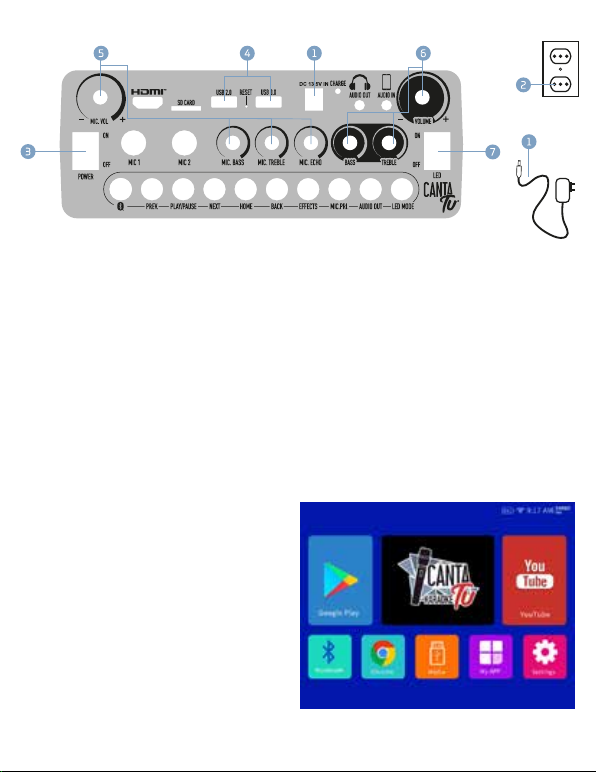
1- DC INPUT
To charge the Canta Tu pro audio-video system, insert the socket of the battery charger included in the package here.
2- POWER SOCKET
Plug the battery charger into a power socket (100V-240V) and start the charging process. Check that the charger indicator is red: it means the
equipment is being charged. It takes about 5 hours to fully charge the system. Once is fully charged, the light turns blue.
3- POWER ON/OFF
Press the switch to turn on (and then to turn o) the equipment.
4- USB/3.0 AND USB/2.0
Insert a ash drive into the USB port, you can select les from the screen or from the remote control.
5- MIC.VOL
Use the knobs to adjust mic volume, mic bass, mic treble and mic echo, as desired.
6- VOLUME
Use the knobs to adjust volume, treble and bass, as desired.
7- LED
Turn on the switch to start the multi-colour lights.
CantaTu settings icons are displayed on the Homepage. Use the
UP/DOWN/RIGHT/LEFT buttons on the remote control to choose the
desired function on the HOME PAGE, then press OK, or directly touch
the icon on the screen and follow the instructions.
No Internet connection is needed for Bluetooth, AUX, USB Flash Drive
and TF Card to work.
A WI-FI/Internet connection is required to runYouTube, Google Play
and any other apps in the "My Apps" section.
TECHNICAL FEATURES:
SCREEN DIMENSION: 14.1”
SPEAKER POWER: 40W RMS
SPEAKER: 8”WOOFER, 2.5”MID, 2”TWEETER
RAPID GUIDE
HOME PAGE
371
2
5 4 1 6
20

1. MIC VOL: use this knob to adjust the microphone volume.Turn to the
left to lower the volume, and to the right to raise it.
2. HDMI™ OUTPUT: HDMI™ output allows to connect the CantaTu pro
device to theTV.
3. SD CARD: mini SD/TF card port. Insert a mini SD card /TF card to play
audio and video les.
4.USB 2.0 and USB 3.0: play audio/video les via USB media.
5. RESET: use the RESET function to go back to factory functions. Insert a
needle in the hole and simultaneously power on the CantaTu machine,
then exit the needle.You will see on the screen a list of functions. Use the
remote control to select Wipe data / factory reset. If you need further
assistance cantact the After Sales Service.
6. DC 13.5V in: charging interface. Plug in the battery charger when the
CantaTu pro audio-video system has a low battery level.
7. CHARGE: charging indicator (it is red if the device is charging.The
indicator light will automatically change to blue when charging is
complete). Approximate charging time: 4-5 hours. It is recommended
that the device should be charged using only the power cable and battery
charger included in the box, or original spare parts in good condition.
8. AUDIO OUT: audio output to connect another speaker/headphone
with 3.5 mm AUX cable. It is suitable for connecting headphones.
9. AUDIO IN: audio in to connect mobile/tablet with 3.5 mm jack 4 pole
cable. After connecting, you can transmit the music from your device to
the machine for playback, or record the music played by the machine and
the sound from the microphone into your device.
10. VOLUME: use this knob to adjust the main volume. Turn to the left to
lower the volume, and to the right to raise it.
11. LED: press ON to turn on the lights, and OFF to turn them o.
12. TREBLE: use this knob to adjust the volume of theTREBLE. Turn it to
the left to lower the volume, or to the right to raise it.
13. BASS: use this knob to adjust the volume of the BASS.Turn it to the
left to lower the volume, or to the right to raise it.
14. MIC.ECHO: use this knob to adjust the ECHO eect of the
microphone.Turn to the left to reduce it, and to the right to increase it.
(Useful only when using the microphone).
15. MIC.TREBLE: use this knob to adjust theTREBLE of the microphone.
Turn to the left to reduce it, and to the right to increase it (useful only
when using the microphone).
16. MIC.BASS: use this knob to adjust the BASS of the microphone.Turn
to the left to reduce it, and to the right to increase it (useful only when
using the microphone).
17. MIC 2: microphone input with 6.35 mm jack. For both wired
microphones and wireless microphones with jack receiver.
18. MIC 1: microphone input with 6.35 mm jack. For both wired
microphones and wireless microphones with 6.35mm jack receiver.
19. POWER: press ON to turn on the device and OFF to turn it o.
20. : Bluetooth mode activation.You can connect a device via
Bluetooth to playback music. BT works at a maximum distance of 10
meters. Device Bluetooth identication name: Canta Tu
21. PREV: directional key to select a previous le or step.
22. PLAY/PAUSE: play or pause the music.
23. NEXT: directional key to select a next le or step.
24. HOME: key to return to home page.
25. BACK: key to return to the previous page.
26. EFFECTS: key to start voice change app (Useful only when using the
microphone).
27. MIC PRI: button to prioritize the microphone. By activating this
mode, if you use the microphone while a song is playing, the music will
automatically turn down to let you hear what is amplied by the
microphone. As soon as you stop talking, playback will resume normally.
28. AUDIO OUT: key to enable/disable mute function while using
headphones or extra speaker with AUDIO OUT 3.5mm jack port. Press the
button to enable the sound only from headphones/speaker or also from
the machine.
29. LED MODE: key to select the LED eect, 7 eects are available. Push
the key to change the mode.
CANTA TU PRO DEVICE MEMORY:
MEMORY 2GB + 32GB DATA STORAGE
CONTROL PANEL
1
19
18
17
14
15
16
11
13
12
2 3 4 45 6 7 8 9 10
20 21 22 23 24 25 26 27 28 29
21
ENGLISH
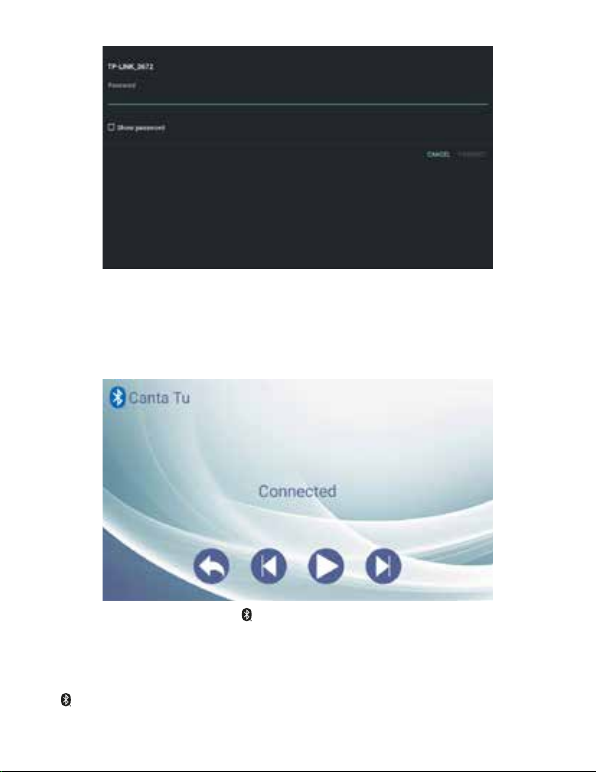
Touch the Bluetooth icon from the Home screen or press the button on the control panel or on the remote control, to start the Bluetooth connection.
Open your device settings in the Bluetooth section and select the“CantaTu”device.
You can now listen to music les on your device through the CantaTu Pro device.
To select the tracks, you can use the device that is connected to CantaTu, or the following options:
• CONTROL PANEL
Press the PREV. and NEXT buttons to choose tracks.
Press the PLAY/PAUSE key to pause or restart a paused track.
Press the , HOME or BACK buttons to exit Bluetooth mode.
• REMOTE CONTROL AND TOUCHSCREEN
It is possible to choose a track using the icons on the screen or selecting them with the remote control.
Touch the SETTING icon on the home page or press the directional keys on the remote control, until you reach the desired icon, then press the OK key.
Scroll down the list of functions to select Wi-Fi and press OK (or select the function by touching the screen). Activate theWi-Fi and select the desired
network. Enter the password if required, for connection.
WI-FI CONFIGURATION
BLUETOOTH® CONNECTION (Canta Tu)
22

To set the device, use the directional buttons on the remote control or directly touch the SETTINGS icon on the screen.
Press the BACK key or the arrow icon in the bottom right corner of the screen, to exit a function.
Press the OK key on the remote control or tap the screen to enter a function.
You can adjust some functions of the device in the settings section by following the directions on the screen:
DATE and TIME SETTING:
Connecting the machine toWI-FI, date and time will automatically update. If this does not happen, due to connection problems, you can follow
these steps:
1 - from the home page, touch SETTINGS icon and select
SYSTEM --> DATE & TIME
2 - select TIME ZONE and look for your region.
LANGUAGE SETTING:
1 - from the home page, touch SETTINGS icon and select
SYSTEM --> LANGUAGES & INPUT, then LANGUAGES.
2 - Continue with ADD A LANGUAGE and choose the desired language. To make it the main language of the device, use your nger to touch the
language indicated on the screen and drag it to the rst place. The language will automatically change.
To back up your data and les, or go to factory data reset, go to
SYSTEM --> BACKUP or RESET OPTIONS.
STAND BY MODE
Default stand by mode in 30 mins and you can change the time slot to never, 1 hour or 2 hours in
SETTING --> DISPLAY --> SCREENTIMEOUT.
You can wake up the machine by either using Power button on remote control, touching the screen or pushing one of the buttons (except LED
button) on control panel.
Media: from the Homepage, select the Media icon, then insert a
USB ash drive or mini-SD card and touch the screen to select one of
the options (see image) depending on the support you want to play.
Select PICTURE, MUSIC or VIDEO, depending on what you want to
play. The list of the les available will appear. Select a le, then the
playback will follow the order of the le on the support.
To go back to the play list, press BACK (or the arrow icon in the
bottom right corner), then choose the desired le."
Tap icon 1 to select the playback mode: single loop, random play,
list loop.
Tap icon 2 to select the stereo channel.
Press the PREV. or NEXT buttons, or use icons 3 and 5 on the
screen, to playback the previous or next track.
Press the PLAY/PAUSE button, or use icon 4, to pause or play a
track.
To set the volume, use the knobs, the remote control or use the
icons 6 and 7.
Press the HOME key to exit the playback mode.
DEVICE SETTINGS
MEDIA PLAYER
VIDEO PLAYER
1 2 3 4 5 6 7
23
ENGLISH

MY APP
Select the MY APP icon from the HOME PAGE. This section contains all the apps installed on the equipment.
Apps can be downloaded from Google Play with a dedicated account, or from the App Manager, that you can nd in MY APP.
In the App Manager you can nd a list of suggested apps you can install and update. Simply nd the desired app, then follow the prompt steps.
Warning! Some apps may not be compatible with the Android version installed on the equipment and, therefore, you might not be able to either
download or update them.
Explorer: select EXPLORER in MY APPS section, to check the available storage and the les available on Canta Tu Pro device, USB or mini-SD car device.
You can delete, copy, and move les from local, USB, and mini-SD card storage to your desired location. Long press on the le you want, select COPY or
MOVE, then switch to your desired location. Touch on EDITOR, and select PASTE.
Note: If you exit Explorer after selecting le copy/move, you will need to repeat the steps again before you can paste it.
USING APPLICATIONS
YouTube, Google Play, Google Chrome are pre-installed apps and cannot be uninstalled.
To uninstall other apps, long touch the icon and follow the instructions.
Android mirroring: with this app is possible to start the mirroring function on Canta Tu Pro for Android operated devices.
Activate theWireless Projection function on your device. Tap on SEARCH icon on CantaTu screen to look for your device.
IOS mirroring: with this app it is possible to start the mirroring function on Canta Tu for IOS operated devices.
Activate theWireless Projection on your device. CantaTu will connect to your device automatically. You will see CantaTu in your Screen Mirroring list.
Is now possible to see the screen of your device on CantaTu screen.
Consult the instruction manual of your device to activate the wireless projection.The procedure may vary depending on the dierent models.
Both Android and IOS mirroring can work only if Canta Tu device and the other device are both connected to the sameWI-FI connection.
VOICE EFFECTS
Selecting this app you can choose between some voice eects that will be applied on all the microphones connected to Canta Tu device.
If you want to go back to the original voice, after selecting an eect, select ORIGINAL.
You can also activate this app pressing the button EFFECTS on the control panel.
24

1. POWER: turn on/o the device standby mode.
2. PLAY/PAUSE: play or Pause the music.
3. OK (Enter/Select/Mouse Left): key to conrm the selection, like mouse left key
4. MOUSE ON/OFF: press to open air mouse function, press it again to close
5. DIRECTIONAL KEYS: keys to move UP-DOWN-LEFT-RIGHT
6. HOME/RETURN: long press to back to homepage, one press to go back to previous page. Right mouse
key
7. MENU: open menu options. (Useful only when using the Media player)
8. PAGE: key to go to the next or previous page (Useful only when using the website or some les).
9. VOLUME: Key to increase or decrease the main volume.
10. DEL: delete inputted content
11. MUTE: mute volume
12. BLUETOOTH: key to open Bluetooth mode
13. BATTERY INDICATOR:
The red-light ashes slowly when the AAA batteries power is lower than 2v. It means that the batteries need
to be replaced
REMARK: button keys on remote control cannot work on some apps, need to use the air mouse to operate.
New Remote Control Pairing
If you have a new remote control, you can pair it with your CantaTu Pro device by following steps:
• Put remote control close to the device.
• Press and hold OK button and HOME button, then the red light will ash.
• Pairing is successful when red light stops ashing
Batteries installation
1. For battery installation, push the compartment down to open.
2. Install 2xAAA batteries and make sure they are installed correctly following the +/- printed symbols on
the remote control (batteries not included).
REMOTE CONTROL
1
2
35
13
12
4
6
8
7
11
10
9
25
ENGLISH

WARNING!This wireless microphone is programmed to be compatible with the model CantaTu Pro and it is set on the frequency range
2402MHz-2480MHz.
The potential compatibility with other devices must be checked by the user.
This CantaTu Pro system is programmed to be compatible with and work with a second Canta Tu Pro wireless microphone with frequency range
2402MHz-2480MHz, which is sold separately.
The microphone with item code CTC07000, that is compatible with the rst model CantaTu HY-2110 cannot work with Canta Tu Pro.
For optimal operation, always use CantaTu branded microphones and products.
NOTE:The Canta Tu Pro equipment features two built in frequencies to work simultaneously with 2 wireless Canta Tu Pro microphones.Two additional
input ports (MIC 1 and MIC 2) are available on control panel for either wired microphones or Canta Tu Pro microphones with receiver. CantaTu Pro works
with maximum 6 CantaTu Pro microphones simultaneously.
1. Diaphragm: speak into the diaphragm to convey the
voice to the Canta Tu Pro system.
2. Switch: ON/OFF: use this switch to turn on the
microphone (ON), or switch it o (OFF).
3. Transmitter: keep the transmitter pointed toward the
CantaTu system. Remove any obstacles to improve
reception. Range up to 10 m.
4. Battery compartment: turn clockwise to open and
install 2 AA batteries (batteries not included).
BATTERIES INSTALLATION
1.To install batteries, open the
compartment at the bottom of the
microphone by turning clockwise
2. Insert 2 AA batteries, making sure to
observe the correct +/- polarity.
Follow the symbols indicated in the
battery compartment of the
microphone (batteries not
included).
VHF MICROPHONE
1
2
3
4
26
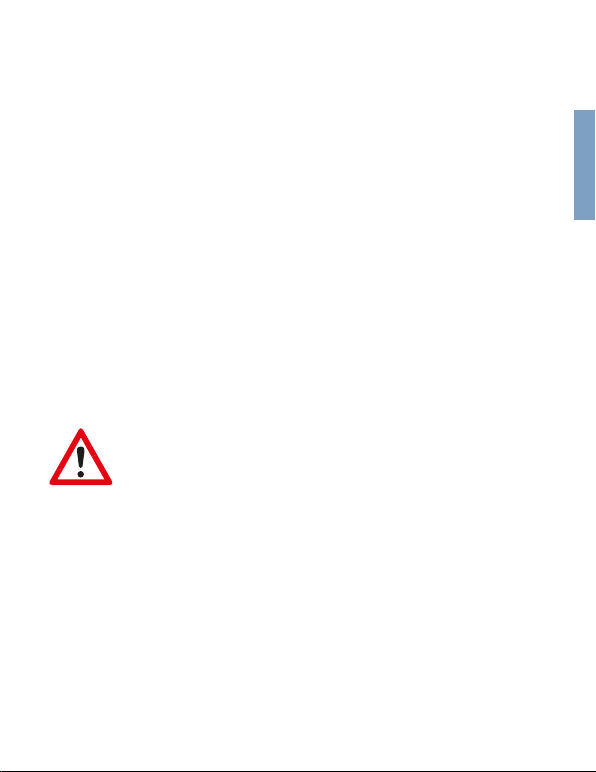
1. Machine is not turning on
The battery may be depleted. Be sure to charge the machine after use.
2. Microphone is not turning on
The microphone batteries may be depleted. Replace the batteries.
3. Touch screen is not working
Turn o the power and then turn it back on. If the problem doesn't solve, contact the After Sales Service
4. USB or TF mode is not working.
Ensure that the device is set to the right mode by going to the MEDIA PLAYER app and pressing the icon for your selected input.
Alternatively, try unplugging either the USB or TF from the machine and turning it o. Turn the machine back on, plug the USB or TF back
in, enter the MEDIA PLAYER app on the touch screen, and press the icon for your selected input.
5. Machine powers on and then shuts down
Charge the machine.
6. No sound is playing from the speaker
Ensure that the volume on the machine, remote control, and your device (if connected to CantaTu) are all turned to an audible level. Also
check whether you are on MUTE by pressing MUTE on remote control, or the AUDIO OUT button on the control panel.
7. Button or knob on the machine/remote control is not working properly
Power o the machine and turn it back on.
TROUBLESHOOTING GUIDE
WARNING: NOT USINGTHE ORIGINAL POWER CABLE AND
BATTERY CHARGER MAY CAUSE FIRE, ELECTROCUTION OR
OTHER HAZARDS.
27
ENGLISH

MANUALE DI ISTRUZIONI
INSTRUCTION MANUAL
©Giochi Preziosi S.p.A. 1992
Canta Tu ® | Canta Tu Karaoke® owned by Giochi Preziosi S.p.A.
Other manuals for CANTA TU
1
This manual suits for next models
1
Table of contents
Other Giochi Preziosi Karaoke System manuals