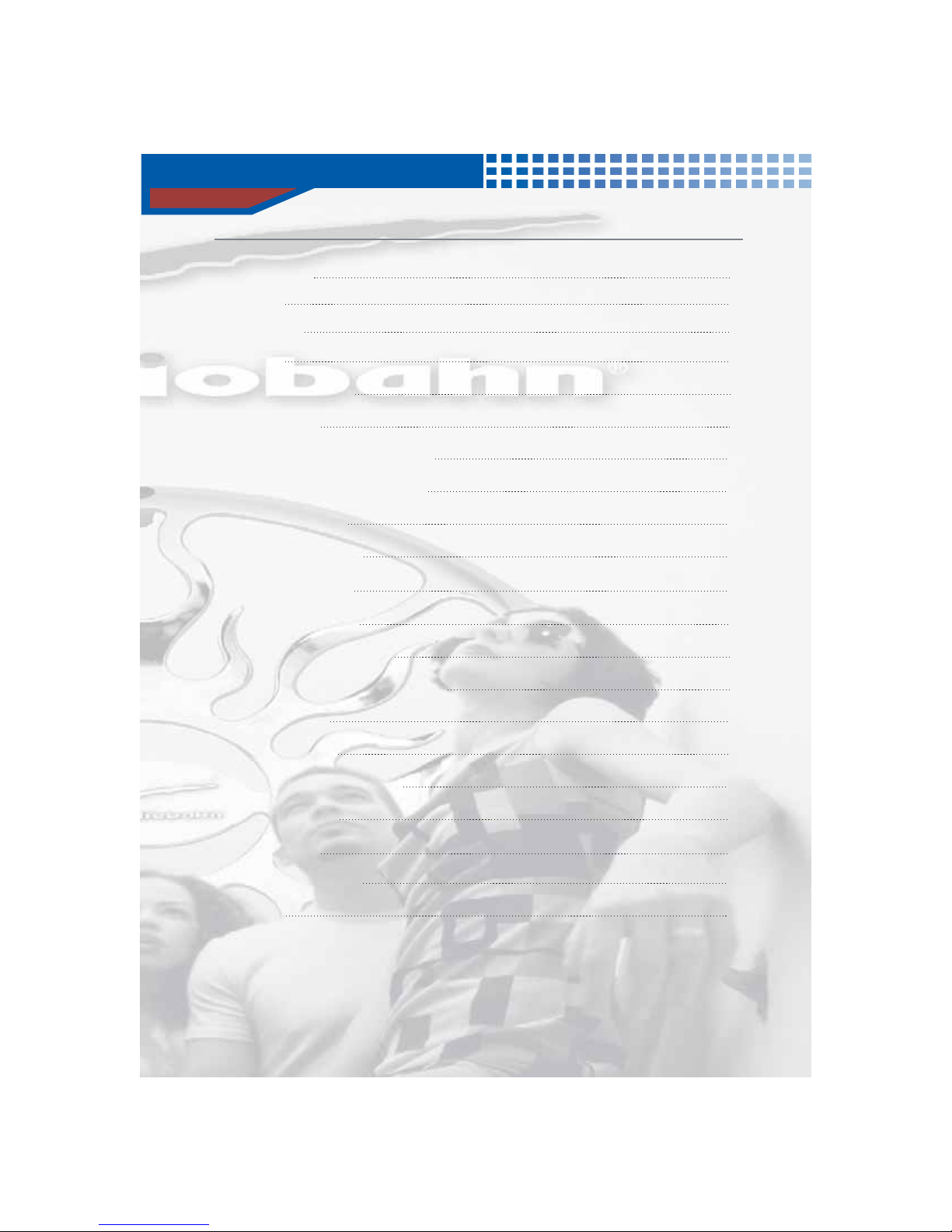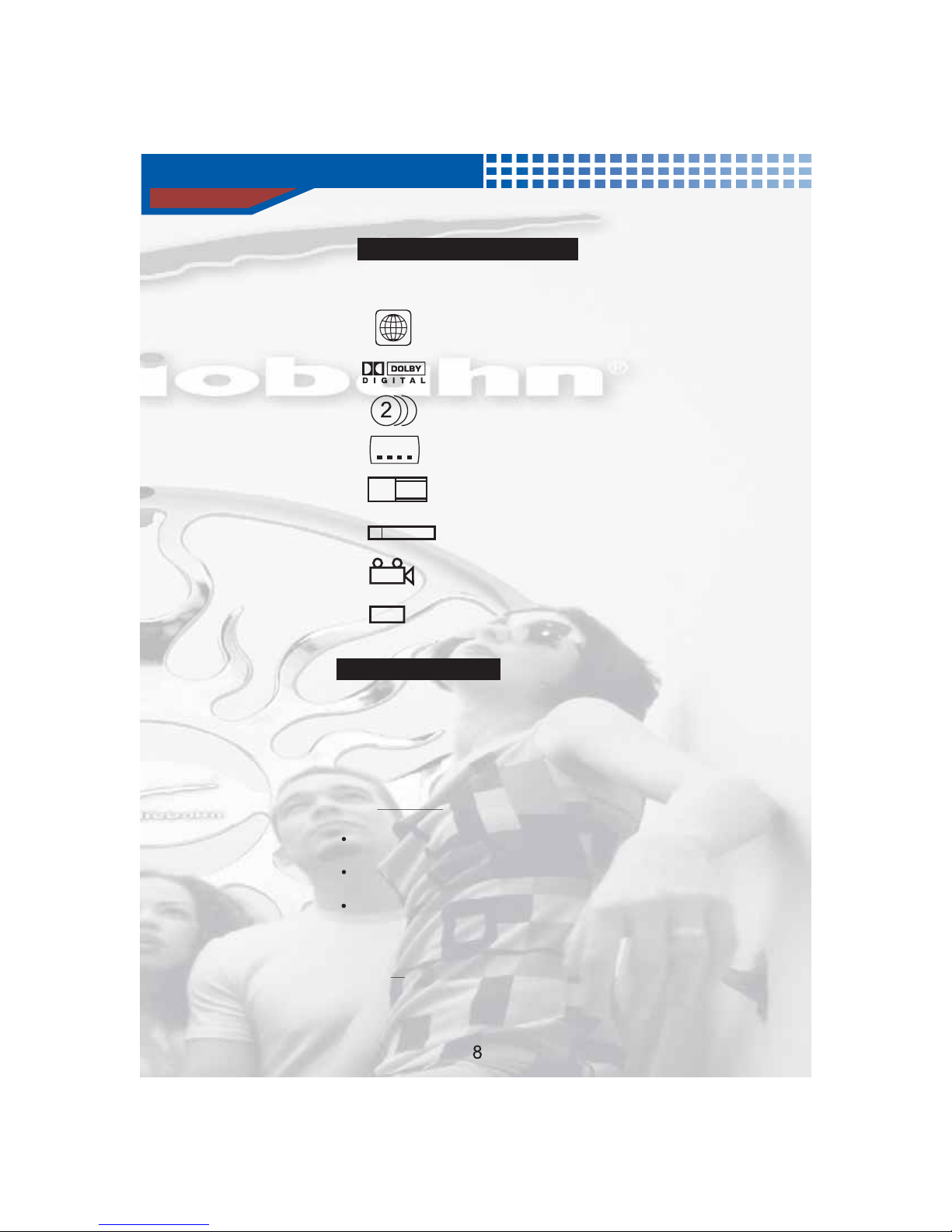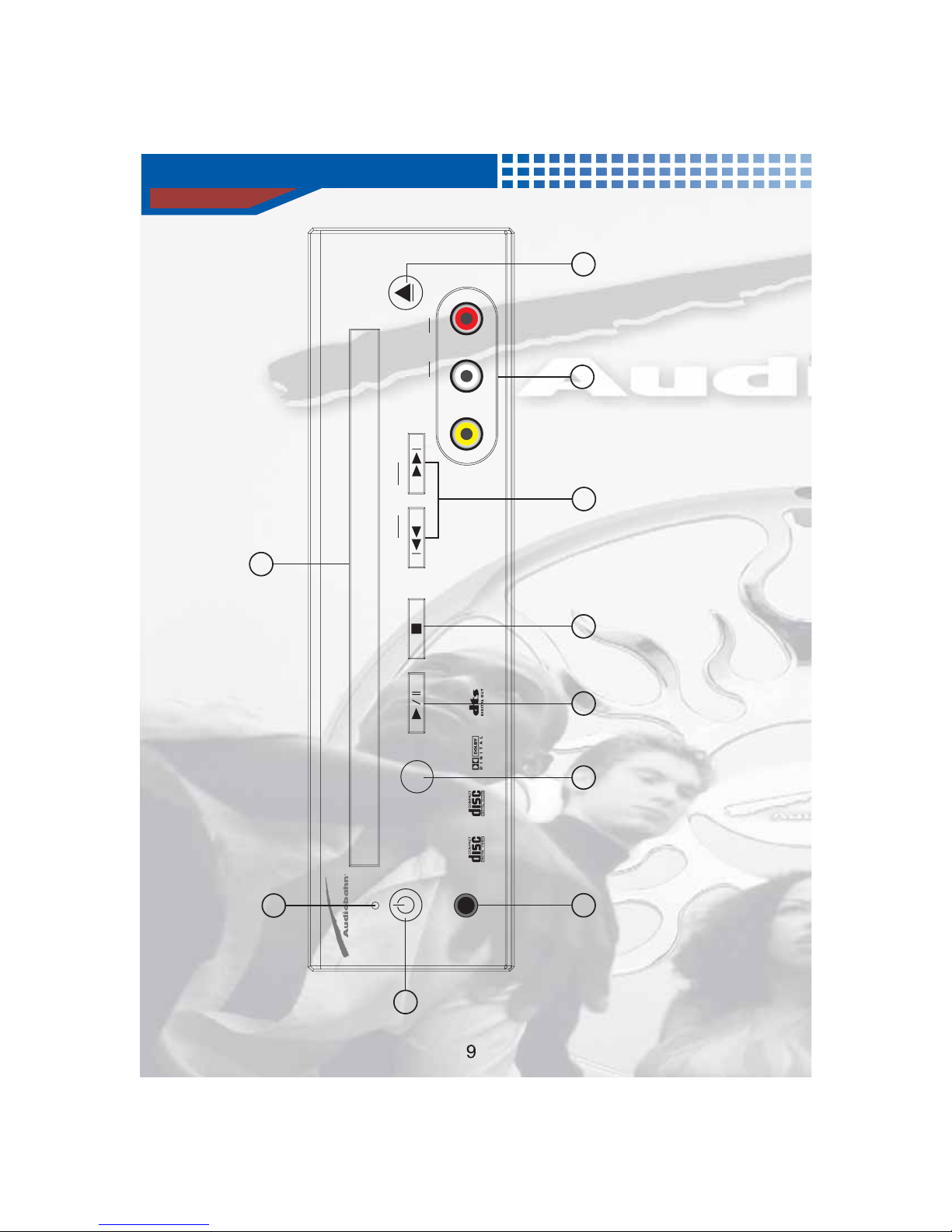Features / Safety / Cleaning
6
Features
10-bit video D/Aconverter, 96KHz/24bit audio D/A
converter, Dolby AC-3 decoder, DTS digital Output.
Video output, Coaxial digital audio output,
2channel stereo audio output.
Front L/R audio in, video in.
TVtuner.(option)
Last scene memory, Shock Memory(DVD/4sec, CD/
10sec).
Parental lock
Compatibility of DVD, CD, VCD, Picture CD,
MP3 file, JPEG file and disc formats of CD-R,
CD-RW and CD-G(only audio).
DVD/Tuner/Aux Mode Select(tuner option).
NTSC/PAL compatibility
Playback functions of Multi-angle Multi-language
Pause, Fast Forward/Backward Search, Slow, Step,
Zoom, etc.
DC jack, Molex type jack.
Remote eye sensor jack.
Safety Information
Cleaning Discs
When a Disc becomes dirty, clean it with a cleaning
cloth. Wipe the Disc from the center out, in a straight
line.
Do not use solvents such as benzine, thinner, comm-
ercially available cleaners, or anti-static spray inten-
ded for analog discs.
Always keep the tray closed to avoid dust on the lens.
The lens may cloud over if you suddenly move the
CARDVD Player from cold to warm surroundings.
Playing a Disc is not possible then. Leave the power
on for about one hour with no Disc in the Player until
normal playback is possible.
Do not expose the system to excessive moisture,
rain, sand, or heat sources.
Place the CARDVD Player on a firm, flat surface.
Keep the CARDVD Player away from domestic
heating equipment and direct sunlight.
When placing the CARDVDPlayerinacabinet,
allow about one inch of space all around the CAR
DVD Player for ventilation.
ACCESSORIES:
Remote eye sensor 1PCS
RCA Cable(1.2m) 1
Rubber foot 4
DC Power Cable(Molex type) 1
Remote 1
Batteries(AAA1.5V) 2
Mounting brackets 2
screw 4
OWNER S MANUAL 1
PCS
PCS
PCS
PCS
PCS
PCS
PCS
PCS'