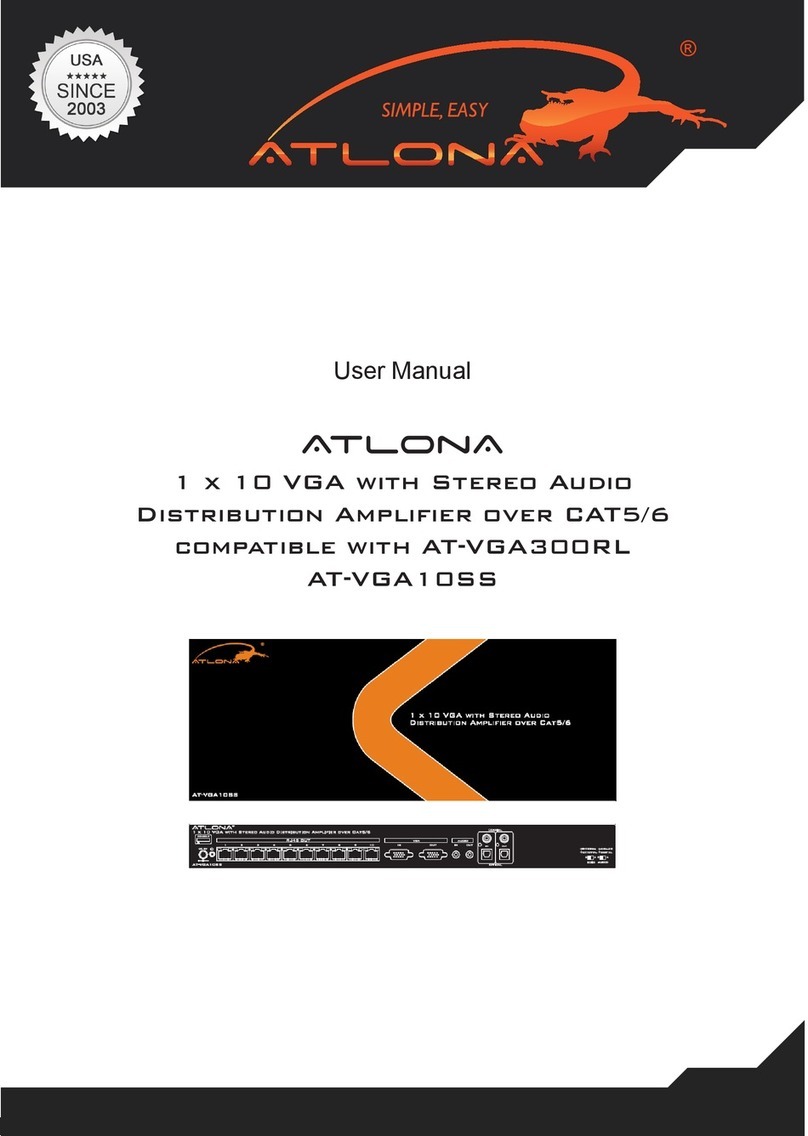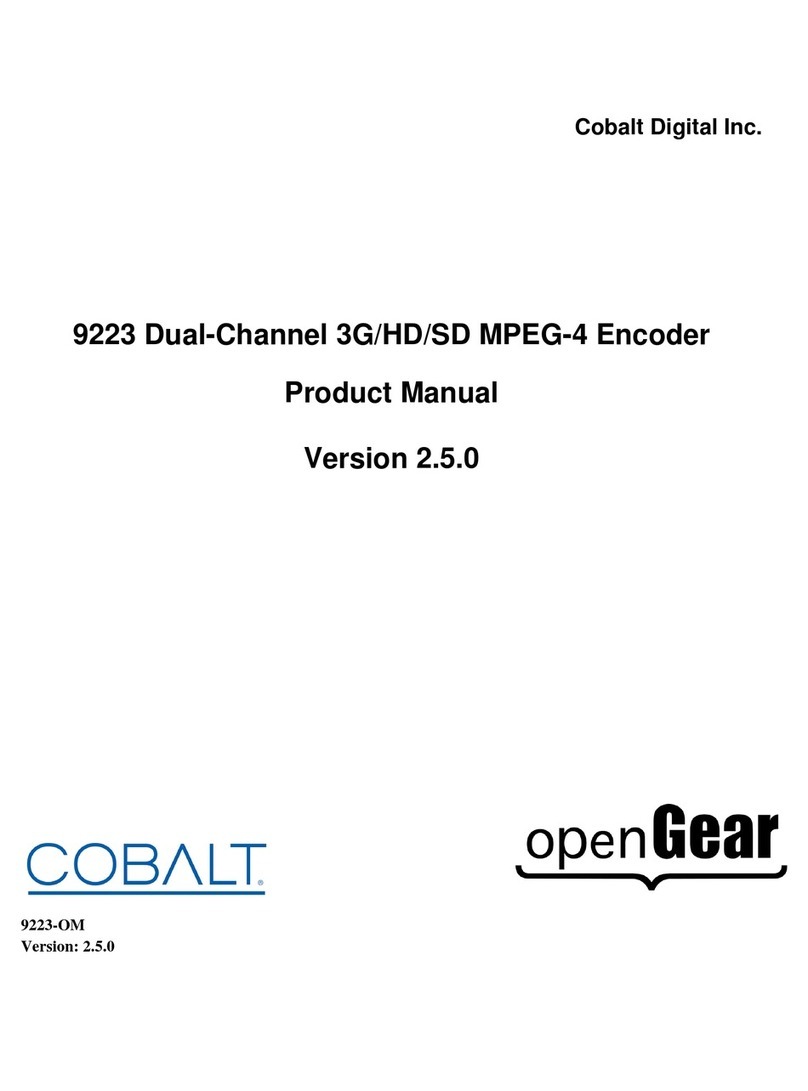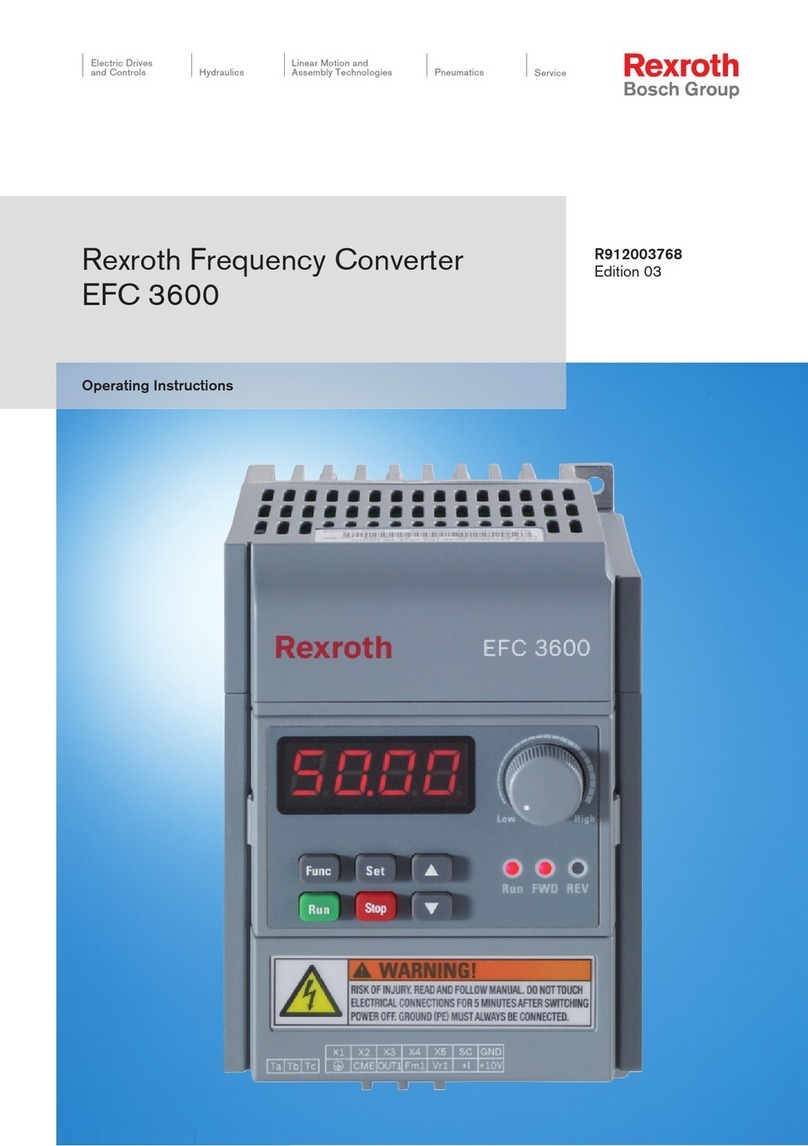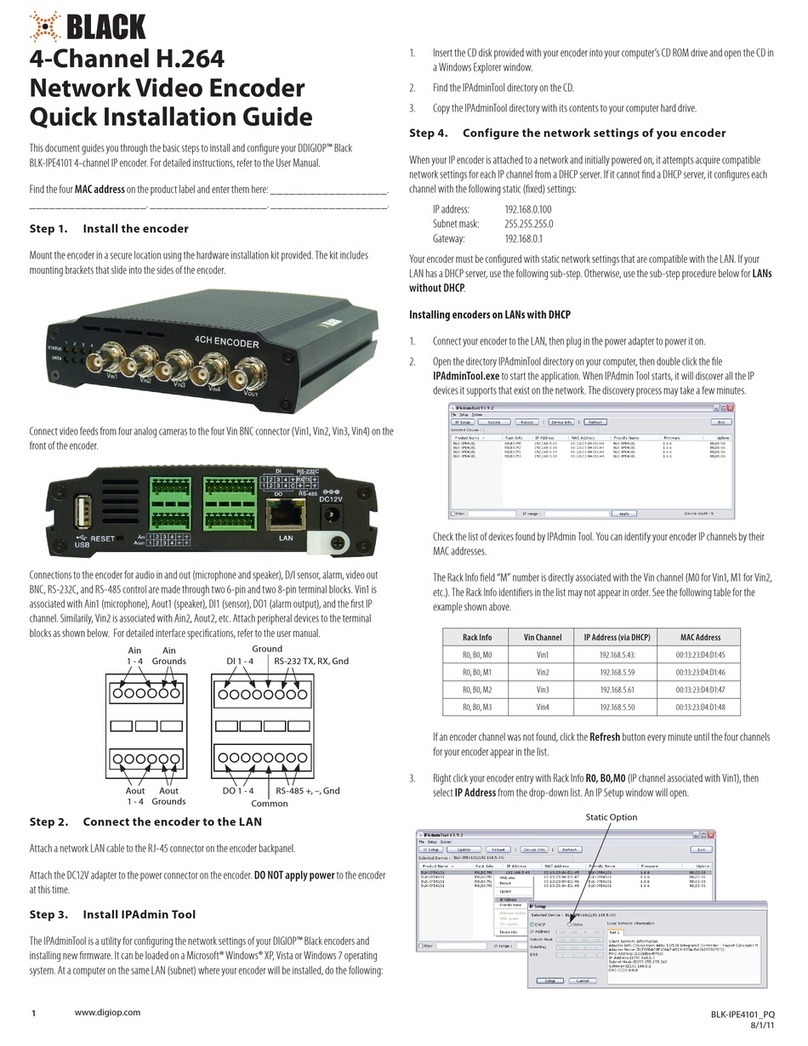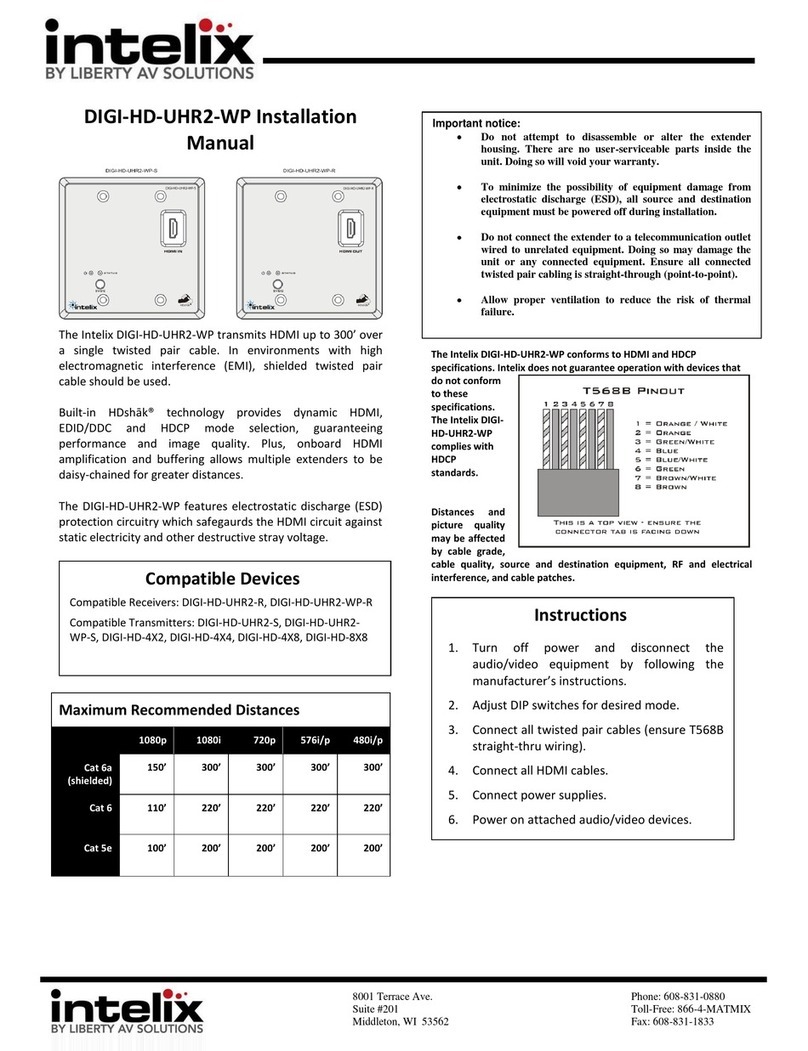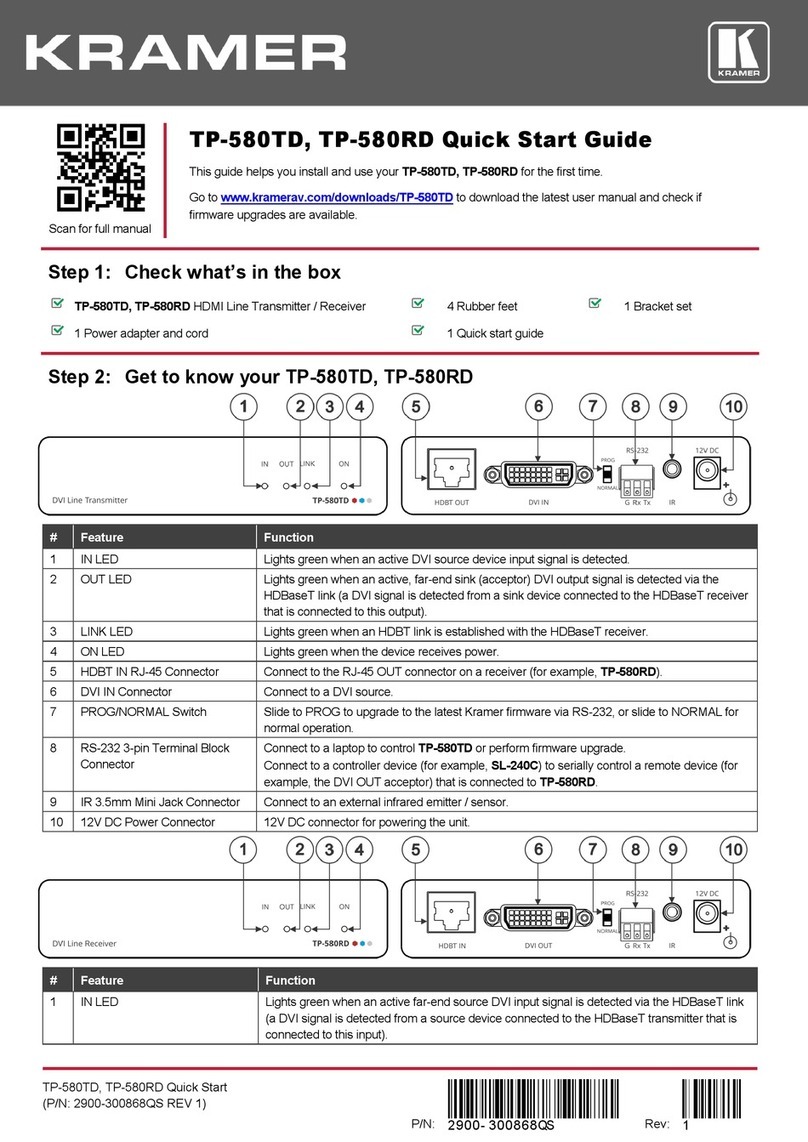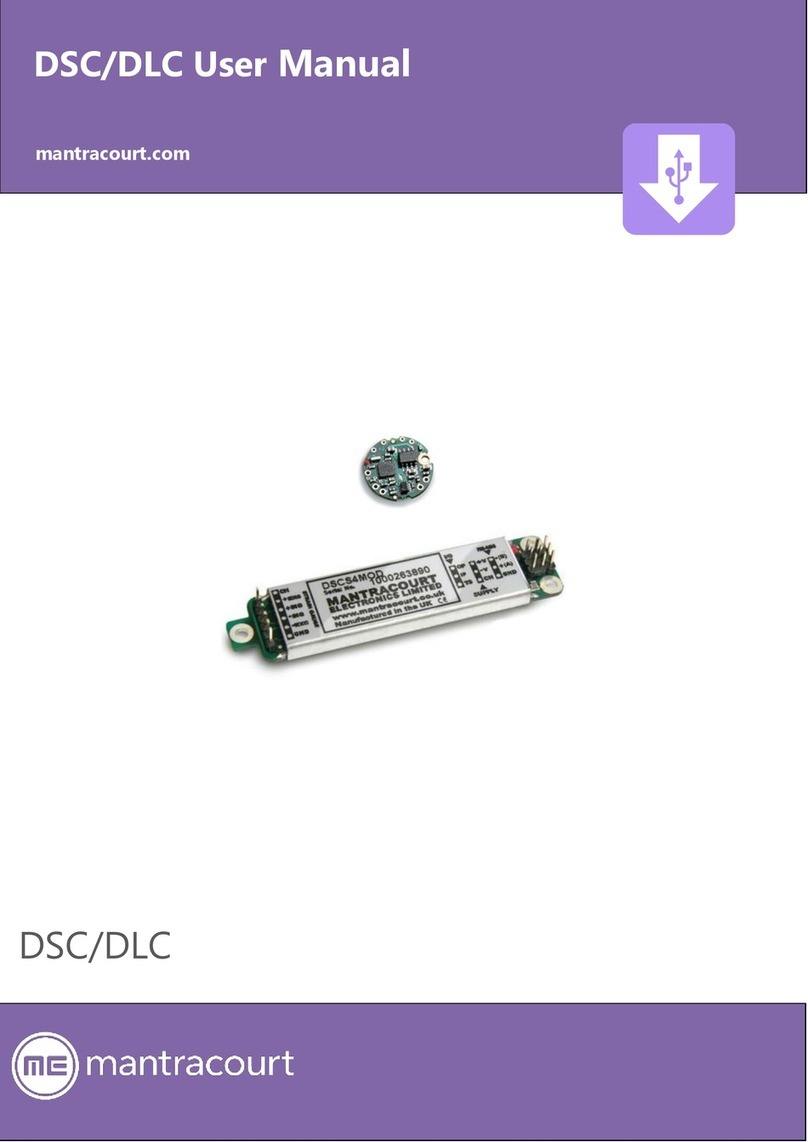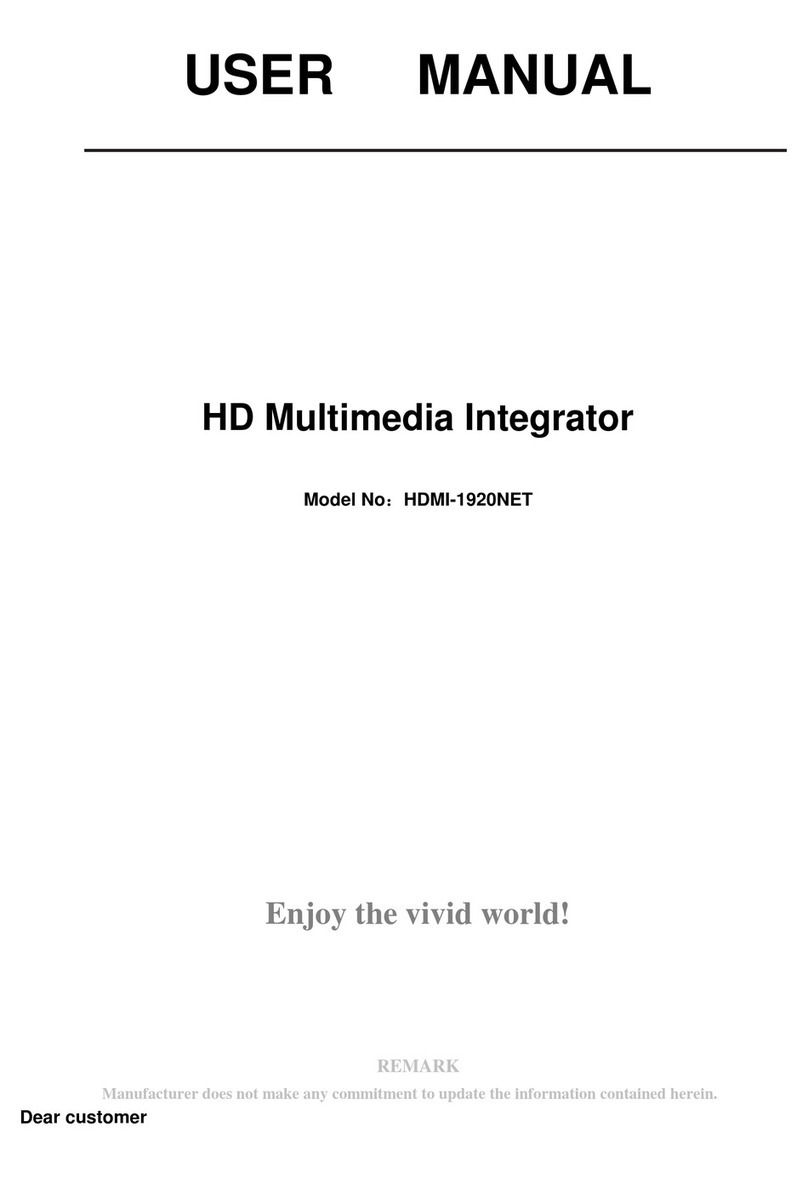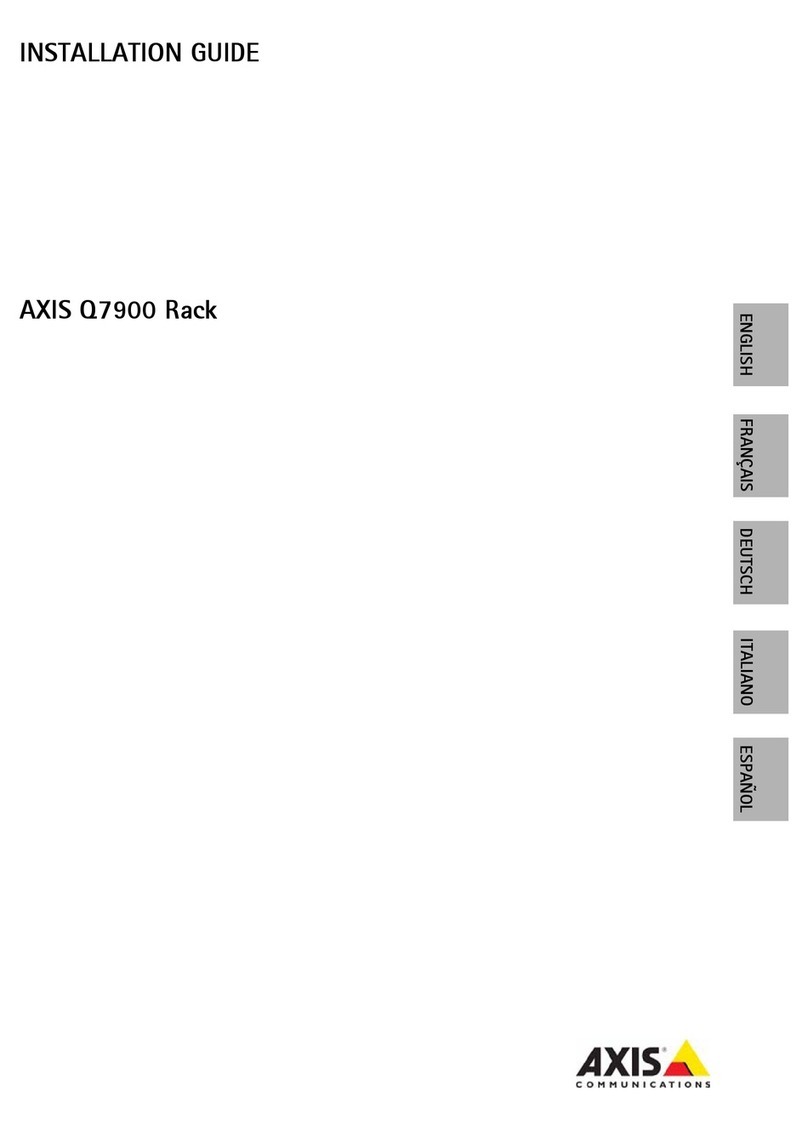AudioCodes RXV80 User manual

User's & Administrator’s Manual
AudioCodes High Definition IP Phones Series
RXV80 Standalone Video
Collaboration Bar
Version 1.13

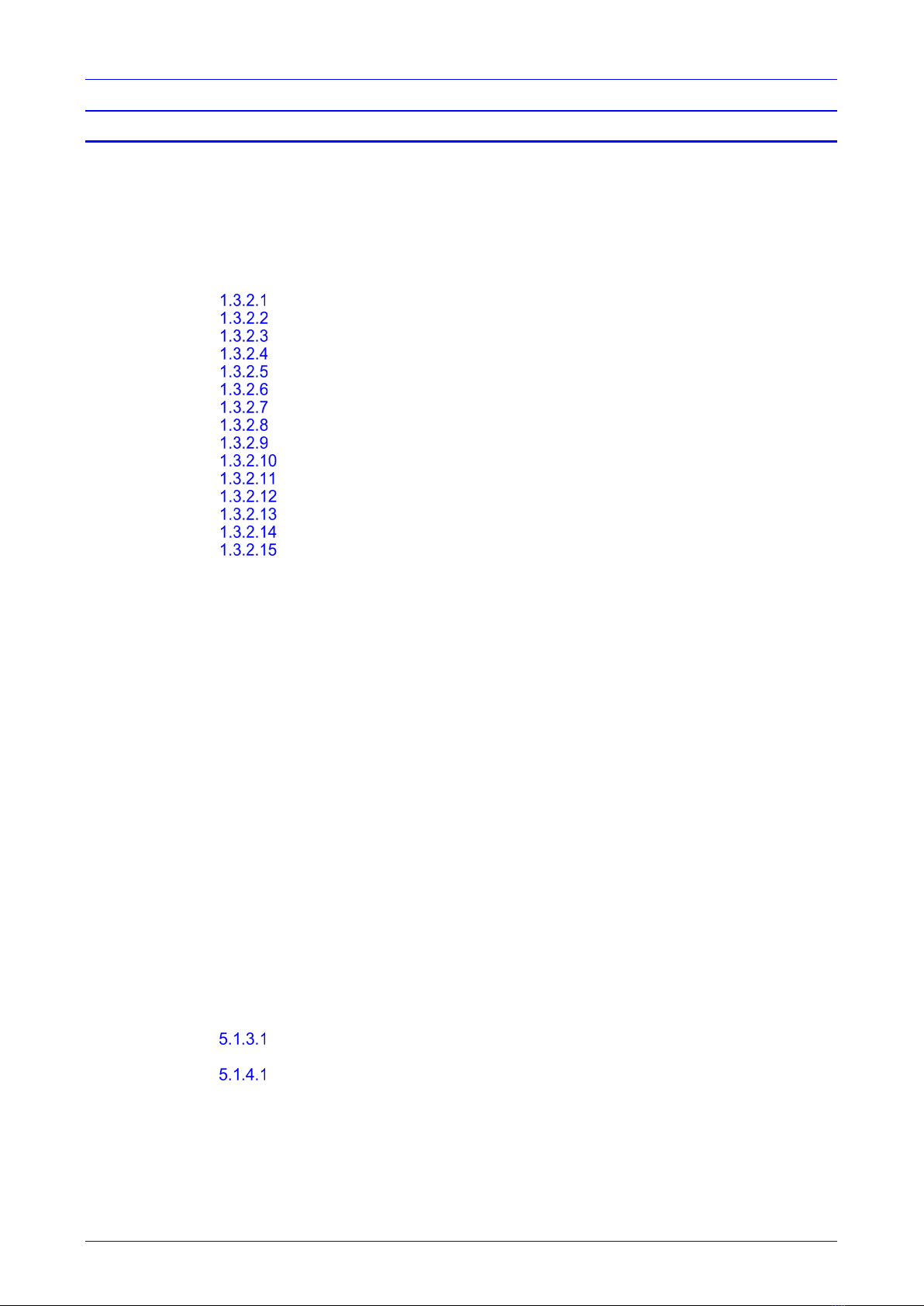
User's & Administrator's Manual Contents
Version 1.13 3 RXV80 Standalone Video Collaboration Bar
Table of Contents
1Introduction .................................................................................................................9
1.1 About AudioCodes’ RX Suite .......................................................................................... 9
1.2 Specifications................................................................................................................ 10
1.3 Security Guidelines ....................................................................................................... 11
1.3.1 Microsoft Teams Security Guidelines.............................................................................11
1.3.2 Android Level Security Hardening..................................................................................11
Google Play Services .....................................................................................11
Running Android in Kiosk Mode ......................................................................11
Screen Lock ...................................................................................................12
AudioCodes Private Key.................................................................................12
Android Debug Bridge (ADB) ..........................................................................12
App Signing....................................................................................................12
Web Browser..................................................................................................12
Remote Configuration Management................................................................12
AudioCodes Device Manager Validation .........................................................12
Sandboxing ....................................................................................................13
Keystore.........................................................................................................13
Device Certificate ...........................................................................................13
Data Protection...............................................................................................13
Device File System.........................................................................................13
Debugging Interface .......................................................................................13
1.3.3 Android Security Updates ..............................................................................................13
1.3.4 AudioCodes Root CA Certificate....................................................................................14
2Setting up the RXV80 ................................................................................................15
3Signing in ...................................................................................................................17
3.1 Multi-Cloud Sign-in........................................................................................................ 17
3.1.1 Remote Provisioning and Sign in from Teams Admin Center .........................................17
4Getting Started...........................................................................................................21
4.1 Modifying Camera Settings ........................................................................................... 22
4.2 Starting a New Meeting................................................................................................. 25
4.3 Dialing a Number .......................................................................................................... 28
4.4 Enabling Proximity Join................................................................................................. 29
4.5 Sharing your Screen ..................................................................................................... 30
4.6 About Microsoft Teams ................................................................................................. 31
4.7 Signing out.................................................................................................................... 32
5Configuring Device Settings.....................................................................................33
5.1 Configuring Device Admin Settings ............................................................................... 36
5.1.1 Display Settings ............................................................................................................36
5.1.2 Date & Time ..................................................................................................................38
5.1.3 Wi-Fi Settings................................................................................................................39
Configuring Wi-Fi............................................................................................39
5.1.4 Camera .........................................................................................................................41
Configuring Camera Frequency ......................................................................42
5.1.5 Bluetooth.......................................................................................................................42
5.1.6 Security.........................................................................................................................43
5.1.7 Languages & input ........................................................................................................45
5.1.8 Modify network ..............................................................................................................46
5.1.9 Calling...........................................................................................................................47
5.1.10 Debugging.....................................................................................................................49
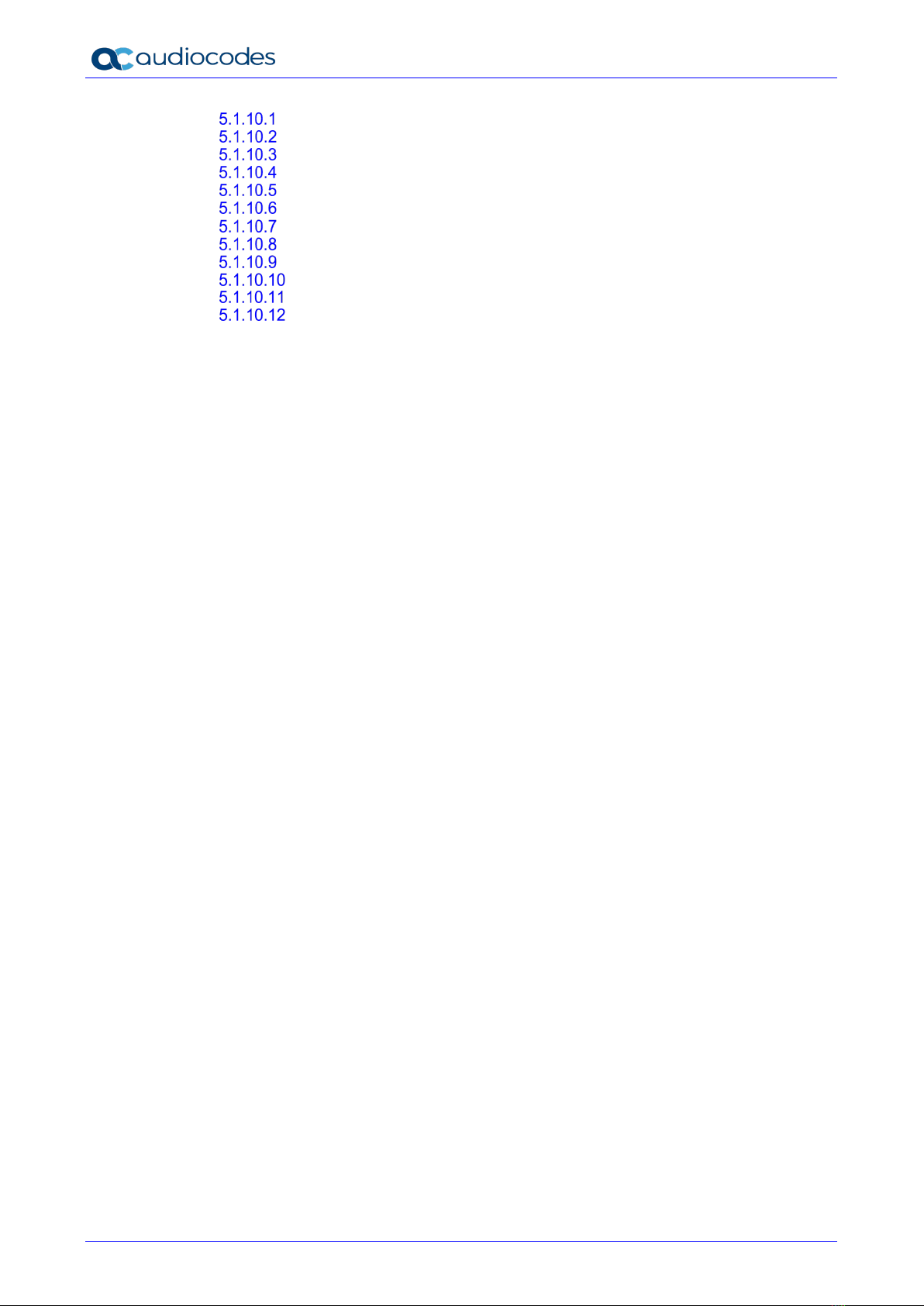
RXV80 Standalone Video Collaboration Bar
User's & Administrator's Manual 4 Document #: LTRT-18173
Log Settings | Collecting Logs.........................................................................50
Remote Logging .............................................................................................52
Diagnostic Data ..............................................................................................53
Reset configuration.........................................................................................54
Restart Teams app.........................................................................................54
Company Portal Login ....................................................................................54
Getting Company Portal Logs .........................................................................54
Launch Mobile Teams ....................................................................................55
Debug Recording............................................................................................55
Erase all data (factory reset)...........................................................................56
Screen Capture ..............................................................................................56
Remote Packet Capture .................................................................................57
5.2 Performing Recovery Operations Manually using Shortcut Keys................................... 57
5.3 Configuring User Settings ............................................................................................. 59
5.3.1 Sound ...........................................................................................................................59
5.3.2 Accessibility ..................................................................................................................59
5.3.3 Setting Live Captions.....................................................................................................59
5.3.4 Hiding Names and Meeting Titles ..................................................................................59
5.3.5 Reboot ..........................................................................................................................60
5.3.6 About ............................................................................................................................60
6Updating Microsoft Teams Devices Remotely........................................................63
7Replacing Remote Controller Batteries...................................................................65
7.1 Assessing the RC’s Battery Level ................................................................................. 65
7.2 Restarting / Rebooting the RXV80 ................................................................................ 66
8Supported Parameters ..............................................................................................67

User's & Administrator's Manual Contents
Version 1.13 5 RXV80 Standalone Video Collaboration Bar
List of Figures
Figure 4-1: Home Screen............................................................................................................................22
Figure 4-2: Camera Settings .......................................................................................................................22
Figure 4-3: Login when the RXV80 is in idle state........................................................................................23
Figure 4-4: Camera settings - Save View ....................................................................................................24
Figure 4-5: Camera settings - Save View ....................................................................................................24
Figure 4-6: New meeting – Invite someone .................................................................................................25
Figure 4-7: New meeting – Enter the name of a person...............................................................................25
Figure 4-8: New meeting – Select the name of a person..............................................................................26
Figure 4-9: Dial pad ....................................................................................................................................28
List of Tables
Table 1-1: Specifications.............................................................................................................................10
Table 5-1: Wi-Fi Parameters........................................................................................................................39
Table 5-2: Wi-Fi Parameters per Index ........................................................................................................39

RXV80 Standalone Video Collaboration Bar
User's & Administrator's Manual 6 Document #: LTRT-18173
This page is intentionally left blank.
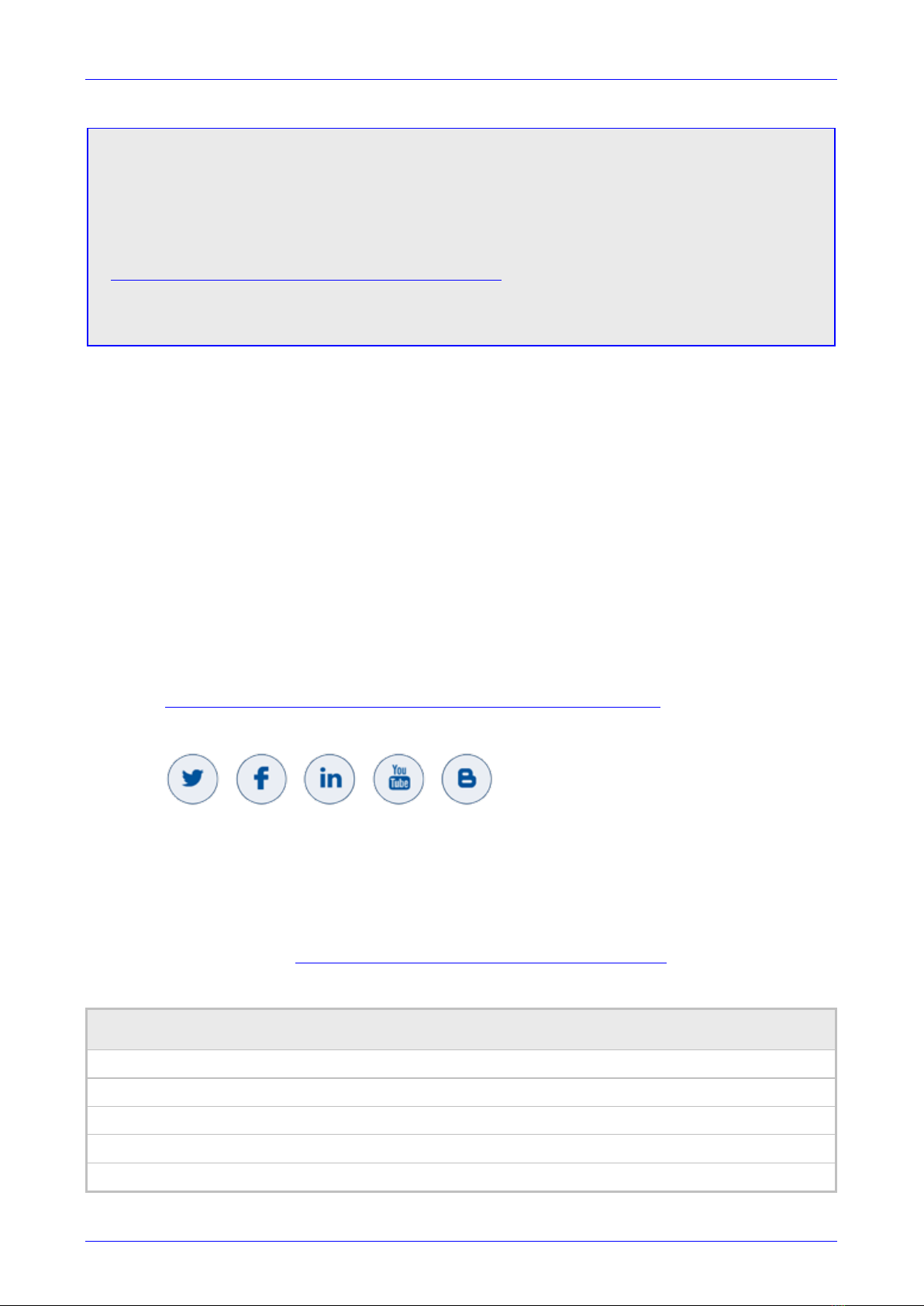
User's & Administrator's Manual Contents
Version 1.13 7 RXV80 Standalone Video Collaboration Bar
Notice
Information contained in this document is believed to be accurate and reliable at the time of printing.
However, due to ongoing product improvements and revisions, AudioCodes cannot guarantee
accuracy of printed material after the Date Published nor can it accept responsibility for errors or
omissions. Updates to this document can be downloaded from
https://www.audiocodes.com/library/technical-documents.
This document is subject to change without notice.
Date Published: July-21-2021
Trademarks
AudioCodes Ltd. All rights reserved. AudioCodes, AC, HD VoIP, HD VoIP Sounds Better,
IPmedia, Mediant, MediaPack, What’s Inside Matters, OSN, SmartTAP, VMAS, VoIPerfect,
VoIPerfectHD, Your Gateway To VoIP, 3GX, VocaNom, AudioCodes One Voice and CloudBond
are trademarks or registered trademarks of AudioCodes Limited All other products or trademarks
are property of their respective owners. Product specifications are subject to change without
notice.
WEEE EU Directive
Pursuant to the WEEE EU Directive, electronic and electrical waste must not be disposed of with
unsorted waste. Please contact your local recycling authority for disposal of this product.
Customer Support
Customer technical support and services are provided by AudioCodes or by an authorized
AudioCodes Service Partner. For more information on how to buy technical support for
AudioCodes products and for contact information, please visit our Web site at
https://www.audiocodes.com/services-support/maintenance-and-support.
Stay in the Loop with AudioCodes
Abbreviations and Terminology
Each abbreviation, unless widely used, is spelled out in full when first used.
Documentation Feedback
AudioCodes continually strives to produce high quality documentation. If you have any comments
(suggestions or errors) regarding this document, please fill out the Documentation Feedback form
on our Web site at http://online.audiocodes.com/documentation-feedback.
Related Documentation
Document Name
RXV80 Standalone Video Collaboration Bar Deployment Guide
RXV80 Standalone Video Collaboration Bar Release Notes
One Voice Operation Center (OVOC) Release Notes
One Voice Operation Center (OVOC) User’s Manual
Device Manager Administrator’s Manual

RXV80 Standalone Video Collaboration Bar
User's & Administrator's Manual 8 Document #: LTRT-18173
This page is intentionally left blank.

User's & Administrator's Manual 1. Introduction
Version 1.13 9 RXV80 Standalone Video Collaboration Bar
1 Introduction
The AudioCodes RXV80 standalone video collaboration bar delivers an intuitive meeting room
experience in video-enabled meeting rooms and is especially designed for huddle rooms.
Integrated processing capabilities deliver unified communication in a standalone device, enabling
remote participants to see and hear everyone in the room with outstanding video image clarity
and enhanced voice quality.
Feature highlights:
Wide-angle 4K Camera & HDR Video Mapping
Covers a 110° viewing angle capturing every seat in the room even in tight spaces with
challenging lighting conditions
Seamless Integration with the Microsoft Teams UC Platform
Enables quick and easy deployment, installation, and moderation with click-to-join
functionality for both video-enabled collaboration and voice-only conference calls.
Intuitive & Cost-effective Meeting Experience
Leverages touch controller and existing TV speakers without relying on personal devices
such as laptops or phones.
AudioCodes’ remote controller software is managed by the RXV80; the controller
leverages Bluetooth which enables full control and bi-directional communication. Remote
controller keys (Mute, Teams) are illuminated.
Operational Efficiency
Enhances meeting experience with centralized management, monitoring, and continuous
productivity.
Dynamic Levelling & Intelligent Acoustics™
Boosts quiet or distant voices while distinguishing speech from noise.
1.1 About AudioCodes’ RX Suite
The RX Suite offering initially consisted of a portfolio of meeting room solutions to enhance
meeting productivity through high-quality audio conferencing plus the Meeting Insights app to
handle meeting recording, post-meeting analytics, and action item follow up.
Collaboration Bars for Microsoft Teams provides customers a simple and easy-to-use Teams
meeting experience in more spaces across their organizations. The RX Suite has a line of
conferencing devices that address a wide range of meeting room environments from huddle
rooms to boardrooms.
The RXV80 Collaboration Bar for Microsoft Teams, part of the RX Suite, dramatically enhances
the experience of Teams users seeking next-level experiences.
Jointly developed with Dolby Communications Business Group, the video conferencing solution
integrates Dolby audio and video quality with AudioCodes’ expertise in integrating with Microsoft
Teams.
The RXV80 ensures that users experience exceptional audio and video quality whether they’re in
the meeting room or anywhere else.
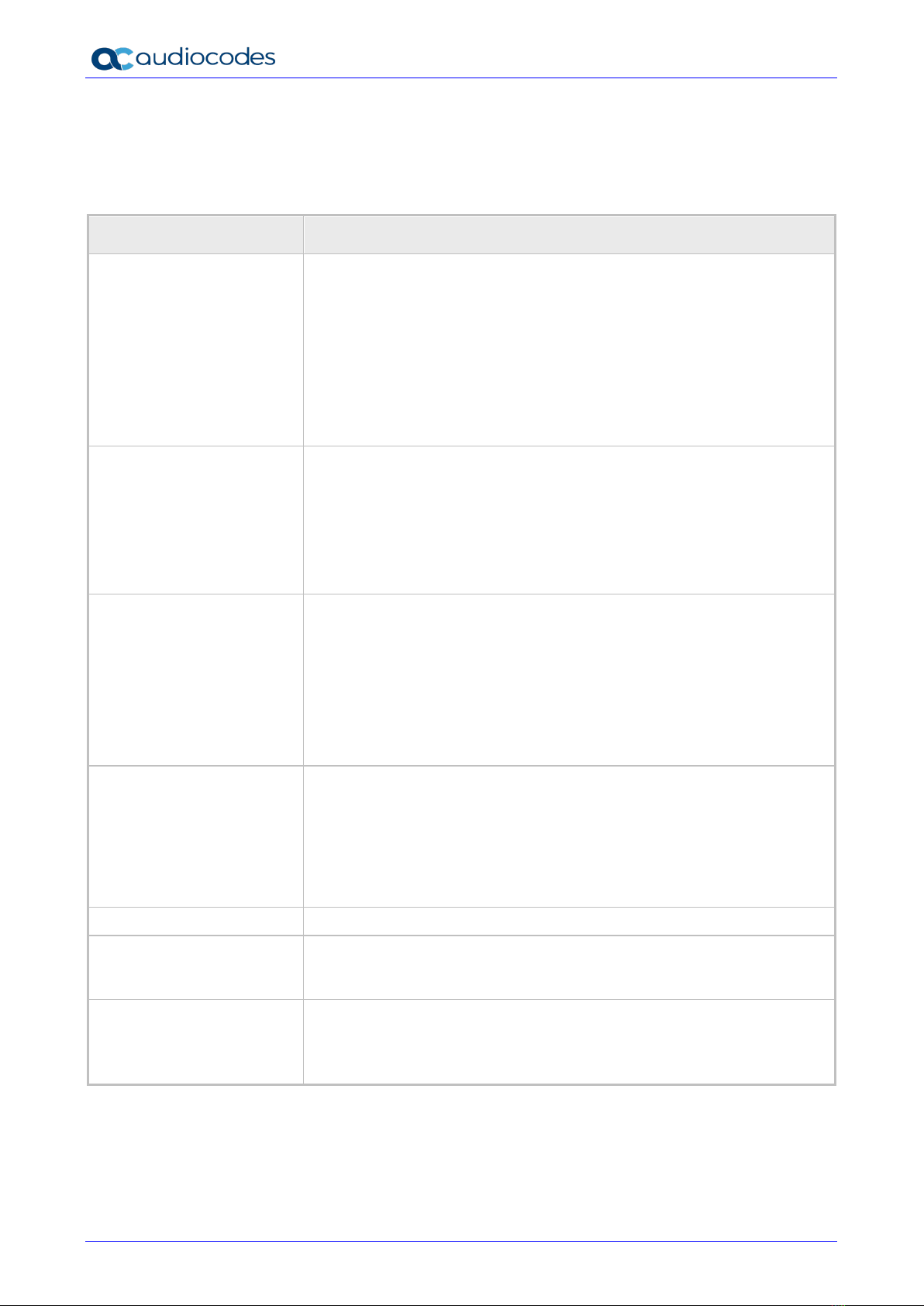
RXV80 Standalone Video Collaboration Bar
User's & Administrator's Manual 10 Document #: LTRT-18173
1.2 Specifications
The following table shows the RXV80 specifications.
Table 1-1: Specifications
Feature Details
Video capabilities Ultra HD 4k Image Sensor
1/1.8” CMOS
Super-wide Angle Horizontal Field of View: 110°
Lens: Fixed focus, f/1.8 aperture
HDR video mapping
EPTZ capable
H.264 Baseline and High Profile
Output Resolution: 1080p
Frame Rate: 30 fps
Audio Full duplex, noise suppression, acoustic echo cancellation, voice
separation
Audio output through HDMI (developed in partnership with Dolby)
4X beamforming microphone array
Voice pickup range: 4.5m (15ft)
Audio frequency: G.711a/G.711u/G.722/G.729ab/Opus
Audio range: Super wideband, 160Hz – 16kHz
Device Interfaces Single HDMI output to TV
HDMI input
USB 3.0 host ports (x2)
Wi-Fi (dual band support)
Bluetooth (BLE support)
Network: 10/100/1000 Mb (RJ-45) network interface
Kensington lock
Supports tripod mounting
Network Provisioning TCP/IP (IPv4), DHCP/ static IP; Time and date synchronization via
SNTP; VLAN support; QoS support: IEEE 802.1p/Q tagging (VLAN),
Layer 3 TOS and DSCP RTCP support: (RFC 1889)
IP address configuration: TCP/IP (IPv4), DHCP/static IP
Time and date synchronization: SNTP
QoS support: IEEE 802.1p/Q tagging (VLAN), Layer 3 TOS and DSCP
RTCP support: (RFC 1889)
OS Android 9.0
UC Platform Support Microsoft Teams
Intuitive meeting experience with calendar integration and click-to-join
(one-touch or proximity join experience)
Security
Encryption: TLS (Transport Layer Security), SRTP encryption for media,
AES256
Network Access Control: IEEE 802.1x
Built-in certificate
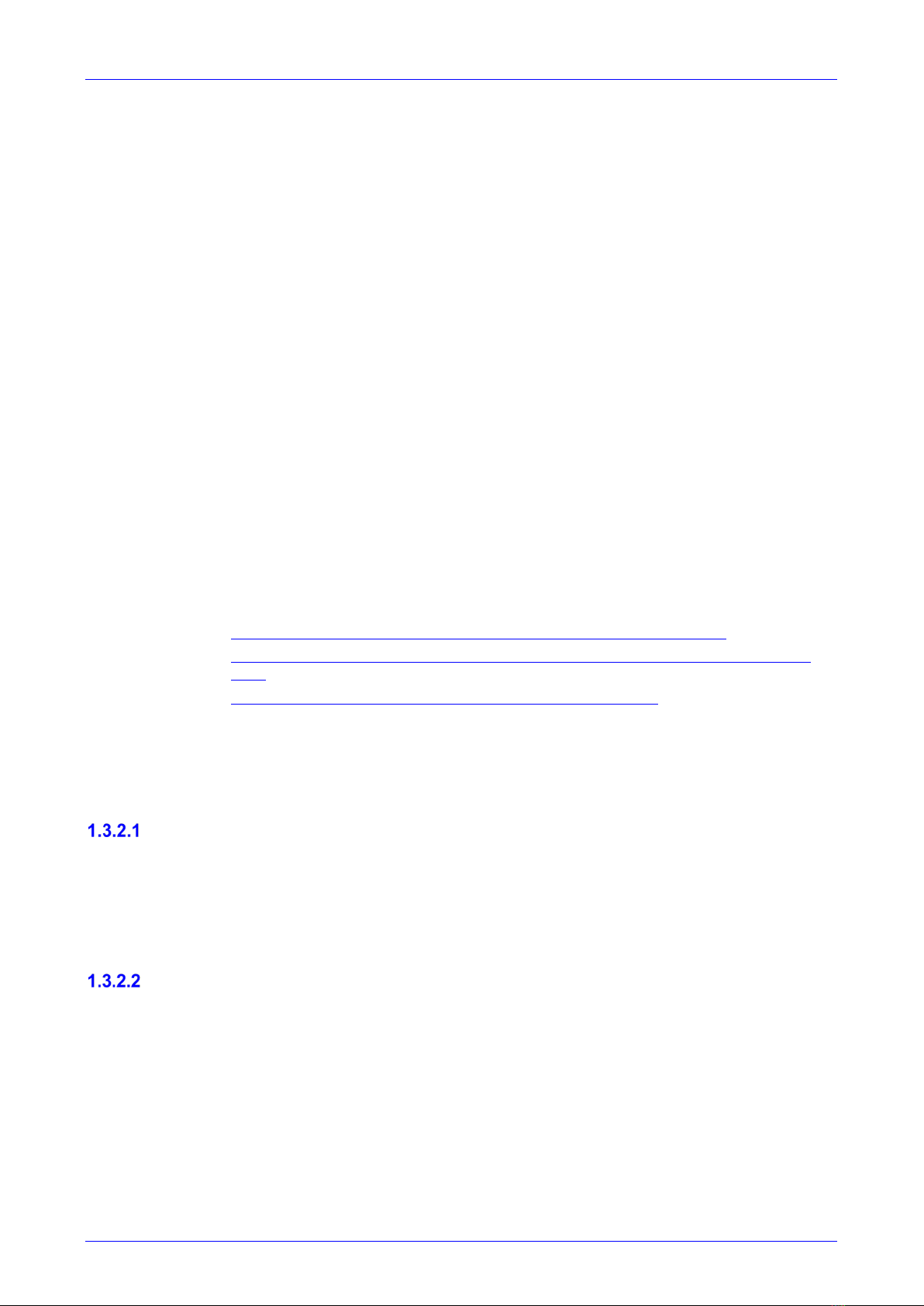
User's & Administrator's Manual 1. Introduction
Version 1.13 11 RXV80 Standalone Video Collaboration Bar
1.3 Security Guidelines
The RXV80 is an AudioCodes Native Teams Android-based device purpose-built and customized
for Teams calling and meeting and designed to enhance security as part of the default use.
Though customers might see Android-based systems as prone to security issues, security is
much less a concern on devices that are purpose-built for Teams meeting and calling.
When analyzing the security of the device there are two levels that should be addressed:
Authentication and security with regards to Teams connectivity and use
Android level / system of the device
1.3.1 Microsoft Teams Security Guidelines
Following are AudioCodes’ recommendations with regards to device security:
•Use “sign-in with other device option” – using this mode the user does not type the
password on the device, instead obtains a code to be used to sign-in on his PC/laptop;
the device obtains a private token that enables it to access Teams cloud; this token,
unlike a password, allows only that device which obtained it to reuse it. The token is
stored on the secured file system.
•Leverage Multi-Factor-authentication (MFA) to improve the security of the sign in.
•IT can consider reducing the expiration time of the sign in for devices which are
connected remotely (outside the organization network) vs devices in the organization
premise.
Visit Microsoft technical pages and learn more on security guidelines and policies for
Microsoft Teams adoption:
•Overview of security and compliance - Microsoft Teams | Microsoft Docs
•Identity models and authentication for Microsoft Teams - Microsoft Teams | Microsoft
Docs
•Sign in to Microsoft Teams - Microsoft Teams | Microsoft Docs
1.3.2 Android Level Security Hardening
This section describes the major changes performed on the system/Android level that were
incorporated into the device to improve its security.
Google Play Services
Goggle Play services were removed from the device software – no access is allowed to any
Google store or Play services.
The device update of the Android software and application is done via special software
components that either connect into Teams Admin Center or to AudioCodes Device
Manager over secured channel.
Running Android in Kiosk Mode
Android Kiosk Lockdown software is the software that locks down the Android devices to just
allow the essential apps by disabling access to the Home/Launcher. Using Android Kiosk
Lockdown software, the Android devices can be converted into public kiosk terminals or secured
work devices.
Only specific Microsoft apps and AudioCodes signed apps that were certified and approved
in the certification process can run under the Kiosk mode; even if a malicious user managed
to install a new un-authorized app on the file system – the launcher on the device will only
run those specific approved apps and this cannot be changed in run time (only with new
software code that is provided by AudioCodes).
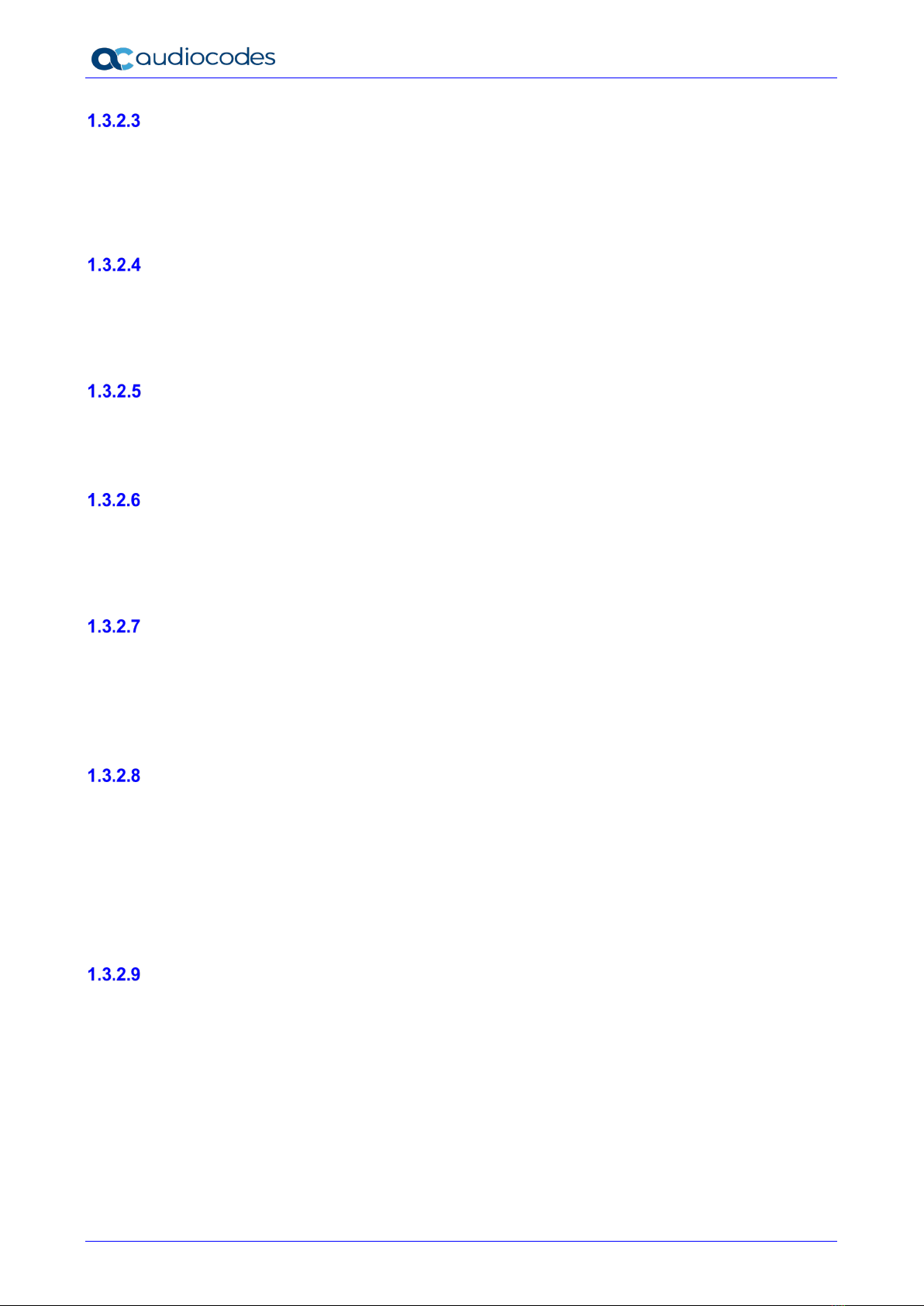
RXV80 Standalone Video Collaboration Bar
User's & Administrator's Manual 12 Document #: LTRT-18173
Screen Lock
AudioCodes Native Teams devices use a screen lock mechanism to prevent any malicious
user/users from gaining access to Calendar information and / or Active Directory list of employees
and / or triggering unauthorized Teams calls from the device. After enabling screen lock, the
device automatically locks after a preconfigured period; a code is required to unlock the device
and resume full operation.
AudioCodes Private Key
The system software on the device is signed with AudioCodes private key – users can replace
the complete software only with new software that is also signed by the AudioCodes private key.
This prevents the user from replacing the complete OTA package of the device with any new
system software, unless this software has been fully signed by AudioCodes.
Android Debug Bridge (ADB)
AudioCodes disables the Android Debug Bridge (ADB) application and keeps the Teams app
running in the front all the time, which means there is no way to install other Apps from unknown
sources and sideloading.
App Signing
Android requires that all apps are digitally-signed with a developer key before installation;
currently the device verifies that the apps are signed by Microsoft. App signing prevents malicious
user/users from replacing a Microsoft-signed app with an app that "pretends" to be Microsoft but
which lacks the private key that is known only to Microsoft.
Web Browser
The device does not include a Web browser – users cannot browse to the public internet or
internal intranet– all Web services are customized to connect to O365 services and AudioCodes
managed services such as One Voice Operations Center (OVOC).
Without a web browser, malicious user/users will not be able to access the device and browse
from it as a trusted device into the customer network.
Remote Configuration Management
The Native Teams device does not have an embedded WEB server – configuration and
management is performed using one of the following remote interfaces:
Microsoft Teams Admin Center (for Native Teams devices) over HTTPS protocols – this is
enabled after successful sign-in authentication process.
AudioCodes Device Manager (part of AudioCodes OVOC suite) over HTTPS.
Debugging interface over SSH. Note that SSH MUST be disabled by default and enabled
only per specific case for debugging-purposes only.
AudioCodes Device Manager Validation
The IP phone validates the AudioCodes Device Manager identity using known root CA:
The device is shipped with known Root CAs installed. See AudioCodes Root CA Certificate.
For the initial connection phase, the AudioCodes Device Manager should access the device
using a known CA.
Once a successful secured connection has been established between the device and the
Device Manager, the user can replace the root CA on the Device Manager and on the phone
and re-establish the connection leveraging any private root CA.
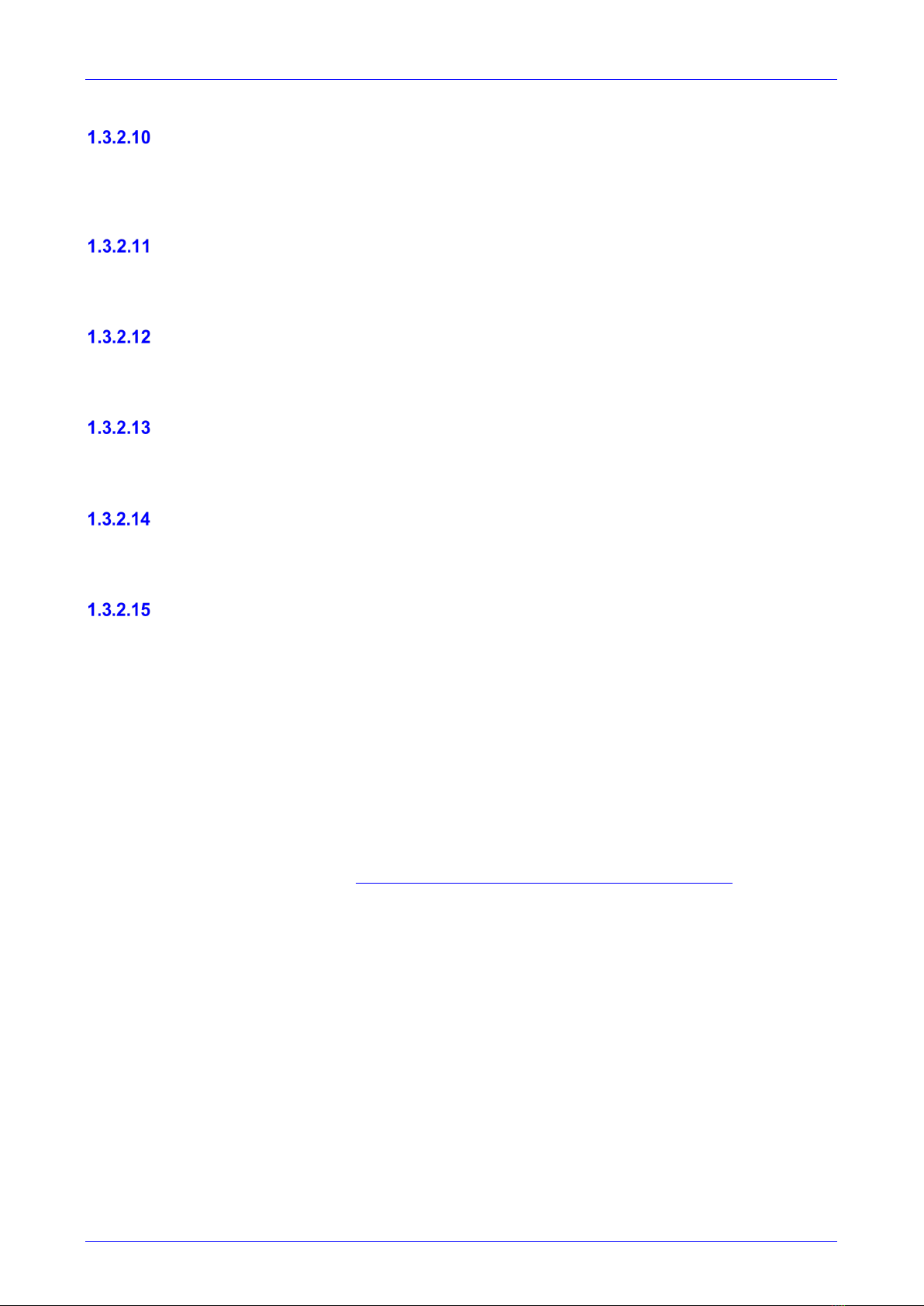
User's & Administrator's Manual 1. Introduction
Version 1.13 13 RXV80 Standalone Video Collaboration Bar
Sandboxing
AudioCodes Native Teams devices use Android Application Sandbox so that each application
can access its own data and is isolated from other applications. This prevents a malicious app
from accessing the code or the data of other applications in the system.
Keystore
With AudioCodes Native Teams devices, the certificate keys are encrypted on the device file
system.
Device Certificate
AudioCodes Native Teams devices are shipped with a unique certificate which is signed by
AudioCodes Root CA.
Data Protection
AudioCodes Native Teams devices run Android which has integral procedures for protecting and
securing user data.
Device File System
The device file system is encrypted on the RXV80 device – customers may enforce a policy of
device encryption via Microsoft Intune.
Debugging Interface
The device leverages SSH as a debugging interface.
AudioCodes recommends that customers disable SSH on the device – this can be done via
the AudioCodes Device Manager (OVOC).
AudioCodes recommends changing the Admin password from the default, which can be
done via Teams Admin Center or AudioCodes Device Manager (OVOC).
When debugging of a specific device is required, the user can enable SSH on specific
device/s, access SSH with the new Admin password for debugging phase and disable SSH
once debugging has been completed.
1.3.3 Android Security Updates
In addition to all the above, AudioCodes regularly adopts and integrates the Android security
updates. For reference see https://source.android.com/security/bulletin/2019-10-01 ).
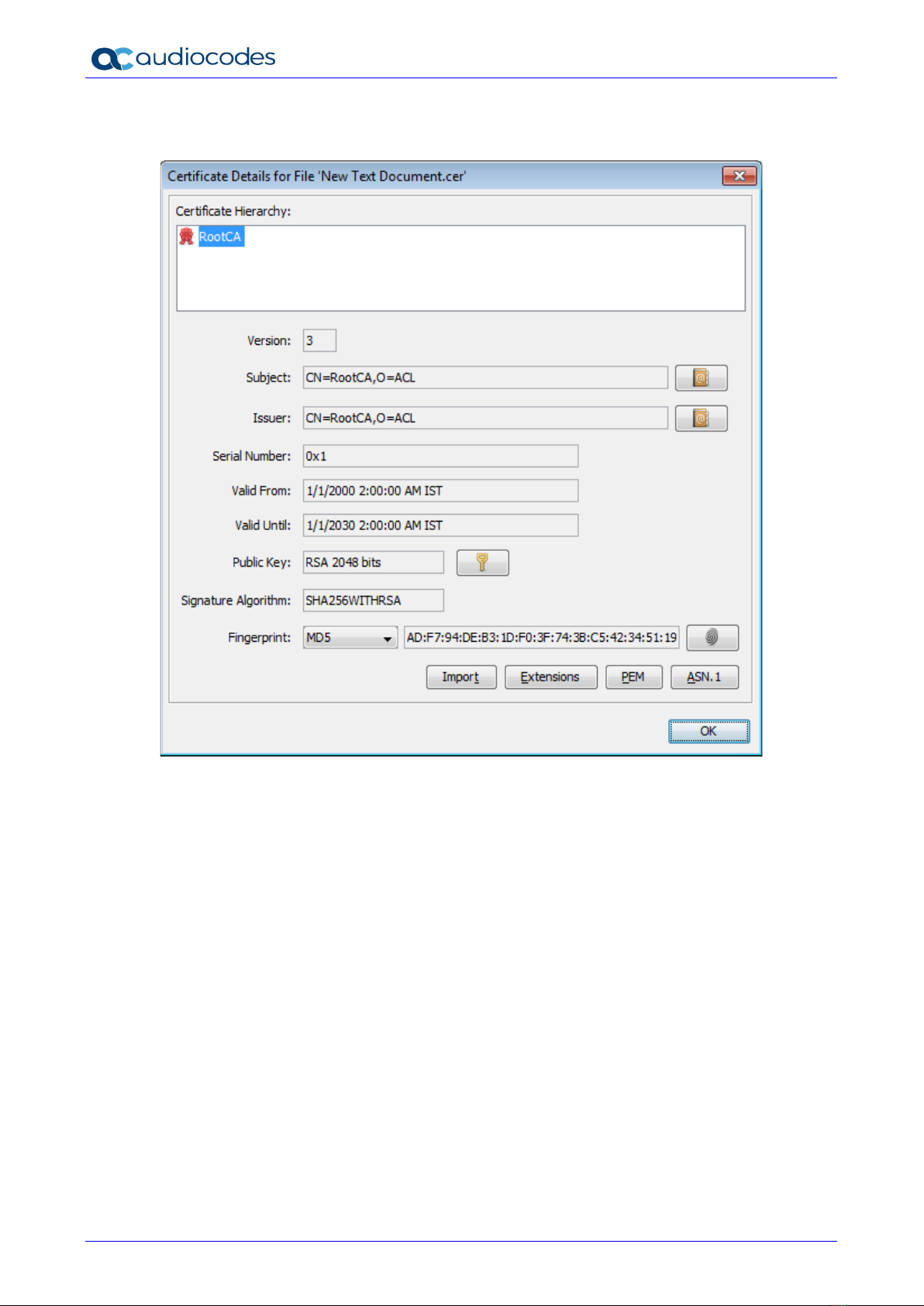
RXV80 Standalone Video Collaboration Bar
User's & Administrator's Manual 14 Document #: LTRT-18173
1.3.4 AudioCodes Root CA Certificate
-----BEGIN CERTIFICATE-----
MIIDMTCCAhmgAwIBAgIBATANBgkqhkiG9w0BAQsFADAfMQwwCgYDVQQKEwNBQ0wx
DzANBgNVBAMTBlJvb3RDQTAeFw0wMDAxMDEwMDAwMDBaFw0zMDAxMDEwMDAwMDBa
MB8xDDAKBgNVBAoTA0FDTDEPMA0GA1UEAxMGUm9vdENBMIIBIjANBgkqhkiG9w0B
AQEFAAOCAQ8AMIIBCgKCAQEA6GK495KUCXAm/UE17G4/cjnZN4LNaxYEYzbfZL0a
EhgSKYt/LQ+iUcDhojsneusNgrcGkpwKklKsGsvGWmSRNULV01CW+TX2VJN73+hh
V0uzhyOIYAUhbDaoqNM6Kp5b7sJ1ew4Ig9kfd/ma9Czl5koESLlw/inLj/r+rD96
mUcPElWrKspv7Qy4I14fsK/yMArixRopTL1munVVPpSFM9Jh8IY3JHyr5CQJXKKs
EhGAJsnHaRqsR2Su3X/WtslgEF+cvP34pxhlhFL29nMfnaFATSS3rgGaFlSvl1ZS
esLMqkWjp9cqGYrvt7K61sYnvMMb+o/KbWqVokXb+Fr7bwIDAQABo3gwdjAMBgNV
HRMEBTADAQH/MB0GA1UdDgQWBBQDXySn9hz15lDraZ+iXddZGReB+zBHBgNVHSME
QDA+gBQDXySn9hz15lDraZ+iXddZGReB+6EjpCEwHzEMMAoGA1UEChMDQUNMMQ8w
DQYDVQQDEwZSb290Q0GCAQEwDQYJKoZIhvcNAQELBQADggEBAI0rUywommWWJnH3
JOfKiS3+VnX5hJITZymvWanMXUz/6FonHccPXEBYTrUYwhiWx3dwELAFXDFKkxMp
0KKWZ4F39cAOLRjqhzya+xUeeJ9HQZCXYAJ6XgvTfN2BtyZk9Ma8WG+H1hNvvTZY
QLbWsjQdu4eFniEufeYDke1jQ6800LwMlFlc59hMQCeJTenRx4HdJbJV86k1gBUE
A7fJT1ePrRnXNDRz6QtADWoX3OmN7Meqen/roTwvLpEP22nYwvB28dq3JetlQKwu
XC4gwI/o8K2wo3pySLU9Y/vanxXCr0/en5l3RDz1YpYWmQwHA8jJIu8rxdhr+VNQ
Zv6R/Ys=
-----END CERTIFICATE----

User's & Administrator's Manual 2. Setting up the RXV80
Version 1.13 15 RXV80 Standalone Video Collaboration Bar
2 Setting up the RXV80
Note: See the RXV80 Standalone Video Collaboration Bar Deployment Guide shipped with the
product or available from AudioCodes for information related to the hardware of the RXV80,
including:
•Package contents
•Mounting
•Cabling

RXV80 Standalone Video Collaboration Bar
User's & Administrator's Manual 16 Document #: LTRT-18173
This page is intentionally left blank.
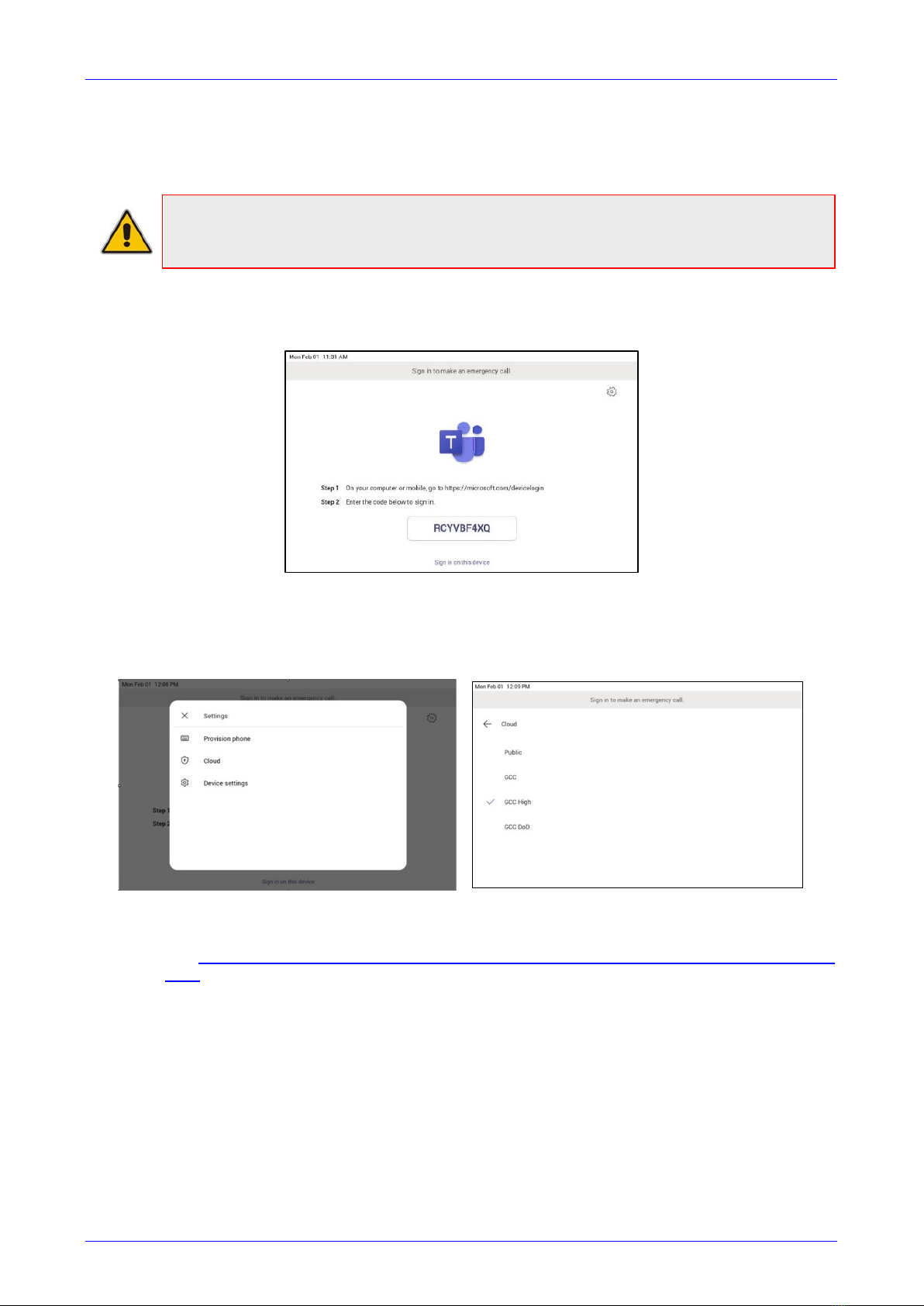
User's & Administrator's Manual 3. Signing in
Version 1.13 17 RXV80 Standalone Video Collaboration Bar
3 Signing in
Note: See the RXV80 Standalone Video Collaboration Bar Deployment Guide shipped with
the product or available from AudioCodes for detailed information on how to sign in to the
device.
Users are provided by default with the option to sign in from any browser or smartphone with a
prominent device code. If you choose to sign in from the device, you can enter your username
and password on-screen via the device keyboard.
3.1 Multi-Cloud Sign-in
For authentication into specialized clouds, the network administrator can choose the Settings
gear on the sign-in page to see the options that are applicable to their tenant.
3.1.1 Remote Provisioning and Sign in from Teams Admin Center
See Remote provisioning and sign in for Teams Android devices - Microsoft Teams | Microsoft
Docs for more information.
IT admins can remotely provision and sign in to a Teams device.
To provision a device remotely, the network administrator needs to upload the MAC IDs of the
devices being provisioned and create a verification code. The entire process can be completed
remotely from the Teams admin center.
Step 1: Add a device MAC address
Provision the device by imprinting a MAC address on it.
1. Sign in to the Teams admin center.
2. Expand Devices.
3. Select Provision new device from the Actions tab.
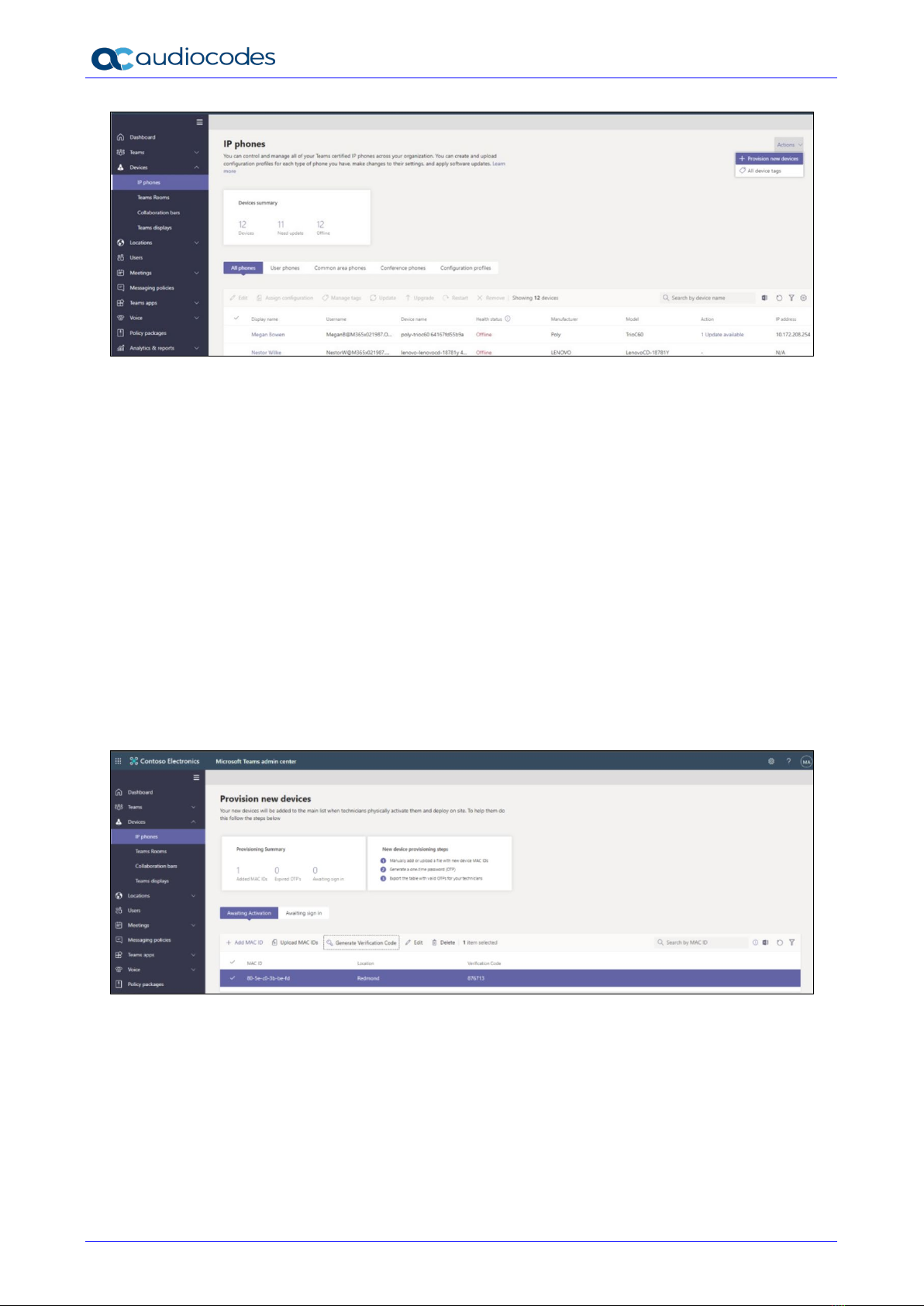
RXV80 Standalone Video Collaboration Bar
User's & Administrator's Manual 18 Document #: LTRT-18173
In the ‘Provision new devices’ window, you can either add the MAC address manually or upload a
file.
Manually add a device MAC address
1. From the Awaiting Activation tab, select Add MAC ID.
2. Enter the MAC ID.
3. Enter a location, which helps technicians identify where to install the devices.
4. Select Apply when finished.
Upload a file to add a device MAC address
1. From the Awaiting Activation tab, select Upload MAC IDs.
2. Download the file template.
3. Enter the MAC ID and location, and then save the file.
4. Select the file, and then select Upload.
Step 2: Generate a verification code
You need to generate a verification code for the devices. The verification code is generated in
bulk or at the device level and is valid for 24 hours.
From the Awaiting Activation tab, select an existing MAC ID. A password is created for the
MAC address and is shown in the Verification Code column.
You'll need to provide the list of MAC IDs and verification codes to the field technicians. You can
export the detail directly in a file and share the file with the technician who is doing the actual
installation work.
Step 3: Provisioning on the device
Once the device is powered up and connected to the network, the technician provisions the
device by choosing the ‘Settings’ gear on the top right of the new ‘Sign in’ page and selecting
Provision phone.

User's & Administrator's Manual 3. Signing in
Version 1.13 19 RXV80 Standalone Video Collaboration Bar
The technician is then expected to enter the device-specific Verification code that was provided in
the Teams admin center on the phone’s user interface. Once the device is provisioned
successfully, the tenant name will be available on the sign in page.
Step 4: Sign in remotely
The provisioned device appears in the Awaiting sign in tab. Initiate the remote sign-in process by
selecting the individual device.
1. Select a device from the Awaiting sign in tab.
2. Follow the instructions in Sign in a user, and then select Close.
The tenant admin is expected to complete authentication on the device from any browser or
smartphone.
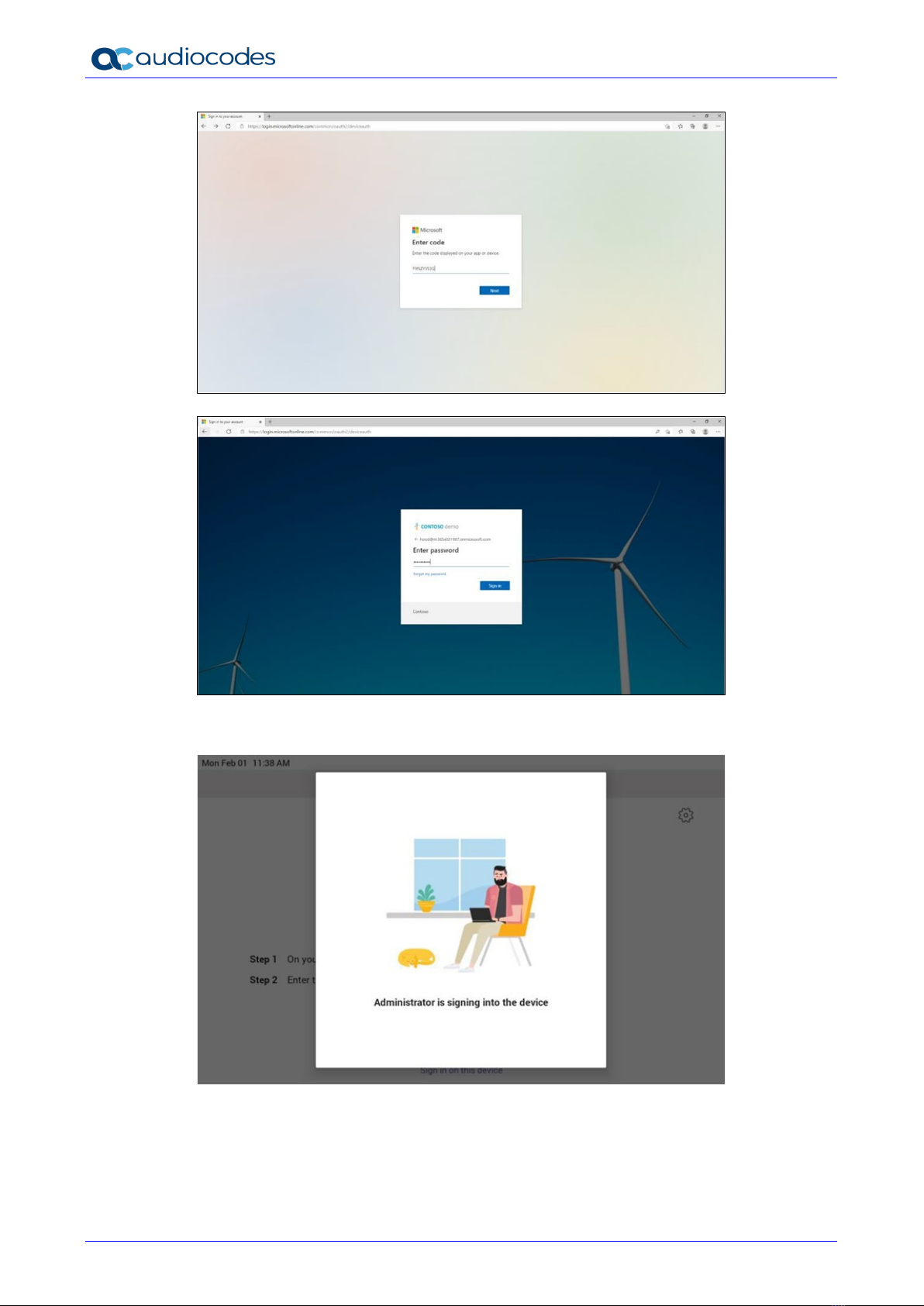
RXV80 Standalone Video Collaboration Bar
User's & Administrator's Manual 20 Document #: LTRT-18173
When the tenant admin is signing in from Teams Admin Center, the user interface on the device
is blocked to prevent other actions on the phone.
Other manuals for RXV80
3
Table of contents